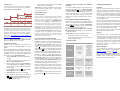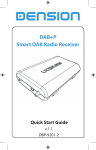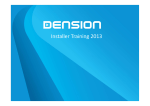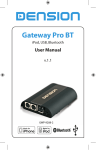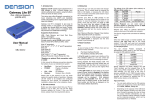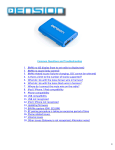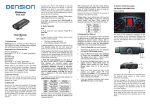Download Dension Lite BT User manual
Transcript
Gateway Lite BT iPod, USB and Bluetooth Free)) (A2DP streaming & Hands Free 1. INTRODUCTION 2. GETTING STARTED CD buttons have the following functions in different The Dension Gateway Lite BT is an easy to use multimedia adapter that enables music playback on your vehicle’s entertainment system from several sources. Control playback using the buttons of the car stereo. Enjoy Bluetooth connectivity for hands free mobile call handling and music streaming (via A2DP). Before you start, please check that your iPod or iPhone is up to date. You can get the latest firmware updates via iTunes or the settings menu on your device. If you use a USB device, please check the above requirements. iPod modes: Gateway Lite BT is designed for cars without text display (except for BMW and some Toyota models), therefore the control feature set is limited (track skipping and USB folder browsing). Supported Audio devices USB: Flash Memory and Hard Disk Drive (USB 1.1 or higher) File System: FAT16 or FAT32 Storage capacity: up to 64GB music content Music Format: MP3, WMA (except for DRM protected, WMA-lossless, WMA-Pro) and WAV iPods1: iPod (4th generation) User Manual v.1.6 Switch ON your car radio and select the ‘CD changer’ source. This is usually done by pressing the CDC or CD button, or pressing the CD button twice. If in doubt consult the audio section of your car’s manual. Connect your iPod or USB drive to the Gateway. The first file on the device starts to play. If the Gateway has been used earlier, music will play from your iPod or USB from the point last played. If both are connected, the last used source will continue to play. Switching off the radio (or the ignition) will stop playback and put the devices connected to standby. Next/Back and Random/Repeat/Scan buttons (radio dependent) work according to their usual function. iPod nano (1st, 2nd, 3rd, 4th, 5th and 6th generation) If neither the iPod nor a USB drive is connected ‘CD5/Track99’ is displayed with the counter running. iPod mini 4. ABOUT SOURCES iPod Photo 4G iPod iPod Video 5G iPod Classic iPod touch (1st, 2nd, 3rd and 4th generation) iPhones1: iPhone 4S, 4 iPhone 3GS, 3G 1 These require an optional iPod connection cable (IPDC1GW). Devices supported using an optional Lightning Adapter (LIA1GW0): iPhone 5S, 5C, 5 iPod touch (5th generation) iPod nano (7th generation) These require an optional Lightning Cable (original Apple or IPLC1GW) or 'iPhone 5 cradle' (IP5LCRU or IP5LCRP). Also supported via a genuine ‘Lightning to 30-pin adapter’ and an iPod dock cable (IPDC1GW). Please refer to the manual of your car audio system for details on how to operate. Gateway Lite BT needs to be installed and configured correctly for your vehicle. For assistance with installation, please refer to the Installation Guide. GBL-9223-3 3. OPERATION Two operation modes are available: iPod User Interface (iPod UI) iPod Gateway Interface (iPod GW) In iPod UI mode the original user interface of the iPod remains active (i.e. the click wheel still works) so you can use it for browsing normally. During playback the Radio displays CD5. The shown track numbers and time counter are not synchronized with the iPod. We recommend the use of this mode if you want original iPod functionality. In iPod GW mode the click wheel or the touch screen is disabled2, the iPod displays the currently played song information. (On iPod touch and iPhone the ‘Accessory attached’ message will be displayed only.) iPod playback control is possible only from the car stereo (Head Unit or steering wheel). In this mode the track number and the time is displayed on the radio display (Radio dependent). 2 Please note that on iPod touch and iPhone running iOS 6 or newer the ‘GW mode’ does not disable UI control or normal display. CD# iPod GW iPod UI st CD1 1 playlist - CD2 2nd playlist - CD3 3rd playlist - th CD4 4 playlist - CD5 Play All parking disc CD6 Set iPod UI mode Set iPod GW mode During Playback you can select next or previous playlist by pressing the FF or REW ( / ) function button on the Head Unit (device dependent). Dension also offers an optional dash-mount cradle to dock your iPod safely (not included). The iPod is being charged while connected to Gateway Lite BT (including Lightning Adapter connection). USB If a USB drive is connected, the Gateway will start playing back in ‘Play All’ mode. If the Gateway has been used earlier, music will play from your USB drive from the point last played. You can choose Folders (assigned in alphabetically order) stored in the root directory by using the CD selection buttons. CD# Function CD1 1st Folder CD2 2nd Folder CD3 3rd Folder CD4 4th Folder CD5 Play All CD6 unused disc During playback the Radio displays ‘CD’ and the track number with the time elapsed of the current track (Radio dependent). When CD1 through CD4 is selected, you can jump to the next or previous subfolder using the FF/REW ( / ) buttons. In ‘Play All’ mode all Folders/Subfolders can be reached and selected using the FF or REW function buttons. Tips and Tricks: You can easily define how the CD selection buttons are assigned by naming the Folders as: 1-Rock, 2Blues, 3-Pop, etc. as shown below: • If the text selection procedure was correct AUX GW will appear on the display Changing the hands free quality and microphone sensitivity Please note: Text display is possible on some Toyota radios as well. Press “DISP”, “TXT” or “TEXT” button on the radio to activate it. If the factory default settings is not optimal for the hands free operations, press the Next track button during the phone call ( ) to go through the 10 different volume values consequentially (a beep will be audible when changing). If you find the optimal sound level, cease from pushing the Next track button to save settings automatically after the conversation. 6. HANDSFREE FUNCTIONS Connecting a phone Depending on the capacity of the USB drive building the database may take some time. During this process you may not have access to your music, so you might find our Gateway Indexer Software helpful in speeding up the indexing procedure. It can be downloaded from http://www.dension.com/sites/default/files/ windows-utility/gatewayindexer.zip When changing the music content on your USB drive, it is highly recommended to delete the index files (GW_DBx.BIN) from the root folder. 5. ENABLING TEXT DISPLAY Gateway Lite BT is designed for cars without text display – except for compatible BMW and Toyota models. When installing the device in a BMW, the text (song info) can be displayed on several screens (Radio, MID or Navigation) and it has to be set after the Gateway installation. In order to activate text display mode you need to enter the Text selector mode: • Turn the Radio ON and select the Gateway (CDChanger) • Disconnect all devices from the Gateway and wait until ‘Disc 1/Track99’ appears • Keep the FF (Fast Forward) button pressed for at least 10 seconds, then release. The display turns to ‘Disc 1/Track 01’ within 3 seconds (Text selector mode) • Press the Next track button ( ) to toggle Tracks 02 through 04 to set the screen mode • Please note: Track 01 is the non-Text Mode • After setting the appropriate mode, press FF ( – Fast Forward) to confirm. Pressing the REW ( – Rewind) button will exit the Text selector cancelling all changes Pair the phone to the Gateway from your phone’s Bluetooth menu. Enter the Bluetooth menu on your phone (in ‘tools’, ‘connections’ or ‘settings’, etc.) search for available devices, select Gateway Lite BT and enter the code 8888 to connect. Check the connection status on the phone’s screen. Your device is now paired and will automatically connect each time the Gateway is switched on and is near (Phone dependent). If the reconnection procedure is not successful (or the BT was turned off on the phone) the Gateway tries to reconnect automatically. If the connection cannot be established or the Gateway Lite BT is not visible, please turn the radio and the ignition off, remove the car key, wait for a minute and retry the pairing procedure. Receiving, Making Phone calls and dialing When you receive an incoming call in Gateway mode (CD-Changer mode), the music gets muted and the ringtone is directed to the speakers (phone dependent). Please wait for 4 seconds (needed to activate the Handsfree profile) then press the Next track button ( ) to accept the call. You can terminate an ongoing call or reject an incoming call by pressing the Previous track ( ) button. After finishing the call, the Gateway will return to the original Gateway source. If you have an incoming call when the Radio or Single CD source is playing, the actual audible content will be muted periodically (the mute wire must be connected to the radio). Press or select the CD-changer source (Gateway mode) on the radio to answer the call (the call will be accepted automatically after switching source). After finishing the call, you can switch back to the previous source manually. Making a phone call is possible using the mobile phone only. The Bluetooth hands free mode works in Gateway (CD-Changer) mode only. It has to be selected, or the conversation will not be heard through the car speakers. You can reject an incoming call by pressing the Previous track button ( ) if the Gateway source is selected. Music Playback via Bluetooth (A2DP streaming) 8. DISCLAIMER AND WARRANTY Disclaimer If your car’s electrical system begins to behave erratically, please disconnect the Gateway Lite BT device physically immediately and have it checked by your installer or an automotive electronics professional. Dension and its authorized distributors and retailers are not liable for any incidental consequential or indirect damages or loss and do not assume liability for any diagnostic fees. Gateway Lite BT supports audio playback via Bluetooth from a mobile phone using A2DP/AVRCP and HSP profiles. During the playback Previous/Next buttons ( / ) are functioning (phone dependent) from the car radio or the steering wheel. The use of handheld devices while driving may be subject to government legislation. Please ensure that your use of the Dension device complies with applicable traffic laws. Dension does not assume liability for any events resulting from the illegal or irresponsible use of handheld devices while driving. For music playback via Bluetooth please disconnect all other devices (USB or iPod) that are connected to the Gateway Lite BT. Dension reserves the right to modify its products or specifications without prior notice. Please note that with certain Bluetooth devices: Remote controlling may not be available The media player on the phone may have to be started / stopped manually 7. TROUBLESHOOTING Symptom Cause Solution 1. Wrong file system 2. The content is write protected 3. Not supported media 4. Problem with indexing 1. Check the file system (FAT32 is supported only) 2. Check the file settings 3. Use compatible file formats 4. Delete index files from the root and index it again using the Gateway indexer No text display - although it was working earlier (only on BMW or Toyota) iPod UI selected Change the iPod mode to iPod GW mode Radio is not muted Mute wire is not connected to the radio Please connect the mute wire according to the installation guide Remote control is not working in BT audio mode BT settings of the phone might be incorrect Close all running application, delete pairing history, reboot the phone and pair again USB is not recognized Warranty Dension devices carry a one-year limited warranty that protects you from defects in material and workmanship of products sold by Dension or its authorized distributors and retailers. Dension does not warrant any installation work or assume liability for any damage caused due to negligence, improper installation or operation. For warranty claims, proof of purchase is required Update and Support If you need further assistance in using your Dension Smartlink, please contact your local supplier or visit www.dension.com and click on ‘Support’. Please check the download section for the latest firmware version and product documentation of your Gateway device, as these may provide additional features or easier use of the product.