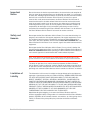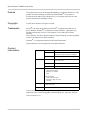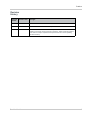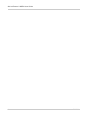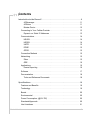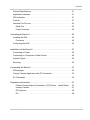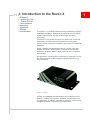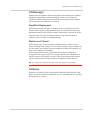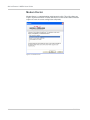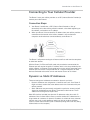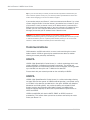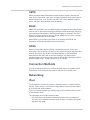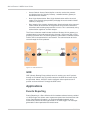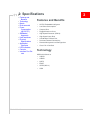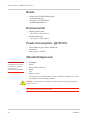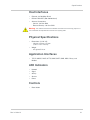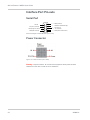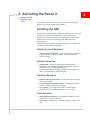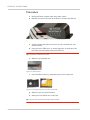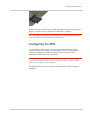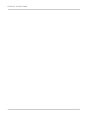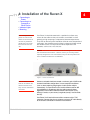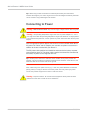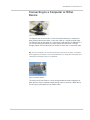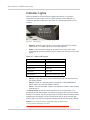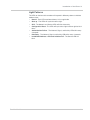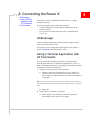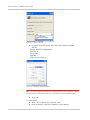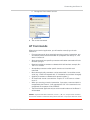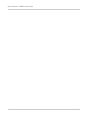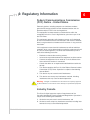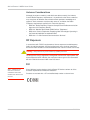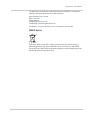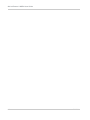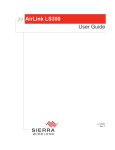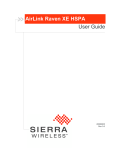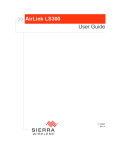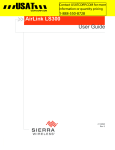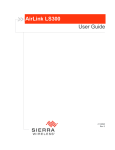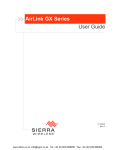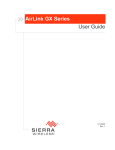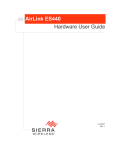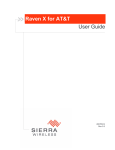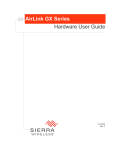Download Sierra Wireless Airlink Raven XE HSPA User guide
Transcript
AirLink Raven X HSPA User Guide 20080311 Rev 3.0 Preface Important Notice Safety and Hazards Due to the nature of wireless communications, the transmission and reception of data can never be guaranteed. Data may be delayed, corrupted (i.e., have errors) or totally lost. Although significant delays or losses of data are rare when wireless devices such as the Sierra Wireless AirLink Raven X are used in a normal manner with a well-constructed network, the Sierra Wireless AirLink Raven X should not be used in situations where failure to transmit or receive data could result in personal hazard or risk to the user or any other party, including but not limited to personal injury, death, or loss of property. Sierra Wireless accepts no responsibility for damages of any kind resulting from delays or errors in data transmitted or received using the Sierra Wireless AirLink Raven X, or for failure of the Sierra Wireless AirLink Raven X to transmit or receive such data. Do not operate the Sierra Wireless AirLink Raven X in areas where blasting is in progress, near medical or life support equipment, life support equipment, or near any equipment which may be susceptible to any form of radio interference. In such areas, the Sierra Wireless AirLink Raven X MUST BE POWERED OFF. The Sierra Wireless AirLink Raven X can transmit signals that could interfere with this equipment. Do not operate the Sierra Wireless AirLink Raven X in any aircraft, whether the aircraft is on the ground or in flight. In aircraft, the Sierra Wireless AirLink Raven X MUST BE POWERED OFF. When operating, the Sierra Wireless AirLink Raven X can transmit signals that could interfere with various onboard systems. Note: Some airlines may permit the use of cellular phones while the aircraft is on the ground and the door is open. Sierra Wireless AirLink Raven X may be used at this time. The driver or operator of any vehicle should not operate the Sierra Wireless AirLink Raven X while in control of a vehicle. Doing so will detract from the driver or operator's control and operation of that vehicle. In some states and provinces, operating such communications devices while in control of a vehicle is an offense. Limitation of Liability The information in this manual is subject to change without notice and does not represent a commitment on the part of Sierra Wireless. SIERRA WIRELESS AND ITS AFFILIATES SPECIFICALLY DISCLAIM LIABILITY FOR ANY AND ALL DIRECT, INDIRECT, SPECIAL, GENERAL, INCIDENTAL, CONSEQUENTIAL, PUNITIVE OR EXEMPLARY DAMAGES INCLUDING, BUT NOT LIMITED TO, LOSS OF PROFITS OR REVENUE OR ANTICIPATED PROFITS OR REVENUE ARISING OUT OF THE USE OR INABILITY TO USE ANY SIERRA WIRELESS PRODUCT, EVEN IF SIERRA WIRELESS AND/OR ITS AFFILIATES HAS BEEN ADVISED OF THE POSSIBILITY OF SUCH DAMAGES OR THEY ARE FORESEEABLE OR FOR CLAIMS BY ANY THIRD PARTY. Notwithstanding the foregoing, in no event shall Sierra Wireless and/or its affiliates aggregate liability arising under or in connection with the Sierra Wireless product, regardless of the number of events, occurrences, or claims giving rise to liability, in excess of the price paid by the purchaser for the Sierra Wireless product. Rev 3.0 Mar.12 3 AirLink Raven X HSPA User Guide Patents Copyright Trademarks This product may contain technology developed by or for Sierra Wireless Inc. This product includes technology licensed from QUALCOMM®. This product is manufactured or sold by Sierra Wireless Inc. or its affiliates under one or more patents licensed from InterDigital Group. © 2012 Sierra Wireless. All rights reserved. AirCard® and “Heart of the Wireless Machine®” are registered trademarks of Sierra Wireless. Watcher® is a trademark of Sierra Wireless, registered in the European Community. AirLink™ and AceWare™ are trademarks of Sierra Wireless. Sierra Wireless, the Sierra Wireless logo, the red wave design, and the red-tipped antenna are trademarks of Sierra Wireless. Windows® is a registered trademark of Microsoft Corporation. Other trademarks are the property of the respective owners. Contact Information Support Desk: Phone: 1-877-231-1144 Hours: 5:00 AM to 5:00 PM Pacific Time, Monday to Friday, except US Holidays E-mail: [email protected] Sales Desk: Phone: 1-510-624-4200 1-604-232-1488 Hours: 8:00 AM to 5:00 PM Pacific Time E-mail: [email protected] Mail: Sierra Wireless America 39677 Eureka Drive Newark, CA 94560 USA Sierra Wireless 13811 Wireless Way Richmond, BC V6V 3A4 Canada Fax: 1-510-624-4299 1-604-231-1109 Website: www.sierrawireless.com Consult our website for up-to-date product descriptions, documentation, application notes, firmware upgrades, troubleshooting tips, and press releases: www.sierrawireless.com 4 20080311 Preface Revision History Revision number Release date Changes 1.0 Q1:2010 Raven X HSPA User Guide content created and revised. 2.0 Q1:2011 Raven X HSPA User Guide content updated. 3.0 March 2012 Raven X HSPA User Guide revised with updated Preface section and multiple content and document format corrections. Other significant updates were made to Chapter 3 (Software Required section and a new Updating Firmware section). Rev 3.0 Mar.12 5 AirLink Raven X HSPA User Guide 6 20080311 Contents Introduction to the Raven X . . . . . . . . . . . . . . . . . . . . . . . . . . . . . . . . . . . . . . . .9 ACEmanager . . . . . . . . . . . . . . . . . . . . . . . . . . . . . . . . . . . . . . . . . . . . . . 11 ACEview . . . . . . . . . . . . . . . . . . . . . . . . . . . . . . . . . . . . . . . . . . . . . . . . . 11 Modem Doctor . . . . . . . . . . . . . . . . . . . . . . . . . . . . . . . . . . . . . . . . . . . . . 12 Connecting to Your Cellular Provider . . . . . . . . . . . . . . . . . . . . . . . . . . . . . . 13 Dynamic vs. Static IP Addresses . . . . . . . . . . . . . . . . . . . . . . . . . . . . . . . 13 Communications. . . . . . . . . . . . . . . . . . . . . . . . . . . . . . . . . . . . . . . . . . . . . . 14 HSUPA . . . . . . . . . . . . . . . . . . . . . . . . . . . . . . . . . . . . . . . . . . . . . . . . . . . 14 HSDPA . . . . . . . . . . . . . . . . . . . . . . . . . . . . . . . . . . . . . . . . . . . . . . . . . . . 14 UMTS . . . . . . . . . . . . . . . . . . . . . . . . . . . . . . . . . . . . . . . . . . . . . . . . . . . . 15 EDGE . . . . . . . . . . . . . . . . . . . . . . . . . . . . . . . . . . . . . . . . . . . . . . . . . . . . 15 GPRS . . . . . . . . . . . . . . . . . . . . . . . . . . . . . . . . . . . . . . . . . . . . . . . . . . . . 15 Connection Methods . . . . . . . . . . . . . . . . . . . . . . . . . . . . . . . . . . . . . . . . . . 15 Networking . . . . . . . . . . . . . . . . . . . . . . . . . . . . . . . . . . . . . . . . . . . . . . . . . . 15 IPsec . . . . . . . . . . . . . . . . . . . . . . . . . . . . . . . . . . . . . . . . . . . . . . . . . . . .15 GRE . . . . . . . . . . . . . . . . . . . . . . . . . . . . . . . . . . . . . . . . . . . . . . . . . . . . . 16 Applications . . . . . . . . . . . . . . . . . . . . . . . . . . . . . . . . . . . . . . . . . . . . . . . . . 16 Events Reporting . . . . . . . . . . . . . . . . . . . . . . . . . . . . . . . . . . . . . . . . . . . 16 Software . . . . . . . . . . . . . . . . . . . . . . . . . . . . . . . . . . . . . . . . . . . . . . . . . . . . 17 Documentation . . . . . . . . . . . . . . . . . . . . . . . . . . . . . . . . . . . . . . . . . . . . . . . 18 Tools and Reference Documents . . . . . . . . . . . . . . . . . . . . . . . . . . . . . . 18 Specifications . . . . . . . . . . . . . . . . . . . . . . . . . . . . . . . . . . . . . . . . . . . . . . . . . . 19 Features and Benefits . . . . . . . . . . . . . . . . . . . . . . . . . . . . . . . . . . . . . . . . . 19 Technology. . . . . . . . . . . . . . . . . . . . . . . . . . . . . . . . . . . . . . . . . . . . . . . . . . 19 Bands . . . . . . . . . . . . . . . . . . . . . . . . . . . . . . . . . . . . . . . . . . . . . . . . . . . . . . 20 Environmental . . . . . . . . . . . . . . . . . . . . . . . . . . . . . . . . . . . . . . . . . . . . . . . 20 Power Consumption: (@12V DC) . . . . . . . . . . . . . . . . . . . . . . . . . . . . . . . . 20 Standards/Approvals . . . . . . . . . . . . . . . . . . . . . . . . . . . . . . . . . . . . . . . . . . 20 Host Interfaces . . . . . . . . . . . . . . . . . . . . . . . . . . . . . . . . . . . . . . . . . . . . . . . 21 Rev 3.0 Mar.12 7 Contents Physical Specifications . . . . . . . . . . . . . . . . . . . . . . . . . . . . . . . . . . . . . . . . . 21 Application Interfaces . . . . . . . . . . . . . . . . . . . . . . . . . . . . . . . . . . . . . . . . . . 21 LED Indicators . . . . . . . . . . . . . . . . . . . . . . . . . . . . . . . . . . . . . . . . . . . . . . . 21 Controls . . . . . . . . . . . . . . . . . . . . . . . . . . . . . . . . . . . . . . . . . . . . . . . . . . . . 21 Interface Port Pin-outs . . . . . . . . . . . . . . . . . . . . . . . . . . . . . . . . . . . . . . . . . 22 Serial Port . . . . . . . . . . . . . . . . . . . . . . . . . . . . . . . . . . . . . . . . . . . . . . . .22 Power Connector . . . . . . . . . . . . . . . . . . . . . . . . . . . . . . . . . . . . . . . . . . .22 Activating the Raven X . . . . . . . . . . . . . . . . . . . . . . . . . . . . . . . . . . . . . . . . . . .23 Installing the SIM . . . . . . . . . . . . . . . . . . . . . . . . . . . . . . . . . . . . . . . . . . . . . 23 Procedure . . . . . . . . . . . . . . . . . . . . . . . . . . . . . . . . . . . . . . . . . . . . . . . . .24 Configuring the APN. . . . . . . . . . . . . . . . . . . . . . . . . . . . . . . . . . . . . . . . . . . 25 Installation of the Raven X . . . . . . . . . . . . . . . . . . . . . . . . . . . . . . . . . . . . . . . .27 Connecting to Power . . . . . . . . . . . . . . . . . . . . . . . . . . . . . . . . . . . . . . . . . . 28 Connecting to a Computer or Other Device . . . . . . . . . . . . . . . . . . . . . . . . . 29 Indicator Lights . . . . . . . . . . . . . . . . . . . . . . . . . . . . . . . . . . . . . . . . . . . . . . . 30 Mounting. . . . . . . . . . . . . . . . . . . . . . . . . . . . . . . . . . . . . . . . . . . . . . . . . . . . 32 Connecting the Raven X . . . . . . . . . . . . . . . . . . . . . . . . . . . . . . . . . . . . . . . . . .33 ACEmanager . . . . . . . . . . . . . . . . . . . . . . . . . . . . . . . . . . . . . . . . . . . . . . . . 33 Using a Terminal Application with AT Commands . . . . . . . . . . . . . . . . . . . . 33 AT Commands . . . . . . . . . . . . . . . . . . . . . . . . . . . . . . . . . . . . . . . . . . . . . . . 35 Regulatory Information . . . . . . . . . . . . . . . . . . . . . . . . . . . . . . . . . . . . . . . . . .37 Federal Communications Commission (FCC) Notice - United States . . .37 Industry Canada . . . . . . . . . . . . . . . . . . . . . . . . . . . . . . . . . . . . . . . . . . . .37 RF Exposure . . . . . . . . . . . . . . . . . . . . . . . . . . . . . . . . . . . . . . . . . . . . . .38 EU . . . . . . . . . . . . . . . . . . . . . . . . . . . . . . . . . . . . . . . . . . . . . . . . . . . . . .38 Rev 3.0 Mar.12 8 1 1: Introduction to the Raven X • ACEware™ • Connecting to Your Cellular Provider • Communications • Networking • Applications • Software • Documentation The Raven X is an intelligent wireless gateway, powered by ALEOS™ embedded intelligence, and optimal for providing primary or backup network connectivity for any high-reliability/ high-availability applications. The Raven X is the perfect solution for any device with an Ethernet connection that requires pervasive connectivity including PCs, routers, network equipment, POS/ATMs, and commercial automation equipment. Raven X modems are designed to maintain a reliable, consistent network connection. Class I Division 2 certified as nonincendive equipment, the Raven Series is ideally suited for use in hazardous environments. Key applications include utilities, manufacturing, automation, oil and gas, Ethernet-based SCADA, telemetry, Homeland Security, and asset monitoring. Figure 1-1: Raven X ALEOS, the embedded core technology of Sierra Wireless AirLink products, simplifies the installation, operation, and maintenance of any deployment. In addition, it provides an always-on, always-aware intelligent connection for mission-critical applications. Rev 3.0 Mar.12 9 AirLink Raven X HSPA User Guide ALEOS features: • Persistent Network Connectivity • Over-The-Air (OTA) Upgrades • Wireless Optimized TCP/IP • Real-Time Notification • Packet Level Diagnostics • Device Management & Control • Protocol Spoofing. Figure 1-2: Powered by ALEOS ACEware™ A wireless solution is not complete until you have software tools to manage the devices monitoring your valuable equipment. Using the AirLink Control Environment (ACE), ACEware is the device management and monitoring application suite for Sierra Wireless AirLink devices powered by ALEOS. Figure 1-3: ACEware Logo The ACEware suite encompasses an application internal to the firmware (ACEmanager) and the Windows-based applications ACEview, Modem Doctor, ACEnet, and AirLink Management Services (AMS). You can download the ACEview and Modem Doctor applications, and the ACEmanager, ACEnet, ACEview, and ALEOS user guides, from the Sierra Wireless AirLink Solutions website (http://www.sierrawireless.com/support). Contact your dealer or Sierra Wireless representative for further information. Note: ACEview requires the Microsoft .NET Framework v. 2.0 and Microsoft Windows 98, Windows 2000, Windows XP, or later. You can obtain the Microsoft .NET Framework from Microsoft at: http://www.microsoft.com/. 10 20080311 Introduction to the Raven X ACEmanager ACEmanager, the ACEware remote configuration and monitoring tool, simplifies deployment and provides extensive monitoring, control, and management capabilities. ACEmanager gives you the power to manage your Sierra Wireless AirLink communications platforms in real-time. Simplified Deployment ACEmanager provides the ability to remotely set up and configure your Sierra Wireless AirLink products. Remote device setup and configuration reduces the deployment timeline of your wireless solution and provides a quicker path to ROI. Templates allow you to easily configure devices in your fleet with identical settings, ensuring a simple, accurate deployment. Monitor and Control ACEmanager allows an administrator to remotely monitor a modem’s status, health and configuration settings. The user interface displays signal strength, cell site information, byte counters and error conditions, enabling you to pinpoint any issues and troubleshoot immediately. ACEmanager enables remote configuration and parameter settings to be changed or reset instantly over the air, change a device’s port configuration, IP address settings, GPS settings, and much more. After configuring one modem, use the template feature to copy that device configuration to other devices. Tip: The configuration steps and examples in this user guide use ACEmanager. ACEview ACEview is an efficient status and connection monitoring application with a lowprofile, easy to read interface. In ACEview, you can also update the PRL (Protocol Roaming List) on a device. Rev 3.0 Mar.12 11 AirLink Raven X HSPA User Guide Modem Doctor Modem Doctor is a troubleshooting and diagnostics utility. This utility allows you to get a log file of the Raven X activity which you can then send to Sierra Wireless support or erase the current configuration completely. Figure 1-4: Modem Doctor 12 20080311 Introduction to the Raven X Connecting to Your Cellular Provider The Raven X uses your cellular provider as an ISP (Internet Service Provider) to connect you to the Internet. Connection Steps: 1. Your Raven X establishes a PPP (Point to Point Protocol or “dial up” connection) link to the cellular provider’s network, also called registering on the network, and receives an IP address. 2. When your Raven X has received its IP address from your cellular provider, a connection to the Internet or the cellular network is also available for computers or other devices connected directly to the Raven X. cellular provider The Raven X will perform routing for all internet traffic to and from the computers or other host devices. With the Raven X in Ethernet Public mode, only one device connected to the Ethernet port will receive the public IP address which is the one provided by the cellular network. In Ethernet Private mode, with a hub or switch connected to the Ethernet port, the Raven X will provide NAT for a range of computers or other devices connected to the switch or hub and Internet access to all of them. Dynamic vs. Static IP Addresses There are two types of addresses on networks: dynamic and static. • Dynamic addresses are assigned on a “need to have” basis. Your Raven X might not always receive the same address each time it connects with your cellular provider. • Static addresses are permanently assigned to a particular account and will always be used whenever your Raven X connects to the Internet. The IP address will not be given to anyone else. Most ISPs (cellular included) use dynamic IP addresses rather than static IP addresses since it allows them to reuse a smaller number of IP addresses for a large number of customers. A dynamic IP address is suitable for many common Internet uses, such as web browsing, looking up data on another computer system, or other client functions (such as data only being sent out or only being received after an initial request). Rev 3.0 Mar.12 13 AirLink Raven X HSPA User Guide Tip: If your account with your cellular provider includes a dynamic IP address and you need a static IP, please consult your your cellular provider representative for more information about changing your account for static IP support. If you need to contact your Raven X, a device connected to the Raven X, or a host system using the Raven X from the Internet, you need to have a known IP (such as one which is static) or domain name (an IP address which is converted by a DNS server into a word-based name). If you have a dynamic IP address for your modem, you can use a Dynamic DNS service (such as Sierra Wireless’s IP Manager) to translate your IP address into to a domain name. Caution: If you want to connect remotely to your Raven X using TCP/IP or UDP/IP, the IP address given to your modem by your cellular provider cannot be a private or internal IP address (such as a special private network) unless you are on the same network or inside that network’s firewall (such as with frame relay). Communications GSM networks use SIM cards which are smart cards containing the account holder’s details. A SIM can generally be moved from one device to another allowing for account portability and flexibility. HSUPA HSUPA (High-Speed Uplink Packet Access) is a cellular technology which most closely resembles a broadband synchronous connection. The upload and download speeds are maximized to provide a faster throughput, reaching speeds up to 2.0 Mbit/s for the uplink and 7.2 Mbit/s for the downlink. Please check with your network provider on the availability of HSUPA. HSDPA HSDPA (High-Speed Downlink Packet Access) is a cellular technology allowing for higher data transfer speeds. In HSDPA mode of operation, max speeds are up to 7.2 Mbit/s in the downlink and 384 kbit/s in the uplink. HSDPA uses Adaptive Modulation and Coding (AMC), fast packet scheduling at the Node B (Base Station) and fast retransmissions from Node B (known as HARQ-Hybrid Automatic Repeat Request) to deliver the improved downlink performance vs. UMTS and EDGE. HSPDA (and HSUPA) falls back to UMTS, EDGE, or GPRS (in order of precedence). This feature allows you to have seamless connectivity no matter where your Raven X is. 14 20080311 Introduction to the Raven X UMTS UMTS (Universal Mobile Telecommunications System) supports data transfer rates of up to 1920 kbit/s; most users can expect performance up to 384 kbit/s. A UMTS network uses a pair of 5 MHz channels: one in the 1900 MHz range for uplink, and one in the 2100 MHx range for downlink. EDGE EDGE (Enhanced Data rates for GSM Evolution) provides end-to-end packet data services with an enhanced connectivity building on GPRS technology and using the established GSM networks. EDGE provides higher transmission rates and better transmission quality for data than GPRS. EDGE can carry data at speeds typically up to 384 kbit/s in packet mode. When EDGE is not available, your Raven X will fall-back to GPRS for the connection to TELUS to provide continued connectivity. GPRS General Packet Radio Service (GPRS) is packet-switched with many users sharing the same tranmission channel, but only transmitting when they have data to send. This means that the total available bandwidth can be immediately dedicated to those users who are actually sending at any given moment, providing higher use where users only send or receive data intermittenly. GPRS provides speeds of 30 - 70 kbps with bursts up to 170 kbps. Connection Methods You can connect the Raven X to an Ethernet (RJ45) port on a computer. When connected to an Ethernet port, the Raven X behaves like a network card. Networking IPsec The IP protocol that drives the Internet is inherently insecure. Internet Protocol Security (IPsec), which is a standards-based protocol, secures communications of IP packets over public networks. IPsec is a common network layer security control and is used to create a virtual private network (VPN). The advantages of the IPSec feature includes: • Rev 3.0 Mar.12 Data Protection: Data Content Confidentiality allows users to protect their data from any unauthorized view, because the data is encrypted (encryption algorithms are used). 15 AirLink Raven X HSPA User Guide • Access Control: Access Control implies a security service that prevents unauthorized use of a Security Gateway, a network behind a gateway or bandwidth on that network. • Data Origin Authentication: Data Origin Authentication verifies the actual sender, thus eliminating the possibility of forging the actual sender’s identification by a third-party. • Data Integrity: Data Integrity Authentication allows both ends of the communication channel to confirm that the original data sent has been received as transmitted, without being tampered with in transit. This is achieved by using authentication algorithms and their outputs. The IPsec architecture model includes the Sierra Wireless AirLink gateway as a remote gateway at one end communicating, through a VPN tunnel, with a VPN gateway at the other end. The remote gateway is connected to a Remote network and the VPN is connected to the Local network. The communication of data is secure through the IPsec protocols. Figure 1-5: IPSec Architecture GRE GRE (Generic Routing Encapsulation) tunnel is used to carry non-IP packets through an IP Network. Non-IP packets sent over the GRE tunnel must first be encapsulated. Hence, ALEOS is used to configure and encapsulate non-IP packets and transmit over IP through the GRE tunnel. Applications Events Reporting Events Reporting is a Sierra Wireless AirLink modem software feature, provided via ACEmanager, that allows users to generate reports from the events that take place. Event Reporting Protocol is an intuitive embedded protocol, which automatically formats the messages based on an event trigger. The messages generated are then reported to the remote server. 16 20080311 Introduction to the Raven X Software The Raven X device comes with the following software: • ACEview, the software for the Raven X which allows you to monitor your connections. • Firmware that is stored in non-volatile memory and includes ACEmanager. The Raven X has an embedded radio module made by Sierra Wireless. There are two firmware programs on the device—one stored on the controller board of the Raven X and one on the radio module. The firmware was loaded into the controller board and radio module when the Raven X was assembled. As new versions of the software and firmware are released, they are posted at www.sierrawireless.com. Note: The radio module firmware is not updatable; only ALEOS-level firmware can be updated. Rev 3.0 Mar.12 17 AirLink Raven X HSPA User Guide Documentation This Raven X User Guide describes how to: • Install the Raven X hardware. • Connect the radio antennas. • Connect a notebook computer and other input/output (I/O) devices. • Install the software. • Interpret the LEDs on the Raven X and the indicators in the ACEview software. This Raven X User Guide is provided as a PDF (Portable Document Format) file on the installation CD or from the Sierra Wireless support website. Tools and Reference Documents User Guide Description ALEOS User Guide This document discusses software configuration in ACEmanager and explains all the ALEOS features. ACEview User Guide This document explains the use of the utility tools which are used to view and monitor the connection state of a Sierra Wireless AirLink device. ACEnet User Guide This document explains the use of ACEnet services for the remote management of Sierra Wireless AirLink devices. 18 20080311 2 2: Specifications • Features and Benefits • Technology • Bands • Environmental • Power Consumption: (@12V DC) • Standards/ Approvals • Host Interfaces • Physical Specifications • Application Interfaces • LED Indicators • Controls • Interface Port Pinouts Rev 3.0 Mar.12 Features and Benefits • ALEOS Embedded Intelligence • Low Power Consumption • Compact Size • Rugged Aluminum Case • High-Speed Processor (ARM 9) • High-Speed 2-way Data • 10/100 Mbps Ethernet Port • Persistent Network Connectivity • Remote Management and Configuration • Class1 Div 2 Certified Technology HSPA with fallback to: • HSUPA • HSDPA • UMTS • EDGE • GPRS (MS-12) • GSM 19 AirLink Raven X HSPA User Guide Bands • TriBand (3G) for UMTS/HSDPA/HSUPA · 850/1900/2100 MHz • Quad Band (2G) GPRS/EDGE · 850/900/1800/1900 MHz Environmental • Operating Temperature: · -30° to 70° C (-22° to158° F) • Storage Temperature: · -40° to 85° C (-40° to 185° F) Power Consumption: (@12V DC) • Transmit/Receive (Typical/Max) 180/200 mA • Idle 160 mA • Input Voltage 9 - 28 VDC Standards/Approvals Note: In consideration of EU regulations, this device is classified as a Class A device for use in commercial environments. • IEC 60950 • CE/EU • Carrier specific approvals • RoHS • FCC • Industry Canada • This apparatus is suitable for use in Class 1, Division 2, Groups A, B, C, D, or unclassified or non-hazardous locations. Warning: Explosion Hazard - Substitution of any components may impair suitability for Class 1, Division 2. Note: The device fulfills only Class A limits. 20 20080311 Specifications Host Interfaces • Ethernet: 10/100 Mbps RJ-45 • RS-232: DB9 DCE (300-230400 baud) • Antenna Connections: · Cellular - 50 Ohm SMA · Receive Diversity - 50 Ohm SMA Warning: The antenna should not be installed closer than 20 cm from any people. It is one of the RSS-102 requiremnts for devices not requiring SAR. Physical Specifications • Dimensions (H x W x D) · 143 mm x 37 mm x 75 mm (5.6 in x 1.5 in x 3.0 in) • Weight · 317 grams/11.2 oz. Application Interfaces • TCP/IP, UDP/IP, DHCP, HTTP, SNMP, SMTP, SMS, MSCI, Binary, and Modbus LED Indicators • Network • Signal • Activity • Service • Power Controls • Rev 3.0 Mar.12 Reset button 21 AirLink Raven X HSPA User Guide Interface Port Pin-outs Serial Port Unused CTS (Clear to Send) RTS (Request to Send) DSR (Data to Send) 9 5 8 7 6 4 3 2 1 < - > GND (Ground) < - DTR Data Terminal Ready) < - Rx (Receive) - > Tx (Transmit) - > DCD (Data Carrier Detect) Serial Port Diagram: Female DB9 DCE (not to scale) Power Connector Figure 1-6: Power Connector (not to scale) Warning: Explosion Hazard - Do not disconnect equipment unless power has been switched off or the area is known to be non-hazardous. 22 20080311 3 3: Activating the Raven X • Installing the SIM • Configuring the APN This chapter provides step-by-step directions for activating your Raven X on your cellular provider’s network. H Installing the SIM The Subscriber Identity Module (SIM) in the Raven X is a smartcard that securely stores the key identifying a cellular subscriber. Generally, you will only need to install a SIM once in the life of the modem and it may be pre-installed by your Sierra Wireless Representative. If the SIM was pre-installed, unless you need to set a custom APN, activation of your modem is complete. Cellular Account Required • Cellular Account Required - To use your modem, you need to have a SIM with an active account in a data plan with your cellular provider. Software Required • ACEmanager - Graphical interface for entering most AT Commands. You can download ACEmanager from the Sierra Wireless AirLink Solutions website: http:// www.sierrawireless.com/support/. A default installation of this utility is assumed later in these directions Hardware Required • Ethernet cable or serial cable - An Ethernet cable or straight through serial cable. • Power adapter and a power source - You will need a power supply and power source for the modem. • PC or laptop - To configure the modem, you will need a computer with an available Ethernet port or serial port. Tools Required Rev 2.0 Mar.12 • Small Phillips screwdriver - The Phillips screwdriver is also called a plus (+) or X screwdriver. • Slim stylus - A PDA stylus, an unbent paperclip, or other such item. 23 PinPoint X for AT&T HSPA Procedure a. Unplug the Raven X power cable and all other cables. b. Remove slot cover on the front of the Raven X to reveal the SIM slot. Figure 3-1: Slot Cover c. Carefully remove the SIM card from the card you received from your cellular provider. d. Using the tip of a PDA stylus, an unbent paperclip, or some other slim blunt item, press the yellow button of the SIM tray. Tip: The button is between two boards. e. Slide the tray completely out. Figure 3-2: SIM tray button f. Place the SIM into the tray, and gently press to click it into place. Figure 3-3: Empty SIM Tray and a Tray with a Sample SIM g. Slide the tray back into the PinPoint. h. Gently press the SIM to click it into place. Tip: The top of the card faces the bottom of the modem. 24 20080311 Activating the Raven X Figure 3-4: Inserting the SIM Replace the cover to prevent dust or other unwanted particles from entering the Raven X. Once the cover is replaced, the installation is complete. Note: The first time you power on your Raven X with your new SIM, there may be a delay of up to 10 minutes for the initial network connection to occur. Configuring the APN The APN (Access Point Name) is the way your device knows how it will be communicating with the network. The APN allows custom IP addressing and tailoring your company's wireless IP solution to meet the security and IP addressing requirements of your applications. Note: Most accounts use the default addressing solution of Private or Public IP addresses supplied by the Internet and Proxy APNs. You should only need to configure a custom APN if you have a Static or Custom IP address. The default APN is Internet. If you need a different APN, use ACEmanager to configure it. Rev 2.0 Mar.12 25 PinPoint X for AT&T HSPA 26 20080311 4 4: Installation of the Raven X • Connecting to Power • Connecting to a Computer or Other Device • Indicator Lights • Mounting Note: During installation, please be sure that the cables are secure but do not bear any additional weight that could loosen the connector from the unit. Your Raven X should be mounted in a position that allows easy access for the cables so they are not bent, constricted, in close proximity to high amperage, or exposed to extreme temperatures. The LEDs on the front panel should be visible for ease of operational verification. You should ensure that there is adequate airflow around the modem but that it is kept free from direct exposure to the elements, such as sun, rain, dust, etc. Caution: The Raven X is in a hardened case and designed for use in industrial and extreme environments. However, unless you are using cables expressly designed for such environments, they can fail if exposed to the same conditions the Raven X can withstand. Figure 4-1: Raven X Connectors Note: A distance of at least 20 cm between the antenna and the user's body must be maintained at all times. Antennas selected should not exceed a maximum gain of 5 dBi under standard installation configuration. In more complex installations (such as those requiring long lengths of cable and/or multiple connections), it’s imperative that the installer follow maximum dBi gain guidelines in accordance with the radio communications regulations of the Federal Communications Commission (FCC), Industry Canada, or your country’s regulatory body (if used outside the US). Your Raven X will work with most cellular antennas with a TNC connector. Connect the primary antenna or primary RF cable directly to the antenna connector on the back of the Raven X. Rev 3.0 Mar.12 27 AirLink Raven X HSPA User Guide Tip: When using a cable connected to an antenna placed away from the modem, minimize the length of your cable. All gain from a more advantageous antenna placement can be lost with a long cable length to the modem. Connecting to Power Warning: Risk of electric shock: Only use the supply voltages listed in this user guide. Warning: The operating temperature range of the 12V AC power adapter is 0° - 40° C. This range is less than the operating temperature range of the Raven X. For deployments in more extreme temperatures, use the optional DC power cable rather than the AC power adapter. With the appropriate power adapter, the Raven X can be used with either DC or AC power. DC cables and AC adapters are available as optional accessories in addition to the one included with your Raven X. The DC power cable positive lead should be connected to the battery or power source positive terminal. The power cable negative lead should be connected to the battery or power source negative terminal. Tip: The DC power cable has a white wire lead in addition to the power positive and negative. This is for a feature not present in the Raven line modems. In the Raven X, the white wire lead has no function and can be ignored. Note: When using a DC power source (e.g., a solar cell), Sierra Wireless recommends placing a fuse (1-2 Amp) on the line close to the power source to protect your power source from possible surges due to shorts or other line issues. Warning: Explosion Hazard - Do not disconnect equipment unless power has been switched off or the area is known to be non-hazardous. 28 20080311 Installation of the Raven X Connecting to a Computer or Other Device Figure 4-2: Ethernet connector The Ethernet port of your Raven X can be connected directly to a computer or other Ethernet device with either a cross-over cable or a straight-through cable. The Ethernet port on the Raven X is auto-sensing and connects at 100baseTX. If you are connecting the modem to a hub or switch you should use a straight through cable or use the uplink port on the hub or switch with a cross-over cable. Tip: On some computers, the TCP receive window may be set to 16 kbytes. To optimize the throughput of your Raven X, it is recommended that you change the TCP window from 128 kbytes to 256 kbytes using a TCP Optimizer. Figure 4-3: Serial Connector The serial port of your Raven X can be connected directlt to most computers or other devices using a standard straight through cable. If you have a DCE device, you will need a null modem or null modem cable. Rev 3.0 Mar.12 29 AirLink Raven X HSPA User Guide Indicator Lights When the Network LED of the Raven X glows continuously, a successful connection has been made. There is a specific pattern to the LED lights to indicate its operation mode when your Raven X is connected to power and an antenna. Figure 4-4: Indicator lights • Network - When lit solid, indicates a successful connection to the cellular network with an IP address given and a channel acquired. • Signal - Light shows the strength of the signal and may be nearly solid (strong signal) or flashing (weaker signal). A slow flash indicates a very weak signal. Table 4-1: RSSI LED Ranges RSSI/Signal LED Status Ranges of RSSI (dBm) On Solid Equal to or stronger than -69 Fast Blink -70 to -79 Normal blink -80 to -89 Slow Blink -90 to -99 Extinguished Equal to or weaker than -100 • Activity - Lights will flash as data is transferred to and from the Raven X on the remote network. • Service - When on, indicates when the connection is HSUPA/HSDPA or UMTS. When unlit, indicates EDGE or GPRS. • Power - Indicates the power adapter is connected and there is power getting to the Raven X. The Reset button (on the left side of the Raven X) has two functions. If it is quickly depressed and released, the modem will simply power cycle the internal hardware. If, however, the reset is depressed and held for several seconds (count approximately 30 seconds, and wait for the power light to go off after the light pattern stops), the ALEOS configuration settings will return to the factory defaults. Caution: If you reset the modem configuration using the Reset button, you may need to reconfigure your APN. 30 20080311 Installation of the Raven X Light Patterns The LEDs on the front of the modem will respond in different patterns to indicate modem states. Rev 3.0 Mar.12 • Normal - Each LED, mentioned above, is lit as applicable. • Start up - The LEDs will cycle from left to right. • SOS - The Network and Service LEDs will blink alternately. • Configuration Reset - The LEDs will cycle left to right and then right to left 4 times. • Authentication Failure - The Network, Signal, and Activity LEDs blink every 2 seconds. • Data Retry - The Network, Signal, and Activity LEDs blink every 3 seconds. • Invalid MAC Address or Ethernet Initiation Fail - The Service LED will blink. 31 AirLink Raven X HSPA User Guide Mounting LM FGHI F I M L N N CD A radius: 0.14” (2.5mm) F to F: 0.315”(8mm) D to D: 0.315” (8mm) I to I: 0.565” (14.35mm) E to E: 0.132” (3.3mm) K to K: 0.665”(16.89mm) DE B radius: 0.075” (1.9mm) G to G: 2.145” (54.48mm) H to H: 1.895”(48.13mm) CE C to C: 0.565” (14mm) L to L: 0.257” (6.53mm) M to M: 5.385”(136.7mm)A HK 2.5” (65mm) N to N: 4.615” (117mm) B G K Front 5.642”(143mm) Figure 4-5: Mounting Bracket for Raven X: Dimensions in Inches 32 20080311 5 5: Connecting the Raven X • ACEmanager • Using a Terminal Application with AT Commands • AT Commands The Raven X, with its embedded ALEOS firmware, is a highly configurable device. There are two options for configuring the Raven X: • Use the configuration and management applications of the AceWare suite, or • Use a terminal emulator application such as HyperTerminal, PuTTY, etc. ACEmanager To get a more expanded view of the other ACEmanager features, refer to the ACEmanager Guide. A full listing of all the configuration commands for your modem is found in Chapter 6 of the ALEOS User Guide. Using a Terminal Application with AT Commands You can access and configure your Raven X using a terminal emulator application such as Microsoft HyperTerminal, PuTTY, or others. The following directions are for HyperTerminal which is part of a standard installation of Windows XP. 1. Choose a name and icon for your connection a. Choose a name for your connection, such as Raven X or Sierra Wireless AirLink Solutions. The name and icon are only for your own reference so you can find the connection at a later date. Tip: If you want to have a connection saved for both local and remote, it is recommended the connection name reflect the connection type, i.e., Raven X local. b. Select OK. 2. At the Connect To window, using serial: a. Select COM1 or the COM port to which the gateway is connected, for the “Connect using” option. Rev 3.0 Mar.12 33 AirLink Raven X HSPA User Guide Figure 5-1: Connect To window b. Change or verify the settings when the COM1 Properties window displays: · Bits per Second: 115200 (default) · Data Bits: 8 · Parity: None · Stop Bits: 1 · Flow Control: Hardware. Figure 5-2: Port Settings at COM1 Properties Tip: If you have configured the Raven X for settings different than the defaults for Bits per second, Data bits, Parity, and/or Stop bits, you will need to use your changed settings. c. Select OK. If using Ethernet: d. Select TCP/IP (Winsock) for “Connect using”. e. Enter the Raven X’s internal IP address in “Host address”. 34 20080311 Connecting the Raven X f. Change the “Port number” to 2332. g. Select OK. 3. You are now connected. AT Commands When using a terminal application, you will need to manually type in each command. • For most commands, when entering them using a terminal connection, you will need to preface the command with AT (exceptions are noted), i.e., ATA which is listed as A. • Some commands have specific parameters while other commands will take whatever you type. • Required variable parameters are denoted with italicized text, example, Dn. The n is a variable. • Acceptable parameters and/or specific formats are listed with each command. • Most commands with parameters can be entered with ? to read the current value (e.g., AT&D? will respond with “2” if the default has not been changed). • Optional parameters are denoted with square brackets [ ]. • AT Commands are not case sensitive. A capital “E” is the same as a lowercase “e”. • When you are using a terminal connection, if you enter a command which is recognized by the Raven X, it will respond with “OK”. If the command is not recognized, the response will be “ERROR”. • Those commands applicable only to certain model numbers of the Raven X will be noted. Caution: Symbols listed with commands, such as *, /, &, or ?, are part of the command and must be included. Commands with symbols other than * may require PassThru mode. Rev 3.0 Mar.12 35 AirLink Raven X HSPA User Guide 36 20080311 6 6: Regulatory Information Federal Communications Commission (FCC) Notice - United States Electronic devices, including computers and wireless modems, generate RF energy incidental to their intended function and are therefore subject to FCC rules and regulations. This equipment has been tested to, and found to be within the acceptable limits for a Class A digital device, pursuant to part 15 of the FCC Rules. This equipment generates radio frequency energy and is designed for use in accordance with the manufacturer's user manual. However, there is no guarantee that interference will not occur in any particular installation. If this equipment causes harmful interference to radio or television reception, which can be determined by turning the equipment off and on, you are encouraged to try to correct the interference by one or more of the following measures: • Reorient or relocate the receiving antenna • Increase the separation between the equipment and the receiver • Connect the equipment into an outlet on a circuit different from that to which the receiver is connected • Consult the dealer or an experienced radio/television technician for help • This device complies with Part 15 of the Federal Communications Commission (FCC) Rules. Operation is subject to the following two conditions: 1. This device may not cause harmful interference. 2. This device must accept any interference received, including interference that may cause undesired operation. Warning: Changes or modifications to this device not expressly approved by Sierra Wireless could void the user's authority to operate this equipment. Industry Canada This Class A digital apparatus meets all requirements of the Canadian Interference Causing Equipment Regulations. Operation is subject to the following two conditions: 1. this device may not cause harmful interference, and 2. this device must accept any interference received, including interference that may cause undesired operation. Rev 3.0 Mar.12 37 AirLink Raven X HSPA User Guide Antenna Considerations Although the antenna model(s) used with these devices meet(s) the Industry Canada Radio Frequency requirements, it is possible that the future customers may swap them for different ones without network provider's knowledge and approval. Such customers must be made aware of, and follow, the Radio Frequency requirements applied in this Technical Approval: • RSS-102 "Radio Frequency Exposure Compliance of Radiocommunication Apparatus (All Frequency Bands)" • RSS-129 "800 Mhz Dual-Mode CDMA Cellular Telephones" • RSS-132e "Cellular Telephones Employing New Technologies Operating in the Bands 824-849 Mhz and 869-894 Mhz" • RSS-133 r1 "2 GHz Personal Communications Services" RF Exposure In accordance with FCC/IC requirements of human exposure to radiofrequency fields, the radiating element shall be installed such that a minimum separation distance of 20cm should be maintained between the antenna and the user's body. Warning: This product is only to be installed by qualified personnel! To comply with FCC/IC regulations limiting both maximum RF output power and human exposure to RF radiation, the maximum antenna gain must not exceed 5 dBi in the Cellular band and 4 dBi in the PCS band. EU Note: A distance of at least 20 cm must be maintained at all times between the antenna and the user. 38 Sierra Wireless hereby declares that the Raven XE devices conform to all the essential requirements of Directive 1999/5/EC. Products are marked with a CE and notified body number as shown here: 20080311 Regulatory Information The Declaration of Conformity made under Directive 1999/5/EC is available for viewing at the following location in the EU community. Sierra Wireless (UK), Limited Suite 5, the Hub Fowler Avenue Farnborough Business Park Farnborough, United Kingdom GU14 7JP The device is a Class A device for use in a commercial environment. WEEE Notice If you purchased a Raven XE in Europe, please make sure that the device is collected separately from general domestic waste at the end of its life. WEEE (Waste of Electric and Electronic Equipment) products may be recognized by their wheeled bin label on the product label. Rev 3.0 Mar.12 39 AirLink Raven X HSPA User Guide 40 20080311