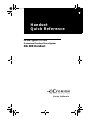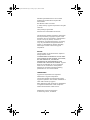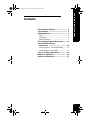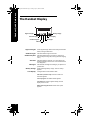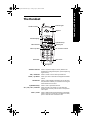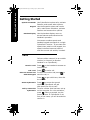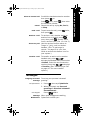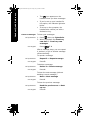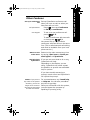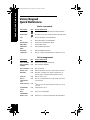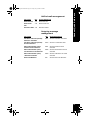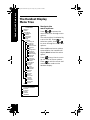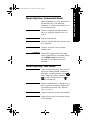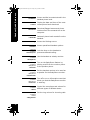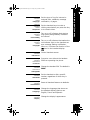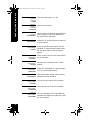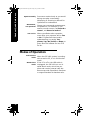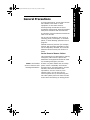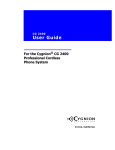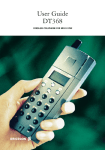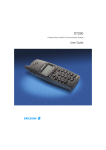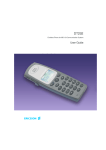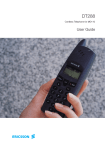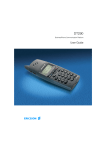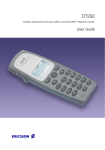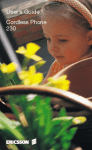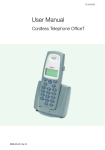Download Cygnion DG200 User guide
Transcript
Handset Quick Start.book Page 3 Friday, July 21, 2000 8:04 PM Handset Q u i ck R e fe re nce For the Cygnion® CG 2400 Professional Cordless Phone System DG 200 Handset Irvine, California Handset Quick Start.book Page 4 Friday, July 21, 2000 8:04 PM Handset Quick Reference for the CG 2400 Professional Cordless Phone System DG 200 Handset Part Number LZTU 104 08 P2 © 1999, 2000 by Cygnion Corporation. All rights reserved. Third printing August 2000 Printed in the United States of America This document contains proprietary information that is protected by copyright. No part of this document may be reproduced or transmitted in any form or by any means, electronic or mechanical, including photocopying, recording, or by any information storage and retrieval system, or translated into another language, without prior written consent of Cygnion Corporation. NOTICE The information in this document is subject to change without notice. CYGNION MAKES NO WARRANTY OF ANY KIND WITH REGARD TO THIS MATERIAL, INCLUDING, BUT NOT LIMITED TO, THE IMPLIED WARRANTIES OF MERCHANTABILITY AND FITNESS FOR A PARTICULAR PURPOSE. Cygnion shall not be held liable for errors contained herein nor for incidental or consequential damages in connection with the furnishing, performance or use of this material. TRADEMARKS Cygnion and CyberGenie are registered trademarks of Cygnion Corporation. The DG 200 Handset is produced and sold by Cygnion Corporation. The Ericsson trademark is used under license by Cygnion. Other brands and their products are trademarks or registered trademarks of their respective holders and should be noted as such. Published by Cygnion Corporation 41 Discovery, Irvine, CA 92618 Contents The Handset Display ..................... 2 The Handset .................................. 3 Getting Started ............................. 4 Calls ............................................ 4 Messages ..................................... 5 Other Features .............................. 7 Voice/Keypad Quick Reference ..... 8 The Handset Display Menu Tree ................................ 10 Menu Options: Connected Mode ..... 11 Menu Options: Idle Mode .............. 11 Tips for Using CyberGenie ........... 15 Modes of Operation ..................... 16 General Precautions .................... 17 Handset Quick Reference Handset Quick Start.book Page 5 Friday, July 21, 2000 8:04 PM 5 Handset Quick Reference Handset Quick Start.book Page 6 Friday, July 21, 2000 8:04 PM The Handset Display Signal strength Battery charge Handset ringer Handset keylock Text display Messages Off-hook Signal strength Shows signal strength. When too far away from the base station, the signal diminishes. Handset ringer Indicates handset ringer is turned off. Handset keylock Indicates handset keylock is turned on. (Keylock on does not stop incoming calls, but only prevents outgoing calls.) Off-hook Indicates handset is off-hook. If no call is placed, the handset eventually returns to the on-hook state and the icon disappears. Messages Indicates that messages are waiting in your personal or system inbox. Battery Charge Text display Shows remaining battery charge. This icon always appears. Changes based on the handset’s state: Idle mode (no active call) The user’s name and extension appears. Call in progress The dialed number appears. Call ended The duration appears briefly, then the display returns to idle. While accessing the menu Current menu option appears. 6 The Handset Indicator light Volume controls Earpiece Handset Quick Reference Handset Quick Start.book Page 7 Friday, July 21, 2000 8:04 PM Handset display CyberGenie key YES / off-hook Headset jack On / off / NO / on-hook Menu / up-down Flash hook Clear / mute Microphone Volume controls YES / off-hook Press to adjust the earpiece volume. (While on the handset menu >RingVolume option, press to adjust ring signal volume.) Press to answer a call or send a pre-dialed call. Menu / up-down Press up or down to activate and navigate the handset menus. Flash hook Press to switch between call waiting calls on the same line (if feature is available), or to answer an incoming call when handset menu is active. CyberGenie key Press to start a CyberGenie session. On / off / NO / on-hook Press and hold to turn phone on or off. When the handset menu is active, press to return to the previous menu option. Clear / mute Press to delete the last character entered on the display. Press to mute your voice during a call. When in a menu, press to clear the menu and return to idle. 7 Handset Quick Reference Handset Quick Start.book Page 8 Friday, July 21, 2000 8:04 PM Getting Started Speech commands Keypad Handset display Use CyberGenie to place calls, activate features, and access other options. Use the keypad to place and receive calls, make menu selections, activate features and access other options. Use the handset display menu to access features and customize the handset’s operation. You cannot combine speech and handset keypad commands in a single CyberGenie “session.” If you start with speech then switch to the keypad, the speech interface becomes inactive until the current call activity is ended. Calls Calls are either external (to an outside number) or internal (to another handset or to CyberGenie). Receive a call End a call Place an external call with the keypad Press on the handset to answer an incoming call. Press to end a call. Pre-dial the number and press send the call, or to Press to get a dial tone, then dial the number. Access CyberGenie Call by name with CyberGenie 8 Press to access the speech interface. CyberGenie will ask Who would you like to call? To call a number that has been set up on the computer for voice activation, press . When prompted, say the person’s name. If CyberGenie is not sure of the name, you will be asked to confirm it. Place an internal call Pre-dial the handset extension number then press , or Press twice, press the extension number. Cancel Park a call . then enter Cancel the call by saying No, Don’t; or Stop. To park an active call, press then press . twice, Retrieve a call To retrieve a call, whether active on another line or parked, press once, then press . Specify which line to retrieve from (Line 1 or Line 2). Three-way call Use the retrieve function above to “barge in” (join) a call on another handset. (See “To set barge-in control:” on page 82 in your User Guide to ensure this feature is on for your system.) Transfer a call To transfer an active call to another handset user, press to activate the handset menu, then select >IntCall. Enter the user’s extension number, then press and select >Transfer. (See “Transferring a Call” on page 167 for more transfer options.) Handset Quick Reference Handset Quick Start.book Page 9 Friday, July 21, 2000 8:04 PM Messages Outgoing voicemail message Tell CyberGenie To set up your personal voicemail greeting: 1. Press , then say CyberGenie. 2. When prompted, say Personal greetings or Personal voicemail announcement. Use Keypad Message Notification Press 811 When new messages are waiting, CyberGenie notifies you: 9 Handset Quick Reference Handset Quick Start.book Page 10 Friday, July 21, 2000 8:04 PM Listen to Messages Tell CyberGenie • The icon appears on the handset when you have messages. • If you’ve set up your handset for this option, the indicator light also blinks. • If set up on the computer, the handset also notifies you with a distinctive ring. To hear your messages: 1. Press , then say CyberGenie. 2. When prompted, say Check my new mail or I want my new messages. Use Keypad Press 71 After a message plays, you can repeat it, delete it, or go to another message without deleting. To repeat a message: Tell CyberGenie Use Keypad Repeat it or Repeat message Press 3 To delete a message: Tell CyberGenie Use Keypad Delete it or Delete message Press 4 To hear the next message (without deleting current message): Tell CyberGenie Use Keypad Next or Next message Press 1 To hear the previous message: Tell CyberGenie Use Keypad 10 Read the previous one or Back up one Press 2 Other Features Set up a conference call Set up CyberGenie conference call when you have no calls or when you have two calls on hold: Tell CyberGenie Press , then say Conference or Set up a conference. Use Keypad To set up a new conference call press 6 5. To start a conference with two calls on hold, press 6 2. Handset Quick Reference Handset Quick Start.book Page 11 Friday, July 21, 2000 8:04 PM You cannot set up a CyberGenie conference with two calls on the same line. (This is called network call waiting and must be available from your local phone service.) Return to the main menu Return to the main menu at any time by saying: Start over or Could you start again? or CyberGenie. Get help from CyberGenie If you are not sure what to do or say, CyberGenie will help. Depending on the feature you are using, CyberGenie will either repeat the question or provide more detailed help or options. If you have trouble answering a prompt, remain silent and CyberGenie will repeat the prompt. NOTE: If you press a key while in the speech interface, you will no longer have access to the speech commands for that call session. For more assistance, say I need help, or Help me. You can also press 0 at any time to get help. Once you are familiar with the system, you can bypass the prompts by speaking or pressing a key. 11 Handset Quick Reference Handset Quick Start.book Page 12 Friday, July 21, 2000 8:04 PM Voice/Keypad Quick Reference Basic commands VOICE (SAY) KEY OPTION DESCRIPTION CYBERGENIE ACCESS THE CYBERGENIE SPEECH INTERFACE MENU START OVER RETURN TO TOP LEVEL FROM ANYWHERE IN MENU TREE YES 1 YES (IN RESPONSE TO CYBERGENIE) NO 2 NO (IN RESPONSE TO CYBERGENIE) PHONE MENU 6 ACCESS CALL MANAGEMENT MENU MAIL MENU 7 ACCESS MAIL MENU GREETINGS 8 ACCESS GREETINGS MENU GOOD-BYE 9 END CYBERGENIE SESSION I NEED HELP 0 GET HELP FROM CYBERGENIE FOR CURRENT ACTIVITY MENU Call management VOICE (SAY) KEY OPTION DESCRIPTION CALL BY NAME 61 START CALL-BY-NAME PROCEDURE DIAL EXTERNAL 62 DIAL EXTERNAL NUMBER DIAL EXTENSION 63 DIAL EXTENSION SWITCH CALL 63 SWITCH BETWEEN TWO CALLS WHEN ONE IS ON HOLD RETRIEVE 64 RETRIEVE A PARKED CALL WHEN A PARKED CALL IS WAITING (ONLY ALLOWED WHEN HANDSET IS IDLE) HANG UP 64 END AN ACTIVE CALL SET UP 65 SET UP A CONFERENCE CALL WHEN THERE ARE CALLS NUMBER CONFERENCE CALL PARK THIS CALL ON TWO LINES 65 PARK THE CALL ON HOLD WHEN ONLY ONE CALL IS ON THE LINE FORWARD MY 66 FORWARD ALL CALLS 67 STOP CALL FORWARDING 68 SEND CALL TO REJECTION MESSAGE AND DISCONNECT CALLS STOP FORWARDING REJECT CALL 12 Unified mail management VOICE (SAY) KEY OPTION DESCRIPTION READ NEW MAIL 71 READ NEW MAIL READ SAVED 72 READ SAVED MAIL MAIL RECORD A MEMO 7 3 RECORD A MEMO Outgoing message management VOICE (SAY) KEY VOICEMAIL GREETINGS (AND/OR) PERSONAL GREETINGS 8 1 1 ACCESS PERSONAL GREETINGS VOICEMAIL GREETINGS (AND/OR) SYSTEM GREETINGS 8 1 2 ACCESS SYSTEM GREETINGS WELCOME GREETINGS (THEN) 8 2 1 ACCESS BUSINESS HOURS BUSINESS HOURS GREETING OPTION DESCRIPTION GREETING WELCOME GREETINGS (THEN) NON-BUSINESS HOURS GREETING 8 2 2 ACCESS NON-BUSINESS HOURS WELCOME GREETINGS (THEN) 823 ACCESS TEMPORARY WELCOME GREETING 83 ACCESS REJECTION MESSAGE GREETING TEMPORARY GREETING REJECTION MESSAGE Handset Quick Reference Handset Quick Start.book Page 13 Friday, July 21, 2000 8:04 PM 13 Handset Quick Reference Handset Quick Start.book Page 14 Friday, July 21, 2000 8:04 PM The Handset Display Menu Tree Handset Menu Tree In Idle Mode >Retrieve >IntCall >PhoneBook >CallName >Status >Download >DeleteAll >Settings >Handset >AutoKeyLock >BabyPhone >Activate >Set PhoneNo >InfoTone >Alerts >RingVolume >RingType >KeySound >DiscreetRing >MsgLight >PhoneLock >PowerOn >ChangePIN >DirectCall >MasterReset >Language >Display >Light >Contrast >AutoAnswer >BaseStation >Select >Rename >Delete >Subscribe >Information >LastCall >TotalCalls >Show IPEI >Version >Redial Handset Menu Tree In Connected Mode >Retrieve >ParkCall >IntCall >Transfer >DialMode 14 Navigate the menu options: Press to access the menu and move through menu options. The active option is indicated by a > to the left. Press to select an option, then to move through the sub-menu options. When additional menu options are available, the handset will display More below the active option. Press at any time to move up one level of menu options. Press to exit the menu and return to idle mode on the handset display. Menu Options: Connected Mode When a handset is in use, whether for an external call, a call between handsets, or a call to CyberGenie, it is in connected mode. >Retrieve Retrieve a parked call while another call is in progress. Specify Line 1 or Line 2. >ParkCall Park an external call. >IntCall >Transfer >DialMode Handset Quick Reference Handset Quick Start.book Page 15 Friday, July 21, 2000 8:04 PM Place an internal call while another call is in progress. Transfer an active call to another handset user. Change the length of the tone sent when a handset key is pressed. When set to DTMF-long, the tone will transmit for as long as the key is pressed. Menu Options: Idle Mode >Redial Scroll through and select from a list of up to ten recently dialed numbers to dial again. For quick access, press twice. With the number selected, press to dial an external call, or to dial an internal call. >Retrieve Retrieve a parked call, or barge in on a call on another handset or analog line (an instant three-way call). Specify Line 1 or Line 2. >IntCall >PhoneBook Place an internal call from the handset. Access phone book information stored in the handset: 15 Handset Quick Reference Handset Quick Start.book Page 16 Friday, July 21, 2000 8:04 PM >PhoneBook >CallName Access and dial a contact stored in the handset phone book. >PhoneBook >Status Display the date and time of the most recent phone book download. >PhoneBook >Download Download flagged names and phone numbers from the contacts list on the computer. >PhoneBook >DeleteAll Delete all phone book records from the handset. >Settings Access the Settings menu: >Settings >Handset Access specialized handset options: >Settings >Handset >AutoKeyLock >Settings >Handset >BabyPhone >Settings >Handset >BabyPhone >Activate 16 Lock the keys on the handset to prevent accidental calling. Use the handset as a baby monitor: Turn on the BabyPhone feature by placing a call from the monitor phone to the speaker phone. >Settings >Handset >BabyPhone >SetPhoneNo Set the handset number to be used as a speaker for the BabyPhone monitor. >Settings >Handset >BabyPhone >InfoTone Turn off or on an information tone that alerts you that the BabyPhone monitor is working. >Settings >Handset >Alerts Control the sound type and volume for different types of handset alerts: >Settings >Handset >Alerts >RingVolume Set the ring volume for incoming calls. >Settings >Handset >Alerts >RingType >Settings >Handset >Alerts >KeySound >Settings >Handset >Alerts >DiscreetRng >Settings >Handset >Alerts >MsgLight >Settings >Handset >PhoneLock >Settings >Handset >PhoneLock >PowerOn >Settings >Handset >PhoneLock >ChangePIN >Settings >Handset >DirectCall >Settings >Handset >MasterReset >Settings >Handset >Language >Settings >Handset >Display Set the type of ring for internal or external calls, callbacks, message notification, or pages. Set the handset keys to make a clicking sound when you press the key or to remain silent. Turn on or off a feature that starts a ring quietly and gradually increases the volume. Handset Quick Reference Handset Quick Start.book Page 17 Friday, July 21, 2000 8:04 PM Turn on or off a feature that makes the red indicator light on the handset act as a message waiting notification. When on, it follows the function of the icon on the handset display. Control handset access: Prevent a user without the handset PIN from operating the phone. Change the handset PIN. The default is 0000. Set the handset to dial a specific number regardless of which key is pressed. Reset all handset features to defaults. Change the language that shows on the handset display. Options are English, French and Spanish. Change the display’s appearance: 17 Handset Quick Reference Handset Quick Start.book Page 18 Friday, July 21, 2000 8:04 PM >Settings >Handset >Display >Light >Settings >Handset >Display >Contrast Adjust the contrast. >Settings >Handset >AutoAnswer Set the phone to answer automatically when using the optional headset for full hands-free operation. >Settings >BaseStation Subscribe or unsubscribe a handset to a base station: >Settings >BaseStation >Select Select a specific base station for the handset or set automatic subscription for the base station with strongest signal. >Settings >BaseStation >Rename Enter a new name for the base station on the handset. >Settings >BaseStation >Delete Unsubscribe a handset from a base station. >Settings >BaseStation >Subscribe Subscribe a handset to a base station or to a second base station. >Settings >Information 18 Turn the back light on or off. View information about calls recently placed from this handset: >Settings >Information >LastCall View the most recent call’s duration. >Settings >Information >TotalCalls Total calling time from this handset. >Settings >Information >ShowIPEI View the handset IPEI (International Portable Part Equipment Identity) code for the handset. >Settings >Information >Version View the current firmware version used in your handset. Tips for Using CyberGenie Practice speaking CyberGenie does not learn how to listen to a user, but you may need to adjust your speech when talking to CyberGenie. Background noise CyberGenie rejects most background noise, but short, loud sounds can interfere with its speech recognition. Handset Quick Reference Handset Quick Start.book Page 19 Friday, July 21, 2000 8:04 PM The following can negatively affect system performance: • Jewelry rubbing on the phone. • Surrounding noises (such as loud television, sneezing, dog barking, and so on). • Proximity to transmitting devices operating at 2.4 GHz, such as wireless LANs, cordless phones and video sending units. • Proximity to interfering devices such as microwave ovens. In environments where background noise poses a continuous problem, use the keypad commands. (Once you start using the keypad, speech commands are no longer available for the rest of that session.) More is better The more information you give, the easier it is for CyberGenie to understand what you say. For example, say Read the Previous One instead of Previous to move to an earlier message in the mail system. 19 Handset Quick Reference Handset Quick Start.book Page 20 Friday, July 21, 2000 8:04 PM Speak normally Pronounce words clearly as you would during everyday conversation. Whispering or shouting is difficult for CyberGenie to understand. Statements, not questions Phrase your commands as statements, not questions. For example, if you want to record a memo, say Record a memo!, not Record a memo? Yes and no When CyberGenie asks a question, most often your response will be Yes or No. If CyberGenie has trouble understanding, try saying Yes, please; Yep; No, thanks or Nope; or press 1 on the handset for Yes or 2 for No. Modes of Operation 20 Full function mode When the CG 2400 system is working with an active PC, it is in full function mode. Stand-alone mode If the PC is off or the USB cable is unplugged, the CG 2400 can run in stand-alone mode, which lets you place and receive external calls but does not provide CyberGenie functions or support handset-to-handset calls. General Precautions To avoid interference, do not place the DG 200 Handset near audio or video equipment or microwave devices. Avoid exposing the handset to direct sunlight for long periods. Keep the handset away from excessive heat and moisture. It is illegal to have the handset switched on when in an aircraft. Do not use the handset in the vicinity of refueling points, fuel depots, or chemical plants, or when blasting operations are in progress. Handset Quick Reference Handset Quick Start.book Page 21 Friday, July 21, 2000 8:04 PM Medical electronic products (for example, hearing aids and heart pacemakers) may not be adequately shielded, and could be affected. Please consult your doctor if in doubt. In the Event of Power Failure This equipment is not designed for making emergency calls when the power fails. Alternative arrangements should be made for accessing emergency services. NOTE: The handset does not function with discharged batteries. If there is a power failure and no backup power source is available, all functions through the PC, the base station, and the handset, and communications with CyberGenie, are lost. However, even without power, you can still use the external phone line by disconnecting the CG 2400 system phone line from the wall socket and reconnecting an analog phone. 21