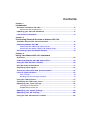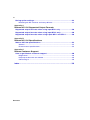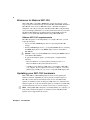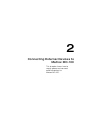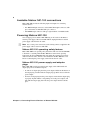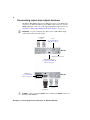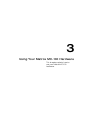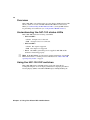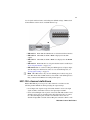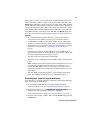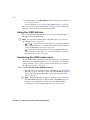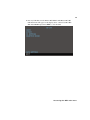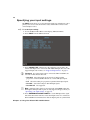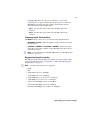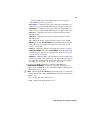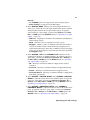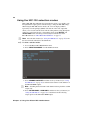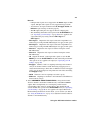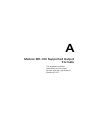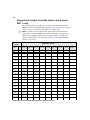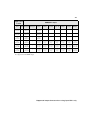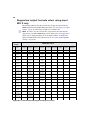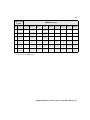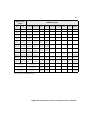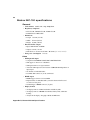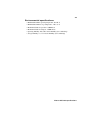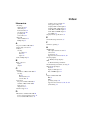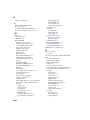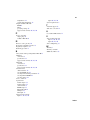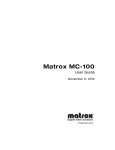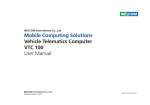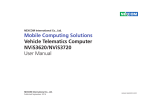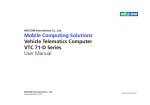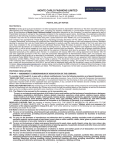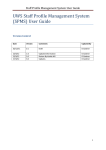Download Matrox MC-100 User guide
Transcript
Matrox MC-100 User Guide August 11, 2014 Y11196-301-0130 Contents Chapter 1 Introduction Welcome to Matrox MC-100 ................................................................ 2 Matrox MC-100 requirements..................................................................... 2 Updating your MC-100 hardware ......................................................... 2 Last-minute information ....................................................................... 3 Chapter 2 Connecting External Devices to Matrox MC-100 Available Matrox MC-100 connections................................................. 6 Powering Matrox MC-100..................................................................... 6 Matrox MC-100 operating safety feature .................................................... 6 Matrox MC-100 power supply and adapter plugs....................................... 6 Connecting input and output devices................................................... 8 Chapter 3 Using Your Matrox MC-100 Hardware Overview.............................................................................................. 10 Understanding the MC-100 status LEDs ............................................. 10 Using the MC-100 DIP switches .......................................................... 10 MC-100 channel definitions ..................................................................11 Amplifying input signals ....................................................................... 12 Time base correction and synchronization ......................................... 12 Loss-of-signal switcher ....................................................................... 12 How it works ............................................................................................. 12 Enabling the loss-of-signal switcher .......................................................... 13 Using the OSD buttons ........................................................................ 14 Accessing the OSD main menu ........................................................... 14 Specifying your input settings ............................................................. 16 Viewing input information .......................................................................... 17 Supported input formats............................................................................ 17 Specifying your output settings ........................................................... 18 Specifying your 3D settings ................................................................ 20 Using the MC-100 selection modes ................................................... 22 vi Saving option settings.........................................................................24 Resetting the DIP switches to factory defaults ..........................................24 Appendix A Matrox MC-100 Supported Output Formats Supported output formats when using input SDI 1 only ......................26 Supported output formats when using input SDI 2 only......................28 Supported output formats when using inputs SDI 1 and SDI 2 ...........30 Appendix B Matrox MC-100 Specifications Matrox MC-100 specifications ............................................................34 General .....................................................................................................34 Environmental specifications .....................................................................35 Appendix C Matrox Customer Support How to get Matrox customer support ................................................38 Registration ...............................................................................................38 Keep up to date with our website .............................................................38 Contacting us ............................................................................................38 Index .......................................................................................... 39 Contents 1 Introduction This chapter lists the Matrox MC-100 requirements, and explains how to update the MC-100 hardware. 2 Welcome to Matrox MC-100 Matrox MC-100 is a dual SDI to HDMI mini converter that supports a wide range of display resolutions through 3G, dual link, HD, and SD-SDI. The Matrox MC-100 unit can be used as an HD-SDI switcher, a distribution amplifier, a multiplexer, and a 3D processing unit. The Matrox MC-100 is configured using an on-screen display (OSD) that is accessed by three buttons directly on the unit. The Matrox MC-100 unit has predefined and user-defined DIP switches. In addition, you can update MC-100’s firmware using a Mini USB cable. Matrox MC-100 requirements MC-100 is designed to work independently of a computer. However, you will require the following: • At least one SDI or HDMI display device for specifying the MC-100 settings. • If using an HDMI display device, a good-quality HDMI cable for connecting the HDMI display device to the HDMI output connector on the Matrox MC-100 unit. ²Caution Using a low-quality HDMI cable can damage the HDMI connector on the Matrox MC-100 unit. • To perform the hardware update, you will require a computer with the following: $ Microsoft Windows 7 (32-bit and 64-bit) with Service Pack 1, or Microsoft Windows XP (32-bit) with Service Pack 3. $ A USB port and a third-party USB cable to connect Matrox MC-100 to your computer. If your computer does not have a USB port, or if it has a different type of USB port, you can use a compatible USB adapter/cable. Updating your MC-100 hardware Matrox MC-100 has a Mini USB Type B port that is used for updating the hardware’s firmware and FPGA. In order to perform a hardware update for MC-100, you must download and run the latest version of the Matrox MC Updater on a Windows system. A third-party USB cable is also required for the hardware update. To see if a new hardware update is available for your MC-100, visit the Downloads section of our website at www.matrox.com/video/support. ¦ Note Although MC-100 is designed to work independently of a computer, you must download and run the updater on a Windows system. The Matrox MC Updater does not support Mac OS systems. Chapter 1, Introduction 3 ° To update the MC-100 hardware: 1 Download the latest version of the Matrox MC Updater on a Windows system. ¦ Note To revert to the previous version of the MC-100 hardware, you can download and run the older version of the Matrox MC Updater. 2 Disconnect all SDI and HDMI cables from MC-100. 3 Power your MC-100 (see “Powering Matrox MC-100” on page 6), and then connect a third-party USB cable from MC-100’s USB port to your computer’s USB port. ¦ Note If your computer does not have a USB port, or if it has a different type of USB port, you can use a compatible USB adapter/cable. 4 Run the Matrox MC Updater. 5 If an update is required for your MC-100 firmware and/or FPGA, the Update button will be active in the Matrox MC Updater window. If the MC-100 hardware is up to date, but you wish to force a hardware update, select Force update. Click Update to begin the MC-100 update. ¡ Important To avoid damaging the MC-100 hardware, do not turn off your computer, remove power from MC-100, or disconnect it from your computer during the hardware update. 6 When prompted by the updater, disconnect and then reconnect the MC-100 power supply cable to complete the firmware update. Last-minute information Any important information that wasn’t available for inclusion in this manual by publication time is provided to you in the Matrox MC-100 Release Notes. Last-minute information 2 Connecting External Devices to Matrox MC-100 This chapter shows how to supply power and connect external devices to Matrox MC-100. 6 Available Matrox MC-100 connections Matrox MC-100 provides the following inputs and outputs for connecting external devices: • Two BNC SDI input connectors, and two BNC SDI output connectors, with up to 16 channels of embedded audio per connector. • One HDMI output connector with up to eight channels of embedded audio. Powering Matrox MC-100 You can supply power to Matrox MC-100 using an AC outlet via the Matrox external power supply cable. To turn MC-100 off, unplug the Matrox external power supply cable from the AC outlet. ¦ Note For a secure power connection, use the locking connector supplied on the power supply cable to fasten it to MC-100. Matrox MC-100 operating safety feature Matrox MC-100 has an operating safety feature that will cause all four SDI LEDs to flash red as a warning when the MC-100 unit exceeds normal operating temperature. If all four SDI LEDs flash red, unplug the external power supply cable from the AC outlet, and wait a few minutes for the MC-100 unit to cool before reconnecting the power supply cable back into the AC outlet. Matrox MC-100 power supply and adapter plugs Matrox MC-100 provides an external power supply cable with international adapter plugs for use in different regions: • To remove an adapter plug from the power adapter, hold down the button on the adapter plug, and then slide the adapter plug up until it releases from the power adapter. • To insert an adapter plug into the power adapter, ensure that the adapter plug is properly aligned with the corresponding slot on the power adapter, and then slide the adapter plug down into the power adapter until it locks into place. Chapter 2, Connecting External Devices to Matrox MC-100 7 1 Adapter plug 0 Power adapter Removing an adapter plug To AC outlet Inserting an adapter plug Power supply cable Fasten the power supply cable to MC-100 using the locking connector. MC-100 Powering Matrox MC-100 8 Connecting input and output devices The Matrox MC-100 unit supports two SDI input sources via two BNC input connectors, two SDI output devices via two BNC output connectors, and one HDMI output device. For a list of the supported input and output formats, see Appendix A, “Matrox MC-100 Supported Output Formats,” on page 25. ¡ Important If you’re connecting two input sources to MC-100, the input sources must be the same video format. To SDI input sources Power (see “Powering Matrox MC-100” on page 6) MC-100 Infrared sensor (not used) Mini USB Type B port (see “Updating your MC-100 hardware” on page 2) OSD buttons (see “Using the OSD buttons” on page 14) MC-100 To HDMI output device To SDI output devices ²Caution Using a low-quality HDMI cable can damage the HDMI connector on the Matrox MC-100 unit. Chapter 2, Connecting External Devices to Matrox MC-100 3 Using Your Matrox MC-100 Hardware This chapter explains how to use your Matrox MC-100 hardware. 10 Overview Matrox MC-100 is operated through an on-screen display (OSD) using the OSD buttons, which are located on the MC-100 unit. MC-100 also features status LEDs (see “Understanding the MC-100 status LEDs”), and eight DIP switches for performing various functions (see “Using the MC-100 DIP switches”). Understanding the MC-100 status LEDs Matrox MC-100 features the following status LEDs: • SDI 1 and SDI 2 $ Green $ Red An input source is detected. An input source is not connected. • SDI 3 and SDI 4 $ Green $ Red The output is supported. The output is not supported. • Power The LED is green when power is supplied to MC-100 and the hardware is functioning properly. ¦ Note If the MC-100 unit exceeds normal operating temperature, all four SDI LEDs will flash red as a warning. For more information see “Matrox MC-100 operating safety feature” on page 6. Using the MC-100 DIP switches Matrox MC-100 features eight DIP switches on the side of the unit for locking/unlocking the on-screen display (OSD) buttons, displaying the OSD or heads-up display (HUD) on the SDI or HDMI output, enabling/disabling the Chapter 3, Using Your Matrox MC-100 Hardware 11 loss-of-signal switcher feature, and loading user-defined settings. A DIP switch is ON when the switch is down, and OFF when it is up. O O M • DIP switch 1 When ON, the OSD buttons are locked and will not function. • DIP switch 2 outputs. When ON, the OSD or HUD is displayed on the SDI • DIP switch 3 output. When ON, the OSD or HUD is not displayed on the HDMI • DIP switch 4 When ON, the loss-of-signal switcher feature is enabled (see “Loss-of-signal switcher” on page 12”). • DIP switches 5 to 8 Used for loading user-defined presets of input, output, and 3D settings. For information on how to save user-defined presets, see “Saving option settings” on page 24. ¦ Note MC-100 can have only one user-defined preset loaded at any given time. This means that if a DIP switch associated with a user-defined preset is ON, you must turn it OFF before loading another preset. MC-100 channel definitions Matrox MC-100 can process up to two video channels at one time. Use the following channel definitions when specifying the output settings: • For all input video signals except 3G level B, channel 1 refers to the input signal on SDI 1, and channel 2 refers to the input signal on SDI 2. • If one 3G level B input video signal is connected to MC-100, channel 1 and channel 2 refer to the two channels in the 3G level B signal. If you connect two 3G level B input signals, channel 1 and channel 2 refer to the two channels in input SDI 1, and the 3G level B signal connected to SDI 2 can be MC-100 channel definitions 12 output using the SDI 2 bypass option only (see “Specifying your output settings” on page 18). • When you select the Channel 1, Channel 2, 3D, Analysis, or Multiplex option for a given output (see “Specifying your output settings” on page 18), channel 1 and/or channel 2 is output using the current MC-100 settings. If you want to output an input video signal without applying the MC-100 settings, choose the SDI 1 bypass or SDI 2 bypass output option instead. Amplifying input signals MC-100 also functions as an input signal amplifier. Input signals connected to MC-100 are automatically amplified within MC-100. This allows you to transfer the SDI and HDMI output signals over greater distances. The distances for the different input types are as follows: • SD 300 meters (984 feet) • HD 100 meters (328 feet) • 3G 70 meters (229 feet) Time base correction and synchronization When input sources are connected to SDI 1 and SDI 2, MC-100’s time base corrector ensures that the two video signals are synchronized at the output by using the video signal that is set as the reference source (see “Specifying your input settings” on page 16) to correct the other video signal. MC-100’s time base does not correct the audio portion of the signal. ¦ Note The time base corrector does not apply when using the SDI 1 bypass or SDI 2 bypass output setting (see “Specifying your output settings” on page 18). This means that if the two input sources are not synchronized using an external reference source, the input signals may not be synchronized at the output. Depending on the amount of discrepancy between the two input signal clocks, the input signal that is not set as the reference source may not be output. Loss-of-signal switcher The loss-of-signal switcher feature enables MC-100 to automatically switch to a different channel if it detects a signal loss on a main channel. This feature is supported on the SDI 4 output only. How it works Let’s say you have a primary and an offline HD-SDI video signal connected to SDI 1 and SDI 2 respectively. You then set SDI 3, SDI 4, and the HDMI output (optional) to Channel 1 in the settings menu. Chapter 3, Using Your Matrox MC-100 Hardware 13 In the event of a signal loss on the SDI 1 input, the MC-100 will automatically switch to the input on SDI 2 to output a video signal on SDI 4. The SDI 3 and HDMI outputs will display a purple screen as long as the signal on SDI 1 remains invalid. This indicates that there is no valid input on SDI 1. When a valid primary signal is again detected on SDI 1, SDI 4 will automatically switch back to display the signal from SDI 1. The MC-100 must detect nothing but a clean valid video signal during the delay or it will not switch. The SDI 3 and HDMI outputs will also return, and display the signal from SDI 1 once the clean signal is detected. Remarks • To avoid glitches when switching channels, you must set the reference source priority to the channel you want to use as the backup, and it is recommended to use SDI 2 as the backup channel. As long as the backup channel stays valid for the entire operation, the loss and return of channel 1 should result in a clean, glitch-free switch. For more information on setting the reference source priority, see “Specifying your input settings” on page 16. • A switch is triggered when the MC-100 detects an invalid SDI signal of approximately one frame or longer in duration. A loss of video content, such as a black or blank signal, will not trigger a switch. • You must use the same video format on both inputs. • This feature is not available when you have NTSC or PAL as the input video format. • While the initial switch from the primary to the backup input is done as soon as a fault is detected in the signal, the automatic return does not occur instantly. The MC-100 must detect a few seconds of valid video before a return will occur. The delay depends on the resolution and frame rate of the signal input. • You must define specific input channels to output channels in the output menu. The switching functionality does not work in Bypass mode. Enabling the loss-of-signal switcher You enable the loss-of-signal switcher by configuring settings in the OSD main menu, and by using the OSD buttons. 1 Access the Matrox MC-100 on-screen display (OSD) main menu. For more information, see “Accessing the OSD main menu” on page 14. 2 From the input settings, set your REFERENCE SOURCE PRIORITY to the SDI input you want as the backup (SDI 2 is recommended). For more information, see “Specifying your input settings” on page 16. 3 From the output settings, set SDI 3, SDI 4, and the HDMI output (optional) to Channel 1. Loss-of-signal switcher 14 4 On the MC-100, turn on DIP switch 4 (turn the switch down) to enable the loss-of-signal switcher. For more information, see “Using the MC-100 DIP switches” on page 10. The loss-of-switcher feature is enabled, and will trigger a switch to the backup channel if a signal loss is detected on the main channel. Using the OSD buttons The on-screen display (OSD) buttons are used to navigate through the Matrox MC-100 options in the OSD menu. ¦ Note You can lock the OSD buttons by using DIP switch 1 (see “Using the MC-100 DIP switches” on page 10). • (Cycle buttons) Use these buttons to cycle through the OSD + and menu options and settings, or available settings when in selection mode (see “Using the MC-100 selection modes” on page 22). • (Select button) Use this button to select the highlighted OSD menu option, currently selected option, or to exit selection mode (see “Using the MC-100 selection modes” on page 22). Accessing the OSD main menu The Matrox MC-100 on-screen display (OSD) main menu is accessed using the OSD buttons. The OSD main menu allows you to set the input, output, and 3D settings, and allows you to access the various selection modes (see “Using the MC-100 selection modes” on page 22). ° To access the Matrox MC-100 OSD main menu: 1 Make sure that power is supplied to Matrox MC-100 (see “Powering Matrox MC-100” on page 6), and you have at least one SDI or HDMI output display device connected to Matrox MC-100 (see “Connecting input and output devices” on page 8). ¦ Note By default, the OSD will appear on the display device connected to MC-100’s HDMI output only. To hide the OSD on the HDMI output, or to display it on the SDI outputs, you must set the MC-100 DIP switches accordingly (see “Using the MC-100 DIP switches” on page 10). Chapter 3, Using Your Matrox MC-100 Hardware 15 2 Press any OSD button on the Matrox MC-100 unit. The Matrox MC-100 OSD main menu will appear on the display device connected to MC-100’s SDI and/or HDMI output. Select EXIT to close the OSD. Accessing the OSD main menu 16 Specifying your input settings The INPUT menu allows you to select the input signal type and reference source priority. You can also view the reference status, and the video formats for the connected input sources. ° To set the input settings: 1 Access the Matrox MC-100 on-screen display (OSD) main menu. 2 Select INPUT from the OSD main menu. 3 Select SIGNAL TYPE, and then select the setting that corresponds to the format of the input source connected to MC-100’s SDI input. For a list of the supported input video formats, see “Supported input formats” on page 17. ¡ Important If you have input sources connected to SDI 1 and SDI 2, the two video formats must be the same. $ Standard Select this setting for progressive or interlaced SD, progressive or interlaced HD, 3G level A, or 3G level B input signals. $ PsF $ Dual link $ Dual link PsF Select this setting for progressive segmented frame input signals. Select this setting for dual link input signals. Not supported. ¦ Note PsF input video signals are not supported on the HDMI output. For SDI outputs, PsF input video signals are only supported in bypass mode (see “Specifying your output settings” on page 18). 4 Select REFERENCE SOURCE PRIORITY to set the SDI input video signal that will be used as the reference source when input sources are connected to SDI 1 and SDI 2. For information on how the input signals are synchronized Chapter 3, Using Your Matrox MC-100 Hardware 17 using MC-100’s time base corrector, see “Time base correction and synchronization” on page 12. When only one input source is connected to MC-100, this option does not apply, and the connected video signal is automatically used as the reference source. Sets the video signal connected to the SDI 1 input as the reference. $ SDI 1 $ SDI 2 Sets the video signal connected to the SDI 2 input as the reference. Viewing input information The INPUT menu also allows you to view the following input information: • REFERENCE STATUS Indicates whether or not the reference is locked to the input source. • CHANNEL 1 FORMAT and CHANNEL 2 FORMAT Indicates the video format that is detected for channels 1 and 2. MC-100 cannot detect a PsF or dual link video signal. ¦ Note For more information on the MC-100 channels, see “MC-100 channel definitions” on page 11. Supported input formats MC-100 supports the following input video formats. To see the possible outputs for the supported input formats, see Appendix A, “Matrox MC-100 Supported Output Formats,” on page 25. ¦ Note 4:4:4 input video signals are not supported. • NTSC • PAL • 1280×720p at 50, 59.94, and 60 fps • 1920×1080i at 50, 59.94, and 60 fps • 1920×1080PsF at 23.98, 24, 25, 29.97, and 30 fps • 1920×1080p at 23.98, 24, 25, 29.97, and 30 fps • 3G level A 1920×1080p at 50, 59.94, and 60 fps • 3G level B 1920×1080p at 50, 59.94, and 60 fps • Dual link 1920×1080p (4:2:2) at 50, 59.94, and 60 fps Specifying your input settings 18 Specifying your output settings The OUTPUT menu allows you to select the video signal for a given output connector, as well as the HDMI audio channels. The output signal also includes the ancilliary data contained in the input video signal. If you select 3D or Analysis, the ancilliary data that is output is from channel 1 only. ° To set the output settings: 1 Access the Matrox MC-100 on-screen display (OSD) main menu. 2 Select OUTPUT from the OSD main menu. 3 For the SDI and HDMI outputs, select SDI 4, SDI 3, or HDMI, and then select your desired output setting. For information on the MC-100 channels, see “MC-100 channel definitions” on page 11. Remarks • PsF input video signals are not supported on the HDMI output. For SDI outputs, PsF input video signals are only supported in bypass mode. • You must have two input channels for the 3D, Analysis, and Multiplex option settings to function properly. • 3D and Analysis output settings are not supported for 3G level A input signals. • Multiplex is not supported on the HDMI output or for 3G level A input signals. • In order to view the selected video output format, the format must be supported by your SDI or HDMI display device. If the format is not supported, a purple screen is displayed and the OSD is available if the Chapter 3, Using Your Matrox MC-100 Hardware 19 appropriate DIP switch for the OSD has been set (see “Using the MC-100 DIP switches” on page 10). Outputs the video signal connected to input SDI 1 as is, without any processing. The MC-100 settings do not apply for this option. $ SDI 1 bypass $ SDI 2 bypass $ Channel 1 Outputs the video signal on channel 1 using the current MC-100 settings. $ Channel 2 Outputs the video signal on channel 2 using the current MC-100 settings. $ 3D Outputs the channel 1 and 2 input video signals as set in the 3D MODE option in the 3D SETTINGS menu. The channel flip and channel Outputs the video signal connected to input SDI 2 as is, without any processing. The MC-100 settings do not apply for this option. offset options are also applied to the output (see “Specifying your 3D settings” on page 20). $ Analysis Outputs the channel 1 and 2 input video signals as set in the ANALYSIS MODE option in the 3D SETTINGS menu. The channel flip and channel offset options are also applied to the output (see “Specifying your 3D settings” on page 20). $ Multiplex (SDI 4 and SDI 3 only) Combines the video and audio input signals from channel 1 and channel 2 into one 3G level B video signal on the output. The channel flip and channel offset options are also applied to the output (see “Specifying your 3D settings” on page 20). 4 If you have an HDMI output device connected to MC-100, select HDMI AUDIO CHANNELS, and then select the audio channels that you want to output on HDMI. The source of the audio channels is defined by the output setting selected in step 3. ¦ Note When using the 3D or Analysis output setting in step 3, or when using a 3G level B input video signal, the HDMI audio channels are selected from channel 1 only. $ 1-8 $ 9-16 Outputs audio input channels 1 to 8. Outputs audio input channels 9 to 16. Specifying your output settings 20 Specifying your 3D settings The 3D SETTINGS menu allows you to select the 3D viewing mode and 3D analysis mode for channels 1 and 2. It also allows you to flip the channel 1 and channel 2 video input signals horizontally or vertically, as well as apply a vertical and horizontal offset to channels 1 and 2. See “MC-100 channel definitions” on page 11 for information about the MC-100 channels. ° To set the 3D settings: 1 Access the Matrox MC-100 on-screen display (OSD) main menu. 2 Select 3D SETTINGS from the OSD main menu. 3 Select 3D MODE, and then select the 3D viewing mode for channels 1 and 2. If your display device supports the selected 3D viewing mode option, then the image is 3D. To apply the selected 3D MODE setting on a given output, you must select 3D for the SDI 4, SDI 3, or HDMI option in the OUTPUT menu (see “Specifying your output settings” on page 18). ¡ Important You must have two input channels for the 3D MODE option to function properly. $ Side-by-Side Outputs horizontally compressed side-by-side 3D video (also referred to as side-by-side horizontal), with channel 1 on the left and channel 2 on the right. $ Over/Under $ Frame Packing Stacks the channel 1 and channel 2 video input signals into a single frame with twice the normal bandwidth. Outputs over/under 3D video (also referred to as top/bottom), with channel 1 on the top and channel 2 on the bottom. Chapter 3, Using Your Matrox MC-100 Hardware 21 Remarks $ The 3D MODE option is not supported for 3G level A input signals. $ Frame Packing is not supported on the SDI outputs. 4 Select ANALYSIS MODE, and then select the layering method that you want to use to analyze the two video input channels. This option is useful for finding disparities between the two input channel images. To apply the selected setting on a given output, you must select Analysis for the SDI 4, SDI 3, or HDMI option in the OUTPUT menu (see “Specifying your output settings” on page 18). $ Difference Superimposes channels 1 and 2 and subtracts the differences between the two images. $ 50/50 $ Anaglyph Channels 1 and 2 are superimposed using red for channel 1 and cyan for channel 2. This is useful when using anaglyph glasses to analyze the channel images. Since there are differences between anaglyph glasses, not all anaglyph glasses will produce the same effect when using the Anaglyph setting. Channels 1 and 2 are superimposed at 50% opacity. 5 Select CHANNEL 1 FLIP and/or CHANNEL 2 FLIP, and then select the orientation for the image on channel 1/channel 2. To apply this option on a given output, you must select Channel 1, Channel 2, 3D, or Analysis for the SDI 4, SDI 3, or HDMI option in the OUTPUT menu (see “Specifying your output settings” on page 18). $ Off The image on channel 1/channel 2 is displayed in its original orientation. $ Horizontal $ Vertical $ Horizontal/Vertical The image on channel 1/channel 2 is flipped horizontally. The image on channel 1/channel 2 is flipped vertically. The image on channel 1/channel 2 is flipped both horizontally and vertically. 6 Select CHANNEL 1 VERTICAL OFFSET and/or CHANNEL 2 VERTICAL OFFSET to adjust the vertical offset for the channel in pixels. To apply this option on a given output, you must select Channel 1, Channel 2, 3D, or Analysis for the SDI 4, SDI 3, or HDMI option in the OUTPUT menu (see “Specifying your output settings” on page 18). 7 Select CHANNEL 1 HORIZONTAL OFFSET and/or CHANNEL 2 HORIZONTAL OFFSET to adjust the horizontal offset for the channel in 1/4 pixels. To apply this option on a given output, you must select Channel 1, Channel 2, 3D, or Analysis for the SDI 4, SDI 3, or HDMI option in the OUTPUT menu (see “Specifying your output settings” on page 18). Specifying your 3D settings 22 Using the MC-100 selection modes Matrox MC-100 offers different selection modes that allow you to quickly cycle through different output options without having to change the MC-100 settings. When using the MC-100 selection modes, the on-screen display (OSD) is replaced by a heads-up display (HUD) at the bottom of the video output that allows you to view the current selection mode setting. When cycling through the settings in a selection mode, the corresponding options in the OUTPUT and 3D SETTINGS menus will change automatically. For information on the MC-100 channels, see “MC-100 channel definitions” on page 11. ¦ Note Press the Select button (see “Using the OSD buttons” on page 14) to exit the selection mode and return to the OSD menu. ° To select a selection mode: 1 Access the Matrox MC-100 OSD main menu. 2 Select SELECTION MODES from the OSD main menu. 3 Select CHANNEL SWITCHER, and then use the cycle buttons (see “Using the OSD buttons” on page 14) to switch between channel 1 and channel 2 on the SDI and HDMI outputs. ¦ Note Switching between channel 1 and channel 2 is done glitch-free on SDI outputs only. 4 Select SDI AND HDMI or HDMI ONLY, and then use the cycle buttons (see “Using the OSD buttons” on page 14) to switch between the following output options on the SDI and/or HDMI output. Chapter 3, Using Your Matrox MC-100 Hardware 23 Remarks • PsF input video signals are not supported on the HDMI output. For SDI outputs, PsF input video signals are only supported in bypass mode. • You must have two input channels for the 3D, Anaglyph, 50/50, and Difference option settings to function properly. • The 3D output setting does not support 3G level A input signals. • The channel flip and channel offset options in the 3D SETTINGS menu (see “Specifying your 3D settings” on page 20) are also applied to the output when using any setting other than SDI 1 bypass or SDI 2 bypass. Outputs the video signal connected to input SDI 1 as is, without any processing. The MC-100 settings do not apply for this option. $ SDI 1 bypass $ SDI 2 bypass $ Channel 1 Outputs the video signal on channel 1 using the current MC-100 settings. $ Channel 2 Outputs the video signal on channel 2 using the current MC-100 settings. $ 3D Outputs the channel 1 and 2 input video signals as set in the 3D MODE option in the 3D SETTINGS menu. The channel flip and channel Outputs the video signal connected to input SDI 2 as is, without any processing. The MC-100 settings do not apply for this option. offset options are also applied to the output (see “Specifying your 3D settings” on page 20). $ Anaglyph Channels 1 and 2 are superimposed using red for channel 1 and cyan for channel 2. This is useful when using anaglyph glasses to analyze the channel images. Since there are differences between anaglyph glasses, not all anaglyph glasses will produce the same effect when using the Anaglyph setting. $ 50/50 $ Superimposes channels 1 and 2 and subtracts the differences between the two images. Channels 1 and 2 are superimposed at 50% opacity. Difference 5 Select HORIZONTAL IMAGE TRANSLATION to change the horizontal offset for channel 1 and channel 2 simultaneously on the SDI and HDMI outputs. This is used primarily for correcting the parallax between corresponding points on the two channel images. The channel flip and vertical channel offset options in the 3D SETTINGS menu (see “Specifying your 3D settings” on page 20) are also applied to the output. When in the Horizontal Image Translation selection mode, you can use the cycle buttons (see “Using the OSD buttons” on page 14) to adjust the horizontal offset for channels 1 and 2 simultaneously. Using the MC-100 selection modes 24 Saving option settings The SAVE SETTINGS menu allows you to save the currently selected input, output, and 3D settings to one of four available DIP switches (DIP switches 5 to 8) so that you can quickly set the appropriate settings for a particular workflow by simply turning the corresponding DIP switch ON. See “Using the MC-100 DIP switches” on page 10 for more information. The SAVE SETTINGS menu also allows you to restore the settings for the MC-100 options back to factory defaults. ¦ Note MC-100 can have only one user-defined preset loaded at any given time. This means that if a DIP switch associated with a user-defined preset is ON, you must turn it OFF before loading another preset. ° To save option settings to a DIP switch: 1 Access the Matrox MC-100 on-screen display (OSD) main menu. 2 Select SAVE SETTINGS from the OSD main menu. 3 Select the DIP switch to which you want to save the current MC-100 settings. Resetting the DIP switches to factory defaults To restore the settings for the MC-100 options back to factory defaults, select FACTORY DEFAULT in the SAVE SETTINGS menu. ¡ Important This action cannot be undone. Chapter 3, Using Your Matrox MC-100 Hardware A Matrox MC-100 Supported Output Formats This appendix provides information on the output formats that are supported on Matrox MC-100. 26 Supported output formats when using input SDI 1 only The following table lists the video formats that are supported on the SDI and HDMI outputs based on the MC-100 output settings (see “Specifying your output settings” on page 18) when using an input source on SDI 1 only. ¦ Note In order to view the selected video output format, the format must be supported by your SDI or HDMI display device. If the format is not supported, a purple screen is displayed and the on-screen display (OSD) is available if the appropriate DIP switch for the OSD has been set (see “Using the MC-100 DIP switches” on page 10). Input source format SDI 1 HDMI/SDI output SDI 2 SDI 1 bypass SDI 2 bypass Channel 1 Channel 2 3D Over/Under 3D Side-by-Side 3D Frame Packing1 Analysis Multiplex2 NTSC — NTSC — — — — — — — — PAL — PAL — — — — — — — — 1280×720p at 50 fps — 1280×720p at 50 fps — 1280×720p at 50 fps — — — — — — 1280×720p at 59.94 fps — 1280×720p at 59.94 fps — 1280×720p at 59.94 fps — — — — — — 1280×720p at 60 fps — 1280×720p at 60 fps — 1280×720p at 60 fps — — — — — — 1920×1080p at 23.98 fps — 1920×1080p at 23.98 fps — 1920×1080p at 23.98 fps — — — — — — 1920×1080p at 24 fps — 1920×1080p at 24 fps — 1920×1080p at 24 fps — — — — — — 1920×1080p at 25 fps — 1920×1080p at 25 fps — 1920×1080p at 25 fps — — — — — — 1920×1080p at 29.97 fps — 1920×1080p at 29.97 fps — 1920×1080p at 29.97 fps — — — — — — 1920×1080p at 30 fps — 1920×1080p at 30 fps — 1920×1080p at 30 fps — — — — — — 1920×1080i at 50 fps — 1920×1080i at 50 fps — 1920×1080i at 50 fps — — — — — — 1920×1080i at 59.94 fps — 1920×1080i at 59.94 fps — 1920×1080i at 59.94 fps — — — — — — 1920×1080i at 60 fps — 1920×1080i at 60 fps — 1920×1080i at 60 fps — — — — — — 1920×1080PsF at 23.98 fps — 1920×1080PsF at 23.98 fps2 — — — — — — — — 1920×1080PsF at 24 fps — 1920×1080PsF at 24 fps2 — — — — — — — — 1920×1080PsF at 25 fps — 1920×1080PsF at 25 fps2 — — — — — — — — 1920×1080PsF at 29.97 fps — 1920×1080PsF at 29.97 fps2 — — — — — — — — 1920×1080PsF at 30 fps — 1920×1080PsF at 30 fps2 — — — — — — — — Appendix A, Matrox MC-100 Supported Output Formats 27 Input source format SDI 1 HDMI/SDI output SDI 2 SDI 1 bypass SDI 2 bypass Channel 1 Channel 2 3D Over/Under 3D Side-by-Side 3D Frame Packing1 Analysis Multiplex2 1920×1080p at 50 fps (3G level A) — 1920×1080p at 50 fps (3G level A) — 1920×1080p at 50 fps (3G level A) — — — — — — 1920×1080p at 59.94 fps (3G level A) — 1920×1080p at 59.94 fps (3G level A) — 1920×1080p at 59.94 fps (3G level A) — — — — — — 1920×1080p at 60 fps (3G level A) — 1920×1080p at 60 fps (3G level A) — 1920×1080p at 60 fps (3G level A) — — — — — — 1920×1080p at 50 fps (3G level B) — 1920×1080p at 50 fps (3G level B) — 1920×1080p at 1920×1080p at 1920×1080p at 1920×1080p at 1920×1080p at 1920×1080p at 25 fps 25 fps 25 fps 25 fps 50 fps 25 fps 2 1920×1080p at 25 fps (3G level B) 1920×1080p at 59.94 fps (3G level B) — 1920×1080p at 59.94 fps (3G level B) — 1920×1080p at 1920×1080p at 1920×1080p at 1920×1080p at 1920×1080p at 1920×1080p at 29.97 fps 29.97 fps 29.97 fps 29.97 fps 59.94 fps 29.97 fps 2 1920×1080p at 29.97 fps (3G level B) 1920×1080p at 60 fps (3G level B) — 1920×1080p at 60 fps (3G level B) — 1920×1080p at 1920×1080p at 1920×1080p at 1920×1080p at 1920×1080p at 1920×1080p at 30 fps 30 fps 30 fps 30 fps 60 fps 30 fps 2 1920×1080p at 30 fps (3G level B) 1 2 Not supported on the SDI outputs. Not supported on the HDMI output. Supported output formats when using input SDI 1 only 28 Supported output formats when using input SDI 2 only The following table lists the video formats that are supported on the SDI and HDMI outputs based on the MC-100 output settings (see “Specifying your output settings” on page 18) when using an input source on SDI 2 only. ¦ Note In order to view the selected video output format, the format must be supported by your SDI or HDMI display device. If the format is not supported, a purple screen is displayed and the on-screen display (OSD) is available if the appropriate DIP switch for the OSD has been set (see “Using the MC-100 DIP switches” on page 10). Input source format HDMI/SDI output Channel 1 Channel 2 3D Over/Under 3D Side-by-Side 3D Frame Packing1 Analysis Multiplex2 NTSC — — — — — — — PAL — — — — — — — — 1280×720p at 50 fps — — — — — — 1280×720p at 59.94 fps — — — — — 1280×720p at 60 fps — 1280×720p at 60 fps — — — — — — 1920×1080p at 23.98 fps — 1920×1080p at 23.98 fps — — — — — 1920×1080p at 24 fps — 1920×1080p at 24 fps — 1920×1080p at 24 fps — — — — — — 1920×1080p at 25 fps — 1920×1080p at 25 fps — 1920×1080p at 25 fps — — — — — — 1920×1080p at 29.97 fps — 1920×1080p at 29.97 fps — 1920×1080p at 29.97 fps — — — — — — 1920×1080p at 30 fps — 1920×1080p at 30 fps — 1920×1080p at 30 fps — — — — — — 1920×1080i at 50 fps — 1920×1080i at 50 fps — 1920×1080i at 50 fps — — — — — — 1920×1080i at 59.94 fps — 1920×1080i at 59.94 fps — 1920×1080i at 59.94 fps — — — — — — 1920×1080i at 60 fps — 1920×1080i at 60 fps — 1920×1080i at 60 fps — — — — — — 1920×1080PsF at 23.98 fps — 1920×1080PsF at 23.98 fps2 — — — — — — — — 1920×1080PsF at 24 fps — 1920×1080PsF at 24 fps2 — — — — — — — — 1920×1080PsF at 25 fps — 1920×1080PsF at 25 fps2 — — — — — — — — 1920×1080PsF at 29.97 fps — 1920×1080PsF at 29.97 fps2 — — — — — — — — 1920×1080PsF at 30 fps — 1920×1080PsF at 30 fps2 — — — — — — — SDI 1 SDI 2 SDI 1 bypass SDI 2 bypass — NTSC — — PAL — — 1280×720p at 50 fps — 1280×720p at 50 fps — 1280×720p at 59.94 fps — 1280×720p at 59.94 fps — 1280×720p at 60 fps — — 1920×1080p at 23.98 fps — Appendix A, Matrox MC-100 Supported Output Formats 29 Input source format HDMI/SDI output Channel 1 Channel 2 3D Over/Under 3D Side-by-Side 3D Frame Packing1 Analysis Multiplex2 1920×1080p at 50 fps (3G level A) — 1920×1080p at 50 fps (3G level A) — — — — — — 1920×1080p at 59.94 fps (3G level A) — 1920×1080p at 59.94 fps (3G level A) — — — — — 1920×1080p at 60 fps (3G level A) — 1920×1080p at 60 fps (3G level A) — 1920×1080p at 60 fps (3G level A) — — — — — — 1920×1080p at 50 fps (3G level B) — 1920×1080p at 2 1920×1080p 1920×1080p at 1920×1080p at 1920×1080p at 1920×1080p at 1920×1080p at 1920×1080p at 50 fps at 25 fps 25 fps 25 fps 25 fps 25 fps 50 fps 25 fps (3G level B) (3G level B) — 1920×1080p at 59.94 fps (3G level B) — 1920×1080p at 2 1920×1080p 1920×1080p at 1920×1080p at 1920×1080p at 1920×1080p at 1920×1080p at 1920×1080p at 59.94 fps at 29.97 fps 29.97 fps 29.97 fps 29.97 fps 29.97 fps 59.94 fps 29.97 fps (3G level B) (3G level B) — 1920×1080p at 60 fps (3G level B) — 1920×1080p at 2 1920×1080p 1920×1080p at 1920×1080p at 1920×1080p at 1920×1080p at 1920×1080p at 1920×1080p at at 30 fps 60 fps 30 fps 30 fps 30 fps 30 fps 60 fps 30 fps (3G level B) (3G level B) SDI 1 SDI 2 — 1920×1080p at 50 fps (3G level A) — — 1920×1080p at 59.94 fps (3G level A) — 1 2 SDI 1 bypass SDI 2 bypass Not supported on the SDI outputs. Not supported on the HDMI output. Supported output formats when using input SDI 2 only 30 Supported output formats when using inputs SDI 1 and SDI 2 The following table lists the video formats that are supported on the SDI and HDMI outputs based on the MC-100 output settings (see “Specifying your output settings” on page 18) when using an input source on both SDI 1 and SDI 2. ¦ Note In order to view the selected video output format, the format must be supported by your SDI or HDMI display device. If the format is not supported, a purple screen is displayed and the on-screen display (OSD) is available if the appropriate DIP switch for the OSD has been set (see “Using the MC-100 DIP switches” on page 10). Input source format HDMI/SDI output SDI 1 SDI 2 SDI 1 bypass SDI 2 bypass NTSC NTSC NTSC PAL PAL PAL 3D 3D Over/Under Side-by-Side Channel 1 Channel 2 NTSC — — — PAL — — — 3D Frame Packing1 Analysis Multiplex2 — — — — — — — — 1280×720p at 50 fps 1280×720p at 50 fps 1280×720p at 50 fps 1280×720p at 50 fps 1280×720p at 50 fps 1280×720p at 50 fps 1280×720p at 50 fps 1280×720p at 50 fps 1280×720p at 50 fps 1280×720p at 50 fps 2 1280×720p at 50 fps (3G level B) 1280×720p at 59.94 fps 1280×720p at 59.94 fps 1280×720p at 59.94 fps 1280×720p at 59.94 fps 1280×720p at 59.94 fps 1280×720p at 59.94 fps 1280×720p at 59.94 fps 1280×720p at 59.94 fps 1280×720p at 59.94 fps 1280×720p at 59.94 fps 2 1280×720p at 59.94 fps (3G level B) 1280×720p at 60 fps 1280×720p at 60 fps 1280×720p at 60 fps 1280×720p at 60 fps 1280×720p at 60 fps 1280×720p at 60 fps 1280×720p at 60 fps 1280×720p at 60 fps 1280×720p at 60 fps 1280×720p at 60 fps 2 1280×720p at 60 fps (3G level B) 1920×1080p at 1920×1080p at 1920×1080p at 1920×1080p at 23.98 fps 23.98 fps 23.98 fps 23.98 fps 1920×1080p 1920×1080p at 23.98 fps at 23.98 fps 1920×1080p at 23.98 fps 1920×1080p at 1920×1080p 23.98 fps at 23.98 fps 1920×1080p at 23.98 fps 2 1920×1080p at 23.98 fps (3G level B) 1920×1080p at 1920×1080p at 1920×1080p at 1920×1080p at 24 fps 24 fps 24 fps 24 fps 1920×1080p 1920×1080p at 24 fps at 24 fps 1920×1080p at 24 fps 1920×1080p at 1920×1080p 24 fps at 24 fps 1920×1080p at 24 fps 2 1920×1080p at 24 fps (3G level B) 1920×1080p at 1920×1080p at 1920×1080p at 1920×1080p at 25 fps 25 fps 25 fps 25 fps 1920×1080p 1920×1080p at 25 fps at 25 fps 1920×1080p at 25 fps 1920×1080p at 1920×1080p 25 fps at 25 fps 1920×1080p at 25 fps 2 1920×1080p at 25 fps (3G level B) 1920×1080p at 1920×1080p at 1920×1080p at 1920×1080p at 29.97 fps 29.97 fps 29.97 fps 29.97 fps 1920×1080p 1920×1080p at 29.97 fps at 29.97 fps 1920×1080p at 29.97 fps 1920×1080p at 1920×1080p 29.97 fps at 29.97 fps 1920×1080p at 29.97 fps 2 1920×1080p at 29.97 fps (3G level B) 1920×1080p at 1920×1080p at 1920×1080p at 1920×1080p at 30 fps 30 fps 30 fps 30 fps 1920×1080p 1920×1080p at 30 fps at 30 fps 1920×1080p at 30 fps 1920×1080p at 1920×1080p 30 fps at 30 fps 1920×1080p at 30 fps 2 1920×1080p at 30 fps (3G level B) 1920×1080i at 50 fps 1920×1080i at 50 fps 1920×1080i at 50 fps 1920×1080i at 50 fps 1920×1080i at 50 fps 1920×1080i at 50 fps 1920×1080i at 1920×1080i at 50 fps 50 fps 1920×1080i at 50 fps 1920×1080i at 50 fps 2 1920×1080i at 50 fps (3G level B) 1920×1080i at 59.94 fps 1920×1080i at 59.94 fps 1920×1080i at 59.94 fps 1920×1080i at 59.94 fps 1920×1080i at 59.94 fps 1920×1080i at 59.94 fps 1920×1080i at 1920×1080i at 59.94 fps 59.94 fps 1920×1080i at 59.94 fps 1920×1080i at 59.94 fps 2 1920×1080i at 59.94 fps (3G level B) 1920×1080i at 60 fps 1920×1080i at 60 fps 1920×1080i at 60 fps 1920×1080i at 60 fps 1920×1080i at 60 fps 1920×1080i at 60 fps 1920×1080i at 1920×1080i at 60 fps 60 fps 1920×1080i at 60 fps 1920×1080i at 60 fps 2 1920×1080i at 60 fps (3G level B) — — — — — 1920×1080PsF 1920×1080PsF 1920×1080PsF 1920×1080PsF at 23.98 fps2 at 23.98 fps at 23.98 fps at 23.98 fps2 — Appendix A, Matrox MC-100 Supported Output Formats — 31 Input source format SDI 1 SDI 2 HDMI/SDI output SDI 1 bypass SDI 2 bypass 3D 3D Over/Under Side-by-Side 3D Frame Packing1 Analysis Multiplex2 — — — — — — — — — — — — — — — — — — — — — Channel 1 Channel 2 1920×1080PsF 1920×1080PsF 1920×1080PsF 1920×1080PsF at 24 fps at 24 fps at 24 fps2 at 24 fps2 — — — 1920×1080PsF 1920×1080PsF 1920×1080PsF 1920×1080PsF at 25 fps at 25 fps at 25 fps2 at 25 fps2 — — 1920×1080PsF 1920×1080PsF 1920×1080PsF 1920×1080PsF at 29.97 fps at 29.97 fps at 29.97 fps2 at 29.97 fps2 — 1920×1080PsF 1920×1080PsF 1920×1080PsF 1920×1080PsF at 30 fps at 30 fps at 30 fps2 at 30 fps2 — 1920×1080p at 1920×1080p at 1920×1080p at 1920×1080p at 50 fps 50 fps 50 fps 50 fps (3G level A) (3G level A) (3G level A) (3G level A) 1920×1080p 1920×1080p at 50 fps at 50 fps (3G level A) (3G level A) — — — — — 1920×1080p at 1920×1080p at 1920×1080p at 1920×1080p at 59.94 fps 59.94 fps 59.94 fps 59.94 fps (3G level A) (3G level A) (3G level A) (3G level A) 1920×1080p 1920×1080p at 59.94 fps at 59.94 fps (3G level A) (3G level A) — — — — — 1920×1080p at 1920×1080p at 1920×1080p at 1920×1080p at 60 fps 60 fps 60 fps 60 fps (3G level A) (3G level A) (3G level A) (3G level A) 1920×1080p 1920×1080p at 60 fps at 60 fps (3G level A) (3G level A) — — — — — 1920×1080p at 1920×1080p at 1920×1080p at 1920×1080p at 50 fps 50 fps 50 fps 50 fps (3G level B) (3G level B) (3G level B) (3G level B) 1920×1080p 1920×1080p at 25 fps at 25 fps 1920×1080p at 25 fps 1920×1080p at 1920×1080p 25 fps at 50 fps 1920×1080p at 25 fps 2 1920×1080p at 25 fps (3G level B) 1920×1080p at 1920×1080p at 1920×1080p at 1920×1080p at 59.94 fps 59.94 fps 59.94 fps 59.94 fps (3G level B) (3G level B) (3G level B) (3G level B) 1920×1080p 1920×1080p at 29.97 fps at 29.97 fps 1920×1080p at 29.97 fps 1920×1080p at 1920×1080p 29.97 fps at 59.94 fps 1920×1080p at 29.97 fps 2 1920×1080p at 29.97 fps (3G level B) 1920×1080p at 1920×1080p at 1920×1080p at 1920×1080p at 60 fps 60 fps 60 fps 60 fps (3G level B) (3G level B) (3G level B) (3G level B) 1920×1080p 1920×1080p at 30 fps at 30 fps 1920×1080p at 30 fps 1920×1080p at 1920×1080p 30 fps at 60 fps 1920×1080p at 30 fps 2 1920×1080p at 30 fps (3G level B) 1 2 Dual link 1920×1080p at 50 fps (4:2:2) Dual link 1920×1080p at 50 fps (4:2:2) 1920×1080i at 50 fps 1920×1080i at 50 fps — — — — 1920×1080p at 50 fps Dual link 1920×1080p at 59.94 fps (4:2:2) Dual link 1920×1080p at 59.94 fps (4:2:2) 1920×1080i at 59.94 fps 1920×1080i at 59.94 fps — — — — 1920×1080p at 59.94 fps Dual link 1920×1080p at 60 fps (4:2:2) Dual link 1920×1080p at 60 fps (4:2:2) 1920×1080i at 60 fps 1920×1080i at 60 fps — — — — 1920×1080p at 60 fps Not supported on the SDI outputs. Not supported on the HDMI output. Supported output formats when using inputs SDI 1 and SDI 2 B Matrox MC-100 Specifications This appendix provides specifications for the Matrox MC-100. 34 Matrox MC-100 specifications General • Video formats NTSC, PAL, 720p, 1080p/i/PsF • Regulatory compliance $ FCC Class B, CE Mark Class B, ACMA Class B $ RoHS Directive 2002/95/EC • Dimensions $ Length $ Width 118 mm (4.65 in) 125 mm (4.92 in) $ Height 26 mm (1.02 in) • External AC/DC adapter $ Input: 100-240 VAC 50-60 Hz $ Output: +5V DC, 3A max $ Dimensions: L 78 mm × W 46 mm × H 36 mm (3.1" × 1.8" × 1.4") • Total power consumption 12 watts Video • SDI input and output $ Compliant with SMPTE-259M/292M/372M/424M/425M $ SDI support of YUV 4:2:2 8-bit/10-bit $ SDI inputs with loss-of-signal switcher $ Automatic SDI output selection between 3G/HD/SD-SDI dependent on input signal $ 16 channels of embedded audio $ Two BNC SDI connectors (75 Ω), terminated • HDMI output $ HDMI support of YUV 4:2:2 and RGB $ Eight channels of embedded audio (selectable between the first and second set of four pairs) $ Standard Type A HDMI connector (19 pins) • Display formats $ 3D display formats on SDI: Over/Under and Side-by-Side $ 3D display formats on HDMI: Over/Under, Side-by-Side, and Frame Packing $ Analysis mode display: Anaglyph, 50/50, and Difference Appendix B, Matrox MC-100 Specifications 35 Environmental specifications • Minimum/maximum operating temperature: 0 to 40º C • Minimum/maximum storage temperature: –40 to 75º C • Maximum altitude for operation: 3,000 meters • Maximum altitude for transport: 12,000 meters • Operating humidity: 20 to 80% relative humidity (non-condensing) • Storage humidity: 5 to 95% relative humidity (non-condensing) Matrox MC-100 specifications Index Numerics 3D settings analysis mode 21 channel flip 21 horizontal offset 21 selecting mode 20 specifying 20 vertical offset 21 3G level B channel definition 11 multiplexing 19 A AC power to Matrox MC-100 6 Adapter plug connection 6 Analysis selecting 3D settings 19 mode 21 output 19 Audio, multiplexing 19 B BNC, connectors input 8 output 8 C Channel definitions on Matrox MC-100 11 selecting flip 21 horizontal offset 21 vertical offset 21 Connections AC power to Matrox MC-100 6 available on Matrox MC-100 6 input sources 8 output devices 8 Customer support 38 D DIP switches on Matrox MC-100 10 for loss-of-signal switcher feature 11 for user-defined DIP switches 11 resetting to factory defaults 24 saving option settings 24 to display HUD on SDI output 11 to display OSD on SDI output 11 to hide HUD on HDMI output 11 to hide OSD on HDMI output 11 to lock OSD 11 Display formats specifications 34 E Environmental specifications 35 F Firmware, updating 2 H HDMI output audio output channel selection 19 connection 8 specifications 34 supported video formats 26, 28, 30 Heads-up display See HUD (heads-up display) HIT See Horizontal image translation Horizontal image translation, selecting 23 HUD (heads-up display) about 22 display on SDI output 11 hide on HDMI output 11 I Inputs on Matrox MC-100 BNC 8 SDI 8 specifying settings 16 supported video formats 17, 26, 28, 30 synchronizing 12 40 Internet site, Matrox 38 L LEDs on Matrox MC-100 10 License agreement i Locking the Matrox MC-100 OSD 11 Loss-of-signal switcher feature 11, 12 M Matrox contacting us 38 WWW site 38 Matrox MC-100 AC power connection 6 AC/DC adapter specifications 34 accessing OSD main menu 14 adapter plug connection 6 available connections 6 channel definitions 11 dimensions 34 DIP switches 10 display HUD on SDI output 11 display OSD on SDI output 11 environmental specifications 35 features 2 flashing SDI LEDs 6 hide HUD on HDMI output 11 hide OSD on HDMI output 11 LEDs 10 locking OSD 11 loss-of-signal switcher feature 11, 12 operating safety feature 6 power supply 6 reference source priority 16 regulatory compliance 34 requirements 2 resetting DIP switches to factory defaults 24 saving option settings to DIP switches 24 selecting 3D mode 20 analysis mode 21 channel flip 21 channel switcher 22 HDMI only 22 horizontal channel offset 21 horizontal image translation 23 Index OSD signal type 16 SDI and HDMI 22 selection modes 22 vertical channel offset 21 specifications 34 specifying 3D settings 20 input settings 16 output settings 18 supported video formats input 17, 26, 28, 30 output 26, 28, 30 updating firmware 2 user-defined DIP switches 11 using the OSD buttons 14 viewing input information 17 Multiplexing video and audio 19 O On-screen display See OSD Operating safety feature of Matrox MC-100 6 OSD accessing main menu 14 display on SDI output 11 hide on HDMI output 11 locking 11 reference source priority 16 resetting DIP switches to factory defaults 24 saving option settings to DIP switches 24 selecting 3D mode 20 analysis mode 21 channel flip 21 channel switcher 22 HDMI only 22 horizontal channel offset 21 horizontal image translation 23 SDI and HDMI 22 selection modes 22 signal type 16 vertical channel offset 21 specifying 3D settings 20 input settings 16 output settings 18 41 using buttons 14 viewing input information 17 Outputs on Matrox MC-100 HDMI 8 SDI 8 specifying settings 18 supported video formats 26, 28, 30 P Power, connecting adapter plugs 6 to Matrox MC-100 6 R Reference source priority 16 Registering your Matrox product 38 Regulatory compliance 34 Returning procedure iv S output 26, 28, 30 System requirements 2 T Technical support 38 Time base correction 12 U User-defined DIP switches 11 V Video formats supported input 17, 26, 28, 30 output 26, 28, 30 Video, multiplexing 19 W Warranty i Warranty, standard i WWW site, Matrox 38 Safety feature when operating Matrox MC-100 6 SDI input connections 8 specifications 34 supported video formats 26, 28, 30 SDI output connections 8 specifications 34 supported video formats 26, 28, 30 Selection modes channel switcher 22 selecting HDMI only 22 selecting horizontal image translation 23 selecting SDI and HDMI 22 selecting settings 22 Service, returns iv Specifications AC/DC adapter 34 display formats 34 environmental 35 HDMI output 34 Matrox MC-100 34 SDI input 34 SDI output 34 Supported video formats input 17, 26, 28, 30 Index