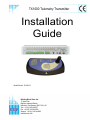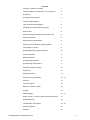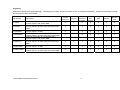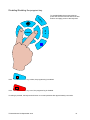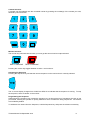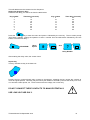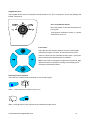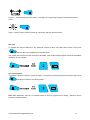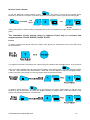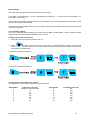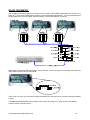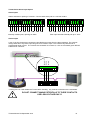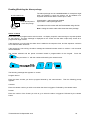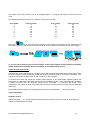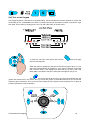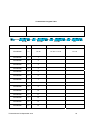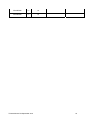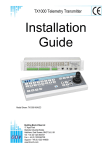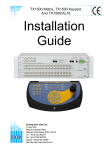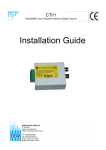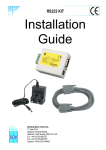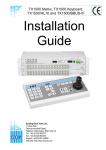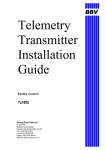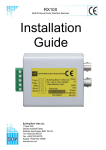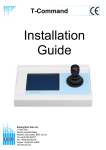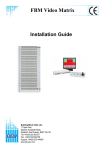Download BBV Tx1000 Installation guide
Transcript
TX1000 Telemetry Transmitter Installation Guide Model Shown: Tx1000/16 Building Block Video Ltd 17 Apex Park Diplocks Industrial Estate Hailsham, East Sussex, BN27 3JU, UK Tel: + 44 (0) 1323 842727 Fax: + 44 (0) 1323 842728 Support: + 44 (0) 1323 444600 www.bbvcctv.com Contents Important – Before you install 3 TX1000 Telemetry Transmitter – an Introduction 4 Unpacking 5 A simple TX1000 system 6 Technical Specification 7 Layout of the TX1000 keypad 8 Installing the TX1000 matrix & keypad 8 Status LEDs 9 Sitting the keypad remotely from the base unit 9 Cable Connections 9 Keypad power requirements 9 Priority control between 2 keypad systems 9 Text display on screen 9 Enabling/Disabling programming key 10 Camera selection 11 Monitor selection 11 Activating the sequence 11 Programming the sequence 11 Setting the sequence delay 12 Square key 12 Keypad functions 13 Auxiliary function switches 13 - 14 Self test 14 Iris level program 14 Maximum camera number 15 Presets 15 Patrol settings 16 - 17 Spare outputs – control of special receiver functions 17 RS422 telemetry 18 TX1000 alarm input option 19 – 21 Useful keystrokes 21 Self test 22 TX1000 Manual V8 September 2013 2 TX1000 Alarm program table 23 IMPORTANT Before you install: Please read the following points before servicing or installing. Pre-installation checks - It is recommended that the unit be bench tested prior to installation on the site. Safety during installation or servicing - Particular care should be taken to isolate the pan/tilt head in order to prevent operation while engineering work is being carried out. In addition any ladder or other means of working on the receiver MUST NOT rest on the pan/tilt head as it is possible for the head to move when not expected. Safety check - Upon completion of any service or repairs to the unit, safety checks should be performed to ensure that the unit is in proper operating condition. Coax grounding - If an outside cable system is connected to the unit, be sure the cable system is grounded. Adhere to safety standards - All normal safety precautions as laid down by British Standards and the Health and Safety at Work Act should be observed. WARNING - TO PREVENT DANGER OF FIRE OR SHOCK, DO NOT EXPOSE THE INTERNAL COMPONENTS OF THIS EQUIPMENT TO RAIN OR MOISTURE. Damage requiring service - Servicing by qualified personnel should be carried out under the following conditions: (a) When the power supply cord or plug is damaged; (b) If liquid has been spilled, or objects have fallen into the unit; (c) If the unit does not operate normally by following the operating instructions; (d) If the unit has been dropped or the enclosure is damaged Replacement parts - If replacement parts are required, ensure that only replacement parts recommended by the product manufacturer are used. TX1000 Manual V8 September 2013 3 Tx1000 Telemetry Transmitter – Introduction The Tx1000 is a simple to use telemetry transmitter for multi-camera CCTV systems. They are easily installed into either a new or an existing system. Up-the-coax telemetry allows upgrading of static cameras to PTZ without the need for additional cabling. BBV RS422 telemetry is available as standard where up-the-coax telemetry is not suitable or not required. An optional 20mA twisted pair unit (Tx/MK2/TPO) can be retro-fitted to the Tx1000 for complete compatibility with existing Tx1000 sites. The system is available in 8 variants: Part Number Tx1000/8 Tx1000/8A Tx1000/8/MU Tx1000/8A/MU Tx1000/16 Tx1000/16A Tx1000/16/MU Tx1000/16A/MU Description Telemetry transmitter for 8 cameras with 2 monitor outputs, with joystick Keypad Telemetry transmitter for 8 cameras with 2 monitor outputs, 16 alarm input card and joystick Keypad Telemetry transmitter for 8 cameras with 2 monitor outputs, no Keypad Telemetry transmitter for 8 cameras with 2 monitor outputs, 16 alarm input card, and no Keypad Telemetry transmitter for 16 cameras with 2 monitor outputs, with joystick Keypad Telemetry transmitter for 16 cameras with 2 monitor outputs, 16 alarm input card and joystick Keypad Telemetry transmitter for 16 cameras with 2 monitor outputs, no Keypad Telemetry transmitter for 16 cameras with 2 monitor outputs, 16 alarm input card, and no Keypad All variants allow the use of two fully independent keypads. The transmitter is a two part design: the base unit, which is wall or rack mounting; and the keypad which is connected by a video cable and a bi-directional RS232 link running at 9600 baud, No parity, 8 data bits and 1 stop bit. TX1000 Manual V8 September 2013 4 Unpacking Inspect the packaging for signs of damage. If damage has occurred, advise the carriers and/or the suppliers immediately. Unpack the transmitter carefully and check all the items are included: Part Number Tx1000/8 Tx1000/8A Tx1000/8/MU Tx1000/8A/MU Tx1000/16 Tx1000/16A Tx1000/16/MU Tx1000/16A/MU Description Telemetry transmitter for 8 cameras with 2 monitor outputs, with joystick KBD Telemetry transmitter for 8 cameras with 2 monitor outputs, 16 alarm input card and joystick KBD Telemetry transmitter for 8 cameras with 2 monitor outputs, no KBD Telemetry transmitter for 8 cameras with 2 monitor outputs, 16 alarm input card, and no KBD Telemetry transmitter for 16 cameras with 2 monitor outputs, with joystick KBD Telemetry transmitter for 16 cameras with 2 monitor outputs, 16 alarm input card and joystick KBD Telemetry transmitter for 16 cameras with 2 monitor outputs, no KBD Telemetry transmitter for 16 cameras with 2 monitor outputs, 16 alarm input card, and no KBD TX1000 Manual V8 September 2013 TX1000 main unit Keypad 2x mounting brackets 4x M4 screws PSU Manual Warranty card X X X X X X X X X X X X X X X X X X X X X X X X X X X X X X X X X X X X X X X X X X X X X X X X X X X X 5 Rx10X RX200 RX200 RX300 RX400P Rx45X Rx55X dome camera Static camera with lights/wash/wipe Simple AC panner AC P/T Zoom/Focus 1 Aux AC P/T Zoom/Focus 16 Presets with 4 Aux AC P/T Zoom/Focus/Iris 32 Presets with 3 or 4 Aux DC P/T Zoom/Focus/Iris 32 Presets with 3 or 4 Aux 8 local alarms 8 local alarms static camera STATIC alarm cable video & data up-the-coax telemetry control up to 250m RG59 or 500m CT125 TX1000/8A Alarm cable or Security Enclosures' Videswitch can be used to transmit alarm contact over coax Monitor 2 video out RS422 TXLD Monitor 1 video out Twin Twisted Pair TXLD Optional TXLD (RS422) link Distance > 1200m 12Vdc plug PSU RS232 control - up to 50m 12Vdc plug PSU TX1000/KBD TX1000/KBD A Simple Tx1000 System TX1000 Manual V8 September 2013 6 Technical Specification Power supply Inputs Outputs Features Installation Dimensions Tx1000/KBD Base Units: Tx1000/8 Tx1000/8A Tx1000/16 Tx1000/16A 12V dc 500mA Data input to base unit is RS232 via 9-pin D connector RS232 port allowing remote control from PC (9600, N, 8, 1) BBV up the coax BBV RS422 20mA option (order the Tx/MK2/TPO) 2 keypads supported 2 monitor outputs 8 – 16 camera inputs Optional alarm input Up-the-coax & RS422 telemetry supported Can be powered off 12V vehicle supply Base unit is 2U 19in rack mountable metalwork or wall mounted via the fixing brackets supplied Width Depth Height Weight 370mm 220mm 120mm 1.05 kg 427mm 427mm 427mm 427mm TX1000 Manual V8 September 2013 55mm 55mm 55mm 55mm 90mm 90mm 90mm 90mm 4 kg 4 kg 4 kg 4 kg 7 Layout of the Tx1000 keypad 12Vdc Video In Video Out Installing the Tx1000 Matrix & Keypad 1. Mount the base unit on the wall or in a rack. 2. Connect the keypad to 9 pin D connector to the relevant keypad socket on the Matrix: Monitor 1 – Keypad 1 Monitor 2 – Keypad 2 3. Connect a BNC cable from output M1 to the keypad, and connect the other keypad BNC to the video monitor’s video input. Make sure that the monitor is terminated, not Hi-Z. 4. If the keypad is remotely sited from the base unit, connect the 12Vdc plug mounted power supply to the keypad via the 2.1mm power connector. 5. Connect either a second video monitor, or the second keypad to Output 2. Note that even if both keypads are local to the main unit, the second keypad must be powered from its own 12Vdc power supply. 6. Connect the BNC cables from the cameras/receivers to the upper BNC sockets in each row, marked "VIDEO IN". 7. Connect any other equipment requiring the camera video signals to the lower BNC sockets marked "LOOP OUT". Note that the action of connecting to the video out socket removes the 75 termination. 8. If the user relay terminals are being used, connect these to the LOW VOLTAGE equipment of your choice. PIN 6 PIN 7 PIN 8 Normally closed Common Normally open 9. Plug in the Matrix 12Vdc power supply. TX1000 Manual V8 September 2013 8 Status LED The STATUS LED should flash and the monitors should show the video from Camera 1 on power up. If the LED is permanently ON or OFF, the unit is in a fault condition. Please contact BBV technical support on: 01323 444600. Sitting the keypad remotely from the base unit The keypad uses RS232 9600 baud, no parity, 1 stop bit to communicate with the Tx1000 Matrix. The keypad is full duplex will function normally up to 50m from the Matrix. Beyond this distance, any of the proprietary cable extenders may be used (e.g. modems, fibre optics, infra red/microwave links) without any difficulty. Cable Connections Tx1000 Main Unit DB9-Female Keyboard DB9-Male 12V Supply RS232 Data RS232 Data Signal Ground 1 2 6 3 7 4 8 5 5 9 4 9 3 8 2 7 1 6 Frame Ground Frame Ground Keypad power requirements Fully isolated 12Vdc power supply. The maximum current draw is 150mA. Priority control between two keypad systems Keypad one has priority over keypad two. If keypad one is only viewing but not operating any camera, then keypad two may move that same camera. After movement commands on keypad one, there is a 20 second lock out period before control is given to keypad two. Text display on screen Monitor 1: Connect a coax cable from the M1 output on the matrix to the keypad, and connect the keypad to the monitor’s video output using the other BNC on the keypad. Monitor 2: With one keypad - Connect as above, then connect a coax link from Monitor 1 to Monitor 2. This duplicates the text onto both screens. With two keypads – Connect a coax cable from the M2 output on the matrix to the keypad, and connect the keypad to the monitor’s video output using the other BNC on the keypad. TX1000 Manual V8 September 2013 9 Disabling/Enabling the program key. PA To enable/disable the programming key, press and hold the focus far and focus near buttons and apply power to the keyboard. TR O L FN PRESET FF S E Q If the key is blue, the programming is enabled. If the key is red, the programming is disabled. If nothing is pressed, the keyboard will return to normal operation after approximately 5 seconds. TX1000 Manual V8 September 2013 10 Camera Selection A camera may be selected onto the controlled monitor by pressing the number(s) of the camera you want, followed by the cam button. Monitor Selection The monitor key will illuminate red when you have got the second monitor output selected. Mon 1 Selected Mon 2 Selected Pressing the monitor key toggles between monitor 1 and monitor 2. Activating the Sequence Pressing the sequence key will start the camera sequence on the monitor that is currently selected. The on screen display changes from CAM XX to SEQ XX to indicate that the sequence is running. To stop the sequence, select a camera on the monitor. Programming the Sequence Holding down the sequence key causes the sequence to run through the list of cameras at the rate of one per second, allowing the operator to quickly determine which cameras are being sequenced. All cameras are included by default. To add/remove a camera from the Sequence, hold the Sequence key and press the relevant camera key. TX1000 Manual V8 September 2013 11 This will add/remove the camera from the Sequence. Setting the Sequence delay Determine the delay you wish to set from the table below: Key number 1 2 3 4 5 6 7 8 Time delay (seconds) 5 10 15 20 25 30 35 40 Key number 9 10 11 12 13 14 15 16 Time delay (seconds) 45 50 55 60 65 70 75 80 key to enter the menu and press ‘9’ followed by the cam key. The on screen prompt Press the "Seq Delay" appears, inviting the operator to enter a number from the table above followed by the cam button, to set the time delay. PROGRAM Menu Option And Delay Number After entering the delay value, the screen clears. Square key This key activates a relay in the base unit: Pressing the key causes triangle relay contacts to changeover; releasing the key causes the contacts to revert to original position. This relay may be used by the installer to activate a panic record facility on a VCR, or to activate a video printer, etc. These contacts are low voltage, low current only. DO NOT CONNECT THESE CONTACTS TO MAINS POTENTIALS. USE LOW VOLTAGE ONLY. TX1000 Manual V8 September 2013 12 Keypad functions The keypads should not be connected or disconnected from a "live" working unit, as this may damage the RS232 components. Pan, Tilt and Zoom Action: Move the joystick in the relevant direction for pan and tilt. Twist joystick clockwise to Zoom In, Counter clockwise to zoom out. Lens Action There are four lens function switches on the Tx1000 keypad. These are Iris Open, Iris Close, Focus Near and Focus Far. Zoom In & Zoom Out are controlled via the joystick. Press and hold or twist until the desired picture is obtained. Note: If the action is activated for longer than one second, High Speed Lens Action is activated. Inching is achieved by quick activations of the desired Action. Auxiliary function switches There are four auxiliary function switches on the Tx1000 keypad: Wash – Press and hold for washer motor to run Wipe - Latching output, press on/press off. Illuminated red when active. TX1000 Manual V8 September 2013 13 Autopan – Press and autopan motor starts. Pressing Left or Right stops Autopan. Illuminated red when active. Lights - Latching output, press on/press off. This button will turn red when active. Self Test To activate the self test feature for any particular camera receiver, first select that receiver, then press and then the 2 key followed by the camera button The screen text will clear and Self Test will be activated. See the RX Series Telemetry Receiver Installation Handbook for more details. Iris Level Program To preset the aperture of the iris, press ‘Iris Open’ or ‘Iris Close’ until the desired level is reached, then press and press 3 and then the camera button’. Note: After adjustment, there is a 15 second period, in which to program the iris setting. After this, the iris reverts to its default setting. TX1000 Manual V8 September 2013 14 Maximum Camera Number , then enter 15 and then the camera button To set the Maximum camera number, Press followed by the maximum number of cameras connected to the system and then the camera button again. PROGRAM And Option Then Max Camera Number Setting the maximum camera number will prevent the Tx1000 from patrolling through unused cameras on a patrol. The remainder of this manual refers to features found only on receivers that support presets: Rx10X, Rx400P, Rx45X, Rx55X Presets To select a programmed preset, enter the number of the preset you would like to move to and then press the preset button. To programme a preset, first position the camera using the Up/Down and Left/Right arrows. Then set Zoom and Focus. When satisfied with the position and the quality of the picture press and select Option 1 with the 1 key followed by the camera button. When the on screen display changes to "Program Preset", enter the number of the preset you wish to program and then the camera button. To erase a preset, press the key to gain access to the menu. Select Option 4 with the 4 key followed by the camera button and when the display changes to "Erase Preset", select the number of the preset to be erased and then the camera button. TX1000 Manual V8 September 2013 15 Patrol settings There are two preset patrols that can be started by the Tx1000. To activate: Press either Key 1 or Key 2 followed by the Patrol key. 1 + Patrol will run the first patrol, 2 + Patrol will run the second. Their function is to enable a string of presets to be selected in turn, switching between presets after a fixed period of time (default 30 seconds). These patrols can be stopped at any time by moving the joystick, when selected the camera on which patrol is running is selected. To Programme a Patrol There is no separate patrol-programming function with the BBV Tx1000 keypad. Once a preset has been programmed, it is automatically included in Patrols 1 and 2. To Remove a Preset from a Patrol 1. Select the receiver on which the patrol is to run. to gain access to the menu, then press 5 + camera button to remove a preset from 2. Press Patrol 1 or 6 + camera button to remove from Patrol 2, followed by the preset number to be removed and again the camera button. To Remove a Preset from Patrol 1: To Remove a Preset from Patrol 2: To Programme a Time Period for a Patrol First, determine the time delay required from the table below: Key Number 1 2 3 4 5 6 7 8 Time delay (seconds) Random 0 to 100 seconds 12 24 36 48 60 72 84 TX1000 Manual V8 September 2013 Key Number 9 10 11 12 13 14 15 16 Time delay (seconds) 96 108 120 132 144 156 168 180 16 Setting a delay for Patrol 1: PROGRAM Menu Option Then Delay Number Setting a delay for Patrol 2: PROGRAM Menu Option Then Delay Number Spare outputs – Control of special receiver functions Four additional spare functions are provided which are used to carry out advanced programming depending on the type of receiver and/or dome used. Please refer to the receiver’s manual for details. (#) key and one of the auxiliary keys The additional functions are activated by pressing the simultaneously. An on screen display confirms which output has been activated. The (#) key will illuminate red when pressed. TX1000 Manual V8 September 2013 17 RS422 TELEMETRY The Tx1000 matrix has a single RJ45 connector that is used to control BBV RS422 telemetry receivers or a range of 3rd party receivers and dome cameras via a STARCARD/CONVERTER. It is recommended that a RJ45 breakout box and CAT5 patch cable are used to connect the telemetry connector. RB RA GND TRB TRA RB RA GND TRB TRA RB RA GND TRB TRA When daisy chaining the RS422 telemetry ensure that the end of line receiver has RS422 terminated and intermediate receivers are not terminated. If the system is to be star wired then a BBV STARCARD can be used which provides 8 individual RS422 outputs. A STARCARD/CONVERTER can be used to allow control of a range of 3rd party domes and telemetry receivers with 8 x RS422 outputs. TX1000 Manual V8 September 2013 18 Tx1000 Series Alarm Input Option Alarm Inputs Alarms activate on opening of contacts. Connect each alarm pair to a volt free contact. 1 G N D 2 G N D 3 G N D 4 G N D 5 G N D 6 G N D 7 G N D 8 G N D 9 Normaly closed inputs, opening for alarm G N D 1 0 G N D 1 1 G N D 1 2 G N D 1 3 G N D 1 4 G N D 1 5 G N D 1 6 Each input has 56K internal pull up to 9Vdc Alarm output 1 2 3 Set - N/O Common Reset - N/C A set of volt free changeover contacts are provided as an output from the alarm package. The contacts change state when any alarm input has gone from closed to open. The contacts stay switched for a programmed length of time. The contacts are accessed via contacts 3, 4 & 5 on the smaller green ‘RELAY CONTACTS’ connector. 4 5 6 7 8 TIME LAP S E * Linking pins 1 & 2 will disable the Tx1000 alarm handling. Any receiver local alarms are not disabled. DO NOT CONNECT MAINS POTENTIALS TO THESE CONTACTS USE LOW VOLTAGE ONLY!! TX1000 Manual V8 September 2013 19 G N D Enabling/Disabling the Alarm package ALARM CONTACTS Installer fitted keyswitch to control alarm package The alarm package can be enabled/disabled; for example at night when the building is empty the alarms can be enabled via a keyswitch fitted across alarm contacts pins 1 and 2. Closed switch = alarm package disabled Open switch = alarm package active Local alarms to the receiver will NOT be disabled using this link. Keyswitch Note: Cutting the switch cable will activate the alarm package. Action on alarm Each alarm can be programmed to switch monitor 1 to display a specific camera and go to a preset position for that camera. An alarm message is displayed on the screen and the alarm output relay closes for a programmed length of time. If the sequence is running then the alarm time is added to the sequence time, and the sequence continues to run after the alarm times out. If the sequence is not running, the alarm message and selected camera remain on monitor 1 until a manual camera selection. The camera selected and the preset command issued is programmable via the keypad. Press the key and select ’11’ with the numbers followed by the camera button. The following message then appears on screen: Program Alarm? Enter the alarm number you wish to program followed by the camera button. Then the following prompt appears: Camera? Enter the camera number you wish to use when the alarm is triggered. Followed by the camera button Preset? Enter the number of the Preset you wish to go to when the alarm is triggered. Followed by the camera button. TX1000 Manual V8 September 2013 20 The length of time the contacts close is also programmable. To program the length of time the contacts close: First determine the amount of time you wish the contacts to be closed: Key number 1 2 3 4 5 6 7 8 Time (seconds) 5 10 15 20 25 30 35 40 Key number 9 10 11 12 13 14 15 16 Time (seconds) 45 50 55 60 65 70 75 80 key to enter the menu and select 1 and 0 and then the camera button followed by the Press the key number relating to the amount of time the contacts are to be closed for and then the cam button again: To use the preset features you must have fitted a receiver that supports preset positioning; Rx400P, Rx45X, Rx55X and preset PTZ heads or Rx10X/AL and a suitable dome camera. Receivers with local alarms. The Rx10X/AL dome interface has 4 local alarm inputs and the Rx45X and Rx55X have 8 local alarm inputs. All have a single normally closed relay output that opens momentarily when a local alarm is activated. This output can be wired to an alarm input on the Tx1000 or an alarm system. A receiver local alarm will cause the relevant preset position to be automatically selected without the intervention of a telemetry transmitter (see the receiver installation guide). If the transmitter also generates a preset command, then the receiver’s preset will be overridden. To overcome this during alarm programming use preset 16 which will prevent the Tx1000 from sending a preset command for this particular alarm input. The standard preset receivers can be programmed to go to a preset position 1 - 15 during an alarm. Useful Keystrokes: Software version Hold # and press 1 + 0 + camera button to make the software version number, number of watchdogs and number of resets appear on screen. TX1000 Manual V8 September 2013 21 Self Test on the Keypad The keypad supports a self test for in the field testing. This will enable the services engineer to confirm the functionality on the Tx1000/KBD in the field. To perform this test you will need to make a Loop Back D Type test cable. This is done by shorting pins 2 and 3 on the matrix side, as shown below. O TR PA L TR PA O L FN PRESET FF S E Q To enter the self test mode press and hold the power to the keyboard. key and apply When the power is applied you will see the function keys glow pink. You can test each individual button by pressing it. As a button is pressed it will beep and it will turn white, if this happens we know the key is okay. If the Loop Back cable is not fitted or the port is faulty the back light will not go out key should be left till last as it will enter the keyboard into the The joystick test mode.Once in this mode, when you move the joystick in the different direction you will see the respective keys acuminate. Once you have done testing the unit, please remove all power and re apply to put the keyboard into normal operation. PA TR O L TX1000 Manual V8 September 2013 22 Tx1000 Alarm Program Table Site Name Date PROGRAM 11 INPUT NUMBER CAMERA NUMBER PRESET PROGRAM 11 1 to 16 1 to 8 or 1 to 16 1 to 16 PROGRAM 11 1 PROGRAM 11 2 PROGRAM 11 3 PROGRAM 11 4 PROGRAM 11 5 PROGRAM 11 6 PROGRAM 11 7 PROGRAM 11 8 PROGRAM 11 9 PROGRAM 11 10 PROGRAM 11 11 PROGRAM 11 12 PROGRAM 11 13 PROGRAM 11 14 TX1000 Manual V8 September 2013 23 PROGRAM 11 15 PROGRAM 11 16 TX1000 Manual V8 September 2013 24 Extend your BBV Warranty from 12 months to 3 years As of the 1st September 2008 BBV have offered our customers the opportunity to extend the standard 12 month warranty to 3 years. You must register for the extended warranty within 12 months of the date of manufacture. How to register for the 3 year warranty Registering for the new, longer 3 year warranty term is quick and easy. Either: Complete the warranty application card that comes in the box with your BBV product, and return it FREEPOST to BBV: BBV 3 Year Warranty If this card is returned with the serial number of the product and the Installation company details BBV will extend the warranty period from 12 Months to 36 Months. Number of Units, Start Serial No. Final Serial No. Contact Name. Company Name. Phone Number. Site Name. Address 1. Address 2. Address 3. Post Code. e-mail address. Do you read. Please could you send me information especially on: Rx100s Rx45x & Rx55x FBM Video Matrices Tx1500 Video Matrices Starcard & Starcard Converters BBV Quad Pick A Point I do not require any other further product information, Please refer to WWW.BBVCCTV.COM for terms, conditions & exclusions VAT Reg. No. 621758439 Registered in England No. 2852921 Registered office: 17 Apex Park Diplocks Way Hailsham East Sussex UK BN27 3JU Or alternatively: Register online at: www.bbvcctv.com Simply enter your details on the ‘Warranty Cover’ page. Building Block Video Ltd Tel: + 44 (0) 1323 842727 Fax: + 44 (0) 1323 842728 Support: + 44 (0) 1323 444600 TX1000 Manual V8 September 2013 www.bbvcctv.com 25