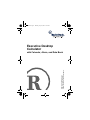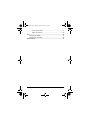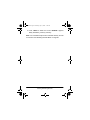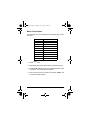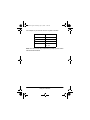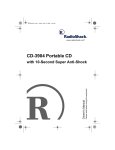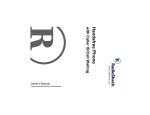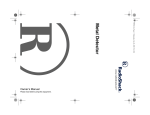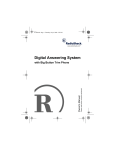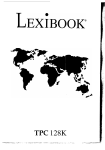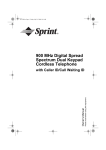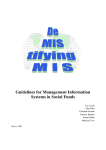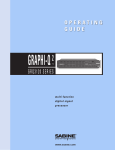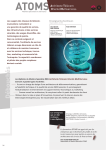Download Radio Shack 65-522 Owner`s manual
Transcript
65-522.fm Page 1 Thursday, July 13, 2000 11:48 AM Executive Desktop Calculator Please read before using this equipment. Owner’s Manual with Calendar, Alarm, and Data Bank 65-522.fm Page 2 Thursday, July 13, 2000 11:48 AM ˆ Contents Features .............................................................................................. 4 Preparation ......................................................................................... Removing the Battery Insulation Strip ......................................... Turning the Data Bank On/Off ..................................................... Using the Key Tone ..................................................................... 6 6 6 6 Setting Home/World Times ............................................................... 7 Setting/Viewing the Home Date/Time .......................................... 7 Using the Keys to Set the Home Date/Time ......... 7 or Setting Home Time by the City Buttons ............................... 8 Viewing World times .................................................................... 9 Viewing the Calendar ................................................................ 10 Using the Alarm ......................................................................... 11 Entering Data/Using Records ......................................................... Letter and Number Chart ................................................... Using the Phone Directory ......................................................... Storing Phone Records ..................................................... Using Schedule Alarms ............................................................. Storing Schedule Alarm Records ...................................... Recalling Records ..................................................................... Recalling Phone Records .................................................. Recalling Schedule Alarm Records ................................... Editing Records ......................................................................... Deleting Records ....................................................................... 12 13 13 14 14 15 16 16 17 17 18 Using the Calculator ........................................................................ Correcting Entry Errors .............................................................. Error Message ........................................................................... Estimating Calculation Results .......................................... Memory Calculations ................................................................. Conversion ................................................................................ 19 19 19 20 20 21 © 2000 RadioShack Corporation. All Rights Reserved. RadioShack and RadioShack.com are trademarks used by RadioShack Corporation. 2 65-522.fm Page 3 Thursday, July 13, 2000 11:48 AM Currency Conversion ......................................................... 21 Metric Conversions ............................................................ 23 Care ................................................................................................... 25 Replacing the Battery ................................................................ 25 Resetting the Data Bank ........................................................... 26 Specifications .................................................................................. 27 3 65-522.fm Page 4 Thursday, July 13, 2000 11:48 AM ˆ Features Your RadioShack Executive Desktop Calculator combines several reference tools into one easy-to-use package. The data bank is ideal for home or business use, for students, or anyone with an active lifestyle. Its other features include: Metallic Folding Case — protects the data bank’s keypad and looks elegant on any desk. Large Liquid Crystal Display — lets you easily read records. 12-Digit Calculator — performs standard arithmetic calculations. 32-City World Time — shows you the current time in 20 time zones around the world. Phone Directory — puts names and phone numbers at your fingertips. Measurement Converter — lets you convert measurements from English to metric and vice versa. Currency Converter — makes it easy to convert between currencies. 2K Memory — gives you ample space for storing phone numbers and schedules. 4 Features 65-522.fm Page 5 Thursday, July 13, 2000 11:48 AM Schedule Alarm — reminds you of meetings and other important events. 199-Year Calendar — lets you view one month at a time from January 1901 to December 2098. Key Tone — lets you set the data bank to sound a tone each time you press a key. Daily Alarm — sounds daily at a time you set. Important: RadioShack Corporation assumes no responsibility for any loss or claims that might arise through use of this data bank or for damages incurred as a result of information loss due to malfunctions, repairs, battery replacement, or misuse. You should maintain physical records of important information to protect against such loss. Features 5 65-522.fm Page 6 Thursday, July 13, 2000 11:48 AM ˆ Preparation REMOVING THE BATTERY INSULATION STRIP To prevent battery drain during shipping, your data bank is shipped with an insulation strip that you must remove before use. Firmly grasp the slip and gently pull it out. The data bank appear. Press =/Enter. RESET! and beeps. RESET? and CAPACITY 2000 briefly appear. TURNING THE DATA BANK ON/OFF Press POWER to turn on the data bank. Press POWER again to turn it off. USING THE KEY TONE Your data bank is preset to sound a tone each time you press a key. appears when the key tone is on. Repeatedly press to turn the key tone on or off. appears when the key tone is on. Note: When you reset the data bank, the key tone defaults to on. 6 Preparation 65-522.fm Page 7 Thursday, July 13, 2000 11:48 AM ˆ Setting Home/World Times SETTING/VIEWING THE HOME DATE/TIME There are 32 cities listed in the data bank. Select your city (or one in the same time zone) as your home time. When you set the time and date for your home time zone, all other world times are set automatically. Using the Date/Time 1. Press or Keys to Set the Home then SET. LONDON flashes. 2. Repeatedly press or until the desired city appears. 3. Press =/Enter to store the setting. Note: If you select an incorrect city, press C/CE/Clear, then start again from Step 1. 4. Use the number keys to enter the year, month, and date on the first line, and the current hour and minute digits on the second line. Note: If the information you enter is invalid, repeatedly → or M–/← ← to move to the digit you want to press M+/→ change. The selected digit flashes. Then use the number keys to enter the correct digit. Setting Home/World Times 7 65-522.fm Page 8 Thursday, July 13, 2000 11:48 AM 5. Press SUMMER/AM/PM to specify an AM or PM hour. (P appears to indicate a PM hour.) 6. Press =/Enter to store the setting. The day of the week automatically appears based on the date you set. Notes: • In the calendar display, represents Sunday. • If you enter invalid information (for example, you enter 15 for the month), ERROR! briefly appears, then the selected home city flashes, repeat Steps 3–6 to enter the correct information. • Press SUMMER/AM/FM to turn daylight saving time on or off. SUMMER appears when daylight saving time is on. • Press %/12/24 at any time to toggle between the 12- or 24hour time formats. Setting Home Time by the City Buttons 1. Press . LONDON appears briefly. 2. Press the desired city button (such as Hong Kong/6), then press SET. 3. Press then SET. The stored city names flashes. 4. Press =/Enter. 8 Setting Home/World Times 65-522.fm Page 9 Thursday, July 13, 2000 11:48 AM 5. Use the number keys to enter the year, month, and date on the first line, and the current hour and minute digits on the second line. Note: If the information you enter is invalid, repeatedly → or M–/← ← to move to the digit you want to press M+/→ change. The digit you select flashes. Then use the number keys to enter the correct digit. 6. Press SUMMER/AM/PM to specify an AM or PM hour, if using the 12-hour time format. (P appears to indicate a PM hour.) 7. Press =/Enter to store the setting. The day of the week automatically appears based on the date you set. To view the home date and time at any time, press . VIEWING WORLD TIMES To view the time and date in any of the 32 preset world cities, press the city name buttons. Or, press . The date and time in the last selected city appear. Repeatedly press or to select the desired city. The time and date for the selected city’s time zone appear for about 60 seconds, then the display returns to your home time. Time Zone City Time Zone City –10 Honolulu +03 Moscow –09 Anchorage +04 Teheran –08 Los Angeles Dubai Setting Home/World Times 9 65-522.fm Page 10 Thursday, July 13, 2000 11:48 AM Time Zone City –07 Denver –06 Chicago –05 New York Time Zone +05 Caracas –03 Rio De Janeiro +02 Helsinki +06 Delhi +07 Yangon Dhaka Bangkok +08 Cairo +01 Beijing London +09 Paris +10 Rome Berlin Hong Kong Singapore Istanbul GMT Kabul Karachi Toronto –04 City Tokyo Adelaide Sydney +12 Wellington To turn Daylight Saving Time on or off, repeatedly press SUMMER/AM/PM. SUMMER appears when daylight saving time is on. Note: Not all cities use daylight saving time. VIEWING THE CALENDAR You can view the calendar for the years from January 1901 to December 2098. To flip through the calendar one month at a time, press , then repeatedly press (or hold down) or . To return to the current clock/calendar display, press . 10 Setting Home/World Times 65-522.fm Page 11 Thursday, July 13, 2000 11:48 AM Note: After the last key entry, the data bank automatically returns to the current clock/calendar display within 15 seconds. USING THE ALARM You can set the data bank to sound an alarm to remind you of a daily event (such as a meeting, for example). Follow these steps to set the alarm time. When the daily alarm is turned on, the data bank beeps for about 1 minute (even if the data bank is turned off) and flashes. Press any key to silence the alarm sooner. The alarm sounds again the next day at the set time. Note: Because pressing any key turns off the alarm, the alarm might not sound if you enter information at the alarm time. 1. Press . The current time, ALARM OFF and 12-00 (or the last set alarm time) appear. 2. Press SET. ALARM SET appears and the alarm time’s first digit flashes. 3. Use the number keys to enter the alarm time and repeatedly press SUMMER/AM/PM to set the desired AM or PM hour, if using the 12-hour time format. P appears for a PM hour. 4. Press =/Enter to store the alarm time. 5. Repeatedly press or to turn the alarm on or off. appears when the alarm is on. 6. Press to return to the current time. Setting Home/World Times 11 65-522.fm Page 12 Thursday, July 13, 2000 11:48 AM ˆ Entering Data/Using Records You enter data in the phone and schedule modes the same way. • To enter a space, press •/Space. • If you enter an incorrect letter, press M+/→ → or M–/← ← to move the cursor to the position of the incorrect letter, then enter the correct letter. • MEMORY FULL appears if no storage space is available. Delete outdated phone and schedule records to free additional storage space. See “Deleting Records” on Page 17. • Repeatedly press MR/CIT$ until the desired symbol appears: @ # $ £ ¥ ( ) ~ , : / \ _ &. To select the symbol, →. press M+/→ • To enter only numbers on the subject line, press Shift twice. SHIFT and LOCK appear. Enter the desired numbers. Press Shift again to clear the shift lock. Use the number keys to enter letters and numbers. The following chart explains how many times to press a key to enter a specified letter or number. 12 Entering Data/Using Records 65-522.fm Page 13 Thursday, July 13, 2000 11:48 AM Letter and Number Chart Number of Times You Press 1 2 3 4 To Enter 1 A B C 1 2 D E F 2 3 G H I 3 4 J K L 4 5 M N O 5 6 P Q R 6 7 S T U 7 8 V W X 8 9 Y Z 9 The display shows to up 10 characters and 12 digits at a time. If → or M–/← ← to view → or ← appears on the display, press M+/→ the characters and digits that have scrolled off the display. USING THE PHONE DIRECTORY Note: The data bank stores names alphabetically, so you might want to enter the last name first. You can store contacts’ names and telephone or fax numbers in the phone directory. Each phone directory record consists of a subject line (for storing data such as the contact and/or company name) and a telephone number line. The data bank can store up to 36 phone records, each with a 30-character name Entering Data/Using Records 13 65-522.fm Page 14 Thursday, July 13, 2000 11:48 AM and a 36-digit telephone number. (You can store more records, provided the name and telephone number are both less than 30 characters long.) Storing Phone Records 1. Press . NAME? and the amount of available memory appear (If no records are recorded, 2000 appears instead). 2. Enter the contact’s name. Refer to the “Letter and Number Chart” on Page 13. 3. Press =/Enter. The cursor moves below the name you entered. 4. Enter the contact’s phone number, then press =/Enter. STORED! appears briefly. After storing a record, the amount of remaining memory appears. Repeat Steps 2–4 to store another phone record. USING SCHEDULE ALARMS You can store a message and set the schedule alarm to sound at the time you want. When the schedule alarm is turned on, the data bank beeps for about 1 minute at the set alarm time and displays the stored date, and time. Press any key to silence the alarm sooner. 14 Entering Data/Using Records 65-522.fm Page 15 Thursday, July 13, 2000 11:48 AM Notes: • Because pressing any key turns off the alarm, the schedule alarm might not sound if you are entering information precisely at the set schedule alarm time. • If the schedule alarm sounds while you are entering information, the information you entered might not be stored. • Although the schedule records’ subject line can be up to 30 characters long, the data bank can only display 10 characters of that line at a time. If → or ← appears on the display, this means the subject line is longer than 10 characters. To → or M–/← ←. view the rest of that line, press M+/→ Storing Schedule Alarm Records 1. Press . SCHD? OFF, the current time, and the amount of available memory appear. 2. Enter the desired schedule reminder information (such as the event or meeting name) you want to store. 3. Press =/Enter to move to the cursor to the second line. 4. Use the number keys to enter the alarm date and time. (Press SUMMER/AM/PM for PM, if necessary.) 5. Press =/Enter to store the reminder. STORED! appears briefly, then the SCHD? prompt reappears. 6. Repeatedly press or to turn the schedule alarm on or off. appears when the schedule alarm is on. Entering Data/Using Records 15 65-522.fm Page 16 Thursday, July 13, 2000 11:48 AM RECALLING RECORDS The data bank stores phone records alphabetically and schedule records chronologically. Recalling Phone Records To recall a phone record, you can either browse through all stored phone directory records until you find the one you want, or you can search for a specific record. To scroll through all stored phone records, press . NAME? and the amount of available memory appear. Repeatedly press or until the desired phone record appears. To recall a specific phone record, press . NAME? and the amount of available memory appear. Enter the first few characters of the desired record’s name, then press or . The data bank displays the first phone record that starts with the character(s) you entered. Notes: • If no record starts with the character(s) you entered, NOT FOUND! appears briefly, then the NAME? prompt reappears. • If more than one record starts with the character(s) you entered, press or to scroll forward or backward through the matching entries. Recalling Schedule Alarm Records 1. Repeatedly press 16 . SCHD? ON or SCHD? OFF appears. Entering Data/Using Records 65-522.fm Page 17 Thursday, July 13, 2000 11:48 AM 2. Repeatedly press to scroll forward through the alarms or to return to the first alarm. Note: NOT FOUND! appears if no schedule alarm record is stored. EDITING RECORDS Note: If you make a mistake when editing, simply press or and start over again at Step 1. To exit the editing mode, press . 1. Recall the phone or schedule directory record you want to edit. 2. Press Shift. SHIFT appears. → or M–/← 3. Press M+/→ ← to move to the specific character(s) you want to change, then type over the characters. 4. Press =/Enter to move the cursor to the second line. → or M–/← 5. Press M+/→ ← to move to the specific digit(s) you want to change, then enter the correct digits. 6. Press =/Enter to store the setting. STORED! appears briefly. DELETING RECORDS 1. Recall the phone or schedule record you want to delete. 2. Press Shift then C/CE/Clear. DELETE? appears. Entering Data/Using Records 17 65-522.fm Page 18 Thursday, July 13, 2000 11:48 AM 3. Press =/Enter to delete the record. DELETE! appears briefly. Otherwise, press any other key. Note: You can delete all phone and schedule directory records at one time. See “Resetting the Data Bank” on Page 26. 18 Entering Data/Using Records 65-522.fm Page 19 Thursday, July 13, 2000 11:48 AM ˆ Using the Calculator To use the data bank’s calculator function, press CAL/AC. CALCULATOR, the current time, and 0. appear. The calculator performs standard arithmetic calculations like any other calculator. Simply press the numbers and operators in the order they appear in the arithmetic operation. CORRECTING ENTRY ERRORS If you enter an incorrect value, press C/CE/Clear once. Then enter the correct value and continue your calculation. If you press an incorrect operator (+, –, ×, ÷), simply press the correct key and continue your calculation. To clear the display for a new calculation, press C/CE/Clear twice so 0. appears, then begin the new calculation. ERROR MESSAGE E (error) appears in the lower left corner when: • A calculation result exceeds 12 digits to the left of the decimal point. This is an overflow error (see “Estimating Calculation Results” on Page 20). • You try to divide by 0. • A memory calculation exceeds 12 digits (the memory contents remain unchanged). Using the Calculator 19 65-522.fm Page 20 Thursday, July 13, 2000 11:48 AM If this happens, press C/CE/Clear twice to clear the display. Estimating Calculation Results If you perform an operation that results in an overflow error, you can estimate the correct result (to 12 significant digits) by following these steps. 1. Count the number of digits displayed to the left of the decimal point. 2. Remove the decimal point. 3. Add as many zeros to the right of the number there were digits to the left of the decimal point. For example, if E 1.23456789012 appears, the estimated answer is 1,234,567,890,120. MEMORY CALCULATIONS To store a value in memory, first press MR/CIT$ (memory recall) then MC (memory clear) to clear the memory. Press C/CE/Clear to clear calculations. To add a value to memory, enter the number or calculation you want to add, then press M+. The data bank totals the current calculation (if one is pending) and adds that value to memory. Note: M appears to show that a value is stored in memory. To subtract a value from memory, enter the number or calculation you want to subtract, then press M–. The data bank totals 20 Using the Calculator 65-522.fm Page 21 Thursday, July 13, 2000 11:48 AM the current calculation (if one is pending) and subtracts that value from memory. To recall the value from memory, press MR/CIT$. The memory value appears. To clear the contents in memory, press MR/CIT$ then MC so M disappears. CONVERSION The data bank performs two different types of conversions — currency and units of measurement. Currency Conversion You can use your data bank to store exchange rates and convert between five pairs of currencies. If you do not know the exchange rates, check with a local bank. The pre-programmed exchange pairs are: Abbreviation EURO→FRF Currency Euro Dollar and French Franc USD→GBP U.S. Dollar and Sterling USD→DEM U.S. Dollar and German Deutschmark USD→FRF U.S. Dollar and French Franc EURO→JPY Euro Dollar and Japanese Yen Using the Calculator 21 65-522.fm Page 22 Thursday, July 13, 2000 11:48 AM Or, you can store your own exchange pairs. Follow these steps to convert currencies. 1. Press CONV once. EURO→FRF appears. 2. Repeatedly press or pair to be converted. to select the desired currency 3. Press SET. If you want to change the currency name(s), enter the new currency name on the left, then press =/Enter. Enter the new currency name on the right and press =/Enter. If you do not want to change the currency name(s), press =/ Enter twice so the cursor moves to the exchange rate position (bottom right of the display). Note: You can press MR/CIT$ to select the symbol you need when editing currency names. (See “Entering Data/ Using Records” on Page 12. 4. Enter the exchange rate. For example, if there are 1.5 U.S. dollars to the French Franc (USD→FRF), enter 1.5. Then press =/Enter. → or M–/← 5. Press M+/→ ← to select the direction of the conversion (from U.S. dollars →, or to U.S. dollars ←). 6. Enter the amount to be converted, then press =/Enter. The converted amount appears. The currency names and exchange rates you enter remain stored until you reset the data bank. 22 Using the Calculator 65-522.fm Page 23 Thursday, July 13, 2000 11:48 AM Metric Conversions The data bank can convert between the following units of measurement: Abbreviation Units INCH→CM inch to centimeter GAL→L UK gallon to liter (UK) GAL→L US gallon to liter (US) LB→KG pound to kilogram OZ→GRAM ounce to gram FT→M foot to meter C→F Celsius to Fahrenheit MILE→KM mile to kilometer YARD→M yard to meter 1. Press CONV twice. 2. Repeatedly press or to select the desired units pair. → or M–/← ← to select the desired direction of the 3. Press M+/→ conversion. The conversion rate appears. 4. Enter the amount to be converted, then press =/Enter. The converted number appears. Using the Calculator 23 65-522.fm Page 24 Thursday, July 13, 2000 11:48 AM For example, if you want to convert 15 yards to meters: You Press CONV CONV You See INCH→CM YARD→M 15 15. =/Enter YARD→M 13.716 Note: You can convert any temperature (except 0°) from and to Fahrenheit and Celsius. 24 Using the Calculator 65-522.fm Page 25 Thursday, July 13, 2000 11:48 AM ˆ Care Keep the data bank dry; if it gets wet, wipe it dry immediately. Use and store the data bank only in normal temperature environments. Handle the data bank carefully; do not drop it. Keep the data bank away from dust and dirt, and wipe it with a damp cloth occasionally to keep it looking new. Modifying or tampering with the data bank’s internal components can cause a malfunction and might invalidate its warranty. If your data bank is not performing as it should, take it to your local RadioShack store for assistance. REPLACING THE BATTERY Your data bank comes with one CR2025 lithium battery for power. When the display dims, the sound becomes weak or distorted, or the data bank does not work properly, replace the battery. For the best performance and longest life, we recommend RadioShack batteries. Caution: Use only a fresh battery of the required size and recommended type. 1. Use a screwdriver to remove the screw on the battery compartment cover, then lift off the cover to remove it. 2. Use a small flat-blade screwdriver to push the old battery out of the battery holder. Caution: Avoid scratching the printed circuit board. Care 25 65-522.fm Page 26 Thursday, July 13, 2000 11:48 AM 3. With the positive (+) side facing up, slide the new battery into the battery holder. 4. Replace the cover and secure it with the screw. Warnings: • Keep button-cell batteries away from children. Swallowing a button-cell battery can be fatal. • Dispose of old batteries promptly and properly. Do not burn or bury them. Caution: If you do not plan to use the data bank for a month or longer, remove the batteries. Batteries can leak chemicals that can destroy electronic parts. RESETTING THE DATA BANK Warning: Resetting the data bank deletes all stored information. If your data bank stops operating properly or if you want to clear all records in the data bank, use a pointed object, such as a straightened paper clip, to press RESET on the bottom of the appear. data bank. The data bank beeps. RESET? and Press =/Enter. RESET! and CAPACITY 2000 briefly appear. If you decide not to reset the data bank, press any other key. 26 Care 65-522.fm Page 27 Thursday, July 13, 2000 11:48 AM ˆ Specifications Display ............................................................................. Liquid Crystal Power Source .......................................... One CR2025 Lithium Battery Battery Life .................................................................. About 192 Days Operating Temperature ...................................................... 32° to 109°F (0° to 43°C) Dimensions (HWD) .............................................. 49/16 × 65/16 × 15/16 in (115 × 161 × 23 mm) Weight (with Battery) ................................................................... 7.2 oz (204 g) Specifications are typical; individual units might vary. Specifications are subject to change and improvement without notice. Specifications 27 65-522.fm Page 28 Thursday, July 13, 2000 11:48 AM Limited One-Year Warranty This product is warranted by RadioShack against manufacturing defects in material and workmanship under normal use for one (1) year from the date of purchase from RadioShack company-owned stores and authorized RadioShack franchisees and dealers. EXCEPT AS PROVIDED HEREIN, RadioShack MAKES NO EXPRESS WARRANTIES AND ANY IMPLIED WARRANTIES, INCLUDING THOSE OF MERCHANTABILITY AND FITNESS FOR A PARTICULAR PURPOSE, ARE LIMITED IN DURATION TO THE DURATION OF THE WRITTEN LIMITED WARRANTIES CONTAINED HEREIN. EXCEPT AS PROVIDED HEREIN, RadioShack SHALL HAVE NO LIABILITY OR RESPONSIBILITY TO CUSTOMER OR ANY OTHER PERSON OR ENTITY WITH RESPECT TO ANY LIABILITY, LOSS OR DAMAGE CAUSED DIRECTLY OR INDIRECTLY BY USE OR PERFORMANCE OF THE PRODUCT OR ARISING OUT OF ANY BREACH OF THIS WARRANTY, INCLUDING, BUT NOT LIMITED TO, ANY DAMAGES RESULTING FROM INCONVENIENCE, LOSS OF TIME, DATA, PROPERTY, REVENUE, OR PROFIT OR ANY INDIRECT, SPECIAL, INCIDENTAL, OR CONSEQUENTIAL DAMAGES, EVEN IF RadioShack HAS BEEN ADVISED OF THE POSSIBILITY OF SUCH DAMAGES. Some states do not allow limitations on how long an implied warranty lasts or the exclusion or limitation of incidental or consequential damages, so the above limitations or exclusions may not apply to you. In the event of a product defect during the warranty period, take the product and the RadioShack sales receipt as proof of purchase date to any RadioShack store. RadioShack will, at its option, unless otherwise provided by law: (a) correct the defect by product repair without charge for parts and labor; (b) replace the product with one of the same or similar design; or (c) refund the purchase price. All replaced parts and products, and products on which a refund is made, become the property of RadioShack. New or reconditioned parts and products may be used in the performance of warranty service. Repaired or replaced parts and products are warranted for the remainder of the original warranty period. You will be charged for repair or replacement of the product made after the expiration of the warranty period. This warranty does not cover: (a) damage or failure caused by or attributable to acts of God, abuse, accident, misuse, improper or abnormal usage, failure to follow instructions, improper installation or maintenance, alteration, lightning or other incidence of excess voltage or current; (b) any repairs other than those provided by a RadioShack Authorized Service Facility; (c) consumables such as fuses or batteries; (d) cosmetic damage; (e) transportation, shipping or insurance costs; or (f) costs of product removal, installation, setup service adjustment or reinstallation. This warranty gives you specific legal rights, and you may also have other rights which vary from state to state. RadioShack Customer Relations, 200 Taylor Street, 6th Floor, Fort Worth, TX 76102 We Service What We Sell 07A00 65-522 12/99 Printed in China