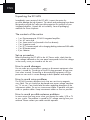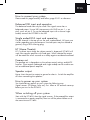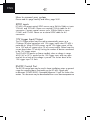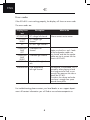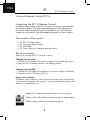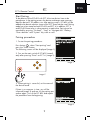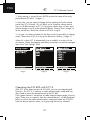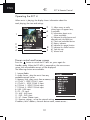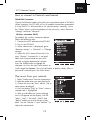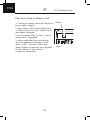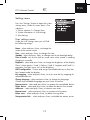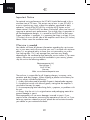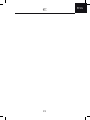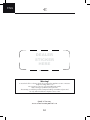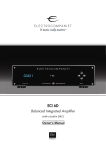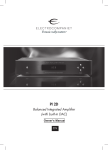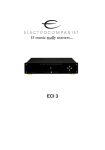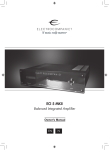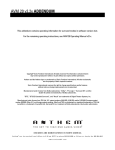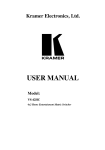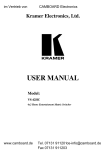Download ELECTROCOMPANIET ECI 6D Owner`s manual
Transcript
ECI 6DS Balanced Integrated Amplifier (with integrated DAC and Streamer) Owner's Manual EN ENGLISH ENG Unpacking the ECI 6DS Immediately upon receipt of the ECI 6DS, inspect the carton for possible damage during shipment. The carton and packaging have been designed to provide the safest possible protection for transport of your integrated amplifier. Unpack the unit carefully. Save all packaging materials for future shipment. The contents of the carton • • • • • • • 1 1 1 1 1 1 2 pc. Electrocompaniet ECI 6DS integrated amplifier. pc. AC main cord. pc. Spare main fuse (located in the fuse drawer). pc. Inspection card. pc. ECT 4 remote control with a charging docking station and USB cable. pc. IR Remote control pcs. Batteries Set up procedure Before connecting the ECI 6DS to the AC Power outlet, check that the main voltage indicated on the rear panel corresponds to the line voltage in the country were you intend to use the unit. How to avoid damages Do not under any circumstances connect or disconnect equipment when power is turned on. The design of the RCA plug generates a huge transient when inserted. Connecting or disconnecting equipment with the power on can result in severe damage to both speakers and amplifier. How to avoid noise problems The ECI 6DS contains delicate circuits that are sensitive to magnetic stray fields. The unit should not be placed near power voltage transformers, TV sets etc. Care should also be taken regarding placement of the interconnect cables. Do not run interconnect cables in parallel with main cords or speaker cables. Keep interconnect cables as short as possible. How to avoid possible antenna problems In some set-ups hum may occur when you connect the radio, VCR or TV to your system. The problem is caused by DC voltage coming from your antenna. Please contact your cable network operator. 2 ENG How to connect your system Please read this page carefully and follow, page 20-21 as reference. Balanced XLR input and operation The balanced mode can only be used if the signal source has a balanced output. Use an XLR interconnect with GND on pin 1, + on pin2, and - on pin 3. To use the balanced input with a source single ended, connect the ECP5XLR in the XLR Single ended RCA input and operation: The left channel is the top row on the rear, marked black. All inputs are similar regarding sonic performance. Unused inputs may be shorted to ground, using a RCA shorting plug. HT (Home Theatre) HT is a direct input where the volume control is bypassed. ECI 6DS will work like a power amplifier with fixed gain. When selected the output will be muted for a few seconds as a safety against accidental overload. Preamp out: The preamp out is dependent on the volume control setting, and MUTE function. These outputs (balanced and single ended) can be used to control an additional power amplifier. Speaker output: Never short the positive output to ground or chassis. Switch the amplifier off when connecting the speakers. How to power up your system You should always power up your system the following way: Signal sources (CD player, tuner etc.) first. Allow a 30 seconds warm-up before you turn on the ECI 6DS. When switching off your system Start with the ECI 6DS, then the signal sources. If the preamplifier output is connected to a power amplifier, then turn off the power before or at the same time as ECI 6DS. 3 ENG How to connect your system Please read this page carefully and follow, page 20-21. SPDIF inputs ECI 6DS will accept optical SPDIF sources up to 96 kHz/24bit on inputs TOSLink1 and TOSLink2. Please use a optical TOSLink cable for this connection. Connect coaxial sources up to 192kHz/24bit to inputs COAX1 and COAX2. Please use a coaxial SPDIF cable for this connection. 12V trigger Input/Output The 12V trigger output may be used to automatically power up a CD-player (or other equipment with 12V trigger input) when ECI 6DS is powered up. When ECI 6DS powers up the 12V trigger output will be set to 12V and will support up to 75 mA current output. Please keep the current draw below 75 mA by limiting the number of devices connected to the 12V trigger output. The ECI 6DS will power up (leave standby) when a voltage in range 8-20V (AC or DC) is present on the 12V trigger input, and stays powered on for as long as the voltage is present. The current draw at the 12V trigger input is 3.3mA. RS-232 Control Port The RS-232 control port may be used in home installation setups or general usage for controlling basic functionality on the ECI 6DS. Please refer to document "ECI6DS RS232 Command Reference V1.pdf" for further information. This document may be downloaded from www.electrocompaniet.no 4 ENG Navigator window Audio Source Display Text Description CD CD Analog balanced XLR input AUX AUX Analog single-ended RCA input DVD DVD Analog single-ended RCA input HT HT Analog single-ended home theater RCA input COAX 1 COAX1 Coaxial S/PDIF input up to 192 kHz/24 bit COAX 2 COAX2 Coaxial S/PDIF input up to 192 kHz/24 bit TosLink 1 TOSLNK1 Optical S/PDIF input up to 96 kHz/24 bit TosLink 2 TOSLNK2 Optical S/PDIF input up to 96 kHz/24 bit USB USB Asynchronous High Speed USB 2.0 input up to 192kHz/24bit Front panel (see illustration, page 18) The main switch is located in the center of the lower part of the front panel. In daily operation, switch off the ECI 6DS by using the STANDBY button on the remote control. If the ECI 6DS has been switched off, allow two hours of warm-up for optimal sonic performance. When the ECI 6DS is not to be used for a long period of time, use the main switch to turn the unit off. Then disconnect the AC main cord for maximum safety. Navigator Button Function Description UP Volume Up Increases the volume level. DOWN Volume Down Decreases the volume level. LEFT Select source left Selects the next source to the left. RIGHT Select source right Selects the next source to the right. 5 ENG Error codes If the ECI 6DS is not working properly, the display will show an error code. The error codes are: Display Error text DC FAULT LEFT DC FAULT RIGHT DC Description DC voltage left channel Please contact service center. DC voltage right channel DC left + right channels OVERLOAD FAULT LEFT Overload of left channel OVERLOAD FAULT RIGHT Overload right channel OVRLOAD Overload left+right channels TEMPERATURE What to do Over temperature left+right channel Make sure that the + and – leads of the loudspeaker cables are not shorted, and that the speaker cables are not in contact with the chassis of ECI 6DS. The amplifier is overheated. This is caused by either playing to loud for a long period of time, or not enough free space on the sides or above the ECI 6DS. Turn down the volume and make sure there is enough free space around the amplifier. For troubleshooting please contact your local dealer or our support department. All contact information you will find at www.electrocompaniet.no 6 ENG Replacing a blown main fuse The main fuse is located in a small drawer inside the AC inlet of the unit. If, for some reason the fuse is blown, turn the unit off, and remove the AC cord from the AC inlet. Open the drawer with a small screwdriver and remove the blown fuse. The spare fuse is located inside a holder in front of the main fuse. 1. 2. 3. 4. Remove the spare fuse gently by pushing it sideways out of its holder. Insert the spare fuse as the active fuse. Push the drawer gently back to closed position. Re-insert the AC cord and turn the unit on. Never replace the fuse with another value than indicated on the unit! Input configurations XLR input: 1 = ground 2 = positive 3 = negative RCA: Center = positive Circle = ground. Output configurations XLR output: 1 = ground 2 = positive 3 = negative Speaker: Red = positive Black or White = ground ECP5XLR: RCA to XLR adapter: 1 & 3; ground and negative = shorted 2 = positive Updating the ECI 6DS firmware Please download the update instruction from our website at: "Downloads Firmware" area. 7 ENG ECT 4 Remote Control Universal Remote Control ECT 4 Unpacking the ECT 4 Remote Control Immediately upon receipt of the ECT 4, inspect the carton for possible damage during shipment. The carton and packaging have been designed to provide the safest possible protection for transport of your remote control. Unpack the unit carefully. Save all packaging materials for future shipment. The contents of the carton • • • • 1 1 1 1 pc. pc. pc. pc. ECT 4 Remote control. Charging docking station. USB cable. Power supply for charging docking station. Set up procedure Before use, charge the ECT 4 at least 2 hours. Charging from the mains 1. Connect the USB cable to the power supply unit and docking station. 2. Place the ECT 4 Remote control in the docking station. Charging from mini USB 1. Connect the USB cable to a computer or to power supply unit directly. 2. Connect the mini USB plug to ECT 4. Battery status indicator The battery status indicator shows the current charge status of the battery as well as an indication if the remote is currently connected to power and whether it is charging or not. Battery full, remote connected to power but not charging Battery nearly full, remote connected to power and charging Battery empty, remote not connected to power 8 ENG ECT 4 Remote Control Start Pairing To be able to use the ECI 6DS with ECT 4 the two devices have to be paired once. In the pairing process the devices exchange some necessary data like device ID, RF address, etc. After pairing success, ECI 6DS will be added to the device selection screen of the ECT 4 and can be used. Pairing mode has to be started on both ECI 6DS and ECT 4. In addition, ECT 4 and ECI 6DS have to be in close proximity to each other. Pairing can be canceled by pressing “Go back”, “Stop” or “Navigate left”. Hotkeys, “Zone selection” and “System” key work as well. Pairing procedure 1. To start the pairing procedure: Press button , select "Start pairing" and press the "Enter" button. The following screen will be displayed (image 1) 2. Turn on the main switch of ECI 6DS immediately after pressing "Enter" on ECT 4. (image 2) image 1 image 2 3. When pairing is successful, set the name of the device found. If there is no response in time, you will be informed (image 3) and can try the pairing procedure again. Turn of the ECI 6DS and repeat the procedure from the beginning. image 3 9 ENG ECT 4 Remote Control 1. When pairing is successful press ENTER to select the name of the newly paired device (ECI 6DS). ( image 1 ) 2. Next step, you can select to change the key mapping for the the volume control keys (V+/V-/Mute). This will allow you to remap the volume control keys to a IR device known to ECT 4. Pressing the volume keys will then send volume changes using IR to the selected IR device. Choose "Don't change" to let the volume keys control the volume on ECI 6DS using RF. 3. Last step is to choose a hotkey for the device (with the possibility to change zone). Choose from A,B,C,D to assign the device to a Hotkey. ( image 3 ) When this is done, ECT 4 automatically tries to establish a session with the new device. Name, keymapping and hotkey association can also be changed later in the "User Settings" menu. A image 1 image 2 B C D image 3 Operating the ECI 6DS with ECT 4. After ECT 4 has been paired with ECI 6DS, you can start operating all functions. The ECT 4 is working in radio communication mode and you don't need to point the remote control at the ECI 6DS. If the remote control is moved out of radio communication range, the message "There was no response from the selected device" will be displayed. Return to within the radio communication range and select the ECI 6DS from the device selection menu, or by pressing the hot key selected. 10 ENG ECT 4 Remote Control ECT 4 Remote control 1. Standby - switches ECI 6DS on and off. 2. Four hot keys - controlling the devices shown at the display above each button. ECI 6DS,TV,DVD etc. 3. No function with ECI 6DS. 4. Zone selection - select between zones (Living room, kitchen etc.) 5. Navigate up - a menu list navigator and also browses alphanumeric characters, when renaming devices etc. 6. Settings button - opens the ECT 4 settings menu. 7. Navigate right - similar to ENTER/OK. 8. Add to favourites. Favourite radio station or track. 9. Navigate down - a menu list navigator and also browses alphanumeric characters, when renaming the devices etc. 10. Show favourites. Show the list of favourite radio stations or audio tracks. 11. Plus - used for page wise navigation. Previous track or previous radio station during music playback. 12. Minus - used for page wise navigation. Next track or next radio station during music playback. 13. Next track. Hold for fast forward. Goes forward a track or radio station during browsing other menu lists or while listening the music. 14. Pause - pauses the music. 15. Stop - Stops the music. 16. Numeric keypad - enters a track number. Also enters alphanumeric data for renaming devices etc. 17. Repeat button - toggle repeat the track mode. 18. Shuffle button - toggle shuffle mode during music playback. Changes the character set during alphanumeric entry. 19. No function with ECI 6DS. 20. Previous track - Hold for fast rewind. Goes backward a track or radio station during browsing other menu lists or while listening the music. 21. Play - plays the selected track. 22. Volume down - decreases the volume level. 23. Volume up - increases the volume level. 24. Mute - mutes the sound. 25. (Context) Menu. 26. Back button - moves back to a previous menu. 27. Navigate left - may work the same as "Back" button 28. Information button - additional information about the track playing. 29. ENTER/OK - confirm selected menu. 30. Home - the Home Menu button, source selection. 11 ENG ECT 4 Remote Control Operating the ECT 4 When music is playing, the display shows information about the track playing, the time and settings. 5 6 1 7 2 3 4 10:30 ECI 6DS 8 9 Vol: 56 1). Album cover or radio station logo will appear here, if available. 2). Information about music (when available). 3). Indicator for play/pause and elapsed track time/total time. 4). Clock and controlled device 5). Battery indicator. 6). Indicator for repeat function 7). Indicator for shuffle function 8). Track bit rate. 9). Volume level Power control and home screen Press the button to switch the ECI 6DS on, press again for Standby mode. When the ECI 6DS is powered on, the source menu screen with all available sources will be displayed. The following choices are available: 1. Internet Radio 2. Audio Server - play the music from any available network server. 3. Memory Stick - plays music from a memory stick. 4. COAX 1 - SPDIF COAX 1 input. 5. COAX 2 - SPDIF COAX 2 input. 6. TOSLink 1 - SPDIF TOSLink input. 7. TOSLink 2 - SPDIF TOSLink input. 8. USB - USB input. 9. CD - CD input. 10. AUX - AUX input. 11. DVD - DVD input. 12. HT - Home Theater input. 13. Receiver settings - set up the network setting, IP address, MAC address, network device name, remote access... 12 ENG ECT 4 Remote Control How to connect to Network and Internet Wired LAN Connection Connect the Ethernet cable to the LAN port at the back panel of ECI 6DS. When turned on, the ECI 6DS will try to establish connection automatically using DHCP. It is also possible to set network options manually. Go to the "Home" menu, scroll to the bottom of the source list, select "Receiver "Settings" and then "Network". Wireless connection (Wi-Fi) To establish the wireless connection please follow the following steps. 1. Connect the Wi-Fi antenna to the ECI 6DS. 2. Turn on the ECI 6DS. 3. When Home menu is displayed, go to "Receiver settings" -> "Network" -> "Change settings". 4. Select the Wi-Fi network from the list or press "Rescan" if network list is not available. Enter the password for your Wi-Fi network using the alphanumeric buttons. Press the Shuffle button to change the character set. Press the Up/Down buttons to scroll trough the alphabet. Press the Left button to delete a letter. After a password is entered, press the Enter button. Play music from your network 1. Select "Audio server" from the Home menu. 2. Select the audio server you want from the list. 3. Choose the music by Artist, Album, Title or other options displayed. 4. Press the button "Play" or "Enter" when a wanted track is highlighted. 5. After a small delay the current playing music will appear on the display. Use the "play", "stop"," "forward", "back" and "pause" buttons to control the music playback. Use the "Volume +" and "Volume -" to adjust the volume level. 13 ENG ECT 4 Remote Control Play music from a Memory stick 1. Connect your memory stick to the USB port at the rear panel ( image 1). 2. Select "Memory Stick" from the "Home" menu. 3. Choose the music by Artist, Album, Title or other options displayed. 4. Press the button "Play" or "Enter" when a wanted track is highlighted. 5. After a small delay the current playing music will appear on the display. Use the "play", "stop"," "forward", "back" and "pause" buttons to control the music playback. Use the "Volume +" and "Volume -" to adjust the volume level. 14 USB port image 1 ENG ECT 4 Remote Control Settings menu Press the "Settings" button to open the system settings menu. Under this menu there is five submenus: 1. Device selection 2. Change Zone 3. System Information 4. User-Settings 5. Start Pairing User settings menu Under the User settings menu you will find the following settings: Name - select and press Enter, to change the name of the remote control. Time - select and press Enter, to change the time. Standby - select and press Enter, to change time for the backlight delay. Time in cradle - turn on the clock as screen saver when remote is standing charging in a cradle. Brightness - select and press Enter, to change the brightness of the display. There is three options: Fixed 1- Darkest, Fixed 3 - brightest and Fixed 2 is automatic, the light sensor will set the brightness. HKEY configuration - Choose and assign controllable devices to four Hotkeys located under the display. Key mapping - select and press Enter, to set or reset the key mapping for controllable devices. Change language - select and press Enter, to change the language. Choose from available languages an press Enter to confirm. Rename device - select and press Enter, to rename the controllable device. Delete device - select and press Enter, to delete the device from remote. Add zone - select and press Enter, to create a new zone. Rename zone - select and press Enter, to rename existing zones. Delete zone - select and press Enter, to delete existing zones. Transportation lock - select and press Enter, to disable the motion sensor. 15 ENG Updating software and programming the ECT 4 ECT 4 is a universal remote control that also are able to control other IR devices. To setup, please download and install the "Remote Configtool" program. The installation file is available on our website at the "Downloads - Firmware" area. Once the configuration program is installed please follow the following steps: image 1 1. Connect your ECT 4 to a PC or laptop using the USB cable. Don't use the docking TV ECI 6 station. The docking station is only for charging the battery. 2. Once connected, press the "Settings" button and select "System information". 3. Press the "red" button ( image 1). You will see the message "Connecting, Please wait!". 1 23 When the message is changed to "Connected. Please proceed." Go to the next step. 4. Start the "Remote configtool" program and press the button "Connect". 5. The main menu screen will be displayed. Please select the "brand" and "Type" of IR device which you would like to add and press the Ok button. 6. Now you are able to program the buttons. The buttons marked with a green color is automatically assigned buttons. You can also program any buttons which to highlighted. 7. Press the "Add device" button. 8. Enter the name of the new device. 9. After you have added all devices , press the "write info" button. 10. Press the "Send to remote" button to complete the programming. 11. The message "Data successfully transmitted" will be displayed and the remote control will re-boot automatically. 12. Now you can find your newly added device under the "Device" selection menu. Updating the ECT 4 firmware 1. For updating the firmware please follow the steps 1-4 from the "Remote Configtool program" above. 2. Press the button "Update". The information about current firmware and new firmware will be displayed. Press the "Start update" button for upgrading the firmware. 16 ENG Technical specifications ECI 6DS: The following technical data were measured on randomized test objects and are typical data. All measurements are made at 120V / 240V // 50Hz / 60Hz. Clipping point of the amplifier is set to a level where total harmonic distortion (THD) is 0.2 %. Preamplifier section Input impedance(Balanced input)....................................... 47 kOhm Noise floor (1Vrms, 20 - 20 kHz, balanced)....................... < -135 dB THD + N (1Vrms, 20 - 20 kHz, balanced) ......................... <0,003% Gain (Balanced)................................................................... ...0 dB Amplifier section Output Impedance ........................................................< 0,02 Ohm Frequency response (- 3 dB)............................................1 – 150 kHz Channel separation........................................................> 120 dB THD + N (20 - 20 kHz).................................................< 0,004% Maximum peak current...................................................>100A Damping factor (8 ohm load)..........................................>350 Input sensitivity (125W output)......................................1.3Vrms Input sensitivity HT (125W output)....................................1Vrms Gain HT (input)..............................................................31dB (x36) SPDIF inputs.................................................. 2 x Coax, 2 x TOSLink USB......................................................................1x 192kHz/24bit Rated output power 10 % change in line voltage will give approximately 20 % change in output power. 8 Ohm..........................................................................2 x 125 W 4 Ohm..........................................................................2 x 200 W 2 Ohm..........................................................................2 x 370 W Power consumption (no load or signal)...................................110 W Standby....................................................................................1W Dimensions Width: 483 mm - 19 inch Depth: 405 mm - 16 inch Height: 135 mm - 5,3 inch Weight: 20 Kg - 44 lbs *Specifications are subject to change without further notice. 17 ENG ECI 6DS Front panel illustration 18 1. Optical digital input, TOSLink 1 2. RS 232 connection 3. USB audio input 4. Coaxial digital input 1 5. 12 V trigger input 6. Coaxial digital input 2 7. 12 V trigger output 8. Optical digital input 2, TOSLink 2 9. Balanced analog right CD input 10. Balanced analog left CD input 11. DVD analog inputs 12. 13. 14. 15. 16. 17. 18. 19. 20. 21. 22. AUX analog inputs Home theater analog inputs Pre-amplifier analog output Pre-amplifier Balanced analog right output Pre-amplifier Balanced analog left output Serial number AC Power Inlet USB port Ethernet connection WLAN antenna connector Speaker outputs ENG ECI 6DS Rear panel illustration 19 20 INPUT IN OUT TRIGGER COAX 1 COAX 2 TOSLINK DIGITAL CD player RS-232 USB USB LAN CD-R DVD / Blu-ray player CD-L DVD ANALOG INPUT AUX HT WLAN RIGHT PREAMP OUT LEFT TYPE : ECI 6 Made in Norway Manufactured by: Electrocompaniet Norway RIGHT SPEAKER OUTPUT LEFT AV-Receiver ENG How to connect the system (Analog Inputs) Media Player 21 RS-232 USB INPUT IN OUT TRIGGER COAX 1 COAX 2 TOSLINK 2 DIGITAL LAN CD-R CD-L DVD ANALOG INPUT Ethernet Hub Gaming console TOSLINK 1 USB Memory Stick AUX RIGHT LEFT TYPE : ECI 6 Made in Norway PREAMP OUT PC / MAC HT WLAN Manufactured by: Electrocompaniet Norway RIGHT SPEAKER OUTPUT LEFT ENG How to connect the system (Digital Inputs) ENG Important Notice For optimal sonic performance, the ECI 6DS should be burned in for a minimum time of 72 hours. The easiest way to burn in your ECI 6DS is to put a signal at any input, without the speakers connected In daily operation, switch off the ECI 6DS by using the MUTE button on the remote control. If the ECI 6DS has been switched off, allow two hours of warm-up to optimal sonic performance. Due to high class A operation in all Electrocompaniet designs, it is normal for the ECI 6DS to feel warm. Proper ventilation is important. It is important that there is at least 3-5 cm (1-2inches) of air on the left side of the amplifier and 5-8 cm (2-3 inches) above. Never cover the ventilation area. If Service is needed Your dealer will have all relevant information regarding the service centers in your area, and will ensure that your unit is serviced with minimum delay. It is our general policy to have your unit returned to you within five working days. This is an average time, and can vary locally, depending on the workload at that particular service station. If, for some reason, there are no service facilities available in your country, please ship the unit to the following address: Electrocompaniet AS, Breivikveien 7, N-4120 Tau, Norway Web: www.electrocompaniet.com The end user is responsible for all shipping charges, insurance, re-importation and duty charges. When shipping a product to the factory for service, always include the following: 1. A sales slip or other proof of purchase if repair is claimed under warranty. 2. A proforma invoice with value of goods, stating that the amplifier is returned to Norway for repair. 3. An accompanying letter describing faults, symptoms, or problems with the unit. 4. Always ship the unit in its original carton and packaging material to prevent damage in transit. Electrocompaniet will not cover damages incurred in transit. If you require further information concerning the operation of the unit, or if you have any questions related to service, please do not hesitate to contact your dealer or your national distributor. 22 ENG 23 ENG DEALER Sticker HERE LOCAL DEALER Warning! To avoid risk of fire or electric shock, do not expose this appliance to rain or moisture. Verify line voltage before use. Do not remove cover. No user serviceable parts inside. Refer servicing to qualified service personal. The warranty is void if the product is tampered with by non-authorised personnel. Use only authorized Electrocompaniet service center. Made in Norway www.electrocompaniet.no 24