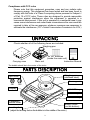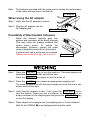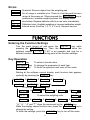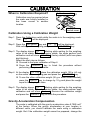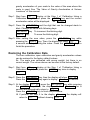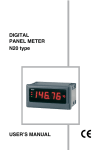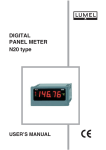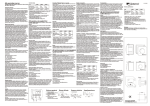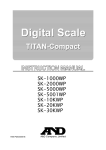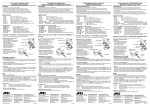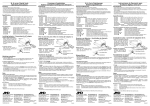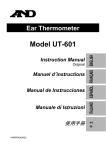Download A&D HT-120 Product specifications
Transcript
1WMPD4002673 SAFETY PRECAUTIONS All safety messages are identified by the following, "WARNING" or "CAUTION", of ANSI Z535.4 (American National Standard Institute: Product Safety Signs and Labels). The meanings are as follows: WARNING CAUTION A potentially hazardous situation which, if not avoided, could result in death or serious injury. A potentially hazardous situation which, if not avoided, may result in minor or moderate injury. This manual is subject to change without notice at any time to improve the product. Product specifications are subject to change without any obligation on the part of the manufacture. When using the scale, the following safety precautions should always be followed. WARNING Repairs Do not disassemble the scale. Contact your local A&D dealer if your balance needs service or repair. Troubleshooting If a problem has occurred and you cannot clear it, stop using the scale, place a notice on the scale and request service from the store where you purchased the balance or from your local A&D dealer. CAUTION Conditions for use and Ambient Temperature The scale is a precision instrument. Avoid installing the scale in direct sunlight, excessive dust, high humidity, high temperature, large temperature fluctuations or magnetic fields, which may cause problems or malfunctions. Drafts and vibration may cause excessive weighing errors. Use the scale range of the -10°C to 40°C, with less than 85% R.H. Operation Avoid using the weighing pan to mo ve the scale, as that could cause damage to the scale. Avoid overloading that could cause damage to the scale. The scale is not waterproof type. Water invading into the scale may cause damage. If the scale is not to be used for a long period of time, remove all batteries from the battery compartment to avoid battery leakage. Do not mix batteries made by different manufactures, or mix old and new batteries. Replace all of the batteries at one time. Use only the specified AC adapter for the scale (AC adapter is optional). 2 Compliance with FCC rules Please note that this equipment generates, uses and can radiate radio frequency energy. This equipment has been tested and has been found to comply with the limits of a Class A computing device pursuant to Subpart J of Part 15 of FCC rules. These rules are designed to provide reasonable protection against interference when the equipment is operated in a commercial environment. If this unit is operated in a residential area it may cause some interference and under these circumstances the user would be required to take, at his own expense, whatever measures are necessary to eliminate the interference. (FCC = Federal Communications Commission in the U.S.A.) UNPACKING Check whether all of the following items are included: Weighing pan Carrying case 4x“AA” batteries (inside the main unit) Instruction Manual Main unit The bubble should be in the center of the circle. PARTS DESCRIPTION Weighing pan (stainless steel) Sprit level Pan support OK NG Display ON:OFF key UNITS key RE-ZERO key Calibration switch cover Battery cover (on the bottom) Leveling foot (Adjust the leveling feet as the bubble is in the middle of the circle.) 3 Security slot AC adapter jack (Use a security cable commercially available.) (Use a correct AC adapter for your local voltage and receptacle type.) Battery indicator STABLE indicator NET indicator Weighing units ZERO indicator ON:OFF key RE-ZERO MODE key key Turns the scale power on/off. Sets the display to zero. When the weight is within ±2% of the weighing capacity to the zero point at the power-on, the key will zero the scale. When the weight exceeds +2%, it will be subtracted as tare weight. Changes the weighing units. STABLE indicator Turns on when the weight reading is stable. NET indicator Turns on when the net weight is displayed. ZERO indicator Turns on at the center of zero point. At the net weight zero point, both the ZERO and NET turn on. Shows the remaining battery level in 4 steps when operated by batteries. Battery indicator PREPARATION Installing Batteries Battery cover Step 1 Remove the battery cover. Step 2 Before use, remove insulation tape from battery compartment. Step 1 the the Step 3 Insert 4 new batteries into the battery compartment, taking care of the polarities. 4 new batteries Insulation tape Step 4 Replace the battery cover. 4 Step 2 Note The batteries provided with the scale are for testing the performance of the scale and may have a limited life. AC adapter When Using the AC adapter Step 1 Verify that the AC adapter is correct. Step 2 Plug the AC adapter into the AC adapter jack. AC adapter jack Possibility of Electrostatic Influence When the ambient humidity gets low, plastics and insulators will be easily charged. That may make the reading unstable and cause some errors. To reduce the electrostatic influence, ground the scale using a threaded screw hole on the bottom. A ground wire and a screw are not included. Prepare the screw M3 x @ ~ M3 x # (mm). Screw hole WEIGHING Step 1 Press the ON:OFF key to turn the scale on. The scale displays all segments for a few seconds and shows zero. Press the ON:OFF key again to turn the scale off. Step 2 Press the UNITS key to select an appropriate weighing unit. The scale will power up with the same weighing unit as the one in use when turned off last time. Step 3 Verify that the reading is zero. If not, press the RE-ZERO key to zero the display. When you use a container for weighing, place an empty container on the weighing pan and press the RE-ZERO key to zero the display. Step 4 Place objects to be weighed on the weighing pan or in the container. Wait for the STABLE to be displayed and read the value. 5 Errors eeeeee ------ Overload. Remove object from the weighing pan. Out of range or unstable error. There is a load beyond the zero range at the power-on. When pressed the RE-ZERO key or powered on, unstable weighing shows this display either. Low battery. Replace batteries with four new ones immediately. Calibration error. Unstable weighing or incorrect calibration weight. Internal errors (# will be 1, 2, 3, 4, 5 or 6). Request service. lbeeee Caleee erree# FUNCTIONS Entering the Function Settings Turn the scale turned off and press the ON:OFF key while pressing the RE-ZERO key. Then, the display will show the software version p-1.00 (“1.00” is an example and may be a different number.) This is the starting point of the function settings. Key Operation UNITS key To select a function item. RE-ZERO key To change the parameter of each item. ON:OFF key To finish the operation and turns off the scale. Starting at the software version display, each function item appears cyclically by pressing the UNITS key. ° p-1.00 °poff 1 °Cond 1 °Unit °ltUp 3 °pnt 0 Press the °Unit °Unit °Unit 3 RE-ZERO °Unit °trc 1 key. °Unit °Unit °Unit To select the weighing units. °Unit °Unit 2 °Unit 1 °Unit °Unit “ ”, “ ”, “ ” and “ ” show the movement by the UNITS key. While the display shows function item, press the RE-ZERO key to change the setting. To finish the settings, press the ON:OFF key to turn off the scale. 6 Automatic Power Off Function If the scale is left ON and the STABLE is displayed, the automatic power-off function turns power off after approximately 5 minutes. poff 0 poff 1 Automatic power off function is disabled. Automatic power off function is enabled. (factory default) Setting the Response/Stability Condition This function is to specify the response speed and to stabilize the weight value reducing the influence of ambient environment like vibration. But note that the setting is a trade-off between response and stability. Cond 0 Cond 1 Cond 2 Fast response / Sensitive to the vibration Normal condition for both response and stability (factory default) Slow response / Insensitive to the vibration Setting the Zero Tracking Function This function is to automatically track small zero drift caused by changes in the ambient environment. trc 0 trc 1 Zero tracking function is disabled. Zero tracking function is enabled. (factory default) Selecting the Decimal Point This function is to select the decimal separator. pnt 0 pnt 1 “.” (period) (factory default) “,” (comma) Setting the LCD Backlight Operation This function is to control how the LCD backlight turns off. When the weight data becomes and stays stable for some seconds, the backlight will automatically turn off. The weight change or the key operation will turn the backlight on (except the settings “always on ” and “always off”). ltUp ltUp ltUp ltUp 0 1 2 3 ltUp 4 ltUp 5 Backlight is always off. Backlight turns off 5 seconds after STABLE turning on. Backlight turns off 10 seconds after STABLE turning on. Backlight turns off 30 seconds after STABLE turning on. (factory default) Backlight turns off 60 seconds after STABLE turning on. Backlight is always on. 7 Setting the Weighing Units to Use The scale has the weighing units listed in the table below and the units to be used only can be selected. Set the weighing units enabled or disabled as appropriate. There are three types of taels, HK general/Singapore tael, HK jewelry tael and Taiwan tael. But one of them can be selected. The order of units to be displayed is as in the table and it cannot be changed. UNITS key To select the unit to be set. RE-ZERO key To set the displayed unit enabled or disabled. The STABLE ex. °Unit g indicates the displayed unit enabled. shows “g” enabled. °Unit g shows “g” disabled. Unit g Unit name Gram Conversion to gram 0001 g oz ct ozt mom dwt GN t Ounce (avoir) Metric carat Troy ounce momme Pennyweight Grain (UK) Tola (India) Tael (HK general) Tael (HK jewelry) Tael (Taiwan) Newton 0028.349523125 g 0000.2 g tl N 0031.1034768 g 0003.75 g 0001.55517384 g 0000.06479891 g 0011.6638038 g 0037.7994 g 0037.4290 g 0037.5 g See below. At setting mode °Unit °Unit °Unit °Unit °Unit °Unit °Unit °Unit °Unit 1 °Unit 2 °Unit 3 °Unit HK = Hong Kong. HK tael (general) is equal to Singapore tael. Newton is a value calculated as follows: Newton = (weight in gram) x (9.80665 m/s2) / 1000. 8 CALIBRATION When is Calibration Required? Calibration switch Calibration may be required when the scale was initially installed or has been moved to another location. Calibration switch cover Calibration Using a Calibration Weight Step 1 Press the Calibration switch while the scale is in the weighing mode. Then, Cal will be displayed. Step 2 Press the RE-ZERO key and Cal 0g will be displayed. With nothing on the weighing pan, press the RE-ZERO key. Step 3 The display shows Cal blinking while waiting for the weighing value to be stable. When becoming stable, the scale perform zero calibration and will show Cal100g (factory default) with tens place digit blinking). Select the next step as follows: Proceed to the span calibration of Step 4. Press the ON:OFF key to finish the procedure without performing the span calibration. Step 4 At the display Cal100g , place the calibration weight 100 g (±2 mg) on the center of the weighing pan and press the RE-ZERO key. To use the other calibration weight (50 g or more recommended), press the UNITS key to change by 10 g and place the weight equal to the displayed value. Step 5 The display shows Cal blinking while waiting for the weighing value to be stable. When becoming stable, the scale perform span calibration and will show end . Remove the calibration weight and press the ON:OFF key to finish the procedure. Gravity Acceleration Compensation The scale is calibrated with the gravity acceleration value 9.7985 m/s2 at the factory. When the gravity acceleration at your location is different value, you should calibrate the scale using a calibration weight. But if the calibration weight cannot be prepared, change the 9 gravity acceleration of your scale to the value of the area where the scale is used. See “The Value of Gravity Acceleration at Various Locations” of this manual. Step 1 Start from Cal display at the Step 1 of “Calibration Using a Calibration Weight”, and press the UNITS key and the current acceleration value will be displayed. ex. 9.7985 Step 2 Press the RE-ZERO and the digit that can be changed starts to blink. Change the value with following keys. RE-ZERO key To increment the blinking digit. UNITS key To move the blinking digit. Step 3 After setting the new value, press the RE-ZERO key while pressing the UNITS key. Then, the display will show end for a second and stop blinking the value. Press the ON:OFF key to finish the procedure. Restoring the Calibration Data The zero calibration, span calibration and gravity acceleration values can be restored to the factory default values. Ex. The scale was calibrated with wrong weight, but there is no correct weight. The values above can be reset to the factory default. Step 1 Start from Cal display at the Step 1 of “Calibration Using a Calibration Weight”, and press the UNITS key twice to display Clr . Step 2 Press the Press the RE-ZERO RE-ZERO key, then the display will show Clr no . key again to display Clr go to restore. Step 3 At the display Clr go , press the RE-ZERO key while pressing the UNITS key. Then, the display will show end for a second and automatically return to Clr . Press the ON:OFF key to finish the procedure. If perform the step 3. to the display Clr no , the display will return to Clr without showing end . 10 SPECIFICATIONS MODEL Weighing capacity Resolution Non-linearity Repeatability Span drift Operating temp. Display Display update Power supply Battery life Pan size Dimensions Net weight Max. Tare weight Calibration weight Accessories Option HT-120 120 g 0.01 g ± 0.02 g 0.01 g (Std. deviation) 50 ppm/°C (5°C to 35°C / 41°F to 95°F) -10°C to 40°C / 14°F to 104°F, Less than 85%RH 15 mm / 0.59 inches, 7segment LCD with backlight Approximately 10 times per second 4 x "AA" batteries (R6P / LR6) or AC adapter (option) Approx. 500 hours with alkaline cells at 20°C / 68°F (backlight off) φ70 mm / φ2.76 inches 136 (W) x 150 (D) x 57.5 (H) mm 5.35 (W) x 5.91 (D) x 2.26 (H) inches Approximately 500 g / 1.1 lb 120 g 100 g (factory default) This manual, 4x“AA” batteries (for operation check) AC adapter (contact your dealer) The Value of Gravity Acceleration at Various Locations Amsterdam Athens Auckland NZ Bangkok Brussels Buenos Aires Calcutta Cape Town Chicago Copenhagen Cyprus Djakarta Frankfurt Istanbul Havana Helsinki Kuwait Lisbon London (Greenwich) Los Angeles 9.813 m/s2 9.807 m/s2 9.799 m/s2 9.783 m/s2 9.811 m/s2 9.797 m/s2 9.788 m/s2 9.796 m/s2 9.803 m/s2 9.815 m/s2 9.797 m/s2 9.781 m/s2 9.810 m/s2 9.808 m/s2 9.788 m/s2 9.819 m/s2 9.793 m/s2 9.801 m/s2 9.812 m/s2 9.796 m/s2 Madrid Manila Mexico City Milan New York Oslo Ottawa Paris Rio de Janeiro Rome San Francisco Singapore Stockholm Sydney Taipei Tokyo Vancouver, BC Washington DC Wellington NZ Zurich 11 9.800 m/s2 9.784 m/s2 9.779 m/s2 9.806 m/s2 9.802 m/s2 9.819 m/s2 9.806 m/s2 9.809 m/s2 9.788 m/s2 9.803 m/s2 9.800 m/s2 9.781 m/s2 9.818 m/s2 9.797 m/s2 9.790 m/s2 9.798 m/s2 9.809 m/s2 9.801 m/s2 9.803 m/s2 9.807 m/s2 3-23-14 Higashi-Ikebukuro, Toshima-ku, Tokyo 170-0013, JAPAN Telephone: [81] (3) 5391-6132 Fax: [81] (3) 5391-6148 http://www.aandd.jp/ A&D ENGINEERING, INC. 1756 Automation Parkway, San Jose, California 95131, U.S.A. Telephone: [1] (408) 263-5333 Fax: [1] (408) 263-0119 http://www.andonline.com/ A&D INSTRUMENTS LIMITED Unit 24/26 Blacklands Way, Abingdon Business Park, Abingdon, Oxfordshire OX14 1DY, United Kingdom Telephone: [44] (1235) 550420 Fax: [44] (1235) 550485 http://www.aandd-eu.net/ A&D AUSTRALASIA PTY LTD 32 Dew Street, Thebarton, South Australia 5031, Australia Telephone: [61] (8) 8301-8100 Fax: [61] (8) 8352-7409 http://www.andaustralasia.com.au/ A&D KOREA Limited Manhattan Building 8th Floor, 36-2 Yoido-dong, Youngdeungpo-gu, Seoul, 150-749 Korea Telephone: [82] (2) 780-4101 Fax: [82] (2) 782-4280 http://www.andk.co.kr/ OOO “A&D RUS” Business-Center “Vereyskaya Plaza-2” 121357, Russian Federation, Moscow, Vereyskaya Street 17 Telephone: [7] (495) 937-33-44 Fax: [7] (495) 937-55-66 http://www.aandd.ru/ A&D INSTRUMENTS INDIA PRIVATE LIMITED 509, Udyog Vihar, Phase-V, Gurgaon - 122016, Haryana, India Telephone: [91] (124) 4715555 Fax: [91] (124) 4715599 http://www.aanddindia.in/ 12