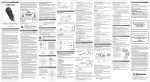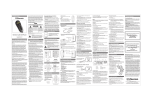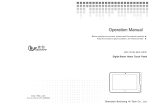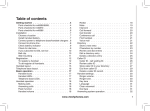Download Emerson DECT 6.0 EM6113 User guide
Transcript
www.emersonphones.com Manufactured by Southern Telecom Inc. Brooklyn NY. 11232 © 2009 Southern Telecom Inc. All rights reserved. Emerson and the G-Clef logo are registered trademarks of Emerson Radio Corp. Parsippany, New Jersey USA. Digital Answering System User Guide EM6113 Equipment approval information Your telephone equipment is approved for connection to the Public Switched Telephone Network and is in compliance with parts 15 and 68, FCC Rules and Regulations and the Technical Requirements for Telephone Terminal Equipment published by ACTA. 1 On the bottom of this equipment is a label indicating, among other information, the US number and Ringer Equivalence Number (REN) for the equipment. You must, upon request, provide this information to your telephone company. The REN is useful in determining the number of devices you may connect to your telephone line and still have all of these devices ring when your telephone number is called. In most (but not all) areas, the sum of the RENs of all devices connected to one line should not exceed 5. To be certain of the number of devices you may connect to your line as determined by the REN, you should contact your local telephone company. A plug and jack used to connect this equipment to the premises wiring and telephone network must comply with the applicable FCC Part 68 rules and requirements adopted by the ACTA. A compliant telephone cord and modular plug is provided with this product. It is designed to be connected to a compatible modular jack that is also comp liant. See installation instructions for details. Notes ● REPAIR OR REPLACEMENT AS PROVIDED UNDER THIS WARRANTY IS THE EXCLUSIVE REMEDY OF THE CONSUMER. SOUTHERN TELECOM INC. SHALL NOT BE LIABLE FOR INCIDENTAL OR CONSEQUENTIAL DAMAGES RESULTING FROM THE USE OF THIS PRODUCT OR ARISING OUT OF ANY BREACH OF ANY EXPRESS OR IMPLIED WARRANTY ON THIS PRODUCT. THIS DISCLAIMER OF WARRANTIES AND LIMITED WARRANTY ARE GOVERNED BY THE LAWS OF THE STATE OF NEW YORK. EXCEPT TO THE EXTENT PROHIBITED BY APPLICABLE LAW, ANY IMPLIED WARRANTY OF MERCHANTABILITY OR FITNESS FOR A PARTICULAR PURPOSE ON THIS PRODUCT IS LIMITED TO THE APPLICABLE WARRANTY PERIOD SET FORTH ABOVE. Some states do not allow the exclusion nor limitation of incidental or consequential damages, or limitations on how long an implied warranty lasts so the above limitations or exclusions may not apply to you. This warranty gives you specific legal rights, and you also may have other rights that vary from state to state. • This equipment may not be used on coin service provided by the telephone company. • Party lines are subject to state tariffs, and therefore, you may not be able to use your own telephone equipment if you are on a party line. Check with your local telephone company. • Notice must be given to the telephone company upon permanent disconnection of your telephone from your line. • If your home has specially wired alarm equipment connected to the telephone line, ensure the installation of this product does not disable your alarm equipment. If you have questions about what will disable alarm equipment, US Number is located on the cabinet bottom. REN Number is located on the cabinet bottom. 2 Rights of the Telephone Company Should your equipment cause trouble on your line which may harm the telephone network, the telephone company shall, where practicable, notify you that temporary discontinuance of service may be required. Where prior notice is not practicable and the circumstances warrant such action, the telephone company may temporarily discontinue service immediately. In case of such temporary discontinuance, the telephone company must: (1) promptly notify you of such temporary discontinuance; (2) afford you the opportunity to correct the situation; and (3) inform you of your right to bring a complaint to the Commission pursuant to procedures set forth in Subpart E of Part 68, FCC Rules and Regulations. 1 22 The telephone company may make changes in its communications facilities, equipment, operations or procedures where such action is required in the operation of its business and not Should you have any questions or problems concerning this product, please contact our customer service department at: 1-877-768-8483 (Toll Free) Monday - Thursday: 9AM - 5PM (EST) Friday: 9AM - 3PM (EST) or via e-mail at [email protected] Warranty service not provided This warranty does not cover damage resulting from accident, misuse, abuse, improper installation or operation, lack of reasonable care, and unauthorized modification. This warranty is voided in the event any unauthorized person opens, alters or repairs this product. All products being returned to the authorized service center for repair must be suitably packaged. Limitation of Warranty: ● THE WARRANTY STATED ABOVE IS THE ONLY WARRANTY APPLICABLE TO THIS PRODUCT. ALL OTHER WARRANTIES, EXPRESS OR IMPLIED (INCLUDING ALL IMPLIED WARRANTIES OF MERCHANTABILITY OR FITNESS FOR A PARTICULAR PURPOSE) ARE HEREBY DISCLAIMED. NO VERBAL OR WRITTEN INFORMATION GIVEN BY SOUTHERN TELECOM INC. IT’S AGENTS, OR EMPLOYEES SHALL CREATE A GUARANTY OR IN ANY WAY INCREASE THE SCOPE OF THIS WARRANTY. performance of your telephone equipment, the telephone company must give you adequate notice, in writing, to allow you to maintain uninterrupted service. Interference information This device complies with Part 15 of the FCC Rules. Operation is subject to the following two conditions: (1) This device may not cause harmful interference; and (2) This device must accept any interference received, including interference that may cause undesired operation. This equipment has been tested and found to comply with the limits for a Class B digital device, pursuant to Part 15 of the FCC Rules. These limits are designed to provide reasonable protection against harmful interference in a residential installation. This equipment generates, uses, and can radiate radio frequency energy and, if not installed and used in accordance with the instructions, may cause harmful interference to radio communications. However, there is no guarantee that interference will not occur in a particular installation. Privacy of Communications may not be ensured when using this product. If this equipment does cause harmful interference to radio or television reception, which can be ect the Interference by one or more of the following measures: • Reorient or relocate the receiving antenna. • Increase the separation between the equipment and receiver. • antenna is connected. • Consult the dealer or an experienced radio/TV technician for help. NOTICE: Changes or modifications not expressly approved by the party responsible could void the user’s authority to operate the equipment. Hearing aid Compatibility (HAC) The telephone meets FCC standards for Hearing Aid Compatibility. Information for DECT Product This telephone is compliant with the DECT 6.0 standard which operates in the 1.92GHz to 1.93GHz frequency range. Installation of this equipment is subject to notification and coordination with UTAM. Any relocation of this equipment must be coordinated through and approved by UTAM. UTAM may be contacted at 1-800-429-8826. 21 2 WARNING: TO PREVENT FIRE OR ELECTRICAL SHOCK HAZARD, DO NOT EXPOSE THIS PRODUCT TO RAIN OR MOISTURE. WARNING: TO REDUCE THE RISK OF ELECTRIC SHOCK, DO NOT REMOVE COVER (OR BACK). NO USER SERVICEABLE PARTS INSIDE. REFER SERVICING TO QUALIFIED SERVICE PERSONNEL. 90 Days Limited Warranty In the unlikely event that this product is defective, or does not perform properly, you may within ninety (90) days from your original date of purchase return it to the authorized service center for repair or exchange. CAUTION RISK OF ELECTRIC SHOCK DO NOT OPEN The lightning flash with arrowhead symbol, within an equilateral triangle, is intended to alert the user to the presence of uninsulated “dangerous voltage” within the product’s enclosure that may be of sufficient magnitude to constitute a risk of electric shock to persons. Warranty information The exclamation point within the equilateral triangle is intended to alert the user to the presence of important operating and maintenance (servicing) instructions in the literature accompanying the product. See marking on bottom /back of product. Important safety instructions TO OBTAIN WARRANTY SERVICE: ● Provide proof of the date of purchase within the package (Dated bill of sale). ● Prepay all shipping costs to the authorized service center, and remember to insure your return. ● Include a return shipping address (no P.O. Boxes), a telephone contact number, and the defective unit within the package. ● Describe the defect or reason you are returning the product. Your product will be repaired or replaced, at our option, for the same or similar model of equal value if examination by the service center determines this product is defective. Products received damaged as a result of shipping will require you to file a claim with the carrier. When using your telephone equipment, basic safety precautions should always be followed to reduce the risk of fire, electric shock and injury to persons, including the following: 1. Do not use this product near water, for example, near a bath tub, wash bowl, kitchen sink or laundry tub, in a wet basement or near a swimming pool. 2. Avoid using a telephone (other than a cordless type) during an electrical storm. There may be a remote risk of electric shock from lightning. 3. Do not use the telephone to report a gas leak in the vicinity of the leak. 4. Use only the power cord and batteries indicated in this manual. Do not dispose of batteries in a fire. They may explode. Check with local codes for possible special disposal instructions. CAUTION: RISK OF EXPLOSION IF BATTERY IS REPLACED BY AN INCORRECT TYPE. DISPOSE OF USED BATTERIES ACCORDING TO THE INSTRUCTIONS. USE ONLY (2.4V 500mAH) NiMH RECHARGEABLE BATTERY. The shipping address of the authorized service center is: Southern Telecom Inc. ATTN: Returns Department 14-C 53rd Street Brooklyn, NY 11232 SAVE THESE INSTRUCTIONS 3 20 ● Answering system memory may be full. Erase some messages. ● You may have accidently pressed the play/stop button during playback and stopped the message. Won’t respond to remote commands ● You must use a tone-dial phone. This phone does not support pulse (rotary) dialing. ● Make sure to enter the correct security code. ● Did unit hang up? If you take no action for a period of time, it automatically hangs up. Poor wireless reception (possible causes for poor reception) ● Aluminum siding. ● Foil backing on insulation. ● Heating ducts and other metal construction that can shield radio signals. ● You’re too close to appliances such as microwaves, stove, computers, etc. ● Atmospheric conditions, such as strong storms. ● Base is installed in the basement or lower floor of the house. ● Base is plugged into AC outlet with other electronic devices. ● Baby monitor is using the same frequency. ● Handset battery is low. ● You’re out of range of the base. Product maintenance To keep your unit working and looking good, follow these guidelines: ● Avoid putting the phone near heating appliances and devices that generate electrical noise (for example: motors or fluorescent lamps). ● DO NOT expose to direct sunlight or moisture. ● Avoid dropping the unit and/or other rough treatment. ● Clean with a soft cloth. ● Never use a strong cleaning agent or abrasive powder because this will damage the finish. ● Retain the original packaging in case you need to ship it at a later date. ● Periodically clean the charge contacts on the handset and base with a soft cloth. 19 In the box ● ● ● ● Base (x1) AC power adaptor (x3) Handset Charging unit (x2) Handset (x3) ● ● ● ● Handset battery pack (x3) Battery compartment cover (x3) Line cord (x1) User guide (x1) Telephone jack requirements To use this phone, you must have an RJ11C modular telephone jack. If you do not have a modular jack, please call your local telephone company to find out how to get one installed. Modular Telephone Line Jack Installation Digital Security System Your cordless phone uses a digital security system to protect against false ringing, unauthorized access, and charges to your phone line. INSTALLATION NOTE: Some cordless telephones operate at frequencies that may cause or receive interference with nearby TVs, microwave ovens, and VCRs. To minimize or prevent such interference, the base of the cordless telephone should not be placed near or on top of a TV, microwave ovens, or VCR. If such interference continues, move the cordless telephone farther away from these appliances. Certain other communications devices may also use the 1.9 GHz frequency for communication, and, if not properly set, these devices may interfere with each other and/or your new telephone. If you are concerned with interference, please refer to the owner’s manual for these devices on how to properly set channels to avoid interference. Typical devices that may use the 1.9 GHz frequency for communication include wireless audio/video senders, wireless computer networks, multi-handset cordless telephone systems, and some long-range cordless telephone systems. Important installation information ● Avoid sources of noise and heat, such as motors, fluorescent lighting, microwave ovens, heating appliances and direct sunlight. ● Avoid areas of excessive dust, moisture and low temperature. ● Avoid other cordless telephones or personal computers. ● Never install telephone wiring during a lightning storm. ● Never install telephone jacks in wet locations unless the jack is specifically designed for wet locations. ● Never touch uninsulated telephone wires or terminals, unless the telephone line has been disconnected at the network interface. ● Use caution when installing or modifying telephone lines. 4 Unit beeps ● Clean the charging contacts on the cordless handset and base charge cradle with a soft cloth or an eraser. ● Replace the battery. Location of controls Handset layout 1. Display 2. Talk / End 8 Memory dialing doesn’t work ● Did you program the memory location keys correctly? 3. Scroll left / Flash 4. Phone Book ● Did you follow proper dialing sequence? 5. Menu / OK 1 6. Handset ringer ON/OFF Unit locks up and no communication between the base and cordless handset 2 3 4 5 7. Ring tone volume 8. Earpiece 9. Speaker ON/OFF; CID; Scroll right 9 10 11 10. Mute ● Unplug the power adaptor from the electrical outlet and the back of the base. Remove the handset battery. Wait for 30 seconds and plug the power adaptor back into the base and electrical outlet. Reconnect the battery and charge for 16 hours Caller ID 11. Intercome / ESC 12. Lock keypad 13. Redial / Pause 14. Microphone Signal level 7 13 14 he No display ● Charge the battery for 16 hours, or replace the battery. ● Make sure the unit is connected to a non-switched electrical outlet. Disconnect the power adaptor from the base and reconnect it. No Caller ID ● You must be subscribed to the standard Name/Number Caller ID service from your local telephone company to receive CID information. Battery Message If you experience any of the following problems, even after recharging the battery, you may need to replace the batteries: ● Short talk time. ● Poor sound quality. ● Limited range. ● Charge indicator fails to turn on. Intercom call Phonebook Ringer Silenced Answering System (CLIP) Can’t hear messages, beep, etc. ● Adjust speaker volume Keypad lock Answers on 10th ring ● Make sure answering system is turned on. ● Answering system memory may be full. Erase some messages. Battery charge Phone Speakerphone 6 12 Incoming messages are incomplete ● An extension phone may have been lifted as a message is received. 5 18 Storing telephone numbers Base layout When the desired telephone number is displayed, press the TO PB if necessary and press the MENU OK MENU OK button. Select SAVE button. Enter the name and press the button. Edit the telephone number if necessary. Press the MUTE 1 MENU OK button for deleting the 2 last character or press and HOLD for deleting the whole number. You can enter a dialing pause (approximately 3 seconds) by pressing the PAUSE button. Press the MENU OK button again to select a melody for the entry. Press the MENU OK button to store the entry. 3 Deleting telephone numbers When the desired telephone number is displayed, press the MENU OK button. Select DELETE or DELETE ALL if necessary and press the MENU OK button. The entry or all 4 entries will be deleted. Troubleshooting 5 6 Telephone No dial tone ● Check or repeat installation steps: - Make sure the base power is connected to a working electrical outlet. - Make sure the telephone line cord is connected to the base and the wall jack. ● Connect another phone to the same jack. If it doesn’t work, the problem might be your wiring or local service. ● The handset may be out of range of the base. Move closer to the base. ● Make sure the battery is properly charged (for 16 hours). ● Make sure the battery in the handset is properly installed. ● The handset should beep when you press the TALK button, and the charge indicator on the base should lit when the handset rests in the cradle, If not, the battery may need to be charged. ● Place handset in charge cradle for at least 20 seconds to reset the unit. Handset does not ring ● Make sure the ringer switch is set to the ON position. ● The handset may be out of range of the base. Move closer to the base. ● Check for a dial tone. You experience static, noise, or fading in and out ● The handset may be out of range of the base. Move closer to the base. ● Make sure the base is not plugged into an electrical outlet with another household appliance. If necessary, relocate the base. ● Charge the battery for 16 hours. 17 7 1. Charging / in use (flashing) 2. Display for answering machine 3. Power 4. Key for answering machine: Key In idle mode During playback briefly: check number of rings press and hold: set number of rings briefly: turn answering machine on/of press and hold: select OGM briefly: play OGM press and hold: record OGM briefly: check remote PIN press and hold: set remote PIN briefly: confirmation “Delete all“ press and hold: delete all messages briefly: (no function) press and hold: record memo briefly: playback messages decrease speaker volume stop playback back to previous message (during settings: decrease value) increase speaker volume Delete current message skip to next message (during settings: increase value) Pause 5. Paging key 6. Microphone 7. Charging contacts for handset 6 Installing the phone Basic operation Answering a call Installing the Handset Battery Press the Inserting the batteries Open the battery compartment cover, install the battery and replace the battery cover. Enter the phone number, using telephone key pad. Delete wrong characters by pressing the MUTE button. Press and HOLD the MUTE button to delete entire entry. Press the Charging the batteries Install the battery pack TALK button , and the phone number is being dialed. You can also press the TALK button, and you will hear the dialing tone. The entered number will be dialed immediately. It is not possible to correct wrong digits individually using this dialing procedure. Ending a call The handset warms up during the charging process. This is normal and does not represent a risk. The battery status is shown on the display. When the battery capacity is nearly exhausted, the battery symbol will flash in the display. End your call and place the handset into the base or charging station for charging. After a short time, the battery symbol will appear to be fully charged but this is actually not the case. The battery capacity will decrease rapidly. We advise you to put the handset on the base unit for 12 hours so that it can be recharged completely. Base station button, to answer a call. Making a call Attention: : Use only power adaptors and batteries supplied with this product. To order a replacement please call customer support : 1-877-768-9483 or online: www.emersonphones.com Before the handset is used for the first time, insert it in the base station / charging station for at least 16 hours. TALK Press the TALK button or replace the handset in the base station. Call timer Your handset automatically times the duration of every call. Activating handsfree During a call operation you can switch On/Off the speaker. Press the Replace the cover 1. Choose an area near an electrical outlet and a telephone wall jack (RJ11C), and place your cordless telephone on a level surface, such as a desktop or tabletop, or you may mount it on the wall. CID button. The appears in the display when the speaker is ON. Setting the speaker volume Press the VOLUME button. During a call you can adjust the volume from 1 to 5. Muting the microphone Press the MUTE button. During a call you can switch your handset’s microphone off. The display shows To unmute press the MUTE . again. Redial Your handset saves the last 3 dialed telephone numbers Main power outlet Modular phone wall jack 2. Plug one end of the telephone line cord into the TEL LINE jack on the back of the base and the other end into a modular jack. 3. Plug the AC power converter into the electrical outlet and the DC connector into the jack on the back of the base. 4. Place the handset in the base cradle. The charge/in use voice mail indicator turns on, verifying the battery is charging. 7 Viewing/dialing telephone numbers The handset is in idle state Press the REDIAL button repeatedly (if necessary) until the desired telephone number is displayed. Press the TALK button. The phone number is being dialed. When you press the TALK button and hear the dialing tone, the very last dialed telephone number is dialed by pressing theREDIAL button. 16 Area code Press the MENU OK / button. Select HANDSET using Select AREA CODE using / and press the key pad and confirm with the MENU OK button. and press the button. MENU OK 5. Allow the phone to charge for 16 hours prior to first use. If you don't properly charge the phone, battery performance is compromised button. Enter the area code using MENU OK CAUTION: To reduce the risk of personal injury, fire, or damage use only the EM6113 power adaptor listed in the user’s guide. This power adaptor is intended to be correctly orientated in a vertical or floor mount position. Phonebook Answering machine You can store up to 50 entries in the phonebook. Storing an entry The handset in the idle state. Press the MEMORY button. The first entry is shown in the display. If the phonebook is empty, EMPTY will be displayed. Press the MENU OK button. Select NEW ENTRY if necessary and press the Enter the name and press the MENU OK MENU OK button. button. Enter special characters and spaces by pressing the “1” button. Enter the telephone number. Press the last character or press and HOLD the MUTE MUTE button to delete the button to delete the whole entry. You can enter a dialling pause (approximately 3 seconds) by pressing the REDIAL button. Dialing from the phonebook /viewing entries The handset is in idle state Press the MEMORY button. Select and entry. Press the telephone number and the melody. Press the MEMORY button repeatedly, to show the button. The displayed telephone number is being dialed. TALK Editing an entry The handset is in idle state Press the MEMORY Press the MENU OK the MENU OK Turning the answering machine on/off button. button. Select EDIT ENTRY, using the button. Edit name if necessary and press the necessary and press the Press the MUTE MENU OK ◄ MENU OK Press briefly or the CID button, and press button. Edit number if button. Change melody and press the button to delete the last character or press and HOLD the MENU OK MUTE button. button to delete the whole entry. You can enter a dialing pause (approximately 3 seconds) by pressing the Press the REDIAL MEMORY The integrated digital answering machine offers a total recording time of up to 11 minutes for outgoing and incoming messages. Self recorded memos are treated like messages. You can operate the answering machine at the base station. An internal voice will give you advice. You can switch the language from German to french. Using a telephone with tone dialling (DTMF) you have also a PIN protected remote access. You can select between two mode: - Answer and record - Answer only A standard announcement is already saved for every operating type at the delivery stage. Therefore the answering machine is immediately operational. At “Answer and record” and reaching of the maximum recording capacity the device will automatically switch to the operating type “Answer only”. If the answering machine is turned off the announcement for the operating type “Answer only” will be played after approx. 10 rings. When playback messages the voice will give you information about day and time of the relevant call (only when date and time were set correctly). The display gives you information: XX Digits steadily on: Number of old (already heard) messages Flashing digits: Number of new messages. FL TAM memory is full. button. The number of rings after which the answering machine will answer calls can be set from 2 - 9 and tS (toll saver). The standard setting is 5 rings. In toll saver mode, the machine will answer after 5 rings if there are no new messages, and after 2 rings if there are new messages. If there are no new messages and you call your machine to check your messages remotely, you can hang up after the 2nd ring. You do not need to pay connection fees and you know that you do not have any new messages. Press briefly button again to store the edited entry. Deleting entries When the desired entry is displayed, press the OK button. Select DELETE ENTRY or DELETE ALL if necessary and press the MENU button. The entry or all entries will be OK deleted. MENU 15 . Number of rings - setting /checking Press and HOLD of rings. Press to check the setting. to enter setting mode. Use the for confirmation. 8 and to set the number Playback messages / deleting messages Flash time Press You can set the flash time to 100 ms (usually for special services of your telephone provider/delivery state) or 600 ms (e.g. for a telephone exchange). In case of questions please contact your telephone provider or the system administrator of your PBX. Press the MENU button. Select BASE using button. / and press the MENU OK OK button. The messages will be played one after the other. If there are new messages, only these will be played. During playback Press button to go to the beginning of the current message. Using / select RECALL and press the Press button twice to go to the previous message. Using / select SHORT or LONG and press the Press button to go to the next message. OR Press button to pause playback (Pause), and restart playback. Press and HOLD the REDIAL button for approximately 3 seconds. S (100ms) or L (600ms) appears in the display. Press button to stop playback (Stop). Press button to delete the current message, press and HOLD for approxi- once again. In idle state button to delete all old messages (already heard), press and HOLD for approximately 2 seconds until “dL” appears in the display. Press You’ll hear a confirmation announcement once again. Remote access code - checking / setting You need a 3-digit code (default 000) for remote access. Press briefly to check the setting. Press and HOLD to enter setting mode. Use Press briefly button. MENU OK button. System PIN mately 2 seconds until “dL” appears in the display. Press Press MENU OK and to set the first digit. for confirmation, and to get to the next digits input. Follow this procedure for entering the digits and confirm by pressing confirmation of code. . You will hear a repeat In delivery state the PIN is set to “000”. The PIN is valid for all registered handsets. Press the MENU button. Select BASE using / and press the MENU button. OK OK Using / select SYSTEM PIN and press the confirm by pressing the pressing the MENU OK MENU OK MENU OK button. Enter the old PIN and button. Enter the new PIN twice and confirm each by button. Registering a handset Up to five handsets can by registered to a base station. The handsets delivered with your telephone are already registered. To register a “foreign” handset please refer to it’s user manual. / Press the MENU button. Select REGISTER using and press the MENU button. OK OK Using / select a base station to subscribe to and press the MENU OK button. Enter the base’s PIN (EM6113 base station in delivery state “000”). The phone will ask “PRESS BASE” Outgoing message - setting / checking / recording / deleting Press and HOLD the paging key Press and HOLD to select the OGM (outgoing message). The LED “IN USE/CHARGE” will begin to flash. After this the base station will be in Press and HOLD until you hear a short beep. Speak your own new outgoing registration mode for one minute. message. Stop recording by pressing . You hear the new OGM. PAGE at the base station for approximately 10 seconds. Deleting a handset Press briefly to check the OGM at any time. It is only possible to select an outgoing message if the answering machine is turned on. If the memory is full, only outgoing message 2 can be selected (only answering without recording messages). You can delete a handset from a base to allow another handset to be registered. NOTE: You can only remove other handset in your system but you are not able to remove the handset you are using. For remote access you need a telephone using tone dialing (DTMF). Call your number, If the answering machine is set to off it will pick up the line after 10 ring signals. If it set to on it will pick up the line after the pre-set numbers of ring signals. You hear an announcement and a beep. If you want to skip the announcement press the button. 9 Press and HOLD the Remote access Press the MENU OK button. Select DE-REGISTER using MUTE / and press the MENU OK button. button for approximately 3 seconds. Enter the PIN for base station (EM6113 base station “000”). Enter the internal telephone number (1...5) of the handset you want to remove. 14 Handset name In the idle state the handset name and the internal telephone number is shown in the display. Press the MENU button. Select HANDSET using button. / and press the MENU OK OK Using / using MUTE select HANDSET NAME and press the MENU OK button. Delete the old name . Enter the new name using the digit keys and press the MENU OK button. Key tone The key tone is an acoustical confirmation for a pressed button. Press the MENU button. Select HANDSET using / and press the OK Using / select KEYPAD BEEP and press the Using / select ON or OFF and press the MENU OK button. button. MENU OK During playback: “2” - pause / proceed “1” - repeat current message “3” - skip to the next message “11” - go to the previous message “6” - stop playback “7” - delete current message “4” - check the current OGM If the handset is subscribed to several bases you can select the active base. The setting “AUTO” means, that the handset will automatically search for the base station with the strongest signal (only in idle mode). Press the MENU button. Select HANDSET using and press the MENU button. / OK OK Using / select SELECT BASE and press the Using / select AUTO or MANUAL and press the MENU OK button. If “MANUAL” is button. OGM selected: “5” - start recording “6” - stop recording “9” - switch on answering machine (if it is set to off) “6” - end remote operation Caller ID Resetting the handset to (delivery state) The handset will be reset to the delivery state - the entries in the phonebook, the caller list and the redial list will be deleted. Press the MENU button. Select HANDSET using OK “9” - select OGM /record new OGM “8” - switch off answering machine (if it is set to on) button. MENU OK selected, all bases the handset is subscribed to are shown. Select a base and press the / and press the MENU OK button. / select RESET and press the Using button. Confirm the safety request by pressing the MENU button and enter the PIN (000 in delivery state). OK MENU OK Tone/Pulse You can switch the dial mode. In most situations the TONE option should be selected. Press the MENU button. Select BASE using button. / and press the MENU OK OK Using / select DIAL MODE and press the Using / select TONE or PULSE and press the MENU OK button. MENU OK button. OR Press and HOLD the appears in the display. “2” - listen to the messages “#” - record a message (Memo) Selecting a base station MENU OK You can now using the digit: “0” - delete all old mesages button. MENU OK Enter the access code slowly after the beep (in delivery state “000”). You will hear two short tones for confirmation. button for approximately 3 seconds. T (Tone) or P (Pulse) IMPORTANT: In order to use this unit’s Caller ID features, you must subscribe to either the standard Name/Number Caller ID Service or Call Waiting Caller ID Service from your local telephone company. This unit receives and displays information transmitted by your local phone company. This information can include the phone number, date, and time; or the name, phone, number, date, and time. Your handset saves the numbers of the last 20 incoming calls in the call list. If the list is empty, “EMPTY” is shown on the display. New calls are signalled with the flashing icon. Review / Dial back telephone numbers The handset is in the idle state Press the to open the call list. The name or the telephone number of the last call is displayed. To view number, date, and time of the call , press the MEMORY Press the Press the 13 CID CID TALK button. button repeatedly, to view other entries. button, and the displayed telephone number is being dialled. 10 NOTE: Depending on (a) how the incoming caller’s phone number is formatted when it is received, and (b) whether or not you previously pre-programmed your local area code into the set up menu, you may need to adjust the format of the incoming caller’s stored phone number, before making the call, press the or button to adjust the number, and try again. Number of digits Eleven digits Explanation long distance code “1” + 3-digit area code + 7-digit telephone number 3-digit area code + 7-digit telephone number. 7-digit telephone number. Ten digits Seven digits Example 1-317-888-8888 888-8888 When the desired telephone number is displayed, press the TO PB, and press necessary. Press MUTE . Enter the name and press MENU OK MENU OK button. Select SAVE . Edit the telephone number if for deleting the last character or press and HOLD MUTE for deleting the whole number. You can enter a dialing pause (approximately 3 seconds) by pressing PAUSE During an external call, press the ESC button to enter the internal telephone number (1...5) of the desired handset. The external call is put on hold. INT When the called handset answers you can announce the call transfer, press and HOLD the INT ESC button for approx. 3 seconds. The conference is established. Settings 317-888-8888 Store telephone numbers MENU OK Third-Party conference button. Press the MENU OK button again to select a melody for the entry. Press the MENU OK button to store the entry. Date / Time For a correct time stamp for entries in the caller list or messages on the answering machine you have to enter time and date. Press the MENU button. Select DATE/TIME using button. / and press the MENU OK OK Enter the year using the digit keys and press the button. Enter in the same way MENU OK month, day, hour and minute and confirm each entry by pressing the button. Handset ringer Press the Using / MENU OK / button, select HANDSET ring using select RING TONE and press the desired melody and volume and press the MENU OK and press the / button. Using MENU OK EXTERNAL, INTERNAL or VOLUME, and press the Delete telephone numbers MENU OK MENU OK MENU OK / button. Using select the button. OR NOTE: If you don't want to change or delete a record, simply press the or wait for one minute to exit automatically. When desired telephone number is displayed, press the DELETE ALL if necessary and press MENU OK MENU OK INT ESC button, button . Select DELETE or . The entry or all entries will be deleted. Internal calls Internal calls, transfers and conference calls are only possible if multiple handsets are registered. / Press the VOLUME button to set the volume using confirm. and press the button to VOLUME OR Press and HOLD the VOLUME button to select the melody using Base ringer Press the MENU OK / button. Select BASE using / and press the and press MENU OK Using / select RING TONE or RING VOLUME and press the MENU OK Press the INT ESC Using / select a melody or set the volume and press the button. Press the TALK button to enter the internal telephone number (1...5) of the desired handset. button to take the call on the other handset. To end the call, press the button. MENU OK VOLUME button. button. Making an internal call TALK button. select button. Auto talk If Auto talk is “ON” an incoming call will immediately be taken when the handset is taken Transferring an internal call INT During an external call, press the ESC button to enter the internal telephone number (1...5) of the desired handset. The external call is put on hold. When the called handset answers you can announce the call transfer, press the button. The call will be transferred. 11 TALK from the base. Press the MENU button. Select HANDSET using OK Using / select AUTO TALK and press the Using / select ON or OFF and press the 12 / MENU OK MENU OK and press the button. button. MENU OK button.
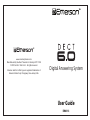
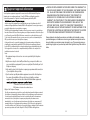
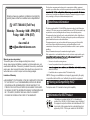
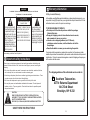
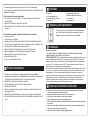
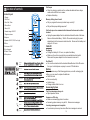
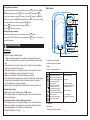
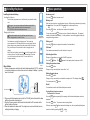
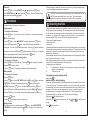
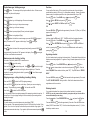
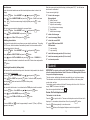
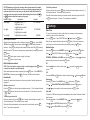
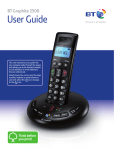
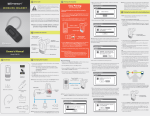
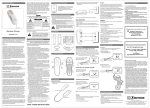
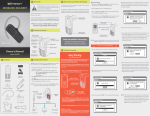
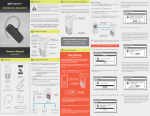
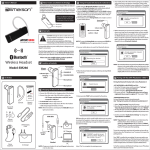
![[EM2116] Owner`s Manual [Spanish] [FINAL]](http://vs1.manualzilla.com/store/data/006206465_1-d3ad7dbcd7cf5aee49c7d97315c94e8e-150x150.png)