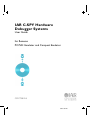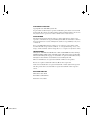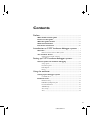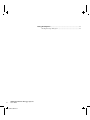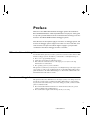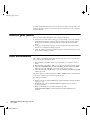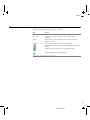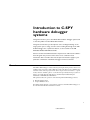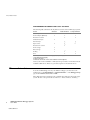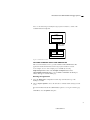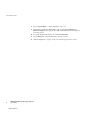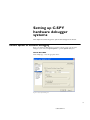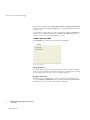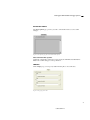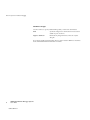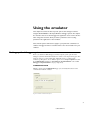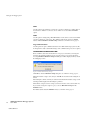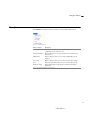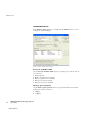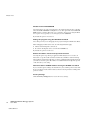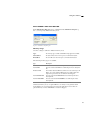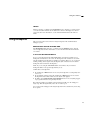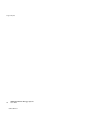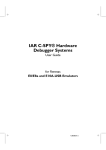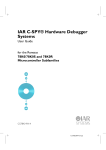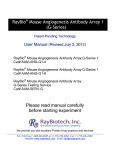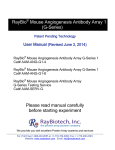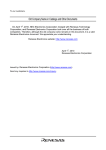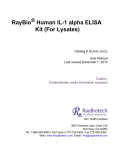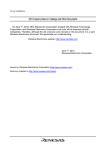Download Renesas PC7501 User guide
Transcript
IAR C-SPY Hardware Debugger Systems User Guide for Renesas PC7501 Emulator and Compact Emulator CSPC7501R-3 CSPC7501R-3 COPYRIGHT NOTICE Copyright © 1995–2010 IAR Systems AB. No part of this document may be reproduced without the prior written consent of IAR Systems AB. The software described in this document is furnished under a license and may only be used or copied in accordance with the terms of such a license. DISCLAIMER The information in this document is subject to change without notice and does not represent a commitment on any part of IAR Systems. While the information contained herein is assumed to be accurate, IAR Systems assumes no responsibility for any errors or omissions. In no event shall IAR Systems, its employees, its contractors, or the authors of this document be liable for special, direct, indirect, or consequential damage, losses, costs, charges, claims, demands, claim for lost profits, fees, or expenses of any nature or kind. TRADEMARKS IAR Systems, IAR Embedded Workbench, C-SPY, visualSTATE, From Idea To Target, IAR KickStart Kit, IAR PowerPac, IAR YellowSuite, IAR Advanced Development Kit, IAR, and the IAR Systems logotype are trademarks or registered trademarks owned by IAR Systems AB. J-Link is a trademark licensed to IAR Systems AB. Microsoft and Windows are registered trademarks of Microsoft Corporation. Renesas is a registered trademark of Renesas Electronics Corporation. Adobe and Acrobat Reader are registered trademarks of Adobe Systems Incorporated. All other product names are trademarks or registered trademarks of their respective owners. EDITION NOTICE Third edition: June 2010 Part number: CSPC7501R-3 Internal reference: IJOA. CSPC7501R-3 Contents Preface .................................................................................................................................... v Who should read this guide ...........................................................................v How to use this guide .........................................................................................v What this guide contains ................................................................................vi Other documentation .......................................................................................vi Document conventions ...................................................................................vii Introduction to C-SPY hardware debugger systems ..... 1 Overview .....................................................................................................................1 Differences between the C-SPY systems ...................................................2 The emulator drivers .........................................................................................2 Getting started with the emulator .................................................................3 Setting up C-SPY hardware debugger systems ..................... 5 Generic options for hardware debugging ............................................5 Setup options .....................................................................................................5 Download options ............................................................................................6 Extra Options ....................................................................................................7 Images .................................................................................................................7 Using the emulator ................................................................................................. 9 Setting up the debugger system .................................................................9 Communication ................................................................................................9 Emulator menu .................................................................................................... 11 Hardware Setup ............................................................................................. 12 Edit Memory Map dialog box .................................................................... 15 Download Firmware ..................................................................................... 16 TCP/IP Setup ................................................................................................. 16 Trace Setup ..................................................................................................... 16 Trace ................................................................................................................ 17 iii CSPC7501R-2:1 Using breakpoints .............................................................................................. 17 Breakpoint Usage dialog box ..................................................................... 17 IAR C-SPY Hardware Debugger Systems iv User Guide CSPC7501R-2:1 Preface Welcome to the IAR C-SPY Hardware Debugger Systems User Guide for Renesas PC7501 Emulator and Compact Emulator. The purpose of this guide is to provide you with detailed reference information that can help you use the features in the IAR C-SPY® Hardware Debugger Systems. Note: Because the descriptions apply to more than one debugger system, and because the debugger systems support more than one microcontroller, some of the features and options described might not apply to your particular combination of hardware debugger and microcontroller. Who should read this guide You should read this guide if you want to get the most out of the features in the C-SPY hardware debugger systems. In addition, you should have a working knowledge of: ● ● ● ● The C or C++ programming language Application development for embedded systems The architecture and instruction set of the target processor (refer to the chip manufacturer's documentation) The operating system of your host machine. This guide also assumes that you already have a working knowledge of the target system you are using, as well as some working knowledge of the IAR C-SPY Debugger. For a quick introduction to the IAR C-SPY Debugger, see the tutorials available in the IAR Embedded Workbench® IDE User Guide. How to use this guide This guide describes the C-SPY interface to the target system you are using; it does not describe the general features available in the IAR C-SPY Debugger or the hardware target board. To take full advantage of the whole debugger system, you must read this guide in combination with: ● ● The IAR Embedded Workbench® IDE User Guide which describes the general features available in the C-SPY debugger The documentation supplied with the target board you are using. v CSPC7501R-2:1 What this guide contains Note that additional features may have been added to the software after the IAR C-SPY Hardware Debugger Systems User Guide was produced. The release notes contain the latest information. What this guide contains Below is a brief outline and summary of the chapters in this guide. ● ● ● Introduction to C-SPY hardware debugger systems introduces you to the available C-SPY hardware debugger systems to be used with the target board. The chapter briefly shows the difference in functionality provided by the different C-SPY drivers. Setting up C-SPY hardware debugger systems describes the general options that must be set for all hardware debugger systems. Using the emulator describes the additional options, menus, and features provided by the emulator debugger systems. Other documentation The complete set of IAR development tools for the target processor are described in a series of guides. For information about: ● ● ● ● Programming for the IAR Compiler, refer to the IAR C/C++ Compiler Reference Guide Programming for the IAR Assembler, refer to the IAR Assembler Reference Guide Using the IAR XLINK Linker, the IAR XAR Library Builder, and the IAR XLIB Librarian, refer to the IAR Linker and Library Tools Reference Guide Using the IAR CLIB or DLIB library, refer to the IAR Embedded Workbench IDE online help system. All of these guides are delivered in hypertext PDF or HTML format on the installation media. Some of them are also delivered as printed books. Recommended web sites: ● ● ● IAR C-SPY Hardware Debugger Systems vi User Guide CSPC7501R-2:1 The Renesas web site, www.renesas.com, contains information and news about the target processors. The IAR Systems web site, www.iar.com, holds application notes and other product information. Finally, the Embedded C++ Technical Committee web site, www.caravan.net/ec2plus, contains information about the Embedded C++ standard. Preface Document conventions This book uses the following typographic conventions: Style Used for computer Filename or text that you type or that appears on the screen. parameter A label representing the actual value you should type as part of a command. bold Names of menus, menu commands, buttons, and dialog boxes that appear on the screen. reference A cross-reference within this guide or to another guide. Identifies instructions specific to the IAR Embedded Workbench IDE interface. Identifies instructions specific to the command line interface. Identifies helpful tips and programming hints. Table 1: Typographic conventions used in this guide vii CSPC7501R-2:1 Document conventions IAR C-SPY Hardware Debugger Systems viii User Guide CSPC7501R-2:1 Introduction to C-SPY hardware debugger systems This guide introduces you to the IAR C-SPY hardware debugger systems and to how they differ from the IAR C-SPY Simulator. This guide assumes that you already have some working knowledge of the target system you are using, as well as some working knowledge of the IAR C-SPY Debugger. For a quick introduction, see the tutorials in the IAR Embedded Workbench® IDE User Guide. Please note that a few additional features may have been added to the software after this guide was produced. The release notes contain the latest information. Also remember that not all options and features apply to your particular combination of hardware debugger and microcontroller. Overview The IAR C-SPY Debugger consists of both a general part which provides a basic set of C-SPY features, and a driver. The C-SPY driver is the part that provides communication with and control of the target system. The driver also provides a user interface—special menus, windows, and dialog boxes—to the functions provided by the target system, for instance special breakpoints. This driver is automatically installed during the installation of IAR Embedded Workbench. This guide describes the operation of the following IAR C-SPY Debugger drivers: ● ● PC7501 emulator driver Compact Emulator driver. For further details about the concepts that are related to the IAR C-SPY Debugger, see the IAR Embedded Workbench® IDE User Guide. 1 CSPC7501R-2:1 The emulator drivers DIFFERENCES BETWEEN THE C-SPY SYSTEMS The following table summarizes the key differences between the C-SPY target systems: Feature Simulator Data breakpoints x Code breakpoint (OP-fetch) x Execution in real time Simulated interrupts x x x x x x x1 x1 x Data coverage x Profiling x Trace x x2 Execution time counter Code coverage Compact Emulator x Real interrupts Cycle counter PC7501 Emulator x3 x x x Table 2: Differences between available debug support for different target systems 1. Not during single-stepping. 2. Only one at a time. 3. Limited to small code sections and a maximum of 64 breakpoints. Contact your software distributor or IAR Systems representative for information about available C-SPY drivers. Below are general descriptions of the different drivers. The emulator drivers To use the C-SPY debugger for the your emulator debugger, you must choose the emulator driver—PC7501 Emulator or Compact Emulator—on the Debugger Setup page in the IAR Embedded Workbench IDE. The C-SPY driver is the part that provides communication with and control of the target system. The driver also provides the user interface—menus, windows, and dialog IAR C-SPY Hardware Debugger Systems 2 User Guide CSPC7501R-2:1 Introduction to C-SPY hardware debugger systems boxes—to the functions provided by the target system, for instance, control of the available hardware breakpoints. Host computer C-SPY Debugger C-SPY driver LAN or USB connection On-chip emulation CPU Memory Emulator Figure 1: Communication overview GETTING STARTED WITH THE EMULATOR This section demonstrates how to get started with the IAR C-SPY Emulator. The application is built and downloaded to the target system, and then executed. As an example, use one of the example project available by choosing Help>Startup Screen. Click on the Example workspaces button. In the Open Example Workspace dialog, select C and C++ tutorial. In the Workspace window that appears, click the tutor page. Running the application 1 Select the Debug build configuration from the drop-down list at the top of the Workspace window. 2 Choose Project>Options to choose the derivative to emulate and the settings you want to use. For more information about the C-SPY Emulator options, see Using the emulator, page 9. Click OK to close the Options dialog box. 3 CSPC7501R-2:1 The emulator drivers 3 Choose Project>Make to compile and link the source code. 4 Start C-SPY by clicking the Debug button or by choosing Project>Debug. The Hardware Setup dialog box appears. Press OK; C-SPY will download the application to the target system. 5 To open the Terminal I/O window, choose View>Terminal I/O. 6 Choose Debug>Go or click the Go button to start the execution. 7 Click the Stop button to stop the execution or wait until program exit is reached. IAR C-SPY Hardware Debugger Systems 4 User Guide CSPC7501R-2:1 Setting up C-SPY hardware debugger systems This chapter describes the generic options and settings for the drivers. Generic options for hardware debugging Before you start the C-SPY debugger you must set up the generic options for the debugger system. Choose Project>Options to open the Options dialog box. SETUP OPTIONS On the Setup page, select the appropriate driver. Figure 2: Project options dialog box 5 CSPC7501R-2:1 Generic options for hardware debugging For information about the settings Setup macros, Run to, and Device description file, as well as for information about the Plugins page, see the IAR Embedded Workbench® IDE User Guide. To set the driver-specific options, select the appropriate driver from the Category list. When you have set all the required options, click OK in the Options dialog box. See Using the emulator, page 9 for details about these options. DOWNLOAD OPTIONS The Download page contains the options related to downloading. Figure 3: Download page Verify download Select this option to check every byte after loading to verify the download and that the memory of the target hardware is writable and mapped in a consistent way. A warning message will be generated if there are any errors during download. Suppress download If you already have your application in memory, for instance when debugging a live target, select Suppress Download. The time-consuming downloading is then disabled. The implicit RESET performed at C-SPY startup is not disabled. IAR C-SPY Hardware Debugger Systems 6 User Guide CSPC7501R-2:1 Setting up C-SPY hardware debugger systems EXTRA OPTIONS The Extra Options page provides you with a command line interface to the C-SPY debugger. Figure 4: Extra Options page for C-SPY command line options Use command line options Additional command line arguments (not supported by the IAR Embedded Workbench IDE) for the C-SPY debugger can be specified here. IMAGES On the Images page you can specify additional debug files to be downloaded. Figure 5: Images page for C-SPY 7 CSPC7501R-2:1 Generic options for hardware debugging Use Extra Images Use the text boxes to specify additional images that you want to be downloaded: Path Specifies the debug file to be downloaded. A browse button is available for your convenience. Suppress download Downloads only debug information, and not the complete debug file. If you want to download more than three images, use the related C-SPY macro described in the IAR Embedded Workbench® IDE User Guide. IAR C-SPY Hardware Debugger Systems 8 User Guide CSPC7501R-2:1 Using the emulator This chapter describes the driver-specific options and settings needed for using the C-SPY PC7501 or Compact Emulator debugger system. The chapter also describes how to use the debugger. The application can be run in real time when using these features, which provides a powerful tool for locating problems in the application or the hardware. Note: Not all options and features apply to your particular combination of emulator debugger and microcontroller. Refer to the documentation for your emulator. Setting up the debugger system Before you start the C-SPY debugger you must set up the generic options for the debugger system. For information about how to do this, see the chapter Setting up C-SPY hardware debugger systems in this guide. When this is done, you must set the emulator-specific options. To set emulator options, choose Project>Options and click the Communication tab in the C-SPY Debugger>PC7501 Emulator or the C-SPY Debugger>Compact Emulator category, respectively. COMMUNICATION With the options on the Communication page you can modify the behavior of the communication with the emulator. Figure 6: Emulator communication options 9 CSPC7501R-2:1 Setting up the debugger system USB Use this option if an emulator is connected to your host computer via a USB cable. If more than one emulator is connected, choose which one to use with the Serial No option. LAN Use this option to debug using a PC7501 Emulator on the same local area network that your host computer is connected to. The emulator must first be assigned a TCP/IP address with the Emulator>TCP/IP Setup command, see Emulator menu, page 11. Log communication Use this option to log the communication between C-SPY and the target system to a file. To interpret the result, a detailed knowledge of the communication protocol is required. HARDWARE CONFIGURATION Before C-SPY is started for the first time in a new project, and when you change the derivative, the hardware must have been set up. If you have not set it up already by choosing Emulator>Hardware Setup, this dialog box will be displayed when you start the debugging session. Figure 7: Emulator Hardware Setup message Click OK to enter the Hardware Setup dialog box. See Hardware Setup, page 12. When the hardware setup is done and you click OK, the download of the debug file is started. If the debug file contains a memory area that is not defined in the hardware setup, several warnings will be displayed in the Debug Log window. The hardware setup is saved for each project and does not have to be set more than once. If you want to change the setup for a project, choose Hardware Setup from the Emulator menu. For further details about the Emulator menu, see Emulator menu, page 11. IAR C-SPY Hardware Debugger Systems 10 User Guide CSPC7501R-2:1 Using the emulator Emulator menu The Emulator menu appears when you run any of the C-SPY emulator drivers. Figure 8: The Emulator menu Menu command Description Hardware Setup Displays the Hardware Setup dialog box, in which the basic configuration for the emulator is done. Download Firmware Opens a dialog box for selecting a firmware file to download to the target board. TCP/IP Setup Opens a dialog box where you can assign a TCP/IP address to the emulator. Trace Setup Opens a dialog box where you can make some basic trace settings. Trace Opens the Trace window where the recorded trace data is shown. Breakpoint Usage Opens the Breakpoint Usage dialog box, which lists all activated breakpoints. Table 3: Description of Emulator menu commands 11 CSPC7501R-2:1 Emulator menu HARDWARE SETUP In the Hardware Setup dialog box—available from the Emulator menu—you can configure the emulator debugger. Figure 9: Emulator Hardware Setup dialog box Processor mode/Bus width Use the Processor mode/Bus width options to specify the processor mode. You can choose between: ● ● ● ● ● Single-chip mode Memory expansion mode, 8-bit bus Memory expansion mode, 16-bit bus Microprocessor mode, 8-bit bus Microprocessor mode, 16-bit bus. Memory space expansion Use the Memory space expansion options to specify if the hardware has extended memory. You can choose between: ● ● IAR C-SPY Hardware Debugger Systems 12 User Guide CSPC7501R-2:1 1 Mbytes 1.7 Mbytes Using the emulator ● 4 Mbytes. PM13 (enable FLASH > 192K & RAM > 16K) To extend the internal reserved memory area, select this option to set the control bit (PM13, bit 3 at 000005H) to 1. By default, the internal reserved area expansion bit is set to 0. When this option is selected, flash memory larger than 192 Kbytes and RAM larger than 16 Kbytes can be used. PM10 (enable data FLASH) Select this option to set the CS2 area select bit (PM10, bit 0 at 000005H) to 1. By default, the CS2 area select bit is set to 0. When this option is selected, data flash memory can be used. Main clock Use the Main clock options to set the CPU clock source: ● ● ● The Internal option uses the target clock as the CPU clock The External option uses the emulator as the CPU clock The Generated option uses a clock generated by the PC7501 Emulator, running at a frequency between 1000 kHz and 99,999 kHz. Type the desired frequency. Sub clock Use the Sub clock options to set the CPU sub clock source: ● ● The Internal option uses the target clock as the CPU sub clock. The External option uses the emulator as the CPU sub clock Memory map With the Memory map options you can specify the emulation memory areas. To define a new memory area, click the New button. This opens the Edit Memory Map dialog box; see Edit Memory Map dialog box, page 15. To edit an existing user-defined memory area, select it in the list and click Edit to open the Edit Memory Map dialog box; see Edit Memory Map dialog box, page 15. To clear an existing user-defined memory area, select it in the Memory map list and click Delete. 13 CSPC7501R-2:1 Emulator menu Disable internal FLASH ROM Select this option to prevent your application to be downloaded into the microcontroller unit’s internal FLASH ROM. You might have to use this option if the internal FLASH ROM cannot be rewritten. This is the case, for instance, when you are using the MCU in low power mode; typically at a clock frequency below 10,000 kHz. By default, this option is not selected. Debug the program using the CPU Rewrite Mode Select this option if you are debugging the target system using the CPU Rewrite Mode. When debugging in CPU rewrite mode, the following limitations apply: ● ● Address match breakpoints cannot be set No software breakpoints can be set in the internal ROM area. By default, the option is not selected. Enable the address match interrupt break function Selecting this option stops the target application immediately before it executes an instruction at a specified address. This mechanism uses the MCU’s address interrupt function (that is, hardware breakpoints), so when you debug that interrupt function itself you must deselect this option. The number of available hardware breakpoints depends on the derivative you are using. Overwrite data in FLASH without erasing the FLASH area block If you select this option, writing to the flash memory area will merge the new data with the previous flash contents, and the addresses that are not being written to will keep their previous contents. Factory Settings Click the Factory Settings button to restore the factory settings. IAR C-SPY Hardware Debugger Systems 14 User Guide CSPC7501R-2:1 Using the emulator EDIT MEMORY MAP DIALOG BOX In the Edit Memory Map dialog box—available from the Hardware Setup dialog box—you can specify emulation memory areas. Figure 10: Edit Memory Map dialog box Memory range Use these settings to define the emulation memory areas: Type The memory type; see Table 4, Available memory types in the emulator. Start address The start address for the memory area, in hexadecimal notation. End address The end address for the memory area, in hexadecimal notation. The following memory types are available: Type Description SFR Area The size of the SFR area is defined by the device description file. Internal RAM The size of the Internal RAM area is defined by the device description file. Emulation RAM The emulator alternate RAM area, which can be selected in steps of 4 Kbytes. Up to four emulation RAM areas can be defined. This is the only memory area whose size can defined in this dialog box. Internal DATA/FLASH The size of the Internal DATA/FLASH area is defined by the device description file. Internal FLASH/ROM The size of the Internal FLASH/ROM area is defined by the device description file. Table 4: Available memory types in the emulator Unallocated memory areas, except the SFR area, are always set as guarded, which means that they are read- and write-protected. If an application reads or writes in guarded memory or writes in ROM, the execution is stopped. 15 CSPC7501R-2:1 Emulator menu DOWNLOAD FIRMWARE If you need to download new firmware, for example if you are changing the processor configuration or if you need to upgrade the firmware, choose the Emulator>Download Firmware command. The emulator firmware files have the filename extension .s and are located in subdirectories of the target_processor\config\Renesas\ directory of your product installation. TCP/IP SETUP Opens a dialog box where you can assign a TCP/IP address to the PC7501 Emulator. The first time you do this, you must connect to the emulator via USB. After you have changed a TCP/IP address, you must switch the emulator off and then on again for the change to take effect. TRACE SETUP Opens a dialog box where you can make some basic trace settings. Figure 11: Trace Setup dialog box Option Description Time measurement source This option decides whether the clock tick counter takes its value from a built-in 16 MHz clock or increments per executed machine instruction (Machine cycles). This value is used by both the cycle counter and the Trace window. Trace buffer size The size of the trace buffer in bytes. The trace buffer can be between 10 and 262143 bytes. The larger the buffer is, the longer it takes each time you stop. Table 5: Trace Setup options IAR C-SPY Hardware Debugger Systems 16 User Guide CSPC7501R-2:1 Using the emulator TRACE The Trace window—available from the Emulator menu—displays a recorded sequence of executed machine instructions. In addition, the window can display trace data for expressions. For more information, see the IAR Embedded Workbench® IDE User Guide. Using breakpoints This section describes issues related to using breakpoints in the C-SPY hardware debugger systems. BREAKPOINT USAGE DIALOG BOX The Breakpoint Usage dialog box—available from the Emulator menu—lists all active breakpoints. For more information, see the IAR Embedded Workbench® IDE User Guide. C-SPY USE OF BREAKPOINTS If you set a breakpoint using the IAR CLIB runtime environment, C-SPY sets two breakpoints for internal use. To do this, the breakpoints in the emulator are used. The fact that C-SPY uses breakpoints is normally not a problem. However, one exception is C-SPY profiling, which require many breakpoints. (The emulators have 64 software breakpoints and 2–8 hardware breakpoints.) Note: If you are using the IAR DLIB runtime environment, only one internal breakpoint will be needed per breakpoint that you set. C-SPY will set a breakpoint if: ● ● ● the C-SPY option Run to has been selected (one breakpoint is set temporarily after each reset) the stack plugin is being used (if the C-SPY option Run to has been selected, the breakpoint needed for that will be used also by the stack plugin) the linker option With runtime control modules has been selected (debug support for program termination and optionally file I/O). Exceeding the number of available software breakpoints will cause the debugger to single step. This will significantly reduce the execution speed. You can prevent the debugger from using breakpoints in these situations by deselecting these options. 17 CSPC7501R-2:1 Using breakpoints IAR C-SPY Hardware Debugger Systems 18 User Guide CSPC7501R-2:1