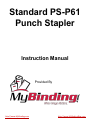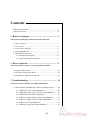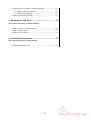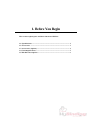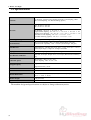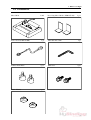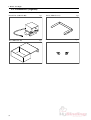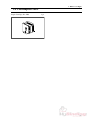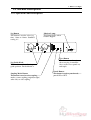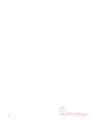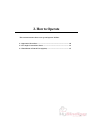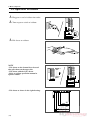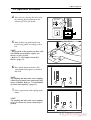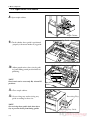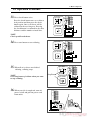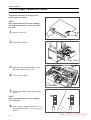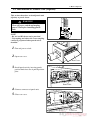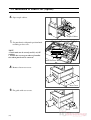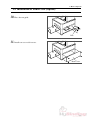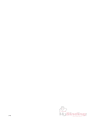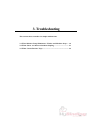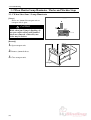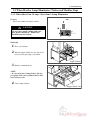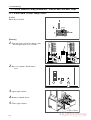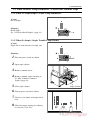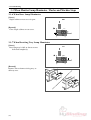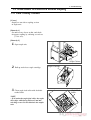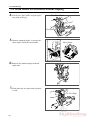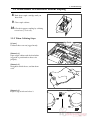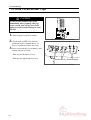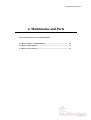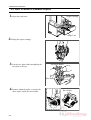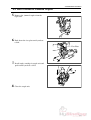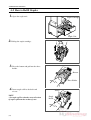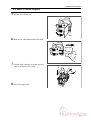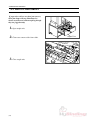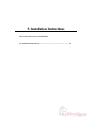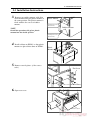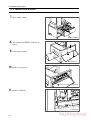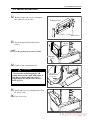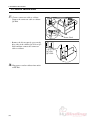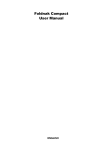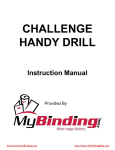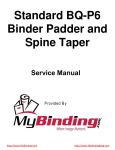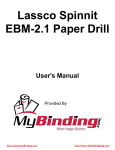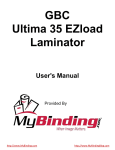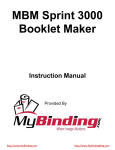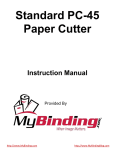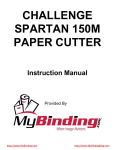Download MyBinding Horizon PC-45 Instruction manual
Transcript
Standard PS-P61 Punch Stapler Instruction Manual Provided By http://www.MyBinding.com http://www.MyBindingBlog.com PUNCH STAPLE PS-P61 Important Information - This manual is designed to help you to install, operate and maintain Punch Staple PSP61. Read, understand and keep this manual in a safe and convenient place. - Do not operate PS-P61 until you read and understand the instructions in this manual. - Horizon International Inc. shall not be liable for incidental consequential damages resulting from : improper or inadequate maintenance by customer; unauthorized modification or misuse; operation outside of the environmental specifications for the product. - Horizon International Inc. pursues a policy of continuing improvement in design and performance of the product. Therefore, the product design and specifications are subject to change without prior notice and without our legal obligation. - All rights are reserved. No part of the manual may be photocopied, reproduced or translated to another language without the prior written consent of Horizon International Inc. UM201013-09 070720/PSP61/09E/DV I Safety Precautions - The signal word WARNING indicates a potentially hazardous situation which, if not avoided, could result in death or serious injury. - The signal word CAUTION indicates a potentially hazardous situation which, if not avoided, may result in damage on machines. It may also be used to alert against unsafe practices. - Read and understand all safety instructions with signal word such as WARNING and CAUTION. If safety instructions are ignored, personal injury may result. - Horizon International Inc. cannot anticipate every possible situation that might involve a potential hazard. The instructions in this manual and warning labels on the machine are therefore not all inclusive. - All equipment shall be locked out or tagged out to protect against accidental or inadvertent operation when such operation could cause injury to personnel. Do not attempt to operate any switch, valve, or other energy isolating device where it is locked or tagged out. - Do not operate the machines when any covers are removed. - Some of the drawings in this manual show the machine uncovered for explaining the detail or inside of machine. II Contents Important Information .....................................................................I Safety Precautions ...........................................................................II 1. Before You Begin ..................................................... 1 This section explain parts and their function of PS-P61. 1-1 Specifications ............................................................................ 2 1-2 Accessories ...............................................................................3 1-3 Accessories (Option) ................................................................. 4 1-4 Consumption Parts ....................................................................5 1-5 Machine Descriptions ...............................................................6 1-5-1 Machine Descriptions ...................................................... 6 1-5-2 Operation Panel Descriptions .......................................... 7 2. How to Operate ........................................................ 9 This section instructs how to set up and operate PS-P61. 2-1 Operation Procedure ................................................................. 10 2-2 To Staple Custom Size Sheets ..................................................14 2-3 Installation of Punch Unit (Option) .......................................... 15 3. Troubleshooting ....................................................... 19 This section shows remedies for simple malfunctions. 3-1 When Monitor Lamp Illuminates / Flashes and Machine Stops ......... 20 3-1-1 When Sheet Jam 1 Lamp Illuminates .............................. 20 3-1-2 When Sheet Jam 2 Lamp / Sheet Jam 3 Lamp Illuminates ....... 21 3-1-3 When Punch Trouble Lamp Flashes ...............................22 3-1-4 When No Staple/Staple Trouble Lamp Illuminates ........23 3-1-5 When No Staple / Staple Trouble Lamp Flashes ............23 3-1-6 When Door Lamp Illuminates ......................................... 24 3-1-7 When Receiving Tray Lamp Illuminates ........................24 III 3-2 When Sheets Are Delivered without Stapling ..........................25 3-2-1 When Collating Continues ..............................................25 3-2-2 When Collating Stops ......................................................27 3-3 When Circuit Breaker Trips ......................................................28 4. Maintenance and Parts ........................................... 29 This section shows how to maintain PS-P61. 4-1 How to Remove Jammed Staples .............................................30 4-2 How to Refill Staples ................................................................32 4-3 How to Clean Sensors ...............................................................34 5. Installation Instructions .......................................... 35 This section shows how to install PS-P61 5-1 Installation Instructions .............................................................35 IV 1. Before You Begin 1. Before You Begin This section explain parts and their function of PS-P61. 1-1 Specifications ......................................................................................... 2 1-2 Accessories ............................................................................................. 3 1-3 Accessories (Option) .............................................................................. 4 1-4 Consumption Parts ................................................................................ 5 1-5 Machine Descriptions ............................................................................ 6 (1) 1. Before You Begin 1-1 Specifications Functions Top Stapling, Angled Corner Stapling, Straight Corner Stapling, Other Side Corner Stapling, Two Hole Punching (option) Max. W 300 x L 432 mm Min. W 182 x L 257 mm Sheet Size Top Stapling : A4 / 8.5" x 11"/ 8.5" x 14" Angled Corner Stapling : A3 / A4 / 11" x 17" / 8.5" x 11"/ 8.5" x 14" Straight Corner Stapling : A3 / A4 / 11" x 17" / 8.5" x 11"/ 8.5" x 14" Other Side Corner Stapling : A4 / 8.5" x 11"/ 8.5" x 14" Two Hole Punching (option) : A4 / 8.5" x 11"/ 8.5" x 14" Sheet Weight Range Normal Paper 53 to 127 gsm (Up to 104 gsm on Punching) Stitch Thickness Side or Corner Stapling : Max. 10 sheets (Normal Paper 127 gsm) Optional Punch Capability : Max. 10 sheets (Normal Paper 104 gsm) Stitch Distance Staple Distance : 148 mm (A4), 8.14" (8.5" x 14"), 5.13" (11" x 8.5") Corner Staple Angle : 0 degree or 30 degree selectable Stapling Wire No.510 Cartridge Type (5,000 staples/cartridge) Error Detector / Indicator Sheet Jam, No Staple, Stapler Error, Cover Open, Sheets Full on Delivery Tray Production Speed Side Stapling : Max. 12 sets / min. Corner Stapling : Max. 25 sets / min. Voltage/Frequency Single Phase 115V, 60 Hz Single Phase 230V, 50 Hz Rated Current 230V, 50 Hz : 0.8 A Heat Out Put 400 kJ (90 kcal) Machine Dimensions 1,115 (W) x 562 (D) x 580 (H) mm (with Delivery Tray) (43.9" x 22.2" x 22.9") Machine Weight 74 kg (163.2 lb) Options Punch Unit The machine design and specifications are subject to change without any notice. (2) 1. Before You Begin 1-2 Accessories Sheet Guide Power Cord (4-007736-00) 1 unit 1 pc Collator Lock Bolts 2 pcs Plastic Mounts 2 pcs Receiving Sheet Guides (M901253-10) Allen Wrench 3 mm SB Screws 2 pcs 1 pc 2 pcs (3) 1. Before You Begin 1-3 Accessories (Option) Punch Unit (A903222-00) 1 pc Guide (M041593-11) Box (M041594-20) 1 pc Screw (4) 1 pc 2 pcs 1. Before You Begin 1-4 Consumption Parts Staple Cartridge (No. 500) 1 pc (5) 1. Before You Begin 1-5 Machine Descriptions 1-5-1 Machine Descriptions Punch Unit This unit punches two holes. Transport Unit This unit transports collated sheets to staple section of PS-P61. Staple Unit This unit staples sheets. It has two staple angle positions. Receiving Tray Stapled/ Punched sheets are delivered in this tray. Operation Panel Jog Guide Scale This scale shows positions of jog guide. Counter This counter shows total number of books made. (For maintenance) Bottom cover Tray for punch chip is housed in this cover. (6) Jog Guide This guide jogs sheets. Staple Cabinet Sheets are jogged, and stapled/ punched here. 1. Before You Begin 1-5 Machine Descriptions 1-5-2 Operation Panel Descriptions Monitor Lamp This lamp flashes when troubles happen. Jog Button This button is used to select jog time, 1 time or 2 times. Standard setting is 1. 1 14" 2 8.5" A4 A4 11" 11" A3 17" Jog Guide Knob This knob is used to adjust jog guide position. Push and turn it. Stapling Mode Button This button is used to select stapling modes, corner stapling (angled/straight/ other side) or side stapling. A3 Eject Button This button is used to eject sheets staying in machine. Also, used to reset punch or/ and staple. Punch Button This button is used to punch mode, punch ON or OFF. (7) 1. Before You Begin (8) 2. How to Operate 2. How to Operate This section instructs how to set up and operate PS-P61. 2-1 Operation Procedure ........................................................................... 10 2-2 To Staple Custom Size Sheets ............................................................ 14 2-3 Installation of Punch Unit (Option) ................................................... 15 (9) 2. How to Operate 2-1 Operation Procedure 1. Plug power cord of collator into outlet. 2. Turn on power switch of collator. 3. Pile sheets on collator. 01PSP61A03 NOTE - Pile sheets on the bottom bin to be used then pile sheets on the upper bin. - Pile sheets with their face down. - Refer to collator operation manual to operate collator. P10 P1 - Pile sheets as shown in the right drawing. B5 A4 B4 A3 01PSP61A05 (10) 2. How to Operate 2-1 Operation Procedure 4. Select the left collating direction with QC-S10 the collating direction button of the collator (QC-S10/ QC-S100). QC-S100 5. Push and turn jog guide knobs and Jog Guide Knob position jog guides according to sheet size. B5 1 B4 2 NOTE - Set jog guide at the position you hear click when knobs are turned for regular size sheets (A3, B4, A4, B5). - Refer to "2-2 To Staple Custom Size Sheets" (page 12). A4 A4 A3 B4 A3 6. Press punch button and select ON when punch unit (option) is installed and used. NOTE Top stapling and other side corner stapling cannot be performed when punch unit (Option) is installed. Refer to "2-3 Installation of Punch Unit (Option)"( page 13). 7. Select staple mode with stapling mode button. NOTE Top stapling and other side corner stapling on A3 or custom size sheets cannot be performed. (11) 2. How to Operate 2-1 Operation Procedure 8. Open staple cabinet. Staple Cabinet Jog Guide 9. Check whether sheet guide is positioned properly with arrow marks of jog guide. 17" A3 400 B4 B5 20 " 8.5 14" 350 0 300 A4 A4 11" B5 0 25 B4 " 11 0 30 A3 10. Adjust punch unit to sheet size by pulling and sliding punch position knob on punching. 17" A3 400 B4 B5 14" 350 0 20 " 8.5 25 B4 300 A4 A4 11" B5 0 11" 0 30 A3 B4 NOTE Punch unit can be set at only B4, A4 and B5 positions. A4 B5 Punch Position Knob 11. Close staple cabinet. 12. Set receiving tray and receiving tray Receiving Tray guide according to sheet size. NOTE Set receiving sheet guide wider than sheet size to prevent sheets from hitting guides. (12) Receiving Tray Guide 2. How to Operate 2-1 Operation Procedure 13. Press check button twice. Press the check button once to set bins to feed position and then press the check button again. One set of sheets will be collated on the receiving tray. Pressing the check button is to memorize the sheet thickness and the number of used bins. QC-S10 QC-S100 NOTE Check up delivered sheets. 14. Press start button to start collating. QC-S10 QC-S100 15. When all of set sheets are finished QC-S10 collating, collating stops. NOTE Press stop button of collator when you want to stop collating. Stop Button QC-S100 16. When your job is completed, turn off power switch and pull out power cord from outlet. (13) 2. How to Operate 2-2 To Staple Custom Size Sheets This section show how to set up parts to staple custom size sheets. NOTE Only angled and straight corner staplings can be performed when custom size sheets are used. 1. Measure sheet size. 01PSP61A14 2. Open Staple cabinet. Staple Cabinet Jog Guide 3. Push and turn jog guide knobs to position arrow marks to sheet size. 17" A3 400 B4 B5 0 20 " 8.5 A4 14" 350 300 A4 0 25 B4 4. Close staple cabinet. 11" 0 30 A3 Jog Guide Knob 5. Select staple angle with stapling mode button. NOTE Only angled and straight corner staplings can be selected. 6. Now set up is completed. Refer to "2-1 Operation Procedure", 12 to 16 (page 10 and 11). (14) 11" B5 2. How to Operate 2-3 Installation of Punch Unit (Option) This section shows how to install punch unit (Option) to punch sheets. WARNING Turn off power switch and unplug power cord before installing punch unit. NOTE - B4, A4 and B5 sheets can be punched. - Top stapling and other side corner stapling cannot be performed when punch unit is installed. 01PSP61A26 1. Turn off power switch. 2. Open rear cover. Rear Cover 3. Install punch unit by inserting punch position knob into slot of punch position plate. Punch Unit 4. Connect connector of punch unit. 5. Close rear cover. Connector (15) 2. How to Operate 2-3 Installation of Punch Unit (Option) 6. Open staple cabinet. Staple Cabinet 7. Set punch unit with punch position knob according to sheet size. 17" A3 400 B4 B5 14" 350 0 20 " 8.5 300 A4 A4 11" B5 0 25 B4 NOTE - Punch unit can be set only on B4, A4, B5 position. - Follow the reverse procedure of installation when punch unit is removed. 11" 0 30 A3 B4 A4 B5 Punch Position Knob 8. Remove lower rear cover. Rear Cover 9. Fix guide with two screws. Guide (16) Screws 2. How to Operate 2-3 Installation of Punch Unit (Option) 10. Place box on guide. Box 11. Install rear cover with screws. Rear Cover (17) 2. How to Operate (18) 3. Troubleshooting 3. Troubleshooting This section shows remedies for simple malfunctions. 3-1 When Monitor Lamp Illuminates / Flashes and Machine Stops .... 16 3-2 When Sheets Are Delivered without Stapling .................................. 21 3-3 When Circuit Breaker Trips .............................................................. 24 (19) 3. Troubleshooting 3-1 When Monitor Lamp Illuminates / Flashes and Machine Stops 3-1-1 When Sheet Jam 1 Lamp Illuminates [Cause] Sheets are jammed in transport unit or transport unit is open. CAUTION While sheet jam 1 lamp is flashing, do not open staple cabinet until jammed sheets are removed. Otherwise, machine may be broken. [Remedy] 1. Open transport unit. 2. Remove jammed sheets. 3. Close transport unit. Transport Unit (20) 3. Troubleshooting 3-1 When Monitor Lamp Illuminates / Flashes and Machine Stops 3-1-2 When Sheet Jam 2 Lamp / Sheet Jam 3 Lamp Illuminates [Cause] Sheets are jammed in staple cabinet. CAUTION Do not close staple cabinet with support guide unit raised. Otherwise, machine may be broken. [Remedy] 1. Press eject button. 2. Pull out staple cabinet in case sheets are not ejected by pressing eject button. Staple Cabinet 3. Remove jammed sheets. NOTE - In case sheet jam 3 lamp flashes, lift support guide unit, remove jammed sheets and lower delivery unit. 4. Close staple cabinet. Support Guide Unit (21) 3. Troubleshooting 3-1 When Monitor Lamp Illuminates / Flashes and Machine Stops 3-1-3 When Punch Trouble Lamp Flashes [Cause] Punch unit is locked. [Remedy] 1. Turn off power switch of collator , then turn on again after a few seconds. 01PSP61A22 2. Press eject button. Punch unit is reset. 3. Open staple cabinet. 4. Remove jammed sheets. 5. Close staple cabinet. Staple Cabinet (22) 3. Troubleshooting 3-1 When Monitor Lamp Illuminates / Flashes and Machine Stops 3-1-4 When No Staple/Staple Trouble Lamp Illuminates [Cause] Out of staples. [Remedy] Refill staples. See "4-2 How to Refill Staples" (page 32). 3-1-5 When No Staple / Staple Trouble Lamp Flashes [Cause] Staple unit is locked because of staple jam. [Remedy] 1. Turn off power switch of collator. 2. Open staple cabinet. 3. Remove jammed sheets. 4. Remove jammed staples referring to "4-1 How to Remove Jammed Staples"(page 30). 5. Close staple cabinet. Staple Cabinet 6. Turn on power switch of collator. 7. Depress eject button, and staple unit is reset. 8. Check for proper stapling by collating several sets (7 to 8 sets). (23) 3. Troubleshooting 3-1 When Monitor Lamp Illuminates / Flashes and Machine Stops 3-1-6 When Door Lamp Illuminates [Cause] Staple cabinet or rear cover is open. [Remedy] Close staple cabinet or rear cover. 01PSP61A27(E) 3-1-7 When Receiving Tray Lamp Illuminates [Cause] Receiving tray is full, or sheets are not delivered completely. [Remedy] Remove sheets from receiving tray, or delivery area. (24) 3. Troubleshooting 3-2 When Sheets Are Delivered without Stapling 3-2-1 When Collating Continues [Cause] Staples are not fed to stapling section of staple unit. [Remedy 1] Set unnecessary sheets on bin, and check for proper stapling by collating several sets (7 to 8 sets). [Remedy 2] 1. Open staple unit. Staple Cabinet 2. Pull up and release staple cartridge. 3. Clean staple feed roller with alcoholic soaked cloth. Staple Cartridge Staple Feed Roller NOTE - If oil stains the staple feed roller, the staple sheet slips while being delivered, and misstitching occurs. Do not lubricate the stapler unit. (25) 3. Troubleshooting 3-2 When Sheets Are Delivered without Stapling 4. Lift the face plate holder and pull up the face plate to the top. Face Plate Holder Face Plate 5. Remove jammed staples, or restore the sheet staples inside the sheet holder. Sheet Staple 6. Remove the jammed staples from the staple unit. 7. Push down the face plate until you hear a click. Face Plate (26) 3. Troubleshooting 3-2 When Sheets Are Delivered without Stapling 8. Push down staple cartridge until you hear click. 9. Close staple cabinet. 10. Check for proper stapling by collating several sets (7 to 8 sets). 3-2-2 When Collating Stops Jog Guide [Cause] Collated sheets are not jogged neatly. 17" A3 400 B4 B5 0 20 " 8.5 [Remedy 1] Open staple cabinet and check whether jog guide is positioned to sheets size properly. 14" 350 300 A4 A4 11" B5 0 25 B4 " 11 0 30 A3 [Remedy 2] Straighten curled sheets, and fan them well. [Remedy 3] Depress jog switch and select 2. Jog Time 01PSP61A32 1 2 B4 A4 A3 01PSP61A33(E) (27) 3. Troubleshooting 3-3 When Circuit Breaker Trips CAUTION In case circuit breaker trips again immediately after resetting, turn off power switch, and call for your local dealer to avoid serious damage to your PS-P61. 1. Turn off power switch of collator. 2. Check inside of SPF-9 for obvious 01PSP61A34 problems such as jammed sheets. If there is a problem, remove the cause. 3. Reset circuit breaker a few minutes after turning off power switch. - Push two left breakers to reset. - Push up two right breakers to reset. Breakers(Left) Breakers(Right) 01PSP61A35 (28) 4. Maintenance and Parts 4. Maintenance and Parts This section shows how to maintain PS-P61. 4-1 How to Remove Jammed Staples ....................................................... 30 4-2 How to Refill Staples ........................................................................... 32 4-3 How to Clean Sensors ......................................................................... 34 (29) 4. Maintenance and Parts 4-1 How to Remove Jammed Staples 1. Open the staple unit. Staple Cartridge Staple Unit 2. Pull up the staple cartridge. 3. Lift the face plate holder and pull up the Face Plate Holder face plate to the top. Face Plate 4. Remove jammed staples, or restore the sheet staples inside the sheet holder. (30) Sheet Staple 4. Maintenance and Parts 4-1 How to Remove Jammed Staples 5. Remove the jammed staples from the staple unit. 6. Push down the face plate until you hear a click. Face Plate 7. Install staple cartridge in staple unit and push it until you hear a click. 8. Close the staple unit. (31) 4. Maintenance and Parts 4-2 How to Refill Staples 1. Open the staple unit. Staple Cartridge Staple Unit 2. Pull up the staple cartridge. 3. Press the button and pull out the sheet holder. Button Sheet Holder 4. Insert staple refill to the back end Arrow of case. NOTE - Set staple refill so that the arrow direction of staple refill matches to that of case. (32) Staple Refill 4. Maintenance and Parts 4-2 How to Refill Staples 5. Lift the sheet holder tab. Tab 6. Pull out the tab backward with the band. 7. Install staple cartridge in staple unit and push it until you hear a click. 8. Close the staple unit. (33) 4. Maintenance and Parts 4-3 How to Clean Sensors If paper dust collects on sheet jam sensors, sheet jam lamp will stay illuminated or sheets are delivered without stapling though they are jogged neatly. 1. Open staple unit. 2. Clean two sensors with clean cloth. Staple Unit B4 14" 350 Sensors 300 A4 11" B5 3. Close staple unit. (34) 5. Installation Instructions 5. Installation Instructions This section shows how to install PS-P61. 5-1 Installation Instructions ...................................................................... 34 (35) 5. Installation Instructions 5-1 Installation Instructions WARNING - Place the collator on a flat and steady area. Otherwise the collator may be topped. - When collator is laid on its side or on PS-P61, more than three persons are needed. Collator : QC-S10 weight is 61 kg (135 lb).QC-S100 weight is 69 kg (152 lb). - Be sure to push the bottom of transport door side of the collator when moving the collator and the PS-P61. Do not push the bin side. It may cause fall over the collator. 1. Lay collator with transport unit door down. The Side of Transport Unit Door 2. Install two lock bolts with spanner. Lock Bolts (36) 5. Installation Instructions 5-1 Installation Instructions 3. Remove two rubber mounts with allen wrench and install two plastic mounts at the same position. The plastic mounts is fixed with the fix screws of rubber mounts. Plastic Mounts Install plastic mount inside of hole. Rubber Mounts NOTE Install the operation side of two plastic mounts into the inside of holes. Install plastic mount inside of hole. 4. Install collator on PS-P61 so that plastic mounts are placed into dents of PS-P61. Plastic Mounts 5. Remove two fix plates. (4 fix screws each.) Fix Screw Fix Plates 6. Open rear cover. Rear Cover (37) 5. Installation Instructions 5-1 Install Instructions 7. Open staple cabinet. Staple Cabinet 8. Fix collator and PS-P61 with two fix screws. 9. Close staple cabinet. Rear Cover 10. Remove two spacers. Spacers 11. Remove lock bolt. Lock Bolts (38) 5. Installation Instructions 5-1 Install Instructions 12. Remove both side covers of transport unit. (One fix screw each) Transport Unit Side Covers 13. Install transport unit with four fix Lock Bolts screws. NOTE Insert cord of transport unit into PS-P61. Transport Unit 14. Connect cord of transport unit. CAUTION NK cramp Through the Throug the NK cord here - Connect the cord through cramp shown to the right. Otherwise, a jam may occur because the cord is caught when the stitch unit is drawn forth or fit in. NK cramp Pass the cord through here 15. Install side cover of transport unit. (One fix screw each) 16. Close rear cover. (39) 5. Installation Instructions 5-1 Install Instructions 17. Connect connector cable to collator. Connector Cable - Connect the connector cable to collator QC-P66. Power Cord - Remove the left receptacle cover on the drive side of the collator QC-S10 or QCS100 and then connect the connector cable to collator. QC-S10/ QC-S100 18. Plug power cord on collator into outlet of PS-P61. (40)