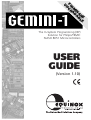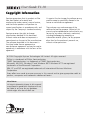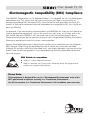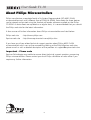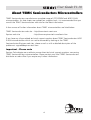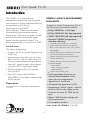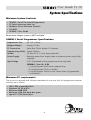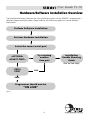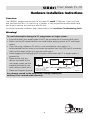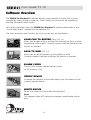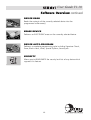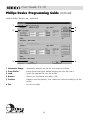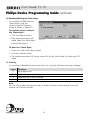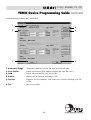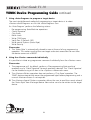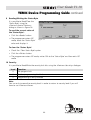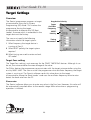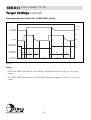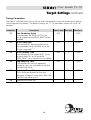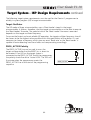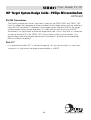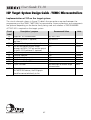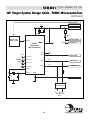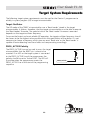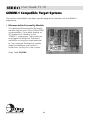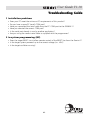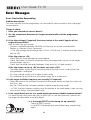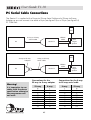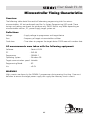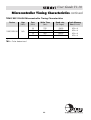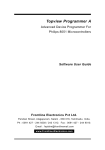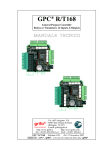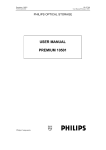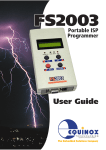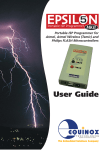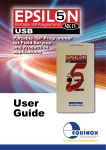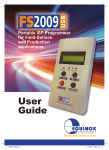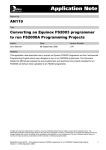Download Equinox Systems GEMINI User guide
Transcript
RE E A BL W DA RM A FI GR P U The In-System Programming (ISP) Solution for Philips/TEMIC FLASH 8051 Microcontrollers USER GUIDE (Version 1.10) User Guide V1.10 Copyright Information Equinox guarantees that its products will be free from defects of material and workmanship under normal use and service, and that these products will perform to current specifications in accordance with, and subject to, the Company’s standard warranty. It is against the law to copy the software on any medium except as specifically allowed in the license or non-disclosure agreement. The purchaser may make one copy of the software for backup purposes. No part of this manual may be reproduced or transmitted in any form or by any means, electronic, mechanical, including photocopying, recording, or information retrieval systems, for any purpose other than for the purchaser’s personal use, without written permission. Equinox reserves the right to change specifications detailed in this document without notice and does not represent a commitment on the part of the manufacturer. The software described in this document is furnished under license agreement or non-disclosure agreement and may be used or copied only in accordance with the terms of the agreement. © 2000 Copyright Equinox Technologies UK Limited. All rights reserved. Philips is a trademark of Philips Semiconductors TEMIC Semiconductors is a trademark of TEMIC Semiconductors Microsoft, MS-DOS, Windows™ and Windows 95™ Windows NT™ are registered trademarks of the Microsoft Corporation IBM, PC and PS/2 are registered trademarks of International Business Machines Corporation Every effort was made to ensure accuracy in this manual and to give appropriate credit to persons, companies and trademarks referenced herein. Disclaimer All circuit schematics shown in this manual are offered in good faith. Equinox will not be liable in any way for any problems which might arise out of their use. i User Guide V1.10 Electromagnetic Compatibility (EMC) Compliance The GEMINI-1 Programmer is a CE Approved Product. It is designed for use in a development environment only. This means that the user must ensure that there is no possibility of damage from electrostatic discharge (ESD). Since the devices and equipment to which this product is likely to be connected may well themselves be susceptible to ESD, this should not pose any difficulty. For example, if you are handling microcontrollers and EEPROMS etc. then you will already be used to appropriate precautions, such as the use of anti-static mats, wrist straps and so on. You should treat your GEMINI-1 with the same care as you would these type of device. Always ensure that you are not yourself carrying a static charge before handling the product. Wearing an earthed anti-static wrist strap is recommended. Equinox have taken great care in designing this product to be compliant with the European EMC directive. When using the equipment be sure to follow the instructions provided. Although RF emissions are within prescribed limits, care should be taken if you are using the product near to sensitive apparatus. If you experience any difficulty please refer to Equinox technical support. ESD Points to remember ● Work in a static-free environment. ● Wear an earthed wrist strap when handling either the programmer and/or any programmable device. Please Note: This equipment is designed for use in a ‘Development Environment’ only and is NOT guaranteed to operate correctly in a ‘Production Environment’. Use of this product in a ‘Production Environment’ will invalidate your warranty. ii User Guide V1.10 Technical Support It is often the case that users experience problems when installing or using a product for the first time. Due to the low-cost nature of this product, Equinox are unable to answer technical support questions about this product or its use by telephone. If you have a technical support problem, please consult the following list for help: 1 This manual 2 Troubleshooting Guide (see page 42) 3 On-line help Press <F1> for help at any time. The help system is context-sensitive. Simply press <F1> on any error message and the possible causes of the error should be listed. This help system is updated on a regular basis. Please see software update details for information on keeping up-to-date with software revisions. Please note: The help system does not work within Windows 3.11 4 Internet Web Site Equinox have setup a Philips microcontroller support page on our web site. This page is designed to provide up-to date information on all issues concerning both Philips microcontrollers and support tools. The microcontroller support page can be found at: www.equinox-tech.com/philips.htm Equinox have also setup a TEMIC Semiconductors microcontroller support page on our web site. This page is designed to provide up-to date information on all issues concerning both TEMIC Semiconductors microcontrollers and support tools. The microcontroller support page can be found at: www.equinox-tech.com/temic.htm 5 E-mail Please e-mail any technical support questions about this product to: [email protected] Equinox will try our best to answer your questions about this product as quickly as possible. However, we can not promise an immediate reply. Please consult our web site for new software updates as the problem that you are enquiring about may have already been fixed in a new version. 6 Fax Please fax any technical support questions about this product to: +44 (0) 1204 535555 Equinox will try our best to answer your questions about this product as quickly as possible. However, we can not promise an immediate reply. Please consult our web site for new software updates as the problem that you are enquiring about may have already been fixed in a new version. iii User Guide V1.10 Contacts Equinox Technologies UK Limited 3 Atlas House, St George's Square, Bolton, England BL1 2HB Telephone Sales ....................... : +44 (0) 1204 529000 Fax ........................................... : +44 (0) 1204 535555 E-mail ...................................... : [email protected] Web site .................................. : www.equinox-tech.com For technical support on this product please e-mail us at: [email protected] Software Updates In line with our policy of continuous improvement, the ‘Gemini’ software is updated on a regular basis. The firmware of the actual programmer is also periodically updated. If you would like to receive an automatic e-mail every time a new version is released, please make sure you have registered your system with Equinox and you have quoted your e-mail address. You may cancel this service at any time. The Gemini software updates can currently be downloaded from the following places: Internet : http://www.equinox-tech.com Select <Software> This will take you to the software download page iv User Guide V1.10 About Philips Microcontrollers Philips manufacture a complete family of In-System Programmable (ISP) 8051 FLASH microcontrollers each with different sizes of FLASH & SRAM. Data sheets for these devices can be viewed and printed using the Acrobat pdf reader software supplied on the Philips CD-ROM. As data sheets are updated on a regular basis, it is recommended that you consult the Philips web site for the latest information. A few sources of further information about Philips microcontrollers are listed below: Philips web site : http://www.philips.com Equinox web site : http://www.equinox-tech.com/philips.htm If you have any silicon related technical support question about Philips 8051 FLASH microcontrollers which can not be answered by looking at the Philips/Equinox web sites, please e-mail us with a detailed description of the problem at: [email protected] Important - Please note Equinox Technologies are unable to answer direct technical support questions concerning Philips microcontrollers. Please contact your local Philips distributor or sales office if you require any further information. v User Guide V1.10 About TEMIC Semiconductors Microcontrollers TEMIC Semiconductors manufacture a complete range of OTP, EPROM and 8051 FLASH microcontrollers. As data sheets are updated on a regular basis, it is recommended that you consult the TEMIC Semiconductors web site for the latest information. A few sources of further information about TEMIC microcontrollers are listed below: TEMIC Semiconductors web site : http://www.temic-semi.com Equinox web site : http://www.equinox-tech.com/temic.htm If you have any silicon related technical support question about TEMIC Semiconductors 8051 FLASH microcontrollers which can not be answered by looking at the TEMIC Semiconductors/Equinox web sites, please e-mail us with a detailed description of the problem at: [email protected] Important - Please note Equinox Technologies are unable to answer direct technical support questions concerning TEMIC Semiconductors microcontrollers. Please contact your local TEMIC Semiconductors distributor or sales office if you require any further information. vi User Guide V1.10 Contents Introduction.....................................................................................1 Device Support - Philips Microcontrollers.....................................2 Device Support - TEMIC Microcontrollers .....................................3 System Specifications .....................................................................4 Hardware Overview........................................................................5 Hardware/Software Installation Overview ..................................6 Gemini for Windows Overview .....................................................7 Hardware Installation Instructions ................................................8 Serial Port Selection......................................................................10 Software Overview.......................................................................11 Device Programming Guide - Philips Microcontrollers .............13 Device Programming Guide - TEMIC Microcontrollers ..............18 Target Settings ..............................................................................23 Target System - ISP Design Requirements ..................................29 ISP Target System Design Guide - Philips Microcontrollers .......33 ISP Target System Design Guide - TEMIC Microcontrollers .......37 Target System Requirements .......................................................40 Gemini-1 Compatible Target Systems .........................................41 Troubleshooting Guide .................................................................42 Error Messages..............................................................................43 PC Serial Cable Connections.........................................................45 Microcontroller Timing Characteristics........................................46 Upgrading the Programmer Firmware ........................................49 viii User Guide V1.10 Introduction GEMINI-1 DEVICE PROGRAMMER HIGHLIGHTS The GEMINI-1 is a state-of-the-art development programmer supporting the new range of In-System Programmable (ISP) microcontrollers from Philips Semiconductors and TEMIC Semiconductors. These microcontrollers feature serially downloadable memory allowing the CODE to be updated in-system without physically removing the target device from the application board. The serial programming is via the on-chip UART. Supports In-System Programming (ISP) of the following microcontroller families: • Philips P89C51Rx+ (+12V Vpp) • Philips P89C51Rx2 (No Vpp required) • TEMIC T89C51RD2 (No Vpp required) • Powerful ‘GEMINI’ programmer interface software: • Compatible with Windows 95, 98 and NT • Device commands include Check Signature, General notes Blank Check, Erase, Read, Write, Verify, Security, The Gemini programmer: Auto-program • Supports the ISP (In-System Programming) mode only. • Powerful buffer system with Blank Check, Erase, • Automatically writes 00h into the ‘Status Byte’ and ‘FCh’ into the ‘Boot Vector’ at the end of every programming operation. • Supports reading and writing of target device Fill, Goto and Checksum commands fuse bits and lock bits • Supports Binary and Intel HEX file formats • User-configurable • Does NOT support custom ‘Boot Loaders’ using the ‘IAP’ (In Application Mode) ~ RESET polarity ~ RESET timing state machine • Will only operate with a Vcc between 4.8V and 5.8V ~ Target Baud Rate • Context-sensitive help system • Does NOT support block ERASE or READ/WRITE of the target microcontroller FLASH memory. • Field upgradable firmware via Internet downloadable utility caters for new programmer algorithms in the future Please Note: • On-board Vpp generator (+12V) This programmer is designed for development use only. • Programmer ‘Active’ signal - used to drive an LED on the target system • Connects to spare PC COM (serial) port • Robust ‘EMC-friendly’ design plus I/O pin protection • CE compliant product Order Code: EQ-GEMINI-1 (4.8-5.8V) 1 User Guide V1.10 Device Support - Philips Microcontrollers Philips FLASH 8051 Microcontroller Families Device FLASH Code Size (Bytes) SRAM (Bytes) I/O Pins Vpp (Note 1) Programming Mode Supported P89C51RB2 16K 512 32 +5V ISP P89C51RC2 32K 512 32 +5V ISP P89C51RD2 64K 1K 32 +5V ISP Figure 1 Device FLASH Code Size (Bytes) SRAM (Bytes) I/O Pins Vpp (Note 2) Programming Mode Supported P89C51RC+ 32K 512 32 +12V ISP P89C51RD+ 64K 1K 32 +12V ISP Figure 2 KEY: ISP = In-System Programming Mode Note 1 - Vpp issues The Gemini programmer outputs a continuous +5V Vpp to the PROG_VPP pin when a P89CRx2 device is selected. If the target microcontroller ‘EA/Vpp pin is connected to the target Vcc, the the PROG_VPP pin need not be connected at all. Note 2 - Vpp issues The Gemini programmer generates a +12V Vpp on-board the programmer for the P89C51Rx+ devices and switches this voltage to the PROG_VPP pin during programming. Note 3 - 6 Clock/12 Clock Oscillator Modes The P89CRx2 microcontroller family are shipped from the factory with ‘6 Clock’ mode enabled. This means that the device is configured to use 6 clocks per machine cycle i.e. twice as fast as the generic 8051 core. It is NOT possible to use the Gemini programmer to change the ‘6 Clock / 12 Clock’ selection. This operation can only be performed using the ‘Parallel Programming Algorithm’ which is available on the Equinox ‘Micro-Pro PLUS’ programmer. 2 User Guide V1.10 Device Support - TEMIC Microcontrollers TEMIC Semiconductors FLASH 8051 Microcontroller Families FLASH Code Size (Bytes) E2PROM SRAM (Bytes) I/O Vcc (Note 2) Vpp (Note 1) Prog Mode Supported T89C51RD2-M 64K 2K 1280 32-48 4.5-5.5V No (Internal) ISP T89C51RD2-L 64K 2K 1280 32-48 2.7-5.5V* No (Internal) ISP Device Figure 3 KEY: ISP = In-System Programming Mode Note 1 - Vpp issues • T89C51RD2 devices generate Vpp internally from the standard Vcc. Simply connect EA to Vcc to enter ISP mode. Applying a voltage higher than Vcc to the EA pin may damage the device. Note 2 - Vcc issues • The Gemini programmer does not support operation below 4.8V Temic T89C51RD2 microcontroller features • The last 1K of T89C51RD2 Flash is used for ISP/IAP firmware and cannot be changed by ISP. A parallel programmer is needed to change this area. • Hardware lock bits cannot be changed by ISP. The TEMIC devices feature ‘Software’ and ‘Hardware’ lock bits. The ‘Hardware’ lock bits can only be programmed using a ‘parallel’ programmer. The ‘software’ lock bits can be programmed using the Gemini ISP programmer. The FLASH code area can not be modified anymore once the ‘software’ lock bits are set without first performing a ‘Chip Erase’ operation using a parallel programmer. NOTE: Once you have locked the device in ISP mode, you can not unlock it except by physically removing it from your target system and erasing it in a parallel programmer. • The FLASH code can be reprogrammed in pages or one byte at a time without needing a block erase. The programmed bytes are automatically erased before programming. • The Temic devices allow the ‘6 Clock or 12 Clock’ to be dynamically changed by software in the user application. The T89C51RD2 is always configured in 12 Clock mode after RESET and during ISP. 3 User Guide V1.10 System Specifications Minimum System Contents • • • • • GEMINI-1 Serial Download Programmer PC Serial extension cable set Windows Driver Software (Gemini) CD-ROM GEMINI-1 User Guide Please note: Target system is NOT included GEMINI-1 Serial Programmer Specifications Programmer Size : 55 x 53 x 16mm Shipped Weight : Approx 0.10kg PC Connection : Serial Port 25-pin female D Connector Programming Cable : Length 300mm Header : 10-way IDC 0.1” pitch bump polarised Power Supply : Requires power from target system or external power supply (Not supplied) Vpp Voltage : +12V (Generated by the programmer when required) GEMINI-1 Vcc: 4.8 - 5.8V - Is (supply) approx 50mA when programming - Is (supply) approx 27mA in standby - Is (supply) approx 700mA inrush current when Vpp generator is switched on Minimum PC requirements The minimum hardware and software requirements to ensure that the programmer operates correctly are as follows: • • • • • 100% IBM compatible 386+ Windows 95, 98 & NT4 Minimum 4MB RAM Minimum 1MB free hard disk space Spare PC COM (Serial) port 4 User Guide V1.10 Hardware Overview Red stripe (denotes pin 1) 5 6 2 3 Figure 4 4 1 Key 1 2 3 4 5 6 GEMINI-1 Programmer In System Programming (ISP) Cable (length approx 300mm) 10-way IDC Header Plug 25 pin female D-Connector (plugs into PC COM Port) Power LED Active LED 5 User Guide V1.10 Hardware/Software Installation Overview The Hardware/Software Overview for the installation process of the GEMINI-1 programmer is detailed diagrammatically below. Please refer to the following pages for a more detailed explanation. Perform Software Installation Perform Hardware Installation Select the correct serial port <OPTIONS> <SELECT PORT> Try selecting another Com port Installation Trouble Shooting Guide (See on-line help) <TEST> PORT FAIL PASS Programmer should now be “ON LINE” Figure 5 6 User Guide V1.10 GEMINI for Windows Overview To Install 'Gemini for Windows' software: The GEMINI-1 programmer is supplied with 'GEMINI for Windows' PC driver software. This software is supplied on one 3.5" floppy disk or can be downloaded from the Equinox web site. • Boot the PC into Windows environment • GEMINI-1 Programmer Interface Software • • Powerful Windows Programmer Interface Software compatible with Windows 95™, Windows 98™ & Windows NT™ • • • • Device: Check, Signature, Erase, Blank Check, Read, Program, Verify, Special Options and Security (Win 95 or NT) Insert 'GEMINI for Windows' disk into floppy disk drive (A: / B:) Select the 'Run...' command from the 'File' menu in the Program Manager Select 'Browse' and navigate to the floppy drive (A: / B:) Select 'gemini.exe' Select the 'OK' button The software installation program should now display an introductory screen. Please follow the on-screen prompts in order to complete the software installation process. • Programmable RESET polarity • Powerful RESET Timing utility allows most RESET circuits to be accommodated including C/R, External Watchdog and 3-pin CPU supervisor devices On completion, the installation program will install the 'GEMINI' icon within a new program group called 'Equinox'. • Powerful Auto-Program Utility • Fast programming times To launch the software, simply double-click on the 'GEMINI' icon. • Supports Bin & HEX file formats • Supports Reading/Clearing of the Status Byte • Comprehensive context-sensitive on-line help system 7 User Guide V1.10 Hardware Installation Instructions Overview The GEMINI-1 programmer connects to any spare PC serial (COM) port. If you only have one serial port and this is in use for e.g. a modem, it may be possible to add another serial port to your machine by inserting a new I/O card. For further hardware installation help, please refer to the: Installation Troubleshooting Guide Warning! To avoid catastrophic damage to PC, programmer or target system: • Ensure that both your target system and PC are connected to a common earth point. • Make sure that all interconnections are made before applying power to PC and target system. • If you are using a laptop or PC which is not connected to mains earth, it is recommended that you make a hard-wired connection from the COM port D-connector shell and the target system to a common earth point. • Avoid plugging and unplugging ISP connector while either the PC or target system is powered up. • Please ensure that any devices connected to the user target system are also properly grounded to the same common earth point. • Please see Diagram opposite Serial Cable User Target System GEMINI-1 PC 1 2 1 Earth connection to PC 2 Target system earth 3 Earth from external device 3 Common earthing point Any damage caused to the programmer through inadequate earthing is not covered under warranty. 8 External Devices Figure 6 User Guide V1.10 Hardware Installation Instructions continued Installation Instructions See Figure 6 1 Ensure power to both PC and target systems is switched off. 2 Connect the serial cable provided to a spare COM port on the PC using the 9-25 way adaptor if necessary. 3 Connect the GEMINI-1 to the other end of the serial cable. 4 Connect the IDC plug at the end of the ISP cable into the 10-way IDC header on the user target board (not supplied). NOTE: The PC serial cable used must be of the same specification as the one supplied with the system. Failure to use the correct serial cable may result in the programmer not working. 5 Apply power to the target board. Please ensure that the target system is powered up. The programmer will not operate unless a Vcc in the specified range is applied on pin 1 of the IDC connector. (The GEMINI-1 draws its power from the target) Warning! The Gemini programmer features an on-board Vpp generator circuit which produces a Vpp of +12V on the Vpp pin of the programmer under control of the Gemini driver software. Please take the following points into consideration when using the programmer: 1 The programmer will always output Vcc on the Vpp line, except during programming of a Philips P89C51Rx+ device. 2 If the selected devices requires a Vpp of +12V to be applied, the programmer will switch the Vpp line from Vcc to +12V to commence the programming operation. This voltage will only be released at the end of the programming operation. 3 When the programmer switches on the Vpp generator, a large surge current is drawn from the target system supply. This can be as high as 700mA for a period of a few milliseconds. If your target system can not supply this inrush current, you may find the target system power supply current limits and the programming operation will fail. In these circumstances, it is necessary to use an external power supply which can cope with the inrush current. This problem will only occur with the Philips P89C51Rx+ family which require the +12V Vpp. 9 User Guide V1.10 Serial Port Selection (Select Port) The GEMINI-1 programmer plugs into a spare serial (com) port of any IBM compatible PC including the majority of laptop machines. This tests both the programmer, cable and PC serial port. It does not communicate with the target microcontroller. Communications Test-Pass To select the Correct Serial Port The available COM ports on your computer are now displayed. The programmer has been detected OK by the GEMINI software. If you now <Cancel> out of the <Test Port> dialogue box, the words ‘ON LINE’ should now be displayed at the bottom right of the GEMINI Window. ii. Select the COM port to which the programmer is connected Installation is complete and the programmer should now be ready to-use. ii. Select the desired target microcontroller baud rate e.g. 9,600 Please Note: i. From the menu bar select <Options> <Select Port> • This test has not verified that the programmer can communicate with the target microcontroller. The baud rate is the maximum baud rate which the target microcontroller can reliably communicate at. See Device programming section for further information. • Changing the baud rate will have no effect on the ‘Communications Test’. iii. Select <Test> A programmer communications test is now performed. Communications Test-Fail The programmer was not detected on the COM port selected. Please check the following: • The correct COM port was selected, and if not, repeat the <Select Port> < Test> operation. • The correct PC serial cable has been used as supplied with the programmer. If the programmer is still not detected, please refer to the Installation Troubleshooting Guide located in the “On-Line” help. Figure 7 Figure 8 10 User Guide V1.10 Software Overview The GEMINI for Windows™ software features many powerful functions which can be activated by simply clicking a single icon. Other utilities and commands are available by selecting the relevant menu option. For further information about the GEMINI for Windows™ software, please refer to the 'On-line Help System' supplied with the software (F1). The most commonly used functions for which an icon exits are listed below. LOAD FILE TO BUFFER (F9 or Ctrl + L) Allows you to select a file or multiple files and load the file(s) into the programmer buffer area(s). Currently supports Intel Hex and Binary file formats as standard. SAVE TO DISK (Ctrl + S) Allows you to save the contents of the buffer(s) to a file. Currently supports Intel Hex and Binary file formats as standard. BLANK CHECK Checks if the currently selected device is blank. i.e. All locations = FFh VERIFY DEVICE Compares the contents of the buffer area(s) with the contents of the currently selected device. WRITE DEVICE Writes with contents of the buffer into the device Note: This operation does NOT perform an electronic erase before writing data. 11 User Guide V1.10 Software Overview continued DEVICE READ Reads the contents of the currently selected device into the programmer buffer area(s). ERASE DEVICE Performs an ELECTRONIC erase on the currently selected device. DEVICE AUTO-PROGRAM Performs a complete programming cycle including Signature Check, Erase, Blank check, Write, Special Options, Security etc. SECURITY Allows you to READ/WRITE the security lock bits of any device which supports this feature. 12 User Guide V1.10 Philips Device Programming Guide The GEMINI-1 Programmer is now ready to program a target device. In the following example we have chosen to program a Philips P89C51RC+IN microcontroller on the user target system. 1 In GEMINI select <Options> <Create Library Info> This operation interrogates the target programmer and generates a ‘notepad’ document which details information about your programmer and generates a list of devices supported by the programmer. From the list you can see which ‘TARGET ISP’ devices can be programmed with the GEMINI-1. i.e. only devices listed as ‘yes’ or LNR’ are supported. 2 Select your target device from <Device><Select>... In our example this is <Philips><P89C51Rx+> <P89C51RC+ ISP> Warning! The programmer applies +12V to the Vpp pin of the target microcontroller if a Philips P89C51Rx+ device is selected by mistake. This could cause damage to both the target microcontroller and target system if the microcontroller is actually a +5V Vpp version. 3 From the <Device menu>, select<Information> This will give you a description of the target device. 4 Select the frequency of the target microcontroller - Select <Options><Target settings...>. - Adjust Fosc to the frequency your target microcontroller is running at. (Note: The value of Fosc is rounded down to the nearest integer MHz value.) Figure 9 Note: If you are using different reset timings to the default settings refer to Target Settings section, page 23 Figure 10 13 User Guide V1.10 Philips Device Programming Guide continued 5 Setting of Baud Rate and COM Port - Choose <Options><Select Port> - Select the COM port to which your GEMINI-1 programmer is connected. - Select the required target baud rate to communicate with the target microcontroller. Figure 11 The default is 9,600 baud which should work reliably for most target systems. If you wish to minimise the programming time, the baud rate may be increased. The reliability of the programming operation depends on the target device and, to some extent, the speed of the PC. Please refer to the ‘Microcontroller Timing Characteristics Section’ on page 46 for further information. 6 Performing a ‘Signature Check’ of the target device A quick check to make sure that the programmer is able to communicate with the target device is to perform a ‘Signature Check’ operation. - Select <Device><Check Signature> -> The yellow ‘Active’ LED on the programmer should illuminate -> The ‘Device Signature (ID) should be read from the target device and validated: • PASS: Signature matches selected device • FAIL: Incorrect signature - The wrong device may have been selected. • Device not responding: Programmer could not communicate with target device. (See Error Messages section) 7 Loading user code to the buffer area To program the target system with real data, the buffer must first be loaded with the user code. - Select <File><Load to Buffer...> The ‘Load to Buffer’ dialog as shown in Figure 12 - To load a file into the code area, click <Browse...> in the code section Select the required file (*.hex or *.bin) Click <Load> Click <Ok> to quit the ‘Load dialog box’. Please note: The current Philips microcontrollers do not feature an EEPROM (Data) Section, so the ‘Data’ dialogue has been greyed out. 14 User Guide V1.10 Philips Device Programming Guide continued Load to Buffer (Buttons etc., explained) 1 4 2 5 3 6 Figure 12 1 Automatic Range - Automatic selection of the file start and end address. 2 Erase Buffer - Erases the entire buffer before loading the new file into it. 3 Load - Loads the selected file into the buffer. 4 Browse - Allows you to browse and select a file. 5 Preview - Previews the file (address, size, checksum) without loading it to the buffer. 6 Exit - Exit this window. 15 User Guide V1.10 Philips Device Programming Guide continued 8 Using <Auto-Program> to program a target device The most straightforward method of programming a target device is to select <Device><Auto-Program> or click the <Auto-Program> icon. An ‘Auto-Program’ performs the following actions: - Pre-programming State Machine operations Check Signature Chip Erase Blank check Write CODE area Verify Pass 2 (Default: OFF) Write special Options (Status Byte) Write Security Please note: The ‘Status Byte’ is automatically cleared to zero at the end of any programming operation. This makes sure that the user target code starts execution the next time the device comes out of RESET. 9 Using the <Device> commands individually It is possible to initiate any programmer command individually from the <Device> menu. Please note: i. The programmer will, by default, perform a ‘Pre-programming State machine’ operation and a ‘Check Signature’ for each operation selected. The ‘Check Signature’ can be disabled using a tick box in the <Options><Advanced> menu. ii. The <Device><Write> operation does not perform a ‘Chip Erase’ operation. If there is already non-FF data in the target device, then the ‘Write’ operation will fail. A manual <Device><Erase> is required to erase the device. iii. The <Device><Special Options> operation allows the user to read the current value of the ‘Status Byte’ from the target device. New values can also be written to the target device. 16 User Guide V1.10 Philips Device Programming Guide continued 10 Reading/Writing the Status Byte It is possible to Read/Clear the ‘Status Byte’ using the <Device><Special Options> dialog as shown in figure 13. To read the current value of the ‘Status Byte’: • Click the <Read> button -> The programmer enters ISP mode, reads the ‘Status Byte’ value and displays it. Figure 13 To clear the ‘Status Byte’: • Check the ‘Clear Status Byte’ option • Click the <Write> button -> The programmer enters ISP mode, writes 00h to the ‘Status Byte’ and then exits ISP mode 11 Security It is possible to Read/Write the security lock bits using the <Device><Security> dialogue. Level 0 1 2 3 Function No program lock Further programming disabled Programming & verify disabled External execution disabled Note You can only increase the security level. In order to return to security level 0 you will have to use <Device><Erase> 17 User Guide V1.10 TEMIC Device Programming Guide The GEMINI-1 Programmer is now ready to program a target device. In the following example we have chosen to program a TEMIC T89C51RD2 microcontroller on the user target system. 1 In GEMINI select <Options> <Create Library Info> This operation interrogates the target programmer and generates a ‘notepad’ document which details information about your programmer and generates a list of devices supported by the programmer. From the list you can see which ‘TARGET ISP’ devices can be programmed with the GEMINI-1. i.e. only devices listed as ‘yes’ or LNR’ are supported. 2 Select your target device from <Device><Select>... In our example this is <Temic><T89C51Rx2> <T89C51RD2> Warning! The programmer applies +12V to the Vpp pin of the target microcontroller if a Philips P89C51Rx+ device is selected by mistake. This could cause damage to both the target microcontroller and target system. 3 From the <Device menu>, select<Information> This will give you a description of the target device. Note: If you are using different reset timings to the default settings refer to Target Settings section, page 23 Figure 14 18 User Guide V1.10 TEMIC Device Programming Guide continued 4 Setting of Baud Rate and COM Port - Choose <Options><Select Port> - Select the COM port to which your GEMINI-1 programmer is connected. - Select the required target baud rate to communicate with the target microcontroller. Figure 15 The default is 9,600 baud which should work reliably for most target systems. If you wish to minimise the programming time, the baud rate may be increased. The reliability of the programming operation depends on the target device and, to some extent, the speed of the PC. Please refer to the ‘Microcontroller Timing Characteristics Section’ on page 47 for further information. 5 Performing a ‘Signature Check’ of the target device A quick check to make sure that the programmer is able to communicate with the target device is to perform a ‘Signature Check’ operation. - Select <Device><Check Signature> -> The yellow ‘Active’ LED on the programmer should illuminate -> The ‘Device Signature (ID) should be read from the target device and validated: • PASS: Signature matches selected device • FAIL: Incorrect signature - The wrong device may have been selected. • Device not responding: Programmer could not communicate with target device. (See Error Messages section) 6 Loading user code to the buffer area To program the target system with real data, the buffer must first be loaded with the user code. - Select <File><Load to Buffer...> The ‘Load to Buffer’ dialog as shown in Figure 16 - To load a file into the code area, click <Browse...> in the code section Select the required file (*.hex or *.bin) Click <Load> Click <Ok> to quit the ‘Load dialog box’. Please note: The current TEMIC microcontrollers do not feature an EEPROM (Data) Section, so the ‘Data’ dialogue has been greyed out. 19 User Guide V1.10 TEMIC Device Programming Guide continued Load to Buffer (Buttons etc., explained) 1 4 2 5 3 6 Figure 16 1 Automatic Range - Automatic selection of the file start and end address. 2 Erase Buffer - Erases the entire buffer before loading the new file into it. 3 Load - Loads the selected file into the buffer. 4 Browse - Allows you to browse and select a file. 5 Preview - Previews the file (address, size, checksum) without loading it to the buffer. 6 Exit - Exit this window. 20 User Guide V1.10 TEMIC Device Programming Guide continued 7 Using <Auto-Program> to program a target device The most straightforward method of programming a target device is to select <Device><Auto-Program> or click the <Auto-Program> icon. An ‘Auto-Program’ performs the following actions: - Pre-programming State Machine operations Check Signature Chip Erase Blank check Write CODE area Verify Pass 2 (Default: OFF) Write special Options (Status Byte) Write Security Please note: i The ‘Status Byte’ is automatically cleared to zero at the end of any programming operation. This makes sure that the user target code starts execution the next time the device comes out of RESET. 8 Using the <Device> commands individually It is possible to initiate any programmer command individually from the <Device> menu. Please note: i The programmer will, by default, perform a ‘Pre-programming State machine’ operation and a ‘Check Signature’ for each operation selected. The ‘Check Signature’ can be disabled using a tick box in the <Options><Advanced> menu. ii The <Device><Write> operation does not perform a ‘Chip Erase’ operation. The TEMIC device automatically erases the programmed bytes before programming and a manual <Device><Erase> is not required. iii The <Device><Special Options> operation allows the user to read the current value of the ‘Status Byte’ from the target device. New values can also be written to the target device. 21 User Guide V1.10 TEMIC Device Programming Guide continued 9 Reading/Writing the Status Byte It is possible to Read/Clear the ‘Status Byte’ using the <Device><Special Options> dialog as shown in figure 18. To read the current value of the ‘Status Byte’: • Click the <Read> button -> The programmer enters ISP mode, reads the ‘Status Byte’ value and displays it. Figure 17 To clear the ‘Status Byte’: • Check the ‘Clear Status Byte’ option • Click the <Write> button -> The programmer enters ISP mode, writes 00h to the ‘Status Byte’ and then exits ISP mode 10 Security It is possible to Read/Write the security lock bits using the <Device><Security> dialogue. Level 0 1 2 Function No program lock Further programming disabled Programming & verify disabled Note You can only increase the security level. In order to return to security level 0 you will have to use <Device><Erase> 22 User Guide V1.10 Target Settings Overview Prog-Active Polarity The Gemini programmer programs a target microcontroller using the In System Programming (ISP) mode. This involves the programmer forcing the target microcontroller to execute the ‘ISP Boot Loader’ firmware which is embedded in the target device at the factory. Target Oscillator Frequency RESET Polarity The user must specify the following information about the target system: Timing Parameters i What frequency the target device is running at (Fosc)? ii What RESET polarity the target system requires? Figure 18 iii What timings are used to enter and exit ISP mode? Target Fosc setting The Target Fosc setting is not necessary for the TEMIC T89C51Rx2 devices. Although it can be set, the microcontroller firmware disregards the value. For Philips devices the programmer communicates with the target microcontroller using the on-chip 8051 UART. The user must tell the programmer what oscillator frequency the target system is running at. The Gemini software sends this value down to the target microcontroller where the ‘Boot Loader’ code uses the oscillator frequency value to autodetect the baud rate from the PC. Please note: The Gemini software allows you to enter any value in the Fosc box. However, this value will be automatically rounded down to the nearest integer MHz value when a programming operation is initiated. 23 User Guide V1.10 Target Settings continued Overview The Gemini programmer has been designed to support most common 8051 target system RESET circuit scenarios. The timings used to enter and exit ‘Serial Programming Mode’ are user-programmable using the <Options><Target Settings> dialogue box. This dialogue allows the RESET polarity, hold time and release time to be altered. The characteristics of the Vpp generator can also be adjusted within this menu. RESET Polarity An 8051 microcontroller requires an ‘Active HIGH’ reset signal. i.e. to reset the device, the programmer must assert the RESET pin HIGH. The Gemini programmer features user-selectable RESET polarity which caters for both standard C/R RESET circuits and also more complicated RESET circuits which may require an ‘Active LOW’ signal. Vcc R3 PB C1 Connect to µC RESET circuit RESET R1 R2 0V RESET circuit Reset Polarity C/R Network Active HIGH Watchdog IC Check relevant data sheet Figure 19 PROG_ACTIVE Polarity The PROG_ACTIVE line can be used to warn the target microcontroller that the RESET pin is about to be asserted. If an LED on the target system is connected to the PROG_ACTIVE line of the programmer, the polarity should be set to ‘Active LOW’. The LED will illuminate when the programmer asserts the PROG_ACTIVE line at the start of the programming sequence. Vcc R1 PROG_ACTIVE Figure 20 24 User Guide V1.10 Target Settings continued Order of events The programmer executes a specific sequence of events in order to enter ‘Serial Programming Mode’. If the selected target device requires a Vpp to be applied, this voltage will be generated from the programmer. If the target device does not require a Vpp voltage, the programmer will apply a continuous +5V voltage to the Vpp pin. Action Description 1 User selects a programming operation 2 The programmer asserts the PROG_ACTIVE pin. RESET pin remains tri-stated. 3 Programmer waits for period T1. This time could be used for the target microcontroller to safely close down any tasks such as writing to an external EEPROM. 4 Programmer asserts the PROG_RESET pin. The target microcontroller enters the RESET state. User code execution is halted. 5 Programmer waits for period T2. 6 Programmer switches on the Vpp generator circuit and connects the output of the Vpp generator circuit to the PROG_VPP pin. This applies the Vpp voltage to the target system. 7 Programmer waits for period T4. This delay must be long enough to allow the Vpp voltage to reach and stabilise at the specified value. 8 Programmer tri-states the PROG_RESET pin. If a C/R RESET circuit is used on the target system, the RESET line will decay exponentially as the RESET capacitor discharges through the RESET resistance. If a watchdog IC is used, the target circuit design must ensure that the RESET line is released properly as this line is not driven by the programmer when deasserted. Figure 21 25 User Guide V1.10 Target Settings continued Action Description 9 Programmer waits for period T3. - This time allows the target system RESET to reach 0V. During this period, the target microcontroller will start to execute code. The target microcontroller will jump to the address pointed to by the ‘Boot Vector’ and will then jump to the ‘Boot Loader’ code. 10 Programmer send the character ‘U’ to the target microcontroller to initiate ‘Serial Programming Mode. The programmer should now be able to communicate with the target microcontroller ‘Boot Loader’ code. 11 The programmer sends the relevant command or series of commands to the target microcontroller. The target microcontroller should send back the required response(s) to the ISP commands sent by the programmer. 12 The programmer asserts the PROG_RESET pin again. 13 Programmer waits for period T2 14 Programmer switches off the Vpp generator. The voltage on the PROG_VPP starts to decay from +12V to +5V 15 Programmer waits for period T5. This delay allows the Vpp voltage to decay from +12V to a stable +5V level. 16 The programmer performs the following actions: Writes the value ‘00h’ into the ‘Status Byte’ Writes the value ‘0FCh’ into the ‘Boot Vector’ Tri-states the PROG_RESET pin. 17 Programmer waits for period T3. - This time allows the target system RESET to reach 0V. During this period, the target microcontroller will start to execute code. The target microcontroller will jump to address 0000h and start execution of the user firmware. Figure 21 continued 26 User Guide V1.10 Target Settings continued Programming waveforms for a P89C51RC+ device 12V (Vpp) EA/Vpp (PROG_Vpp) 5V (Vcc) 5V RESET 0V PROG_ACTIVE (PROG_RESET) 5V 0V Parameters see figure 24 Actions see figure 22 1 2 T1 T2 T4 T3 3 7 9 5 4 6 8 11 10 T2 T5 T3 13 15 17 12 14 16 Figure 22 Notes: 1 For Philips P89C51Rx2 devices, the ‘EA/Vpp’ voltage will remain at +5V (i.e. Vcc) at all times. 2 For TEMIC T89C51RDx devices, the ‘EA/Vpp’ voltage will remain at +5V (i.e. Vcc) at all times. 27 User Guide V1.10 Target Settings continued Timing Parameters The Gemini software allows you to set up all of the relevant timings for entering and exiting ‘Serial Programming Mode’. The default timings for T1...T6 have been chosen to suit a C/R network. Parameter Description Default (ms) Min (ms) Max (ms) T1 Safe Shutdown Delay Time between the PROG_ACTIVE line being asserted to the PROG_RESET being asserted 200 1 4,000 T2 RESET Hold Time Time from RESET being asserted to the Vpp generator being switched on or off (if Vpp is required) 200 1 4,000 T3 RESET Release Time Time allowed for the target RESET circuit to decay from Vcc to 0V once the PROG_RESET line is released (i.e. tri-stated). 500 1 4,000 T4 Vpp Ramp Up Time Time allowed for the Vpp generator voltage to ramp up and settle at the final specified Vpp value. 500 1 4,000 T5 Vpp Ramp Down Time This is the time allowed for the Vpp generator voltage to ramp down from the specified Vpp value to Vcc. 1,000 1 4,000 T6 Reserved for future use - - - Figure 23 28 User Guide V1.10 Target System - ISP Design Requirements Overview The Philips P89C51Rx+, P89C51Rx2 and TEMIC T89C51Rx2 microcontroller families feature on-chip FLASH CODE memory which may be in-system programmed (ISP) using the Gemini ISP programmer. To facilitate ISP on your target system, it is necessary for you to bring out certain connections from the target microcontroller to a header on your PCB. The Gemini ISP cable plugs into this header allowing the programmer to assert the correct signals. Serial Cable PC User Target System GEMINI-1 1 1 Earth connection to PC 2 Target system earth 3 Earth from external device 2 External Devices 3 Common earthing point Figure 24 Notes: • The programmer requires a minimum of five connections to the target system to facilitate In-System Programming (TXD, RXD, GROUND, VCC & Vpp). • The programmer draws power from the target system. • The programmer features an on-board Vpp generator circuit (i.e. The target system does not have to generate the Vpp voltage) • The programmer communicates with the target microcontroller using the 8051 UART (Serial Port). • The programmer forces the target microcontroller into ‘ISP’ mode using the ‘Hardware Activation of the Boot Loader’ technique - ‘IAP’ mode is NOT supported. • The target microcontroller can execute code when the programmer is connected or disconnected from the target system. 29 User Guide V1.10 Target System - ISP Design Requirements continued GEMINI-1 - Target System Connection Details 10-Way IDC Header Top Pin View PROG_Vcc The programmer 10-way ribbon cable supplied is terminated with a standard 10-way 0.1" pitch IDC plug. This is designed to mate with the complimentary male 10-way IDC header on the target system. The pin-out of the header is shown opposite: PROG_PSEN PROG_ACTIVE PROG_GND PROG_GND 1 2 3 4 5 6 7 8 9 10 PROG_VPP PROG_TXD PROG_RXD N/C PROG_RESET Figure 20 Note: This is the view of the connector fitted to the target board, as seen from above (the component side). ISP Pin Assignments Pin GEMINI-1 Pin Name Target Function Description Microcontroller Pin Name 1 PROG_Vcc Vcc P Target Vcc connection 2 PROG_Vpp EA/Vpp I Target Vpp pin - Vpp is applied to this pin (if required) 3 PROG_PSEN PSEN Driven LOW by programmer to enter ‘Boot Loader’ mode 4 PROG_TXD RXD I Programmer TXD line connects to microcontroller TXD line 5 PROG_ACTIVE LED or Interrupt pin Programmer Active LED/Interrupt pin 6 PROG_RXD TXD O Programmer RXD line connects to microcontroller TXD line 7 PROG_GND Vss P Target GROUND (Vss) connection 8 N/C Not Connected 9 PROG_GND Vss P Target GROUND (Vss) connection 10 PROG_RESET RESET Target RESET control pin or RESET Circuit KEY: N/C = No Connect I = Input O = Output P = Pause Figure 25 Connector recommendations The IDC connector supplied with the GEMINI-1 programmer is ‘bump’ polarised so that it can not be inserted the wrong way around in a polarised socket. If the connector used on the target system is not polarised, it is advised that measures are taken to prevent the connector being plugged in the wrong way around. This could be achieved by removing pin 8 from the target header and placing a blanking piece of plastic in pin 8 of the cable header. 30 User Guide V1.10 Target System - ISP Design Requirements continued Programmer Power Supply Requirements The programmer draws its power from the target system. To ensure that the programmer operates reliably, it is imperative that the target power supply meets the voltage and current requirements of the programmer shown in the ‘Systems Specifications’ section of the manual. When programming target devices which require a +12Vpp, care should be taken to ensure that the target power supply can cope with the inrush current as the Gemini ‘Vpp Generator Circuit’ switches on. Failure to meet these requirement may result in erratic programmer operation as the programmer will automatically reset itself when an unstable supply is detected. Power supply design notes: The suggested circuit shown in figure 26 is capable of reliably supplying +5V to both the target and the programmer. The capacitors C1,C2,C3,C4 shown must be fitted to ensure that the regulator does not oscillate. Failure to fit these components can result in spurious oscillations of the ‘Target Vcc’ supply which can cause the programmer to automatically reset itself. The diode D1 protects against accidental reverse polarity of the external power supply. The diode D2 protects the regulator in the event of the target system trying to discharge back towards the power supply input. Important Note i Please check that the specification of your target power supply meets the required specification for the programmer. If you encounter erratic operation of the programmer, please use an oscilloscope to check that the ‘Target Vcc’ is within limits and that there are no glitches on the supply. Also, check that the Vcc ripple and noise are within acceptable limits. ii If you are using the Philips ‘P89C51Rx+ ISP Target Board’ with this programmer, please ensure that you add capacitors C1 and C2 to the board. Without these components, the target Vcc oscillates and causes the programmer to continuously reset. Suggested +5V Target Power Supply D2 Figure 26 REG1 D1 VIN External PSU 9V - 25V DC Regulated Target Vcc VOUT COMMON C1 C2 C3 C4 Target GND KEY REG1 7805 PSU1 Regulated Power Supply 9V-25V DC C1 100µF 35V Electrolytic C2 47nF Polyester 31 C3 C4 D1 D2 47nF Polyester 100nF Polyester Diode e.g. IN4002 Diode e.g. IN4002 User Guide V1.10 Target System - ISP Design Requirements continued The following target system requirements must be met for the Gemini-1 programmer to reliably in-system program (ISP) a target microcontroller: Target Oscillator The ISP mode of these microcontrollers uses a ‘Boot Loader’ stored in the target microcontroller. It follows, therefore, that the target microcontroller must be able to execute the ‘Boot Loader’ firmware. The speed at which the ‘Boot Loader’ firmware is executed depends on the target oscillator frequency. To ensure the fastest and most reliable ISP operation, the target oscillator frequency should be chosen to be the highest value possible within the specification of the device. It is not necessary to choose a frequency which gives an exact ‘Baud rate’ as the ‘Boot Loader’ is capable of auto-detecting most baud rates and compensating accordingly. PROG_ACTIVE Polarity The PROG_ACTIVE line can be used to warn the target microcontroller that the RESET pin is about to be asserted. If an LED on the target system is connected to the PROG_ACTIVE line of the programmer, the polarity should be set to ‘Active LOW’. The LED will illuminate when the programmer asserts the PROG_ACTIVE line at the start of the programming sequence. 32 Vcc R1 PROG_ACTIVE Figure 27 User Guide V1.10 ISP Target System Design Guide - Philips Microcontrollers Implementation of ISP on the target system The circuit schematic shown in figure 29 details the connections required between the programmer and the target microcontroller. Some connections and components are optional depending on the device family being used and whether a ‘PROGRAMMER ACTIVE LED is required on the target system. Circuit Label Description / purpose U1 U2 Target 89C ISP microcontroller RS-232 Transceiver IC (optional) See Note 1 LED current limiting resistor (optional) Used to discharge C5 when the Vpp (+12V) is removed. This resistor prevents output clashes between the PROG_TXD pin and the output of the RS-232 Transceiver IC. (optional) Oscillator capacitor Oscillator capacitor Supply decoupling capacitor Supply decoupling capacitor Vpp decoupling capacitor Programmer ‘Active’ LED Diode to prevent the Vpp (+12V) from affecting the Vcc supply Crystal Oscillator R1 R2 R3 C1 C2 C3 C4 C5 D1 D2 XT1 J1 J2 Recommend Value Optional jumper Fitted - connects PROG_VPP from programmer to EA/Vpp pin of target microcontroller Not fitted - completely isolates +12V Vpp from the target microcontroller. Optional jumper For P89C51Rx2 devices, the EA/Vpp pin can be connected directly to Vcc Units eg. P89C51Rx+, P89C51Rx2 eg. MAX232 - 2k7 22k Ohms Ohms 4k7 Ohms 33p 33p 1u 100n 47n LED eg. 1N4148 Farads Farads Farads Farads Farads - See datasheet for chosen target microcontroller For P89C51Rx+ targets (Vpp = +12V): J1 - fitted For P89C51Rx2 targets: (Vpp =+5V): J1 - Not fitted MHz For P89C51Rx+ targets (Vpp = +12V): J1 - NOT fitted For P89C51Rx2 targets: (Vpp =+5V): J1 - fitted - - Figure 28 33 User Guide V1.10 ISP Target System Design Guide - Philips Microcontrollers continued PROG-RESET TARGET-VCC Vcc PROG-VCC C4 C3 U1 Vcc Active High RESET Circuit R1 D1 J2 D2 PROG-ACTIVE J1 RESET PROG-VPP EA/Vpp Philips P89C51Rx+ or P89C51Rx2 Microcontroller R2 C5 USER-INPUT * P2.7 USER I/O P3 6 P3.2-P3.7 P2 7 P2.0-P2.6 P1 8 P1.0-P1.7 P0 8 P0.0-P0.7 ALE N/C PROG-PSEN PSEN RXD TXD XTAL1 P3.0 PROG-TXD P3.1 PROG-RXD XT1 XTAL2 R3 GND C2 C1 PROG-GROUND U2 RS-232 Transceiver * Do not connect this pin to ground User RS-232 Port Figure 29 34 User Guide V1.10 ISP Target System Design Guide - Philips Microcontrollers continued Notes P89C51Rx+ family These devices require a Vpp of +12V to be applied to the ‘EA/Vpp’ pin of the target microcontroller. The Vpp is generated on-board the Gemini programmer and is output on the ‘PROG_VPP’ pin during a programming operation. The ‘PROG_VPP’ pin outputs +5V (i.e. Vcc) at all other times. Circuit instructions/notes: • Connect the ‘PROG_VPP’ pin the ‘EA\Vpp’ pin by fitting J1 • Fit components R2, C5 and D2 • Try to fit C5 as close as possible to the ‘EA/Vpp’ pin of the target microcontroller on the target system. • Do NOT fit J2 • Make sure that the target power supply can cope with a large inrush current for a short period of time as the Gemini ‘Vpp Generator Circuit’ powers up. These devices requires a +12V Vpp signal to be applied to the ‘EA/Vpp’ pin of the target microcontroller. The microcontroller draws the ‘programming current’ through this pin, so it is imperative that the Vpp pin is suitable decoupled to avoid any glitches. P89C51Rx2 family These devices require a Vpp of only +5V (i.e. Vcc) to be applied to the ‘EA/Vpp’ pin of the target microcontroller. If a Philips P89C51Rx2 device is selected from the Gemini software, he ‘PROG_VPP’ pin will always be kept at +5V (i.e. Vcc). Warning! If a P89C51Rx+ device is selected by mistake, the programmer will apply +12V Vpp to the ‘EA\Vpp’ pin. This may cause catastrophic damage to both the target system and the programmer. It is therefore recommended that the ‘PROG_VPP’ pin is simply connected to the target system when using P89C51Rx2 devices. Circuit Notes • Disconnect the ‘PROG_VPP’ pin by removing J1 • Do NOT fit components R2, C5, D2 (only required for Vpp of +12V) • Connect the EA/Vpp pin to Vcc by fitting J2 These devices require only a +5V (i.e. Vcc) Vpp to be applied to the ‘EA/Vpp’ pin of the target microcontroller. The microcontroller draws the ‘programming current’ through the Vcc pin, so it is imperative that the Vcc pin is suitable decoupled to avoid any glitches. 35 User Guide V1.10 ISP Target System Design Guide - Philips Microcontrollers continued RS-232 Transceiver The Gemini programmer utilises ‘logic level’ signals on the ‘PROG_RXD’ and ‘PROG_TXD’ lines. This allows the programmer to be connected to the target system with no need for a costly RS-232 Transceiver IC. However, if your target system uses the UART of the target microcontroller during normal operation, it is likely that you will be using an RS-232 Transceiver IC on your board to drive the target serial port. If this is the case, it is necessary to insert a resistor, R3, in the ‘PROG_TXD’ line as shown in the circuit schematic. This resistor allows both the programmer and the Transceiver IC to drive the microcontroller RXD pin without contention. Port 2.7 It is imperative that Port P2.7 is not tied to ground. This pin can be used as a ‘user input’ as long as it is high when the target microcontroller is in RESET. 36 User Guide V1.10 ISP Target System Design Guide - TEMIC Microcontrollers Implementation of ISP on the target system The circuit schematic shown in figure 31 details the connections required between the programmer and the TEMIC T89C51Rx2 microcontroller. Some connections and components are optional depending on the device family being used and whether a ‘PROGRAMMER ACTIVE’ LED is required on the target system. Circuit Label Description / purpose U1 U2 Target 89C ISP microcontroller RS-232 Transceiver IC (optional) See Note 1 LED current limiting resistor (optional) This resistor prevents output clashes between the PROG_TXD pin and the output of the RS-232 Transceiver IC. (optional) Oscillator capacitor Oscillator capacitor Supply decoupling capacitor Supply decoupling capacitor Programmer ‘Active’ LED Crystal Oscillator R1 R3 C1 C2 C3 C4 D1 XT1 J2 Recommend Value Optional jumper For T89C51Rx2 devices, the EA/Vpp pin should be connected directly to Vcc. Figure 30 37 Units eg. T89C51Rx2 eg. MAX232 - 2k7 4k7 Ohms Ohms 33p 33p 1u 100n LED See datasheet for chosen target microcontroller - Farads Farads Farads Farads MHz - User Guide V1.10 ISP Target System Design Guide - TEMIC Microcontrollers continued PROG-RESET TARGET-VCC Vcc PROG-VCC C4 C3 U1 Vcc Active High RESET Circuit R1 D1 J2 PROG-ACTIVE RESET N/C EA/Vpp PROG-VPP TEMIC T89C51RD2 Microcontroller ALE USER I/O P3 6 P2 8 P1 8 P0 8 N/C PROG-PSEN PSEN P3.2-P3.7 P2.0-P2.7 RXD P3.0 PROG-TXD P1.0-P1.7 TXD P0.0-P0.7 P3.1 PROG-RXD XTAL1 XT1 R3 XTAL2 C1 GND C2 PROG-GROUND U2 RS-232 Transceiver User RS-232 Port Figure 31 38 User Guide V1.10 ISP Target System Design Guide - TEMIC Microcontrollers continued Notes RS-232 Transceiver The Gemini programmer utilises ‘logic level’ signals on the ‘PROG_RXD’ and ‘PROG_TXD’ lines. This allows the programmer to be connected to the target system with no need for a costly RS-232 Transceiver IC. However, if your target system uses the UART of the target microcontroller during normal operation, it is likely that you will be using an RS-232 Transceiver IC on your board to drive the target serial port. If this is the case, it is necessary to insert a resistor, R3, in the ‘PROG_TXD’ line as shown in the circuit schematic. This resistor allows both the programmer and the Transceiver IC to drive the microcontroller RXD pin without contention. 39 User Guide V1.10 Target System Requirements The following target system requirements must be met for the Gemini-1 programmer to reliably in-system program (ISP) a target microcontroller: Target Oscillator The ISP mode of the TEMIC microcontroller uses a ‘Boot Loader’ stored in the target microcontroller. It follows, therefore, that the target microcontroller must be able to execute the ‘Boot Loader’ firmware. The speed at which the ‘Boot Loader’ firmware is executed depends on the target oscillator frequency. To ensure the fastest and most reliable ISP operation, the target oscillator frequency should be chosen to be the highest value possible within the specification of the device. It is not necessary to choose a frequency which gives an exact ‘Baud rate’ as the ‘Boot Loader’ is capable of auto-detecting most baud rates and compensating accordingly. PROG_ACTIVE Polarity The PROG_ACTIVE line can be used to warn the target microcontroller that the RESET pin is about to be asserted. If an LED on the target system is connected to the PROG_ACTIVE line of the programmer, the polarity should be set to ‘Active LOW’. The LED will illuminate when the programmer asserts the PROG_ACTIVE line at the start of the programming sequence. 40 Vcc R1 PROG_ACTIVE Figure 32 User Guide V1.10 GEMINI-1 Compatible Target Systems The products listed below have been specially designed to interface with the GEMINI-1 programmer: • Microcontroller Personality Module This dedicated Microcontroller Personality module supports most 40-pin Philips/TEMIC microcontrollers. The module features an ISP header which connects to the ‘GEMINI-1’ programmer. The module can be plugged into either the ‘Evaluation’ module for running the simple examples or into a separate ‘Prototyping’ module where the developer may construct his/her own circuitry for a ‘real’ project. Order Code: EQ-PM4 41 User Guide V1.10 Troubleshooting Guide 1 Installation problems • • • • • • Does your PC meet the minimum PC requirements of this product? Do you have a spare PC (serial) COM port? Have you connected the serial cable from the PC COM port to the GEMINI-1? Have you selected the correct COM port? Is the serial port already in use by another application? Are you using the correct serial cable as supplied with the programmer? 2 In-system programming (ISP) • Does the target RESET circuit allow remote control of the RESET line from the Gemini-1? • Is the target system powered up to the correct voltage (i.e. +5V)? • Is the target oscillator running? 42 User Guide V1.10 Error Messages Error: Device Not Responding Problem description: This error indicates that the programmer can not establish communications with the target microcontroller. Things to check: i Have you selected the correct device? ii Are the connections between the target microcontroller and the programmer correct? iii Is the Vpp voltage (if required) the correct value at the actual Vpp pin of the target microcontroller? How to check the Vpp voltage: - Connect a voltmeter between GROUND and the Vpp pin of the microcontroller. - Perform a <Device><Check Signature> -> The Vpp voltage should change from +5V to +12V for e.g. 2 seconds and then decay back to +5V. If the Vpp stays at +5V: - Check that you have selected the correct device. - Check that there is a physical connection from the programmer Vpp pin to the target microcontroller Vpp pin. - Check that the diode connected between +Vpp and +Vcc is fitted correctly. If the Vpp ramps up to eg. +8V, but does not reach +12V: - The target power supply may be saturating due to the high inrush current when the Vpp generator is energised. - Try using a power supply with a better current rating. - Try increasing the trip current on the power supply up to a maximum. iv Is the target oscillator frequency set correctly? (If required) - Check the value of the oscillator connected to the target device and type this value into the ‘Fosc:’ box. - Has the ‘Clock double’ bit been enabled in parallel programming mode? -> If YES, the Fosc frequency setting must be doubled as the boot loader is now running twice as fast (Philips microcontrollers only). v Is the target baud rate set at a speed which guarantees reliable communications? It is worth trying a low baud rate such as 9,600 just in case the baud rate is too fast for the target microcontroller to reliably detect. vi Is the target RESET circuit timing set up correctly? - Check all RESET timings. - Is the RESET line decaying to zero before being asserted high again? 43 User Guide V1.10 Error Messages continued Error: Incorrect Signature ‘0A 0A 0A’ Problem description: This error occurs only with Philips microcontrollers. If P2.7 of the target microcontroller is LOW when the device exits the RESET condition, the microcontroller enters a hidden ‘test mode’. Fix/workaround: Ensure that P2.7 is HIGH when the device exits the RESET condition. This is best achieved by connecting P2.7 to Vcc. Error: Erratic signature check and programming Problem description: Equinox have observed erratic programming operation with some target systems. e.g. the Philips ISP Board. The behaviour includes incorrect signature reads and failure to program at random locations. Fix/workaround: This problem is caused by a low specification power supply on the target system. If the target Vcc is noisy or has excessive ripple, the Gemini programmer automatically trips out and resets itself. The best way to avoid this problem is to ensure that a suitable power supply plus proper decoupling is used on the target system. A sample circuit is shown in the ‘Target System - ISP Design Requirements’ section. Error: Programmer has rebooted Problem description: Equinox have observed erratic programming operation with some target systems. e.g. the Philips ISP Board. Fix/workaround: This problem is caused by a low specification power supply on the target system. If the target Vcc is noisy or has excessive ripple, the Gemini programmer automatically trips out and resets itself. The best way to avoid this problem is to ensure that a suitable power supply plus proper decoupling is used on the target system. A sample circuit is shown in the ‘Target System - ISP Design Requirements’ section. 44 User Guide V1.10 PC Serial Cable Connections The Gemini-1 is supplied with a 9-way to 25-way Serial Cable and a 25-way to 9-way Adaptor so you can connect it to either a 9-pin (see figure 33) or a 25-pin (see figure 34) PC COM Port. PSU Ribbon Cable 9-way to 25-way Serial Cable Gemini-1 PC User Target System Figure 33 PSU 9-way to 25-way Adaptor 9-way to 25-way Serial Cable Ribbon Cable Gemini-1 PC User Target System Figure 34 Warning! It is imperative to use cables with the above specification otherwise the programmer will not work. Connections for the 25-way to 9-way adaptor Connections for the 9-way to 25-way serial cable 25-way 9-way 9-way 25-way 8 3 2 20 7 6 4 5 22 1 2 3 4 5 6 7 8 9 1 2 3 4 5 6 7 8 9 8 3 2 20 7 6 4 5 22 Figure 35 Figure 36 45 User Guide V1.10 Microcontroller Timing Characteristics Overview The following tables detail the result of laboratory programming trials for various microcontrollers. All test performed used the ‘In-System Programming (ISP) mode. These timings and settings are meant for guidance only. E&OE. Results may differ depending on microcontroller revision, PC, power supply, target system etc. Definitions: Voltage - Supply voltage to programmer and target device Fosc - Frequency of target microcontroller oscillator Code time - Time taken to program the target device CODE area with random data All measurements were taken with the following equipment: Software : Gemini V0.24 PC : DX2-50 Programmer : GEMINI-1 Operating System : Windows 95 Target communication speed : Variable Programming Mode : ISP Vcc : +5.0V WARNING High currents are drawn by the GEMINI-1 programmer during erasing & writing. Care must be taken to ensure the target power supply can supply the necessary inrush current. 46 User Guide V1.10 Microcontroller Timing Characteristics continued Philips 8051 FLASH Microcontroller Timing Characteristics P89C51Rx+ Family Device Vpp (Volts) P89C51RC+ +12V P89C51RD+ +12V Fosc (MHz) Write Time (Secs) Baud rate (To Target) 24 24 24 24 24 24 106.5 57.3 24.4 213.1 114.6 48.8 9,600 19,200 56,000 9,600 19,200 56,000 Fosc (MHz) Write Time (Secs) Baud rate (To Target) 20 20 20 20 20 20 20 20 20 54.1 29.8 13.3 106.4 57.6 24.7 210.9 112.9 47.3 9,600 19,200 56,000 9,600 19,200 56,000 9,600 19,200 56,000 Code Memory Size (FLASH) 32k x 8 64k x 8 Figure 37 P89C51Rx2 Family Device Vpp (Volts) P89C51RB2 +5V P89C51RC2 +5V P89C51RD2 +5V Figure 38 Please Note: All measurements were taken with ‘6 Clock Mode’ enabled 47 Code Memory Size (FLASH) 16k x 8 32k x 8 64k x 8 User Guide V1.10 Microcontroller Timing Characteristics continued TEMIC 8051 FLASH Microcontroller Timing Characteristics Device T89C51RD2-M Vpp (Volts) Fosc (MHz) Write Time (Secs) N/A 16 16 16 16 TBD N/A N/A N/A Figure 39 TBD = To be determined 48 Baud rate (To Target) 9,600 19200 38400 57600 Code Memory Size (FLASH) 63k x 8 63k x 8 63k x 8 63k x 8 User Guide V1.10 Upgrading the Programmer Firmware This programmer features upgradable firmware technology which allows the actual control code within the programmer to be updated in the field. Upgrading the programmer firmware allows new features, new device algorithms and bug corrections to be added to the product by means of a straightforward Windows reprogramming utility, without having to return the product to Equinox. All new programmers are shipped with the latest firmware from Equinox, but if your system has been purchased from a distributor and has been in stock for a long period of time, it may be that the firmware version is out-of-date. How do I check what version of firmware my programmer is running? i. Make sure the programmer is plugged into a spare COM port and is powered up ii. Launch the GEMINI software -> The software should display “On Line” iii. Select <Options><Programmer Info> -> The firmware revision and date of loading are displayed. iv. Alternatively, select <Options><Create Library Info> and a text file is created containing all the programmer settings How do I update the programmer firmware? If the firmware version of your programmer is older than that on the Equinox Web Site, please download the new files from the ‘Software Updates’ page. It is important that you download both the latest ‘gemini.exe’ and ‘configit.exe’ programs. If you follow the instructions supplied with the ‘configit.exe’ program, the whole process should take less than 2 minutes. What do I do if there any problems? If the firmware update fails for any reason, please check the instructions supplied with ‘configit.exe’ in the first instance. If the problem persists or the program reports that a code is needed from Equinox, please e-mail or fax the full details below to Equinox, and we will attempt to get you up and running as quickly as we can. Details required: Name, Company name, telephone number, fax number, e-mail, place of purchase, programmer serial number (usually printed on a label on the programmer) and any update code you are prompted to send. Please note: It is possible that the firmware upgrade process may fail and there might be a delay in receiving license codes back from Equinox. PLEASE DO NOT attempt to upgrade your firmware if your immediate design process depends on it! 49 Equinox Technologies UK Limited reserves the right to change any information contained within this manual without prior notice. E&OE Terms and product names contained in this document may be trademarks of others.