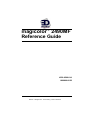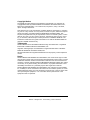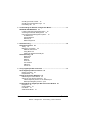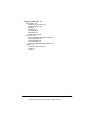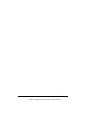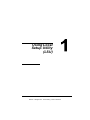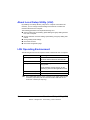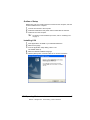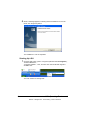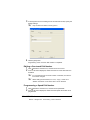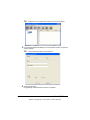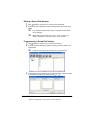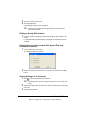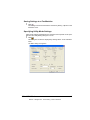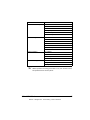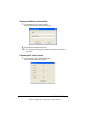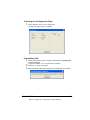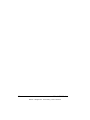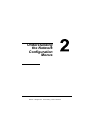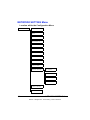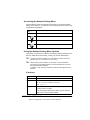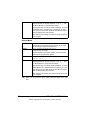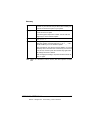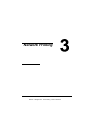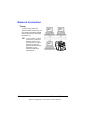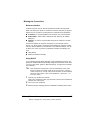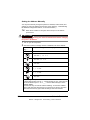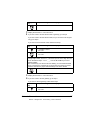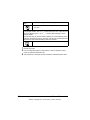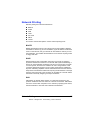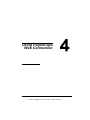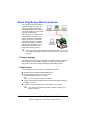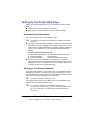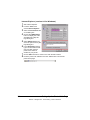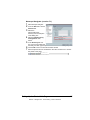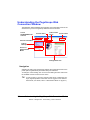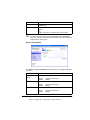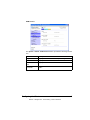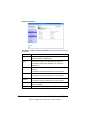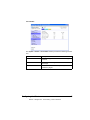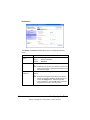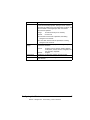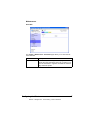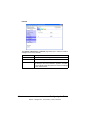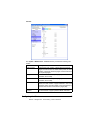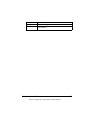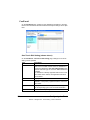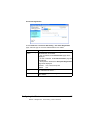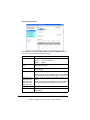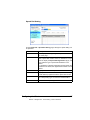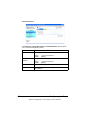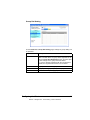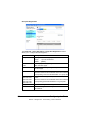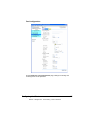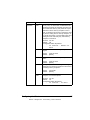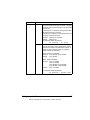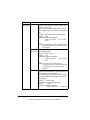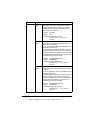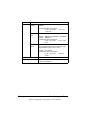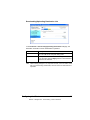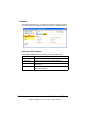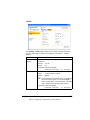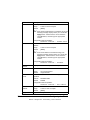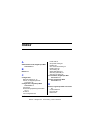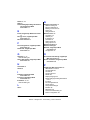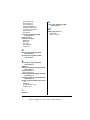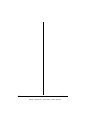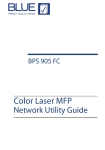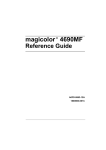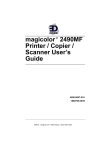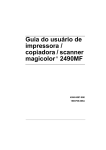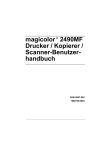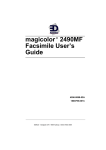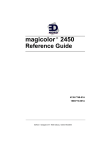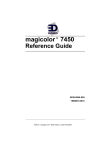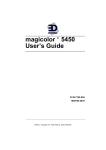Download EDNord magicolor 2490MF User`s guide
Transcript
magicolor 2490MF ® Reference Guide 4556-9599-01A 1800800-001B EDNord - Istedgade 37A - 9000 Aalborg - telefon 96333500 Copyright Notice The digitally encoded software and publication included with your machine are Copyrighted © 2006 by KONICA MINOLTA BUSINESS TECHNOLOGIES, INC., Marunouchi Center Building, 1-6-1 Marunouchi, Chiyoda-ku, Tokyo, 100-0005, Japan. All Rights Reserved. This software may not be reproduced, modified, displayed, transferred, or copied in any form or in any manner or on any media, in whole or in part, without the express written permission of KONICA MINOLTA BUSINESS TECHNOLOGIES, INC. No part of this publication may be reproduced, stored in a retrieval system, or transmitted in any form or by any means, electronic, mechanical, photocopying, recording, or otherwise, without the prior written permission of KONICA MINOLTA. The information contained in this guide is intended for use with the KONICA MINOLTA magicolor 2490MF machines only. Trademarks KONICA MINOLTA and the KONICA MINOLTA logo are trademarks or registered trademarks of KONICA MINOLTA HOLDINGS, INC. magicolor and PageScope are trademarks or registered trademarks of KONICA MINOLTA BUSINESS TECHNOLOGIES, INC. All other trademarks and registered trademarks are the property of their respective owners. Notice KONICA MINOLTA BUSINESS TECHNOLOGIES, INC. reserves the right to make changes to this guide and to the equipment described herein without notice. Considerable effort has been made to ensure that this manual is free of inaccuracies and omissions. However, KONICA MINOLTA BUSINESS TECHNOLOGIES, INC. makes no warranty of any kind including, but not limited to, any implied warranties of merchantability and fitness for a particular purpose with regard to this manual. KONICA MINOLTA BUSINESS TECHNOLOGIES, INC. assumes no responsibility for, or liability for, errors contained in this manual or for incidental, special, or consequential damages arising out of the furnishing of this manual, or the use of this manual in operating the equipment, or in connection with the performance of the equipment when so operated. EDNord - Istedgade 37A - 9000 Aalborg - telefon 96333500 SOFTWARE LICENSE AGREEMENT This package contains the following materials provided by Konica Minolta Business Technologies, Inc. (KMBT): software included as part of the printing system, the digitally-encoded machine-readable outline data encoded in the special format and in the encrypted form (“Font Programs”), other software which runs on a computer system for use in conjunction with the Printing Software (“Host Software”), and related explanatory written materials (“Documentation”). The term “Software” shall be used to describe Printing Software, Font Programs and/or Host Software and also include any upgrades, modified versions, additions, and copies of the Software. The Software is being licensed to you under the terms of this Agreement. KMBT grants to you a non-exclusive sublicense to use the Software and Documentation, provided that you agree to the following: 1. You may use the Printing Software and accompanying Font Programs for imaging to the licensed output device(s), solely for your own internal business purposes. 2. In addition to the license for Font Programs set forth in Section 1 (“Printing Software”) above, you may use Roman Font Programs to reproduce weights, styles, and versions of letters, numerals, characters and symbols (“Typefaces”) on the display or monitor for your own internal business purposes. 3. You may make one backup copy of the Host Software, provided your backup copy is not installed or used on any computer. Notwithstanding the above restrictions, you may install the Host Software on any number of computers solely for use with one or more printing systems running the Printing Software. 4. You may assign its rights under this Agreement to an assignee of all of Licensee’s right and interest to such Software and Documentation (“Assignee”) provided you transfer to Assignee all copies of such Software and Documentation Assignee agrees to be bound by all of the terms and conditions of this Agreement. 5. You agree not to modify, adapt or translate the Software and Documentation. 6. You agree that you will not attempt to alter, disassemble, decrypt, reverse engineer or decompile the Software. 7. Title to and ownership of the Software and Documentation and any reproductions thereof shall remain with KMBT and its Licensor. 8. Trademarks shall be used in accordance with accepted trademark practice, including identification of the trademark owner’s name. Trademarks can only be used to identify printed output produced by the Software. Such use of any trademark does not give you any rights of ownership in that trademark. 9. You may not rent, lease, sublicense, lend or transfer versions or copies of the Software that the Licensee does not use, or Software contained on any unused media, except as part of the permanent transfer of all Software and Documentation as described above. 10. In no event will KMBT or its licensor be liable to you for any consequential, incidental INDIRECT, PUNITIVE or special damages, including any lost profits or lost saving, even if KMBT has been advised of the possibility of such damages, or for any claim by any third party. KMBT or its licensor disclaims all warranties with regard to the software, express or implied, including, without limitation implied warranties of merchantability, fitness for a particular purpose, title and non-infringement of third party rights. Some states or jurisdictions do not allow the exclusion or limitation of incidental, consequential or special damages, so the above limitations may not apply to you. EDNord - Istedgade 37A - 9000 Aalborg - telefon 96333500 11. Notice to Government End Users: The Software is a “commercial item,” as that term is defined at 48 C.F.R.2.101, consisting of “commercial computer software” and “commercial computer software documentation,” as such terms are used in 48 C.F.R. 12.212. Consistent with 48 C.F.R. 12.212 and 48 C.F.R. 227.7202-1 through 227.7202-4, all U.S. Government End Users acquire the Software with only those rights set forth herein. 12. You agree that you will not export the Software in any form in violation of any applicable laws and regulations regarding export control of any countries. EDNord - Istedgade 37A - 9000 Aalborg - telefon 96333500 Contents 1 Using Local Setup Utility (LSU) ....................................................................... 1 About Local Setup Utility (LSU) 2 LSU Operating Environment 2 Outline of Setup 3 Installing LSU 3 Starting Up LSU 4 Main LSU Window 5 Connecting to the Machine 6 Downloading Information from the Machine 6 Programming a One-touch Dial Number 6 Editing a One-touch Dial Number 7 Programming a Speed Dial Number 7 Editing a Speed Dial Number 9 Programming a Group Dial Number 9 Editing a Group Dial Number 10 Printing the List of One-touch Dial, Speed Dial and Group Dial Numbers 10 Saving Settings to a Computer 10 Saving Settings to a Fax Machine 11 Specifying Utility Mode Settings 11 Setting the Machine Information 14 Contents EDNord - Istedgade 37A - 9000 Aalborg - telefon 96333500 i Checking the Total Counter 14 Checking the Configuration Page Uninstalling LSU 15 15 2 Understanding the Network Configuration Menus .......................................17 NETWORK SETTING Menu 18 Location within the Configuration Menu 18 Accessing the Network Setting Menu 19 Using the Network Setting Menu Options 19 IP Address 19 Subnet Mask 20 Gateway 21 DNS Configure 22 3 Network Printing ..............................................................................................23 Network Connection 24 Theory 24 Making the Connection 25 Ethernet Interface 25 Using DHCP 25 Setting the Address Manually 26 Network Printing 29 BOOTP 29 DHCP 29 DNS 29 HTTP 30 Port 9100 30 SMTP 30 TCP/IP 30 4 Using PageScope Web Connection ...............................................................31 About PageScope Web Connection 32 Display Language 32 Requirements 32 Setting Up the Printer Web Page 33 Determining the Printer Name 33 Setting Up Your Browser Software 33 Internet Explorer (version 6.0 for Windows) 34 Netscape Navigator (version 7.1) 35 Understanding the PageScope Web Connection Window 36 Navigation 36 Current Status 37 User Mode 37 Administrator Mode 37 ii Contents EDNord - Istedgade 37A - 9000 Aalborg - telefon 96333500 Configuring the Printer 38 System Page 38 Summary (shown above) 38 Device Information 39 Details 40 Preference 44 Save Setting 46 Maintenance 47 Online Assistance 50 Fax/E-mail 52 One-Touch Dial Setting (shown above) 52 Speed Dial Setting 57 Group Dial Setting 61 Fax Configuration 63 Downloading/Uploading Destination List 71 Network 72 Summary (shown above) 72 TCP/IP 73 E-mail 75 Contents EDNord - Istedgade 37A - 9000 Aalborg - telefon 96333500 iii iv Contents EDNord - Istedgade 37A - 9000 Aalborg - telefon 96333500 Using Local Setup Utility (LSU) EDNord - Istedgade 37A - 9000 Aalborg - telefon 96333500 About Local Setup Utility (LSU) By installing Local Setup Device (LSU) onto a computer connected to the machine, you can change machine settings and check the counters and machine status from the computer. The following operations can be performed using LSU. Save machine one-touch dialing, speed dialing and group dialing information onto a computer Change machine one-touch dialing, speed dialing, and group dialing information Change Utility mode settings Check the counters Check the configuration page LSU Operating Environment The following environment is required in order to install LSU onto a computer. Item Operating environment Operating system Windows 98 Second Edition, Windows Me, Windows 2000 Professional, Windows XP Processor Pentium II or faster Memory Memory capacity recommended for the operating system. There should be enough memory for the operating system and the applications used. Available hard disk space 100 MB or more Web browser Internet Explorer version 5.0 or later " 2 Use a USB cable with an A-type connector (4-pin male) and a B-type connector (4-pin male). We recommend that the USB cable be no more than 3 meters (10 feet) long. About Local Setup Utility (LSU) EDNord - Istedgade 37A - 9000 Aalborg - telefon 96333500 Outline of Setup Before using LSU, the machine must be connected to the computer, and LSU must be installed on the computer. 1 2 3 Connect the machine to the computer. Install the TWAIN driver and printer driver included with the machine. Install LSU onto the computer. " For details on the installation procedure, refer to “Installing LSU” on page 3. Installing LSU 1 2 3 4 5 Insert Applications CD-ROM in your CD/DVD-ROM drive. Select the language. From the Application Setup dialog, select “LSU”. The installer starts up. Select the desired installation language. Click the [Next] button, and then follow the on-screen instructions. LSU Operating Environment EDNord - Istedgade 37A - 9000 Aalborg - telefon 96333500 3 6 When a message appears, indicating that the installation of LSU is finished, click the [Finish] button. The installation of LSU is completed. Starting Up LSU 1 Click the Start button, point to “Programs (Windows XP: All Programs)”, “KONICA MINOLTA”, “magicolor 2490MF”, “LSU”, and then click “Konica Minolta magicolor 2490MF LSU”. The main window of LSU appears. 4 LSU Operating Environment EDNord - Istedgade 37A - 9000 Aalborg - telefon 96333500 Main LSU Window 1 2 3 4 5 6 7 8 No. Name Description 1 Connect To Machine button Click this button to connect the machine with the computer. 2 Disconnect button Click this button to cut the connection between the machine and the computer. 3 Upload button Click this button to send the settings file to the machine. 4 Download button Click this button to send the machine’s settings to the computer. 5 Open button Click this button to open the settings file. 6 Save button Click this button to save the settings file. 7 Menu button Click this button to display the Menu dialog box. 8 Machine icon Click beside the machine icon to display the machine one-touch dialing, speed dialing and group dialing settings. Main LSU Window EDNord - Istedgade 37A - 9000 Aalborg - telefon 96333500 5 Connecting to the Machine 1 Click . A connection can also be created by clicking “Connect” on the “Machine” menu. When LSU is connected to the machine, “Connect Status: ONLINE” appears. " While operations are being performed in LSU, the machine cannot be operated from its control panel. Downloading Information from the Machine 1 Click . The information can also be downloaded by clicking “Download” on the “Machine” menu. Programming a One-touch Dial Number 1 2 Click " 6 beside the machine icon, and then click “One Touch”. From the list that is displayed, double-click the one-touch dial number to be programmed. A maximum of 9 one-touch dial numbers can be programmed. Main LSU Window EDNord - Istedgade 37A - 9000 Aalborg - telefon 96333500 3 In the Register One Touch dialog box for the selected number, specify the desired settings. " 4 Only numbers and letters can be typed in. Click the [OK] button. Programming of the one-touch dial number is completed. Editing a One-touch Dial Number 1 2 Click beside the machine icon, and then click “One Touch”. From the list that is displayed, double-click the one-touch dial number to be edited. " " If a programmed one-touch dial number is selected, the information can be changed. When editing the information, the “Cut”, “Copy”, “Paste” and “Delete” commands on the “Edit” menu can be selected. Programming a Speed Dial Number 1 2 Click beside the machine icon, and then click “Speed Dial”. From the list that is displayed, double-click the speed dial number to be programmed. Main LSU Window EDNord - Istedgade 37A - 9000 Aalborg - telefon 96333500 7 " 3 In the Register Speed Dial dialog box for the selected number, specify the desired settings. " 4 8 A maximum of 100 speed dial numbers can be programmed. Only numbers and letters can be typed in. Click the [OK] button. Programming of the speed dial number is completed. Main LSU Window EDNord - Istedgade 37A - 9000 Aalborg - telefon 96333500 Editing a Speed Dial Number 1 2 Click beside the machine icon, and then click “Speed Dial”. From the list that is displayed, double-click the speed dial number to be edited. " " If a programmed speed dial number is selected, the information can be changed. When editing the information, the “Cut”, “Copy”, “Paste” and “Delete” commands on the “Edit” menu can be selected. Programming a Group Dial Number 1 2 Click " 3 beside the machine icon, and then click “Group”. From the list that is displayed, double-click the group dial number to be programmed. A maximum of 9 group dial numbers can be programmed. In the Register Group dialog box for the selected number, select a number to programmed in the group, and then click or . Main LSU Window EDNord - Istedgade 37A - 9000 Aalborg - telefon 96333500 9 4 5 Type in the name of the group. Click the [OK] button. Programming of the group is completed. " Program group dialing after programming one-touch dial and speed dial numbers. Editing a Group Dial Number 1 From the list that is displayed, double-click the group dial number to be edited. If a programmed group dial number is selected, the information can be changed. Printing the List of One-touch Dial, Speed Dial and Group Dial Numbers 1 2 On the “File” menu, click “Print”. The following dialog box appears. Select the check box for the items to be printed, and then click the [OK] button. Saving Settings to a Computer 1 Click " 2 3 10 to send the settings to the machine. The settings can also be saved by clicking “Save As” on the “File” menu. Specify the folder where the file is to be saved, and then type in the name of the file. Click the [Save] button. Main LSU Window EDNord - Istedgade 37A - 9000 Aalborg - telefon 96333500 Saving Settings to a Fax Machine 1 Click . The settings can also be saved to the machine by clicking “Upload” on the “Machine” menu. Specifying Utility Mode Settings Utility mode settings specified from the machine’s Control panel can be specified from the Utility Setting dialog box of LSU. 1 Click . This dialog box can also be displayed by clicking “Menu” on the “Machine” menu. The Menu dialog box appears. Main LSU Window EDNord - Istedgade 37A - 9000 Aalborg - telefon 96333500 11 The following parameters can be specified from LSU. Menu Function Machine Setting Auto Panel Reset Energy Save Time Date Format LCD Contrast Language Fax PTT Setting Initial Mode Lamp Off Time Preset Zoom Change Buzzer Volume Toner Empty Stop Auto Continue Calibration Paper source Tray1 Paper Tray2 Paper Copy Setting/Direct Print Paper Priority Mode Density Level (A) Density Level (M) Collate Quality Direct Print TX Operation Scan Contrast Resolution Header RX Operation Memory RX Mode Reduction RX RX Print Mode RX Mode No. of rings Footer Select Tray 12 Main LSU Window EDNord - Istedgade 37A - 9000 Aalborg - telefon 96333500 Menu Function Communication/Report Tone/Pulse Line Monitor PSTN/PBX Activity Report Tx Result Report Rx Result Report E-mail Setting Sender Name E-Mail Address SMTP Server Address SMTP Port No. SMTP Timeout Default Subject TEXT Insert Network Setting IP Address Subnet Mask Gate Way DNS Configuration Scanner Setiing Resolution Image Format Coding Method " While operations are being performed in LSU, the machine cannot be operated from its Control panel. Main LSU Window EDNord - Istedgade 37A - 9000 Aalborg - telefon 96333500 13 Setting the Machine Information 1 2 On the “Machine” menu, click “Property”. The Machine Information dialog box appears. Set the Name and Telephone Number. " The set Name and Telephone Number are printed in the header of sent faxes. Checking the Total Counter 1 14 On the “Machine” menu, click “Total Counter”. The Total Counter dialog box appears. Main LSU Window EDNord - Istedgade 37A - 9000 Aalborg - telefon 96333500 Checking the Configuration Page 1 On the “Machine” menu, click “Configuration”. The Machine Status dialog box appears. Uninstalling LSU 1 2 3 Click the Start button, point to “Programs (Windows XP: All Programs)”, “KONICA MINOLTA”, “magicolor 2490MF”, “LSU”, and then click “Uninstall”. Follow the on-screen instructions. When the following dialog box appears, the uninstallation is completed. Main LSU Window EDNord - Istedgade 37A - 9000 Aalborg - telefon 96333500 15 16 Main LSU Window EDNord - Istedgade 37A - 9000 Aalborg - telefon 96333500 Understanding the Network Configuration Menus EDNord - Istedgade 37A - 9000 Aalborg - telefon 96333500 NETWORK SETTING Menu Location within the Configuration Menu Main screen MACHINE SETTING PAPER SOURCE SETUP COPY SETTING FAX REGISTRATION TX SETTING RX SETTING COMM.SETTING REPORTING USER SETTING DIRECT PRINT NETWORK SETTING IP ADDRESS SUBNET MASK GATEWAY DNS CONFIG. E-MAIL SETTING SCANNER SETTING 18 NETWORK SETTING Menu EDNord - Istedgade 37A - 9000 Aalborg - telefon 96333500 Accessing the Network Setting Menu Use the following series of keystrokes at the printer to access the Network Setting menu options on your printer. This menu provides access to all of the configurable network items. Press this key . . . (until) the message window reads . . . Main screen MACHINE SETTING NETWORK SETTING Using the Network Setting Menu Options If the printer is connected to a network, the following settings should be specified. For details about each setting, contact your network administrator. " " To manually specify settings for the IP address, subnet mask and gateway, set “IP ADDRESS” to “SPECIFY”. When entering the IP address, do not enter a class D (between 224.0.0.0 and 239.255.255.255) or class E (between 240.0.0.0 and 255.255.255.255) IP address. In addition, “255” cannot be entered as the last three digits of the IP address. IP Address Purpose Sets the IP address of this printer on the network. Options AUTO/SPECIFY Default AUTO (If “IP ADDRESS” is set to “SPECIFY”) 192.168.1.2 Range (If “IP ADDRESS” is set to “SPECIFY”) 0-255 for each xxx triplet Use the keypad to input each number; use the Left and Right keys to move between triplets. NETWORK SETTING Menu EDNord - Istedgade 37A - 9000 Aalborg - telefon 96333500 19 Notes A single digit number, such as “1”, cannot be input as “001”. Align the number on the left and input “1” as “1 _ _”. Use the * and ) keys to move between triplets. The Cancel/C key can also be used for deleting. To cancel IP Address menu, hold down the Cancel/C key for more than one second, and then press the Cancel/C key again after all settings have been cleared. After changing the settings, the printer must be turned off, then on again. Subnet Mask Purpose Sets the subnet mask value of the network. The subnet mask allows you to limit access to your printer (for example, according to departmental divisions). Range (If “IP ADDRESS” is set to “SPECIFY”) 0–255 for each xxx triplet Use the keypad to input each number; use the Left and Right keys to move between triplets. Default (If “IP ADDRESS” is set to “SPECIFY”) 255.255.255.0 Notes A single digit number, such as “1”, cannot be input as “001”. Align the number on the left and input “1” as “1 _ _”. Use the * and ) keys to move between triplets. The Cancel/C key can also be used for deleting. To cancel Subnet Mask menu, hold down the Cancel/C key for more than one second, and then press the Cancel/C key again after all settings have been cleared. After changing the settings, the printer must be turned off, then on again. " 20 When “IP ADDRESS” is set to “AUTO”, this menu option is not available. NETWORK SETTING Menu EDNord - Istedgade 37A - 9000 Aalborg - telefon 96333500 Gateway Purpose Sets the address of the router/gateway if a router/gateway is used on your network and you allow users outside your network environment to print on your printer. Range (If “IP ADDRESS” is set to “SPECIFY”) 0–255 for each xxx triplet Use the keypad to input each number; use the Left and Right keys to move between triplets. Default (If “IP ADDRESS” is set to “SPECIFY”) 192.168.1.1 Notes A single digit number, such as “1”, cannot be input as “001”. Align the number on the left and input “1” as “1 _ _”. Use the * and ) keys to move between triplets. The Cancel/C key can also be used for deleting. To cancel Gateway menu, hold down the Cancel/C key for more than one second, and then press the Cancel/C key again after all settings have been cleared. After changing the settings, the printer must be turned off, then on again. " When “IP ADDRESS” is set to “AUTO”, this menu option is not available. NETWORK SETTING Menu EDNord - Istedgade 37A - 9000 Aalborg - telefon 96333500 21 DNS Configure Purpose Sets whether or not the DNS server setting is to be specified. If specifying the DNS server setting, the SMTP server can be specified as a host name when using network scanning. If “ENABLE” is selected, type in the IP address of the DNS server. If “DISABLE” is selected, the DNS server cannot be referenced. Options DISABLE/ENABLE Default DISABLE Range (If “DNS CONFIG.” is set to “ENABLE”) 0-255 for each xxx triplet Use the keypad to input each number; use the Left and Right keys to move between triplets. Notes A single digit number, such as “1”, cannot be input as “001”. Align the number on the left and input “1” as “1 _ _”. Use the * and ) keys to move between triplets. The Cancel/C key can also be used for deleting. To cancel DNS Configure menu, hold down the Cancel/C key for more than one second, and then press the Cancel/C key again after all settings have been cleared. After changing the settings, the printer must be turned off, then on again. " 22 When using network scanning and when specifying the SMTP server as a host name instead of as an IP address, be sure to select “ENABLE”, and then specify the IP address of the DNS server. NETWORK SETTING Menu EDNord - Istedgade 37A - 9000 Aalborg - telefon 96333500 Network Printing EDNord - Istedgade 37A - 9000 Aalborg - telefon 96333500 Network Connection Theory To connect your printer in a TCP/IP network environment, you must make sure that the internal network addresses in the printer have been set. " 24 In many cases, you have to enter only a unique IP address. However, you may also have to enter a subnet mask and/or a gateway (router) address, depending on your network configuration requirements. Network Connection EDNord - Istedgade 37A - 9000 Aalborg - telefon 96333500 Making the Connection Ethernet Interface An RJ45 connector can be used as the Ethernet interface for this printer. When connecting your printer to an Ethernet network, the tasks you perform depend on how you plan to set the printer’s IP (Internet Protocol) address. IP Address—A unique identifier for each device on a TCP/IP network. Subnet Mask—A filter used to determine what subnet an IP address belongs to. Gateway—A node on a network that serves as an entrance to another network. Since the IP address for each PC and printer on your network must be unique, you usually need to modify this preset address so it doesn’t conflict with any other IP address or your network or any attached network. You can do this in one of two ways. Each is explained in detail in the following sections. Using DHCP Setting the address manually Using DHCP If your network supports DHCP (Dynamic Host Configuration Protocol), the printer’s IP address will be automatically assigned by the DHCP server when you turn on the printer. (Refer to “Network Printing” on page 29 for a description of DHCP.) " 1 2 3 If the IP address of the printer is not set automatically, check if the printer has been set to allow DCHP to be used (PRINT REPORT — CONFIGURATION PAGE). If the printer has been set so that DHCP cannot be used, select “AUTO” in the NETWORK SETTING — IP ADDRESS menu. Connect your printer to the network. When using an Ethernet cable, plug the RJ45 connector into the Ethernet interface port of the printer. Turn on your PC and printer. After the printer’s message window is initialized, install the printer driver. Network Connection EDNord - Istedgade 37A - 9000 Aalborg - telefon 96333500 25 Setting the Address Manually You may also manually change the printer’s IP address, subnet mask, and gateway by using the following instructions. (See chapter 2, “Understanding the Network Configuration Menus,” for more information.) " When the IP address is changed, add a new port or reinstall the printer driver. CAUTION You should always notify your network’s administrator before changing the printer’s IP address. 1 2 Turn on your PC and printer. After the machine’s message window is initialized, set the IP address. Press this key . . . (until) the message window displays . . . Main screen MACHINE SETTING? OK=SEL / or 1-9 NETWORK SETTING? OK=SEL or 1-4 1 IP ADDRESS? OK=SEL *AUTO SPECIFY <,> & SEL AUTO *SPECIFY <,> & SEL ADDR= . OK=SEL . . Use the keypad to input each number. A single digit number, such as “1”, cannot be input as “001”. Align the number on the left and input “1” as “1 _ _”. Use the * and ) keys to move between triplets. The Cancel/C key can also be used for deleting. To cancel IP Address menu, hold down the Cancel/C key for more than one second, and then press the Cancel/C key again after all settings have been cleared. 26 Network Connection EDNord - Istedgade 37A - 9000 Aalborg - telefon 96333500 Press this key . . . (until) the message window displays . . . Main screen 3 4 Display the NETWORK SETTING menu. If you don’t want to set the subnet mask or gateway, go to step 8. If you don’t want to set the subnet mask, but you do want to set the gateway, go to step 6. If you want to set the subnet mask, follow these steps. Press this key . . . (until) the message window displays . . . 2 SUBNET MASK? OK=SEL SUB= . OK=SEL . . Use the keypad to input each number. A single digit number, such as “1”, cannot be input as “001”. Align the number on the left and input “1” as “1 _ _”. Use the * and ) keys to move between triplets. The Cancel/C key can also be used for deleting. To cancel Subnet Mask menu, hold down the Cancel/C key for more than one second, and then press the Cancel/C key again after all settings have been cleared. Main screen 5 6 Display the NETWORK SETTING menu. If you don’t want to set the gateway, go to step 8. If you want to set the gateway, follow these steps. Press this key . . . (until) the message window displays . . . 3 GATEWAY? OK=SEL Network Connection EDNord - Istedgade 37A - 9000 Aalborg - telefon 96333500 27 Press this key . . . (until) the message window displays . . . ADDR= . OK=SEL . . Use the keypad to input each number. A single digit number, such as “1”, cannot be input as “001”. Align the number on the left and input “1” as “1 _ _”. Use the * and ) keys to move between triplets. The Cancel/C key can also be used for deleting. To cancel Gateway menu, hold down the Cancel/C key for more than one second, and then press the Cancel/C key again after all settings have been cleared. Main screen 7 8 9 28 Restart the printer. Print a configuration page to verify that the correct IP address, subnet mask, and gateway have been set. After the printer’s message window is initialized, install the printer driver. Network Connection EDNord - Istedgade 37A - 9000 Aalborg - telefon 96333500 Network Printing Network printing terms are described below: BOOTP DHCP DNS HTTP Port 9100 SMTP TCP/IP This section contains descriptions of these network printing terms. BOOTP BOOTP (Bootstrap Protocol) is an Internet protocol that enables a diskless workstation to discover (1) its own IP address, (2) the IP address of a BOOTP server on the network, and (3) a file that can be loaded into memory to boot the workstation. This enables the workstation to boot without requiring a hard or floppy disk drive. DHCP DHCP (Dynamic Host Configuration Protocol) is a protocol for assigning dynamic IP addresses to devices on a network. With dynamic addressing, a device can have a different IP address every time it connects to the network. In some systems, the device's IP address can even change while it is still connected. DHCP also supports a mix of static and dynamic IP addresses. Dynamic addressing simplifies network administration because the software keeps track of IP addresses rather than requiring an administrator to manage the task. This means that a new computer can be added to a network without the hassle of manually assigning it a unique IP address. DNS Abbreviation for Domain Name System. A system that acquires the supported IP addresses from host names in a network environment. DNS allows the user to access other computers over a network by specifying host names, instead of difficult to memorize and understand IP addresses. Network Printing EDNord - Istedgade 37A - 9000 Aalborg - telefon 96333500 29 HTTP HTTP (HyperText Transfer Protocol) is the underlying protocol used by the World Wide Web. It defines how messages are formatted and transmitted, and what actions web servers and browsers should take in response to various commands. For example, when you enter a URL in your browser, this actually sends an HTTP command to the Web server directing it to fetch and transmit the requested web page. Port 9100 When printing through a network, TCP/IP port number 9100 can be used to send raw data. SMTP SMTP (Simple Mail Transfer Protocol) is a protocol for sending e-mail. This protocol was originally used to send e-mail between servers; however, currently client e-mail software use it to also send e-mail to servers using POP. TCP/IP Most networks combine TCP (Transmission Control Protocol) with the lower-level protocol IP (Internet Protocol). TCP establishes a virtual connection between two host systems and guarantees the delivery of data between them while IP specifies the format and addressing of this data sent between these two host systems. 30 Network Printing EDNord - Istedgade 37A - 9000 Aalborg - telefon 96333500 Using PageScope Web Connection EDNord - Istedgade 37A - 9000 Aalborg - telefon 96333500 About PageScope Web Connection This chapter provides information on PageScope Web Connection, an HTTP (HyperText Transfer Protocol)-based web page that resides in your printer and that you can access using your Web browser. This page gives you instant access to printer status and the most frequently used printer configuration options. Anyone on your network can access the printer using their web browser software. In addition, with the proper password, you can change the configuration of the printer without leaving your PC. " Users who are not given passwords by the administrator can still view the configuration settings and options but are not able to save or apply changes. Display Language The language used in the PageScope Web Connection screens is specified from the printer’s control panel. For details on specifying the display language, refer to the User’s Guide (CD-ROM) provided with the printer. Requirements To use PageScope Web Connection, the following is required: Windows Server 2003/XP/2000/Me/98SE/NT4.0 Microsoft Internet Explorer version 5.5 or later Netscape Navigator version 7.1 or later " You do not need an Internet connection. TCP/IP communication software (used by PageScope Web Connection) installed on your PC A network, to which both your PC and the printer are connected " 32 You cannot access PageScope Web Connection using a local (USB) connection. About PageScope Web Connection EDNord - Istedgade 37A - 9000 Aalborg - telefon 96333500 Setting Up the Printer Web Page Setting up the printer web page to run on your network involves two basic steps: Determining the name or address of your printer Setting up the “no proxy” preferences in your browser software Determining the Printer Name The printer web page can be accessed in two ways: " The printer names can also be determined via WINS if the network supports it. Through the assigned name of the printer—This name comes from the IP host table (the filename is hosts) on the computer system and is usually assigned by the system administrator (for example, magicolor 2490MF). It may be more convenient for you to use the printer name than the IP address. Location of the Host Table on the PC z Windows Server 2003/XP z Windows Me/98SE z Windows 2000/NT4.0 \windows\system32\drivers\etc\hosts \windows\hosts \winnt\system32\drivers\etc\hosts Through the printer’s IP address—The IP address of your printer is a unique number and, therefore, may be the preferred identification to enter, especially if you have more printers active in your network. The printer’s IP address is listed on the configuration page. Setting Up Your Browser Software Since your printer resides on your intranet and is not accessible beyond the firewall of your network, you must set up the proper “preferences” in your browser software. Your printer name or IP address must be added to the “no proxy” list in the preferences dialog box of the browser. " You need to do this procedure only once. The sample screens below may be different from yours depending on software versions and operating systems in use. " Our examples represent the IP address of the printer with xxx.xxx.xxx.xxx. Always enter your printer's IP address without leading zeros. For example, 192.168.001.002 should be entered as 192.168.1.2. Setting Up the Printer Web Page EDNord - Istedgade 37A - 9000 Aalborg - telefon 96333500 33 Internet Explorer (version 6.0 for Windows) 1 2 3 4 5 6 7 8 34 Start Internet Explorer. From the Tools menu choose Internet Options. Select the Connections tab on the dialog box. Choose the LAN Settings button to display the Local Area Network (LAN) Settings dialog box. Select Advanced in Proxy server to open the Proxy Settings dialog box. In the Exceptions text box, type a comma after the last entry and then type the printer name or the IP address of your printer. Choose OK three times to return to the main browser window. Enter the printer’s IP address in the URL Address box to access the printer home page. Setting Up the Printer Web Page EDNord - Istedgade 37A - 9000 Aalborg - telefon 96333500 Netscape Navigator (version 7.1) 1 2 3 4 5 6 7 Start Netscape Navigator. From the Edit menu choose Preferences. Select the Advanced/Proxies directory from the left pane of the dialog box. Select the Manual Proxy Configuration radio button. In the No Proxy for: text box, type a comma after the last entry, and then type the printer name or the IP address of your printer. Choose OK to return to the main browser window. Enter the printer name or IP address in the URL Location box to access the printer home page. http://192.168.1.2/ Setting Up the Printer Web Page EDNord - Istedgade 37A - 9000 Aalborg - telefon 96333500 35 Understanding the PageScope Web Connection Window The illustration below identifies the navigation and configuration areas of the windows that you see in PageScope Web Connection windows. Link to KONICA MINOLTA web site Current status Links to main Printer name topics Version information Links to subtopics Access to Administrator Mode Configuration area Navigation Selecting the main topic and subtopic displays the configuration area for the printer options (parameters) associated with your selections. To change a current setting, click on the current setting and then select from the available choices or enter the new value. " 36 In order to apply or save any changes made to the configuration settings, PageScope Web Connection must be logged in from Administrator Mode. (For details, refer to “Administrator Mode” on page 37.) Understanding the PageScope Web Connection Window EDNord - Istedgade 37A - 9000 Aalborg - telefon 96333500 Current Status The current status of the printer is displayed at the top of all PageScope Web Connection windows. The icon displays the type of status being displayed. Icon Status Description Examples Ready The printer is online READY and either ready to PRINTING print or printing. Attention The printer needs attention, but printing continues. Fixable Error The printer needs PAPER EMPTY attention before FRONT COVER OPEN printing can resume. WARMING UP Fatal Error The printer must be MACHINE TROUBLE rebooted. If that doesn’t fix the error, service is required. User Mode You automatically enter User Mode whenever you enter PageScope Web Connection. In User Mode you can view configuration settings but not change them. Administrator Mode In order to change any configuration settings through PageScope Web Connection, you must first enter Administrator Mode: 1 Type the password in the Admin Password text box. " 2 The default password is “MagiMFP”. However, once you are in Administrator Mode, you can change this in the System - Preference window. Choose the Login button. If you type an incorrect password, the following message displays: “Please retype the correct password.” Retype the password. Understanding the PageScope Web Connection Window EDNord - Istedgade 37A - 9000 Aalborg - telefon 96333500 37 Configuring the Printer The Configuration page allows you to view and change the configuration settings of the printer. System Page This page allows you to configure several user- and printer-specific items. Summary (shown above) The System - Summary window provides the following information. 38 Item Description Device Name Displays the name of the printer. Device Place Displays the setup location for the printer. Engine Serial Number Displays the serial number of the printer engine. Memory Displays the amount of memory installed in the printer. ADF Identifies whether the ADF is “Installed” or “Not Installed.” Duplex Identifies whether the optional duplex unit is “Installed” or “Not Installed.” Input Tray Identifies whether an optional lower feeder unit is “Tray1” or “Tray1, Tray2.” Configuring the Printer EDNord - Istedgade 37A - 9000 Aalborg - telefon 96333500 Item Description Network Lists the printer interface (Ethernet 10Base-T/ 100Base-TX). Logout botton Logs out of Administrator Mode and returns to User Mode. " This button is available from all web pages. " All of the information displayed on the System Page - Summary is read-only; however, some of the items (such as the device name) are configurable on other pages. Device Information The System - Device Information window allows you to configure the following items: Item Description Administrator Name Specifies the name of the administrator for the printer. Device Name Specifies the name of the printer. Range: Default: Range: Default: Device Place Up to 255 characters [Blank] Up to 255 characters [Blank] Specifies the setup location of the printer. Range: Default: Up to 255 characters [Blank] Configuring the Printer EDNord - Istedgade 37A - 9000 Aalborg - telefon 96333500 39 Details Input Tray The System - Details - Input Tray window provides the following information. 40 Item Description Tray Identifies the media feed units (Tray 1/2) installed on the printer. Paper Size Indicates the size of media loaded in a specific tray. Media Type Indicates the type of media loaded in a specific tray. Status Indicates the media status (“Ready” or “Empty”) for each tray. Configuring the Printer EDNord - Istedgade 37A - 9000 Aalborg - telefon 96333500 ROM Version The System - Details - ROM Version window provides the following information. Item Description Engine Displays the ROM version of the printer engine. Master Controller Displays the ROM version of the master controller. FPGA Code Version Displays the ROM version of the FPGA code. Network Interface Displays the ROM version of the network interface conController troller. Configuring the Printer EDNord - Istedgade 37A - 9000 Aalborg - telefon 96333500 41 Interface Information The System - Details - Interface Information window provides the following information. Item Description Type Identifies the type of network interface on the printer (Ethernet 10Base T/100Base TX). Ethernet Speed Identifies the transmission speed for the network and the transmission method for bi-directional transmission. The following settings are available. Auto, 10Base-T, 100Base-TX IP Address Identifies the IP (Internet Protocol) address of the Ethernet interface. The address can also be viewed on the control panel. Subnet Mask Identifies the subnet mask address of the Ethernet interface. The address can also be viewed on the control panel. Gateway Address Identifies the gateway address of the Ethernet interface. The address can also be viewed on the control panel. MAC Address Identifies the Media Access Control (MAC) address of the Ethernet interface. Host Name 42 Identifies the name of the printer. Configuring the Printer EDNord - Istedgade 37A - 9000 Aalborg - telefon 96333500 Consumable The System - Details - Consumable window provides the following information: Item Description Consumable Identifies the type of consumable that is being monitored. Status Indicates the remaining life of the consumables as a percentage. Max Life Identifies the maximum life expectancy of the consumables in pages. Configuring the Printer EDNord - Istedgade 37A - 9000 Aalborg - telefon 96333500 43 Preference The System - Preference window allows you to configure the following items: Item Description Current Password Type in the current password. New Password Sets a new password to enter Administrator Mode. Range: Default: Up to 8 characters MagiMFP " Passwords can be set to any string of numbers and letters (uppercase and lowercase) between 4 and 8 characters in length. Retype New Password Verifies the new password typed in the New Password text box. " If the password typed in both text boxes doesn’t match, the following message displays when you choose the Apply button: “Please retype the correct password.” Click the OK button, and then retype the passwords in both text boxes. 44 Configuring the Printer EDNord - Istedgade 37A - 9000 Aalborg - telefon 96333500 Item Description Refresh Rate Sets the time interval (in seconds) that passes before the screen automatically updates. During a screen refresh, the printer is polled for any new information or status, and all of the fields in the PageScope Web Connection windows are updated. Range: Default: 30–300 seconds (0.5–5 minutes) 60 seconds If less than 30 seconds is specified, the setting changes to 30 seconds. If more than 300 seconds is specified, the setting changes to 300 seconds. Display Language Identifies the language displayed in the PageScope Web Connection windows. Choice: Default: English, French, German, Italian, Spanish, Portuguese, Czech, Slovak, Hungarian, Polish, Russian, Japanese English Apply button Applies the configuration settings for this window. Clear button Resets all configuration settings for this window to their user defaults. Configuring the Printer EDNord - Istedgade 37A - 9000 Aalborg - telefon 96333500 45 Save Setting From the System - Save Setting page, the machine settings can be saved as a file on the computer being used. In addition, the saved settings file can be read by the machine. " Item The following settings are not saved in the file: - IP address of the machine - Subnet mask - Default gateway - Base Port Number - Settings for DHCP and BOOTP Description Save Setting Save button Saves the machine settings as a file. Restore Set- File Name ting Specify the name of the file where the machine settings are to be saved. Browse button Displays the dialog box for browsing to the folder where the file containing the machine settings was saved. Restore button Sends the settings file to the machine and overwrites the machine settings. 46 Configuring the Printer EDNord - Istedgade 37A - 9000 Aalborg - telefon 96333500 Maintenance Reset NIC The System - Maintenance - Reset NIC page allows you to reset the network controller. Item Description Reset button When clicked, the message “Jobs in progress will not be saved when the controller is reset. Do you want to continue the transaction?” appears. Click Yes to automatically restart the printer. Configuring the Printer EDNord - Istedgade 37A - 9000 Aalborg - telefon 96333500 47 Initialize The System - Maintenance - Initialize page allows you to reset the machine settings to their factory defaults. 48 Item Description Network Setting Resets the network settings to their defaults. All Resets all settings to their defaults. Clear button When clicked, the message “Do you really want to return the settings to the factory defaults?” appears. Click Yes to automatically restart the printer and return the settings to their default values. Configuring the Printer EDNord - Istedgade 37A - 9000 Aalborg - telefon 96333500 Counter The System - Maintenance - Counter window provides the following information: Item Description Total Counter Indicates the total number of all printed and scanned pages, the total number of double-sided prints, the total number of scanned document pages, and the total number of printed pages. Copy Counter Indicates the number of copied pages (in color, in black and white, and in total). Print Counter Indicates the number of printed pages (in color, in black and white, and in total). Scan/Fax Counter Indicates the total number of stored pages that were printed, the total number of pages scanned in Fax mode and Scan mode, the total number of sent fax pages (Tx), and the total number of received fax pages (Rx). Color Total Counter Indicates the total number of pages printed in color and the total number of pages printed in black and white. Configuring the Printer EDNord - Istedgade 37A - 9000 Aalborg - telefon 96333500 49 Online Assistance The System - Online Assistance window allows you to configure the following items: Item Description Contact Name Sets the name of the person or organization responsible for providing assistance with the printer. Range: Up to 32 characters Default: [Blank] Contact Information Sets the telephone number for printer assistance. Product Help URL Sets the help web site address for printer assistance. Corporate URL Range: Up to 32 characters Default: [Blank] Range: Up to 64 characters Default: [Blank] Sets the KONICA MINOLTA corporate web site address. Range: Up to 64 characters Default: [Blank] Supplies and Accessories Sets the telephone number where you can purchase printer supplies and accessories. Range: Up to 32 characters Default: [Blank] Online Help URL Sets the web address for on-line assistance. Range: Up to 64 characters Default: [Blank] 50 Configuring the Printer EDNord - Istedgade 37A - 9000 Aalborg - telefon 96333500 Item Description Apply button Applies the configuration settings for this window. Clear button Resets all configuration settings for this window to their user defaults. Configuring the Printer EDNord - Istedgade 37A - 9000 Aalborg - telefon 96333500 51 Fax/E-mail On the Fax/E-mail page, settings for the destination information to be registered in the machine and the fax transmission/reception settings can be specified. One-Touch Dial Setting (shown above) On the Fax/E-mail - One-Touch Dial Setting page, settings for one-touch dialing can be specified. 52 Item Description No. Displays the one-touch dial number. Click a one-touch dial number where no destination is registered to display the One-Touch Registration page, and then select the type of one-touch dial destination to be added. If a destination is already registered with the one-touch dial number that is clicked, the registered information can be edited. Name Displays the name of the one-touch dial number. Address Displays the destination information (fax number, e-mail address or “Group Dial”) registered with the one-touch dial number. Speed Displays the fax transmission speed when faxing with the corresponding type of one-touch dial destination. Delete button Deletes the corresponding one-touch dial number. Configuring the Printer EDNord - Istedgade 37A - 9000 Aalborg - telefon 96333500 One-Touch Registration On the Fax/E-mail - One-Touch Dial Setting - One-Touch Registration page, select the type of one-touch dial destination to be added. Item Description One-Touch Regis- From the drop-down list, select the type of one-touch tration dial destination to be added. If “Fax” is selected, the Fax Destination page will be displayed. If “E-mail” is selected, the E-mail Destination page will be displayed. If “Group Dial” is selected, the Group Dial Registration page will be displayed. Choices: Default: Fax, E-mail, Group Dial Fax Apply button Displays the page for the type of one-touch dial destination selected from the list. Clear button Resets all configuration settings for this window to their user defaults. Configuring the Printer EDNord - Istedgade 37A - 9000 Aalborg - telefon 96333500 53 Fax Destination The Fax/E-mail - One-Touch Dial Setting - Fax Destination window allows you to configure the following items: Item Description Destination Name Specify the name of the destination. Range: Default: Destination Number Specify the fax number for the destination. Speed Select the speed of the fax modem. Range: Default: Choices: Default: 54 Up to 20 characters. [Blank] Up to 50 characters [Blank] 9.6K, 14.4K, 33.6K 33.6K Apply button Applies the configuration settings for this window. Clear button Resets all configuration settings for this window to their user defaults. Configuring the Printer EDNord - Istedgade 37A - 9000 Aalborg - telefon 96333500 E-mail Destination The Fax/E-mail - One-Touch Dial Setting - E-mail Destination window allows you to configure the following items: Item Description Destination Name Specify the name of the destination. Range: Default: Up to 20 characters. [Blank] Destination Address Specify the e-mail address of the destination. Apply button Applies the configuration settings for this window. Clear button Resets all configuration settings for this window to their user defaults. Range: Default: Up to 64 characters [Blank] Configuring the Printer EDNord - Istedgade 37A - 9000 Aalborg - telefon 96333500 55 Group Dial Registration The Fax/E-mail - One-Touch Dial Setting - Group Dial Registration window allows you to configure the following items: Item Description Group Dial Name Specify the name of the group dial. Range: Default: Up to 20 characters. [Blank] One-Touch Dial Index Click to jump to the beginning of the one-touch dial list within the same page. Speed Dial Index Click to jump to the beginning of the speed dial list within the same page. One-Touch 01-09 Displays the list of registered one-touch dial numbers. Select the check box on the left side of the list to add the corresponding one-touch dial destination to a group dial. 56 Speed 001-020 Speed 021-040 Speed 041-060 Speed 061-080 Speed 081-100 Displays the list of registered speed dial numbers, 20 at a time. Select the check box on the left side of the list to add the corresponding speed dial destination to a group dial. Apply button Applies the configuration settings for this window. Clear button Resets all configuration settings for this window to their user defaults. Configuring the Printer EDNord - Istedgade 37A - 9000 Aalborg - telefon 96333500 Speed Dial Setting On the Fax/E-mail - Speed Dial Setting page, settings for speed dialing can be specified. Item Description Speed Dial List Click to jump to the beginning of the speed dial list within the same page. No. Displays the speed dial number. Click a speed dial number where no destination is registered to display the Speed Dial Registration page, and then select the type of speed dial destination to be added. If a destination is already registered with the speed dial number that is clicked, the registered information can be edited. Name Displays the name of the speed dial number. Address Displays the destination information (fax number or e-mail address) registered with the speed dial number. Speed Displays the fax transmission speed when faxing with the corresponding type of one-touch dial destination. Delete button Deletes the corresponding one-touch dial number. Configuring the Printer EDNord - Istedgade 37A - 9000 Aalborg - telefon 96333500 57 Speed Dial Registration On the Fax/E-mail - Speed Dial Setting - Speed Dial Registration page, select the type of speed dial destination to be added. Item Description Speed Dial Regis- From the drop-down list, select the type of speed dial tration destination to be added. If “Fax” is selected, the Fax Destination page will be displayed. If “E-mail” is selected, the E-mail Destination page will be displayed. Choices: Default: 58 Fax, E-mail Fax Apply button Displays the page for the type of speed dial destination selected from the list. Clear button Resets all configuration settings for this window to their user defaults. Configuring the Printer EDNord - Istedgade 37A - 9000 Aalborg - telefon 96333500 Fax Destination The Fax/E-mail - Speed Dial Setting - Fax Destination window allows you to configure the following items: Item Description Destination Name Specify the name of the destination. Range: Default: Destination Number Speed Up to 20 characters. [Blank] Specify the fax number for the destination. Range: Default: Up to 50 characters [Blank] Select the speed of the fax modem. Choices: Default: 9.6K, 14.4K, 33.6K 33.6K Apply button Applies the configuration settings for this window. Clear button Resets all configuration settings for this window to their user defaults. Configuring the Printer EDNord - Istedgade 37A - 9000 Aalborg - telefon 96333500 59 E-mail Destination The Fax/E-mail - Speed Dial Setting - E-mail Destination window allows you to configure the following items: Item Description Destination Name Specify the name of the destination. Range: Default: 60 Up to 20 characters. [Blank] Destination Address Specify the e-mail address of the destination. Apply button Applies the configuration settings for this window. Clear button Resets all configuration settings for this window to their user defaults. Range: Default: Up to 64 characters [Blank] Configuring the Printer EDNord - Istedgade 37A - 9000 Aalborg - telefon 96333500 Group Dial Setting On the Fax/E-mail - Group Dial Setting page, settings for group dialing can be specified. Item Description No. Displays the group dial number. Click a number where no group dial is registered to display the Group Dial Registration page, and then specify the settings for the group dial to be added. If a group is already registered with the number that is clicked, the registered information can be edited. Name Displays the name of the group dial. Address For group dialing, “(Group Dial)” is displayed. Delete button Deletes the corresponding group dial. Configuring the Printer EDNord - Istedgade 37A - 9000 Aalborg - telefon 96333500 61 Group Dial Registration The Fax/E-mail - Group Dial Setting - Group Dial Registration window allows you to configure the following items: Item Description Group Dial Name Specify the name of the group dial. Range: Default: 62 Up to 20 characters. [Blank] One-Touch Dial Index Click to jump to the beginning of the one-touch dial list within the same page. Speed Dial Index Click to jump to the beginning of the speed dial list within the same page. One-Touch 01-09 Displays the list of registered one-touch dial numbers. Select the check box on the left side of the list to add the corresponding one-touch dial destination to a group dial. Speed 001-020 Speed 021-040 Speed 041-060 Speed 061-080 Speed 081-100 Displays the list of registered speed dial numbers, 20 at a time. Select the check box on the left side of the list to add the corresponding speed dial destination to a group dial. Apply button Applies the configuration settings for this window. Clear button Resets all configuration settings for this window to their user defaults. Configuring the Printer EDNord - Istedgade 37A - 9000 Aalborg - telefon 96333500 Fax Configuration On the Fax/E-mail - Fax Configuration page, settings for sending and receiving faxes can be specified. Configuring the Printer EDNord - Istedgade 37A - 9000 Aalborg - telefon 96333500 63 Item Description User Data User Name Specify the user name. Registration Range: Up to 32 characters. Default: [Blank] Configuration Menu Equivalent: USER SETTING - USER NAME Fax Number Specify the fax number. Range: Up to 20 characters. Default: [Blank] Configuration Menu Equivalent: USER SETTING - USER FAX NO. Transmission Operation Scan Con- Select the contrast for scanning documents. trast Choices: -1, 0, +1 Default: 0 Resolution Select the default scanning resolution (image quality). Choices: Standard, Fine, Super Fine, Halftone/Standard, Halftone/Fine, Halftone/Super Fine Default: Standard Configuration Menu Equivalent: TX SETTING - RESOLUTION Header Select whether or not the transmission information (date sent, sender’s name, fax number, etc.) is printed on sent faxes. Choices: On, Off Default: On Configuration Menu Equivalent: TX SETTING - HEADER " On models for the USA, Canada and Korea, this menu item doesn’t appear. 64 Configuring the Printer EDNord - Istedgade 37A - 9000 Aalborg - telefon 96333500 Item Description Reception Operation Memory RX Select whether to allow (“On”) memory reception Mode or not (“Off”). In cases when confidential faxes are being received, the received document can be stored in the memory and printed at a specified time or when memory reception is set to “Off”. A password can be set to specify the starting time or ending time of memory reception, or to cancel the function. The set starting time and ending time are valid every day until memory reception is turned off. Choices: On, Off Default: Off Configuration Menu Equivalent: RX SETTING - MEMORY RX MODE On Time Specify the time when memory reception mode begins. Range: Default: Off Time Specify the time when memory reception mode ends. Range: Default: Password 00:00 to 23:59 [Blank] Specify the password for setting the starting and ending time for memory reception mode and for canceling memory reception. Range: Default: Auto RX Mode 00:00 to 23:59 [Blank] Four digits. [Blank] Select whether the reception mode is automatic reception or manual reception. Choices: On, Off Default: On Configuration Menu Equivalent: RX SETTING - RX MODE Configuring the Printer EDNord - Istedgade 37A - 9000 Aalborg - telefon 96333500 65 Item Description Number of Rings Enter the number of rings between 1 and 16 until the call is answered. Range: 1-16 Configuration Menu Equivalent: RX SETTING - NO. of RING Footer Enable Select whether or not the reception information (date received, number of pages, etc.) is printed at the bottom of each received document. Choices: On, Off Default: Off Configuration Menu Equivalent: RX SETTING - FOOTER Reduction RX Select whether documents longer than the paper are printed reduced, split, or discarded. If “On” is selected, received faxes are printed reduced. If “Off” is selected, received faxes are printed at full size and split onto multiple pages. If “Cut” is selected, received faxes are printed while erasing any part that does not fit within the page. However, when sending a document more than 24 mm (1 inch) longer than the paper, “CUT” is not available. (In this case, the document is split.) Choices: ON, OFF, CUT Default: ON Configuration Menu Equivalent: RX SETTING - REDUCTION RX 66 Configuring the Printer EDNord - Istedgade 37A - 9000 Aalborg - telefon 96333500 Item Description RX Print Select whether the fax is only printed after all document pages have been received or printing begins as soon as the first page of the document is received. If “Memory RX” is selected, printing begins after all pages have been received. If “Print RX” is selected, printing begins after the first page has been received. Choices: Memory RX, Print RX Default: Memory RX Configuration Menu Equivalent: RX SETTING - RX PRINT Select Tray This function can be used to select which paper tray can be used to supply paper when printing received documents or transmission reports. A paper tray that cannot be used for supplying paper can also be specified. When Tray2 is not installed: Choices: Tray1 Enable, Tray1 Disable Default: Tray1 Enable When Tray2 is installed: Choices: Tray1, 2 Enable Tray1, 2 Disable Tray1 Disable, Tray2 Enable Tray1 Enable, Tray2 Disable Default: Tray1, 2 Enable Configuration Menu Equivalent: RX SETTING - SELECT TRAY Configuring the Printer EDNord - Istedgade 37A - 9000 Aalborg - telefon 96333500 67 Item Description Communica- Tone/Pulse Select the dialing system. If this function is not tion Setting correctly set to the type of dialing system used, faxes cannot be sent. Select the correct setting after checking which type of dialing system is used by your telephone line. Choices: Tone, Pulse 10PPS, Pulse 20PPS Default: Tone Configuration Menu Equivalent: COMM.SETTING - TEL LINE TYPE " On models for the USA, Canada, German and New Zealand, the pulse value cannot be changed. Line Moni- Select the volume of the monitoring sound of the tor Volume transmission signal. Choices: High, Low, Off Default: Low Configuration Menu Equivalent: COMM.SETTING - LINE MONITOR " Even when “Off” is selected, the monitoring sound can be heard when the “On hook” key in the control panel is pressed. PSTN/PBX Select whether the connected telephone wiring is a public switched telephone network (PSTN) or a private branch exchange (PBX). For a PBX system, the pre-fix number (outside line access number (or extension number)) can be specified. Choices: PSTN, PBX PBX Range: 0-9999 (Default: Blank) Default: PSTN Configuration Menu Equivalent: COMM.SETTING - PSTN/PBX 68 Configuring the Printer EDNord - Istedgade 37A - 9000 Aalborg - telefon 96333500 Item Description Reporting Activity Report Every 60 transmissions/receptions, a report can be printed to show the results of the transmissions/receptions. Select whether the report is printed automatically when the 60th transmission/reception is reached. Choices: ON, OFF Default: ON Configuration Menu Equivalent: REPORTING - ACTIVITY REPORT TX Result Report Select whether the report showing the result of a transmission is printed automatically after the transmission is finished. If “ON” is selected, a report is printed after each transmission is finished. If “ON(ERROR)” is selected, a report is printed after the transmission only if an error occurred. If “OFF” is selected, a report is not printed after each transmission is finished. The report is not printed even if an error occurred. Choices: ON, ON(ERROR), OFF Default: ON(ERROR) Configuration Menu Equivalent: REPORTING - TX RESULT REPORT RX Result Report Select whether the report showing the result of a reception is printed automatically after reception is finished. If “ON” is selected, a report is printed after each reception is finished. If “ON(ERROR)” is selected, a report is printed after the reception only if an error occurred. If “OFF” is selected, a report is not printed after each reception is finished. The report is not printed even if an error occurred. Choices: ON, ON(ERROR), OFF Default: ON(ERROR) Configuration Menu Equivalent: REPORTING - RX RESULT REPORT Configuring the Printer EDNord - Istedgade 37A - 9000 Aalborg - telefon 96333500 69 Item Description Use Settings Fax PTT Setting Display the country where this machine is installed. Configuration Menu Equivalent: USER SETTING - FAX PTT SETTING Date Format Select the display format for the reports and lists. Choices: MM/DD/YY, DD/MM/YY, YY/MM/DD Default: MM/DD/YY Configuration Menu Equivalent: USER SETTING - DATE FORMAT Preset Zoom Select whether the zoom method is aligned on the inch paper sizes or the metric paper sizes when “Reduction RX” is set to “ON”. Choices: Inch, Metric Configuration Menu Equivalent: USER SETTING - PRESET ZOOM 70 Apply button Applies the configuration settings for this window. Clear button Resets all configuration settings for this window to their user defaults. Configuring the Printer EDNord - Istedgade 37A - 9000 Aalborg - telefon 96333500 Downloading/Uploading Destination List In the Fax/E-mail - Downloading/Uploading Destination List page, the destination information can be downloaded or uploaded. Item Description Download Click the Apply button to save the registered destinations as a file on the computer being used. Upload Specify the location of the file containing the destinations, and then click the Apply button to write the destinations to the machine. " When making changes to an exported CSV file, use a text editor. If the file is not saved using a text editor, an error will occur when the file is imported. Configuring the Printer EDNord - Istedgade 37A - 9000 Aalborg - telefon 96333500 71 Network The Network page allows you to configure the machine’s network interface. For more information on these protocols, see chapter 3, “Network Printing.” Summary (shown above) The Network - Summary window provides the following information: 72 Item Description Device Name Displays information on the network interface. ROM Version Displays the version of the network firmware. IP Address Identifies the IP (Internet Protocol) address of the Ethernet interface. MAC Address Identifies the Media Access Control (MAC) address of the Ethernet interface. Configuring the Printer EDNord - Istedgade 37A - 9000 Aalborg - telefon 96333500 TCP/IP The Network - TCP/IP window allows you to configure the following items. For more information on these TCP/IP settings, see chapter 3, “Network Printing.” Item Description Automatic IP Setting Specifies the automatic assigning method for the printer IP address. Choices: Default: On, Off On Configuration Menu Equivalent: NETWORK SETTING - IP ADDRESS IP Address* Sets the printer’s IP address. Range: Default: 0–255 for each xxx triplet [Blank] " If the IP address is outside the range, the following message displays when you choose the Apply button: “Please enter a correct address.” Click OK button, and then type an appropriate number. Configuration Menu Equivalent: NETWORK SETTING - IP ADDRESS Configuring the Printer EDNord - Istedgade 37A - 9000 Aalborg - telefon 96333500 73 Item Description Subnet Mask* Sets the printer’s subnet mask address. Range: Default: 0–255 for each xxx triplet [Blank] " If the subnet mask address is outside the range, the following message displays when you choose the Apply button: “Please enter a correct address.” Click OK button, and then type an appropriate number. Configuration Menu Equivalent: NETWORK SETTING - SUBNET MASK Default Gateway* If a router is used on the network, sets the router’s address. Range: Default: 0–255 for each xxx triplet [Blank] " If the router address is outside the range, the following message displays when you choose the Apply button: “Please enter a correct address.” Click OK button, and then type an appropriate number. Configuration Menu Equivalent: NETWORK SETTING - GATEWAY RAW Port Number Displays the number of the printer’s RAW port. Host Name Specifies the host name. Range: Default: Enable DNS Server Up to 63 characters magicolor2490 Sets whether or not the DNS server setting is to be specified. Choices: Default: Disable/Enable Disable Configuration Menu Equivalent: NETWORK SETTING - DNS CONFIG. 74 DNS Server Address Specifies the DNS server address. Apply button Applies the configuration settings for this window. Range: Default: 0-255 for each xxx triplet [Blank] Configuring the Printer EDNord - Istedgade 37A - 9000 Aalborg - telefon 96333500 Item Description Clear button Resets all configuration settings for this window to their user defaults. * These settings can be entered only if “DHCP/BOOTP” isn’t checked from the Automatic IP Setting. Always enter these addresses without leading zeros. For example, 131.011.010.001 should be entered as 131.11.10.1. E-mail The Network - E-mail window allows you to configure the following items: Item Description Sender Name Specify the name of the e-mail sender when using network scanning. Range: Default: Up to 20 characters magicolor 2490MF Configuration Menu Equivalent: E-MAIL SETTING - SENDER NAME E-mail Address Specify the e-mail address of the e-mail sender when using network scanning. Range: Default: Up to 64 characters [Blank] Configuration Menu Equivalent: E-MAIL SETTING - E-MAIL ADDRESS Configuring the Printer EDNord - Istedgade 37A - 9000 Aalborg - telefon 96333500 75 Item Description Default Subject Specify the subject of the e-mail message when using network scanning. Range: Default: Up to 20 chacacters From mc2490MF Configuration Menu Equivalent: E-MAIL SETTING - DEFAULT SUBJECT SMTP Server Address Specify the IP address or host name for the SMTP server. Range: Default: Up to 64 characters [Blank] Configuration Menu Equivalent: E-MAIL SETTING - SMTP SERVER Port Number Specify the port number communicating with the SMTP server. Range: Default: 1-65535 25 Configuration Menu Equivalent: E-MAIL SETTING - SMTP PORT NO. Connection Time- Select the amount of time (in seconds) until the connecout tion with the SMTP server times out. Range: Default: 30-300 60 Configuration Menu Equivalent: E-MAIL SETTING - SMTP TIMEOUT 76 Configuring the Printer EDNord - Istedgade 37A - 9000 Aalborg - telefon 96333500 Item Description Text Insert Select whether or not the previously specified text is inserted into the body of the e-mail message when using network scanning. If “ON” is selected, the following text is inserted as the body of the e-mail message. text_attachment_tif: Image data(TIFF format) has been attached to the email. We recommend you use a program like “Imaging for Windows” to view the file. If “OFF” is selected, only the scanned image is attached, and no text is inserted into the e-mail message. Choices: Default: ON, OFF OFF Apply button Applies the configuration settings for this window. Clear button Resets all configuration settings for this window to their user defaults. " Use alphanumeric characters (including some symbols) for the Sender Name and Default Subject. Using other characters will corrupt the characters for the e-mail destination. For details on characters that can be entered, refer to the magicolor 2490MF Printer/Copier/Scanner User’s Guide. Configuring the Printer EDNord - Istedgade 37A - 9000 Aalborg - telefon 96333500 77 78 Configuring the Printer EDNord - Istedgade 37A - 9000 Aalborg - telefon 96333500 Index A Administrator mode, PageScope Web Connection 37 B BOOTP 29 C Configuration Network settings 18, 73 Printer, via PageScope Web Connection 38 Configuration, PageScope Web Connection 73 Counter 49 Downloading/Uploading Destination List 71 E-mail 75 Fax Configuration 63 Fax/E-mail 52 Group Dial Setting 61 Initialize 48 One-Touch Dial Setting 52 Reset Printer 47 Save Setting 46 Speed Dial Setting 57 Summary (Network) 72 Summary (System) 38 Consumables, PageScope Web Connection 43 Counter, PageScope Web Connection 49 D Details, PageScope Web Connection 40 Consumables 43 Input tray 40 Network 42 79 Index EDNord - Istedgade 37A - 9000 Aalborg - telefon 96333500 DHCP 25, 29 DNS 29 Downloading/Uploading Destination List, PageScope Web Connection 71 N Fax Configuration, PageScope Web Connection 63 Fax/E-mail, PageScope Web Connection 52 Network connection 24 Address setting 26 Ethernet interface 25 Making connections 25 Theory 24 Using DHCP 25 Network menu 18 Accessing 19 Gateway 21 IP address 19 Overview 18 Subnet mask 20 Using options 19 Network printing 29 Network setting 18 Network, PageScope Web Connection 42 Configuration 72 G O E E-mail, PageScope Web Connection 75 Energy saver, PageScope Web Connection 44 Ethernet interface 25 F Gateway 21, 25 Manual setting 26 Group Dial Setting, PageScope Web Connection 61 H P Host table 33 HTTP 30 I Initialize, PageScope Web Connection 48 Input tray, PageScope Web Connection 40 IP address 19, 25 Manual setting 26 L LSU 2 One-Touch Dial Setting, PageScope Web Connection 52 Online assistance, PageScope Web Connection 50 PageScope Web Connection 32 Administrator mode 37 Consumables 43 Counter 49 Current status 37 Details 40 Display language 32 Downloading/Uploading Destination List 71 E-mail 75 Fax Configuration 63 Fax/E-mail 52 Group Dial Setting 61 Initialize 48 Navigation 36 One-Touch Dial Setting 52 Printer configuration 38 80 Index EDNord - Istedgade 37A - 9000 Aalborg - telefon 96333500 Requirements 32 Reset Printer 47 Save Setting 46 Speed Dial Setting 57 Summary (Network) 72 Summary (System) 38 User mode 37 Window 36 Preference, PageScope Web Connection 44 Printer name 33 Protocols, network BOOTP 29 DHCP 29 HTTP 30 Port 9100 30 TCP/IP 30 U User mode, PageScope Web Connection 37 W Web page, printer 33 Browser 33 Printer name 33 R Refresh rate, PageScope Web Connection 44 Reset Printer, PageScope Web Connection 47 S Save Setting, PageScope Web Connection 46 SMTP 30 Speed Dial Setting, PageScope Web Connection 57 Subnet mask 20, 25 Manual setting 26 Summary (Network), PageScope Web Connection 72 Summary (System), PageScope Web Connection 38 System, PageScope Web Connection 38 Details 40 Online assistance 50 Preference 44 T TCP/IP 30 81 Index EDNord - Istedgade 37A - 9000 Aalborg - telefon 96333500 82 Index EDNord - Istedgade 37A - 9000 Aalborg - telefon 96333500