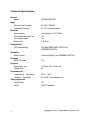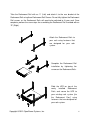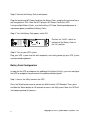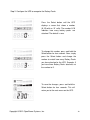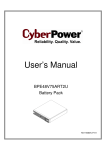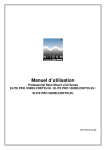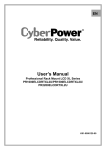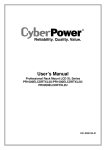Download CyberPower PR1000ELCDRTXL2U User`s manual
Transcript
User’s Manual BPE48V75ART2U Battery Pack K01-0000127-02 Table of Contents OVERVIEW 2 PRODUCT FEATURES 2 TECHNICAL SPECIFICATIONS 3 INSTALLATION INSTRUCTIONS 4 Package Contents 4 HARDWARE INSTALLATION GUIDE 5 Safety Precautions 5 Rackmount Installation 5 Vertical/Standing Installation 7 ELECTRICAL INSTALLATION GUIDE 8 BATTERY PACK CONFIGURATION 9 TROUBLE SHOOTING 11 NEED ADDITIONAL HELP 11 1 Copyright © 2012 CyberPower Systems, Inc. Overview The CyberPower BPE48V75ART2U Battery Pack provides extended runtime (XL) for the PR1000ELCDRTXL2U, PR1500ELCDRTXL2U, PR2200ELCDRTXL2U and PR3000ELCDRT2U. The 2U BPE48V75ART2U Battery Pack matches the esthetics of these UPSs, and can be used in either rack or tower installations. The heavy gauge power cord has a plug-n-play DC connector for easy installation. The all metal enclosure safely houses eight 12V 9Ah batteries (The specified type of battery: HR9-12 FR (BB)). Features include: • Form Factor – 2U configuration supports both rack and tower mounting • Scalable – Up to four battery packs can be daisy-chained together for increased runtimes. • Metal Housing – Rigid metal construction provides greater durability and safety. • Power On/Off Switch - Local power switch for manual reset and control. • Back-panel fuse - User replaceable fuse is easily accessed from the rear panel. Product Features 5 OUTPUT: Push To RESET INPUT: 48V 48V BATTERY PACK ON 6 OFF AC OUTPUT AC INPUT (Change Only) 7 3 2 1 4 1. On-board user-replaceable fuse cover- User replaceable fuse is easily accessed from the rear panel. 2. Additional Battery Pack connector sockets 3. Connector plug for additional Battery Packs 4. DC Circuit Protection- Resettable circuit breaker that provides DC output overload protection. 5. AC Circuit Protection- Resettable circuit breaker that provides AC input overload protection. 6. AC Output Outlet- This outlet connects to the AC Input Inlet of additional battery packs. 7. AC Input Inlet- AC power connectivity to wall receptacle. Copyright © 2012 CyberPower Systems, Inc. 2 Technical Specifications General Model Input Nominal Input Voltage Overload Protection Batteries Specifications Sealed Maintenance Free User Replaceable Battery Life Compatibility UPS Compatibility Scalability Battery Packs Charging Built-in Charger Physical Dimensions (cm) Weight (kg) Environmental Temperature – Operating Humidity – Operating Safety Approvals Certifications RoHS 3 BPE48V75ART2U 48 VDC, 230VAC AC, DC circuit protection (8 of batteries) 12V/ 9.0AH Yes Yes 3-5 Years PR1000/1500/2200ELCDRTXL2U, PR3000ELCDRT2U Unlimited (Up to 5 for PR3000ELCDRT2U) Yes 2U Rack, 43.3 x 8.8 x 48 35 32°F – 104°F 0% to 95% Non-condensing CE RoHS Compliant Copyright © 2012 CyberPower Systems, Inc. Installation Instructions Package Contents Rack-mount Ear Screws (14) Battery Pack Unit 把把 個 Rack-mount Handles (2) Rack-mount Ears (2) Rackmount Rails (1 set – Left and Base Stand Extensions (2) Right sides) Rack-mount Handle Screws (5) Rackmount Rail Screws (6) Screw Hole Dust Covers (5) Screw Hole Dust Cover Screws (5) User’s Manual Auxiliary AC Power Cord Copyright © 2012 CyberPower Systems, Inc. 4 Hardware Installation Guide Safety Precautions CAUTION! Before connecting the Battery Pack(s) to the UPS, completely turn off and unplug the main UPS from the wall receptacle. CAUTION! Do not disconnect the any Battery Packs when the UPS is turned on or plugged into a wall receptacle. CAUTION! Do not connect the battery pack into itself. CAUTION! Do not add more Battery Packs to the UPS than is specified in the Technical Specifications section of the User’s Manual. This will damage the unit and void the warranty. Rackmount Installation Step 1: Rackmount ear and handle installation Attach the Rackmount Handles to the Rackmount Ears using the provided screws. Step 2: Rackmount Rail Installation Each Rackmount Rail (Left and Right) consists of two pieces that must be assembled together before installing into the rack. Attach the two Rackmount Ears to Battery Pack using the provided screws. 5 Copyright © 2012 CyberPower Systems, Inc. Take the Rackmount Rail with an “L” (Left) and attach it to the rear bracket of the Rackmount Rail using three Rackmount Rail Screws. Do not fully tighten the Rackmount Rail screws, as the Rackmount Rails will need to be adjusted to fit your rack. Once complete, perform the same steps for assembling the Rackmount Rail inscribed with an “R” (Right). Attach the Rackmount Rails to your rack using fasteners that are designed for your rack system. Complete the Rackmount Rail installation by tightening the screws on the Rackmount Rails. Slide the UPS on top of the newly installed Rackmount Rails, and secure the UPS to your existing rack system [via the Rackmount Ears] using fasteners that are designed for your rack system. Copyright © 2012 CyberPower Systems, Inc. 6 Vertical/Standing Installation Step 1: Expand Base Stands Remove the UPS from the Base Stands, and separate the Base Stands to make room for the Base Stand Expanders. Take the Base Stand Expanders and insert them in-between the separated Base Stands. Be sure the pieces firmly snap together. Step 2: Install Battery Pack Insert Dust Covers into the Rackmount Ear screw holes that are not being used. The UPS and Battery Pack should now fit easily in the newly expanded Base Stands. 7 Copyright © 2012 CyberPower Systems, Inc. Electrical Installation Guide CAUTION! Before connecting the Battery Pack(s) to the UPS, completely turn off and unplug the main UPS from the wall receptacle. CAUTION! Do not disconnect the any Battery Packs when the UPS is turned on or plugged into a wall receptacle. CAUTION! Do not connect the battery pack into itself. CAUTION! Do not add more Battery Packs to the UPS than is specified in the Technical Specifications section of the User’s Manual. This will result in overloading the unit and will void the warranty. Step 1: Turn off your existing UPS system Safely power-down your UPS system and unplug it from the wall receptacle. Step 2: Connect the Battery Pack to the UPS Plug the Battery Pack into the UPS. Ensure the color coded Battery Pack connector lines up correctly with the colors in the UPS socket. If connecting multiple Battery Packs, simply use the available socket(s) on the Battery Packs to add additional packs. CAUTION: Do not add more Battery Packs to the UPS than is specified in the Technical Specifications section of the User’s Manual. Copyright © 2012 CyberPower Systems, Inc. 8 Step 3: Connect the Battery Pack to wall power Plug the female end AC Power Cord into the Battery Pack, and plug the male end into a wall receptacle or PDU. Note: Do NOT plug this AC Power Cord into a UPS. If using multiple Battery Packs, use the Auxiliary AC Power Cord to provide power to subsequent power to additional Battery Packs. Step 4: Turn the Battery Pack power switch ON Push To RESET OUTPUT: 48V Position the On/Off switch on the back of the Battery Pack to INPUT: 48V BATTERY PACK ON OFF AC OUTPUT the “On” position. AC INPUT (Change Only) Step 5: Turn on your UPS system Plug your UPS system into the wall receptacle, and safely power-up your UPS system and connected equipment. Battery Pack Configuration In order for the UPS to recognize the addition of the Battery Pack(s), you must configure the UPS to recognize the presence of the additional battery packs. Step 1: Access the Utility menu on the UPS. Press the Select button once to activate the Multi-function LCD Readout. Then, press and hold the Select button for 10 seconds to access the Utility menu. Note: the UPS will start beeping during this process. 9 Copyright © 2012 CyberPower Systems, Inc. Step 2: Configure the UPS to recognize the Battery Packs Press the Select button until the UPS displays a screen that shows a number (0-10) with an “A” suffix. The number 0-10 indicates how many battery packs are attached. The default is zero. To change this number, press and hold the Select button for four seconds. Now, simply press the Select button and change the number to match how many Battery Packs you have attached to the UPS. Example: If you have three Battery Packs attached, set the number to 3. To save the changes, press and hold the Select button for four seconds. This will return you to the main menu on the UPS. Copyright © 2012 CyberPower Systems, Inc. 10 Trouble Shooting Problem Possible Cause The UPS LCD does not perform expected runtime. Do not set the UPS to recognize the battery pack(s). Batteries are not fully charged. The battery pack does not work. Solution By pressing the display toggle to select functions. Then, set up the correct battery pack numbers. The default setting is 0. Allow the battery pack to charge for 24 hours. Do not expect full runtime during this initial charge period. Specified battery pack models can use AC to shorten charge time. The status of circuit breaker is off. Switch on the circuit breaker. The fuse blew. Contact CyberPower Systems. Open the cover on the rear panel and replace the new fuse. Need Additional Help? Feel free to contact our Tech Support department with installation, troubleshooting, or general product questions at [email protected]. CyberPower Systems Inc. www.cpsww.eu Entire contents copyright ©2012 CyberPower Systems Inc., All rights reserved. Reproduction in whole or in part without permission is prohibited. 11 Copyright © 2012 CyberPower Systems, Inc.