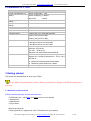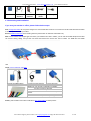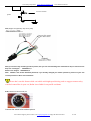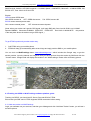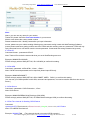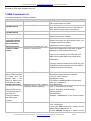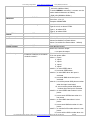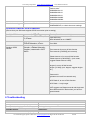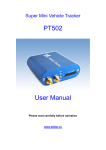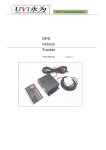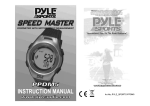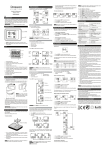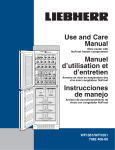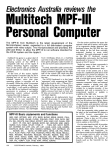Download UVI Group PT502 User manual
Transcript
UVI Group Corporation www.ChinaGpsTracking.com User manual for PT502 Super Mini Vehicle Tracker PT502 User Manual Please read carefully before operation For technical support, please contact us at [email protected] Skype ID: KevinChu1981 1 / 14 UVI Group Corporation www.ChinaGpsTracking.com User manual for PT502 1 Product overview PT502 is a GPS/GSM/GPRS tracking device which is specially developed and designed for vehicle real-time tracking and security. With superior GPS and GPRS modules, PT502 has good sensitivity and stable performance. Especially, PT502 is well designed to work with WebTrackings, our web-based tracking system, which is suitable for a company to establish a tracking server to provide real-time tracking solutions to their customers or manage their fleet. Main features: Tracking via SMS or GPRS (TCP/UDP) Current location report Tracking by time interval Position logging capacity up to 10000+ waypoints SOS panic button Geo-fencing control Low battery alert Speeding alert Engine Cut (optional) Get street address by SMS request. Odometer and GPRS report by distance. I/O: ACC input, SOS, output Save GPRS cost by ACC(Ignition) Analog Input: 1 x 10 bits resolution analog inputs, can connect to fuel sensor and temperature sensor For operate safely, please refer to following simple guidelines: Proper Connection: When install this device to vehicle, read carefully the manual so as to carry out Correct installation. Don’t connect it to other incompatible devices. Qualified Accessories: Use original parts, qualified batteries and peripheral equipments to avoid damage to PT502 Safe Driving: Drivers should not operate this device while driving. Qualified Service: Only qualified personnel can install or repair PT502 Water Resistance: PT502 is not water resistance. Keep it dry. Install it inside the vehicle. Confidential Phone Number: For safety reason, don’t tell other people the SIM card number of your PT502 without taking precautions of security settings. GPS communication is liable to be affected by environmental shielding; may fail to carry out positioning during certain circumstances. It will resume the positioning function as soon as it leaves the shielding environment. This is normal. Please do not worry when encountering such problem. Each signal sent out from the system will be confirmed for successful transmission in the base station of the mobile operator. However, if system stoppage occurs or if the mobile telephone is preset to a switch off state by the customer, it cannot ensure successful transmission. For technical support, please contact us at [email protected] Skype ID: KevinChu1981 2 / 14 UVI Group Corporation www.ChinaGpsTracking.com User manual for PT502 2 Parameters of PT502 Feature Power Supply Power Consumption For VBATT Operating Temperature Range Storage Temperature Range Humidity External Antenna External SIM Card SIM card type Transmit Power Sensitivity Speech Codec GPRS Dimensions Characteristics +9V to +40V Active mode(peak) < 1.0A Active mode(avg.) < 300mA Idle mode < 50mA -20℃ to +60℃ -20℃ to +70℃ Up to 75% non-condensing Connected via the 50Ω coax connector Connected via SIM Card connector 3V Class 4(2W) for E-GSM 900 and 850 Class 1(1W) for DCS 1800 Class 1(1W) for PCS 1900 -104 dBm minimum for E-GSM 900 and 850 -102 dBm minimum for DCS 1800 -102 dBm minimum for PCS 1900 Triple rate Codec: Half rate –ETS 06.20 Full rate –ETS 06.10 Enhance Full rate-ETS 06.50/06.06/06.08 Multi-slot Class 8(4Rx, 1Tx, 5 slot Max.) Support all 4 coding schemes(CS-1, CS-2, CS-3 and CS-4) ● Maximum download speed is 85.6kbps ● Maximum upload speed is 21.4kbps 7.4 x 7.0 x 2.4 (cm) 3 Getting started This section will describe how to set up your PT502 Please follow the specifications as below. Bofan is not liable for damage to the PT502 caused due to user error. 3.1 Hardware and Accessories PT502’s standard package includes following items • PT502 Main Unit (have blue and black colors for your options) • GPS Antenna • GSM Antenna • Plug-in Wires Optional accessories: • Relay (Optional, for stopping car, have 12V and 24V for your options) For technical support, please contact us at [email protected] Skype ID: KevinChu1981 3 / 14 UVI Group Corporation • Main unit • GPS Antenna • GSM Antenna www.ChinaGpsTracking.com User manual for PT502 • Plug-in Wires • Relay 3.2 Connecting and Installation If you test your tracker in office, please follow below steps: First, charge the tracker via 12V power charger for 3 hours at least at the first use. Or connect the red wire and black wire of tracker to 12V DC power directly in your office. Second, install the SIM card in the tracker (press the yellow button to make the Card Holder out). Note: the sim card is must support gprs, and when you install this sim card in mobile, you can use this mobile dial phone and also can answer coming calling, and you also can send and receive sms use this sim card in mobile. It is GSM card not CDMA card. Third, connect antennas and wires connect the GSM Antenna connect the GPS Antenna connect the wires Red line: connect to positive pole of car battery Black line: one connect to cathode of car battery the other connect to SOS key White line: connect to SOS key Blue line: connect to AD for fuel sensor or temperature sensor Yellow line: connect to ACC for save GPRS cost Green line: connect to optional relay for engine cut Fourth, push the button from OFF to ON side to turn on the tracker as below picture: For technical support, please contact us at [email protected] Skype ID: KevinChu1981 4 / 14 UVI Group Corporation www.ChinaGpsTracking.com User manual for PT502 If you install your tracker in car directly, please follow below steps: First, install the SIM card in the tracker (press the yellow button to make the Card Holder out) Second, Connect the GSM Antenna, Connect the GPS Antenna, Metals of any kind will block signals, however small metal brackets or fittings above the GPS antenna are generally not a problem as long as they do not block a large percentage of the direction of signal reception. The following types of materials, generally found in vehicle construction, do not block signals: plastic, glass, fabric, vinyl, leather, rubber or styrofoam. The best location for placing the GPS antenna, in a vehicle is on top of the dashboard, directly below the center of the front windshield. To improve the esthetics of the installation it is usually preferable to hide the antenna. Placing it directly under the dashboard, up near the windshield, can accomplish both excellent signal reception and a hidden installation. Be sure there is no metal between the antenna and the windshield. In most vehicles there are metal brackets in various locations throughout the bottom and middle of the dashboard but up near the top they are absent. In some vehicles there even cavities in the top of the dashboard accessible through removable plastic panels. These are ideal GPS antenna installation sites. Another possible GPS antenna installation site, in a car, is directly under the package shelf below the rear deck window. In a truck or van the antenna must have visibility through the front windshield. Sometimes a console between the seats offers a reasonable antenna location. It must be a location where metallic objects will not be placed on top. Items like thermal coffee containers and metal clip boards have been known to interfere with device performance. Connect the wires to car battery (Red line is for positive pole, black line is for negative pole). Third, push the button to turn on the tracker. (If you want to save gprs cost via ACC and stop car by relay and monitor the fuel level in tank, then you should do following steps to install related accessories.) Fourth, Ignition Detection – ACC For technical support, please contact us at [email protected] Skype ID: KevinChu1981 5 / 14 UVI Group Corporation www.ChinaGpsTracking.com User manual for PT502 ACC line of tracker Ignition Fifth, Engine Cut (optional) / stop car by relay After you connect relay according to above picture, then you can send following sms commands to stop or restore the car: Stop Car / Cut Engine : Restore Car / Engine: 000000OPC1,1 000000OPC1,0 Note: 000000 is the tracker defaulted password, if you already changed your tracker password, please use your new correct password in above sms commands. Please don’t use this feature while car/vehicle with high-speed driving, and we suggest connect relay with fuel control line in your car, Bofan is not liable for any traffic accidents. Sixth, Monitor fuel level via AD port Connect fuel sensor refer to above picture. For technical support, please contact us at [email protected] Skype ID: KevinChu1981 6 / 14 UVI Group Corporation www.ChinaGpsTracking.com User manual for PT502 Our tracker and software only support the fuel sensor which can send out 0-6V signal. When fuel sensor send out 0V signal, it means the tank without fuel, it is empty. When fuel sensor send out 6V signal, it means the tank with full fuel. When fuel sensor send any digital signal, software system will calculate it and display the related fuel level on software real-time page or report after you done I/O setting for this tracker. After turn on the tracker, please refer to the signal light Functionality. GPS signal Light - indicating GPS signal status RED light Flashing fast The unit is being Initialized RED light Flashing Initialization succeed but GPS signal does not fix ( on for 2 seconds and off for 2 seconds) Green light Flashing PT502 has GPS signal (on for 0.1 second and off for 2.9 seconds) GSM signal Light - indicating GSM signal status RED light Flashing fast The unit is being Initialized RED light Flashing Initialization succeed but GPS signal does not fix ( on for 2 seconds and off for 2 seconds) RED light Flashing PT502 is connected to the GSM network (on for 0.1 second and off for 2.9 seconds) PT502 does not connect to server Green light Flashing successfully after making GPRS ( on for 2 seconds and off for 2 seconds) communication settings PT502 connects to server successfully Green light Flashing after making GPRS communication ( on for 0.1 second and off for 2 seconds) settings Power Light - indicating Power status PT502 is connected with external power Green Light keep on bright source PT502 is not connected with external Green Light keep on flashing power source but has sufficient power PT502 is not connected with external Red Light keep on flashing power source and has no sufficient power RED Light Flashing fast No power, please charge immediately 4 Start Tracking You can start to track your car or test the tracker after GSM and GPS Light work normally. There are two ways to track the car, one is by SMS on mobile and the other is via GPRS on WebTrackings software platform. Note: all sms commands example use the defaulted password 000000 for tracker, if you already changed the tracker password, then please use the correct new password in all sms commands. 4.1 Tracking by SMS on mobile: Tracker replies SMS with coordinates: When you want to know the PT502 location, you can send SMS command to the tracker, and after few seconds, the tracker will reply you SMS with the position Lat & Log data. To get position command is: <password>RCP For technical support, please contact us at [email protected] Skype ID: KevinChu1981 7 / 14 UVI Group Corporation www.ChinaGpsTracking.com User manual for PT502 Example: 000000RCP (send this sms to tracker sim card number using your mobile) SMS received: Latitude = 22.5632 Longitude = 114.0940, Speed = 2.6854Km/h, Odometer = 10.98KM GPRS: ON, EXPW: OFF, Time: 2010-12-07 08:47:45 Explain: GPRS means GPRS state: ON: GPRS connect ok OFF: GPRS disconnect Fail: GPRS connect fail EXPW means external power state: ON: connect external power OFF: disconnect external power (Note: when your tracker can’t get the GPS signal, it will reply SMS with “Last: Lat=22.5632 Lng=114.0940 Speed=0.00KM/h Odometer=0.000KM GPRS:OFF EXPW:OFF Time:2010-12-08-08:58:45 this position is the last place where the tracker can get GPS signal. ) To get PT502’s position by another easier way: 1. Call PT502 using your mobile phone. 2. PT502 will hang up automatically after several rings and reply position SMS to your mobile phone. You can visit our WebTrackings demo www.webtrackings.com which includes the Google map, to get the tracker position. Input the latitude and longitude that you have received from the tracker by SMS and click the "Locate" button. Google Earth will display the location in our WebTrackings. Please refer to following picture: 4.2 Tracking via GPRS on WebTrackings software platform guide: Tracking via GPRS, you should set ID, Server, Port and APN for PT502. Ensure that your SIM card in PT502 supports GPRS connection before setting 4.2.1 Add new tracker on WebTrackings Login your software use your account, and then go to Manage and click “Add New Tracker” button, you will see it as below picture: For technical support, please contact us at [email protected] Skype ID: KevinChu1981 8 / 14 UVI Group Corporation www.ChinaGpsTracking.com User manual for PT502 Note: Name: you can use any name for your tracker Tracker ID: please check the fixed start number in your account Model: must choose the correct model number Please remember click “ Modify” button after you input information. At now, please use your mobile sending following sms commands config it work with WebTrackings Software (notes: please make sure getting confirm sms from PT502 and then sending next sms command. PT502 will only reply command from a user which uses the correct password. Commands with wrong Password is ignored.) 4.2.2 Set ID Command format : <password>GID+ID Note: Tracker ID must be the same with what you set in WebTrackings account Example: 000000GID11023456 PT502 will reply with an SMS (SET OK, ID=11023456) to confirm this setting. 4.2.3 Set APN Command: <password >APN<APN>, <User>, <Pass> Note: If APN User and password are not required, please input APN only. Example: 000000APNCMNET PT502 will reply with an SMS (SET OK, APN: CMNET, USER: PASS :) to confirm this setting. (You can ask your GSM operator for the APN, username and password, it is used to transfer data from sim card to server.) 4.2.4 Set Server Command: <password> SVR<IP/domain>, <Port> Note: SVR=Server Example: 000000SVRDEMO.WebTrackings.COM, 8502 PT502 will reply with an SMS (SET OK, IP: DEMO.WebTrackingss.COM) to confirm this setting 4.2.5 Set Time Interval for Sending GPRS Packet Command: <password>GTI<Time Interval>,<Distant Interval>, <Angle>,<reserved>,<ACC Ratio> Note: GTI= GPRS Time Interval Example: 000000GTI30 (Time interval should not exceed 65535 seconds.) For technical support, please contact us at [email protected] Skype ID: KevinChu1981 9 / 14 UVI Group Corporation www.ChinaGpsTracking.com User manual for PT502 PT502 will send GPRS packet every 30 seconds always (we suggest time interval >= 30 seconds). Note: please only use above Time Interval for sending GPRS packet if you have no special needs for tracker, and don’t use following special extened commands. Special and Extened Commands: If you want to save the GPRS cost, then the normal way is just use Time Interval and ACC Ratio, then you can send below command to config it: Example: 000000GTI30,0,0,0,240 Note: you must connect car’s ignition wire with PT502’s ACC when using this command. Then PT502 will send GPRS packet every 30 seconds when car moving, and PT502 will send GPRS packet every 2 hours (30secondsx240=7200seconds=2hours) when car’s ACC off. Full commands notes: Example: 000000GTI30,300,30,0,240 Then PT502 will send GPRS packet every 30 seconds when car moving, and PT502 will send GPRS packet at every 300 meters distance, and PT502 will send GPRS packet once car turn bend for 30 degree or over 30 degree, and PT502 will send GPRS packet every 2 hours (30secondsx240=7200seconds=2hours) when car’s ACC off. Back to WebTrackings and go to “Real-time” page, select your tracker, then you can see your tracker on the map. All above setting is basic setting to connect to the software. After PT502 connect to server successfully, you can also: --Get street address by SMS request The tracker must work on the WebTrackings successfully. Then you can send the SMS command to get the street name. The SMS command: <password>RCA Example: 000000RCA SMS received: Center: Nigang West Road Side Rd,Futian,Shenzhen,Guangdong,China (Additional: tracker can only reply the street name in English) --Set Mileage Alert to remind you maintain your car Please use your mobile sending sms command to set the Mileage Alert. The SMS command: <password>MLA<base mileage>,<increment> unit: 100 meters Example: 000000MLA100000,50000 Above sms command means, if the tracker record this car move more than 10000km, tracker will send one Mileage Alert for each 5000km mileage increments. This Mileage Alert will be sent to your email address, if you set your email address in your software account successfully. For technical support, please contact us at [email protected] Skype ID: KevinChu1981 10 / 14 UVI Group Corporation www.ChinaGpsTracking.com User manual for PT502 And thie Mileage Alert also can be sent to your mobile by SMS, if you set your mobile number as SOS number for this tracker which been installed in this car. 5 SMS Command List (The default password of PT502 is 000000) Description Command Get current location <password>RCP Get street address by SMS request <password>RCA Get Google map link by SMS request Set password <password>RCM Reset password when the previous password can not be remembered 000000RPW<new password> Set preset phone number for SOS button <password>SOS,<SOSNumber1>,<SO SNumber2>,<SOSNumber3> <password>PWD<new password> Remarks RCP=Request Current Position Get current location of PT502 RCA = Request Current Address Note: this command can only be used after you make GPRS communication successfully RCM = Request Current Map PWD=Password (Password must be 6 numbers) RPW=Reset Password Please long press the SOS button when you send this command to PT502 (Password must be 6 numbers) SOS Number: Preset phone number to receive phone call or SMS from PT502. Max 16 digits. Maximum 3 SOS numbers can be set. If set only one number, then PT502 will send SMS to this number before call it after press SOS button. If set two or three numbers, then PT502 only can send SMS to preset numbers and can’t call that numbers after press SOS button. Set over speed alert When PT502’s speed is higher than the preset value, it will send an SMS to the SOS preset number. Set Geo-fence alert When PT502 moves out of preset scope, it will send one Geo-fence SMS to the SOS preset number. Clear Odometer <password>SPD<Max Speed> <password>GOF<Type>,<SWLat> ,<SWLng>,<NELat>,<NELng> SPD=Speed Max Speed (the preset value of speed) =0,to turn off this function =[0,500](unit: Km/h) For example, 000000SPD80 it will send alert when it is over 80Km/h GOF=Geo-Fence Type =1, alert when out of range Type=2, alert when enter this range SW=South-West NE=North-East Example:000000GOF0, to turn off this function <password>COD COD=Config Odometer ( unit: 100 meters ) If just send COD command, it means set the tracker default odometer as “0” If send COD100 command, it means set the For technical support, please contact us at [email protected] Skype ID: KevinChu1981 11 / 14 UVI Group Corporation www.ChinaGpsTracking.com User manual for PT502 tracker default odometer as 10km. ( 100*100=10000m=10km ) If send COD5000 command, it means set the tracker default odoemter as 500km) ( 5000*100=500000m=500km ) TMZ=Time Zone Time from -13 to 13 Example: 000000TMZ8 Set time zone difference <password>TMZ<Time> Restart <password>RST<Type> Reset PT502 to default Request Power Cut Power Alarm <password>DFT <password>RPO <password>CPA<Value> RPO=Request Power Voltage CPA=Cut Power Alarm Value=0,to disable Cut Power Alarm Value=1,to enable Cut Power Alarm(default) Get IMEI Output Control <password>IME <password>OPC<1>,<Action> Set alarm input <password>SALIN<Index1><Index 2><Index3><Index4>,LPA<Index5 ><Index6><Index7> To get IMEI number OPC=Output Control Action=0,to close the output =1,to open the output SALIN=set alarm input LPA= low power alarm Index1=1, input1 2, input2 3, input3 4, input4 5, input5 Index2=1, to send GPRS alarm =0, not send GPRS alarm Index3=1, to send SMS when the input is activated =0, not send SMS when the input is activated Index 4=1, to call the preset SOS phone number when the input is activated =0, not to call the preset SOS phone number when the input is activated Index5=1, to send GPRS alarm when it is low power =0, not to send GPRS alarm when it is low power Index6=1, to send SMS alert when it is low power =0, not to send SMS alert when it is low power Index7=1, to call the SOS number when it is low power =0, not to call the SOS number when it is RST=Restart Type=0 or null, to reboot PT502 Type=1, to reboot GPS Type=2, to reboot GSM DFT=Default For technical support, please contact us at [email protected] Skype ID: KevinChu1981 12 / 14 UVI Group Corporation Clear Saved data Check the settings www.ChinaGpsTracking.com User manual for PT502 <password>CSV <password>ASK<Cmd> low power Default value: 000000SALIN1111 000000SALIN2111 000000SALIN3111 000000SALIN4000 000000SALIN5000 CSV=Clear Saved data Examples: 000000ASKSVR, to check the server settings Preset by SMS for GPRS tracking (Ensure that your SIM card supports GPRS connection prior to setting) Set ID for PT502 Set APN Set server Set Time Interval for Sending GPRS Packet Tracker ID can’t be over 14 digits. <password>GID+ID <password >APN<APN>,<Use If no APN name and password required, just insert APN only; r>,<Pass> <password> SVR<IP/domain>,<Port> <password>GTI<Time Interval>,<Distant Interval>, <Angle>,<reserved> <ACC Ratio> APN defaulted as our ‘CMNET’; IP: xxx.xxx.xxx.xxx Port: 8502 GTI=GPRS Time Interval Time Interval =0,to turn off this function Time Interval =[5-65535] (unit: second) Distant Interval =0, to turn off this function Distant Interval =[100-65535],(unit: meter, suggest Distant Interval >500) Angle=0, to turn off this function Angle= [15-360], (unit: degree, suggest Angle > 30 ) Reserved=0 (please must use 0 for reserved now) ACC Ratio=0, to turn off this function ACC Ratio≧1 only integer NOT suggest use Distant Interval and Angle and Move Ratio and ACC Ratio when you have no special needs. 6 Troubleshooting Problem: Unit will not turn on Possible Cause: Wiring was not connected properly Battery needs charging Problem: Unit will not respond to SMS Possible Cause: GSM antenna was not installed properly Resolution: Check and make sure wiring connection is in order. Recharge battery Resolution: Make PT502 connect to GSM network. For technical support, please contact us at [email protected] Skype ID: KevinChu1981 13 / 14 UVI Group Corporation Unit with low power GSM Network is slow Wrong password in your SMS or wrong SMS format The SIM in PT502 has run out of credit No SIM card SIM card has expired SIM has PIN code set SIM is warped or damaged Roaming not enabled www.ChinaGpsTracking.com User manual for PT502 Connect the power line to car battery directly or use 12V charger to charge it for 3hours at least Wait for SMS. Some GSM networks slow down during peak time or when they have equipment problems. Write correct password or SMS format Replace or top up the SIM card Insert working SIM card. Check in phone that the SIM can send SMS message. Check in phone that the SIM can send SMS message. Replace SIM card if needed. Remove PIN code by inserting SIM in your phone and deleting the code. Inspect SIM, clean the contacts. If re-inserting does not help try another to see if it will work. If you are in another country, your SIM account must have roaming enabled. Problem: SMS received starts with ‘Last…’ Possible Cause: Resolution: Unit does not have clear view of the sky Move the antenna of the unit to a location where the sky is visible. PT502 is in an inner place Wait for the target to come out Battery is low Recharge the unit and the GPS will start working. Problem: Can’t real-time tracking Possible Cause: Resolution: GPRS setting is not correct. Please set each step according to user manual. Ensure your IP port and APN is correct. APN is wrong Ask your SIM card provider to get the correct APN, username and password if it has and then set the APN information again via SMS command Unit’s tracker ID is not same with tracker ID Check tracker ID in software and unit. in software For technical support, please contact us at [email protected] Skype ID: KevinChu1981 14 / 14