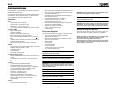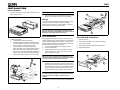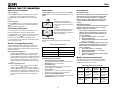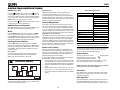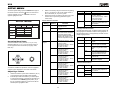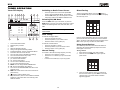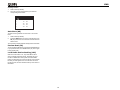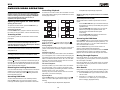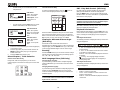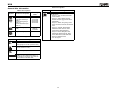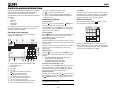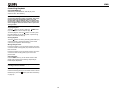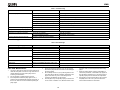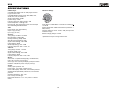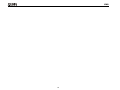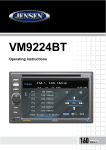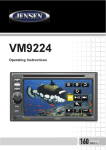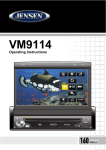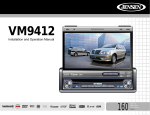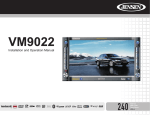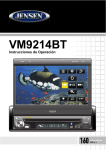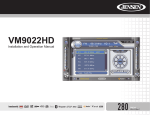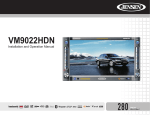Download Audiovox UV8 Instruction manual
Transcript
UV8 Instruction Manual CONTENTS Thank you for choosing a Phase Linear product. We hope you will find the instructions in this owner’s manual clear and easy to follow. If you take a few minutes to look through it, you’ll learn how to use all the features of your new Phase Linear UV8 Mobile Multimedia Receiver for maximum enjoyment. Preparation............................................................................................................................ 1 Installation ............................................................................................................................. 2 Controls and Indicators ......................................................................................................... 4 Remote Control ..................................................................................................................... 6 Using the TFT Monitor .......................................................................................................... 8 Operating Instructions ......................................................................................................... 10 Setup Menu......................................................................................................................... 11 Tuner Operation .................................................................................................................. 13 DVD/VCD Video Operation ................................................................................................. 15 DVD/CD Audio Operation ................................................................................................... 18 MP3/WMA Operation .......................................................................................................... 19 Troubleshooting .................................................................................................................. 21 Specifications ...................................................................................................................... 23 i ii UV8 PREPARATION Congratulations on your purchase of the Phase Linear UV8 Mobile Multimedia Receiver. • • It’s a good idea to read all of the instructions before beginning the installation. We recommend having your Phase Linear UV8 installed by a reputable installation shop. • Features DVD • Aspect Ratio - Full and Normal • Fast Forward - 2X, 4X, 8X and 32X • Slow Motion - 1/2, 1/4, 1/6 and 1/7 • Play, Pause, Stop, Next Chapter and Previous Chapter CD / MP3 / WMA • CD-Text Compatible • ID3 Tag Compatible • Directory Search (MP3 / WMA Only) • Direct Track Access via Remote Control • Burn up to 1500 MP3 and WMA Files onto a DVD+R / RW • Audible Forward / Reverse Track Search (CD-DA Only) • Random, Repeat and Intro • Play, Pause, Stop, Next Track and Previous Track AM-FM • USA / Europe / Latin America / Asia Frequency Spacing • 30 Station Presets (18 FM / 12 AM) • Auto Stereo / Mono • Local / Distance • Auto Store / Preview Scan A / V Media Adapter Cable • Allows Portable Media Devices to be Connected via A / V Input • 4-Conductor 3.mm Connector for iPod / Zune Video, etc. Chassis • 1.0 DIN (Import / ISO-DIN Mountable) • Motorized Flip-Out / Flip-Up LCD Screen • 8 Character / Segment Type Secondary LCD Display • 7" TFT Active Matrix LCD w/ Anti-Glare Coating • 336, 960 Sub Pixels (1440W X 234H) • Pixel Pitch - 0.321W X 0.370H • Screen Tilt / Angle Adjustment • Beep Tone Confirmation (On-OFF Option) • Heat Management System - Forced Air-Cooling To Keep The Chip-Sets Operating at Nominal Temperatures General • 44-Key Infrared Remote Control • • • • • • • • Two Composite Video Outputs for Additional Screens Two Audio / Video Auxiliary Inputs for Game Console, Camcorder, Navigation, etc. Three-Band Tone control (Bass, Mid and Treble) w/ Eight Preset EQ Curves Front, Rear and Subwoofer Line Output Subwoofer Phase Control - 0 ~ 1800 Programmable Volume Control Rear Camera Input (Normal and Mirror Image View) Touch Screen Calibration Mode 2VRMS Line Output - All Channels Rotary Encoder Audio Control 5-Way Joystick Tools and Supplies You will need these tools and supplies to install your UV8: • • • • • • • • • Torx type, flat-head and Philips screwdrivers Wire cutters and strippers Tools to remove existing radio (screwdriver, socket wrench set or other tools) Electrical tape Crimping tool Volt meter/test light Crimp connections 18 gauge wire for power connections 16 – 18 gauge speaker wire WARNING! Only connect the unit to a12-volt power supply with proper grounding. WARNING! Never install this unit where operation and viewing could interfere with safe driving conditions. WARNING! To reduce the risk of a traffic accident (except when using for rear view video camera) never use the video display function while driving the vehicle. This is a violation of federal law. WARNING! Never disassemble or adjust the unit. WARNING! To prevent injury from shock or fire, never expose this unit to moisture or water. WARNING! Never use irregular discs. 1 WARNING! To prevent damage to the mechanism inside this unit, avoid impact to the TFT monitor. WARNING! Using an improper fuse may cause damage to the unit and result in a fire. WARNING! The monitor employs an automatic motorized mechanism. To prevent damage to the core mechanism, please do not push, pull or swivel the monitor manually. Disconnecting the Battery To prevent a short circuit, be sure to turn off the ignition and remove the negative (-) battery cable prior to installation. NOTE: If the UV8 is to be installed in a car equipped with an on-board drive or navigation computer, do not disconnect the battery cable. If the cable is disconnected, the computer memory may be lost. Under these conditions, use extra caution during installation to avoid causing a short circuit. UV8 INSTALLATION Pre-installation 1. Press the metal levers on both sides to remove the halfsleeve from the radio. PREPARE RADIO FINAL INSTALLATION CAUTION! Be careful not to damage the car wiring. 3. 4 5 Place the radio in front of the dashboard opening so the wiring can be brought through the mounting sleeve. 1 Wiring Complete wiring as illustrated in the wiring diagram on page 3. Once the wiring is complete, reconnect the battery negative terminal. If there is no ACC available, connect the ACC lead to the power supply with a switch. 2 NOTE: When replacing a fuse, be sure to use correct type and amperage to avoid damaging the radio. The UV8 uses one 10 amp mini-ATM fuse, located in the black filter box in-line with the main wire harness. Final Installation 2. Install the half-sleeve. a. Install adapter if necessary (optional). b. Install half-sleeve into adapter or dashboard (use only the supplied screws). Do not force the sleeve into the opening or cause it to bend or bow. c. Locate the series of bend-tabs along the top, bottom and sides of the mounting sleeve. With the sleeve fully inserted into the dashboard opening, bend as many of the tabs outward as necessary so that the sleeve is firmly secured to the dashboard. d. Install support strap to make the unit more stable. INSTALL HALF SLEEVE After completing the wiring connections, turn the unit on to confirm operation (ignition switch must be on). If unit does not operate, recheck all wiring until problem is corrected. Once proper operation is achieved, turn off the ignition switch and proceed with final mounting of the chassis. 1. 2. 3. Connect wiring adapter to existing wiring harness. Connect antenna lead. Carefully slide the radio into the half-sleeve, making sure it is right-side-up, until it is fully seated and the spring clips lock it into place. NOTE: For proper operation of the CD/DVD player, the chassis must be mounted within 20° of horizontal. Make sure the unit is mounted within this limitation. 4. Attach one end of the perforated support strap (supplied) to the screw stud on the rear of the chassis using the hex nut provided. Fasten the other end of the perforated strap to a secure part of the dashboard either above or below the radio using the screw and hex nut provided. Bend the strap to position it as necessary. CAUTION! The rear of the radio must be supported with the strap to prevent damage to the dashboard from the weight of the radio or improper operation due to vibration. 5. Replace any items you removed from the dashboard. 2 3 Final ISO-DIN Installation 1. Remove trim ring. 2. Mount factory brackets on new radio using existing screws from old radio. 3. Slide radio chassis into dash opening and secure. 4. Reinstall dash panel. FINAL ISO-DIN INSTALLATION 3 2 1 4 UV8 WIRING DIAGRAM BLUE SUB.W RED External Power Amplifier FRONT R A/V Media Adapter Cable WHITE FRONT L YELLOW RED AUX IN 1 REAR R WHITE WHITE REAR L RED YELLOW AUX IN 2 External AV System Antenna Jack WHITE RED YELLOW Rear Video 1 YELLOW Rear Video 2 VIDEO OUT 1 Antenna Harness Cord Auto antenna control (connect to antenna control lead & power supply of antenna amplifier) VIDEO OUT 2 BLUE ANT.CONT External power amplifier control Rear View Video Camera BLUE/WHITE YELLOW P.CONT Car Phone CAMERA Mute (leave open if not connected) Car BROWN PARKING BRAKE MUTE FRONT L+ FRONT L- FRONT R+ FRONT R- FRONT L PINK WHITE + WHITE/BLACK - PRK SW GREEN/WHITE P REVERSE + Gearbox Switch FRONT R GREY + GREY/BLACK - RED R N D 2 L Ground ACC Ignition Switch ACC REAR R+ REAR R- REAR R PURPLE + PURPLE/BLACK - BATT FUSE (15A) Battery GREEN + REAR L+ REAR L- BATTERY + YELLOW REAR L GREEN/BLACK - BLACK GND BATTERY Ground 3 UV8 CONTROLS AND INDICATORS Button Operation 3 4 1. OPEN 1 2 Press to activate the automatic mechanical system and move the TFT monitor into viewing position. Press again to close the TFT. 2. WIDE/DISP Press to adjust the display aspect of the picture to one of two settings: Full or Normal. With the monitor closed, press the DISP button to cycle through information available on the LCD screen. TILT WIDE PIC CLOSE 3. PIC/AS/PS Press to adjust the Brightness and Contrast. Press the VOL button (5) to move between Brightness to Contrast. Turn the rotary encoder (5) to adjust the setting for the selected option. With the monitor closed, press AS/PS to automatically store strong radio stations in the six preset channels in the current band. 4. TILT/BAND Press to activate the tilt function. Use the joystick to make adjustments while the yellow icon is flashing. Press once to adjust the downward tilt angle of the screen one step at a time or press and hold to adjust the angle in a continuous motion. 17 With the monitor closed, press the BAND button to change the AM or FM band. 5. VOL (LO/DX) Rotate to adjust the volume. Press and release to enter and/ or confirm audio settings. Press and hold to activate the Local (LOC) setting. 6. SRC Press to turn unit on. Press and hold to turn the unit off. When on, press once to select playing mode. 7. LCD Display 16 8. MUTE Press to silence the receiver. Press again to resume previous volume level. 15 5 14 NOTE: The UV8 features Softmute, which will allow the volume to increase or decrease gradually when the MUTE function is activated or deactivated. 13 6 4 9 7 8 10 11 12 UV8 CONTROLS AND INDICATORS 9. IR Remote Control Receiver 10. ( 3 4 ) 1 2 DVD Mode: Press once to play back the previous chapter/ track. TUNER Mode: Press once to auto-search for the previous available radio station. MENU Mode: Press once to move the cursor to the left. 11. ( ) DVD Mode: Press once for slow forward/slow reverse. TILT WIDE PIC CLOSE TUNER Mode: Press to go down one frequency step. MENU Mode: Press once to move the cursor down. 12. RESET Press to reset system settings to factory default (except the password and parental lock setting). 13. Pause/Play/Enter Press to pause or resume playback or to confirm current selection. 14. ( ) 17 DVD Mode: Press once to enter the next chapter or track. TUNER Mode: Press once to auto-search the next available radio station. MENU Mode: Press once to move the cursor to the right. 15. ( ) DVD Mode: Press once for fast forward/fast reverse. TUNER Mode: Press to go up one frequency step. MENU Mode: Press once to move the cursor up. 16. ( ) Press once for disc insertion/ejection. Press and hold to reset core mechanism position. 17. TFT Display 16 15 5 14 13 6 5 9 7 8 10 11 12 UV8 REMOTE CONTROL Table 1: Remote Control Functions Button Name MENU Function Ref# 1 DVD VCD Enters the main menu of the disc Turns on/off PBC when playing VCD TUNER CD/MP3 2 Enters the title menu of the disc Plays first ten seconds of each chapter/title MUTE 3 Toggles on/off audio output Toggles on/off audio output Toggles on/off audio output Toggles on/off audio output POWER/ 4 Turns the power on/off Turns the power on/off Turns the power on/off Turns the power on/off AUDIO 5 Changes the audio language for disc playback REPT 6 7 Setup to repeat playback from time frame A to time frame B Setup to repeat playback from time frame A to time frame B 2 9 5 10 24 TILT 11 DISP 31 SCAN 25 13 30 14 Repeats playback of current chapter Repeats playback of current chapter Selects playing mode 6 REPT A-B 18 REPT 7 WIDE 26 17 16 Repeats playback of current track 8 Selects playing mode SUBTITLE 9 Language selection for subtitle DISP 10 Displays playing information Displays playing information ANGLE 11 Plays back disc in different angle for a scene Plays back Picture CD with different angle of picture displayed 12 Fast forwards the disc content Fast forwards the disc content VOL - 13 Decreases volume Decreases volume Decreases volume Decreases volume VOL + 14 Increases volume Increases volume Increases volume Increases volume 15 Selects the previous chapter for playback Selects the previous chapter for playback Searches an available radio station by decreasing tuning frequency Selects the previous track for playback 16 Pauses playback/starts playback Pauses playback/starts playback 17 Selects the next chapter for playback Selects the next chapter for playback Searches an available radio station by increasing tuning frequency Selects the next track for playback Selects FM/AM band Stops playback BAND 4 12 SRC GOTO 23 1 TITLE REPT A-B 3 8 Selects playing mode Selects playing mode 15 21 20 22 19 SLOW 18 Stops playback Stops playback 19 Goes to specific time frame and playback Goes to specific time frame and playback 20 Slow playback/slow rewind playback Slow playback/slow rewind playback ZOOM 21 Zooms in/out on an image Zooms in/out on an image PIC 22 Displays set-up parameters Displays set-up parameters Displays playing information SETUP 29 CLEAR 28 Display playing information 27 Fast forwards the disc content Pauses playback/starts playback 6 NOTE: Your remote control may differ slightly from the one pictured here. The above diagram is for illustrative purposes only. UV8 Table 1: Remote Control Functions Button Name EJECT Function Ref# DVD VCD TUNER CD/MP3 23 Ejects disc Ejects disc Ejects disc Ejects disc 24 Decreases monitor tilt angle Decreases monitor tilt angle Decreases monitor tilt angle Decreases monitor tilt angle Increases monitor tilt angle Increases monitor tilt angle 25 Increases monitor tilt angle Increases monitor tilt angle DISP 26 Selects display mode: FULL or NORMAL Selects display mode: FULL or NORMAL 1, 2, 3, 4, 5, 6, 7, 8, 9, 0 (Numeric Keypad) 27 Directly accesses chapter CLEAR 28 1-6 selects preset for current band Directly accesses track 3 8 23 4 2 9 5 1 10 DISP 25 31 SCAN 14 13 30 12 6 REPT A-B 18 SETUP 29 SCAN 30 OPEN/ CLOSE 31 Delete entry or move backwards to correct error in Direct Access mode Delete entry or move backwards to correct error in Direct Access mode Delete entry or move backwards to correct error in Direct Access mode Delete entry or move backwards to correct error in Direct Access mode 16 Displays Setup menu Displays Setup menu Displays Setup menu Displays Setup menu 20 Plays the first ten seconds of each track Opens/closes the TFT monitor Opens/closes the TFT monitor Opens/closes the TFT monitor 24 TILT 11 REPT 7 WIDE 26 17 15 21 22 19 SLOW Opens/closes the TFT monitor 27 SETUP 29 CLEAR 28 NOTE: Your remote control may differ slightly from the one pictured here. The above diagram is for illustrative purposes only. 7 UV8 USING THE TFT MONITOR Open/Close TFT Monitor Aspect Ratio Parking Brake Open TFT Monitor Press the DISP button (10) on the remote control or DISP/ WIDE button (2) on the monitor to adjust the aspect ratio as follows: Parking Brake Inhibit Press the OPEN button (1) on the front panel or press the ( ) button (31) on the remote control to activate the mechanism that moves the display panel into the viewing position. FULL The entire screen is extended horizontally to the aspect ratio of 16 to 9. The extension ratio is the same at any point. Close TFT Monitor Press the OPEN button (1) on the front panel or press the ( ) button (31) on the remote control to load the display panel back into the compartment. NORMAL The conventional display image has a 4 to 3 ratio of horizontal to vertical, leaving a blank area on the right and left sides of the display. TFT Monitor Auto Open If “TFT Auto Open” is “on” when the unit is turned on, the monitor automatically moves to the viewing position. If “TFT Auto Open” is ”off” when the unit is turned on, press the OPEN button (1) or ( ) button (31) on the remote control to move the monitor into the viewing position. If “TFT Auto Open” is set to ”Manual”, the TFT will not close when the key is turned off. Monitor Tilt Angle Adjustment A known characteristic of LCD panels is the quality of the display in relationship to the viewing angle. The monitor angle can be adjusted for optimum viewing using one of the following methods: Step by Step Angle Adjustment • Press the ( ) or ( ) button on the remote control to adjust the tilt angle of the screen one step at a time. • Press the TILT button (4) on the control panel. While the yellow angle icon is displayed near the top right corner of the screen, use the /\ or V buttons (18, 19) on the joystick to adjust the tilt angle of the screen one step at a time. Continuous Angle Adjustment • Press and hold the ( ) or ( ) button on the remote control to adjust the tilt angle in a continuous motion. • Press the TILT button (4) on the control panel. While the yellow angle icon is displayed near the top right corner of the screen, press and hold the /\ or V buttons (18, 19) on the joystick to adjust the tilt angle in a continuous motion. When the pink "Parking" wire is connected to the vehicle brake switch, the front TFT monitor will display video only when the parking brake sequence is engaged. Before starting the parking brake sequence, the radio must be on with the video media disc inserted and playing. Parking Brake Sequence There are two situations that can start the Parking Brake Sequence (this is the preferred method). The timing window is between 3 ~ 5 seconds. • Image Setting Table 2 shows the video output mode for each playing source. Table 2: Video Output Modes Playing Source Video Output Modes AM/FM TUNER RGB Mode DVD RGB Mode AUX IN CVBS Mode *CVBS – Composite Video Baseband Signal Parameter Adjustment Procedure 1. Enter Picture Quality Setting Mode: Press the PIC button (22) on the remote control or the PIC/AS/PS button (3) on the monitor. 2. Select Item to Set: Press the AUDIO button (5) on the control panel to select “BRIGHT” or “CONTRAST”. 3. Set Parameters: Press the VOL +/– buttons (13, 14) on the remote or turn the rotary encoder (5) on the control panel. 4. Exit Picture Quality Setting Mode: Press the PIC button (22) on the remote control or the PIC/AS/PS button (3) on the monitor 8 • Parking brake is engaged (on) when the vehicle is started or the accessory/ignition is turned on. To activate video, the following sequence of events must be completed: a. Release parking brake for 3 ~ 5 seconds. b. Reapply parking brake. c. Video should be displayed on the TFT monitor within 1 ~ 2 seconds. Parking break is disengaged (off) when the vehicle is started or the accessory/ignition is turned on. To activate video, the following sequence of events must be completed: a. Set parking brake for 3 ~ 5 seconds. b. Release parking brake for 3 ~ 5 seconds. c. Reapply parking brake. d. Video should be displayed on the TFT monitor within 1 ~ 2 seconds. Monitor Movement Mechanism If an obstruction occurs in the monitor path, the following protective measurements can be executed to prevent damage to the mechanism or monitor: Table 3: Monitor Protective Measures Self Protection OPEN Button Pressed Monitor loading out horizontally Monitor is automatically loaded into unit Monitor fully extended horizontally Monitor is automatically loaded into unit Monitor loading in horizontally Unit stops at obstruction point Monitor fully extended horizontally Monitor is automatically loaded into unit Obstruction Power Reconnected UV8 Table 3: Monitor Protective Measures Obstruction Self Protection OPEN Button Pressed Power Reconnected Monitor loading out vertically Unit stops at obstruction point Monitor swivels back to the unit Monitor swivels back to the unit Monitor loading in vertically Unit stops at obstruction point Monitor swivels back to the unit Monitor swivels back to the unit After the protective procedure is executed, normal operation is resumed by pressing the OPEN button (1) or disconnecting and reconnecting the power. 9 UV8 OPERATING INSTRUCTIONS Power On / Off External Devices Press the /SRC button (6) on the unit (or the button (4) on the remote control) to turn the unit on. The buttons on the front of the unit light up and the current mode status appears in the LCD (7). You can also turn on the unit by pressing the OPEN button (1) and opening the TFT screen. External peripheral devices, including a game console, camcorder, navigation unit, iPod, Zune, etc. can be connected to this unit via RCA output using the A/V Media Adapter Cable (included). Select “AUX1” or “AUX2” mode to access auxiliary devices. You cannot directly control external devices connected to AUX IN inputs. Press and hold the button to power off the unit.The monitor is drawn back into the main compartment. Audible Beep Confirmation An audible beep tone confirms each function selection. The Beep tone can be disabled through the Setup menu. Mute Press the MUTE button (8) on the front panel or the MUTE button (3) on the remote to mute the volume from the unit. Press the MUTE button again to restore the volume. “MUTE” is displayed on the LCD. Adjusting the volume or using any of the audio setup features cancels the mute function. Playing Source Selection Press the SRC button (6) on the front panel or the SRC button (8) on the remote to change between available playing sources in the following order: AM/FM, DISC, AUX1, AUX2, and CAMERA. The playing mode is displayed on the TFT and LCD screens. Source Menu You can also use the touch screen to change the source through the SOURCE MENU. To access the SOURCE MENU, touch the top left corner of the screen. RADIO To increase or decrease the volume level, turn the rotary encoder (5) on the front panel or press the VOL-/+ buttons (13, 14) on remote control. When the volume level reaches “0” or “40”, a beep sounds, indicating that the adjustment limit has been reached. The volume ranges from “0” to “40”. The LCD or TFT screen displays the volume level for 3 seconds. RADIO AUX 1 CAMERA AUX 2 Adjustable Range User Acoustic Urban Rave Latin Dance Hip Hop Rock BASS -14 to +14 MID -14 to +14 Programmable Turn-On Volume TREBLE -14 to +14 This feature allows the user to select a turn-on volume setting regardless of the volume setting prior to turning the unit off. To program a specific turn-on volume level, turn the VOL control (2) to adjust the volume to the desired turn-on volume. Push and hold the VOL button while the yellow speaker icon and level indication is displayed on the screen. The unit will beep to confirm your turn-on volume setting. SUB -14 to 0 Audio Control Menu The Audio Control feature allows you to easily adjust your audio system to meet the acoustical characteristics of your vehicle, which vary depending on the type of vehicle and its measurements. Proper setting of the Fader and Balance boosts the effects of the cabin equalizer. Press the VOL button (5) on the front panel once to display the audio menu. To adjust an audio feature: 2. DISC Audio Function EQ Volume Adjustment 1. SOURCE MENU Table 4: Audio Adjustments 3. Turn the rotary encoder (5) on the front panel, press the (>>|)/(|<<) buttons (17, 15) on the remote control, or use the joystick to highlight the audio feature to be adjusted. Press the joystick button (13) to select the highlighted option. Rotate the VOL button (5), press the |<<, >>|, >>, or << buttons (12, 15, 17, 20) on the remote control, or use the joystick to adjust the selected feature to the desired setting. SKIN FAD Grid BAL Grid NOTE: The EQ mode will automatically change to “USER” when individual audio functions are adjusted. The Audio menu will automatically exit after a few seconds of inactivity. To exit quickly, touch the top left corner of the screen or press and hold the VOL button (5). System Reset To correct a system halt or other [RESET] Button illegal operation, use the tip of a pen to press the reset button (12) located on the front bottom-right corner of the unit. After a system reset, the unit restores all factory default settings. NOTE: If the unit is reset while a DVD is playing, the DVD resumes play once the reset is complete. Line Mute If the “MUTE” wire is connected, audio output mutes when a telephone call is received by the car phone or when verbal navigation is performed. Skin Selection Touch the SKIN button, located in the bottom right corner of the SOURCE MENU (see “Source Menu” on page 10), to choose an alternate background image for the touch screen. Touch the DISC, RADIO, CAMERA, AUX 1 or AUX 2 button to select the corresponding source. 10 UV8 SETUP MENU To access system settings, press the SETUP button (29) on 3. the remote control or touch the button on the screen to enter the “SETUP” menu. The “GENERAL” sub-menu appears highlighted in blue. 4. General Sub-menu Features SETUP MENU General Audio Language Rating Clock Mode 12Hr Hardware Clock 04 : 31 AM P.VOL Tuner Region USA Beep On TS Cal Select a new value by using the touchscreen or pressing the >> or << buttons (12, 20) on the remote control or the /\ or V buttons (18, 19) on the joystick. Use the touchscreen or press the >/|| button (16) on the remote control or press the joystick button (13) to confirm setup. Setting BACK Accessing Menu Items Touch the sub-menu name, press the <<, >>, |<<, or >>| direction buttons (20, 12, 15, 17) on the remote control, or use the joystick to select a sub-menu (Language, Audio, RDS, etc.). Clock Mode Clock Tuner Region Options Clock displays 12 hour time using AM and PM. 24Hr Clock displays 24 hour time up to 23:59. (HH:MM) Clock appears in the top right corner of the screen and on the LCD screen during certain operations. NOTE: The AM/PM indication will change as you continue to adjust the hour past 12. S.Amer1 DIRECTION BUTTONS Arabia China The features available for adjustment under the highlighted sub-menu option will appear in the center of the screen. S. Amer2 Adjusting a Feature 1. 2. Use the touchscreen or press the /\ or V buttons (18, 19) on the joystick to select the feature to be adjusted. Enter the option field for the feature you want to adjust by using the touchscreen or pressing the >/|| button (16) on the remote or the ENTER (joystick) button (13) on the unit. A submenu appears in a second row with the selected option highlighted in blue. Beep Europe Options • AM Frequency Spacing - 10kHz • AM Frequency Band 530kHz~1720kHz • FM Frequency Spacing - 200kHz • FM Frequency Band 87.5MHz~107.9MHz • AM Frequency Spacing - 10kHz • AM Frequency Band 530kHz~1720kHz • FM Frequency Spacing - 100kHz • FM Frequency Band 87.5MHz~108.0MHz • AM Frequency Spacing - 9kHz • AM Frequency Band 531kHz~1620kHz • FM Frequency Spacing - 100kHz • FM Frequency Band 87.5MHz~108.0MHz • AM Frequency Spacing - 9kHz • AM Frequency Band 522kHz~1620kHz • FM Frequency Spacing - 100kHz • FM Frequency Band 87.5MHz~108.0MHz • AM Frequency Spacing - 5kHz • AM Frequency Band 520kHz~1600kHz • FM Frequency Spacing - 100kHz • FM Frequency Band 87.5MHz~108.0MHz • AM Frequency Spacing - 9kHz • AM Frequency Band 522kHz~1620kHz • FM Frequency Spacing - 50kHz • FM Frequency Band 87.5MHz~108.0MHz 11 Function Korea • AM Frequency Spacing - 9kHz • AM Frequency Band 531kHz~1602kHz • FM Frequency Spacing - 200kHz • FM Frequency Band 88.1MHz~107.9MHz On When turned on, an audible beep tone confirms each function selection. Off No beep sounds. Function 12Hr USA Setting Language Sub-menu Features If a DVD supports more than 1 Subtitle or Audio language, all the languages are available for selection during playback. If the selected language is not supported by the DVD, then the default language is used. Setting Options Function OSD English On Screen Display appears in English. DVD Audio English DVD Audio is heard in English when the option is available. DVD Subtitle English DVD subtitles automatically appear in English when available. Auto DVD subtitles appear according to the default subtitle language specified on the disc. Off DVD subtitles do not appear automatically. English DVD menu (if applicable) is displayed in English. Disc Menu Audio Sub-menu Features Setting DRC Subwoofer Options Off Function On Employ the Dynamic Range Control for better playback for low volumes. Off Turn the subwoofer on/off. On UV8 Setting Sub.W Phase Options Function 0 Subwoofer output IN phase 180 Subwoofer output OUT OF phase NOTE: Depending on your installation, reversing the subwoofer phase may increase Bass output. Sub Filter 80Hz 100Hz 120Hz Selecting a crossover frequency sets a cut-off frequency of the subwoofer's LPF (lowpass filter). Rating Sub-menu Features The DVD system has a built-in parental lock feature to prevent unauthorized persons from viewing restricted disc content. By default, the rating system is unlocked. Once setup, the parental lock is released only by entering the correct password. Once the password is entered, rating is available for setup. Setting Options Function Password ____ Enter a 4-digit password to activate the “Rating” feature. Rating 1. Kid Safe Select the appropriate rating level for the intended audience. 2. G 3. PG 4. PG-13 6. R 7. NC-17 8. Adult Reset If the rear-view video camera is connected, the unit is on, and the TFT monitor is retracted inside the unit, the TFT monitor automatically moves into the viewing position and Camera mode is selected upon shifting into REVERSE gear. When shifting into DRIVE gear, the TFT monitor is retracted back inside unit. Setting Camera In TFT Auto Open Options Select “Reset” to restore the factory default settings for the Rating system only. To reset the password, access the “RATING” menu and enter the current password. Once the correct password is entered, you can access the “Password” field and enter a new one. Video Input (Input circuitry autodetects the video signal from the Aux In source). Function Normal Mirror Reverse the camera image as if looking through a rear-view mirror. On The TFT panel automatically opens when the unit is turned on. Off You must press the OPEN button (1) to open the TFT panel. Manual When the ignition is turned OFF, the TFT panel DOES NOT retract if it was previously out NTSC The color signals are output in the standard NTSC format. PAL The color signals are output in the standard PAL format. Auto The color signal output is switched automatically based on the current video input signal - NTSC or PAL. If the monitor is in display mode, the monitor automatically switches to CAMERA mode upon reverse driving. When the reverse driving stops, the monitor return to its original input mode. 12 Setting Source Options Radio Disc AUX IN1 Function Choose a source for which you would like to increase the relative volume (LEVEL). AUX IN2 Hardware Sub-menu Features You may override higher ratings by using your password. 5. PG-R Load Factory P.VOL Sub-menu Features NOTE: Record the password and keep it in a safe place for future reference. The rating for each disc is marked on the disc, disc packing, or documentation. If the rating is not available on the disc, the parental lock feature is unavailable. Some discs restrict only portions of the disc and the appropriate content will play. For details, please refer to the disc description. Level 0-6 Increase relative volume for specified source up to 6 decibels. TS Cal (Screen Calibration) To access the “Screen Calibration” function from the SETUP menu, select the “TS CAL” option. After entering calibration mode, a crosshair appears in a corner quadrant of the screen. To begin calibration, press and hold the crosshair for one second until it moves to the next quadrant. Continue for each quadrant until the calibration is completed. Exiting the System Setup Menu To exit setup mode and resume normal playback, press the SETUP button (29) on the remote control or touch the BACK button on the screen. UV8 TUNER OPERATION Tuner TFT Display 8 1 17 4 5 FM-1 RADIO E Q 10 2 9 18 3 P1 87.5 MHz ST 01:02 PM LOC P1 87.5 MHz P2 90.1 MHz P3 98.1 MHz P4 106.1 MHz P5 107.9 MHz P6 102.9 MHz PS: AS Switching to Radio Tuner Source Direct Tuning • To enter a radio station directly, touch the button or press the GOTO button (19) on the remote control to display the direct entry menu. • Touch the top left corner of the screen (the RADIO circle) to view the SOURCE MENU. Touch “Radio”. Press the SRC button (6) on the front panel or remote control (8) to switch to the AM/FM or RADIO source. Selecting FM/AM Band BAND PS MEM 7 15 20 18 21 1. 2. 3. 4. 5. 6. 7. 8. 9. 10. 11. 12. 13. 14. 15. 16. 17. Current radio band indicator Radio frequency indicator Clock Stereo broadcasting indicator Strong Local signal broadcasting indicator Preset radio stations: Touch to recall preset stations Information about the current function Touch for quick access to Equalizer level settings Touch to access the direct entry screen Current preset station indicator |<<: Touch to seek backward >>|: Touch to seek forward <<: Touch to tune backward one step >>: Touch to tune forward one step BAND: Touch to change between AM/FM bands AS: Touch to automatically store stations Touch to view the SOURCE MENU and select a new playback source 18. MEM: View screen used to enter current channel into preset memory 1 2 3 4 5 6 7 8 9 0 Clear Exit NOTE: The BAND button on the unit only works when the TFT is closed. ENT Seek Tuning To seek the next higher station: 6 FM: _ _ _ . _ MHz Touch the BAND button (15) on the screen, or press the BAND button on the unit (4) or remote control (18) to change between the following bands: FM1, FM2, FM3, AM1, and AM2. • • • Touch the >>| button on screen. Press the >>| button (17) on remote control. Press the > button on the joystick (17). To seek the next lower station: • • • Touch the |<<| button on screen. Press the |<< button (15) on the remote control. Press the < button on the joystick (16). Manual Tuning To increase or decrease the tuning frequency one step: • • • Touch the >> or << buttons on screen. Press the >> or << buttons (12, 20) on the remote control. Press the /\ or V buttons (18, 19) on the joystick. Enter the desired radio station using the on-screen number pad. Press the enter button (arrow) to tune to the selected station. To exit the screen without changing the station, touch Exit. To clear your entry and start over, touch Clear. Using Preset Stations Six numbered preset buttons store and recall stations for each band. All six stored stations (P1-P6) for the current band appear on the screen. Storing a Station 1. Select a band (if needed), then select a station. 2. Touch the on-screen MEM button (18) to open the preset screen. Preset: _ P1 P2 P3 P4 P5 P6 Exit 3. 19. : Touch to view the SETUP menu 20. PS (Preview Scan): Touch to scan all stations available, stopping for 5 seconds at each and continuing until a station is selected 13 Touch the preset number in which you would like to store the current station (or press EXIT to cancel and close the menu). The preset number and station appears highlighted. UV8 Recalling a Station 1. Select a band (if needed). 2. Touch an on-screen preset button (6) to select the corresponding stored station. P1 87.5 MHz P2 90.1 MHz P3 98.1 MHz P4 106.1 MHz P5 107.9 MHz P6 102.9 MHz Auto Store (AS) To select six strong stations and store them in the current band: 1. 2. Select a band (if needed). Press the AS/PS button (3) on the control panel or touch AS (16) on the screen for 2 seconds to activate the Auto Store function. The new stations replace stations already stored in that band. Preview Scan (PS) To scan the AM or FM band for a preview of available stations in your particular area, touch the PS button (20). Touch again to stop preview scan. Local Radio Station Seeking (LOC) When the Local function is on, only radio stations with a strong local radio signal are played. To activate the Local function in AM/FM tuner mode, press and hold the VOL (rotary encoder) button (5) on the front panel. Press and hold the rotary encoder again to turn Local off. When the Local function is active, the LOC indicator at the top of the screen is illuminated. 14 UV8 DVD/VCD VIDEO OPERATION NOTE: When properly installed, DVD video cannot be displayed on the main TFT screen unless the parking brake is applied. If you attempt to play a DVD while the vehicle is moving, the TFT screen displays “PARKING” with a blue background. Rear video screens, if applicable, will operate normally. Controlling Playback • To access the on-screen controls, touch the bottom 1/3 of the screen while a DVD is playing. Touch the 1/2 button to view a second page of controls NOTE: For VCD play, the repeat function is not available if PBC is on. Sectional Repeat Function (A-B) BACK Opening/Closing the TFT Video Screen EQ Opening the TFT Screen BACK A-B Closing the TFT Screen Press the OPEN button (1) again to close the TFT screen. If the screen is in the “IN” position, it moves out before closing. 1/2 Upon inserting a DVD disc, DVD mode is entered and disc play begins. TITLE MENU 2/2 • DISP Touch the stop button ( ) on the screen or press the / BAND button (20) on the remote control to stop DVD play. Pausing Playback Touch the play/pause button (>) on the screen or press the >/ || button on the remote control (16) to suspend or resume disc play. Slow Motion Playback Ejecting a Disc Press the button (21) on the unit or remote control (23) to eject the disc. The unit automatically reverts to Tuner mode. You may eject a disc with the unit powered off. The unit will remain off after the disc is ejected. Resetting the Loading Mechanism If the disc loads abnormally or an abnormal core mechanism operation occurs, press and hold the button (21) on the unit or remote control (23) to reset the loading mechanism. Normal operation resumes. Accessing DVD Mode To switch to DVD mode when a disc is already inserted, press the SRC button (15) on the front panel or remote control (8) until “DISC” appears at the bottom of the screen. Press the REPT A-B button (6) on the remote control (or the A-B button on screen) to set the start point (A) of the repeated section. Press the REPT A-B button again once you reach the desired end point (B) of the repeated section. The selected portion of the DVD will now repeat continuously. Press the REPT A-B button again to cancel the A-B section setting and stop repeat play. Accessing the DVD Menu Stopping Playback NOTE: DVD-R and DVD-RW will not play unless the recording session is finalized and the DVD is closed. • SUBTITLE Inserting a Disc You cannot insert a disc if there is already a disc in the unit or if the power is off. Use the A-B function to define a specific area of a disc to repeat. • AUDIO To open the TFT video screen, press the OPEN button (1). The unit beeps and then opens. NOTE: If Parental Lock (Rating) is activated and the disc inserted is not authorized, the 4-digit code must be entered and/or the disc must be authorized (see “General Sub-menu Features” on page 11). VCD (PBC Off): Repeat Single, Repeat Off Press the << button (20) on the remote control, the V button (11) on the joystick, or the << button on the screen to play the current title in slow motion. Keep pressing and releasing the button to increase the rate from “2X” to “4X”, “8X”, and “20X”. Press >/|| (16) on the remote control or touch the on-screen play button (>) to resume normal play. Fast Forward Playback Press the >> button (12) on the remote control, the /\ button (15) on the joystick, or the >> button on the screen to fast forward. Keep pressing and releasing the button to increase the rate from “2X” to “4X”, “8X”, and “20X”. Press >/|| (16) on the remote control or touch the on-screen play button (>) to resume normal play. Repeat Playback Press the REPT button (7) on the remote control or the button on screen to alter repeat mode according to the following: • DVD: Repeat Chapter, Repeat TItle, Repeat Off 15 Press the MENU button (1) on the remote control to recall the main DVD menu. Use the directional (arrow) buttons (<, >, /\ & V) on the joystick (16, 17, 18, 19) to select a title from the menu or touch the title on screen. Press the TITLE button (2) on the remote control or on screen to select a different title for playback. Press the >/|| button (16) on the remote control or the ENTER (joystick) button (20) to confirm your selection and begin playback. You can also select a title using the touch screen. Moving Through Chapters Press the >>| button (17) on the remote control, the > button on the joystick (17) or the >>| button on screen to advance to the next chapter on the DVD. Press the |<< button (15) on the remote control, the < button on the joystick (16), or the |<< button on screen to move to the previous chapter. Goto Search During DVD or VCD playback, perform the following steps to use the GOTO feature to access a specific location on a disc: 1. 2. Press the GOTO button (19) on remote control to enter “GO TO” mode. Press the >> or << buttons (14, 22) on the remote control or the < or > buttons (16, 17) on the joystick to select a category (highlighted in blue). UV8 • For DVD mode, you can choose Time or Title/ Chapter search. DVD Search Touch Screen Direct Entry PBC - Play Back Control (VCD Only) To select a chapter/track directly, touch the button on screen control to display the direct entry menu. For VCDs with play back functionality, play back control (PBC) provides additional controls for VCD playback. Time – Go to specific time in current title Chapter: _ _ Title/Chapter – Go to specific time in a chapter • VCD Disc Search Time – Go to specific time on disc Track – Go to specific track 3. 4. 5. Enter a time into the field using the numeric keypad (29) on the remote control. Press the >/|| button (18) on the remote control or the ENTER (joystick) button (20) to go to the specified location on the disc. Press the GOTO button again to exit. Direct Chapter / Track Selection Remote Control Direct Entry During DVD, VCD and CD playback, you can use the numeric keypad on the remote control (27) to access a track directly. 2 3 4 5 6 7 8 9 ENT 0 VCD Track Search Track – Go to specific track 1 Exit For VCD mode, press the GOTO button to choose between Track Search, Disc Search and Exit. Time – Go to specific time in the current track Press the MENU button (1) on the remote control to toggle the PBC function “On”/”Off”. Once PBC is on, playback starts from track one of the play list. Clear Enter the desired chapter/track using the on-screen number pad. Press the enter button (arrow) to tune to the selected station. To exit the screen without changing the station, touch Exit. To clear your entry and start over, touch Clear. NOTE: When PBC is activated, fast forward, slow playback, and previous/next track are available. Repeat and direct track selection are not available. When PBC is activated, selecting random, scan, or search playback automatically deactivates PBC. Playback Information During DVD and VCD playback, press the DISP button (10) on the remote control to display playback information on the screen, including the media playing and current playback time. DVD Playback Information Viewing an Alternate Picture Angle (DVD Only) The following information is displayed at the top of the screen during DVD playback: Some DVDs contain scenes that have been shot simultaneously from different angles. For discs recorded with multiple angles, press the ANGLE button (11) on the remote control to toggle available angles of the on-screen image. • Zooming • Press the ZOOM button (21) on the remote control to enlarge and pan through the video image using the following options: “Q1”, “Q2”, “Q3”, “Q4” and “OFF”. • Multi-Language Discs (DVD Only) • Changing Audio Language If you are watching a disc recorded in multiple languages, press the VOL button (5) on the remote control to choose a language. T : 5/8 – “5 / 8" indicates the fifth of 8 titles on the DVD is currently playing. C : 2/16 – “2 / 16" indicates that the second of 16 titles on the DVD is currently playing. 00:41:28 – “00:41:28” indicates the playback time of the current title. 2 / 6 Eng – The language display information indicates the second language out of 6 (English) is currently being used. VCD Playback Information The following information is displayed at the top of the screen during VCD playback: Changing Subtitle Language If you are watching a disc recorded in multiple languages with subtitles, press the SUBTITLE button (9) on the remote control to choose the language in which you would like the subtitles to appear. NOTE: During VCD playback, press the VOL button (5) on the remote control to choose between Left Channel, Right Channel, and Stereo. 16 • • • VCD2.0 – Format of current disc. T: 6/18 – “6/18” indicates the sixth of 18 tracks on the VCD is currently playing. 00:02:18 – “00:02:18” indicates the playback time of the current track. UV8 General Disc Information Table 6: Disc Symbols Symbol Table 5: Disc Properties Symbol 12cm Disc Properties Max Play Time Single side single layer (DVD-5) Single side double layer (DVD-9) Double side single layer (DVD-10) Double side double layer (DVD-18) (MPEG 2 Method) 133 minutes 242 minutes 266 minutes 484 minutes Single side single layer (VCD) (MPEG 1 Method) 74 minutes Single side single layer 74 minutes Table 6: Disc Symbols Symbol Meaning Indicates the region code where the disc can be played. • Region 1: USA, Canada, East Pacific Ocean Islands • Region 2: Japan, Western Europe, Northern Europe, Egypt, South Africa, Middle East • Region 3: Taiwan, Hong Kong, South Korea, Thailand, Indonesia, South-East Asia • Region 4: Australia, New Zealand, Middle and South America, South Pacific Ocean Islands/Oceania • Region 5: Russia, Mongolia, India, Middle Asia, Eastern Europe, North Korea, North Africa, North-West Asia • Region 6: Mainland China • ALL: All regions Meaning Number of voice languages recorded. The number inside the icon indicates the number languages on the disc (maximum of 8). Number of subtitle languages available on the disc (maximum of 32). Number of angles provided (maximum of 9). Aspect ratios available. “LB” stands for Letter Box and “PS” stands for Pan/Scan. In the example on the left, the 16:9 video can be converted to Letter Box video. 17 UV8 DVD/CD AUDIO OPERATION Instructions for TFT control and Insert/Eject are the same for DVD and CD operation. Please see the DVD/Disc Video Operation section for information about these topics. The UV8 will play music or other audio files from the following disc media: • • • • • CD-DA CD-R/RW DVD DVD+R/RW DVD-R/RW Upon inserting a disc with the TFT screen open, the disc and track title (if available), along with the track number and playing time appear on the screen. 14. Touch to access the direct entry screen Fast Forward 15. : Touch to view the SETUP menu 16. Touch for quick access to Equalizer level settings 17. Touch to view the SOURCE MENU and select a new playback source Touch the >> button on screen, press the >> button (12) on the remote control, or press the /\ button (18) on the joystick to fast forward. Keep pressing and releasing the button to increase the rate from “2X” to “4X”, “8X”, and “20X”. Controlling Playback Direct Track Entry Stopping Playback To select a track directly, touch the button on screen control to display the direct entry menu. Touch the button on screen or press the /BAND button (18) on the remote control to stop disc play. To resume playback, touch the /|| button on screen, press the joystick button (13) on the front panel, or press the >/|| button on the remote control (16). CD Player User Interface Pausing Playback The on-screen indicators and touch key areas for CD playback are outlined below. Touch the /|| button on screen, press the joystick button (13) on the front panel, or press the >/|| button on the remote control (16) to suspend or resume disc play. 17 1 DISC CD T: 1/10 16 E Q 4 1. 2. 3. 4. 5. 6. 7. 8. 9. 10. 11. 12. 13. Track 1 Track 2 Track 3 Track 4 Track 5 Track 6 2 15 Press the >>| button (17) on the remote control or on screen or use the > button on the joystick (14) to advance to the next track on the disc. 01:02 PM 00:00:23 14 10 8 6 5 9 11 12 7 13 Current track and total number of tracks on disc Elapsed playing time Current time Track titles Disc title /||: Touch to play/pause disc playback : Touch to stop disc playback >>|: Touch to move to next track |<<: Touch to move to previous track >>: Touch to fast forward current track <<: Touch to rewind current track Touch to activate/deactivate Repeat play mode Touch to activate/deactivate Random mode Press the |<< button (15) on the remote control or on screen or use the < button on the joystick (10) to move to the previous track. Repeat Playback Touch the button on screen or press the REPT button (7) on the remote control to alter repeat mode according to the following: • • • • 1 2 3 4 5 6 7 8 9 0 Clear Exit Moving Through Tracks 3 Chapter: _ _ DVD: Repeat Chapter, Repeat Title, Repeat Off CD-DA: Repeat Single, Repeat Off CD-R/RW: Repeat Single, Repeat Off DVD-R/RW: Repeat Single, Repeat Off Track Scan Select (CD-DA discs only) During disc play, press the SCAN button (30) on the remote control to play the first 10 seconds of each track. When a desired track is reached, press the SCAN button again to cancel the function and play the selected track. Random Play Select While disc play is stopped, touch the button on screen to play the tracks on the disc in a random, shuffled order. Touch the (RDM) button again to cancel Random Play mode. NOTE: CD-R and CD-RW will not play unless the recording session is finalized. 18 ENT Enter the desired track using the on-screen number pad. Press the enter button (arrow) to tune to the selected station. To exit the screen without changing the station, touch Exit. To clear your entry and start over, touch Clear. UV8 MP3/WMA OPERATION Instructions for TFT control and Insert/Eject are the same for DVD and MP3 operation. Please see the DVD/Disc Video Operation section for information about these topics. Media and File Requirements This player allows you to play back MP3 and WMA files recorded onto CD-R/RWs, DVD+R/RWs, and DVD-R/RWs. For CD-RW discs, please make sure it is formatted using the full method and not the quick method to prevent illegal disc operation. Up to 1500 songs/files can be burned onto a disc for a MEGA DVD music mix. Do not exceed this number of songs/files or disc readability problems may occur. MP3 Playing Order MP3 Player User Interface When selected for play, files and folders (Folder Search, File Search or Folder Select) are accessed in the order they were written by the CD writer. As a result, the order in which they are expected to be played may not match the order in which they are actually played. You may be able to set the order in which MP3/WMA files are to be played by writing them onto a medium such as a CD-R with their file names beginning with play sequence numbers such as "01" to "99". The on-screen indicators and touch key areas for MP3 playback are outlined below. For example, a medium with the following folder/file hierarchy is subject to Folder Search, File Search or Folder Select, as shown below. 17 16 DISC 1 2 3 4 5 6 E Q The file naming formats listed below are compatible with this unit: • • 15 MP3 4/84 4 Transfer Bit Rate: 128kbps Sampling Frequency: 48kHz When recording MP3 up to the maximum disc capacity, disable additional writing. For recording on an empty disc up to maximum disc capacity, use the "Disc at once" setting. The UV8 player will only recognize three folder levels and does not display folders containing only other folders. In the example above, the unit will display folders 3, 4, 6, and 8, but not 2 and 7 since they do not contain any tracks directly. Folder 5 is not recognized at all since it is at the fourth level. 19 3 01:02 PM 00:00:23 Cherry Poppin Dad Chris Isaak - Baby Crazy Town - Butt Phish - Birds Of A Phish - Bouncin' R Phish - Freebird (L 14 10 8 6 DIR - ISO 9660 – file name: 12 characters, file extension: 3 characters ISO 9660 – file name: 31 characters, file extension: 3 characters Joliet – 64 characters If the file or folder name does not conform to ISO 9660 file system standards, it may not be displayed or played back correctly. Use the following settings when compressing audio data for your MP3 disc: • • 2 1 (Root) MP3 Format Compatibility • 18 1. 2. 3. 4. 5. 6. 7. 8. 9. 10. 11. 12. 13. 14. 5 9 11 12 DIR + 7 13 Current track and total number of tracks on disc Elapsed playing time Current time Track titles ID3 information /||: Touch to play/pause disc playback : Touch to stop disc playback >>|: Touch to move to next track |<<: Touch to move to previous track : Touch to view the next page of songs : Touch to view the previous page of songs DIR -: Touch to view the previous folder DIR +: Touch to view the next folder Touch to access the direct entry screen 15. : Touch to view the SETUP menu 16. Touch for quick access to Equalizer level settings 17. Touch to view the SOURCE MENU and select a new playback source 18. Folder name UV8 Controlling Playback Playing MP3/WMA Files After inserting a MP3/WMA disc, files will play in the sequence of the “Root’ directory. NOTE: When burning MP3 / WMA files onto a DVD disc, use the 2X or 4X burning option, if available. This slower burning speed will help eliminate buffer errors and increase disc reading reliability. Also, use folders when burning large numbers of songs / files to a disc for easy music navigation. Select the "Disc at Once" option and close your disc. Stopping Playback Touch the button on screen or press the /BAND button (18) on the remote control to stop disc play. To resume playback, touch the /|| button on screen, press the joystick button (13) on the front panel, or press the >/|| button on the remote control (16). Pausing Playback Touch the /|| button on screen, press the joystick button (13) on the front panel, or press the >/|| button on the remote control (16) to suspend or resume disc play. Moving Through Tracks Press the >>| button (17) on the remote control or on screen or use the > button on the joystick (14) to advance to the next track on the disc. Press the |<< button (15) on the remote control or on screen or use the < button on the joystick (10) to move to the previous track. Repeat Playback Press the REPT button (7) on the remote control to alter repeat mode according to the following: Repeat Single, Folder Repeat, Repeat Off NOTE: CD-R and CD-RW will not play unless the recording session is finalized. Direct Track Entry Use the numeric keypad (27) on the remote control to access files directly or press the on page 18). button (see “Direct Track Entry” 20 UV8 TROUBLESHOOTING Table 7: Troubleshooting Problem Cause Corrective Action GENERAL Unit will not power on Remote control does not function No/low audio output Radio Fuse blown Install new fuse with correct rating Car battery fuse blown Install new fuse with correct rating Illegal operation Press the RESET button located in the bottom right corner of the front panel Battery depleted Replace battery with new one Battery installed incorrectly Remove battery and install correctly Improper audio output connection Check wiring and correct Volume set too low Increase volume level Improper “MUTE” connection Review wiring diagram and check “MUTE” connection Speakers damaged Replace speakers Heavily biased volume balance Adjust the channel balance to the center position Speaker wiring is in contact with metal part of car Insulate all speaker wiring connections Poor sound quality or distortion Pirated disc is in use Use original copy Speaker power rating not compatible with unit Connect proper speakers Speaker is shorted Check speaker contact Incorrect connection between ACC and positive battery wire Check wiring and correct Monitor does not open automatically TFT Auto Open is turned off Turn TFT Auto Open on No image Incorrect connection to parking brake wire Check wiring and correct Unit resets itself when engine is off TFT MONITOR Flashing image or interference appears on screen Parking brake is not engaged Stop vehicle in safe place and apply parking brake DVD is not compatible with current TV system settings Change setup to accommodate disc Improper video signal connections Check wiring and correct Prolonged image or improper height/width ratio display Improper aspect ratio setup Use correct aspect ratio setting Monitor stops at incorrect position Moving path is blocked Press OPEN key to restart monitor movement Auto antenna is not fully extended Connect the auto antenna control cable properly Auto antenna not properly connected Connect the auto antenna control cable properly LOCAL function is activated Turn LOCAL function off Cannot insert disc Disc already inside unit Eject current disc and insert new one Image blurred, distorted, or dark Disc is illegally copied Use original disc TUNER Weak station searching 21 UV8 Table 7: Troubleshooting Problem Disc does not play back Cause Corrective Action Disc is warped or scratched Use disc in good condition Disc is dirty or wet Clean disc with soft cloth Laser pickup is dirty Clean laser pickup with cleaning disc Incompatible disc is used Use compatible disc Disc rating exceeds Parental Lock rating limit Change Parental Lock settings to lower restriction Disc region code is not compatible with unit Use disc with proper region code Disc is inserted upside down Insert disc with label side up PBC cannot be used during VCD playback PCB is not available on the disc No repeat or searching while playing VCD PCB is on Turn PCB off MP3 Interruption occurred during playback Incorrect playback message displayed Disc is dirty or scratched Clean disc or replace File is damaged/bad recording Recreate disc with good files Message is longer than LCD can display Error Messages Table 8: Error Messages Message Displayed Cause Loading Disc is being read No Disc Disc is dirty Bad Disc Clean disc with soft cloth Disc is upside down Insert disc with label side up Disc not present in loading compartment Insert disc Disc is dirty Clean disc with soft cloth Disc is upside down Insert disc with label side up Unknown disc Disc format is not compatible with this unit Region Error DVD is not compatible with region code of unit Error Illegal mechanism operation Care and Maintenance 1. 2. 3. Corrective Action Use only a clean silicone cloth and neutral detergent to clean the front panel or monitor. A rough cloth and nonneutral detergent (such as alcohol) may result in scratching or discoloration. Do not get water or cleaning fluids on the unit. If the temperature inside the player gets too hot, a protective circuit automatically stops play of the disc. If this occurs, allow the unit to cool before operating the player again. 4. 5. 6. Press EJECT key for 5 seconds to reset loading mechanism Never insert anything other than a 5” (12 cm) compact disc into the player as the mechanism can be damaged by foreign objects. Do not attempt to use a 3” (8 cm) CD-Single disc in this unit, either with or without an adaptor, as damage to the player and/or disc may occur. Such damage is not covered by the Warranty on this product. The CD player may not operate properly in extreme hot or cold. If such conditions occur, allow the interior of the 22 7. 8. vehicle to reach a normal temperature before using player. When the vehicle warms up during cold weather or under damp conditions, condensation may appear on the LCD panel. Should this occur, the screen will not operate properly until the moisture has evaporated. We suggest you use a cleaning disc in this unit more frequently than in the unit in your home due to the environmental conditions of the vehicle. UV8 SPECIFICATIONS DVD/CD Player Compatible Disc Media: DVD + R / RW (Single and Dual Layer) and CD-R / RW Compatible Media Formats: CD-DA, MP3, WMA, VCD, SVCD, DivX, Xvid, AVI, MPEG1 / 2 Signal to Noise Ratio: >95dBA Dynamic Range: >95dB Frequency Response: 20Hz to 20 kHz, -3dB Channel Separation: > 60dB @ 1 kHz D/A Converter: High performance 24-bit / 192 kHz sample rate, Multi-Bit Sigma-Delta Modulator Video Format: NTSC, PAL (auto-detection) Output: 1Vp-p (75-ohm) Input: 1Vp-p (75-ohm) FM Tuner Tuning Range: 87.5MHz - 107.9MHz Mono Sensitivity (-30dB): 9dBf Quieting Sensitivity (-50dB): 15dBf Alternate Channel Selectivity: 70dB Signal to Noise Ratio @ 1 kHz: 58dB Image Rejection: 80dB Stereo Separation @ 1 kHz: >30dB Frequency Response: 30Hz - 15 kHz, -3d CEA Power Ratings Power Output: 13 Watts RMS x 4 channels into 4-Ohms @ < 1% THD+N Signal to Noise Ratio: 70dBA below reference (Reference: 1 Watt, 4-Ohms) Frequency Response: 20 Hz - 20 kHz, -3dB. (Aux Input used as reference input) Reference Supply Voltage: 14.4VDC *Specifications subject to change without notice. AM Tuner Tuning Range: 530 kHz - 1720 kHz Sensitivity (-20dB): 15uV Signal to Noise Ratio @ 1 kHz: 50dB Image Rejection: 60dB Frequency Response: 50Hz - 2 kHz, -3dB Monitor Screen Size: 7.0" (Measured diagonally), 16:9 Widescreen, 6.06" (154.1mm) W X 3.42" (87mm) H Screen Type: TFT Liquid Crystal Display (LCD) active matrix Resolution: 336,960 sub pixels, 1440 (W) X 234 (H) General Auxiliary Input impedance: 10k Power Supply: 11 to 16VDC, negative ground Power Antenna (Blue): 500mA max, current limited protection Amplifier Remote (Blue/White): 500mA max, current limited protection Operating Temperature: -20C ~ 65C Fuse: 15-amp, mini ATM type DIN chassis dimensions: 7" X 7" X 2" (178mm x 178mm x 50mm) 23 UV8 24 Limited Warranty DO NOT RETURN THIS PRODUCT TO THE STORE CD or Multimedia Radios/Headunits Audiovox Electronics Corporation (“the Company”) is committed to quality and customer service, and are pleased to offer you this Warranty. Please read it thoroughly and contact the Company at 1-800323-4815 with any questions. Who is covered? The Company extends this warranty to the original retail purchaser of products purchased through an authorized Audiovox retailer in the U.S.A., Puerto Rico or Canada. This warranty is not transferable or assignable. Proof of purchase is required in the form of an original sales receipt. What is covered? The Company warrants that should this product or any part thereof, under normal use, be proven defective in material or workmanship within 12 months from the date of original purchase, such defect(s) will be repaired or replaced with a new or reconditioned product (at the Company's option) without charge for parts and repair labor. What is not covered? This Warranty does not cover the following: • Damage incurred during shipping or transporting the product to the Company or a service center • Elimination of car static or motor noise • Defects in cosmetic, decorative or non-operative structural parts • Correction of antenna problems • Costs incurred for installation, removal or reinstallation of the product • Consequential damage to compact discs, USB devices, digital media cards, accessories or vehicle electrical systems • Damage caused by improper installation, mishandling, misuse, neglect, accident, blown fuse, battery leakage, theft or improper storage • Products whose factory serial number/bar code label(s) or markings have been removed or defaced • Damage resulting from moisture, humidity, excessive temperature, extreme environmental conditions or external natural causes Please review the “Care and Maintenance” section of your Installation and Operation Manual for additional information regarding the proper use of your product. Limitations THE EXTENT OF THE COMPANY'S LIABILITY UNDER THIS WARRANTY IS LIMITED TO THE REPAIR OR REPLACEMENT PROVIDED ABOVE AND, IN NO EVENT, SHALL THE COMPANY'S LIABILITY EXCEED THE PURCHASE PRICE PAID BY PURCHASER FOR THE PRODUCT. This Warranty is in lieu of all other express warranties or liabilities. ANY IMPLIED WARRANTIES, INCLUDING ANY IMPLIED WARRANTY OF MERCHANTABILITY, SHALL BE LIMITED TO THE DURATION OF THIS WRITTEN WARRANTY. ANY ACTION FOR BREACH OF ANY WARRANTY HEREUNDER INCLUDING ANY IMPLIED WARRANTY OF MERCHANTABILITY MUST BE BROUGHT WITHIN A PERIOD OF 24 MONTHS FROM DATE OF ORIGINAL PURCHASE. IN NO CASE SHALL THE COMPANY BE LIABLE FOR ANY CONSEQUENTIAL OR INCIDENTAL DAMAGES FOR BREACH OF THIS OR ANY OTHER WARRANTY, EXPRESS OR IMPLIED, WHATSOEVER. No person or representative is authorized to assume for the Company any liability other than expressed herein in connection with the sale of this product. Some states do not allow limitations on how long an implied warranty lasts or the exclusion or limitation of incidental or consequential damage so the above limitations or exclusions may not apply to you. This Warranty gives you specific legal rights and you may also have other rights which vary from state to state. Obtaining Warranty Service • To obtain repair or replacement within the terms of this Warranty, call 1-800-323-4815 for the location of a warranty station serving your area. • You must prepay the initial shipping charges to the Company. The Company will pay the return shipping charges for all warranteed products returned to an address within the U.S.A., Puerto Rico or Canada. • Please package the product securely to avoid shipping damage. We recommend using a carrier that provides tracking service to prevent lost packages. Lost or damaged packages are not covered by this warranty. • Provide a detailed description of the problem(s) for which you require service. Audiovox Electronics Corporation Hauppauge, NY 11788 Technical Assistance: 1-800-323-4815 www.audiovox.com © 2007 Audiovox Ver. 041107 Printed in China