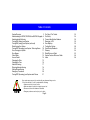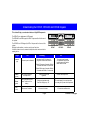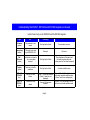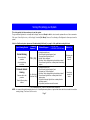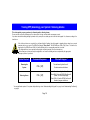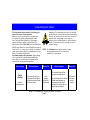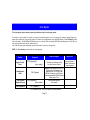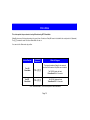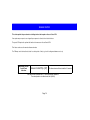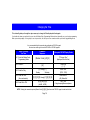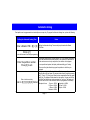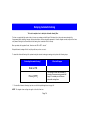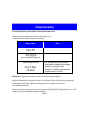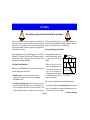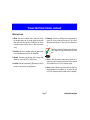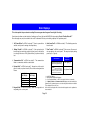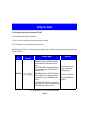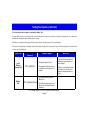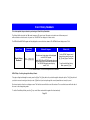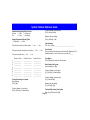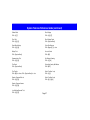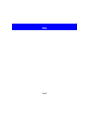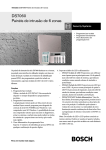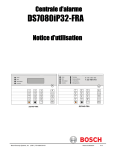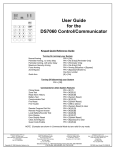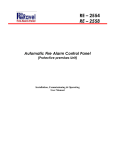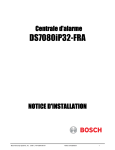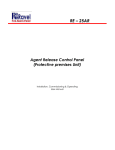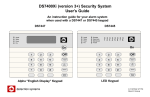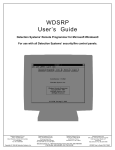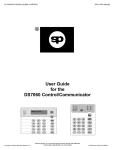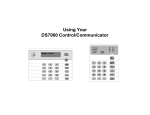Download Bosch DS7445 User`s guide
Transcript
DS7080i Version 2+ Security System User’s Guide An instruction guide For your alarm system when used with a DS7447, DS7443S or DS7445 keypad Armed Status Ready To Arm Power Fire On 1 2 3 Off 4 5 6 Perimeter Only 7 8 9 No Entry * 0 # Bypass System Reset System Overview Congratulations on the installation of your new security system. No other investment can provide such peace of mind. Welcome to the DS7080i Version 2+ intrusion/fire control system. Since each installation is unique, your’s will contain some, but not necessarily all of the features mentioned in this guide. A security system usually consists of: • A Control Panel: The control panel is the center of your intrusion/fire alarm system. It supports such vital functions as receiving trouble and alarm signals from detectors, the sounding of bells and/or sirens, and communicating with your alarm monitoring company. • Command Control Stations (Keypads): The keypad is where you interact with the system. The keypad displays critical information concerning the operation of your alarm system, plus it allows you to initiate commands such as arming and disarming. • Protected Zones: Your security system may contain protected windows and doors (perimeter zones), plus various internal sensors. Your control panel separates perimeter zones from interior protection zones. Specific protection devices may include: • glass breakage sensors: Devices that detect the sound of breaking glass. • interior motion sensors: Electronic sensors (e.g. passive infrared) that detect movement within an interior zone. • magnetic contacts: Switches used to detect the opening of doors or windows. • smoke detectors: Devices that detect products of combustion. This system includes a telephone line seizure feature. The system may be programmed to communicate with a central monitoring station to report system events. You will not be able to use your phone while the system is communicating with the central monitoring station. In the unlikely event that the central station is not able to receive the report, your phone may be unavailable for up to 20 minutes while the panel makes additional communication attempts. Page 2 Table of Contents System Overview 2 Understanding the DS7447, DS7443S and DS7445 Keypads 4 Understanding Partitioning 6 Turning ON (arming) your System 7 Turning ON (arming) your System (continued) 8 Quick Arming Your System 9 Turning OFF (disarming) your System / Silencing Alarms 10 Force Arming your System 11 Zone Bypass 12 Chime Mode 13 Access Control 14 Changing the Date 15 Changing the Time 16 Automatic Arming 17 Delaying Automatic Arming 18 Setting Delayed Arming 19 Emergency Procedures 20 Turning OFF (disarming) your System under Duress 21 Fire Reset / Fire Trouble Fire Safety Personal Identification Numbers Removing a PIN Error Displays Testing Your System Event History Readback Glossary Quick Reference Guide System Features Reference Guide Index Your system may or may not be monitored by an alarm monitoring service. If it is not monitored, it is vital to understand the following: • Alarms sound only at your location. • When an alarm is sounded, no signals are sent out. • Duress and other silent alarms are disabled. • Emergency alarms sound only at your location. Page 3 23 24 26 26 29 30 33 34 35 36 38 Understanding the DS7447, DS7443S and DS7445 Keypads This chart will help you understand what each Light/LED represents. Armed The DS7447 is an alphanumeric LCD keypad. The DS7443S is an LED keypad; its LEDs 1-6 represent the first 6 zones of the system. The DS7445 is an LED keypad; its LEDs 1-8 represent the 8 zones of the system. Both display information on various control panel functions. A built-in sounder is used to annunciate keystroke entries and as an interior warning device. Light Off Armed (red) The control panel is disarmed. Ar me d Status Sta tus Power Power Fire 1 4 2 5 Ar med P erim eter 3 6 Sta tus S upe rvisory TEST WEEKLY Fir e 1 2 3 4 5 6 7 8 9 * 0 # Off 1 2 3 Off P erim ete r Onl y 4 5 6 Perimeter Only 7 8 9 No Entry * 0 # Bypass No Entry B ypa ss System R eset S yste m Rese t DS7447 Flashing 1- Alternating On/Off. Exit delay is in progress or an alarm has occurred. 2- Blinks Off once every 2 seconds. Partition 1 is armed and Partition 2 is not armed. Po wer B ell S ilence d Fir e Trouble 1 2 3 4 5 6 7 8 On On On DS7443S 1 2 3 4 5 6 7 8 9 * 0 # Off Peri me ter Only No Entry Bypa ss Syste m Re set DS7445 On The control panel is armed, (in a partitioned system, both partitions are armed) and no alarms have occurred. 3- Blinks Off twice every 2 seconds. Partition 2 is armed and Partition 1 is not armed. Status (green) One or more zones are not ready to arm. Power (green) The control panel has lost power. There is no AC or battery. Control panel problems exist. See Error Displays on p. 25. The control panel is in normal operation. It is running on AC power with no problems. Fire (red) There are no fire alarms. A fire zone is in alarm. A fire trouble condition exists. One or more zones are bypassed. Page 4 All zones are ready to arm. continued on next page Understanding the DS7447, DS7443S and DS7445 Keypads (continued) Lights Present only on the DS7443S and the DS7445 Keypads Light Off Flashing Perimeter (yellow) The perimeter is not armed. This Light will not flash. The perimeter is armed. Supervisory (yellow) This Light is not used by the DS7080i V2+. Not used. Not used. Bell Silenced (yellow) The bells do not need to be or have been silenced. This Light will not flash. There has been a Fire alarm and the bells have been silenced. To clear, enter the Fire Reset command. Trouble (yellow) There are no trouble conditions. This Light will not flash. A trouble condition exists. LEDs 1-6 DS7443S (red) There are no zone alarms. LEDs 1-8 DS7445 (red) There are no zone alarms. A zone (1-8) has been alarmed. A zone (1-8) is Not Ready to Arm or if a fire zone, a trouble condition exists. (Zones 7 and 8 are not (Zones 7 and 8 are not displayed) displayed) A zone (1-8) has been alarmed. Page 5 A zone (1-8) is Not Ready to Arm or if a fire zone, a trouble condition exists. Understanding Partitioning Your alarm system may be Partitioned. A Partitioned system is a system that is divided into two areas which may be armed and disarmed independently. The following applies in a Partitioned system: • User PIN numbers are always required to perform operations in a Partitioned system. • DS7447 LCD keypads will alternately display (about every 2 seconds) the current status of each partition. • DS7443S and DS7445 LED keypads will alternately display (about every 2 seconds) the current status of each partition by way of the LED’s. See “Understanding the DS7447, DS7443S and DS7445 Keypads” on pages 4 and 5 for details. • If the User PIN has authority in only one Partition, using that PIN on any keypad will perform Arming and Disarming commands only for the Partition in which the User has authority. • If the User PIN has authority in both Partitions, the User may arm or disarm both Partitions by entering the commands from any keypad. • Only Users with access to both partitions can arm common zones. • If the User PIN has authority in both Partitions, the User may arm or disarm the first Partition only by entering the PIN number + [##] + the arming/disarming command. To perform arming or disarming commands in the second Partition only, enter the PIN number + [####] + the arming/disarming command. • If Custom Arming (PIN + [#] [4]) is used in a Partitioned system, the following will apply: - Users with access to both partitions can Custom Arm all zones. - Users with access to both partitions cannot custom arm a single partition. - Users with access to Partition 1 can Custom Arm any zones in Partition 1 but cannot arm common zones or zones in Partition 2. - Users with access to Partition 2 can Custom Arm any zones in Partition 2 but cannot arm common zones or zones in Partition 1. Page 6 Turning ON (arming) your System This chart explains the five normal ways to arm the system. The green Status Light must be on steady and the display* must read “Ready to Arm” in order to arm the system with one of these commands. Ifthe green Status Lightis noton,orifthe display*is reading “Not Ready, ”then see Force Arming or Zone Bypass for other ways to arm the system. If this is a Partitioned system, please read “Understanding Partitioning” on page 6 of this guide before using this chart. Type of Arming Desired Command Sequence*** Normal Arming No one left on the premises. An entry/exit delay is in effect. Perimeter Instant Arming Someone still on the premises. There is NO entry delay in effect. PIN + [On] What will Happen • • • • • • * = DS7447 only ** = DS7443S & DS7445 only A single beep will sound. The red Armed Light will begin to flash. The green Status Light will turn off. “Armed” will be displayed.* “Exit Now” will be displayed during the exit delay interval.* The red Armed Light will turn on steady after the exit delay expires. • • • PIN + [No Entry] + • [Perimeter Only] • A single beep will sound. The red Armed Light will begin to flash. “Perimeter Inst.” will be displayed.* “Exit Now” will be displayed during the exit delay interval.* The red Armed Light will turn on steady after the exit delay expires. • The yellow Perimeter Light will turn on steady after the exit delay expires.** • Only exterior protection zones will be armed. What to Do Exit during the exit delay interval. Move freely around the interior. *** = If in “Residential Mode”, a PIN is not required for these commands. NOTE: In commercial burglar alarm applications for UL Listed Requirement systems, a ring-back indication and bell test should be heard after arming (closing). If not heard, call for service. Page 7 Turning ON (arming) your System (continued) If this is a Partitioned system, please read “Understanding Partitioning” on page 6 of this guide before using this chart. Type of Arming Desired Command Sequence*** Perimeter Arming Someone still on the premises. PIN + [Perimeter Only] The entry/exit delay is in effect. Custom Arming (If programmed) Ask your installing company to explain the type of arming that occurs when using this command. Maximum Security Arming No one left on the premises. There is NO entry delay in effect. An alarm WILL occur upon entry. PIN + [#] + [4] PIN + [No Entry] + [On] * = DS7447 only ** = DS7443S & DS7445 only What to Do A single beep will sound. The red Armed Light will begin to flash. “Perimeter On” will be displayed.* “Exit Now” will be displayed during the exit delay interval.* The red Armed Light will turn on steady after the exit delay expires. • The yellow Perimeter Light will turn on steady after the exit delay expires.** • Only exterior protection zones will be armed. Move freely around the interior. What will Happen • • • • • • • • • • A single beep will sound. The red Armed Light will begin to flash. “On Partial” will be displayed.* “Exit Now” will be displayed during the exit delay interval.* The red Armed Light will turn on steady after the exit delay expires. • Some zones will be bypassed. • • • • • • Exit during the exit delay interval. Exit during the A single beep will sound. exit delay interval. The red Armed Light will begin to flash. The green Status Light will turn off. CAUTION: “Armed Instant” will be displayed.* Violating any zone “Exit Now” will be displayed during the exit delay interval.* after the exit delay The red Armed Light will turn on steady after the exit delay will cause an expires. instant alarm. *** = If in “Residential Mode”, a PIN is not required for these commands. NOTE: In commercial burglar alarm applications for UL Listed Requirement systems, a ring-back indication and bell test should be heard after arming (closing). If not heard, call for service. Page 8 Quick Arming Your System This chart explains four ways to quick arm the system from the keypads. If Quick Arming is not used, a PIN must be entered at the beginning of all arming command sequences. Quick Arming is not available in a partitioned system. When Quick Arming is used, the following shortcuts are available: Quick Arming Command Sequence Type of Arming [#] + [On] Normal Arming [#] + [No Entry] + [Perimeter Only] Perimeter Arming - no entry delay [#] + [Perimeter Only] Perimeter Arming - entry/exit delay [#] + [No Entry] + [On] Maximum Security Arming Page 9 Turning OFF (disarming) your System / Silencing Alarms This chart explains proper procedures for disarming and/or silencing alarms. Please read the section about Emergency Procedures prior to being confronted with an emergency event. If you have entered the building through a perimeter door, you may hear a steady pre-alert tone from the keypads. If so, disarm according to the chart below. If the bells and sirens are on and/or the red Armed Light is flashing, then the keypad is signaling that an alarm has occurred sometime before your arrival. The DS7447 will display “Zone Alarm”. The DS7443S zone LEDs (1-6) (Zones 7 & 8 will not be displayed) or the DS7445 zone LEDs (1-8) will be flashing for the corresponding zone that is in alarm. • The keypad will also issue a pulsed tone during the entry delay instead of the usual steady tone. • If the alarm has not been previously investigated, do not enter the building unless accompanied by the appropriate Emergency Services’ personnel. Action Desired Disarming the System Silencing Alarms Command Sequence What will Happen * PIN + [Off] The red Armed Light will turn off. Pre-alert sounders will silence. PIN + [Off] The red Armed Light will turn off. Zone LEDs (1-6) on the DS7443S will turn off. (Zones 7 & 8 are not displayed) Zone LEDs (1-8) on the DS7445 will turn off. Alarms in progress will silence. * In non-partitioned systems. For systems with partitioning, review “Understanding the Keypads” on page 4 and “Understanding Partitioning” on page 6. Page 10 Force Arming your System This chart explains the procedure for Force Arming your system if one or more zones are faulted. When one or more zones are faulted, the system may be Force Armed (if programmed) by bypassing the faulted zones. The green Status Light will be off on all keypads when Force Arming is required to arm the system. The DS7447 display will read “Not Ready” and the DS7443S and DS7445’s zone LEDs will be on (the DS7443S cannot display zones 7 & 8) if one of those zones is faulted. In a partitioned system, only users with authority to the faulted zone may perform the Force Arming of that Partition. Force Arming during an AC power failure: Regular arming of the control panel is not permitted during an AC power failure. Having to Force Arm serves as a warning that the control panel is operating under backup battery. Type of Arming Force Arming Enter any arming sequence. What will Happen • A five second beep occurs, indicating the control panel has faulted zones and needs to be Force Armed. Bypassing or Force Arming removes some of your building’s protection because it excludes the faulted zones from arming. Therefore, an intrusion may not be detected or the detection may be delayed. Always attempt to correct any zone problems (close doors and windows etc.) before using these features. If the problem can not be corrected, contact your installing company. NOTE: See Zone Bypass for an alternate method of arming the system when faults exist. Force arming is not available in UL Listed systems. What to Do What will Happen • The red Armed Light will flash during the exit delay interval. Press [Bypass] during the 5 second beep. • The control panel will arm with the faulted zones bypassed, or a three-beep error tone occurs indicating Force Arming has not been accepted or allowed. NOTE: If in “Residential Mode”, a PIN is not required for Force Arming. Page 11 What to Do Exit during the exit delay interval if leaving. Zone Bypass This chart explains the procedure for bypassing a faulted zone prior to arming the system. There may be occasions when it is desirable or necessary to temporarily bypass one or more zones prior to arming the system. Bypass commands only work when the control panel is disarmed. For instance, an open window may cause the DS7447 display to read “Not Ready” followed by the zone number. The DS7443S and DS7445 may have one of its zone LEDs on steady (the DS7443S cannot display zones 7 & 8). Only one zone may be bypassed each time the command is used. If more than one zone requires bypassing, repeat the command for each zone to be bypassed. NOTE: See Force Arming for another method of zone bypassing. Type of Bypassing Desired Command Sequence** What will Happen What to Do Bypass Faulted Zones PIN + [Bypass] [X] (zone number) The Status Light will begin to flash if no other zones are violated. Arm control panel, if desired, with entered zone(s) bypassed. Read Bypassed Zones PIN + [Bypass] “Bypass” will be displayed on the DS7447 followed by the zone number of any bypassed zones. The DS7443S and DS7445 will flash the zone LED of any zone being bypassed (the DS7443S cannot display zones 7 & 8). Clear Individual Bypassed Zone(s) PIN + [Bypass] [X] (zone number) Individual zone bypasses will be cleared. Clear All Bypasses PIN + [Bypass] [*] All bypasses will be cleared. ** = If in “Residential Mode”, a PIN is not required for these commands. Page 12 Chime Mode This chart explains the procedure for turning ON and turning OFF Chime Mode. Chime Mode causes all the keypad sounders to beep each time a Perimeter or Entry/Exit zone is violated while the control panel is off (disarmed). The [#] [7] command is used to both turn Chime Mode off and on. You cannot set the Chime mode by partition. Action Desired Command Sequence* Turn ON Chime Mode PIN + [#] [7] Turn OFF Chime Mode PIN + [#] [7] What will Happen The keypad sounders will beep for two seconds each time a Perimeter or Entry/Exit zone is violated. The DS7447 display will read “Chime Mode On” for 5 seconds. The DS7447 display will read “Chime Mode Off” for 5 seconds. * = If in “Residential Mode”, a PIN is not required for these commands. Page 13 Access Control This chart explains the procedure for activating devices that require an Access Control PIN. Your system may or may not use a keypad key sequence to activate other electrical devices. The special PIN required to perform this function is known as an Access Control PIN. This feature can be used in armed or disarmed modes. The PIN may control devices that activate for a short period of time (e.g. electric locking mechanisms on a door). Momentary Access Control Panel Activation [Access Control PIN] + [Off] • The Access device will be activated for 10 seconds. This feature must be disabled on U.L. Listed Requirement installation. The control panel is not a listed control unit (UL294). Page 14 Changing the Date This chart will guide you through the steps necessary to Change the Date displayed at the keypads. You should write down your entries before you enter the Master Code Programming Mode and have them with you as you begin programming. Make your entries promptly. If a long delay occurs in your entries, the 3-beep error tone sounds and exits you from the programming mode. It is recommended that this procedure be performed at a DS7447 keypad. No visual cues will be given from the DS7443S or DS7445 keypads. Steps to Change the Date # 1. Enter the Master Code Programming Mode. Command Sequence If Accepted, DS7447 Display Reads [Master Code] + [#] [0] "2 Change Date" (display will scroll to this) [2] “Enter Month" (01...12) # 2. Enter a 2. # 3. Enter the Month. [0] [1] through [1] [2] January December "Enter Day." (01...31) # 4. Enter the Day. [0] [1] through [3] [1] "Enter Year." (XX) End with # # 5. Enter the Year. The last two digits of the year, followed by the [#] key. “Month, Day, Year” A long beep signifies acceptance. NOTE: Entering the command sequence [Master Code] [#] [0] [2] [#] will cause the DS7447 keypad to read back the date. Page 15 Changing the Time This chart will guide you through the steps necessary to change the Time displayed at the keypads. You should write down your entries before you enter the Master Code Programming Mode and have them with you as you begin programming. Make your entries promptly. If a long delay occurs in your entries, the 3-beep error tone sounds and exits you from the programming mode. It is recommended that this procedure be performed at a DS7447 keypad. No visual cues will be given from the DS7443S or DS7445 keypads. Steps to Change the Time # 1. Enter the Master Code Programming Mode. Command Sequence If Accepted, DS7447 Display Reads [Master Code] + [#] [0] "6 Change Time" (display will scroll to this) [6] “Enter Day" (1...7) # 2. Enter a 6. # 3. Enter the Day. # 4. Enter the Time. (Hour and minute) # 5. Enter AM or PM. [1] through [7] Sunday Saturday [0] [1] [0] [0] through [1] [2] [5] [9] [4] [#] or [6] [#] (4=AM, 6=PM) "Enter Time." (0100...1259) "Enter AM/PM.” (4/6) End with # “Day - Time” A long beep signifies acceptance. NOTE: Entering the command sequence [Master Code] [#] [0] [6] [#] will cause the DS7447 keypad to read back the time. Page 16 Automatic Arming Each partition can be programmed to automatically arm once per day. To program the Automatic Arming time , perform the following: Setting the Automatic Arming Time Enter a Master PIN + [#] + [0] Notes Setting the Automatic Arming Time can only be performed with a Master PIN Code. Enter a [1] to enter the Automatic Arm Setup programming Enter the partition number. Press [#] to exit. Enter a time for each day. Enter in [0] [1] [0] [0] [#] format. The program will prompt you to enter partition 1 or 2 if the system is partitioned and if the user has access to both partitions. If the system is not partitioned or if the user has access to only one partition, this selection will not appear. In a non-partitioned system, the display will automatically go to Sunday. The user will only be allowed to program the partitions to which they are assigned. The display will start with Sunday. It will read, “Sunday - nn : nn” Enter the time in 24 hour format. You may move the cursor left or right by pressing the "A" (Fire) or "C" (Panic) keys. When you have completed the time entry press the [#] key. The display will then advance to the next day. You may exit the Set Auto Arm Time Mode at any time by pressing the * key once. The system will also exit the Auto Arm Time mode after the time is programmed for Saturday. 12 noon = 1200# 12 midnight = 2400# Samples of times: 12:01am = 0001# 12:01pm = 1201# 1:00am = 0100# 1:00pm = 1300# Disabled = 0000# Page 17 Delaying Automatic Arming This section explains how to delay the Automatic Arming Time. To inform occupants that the system is about to arm, a pre-arming period will begin 15 minutes before the system arms automatically. If programmed by the installing company, the keypad sounders, and any outputs programmed to follow the keypad sounders, will pulse five times every minute. During the last five minutes before arming, these sounders will be on steady. Once per minute the keypad will read, “Arm in nn min./PIN + OFF - extend.” Delayed Automatic arming will affect only the partitions you have access to. To extend the Automatic Arming of the system during the automatic arming pre-arming period, perform the following steps: Extending Automatic Arming * What will Happen Enter a PIN The arming time will be extended 30 minutes. A new pre-arming period will begin 15 minutes prior to the new automatic arming time. Press [OFF] * = To extend the Automatic Arming at any time, use the Delayed Arming feature on page 19. NOTE: The keypad volume setting also applies to the Auto Arm tone. Page 18 Setting Delayed Arming This section explains how to cause the system to arm after a specified number of hours. Delayed arming is simply causing the system to arm after a specified number of hours. To program the system for delayed arming, perform the following steps: Delaying Arming Notes Enter a PIN Enter [#] [9] [9] to enter the Delayed Arming programming The keypad will display the following: Arm in nn Hours # to accept Enter the number of hours (up to 23) from now that you would like the system to arm. If no changes are required, you may press [*] to exit. For example: If if is 3:30 now, and you would like the system to arm at 9:30, enter 06. Additional Notes: Delayed arming can be used even if there are no automatic arming times programmed. Setting Delayed Arming will affect only the partitions you have access to. Users with PIN levels of 0-2 will be able to set Delayed arming. Delayed arming will override automatic arming. Delayed arming will also provide a 15 minute pre-arm period like the one provided with automatic arming. You may view the time left (rounded to the nearest hour) to the arming time by entering PIN [#] [9] [9]. The display will show “Arm In __ Hours”. Pressing the [*] key will exit the display without changing the arming time. Page 19 Emergency Procedures Identifying Alarm Sounds Your alarm system may be programmed for a steady alarm sound or a pulsed alarm sound. It is important to learn the difference between a fire alarm sound and an intrusion alarm sound before you are confronted with an actual emergency. Silencing Alarms All alarms can be silenced with any PIN that has disarm privileges. Entering your PIN + [Off] will silence the alarm and turn off (disarm) the control. A Cautionary Note How you respond to an alarm will depend, mostly, on the type and time of the alarm. You should seek the advice of your installing company as they install your system, not later (e.g. after an alarm) to develop a response plan. Above all else, common sense should prevail. If there is any threat or hint of danger to yourself or others on the premises, such as in the event of a fire alarm, everyone should be instructed to leave the premises immediately. Do not enter the premises unless accompanied by the appropriate Emergency Services’ personnel, or after they have given the OK to enter. Caution When Entering A Building If the bells and sirens are on and/or the red Armed Light is flashing with the DS7447 display reading “Zone Alarm” or the DS7445 having its zone LEDs 1-8 flashing, then the keypad is signaling that an alarm has occurred. The keypad will also issue a pulsed tone during the entry delay instead of the usual steady tone. If the alarm has not been previously investigated, do not enter the building unless accompanied by the appropriate Emergency Services’ personnel. Fire Alarms Fire Alarms are silenced using the same procedure as intrusion alarms: a PIN (with disarm privileges) + the [Off] key. The Fire Alarm system is not reset until alarms at smoke detectors are cleared by using the [System Reset] command. The Fire Alarm system will not be functional until this procedure has been followed. See Fire Reset on page 23. Page 20 Turning OFF (disarming) your System under Duress This chart explains the proper procedure for disarming under Duress. Ask your installer if the Duress feature has been activated. A Duress code is used when someone demands, by threatening your life or well-being, that the system be turned off. When used, the code will both turn off the system and report a silent Duress alarm if connected to a monitoring service. Extreme care should be used when entering your PIN to turn off the system, so a Duress code is not inadvertently entered. The Duress code will only disarm partitions that it has been assigned to. Type of Disarming Command Sequence Disarming the System with the Duress code [Duress Code] + [Off] Page 21 What will Happen The system will appear to disarm normally. A Duress report will be sent to your monitoring service. Emergency Keypad Alarms / Silencing Alarms Armed Status Armed 1 4 Status 2 5 Power 3 6 Fire Power TES T WEEKLY Fire On 1 2 3 Off 4 5 6 Perimeter Only 7 8 9 * 0 # No Entry By pass B C Perimeter Status Supervisory Power Bell Silenced Fire Trouble 1 2 3 4 5 6 7 8 On On 1 2 3 Off 4 5 6 Perimeter Only 7 8 9 No Entry * 0 # Bypass 1 2 3 Off 4 5 6 Perimeter Only 7 8 9 No Entry * 0 # Bypass System Reset Sy stem Reset A Armed A B C Sys tem Res et A B C The Emergency Alarm Keys [A], [B], and [C] may generate Fire, Special Emergency, and Panic Alarms if programmed by the installer. Ask your installing company to explain the function of these keys. When using the Emergency Alarm Keys, they must be pressed for two seconds to generate an alarm. Note: If the Emergency Alarm Keys are to be used, they should be labeled to signify their functions. The A key should be labeled as the Fire key. This is the only key that may be designated as the Fire key. The B key should be labeled as the Special Emergency key. The C key should be labeled as the Panic key. Use the Disarming Command Sequence to cancel or silence these alarms. Page 22 Fire Reset / Fire Trouble Fire Reset Fire Trouble During a fire alarm, exit the premises immediately. When you have determined there is no fire, it is recommended that you silence the bells/ sirens before you initiate the [System Reset] command. A Fire Trouble display signifies a problem with the fire system, such as a break in the wiring that monitors smoke detectors. Before the [System Reset] command is used, determine which smoke detector has alarmed so the installing company may verify its operation. A PIN followed by the [System Reset] key will reset any smoke detectors after a fire alarm has occurred. PIN + [System Reset] NOTE: To use the System Reset command sequence, your PIN must have disarm privileges. A Fire Trouble will be indicated by a short beep from the keypad sounders every 10 seconds. The DS7447 keypad will display “Fire Trouble” followed by the zones in a trouble condition. The DS7443S and DS7445 keypads will turn the Fire and Trouble Lights on steady and will light the corresponding zone LEDs. Notify your installing company immediately if the Fire Trouble message is displayed. The Fire Trouble beep can be silenced with any PIN followed by the [Off] key. After problems have been remedied, a PIN followed by [System Reset] should be entered to clear the “Fire Trouble” display. The System Reset command will perform a fire reset, will perform a battery test, and will clear all system troubles. Page 23 Fire Safety No fire detection system should be considered 100 percent foolproof This fire alarm system can provide early warning of a developing fire. Such a system, however, does not ensure protection against property damage or loss of life resulting from a fire. Any fire alarm system may fail to warn for any number of reasons (e.g. smoke not reaching a detector that is behind a closed door). For added early warning protection, it is recommended that detectors be installed in all separated areas including the basement, bedrooms, dining room, utility room, furnace room, and hallways. When considering detectors for residential applications, refer to NFPA Standard 72, “The National Fire Alarm Code.” This standard is available at a nominal cost from: The National Fire Protection Association, Batterymarch Park, Quincy, MA 02269. A fire warning may be wasted unless the family has planned in advance for a rapid and safe exit from the building. If Installed in Family Residences • Draw a floor plan of the entire house showing two exits from each bedroom and two from the house. Since stairwells and hallways may be blocked during a fire, the plan should provide exits from bedroom windows. Adherence to the NFPA Standard 72 can lead to reasonable fire safety when the following items are practiced: • Minimize hazards: Avoid the three traditional fire killers: smoking in bed, leaving children home alone, and cleaning with flammable liquids. Having and Practicing an Escape Plan Bedroom Living Room * Basement * Hall Bedroom * * Dining Room = Smoke Detector A smoke detector should be located on each story including basements, but excluding crawl spaces and unfinished attics. Make copies of the plan and practice it with all family members. • Providing a fire warning system: Most fire deaths occur in the home, the majority, during sleeping hours. The minimum level of protection requires smoke detectors to be installed outside of each separate sleeping area and on each additional story of the dwelling. • Prearrange a meeting place outside and away from the residence. Once out of the building, all occupants should immediately go to the pre-selected location to be accounted for. continued on next page Page 24 Fire Safety (continued) • Provide a barricade between family members and fire, smoke, and toxic gases (e.g. close all bedroom doors before retiring). • Children should be instructed on opening their bedroom windows and exiting safely from the building. If exiting is not possible, they should be taught to stay at the open window and shout for help until it arrives. • In the event of a fire alarm after retiring, wake the children by shouting to them from behind your closed door. Tell them to keep their bedroom doors closed. • If the top of your bedroom door is uncomfortably hot, do not open it. There is most likely fire, intolerable heat, or smoke on the other side. Shout to all family members to keep their bedroom doors closed and to exit the building via alternate routes. • If the top of the door is not uncomfortably hot, brace the bottom of the door with your foot, and the top with one hand, then open the door about one inch. Be prepared to slam the door shut if there is any pressure against the door or if any hot air rushes in. Installation Considerations Proper location of detection devices is one of the most critical factors in a fire alarm system. The following are some general considerations: • Smoke detectors should not be installed in “dead air” spaces or close to ventilating or air conditioning outlets because smoke may be circulated away from the detector. Locations near air inlets should be favored. Rec Room Dining Room Kitchen Living Room ** Bedroom Bedroom * Bedroom = Smoke Detector Locate smoke detectors between sleeping areas and family living areas. • Avoid areas subject to normal smoke concentrations such as kitchens, garages, or near fireplaces. • Do not install smoke detectors where normal area temperatures are above 100 degrees F (38 degrees C) or below 32 degrees F (0 degrees C). • Areas of high humidity and dust concentrations should be avoided. • If there is no evidence of excessive heat or pressure, leave the room and close the door behind you. Shout appropriate instructions to all family members and immediately leave the building via the pre-planned routes. If heavy smoke is present, drop to your hands and knees, or crawl to remain below the smoke level. • The edge of ceiling mounted detectors should be no closer than 4 inches (10 cm) from any wall. • Place the top edge of wall mounted detectors between 4 and 12 inches (10 to 30 cm) from the ceiling. Page 25 Personal Identification Numbers General Information When programing Personal Identification Numbers, it is helpful to know the following terms: • PIN: Personal Identification Number. This is the 4 or 6 digit code users enter at the keypad to gain access to the system. A PIN may be assigned to each User Number 001 - 015. • Partition (Area): This is the area the User has authority in. You may select Partition (Area) 1, 2 or both. • User Number: This is the number that identifies each person using the system. There are 15 possible User Numbers (001 - 015). • Authority Level: This number determines which functions each user will be able to perform (see page 27). Your system has the capacity to assign up to 15 PINs. The length of the PINs will be fixed at 4 or 6 digits. You cannot have both 4 and 6 digit PINs in the same system. If you wish to change the PIN length, it will be necessary to have your installing company make the change. If changed, all new PINs will need to be assigned. Each User number may have only one PIN assigned to it. Attempting to assign the same PIN to multiple User Numbers will result in a 3 beep entry error tone, and the entry will not be made. User Number 001 is designated as a Master Code. It can be used to add, delete or change other PINs. User Number 001 is shipped from the factory with the sequence of 123456. This code should be changed to one of your personal preference, and must be programmed as a Master Code. PINs should never be programmed with common sequences such as 1111 or 2468 because they are easily violated. Removing a PIN To remove a PIN: enter a [Master Code] [#] [0] [0], the User Number of the PIN to be canceled, and then [#] again. Page 26 User Number 001 can not be canceled in this manner. continued on next page Personal Identification Numbers (continued) PIN Authority Levels 0 = Master: Can enter all commands, add or change PINs, change time and date, bypass, arm, set autoarm, disarm, perform system tests, system reset, and view history. PIN 001 must be a master code and must have authority 0. Any or all PINs may be master codes. 4 = Temporary: Valid only for a limited time. Can arm and disarm the system, but can not perform any other functions. This code will automatically be deleted after 15 days if you have not already done so. The 15 day clock is reset to 15 days each time a Temporary PIN is assigned. All Temporary PINs expire at the same time. 1 = Unlimited: Can enter all commands, bypass, arm, disarm, system reset, and perform system tests. Can not change PINs. 2 = General: Can bypass, arm and disarm. Can not change PINs, system reset, or enter the [#] [7] or [#] [8] functions. 3 = Arm Only: Can arm the system with [#] [On] arming only. Can not perform any other functions including disarming. 5 = Duress: When the system is disarmed using a duress code, a silent report is sent to the central station. Duress codes are intended to be used when the user is forced to disarm the system. 6 = Access: When a PIN with Access Code authority is entered, any output programmed for Access Output (e.g. door strikes) will pulse on for 10 seconds (works when the system is armed or disarmed). Page 27 continued on next page Personal Identification Numbers (continued) This chart will guide you through the steps necessary to change a PIN. You should write down your entries before you enter the Master Code Programming Mode and have them with you as you begin programming. Make your entries promptly. If a long delay occurs in your entries, the 3-beep error tone occurs and exits you from the programming mode. Steps to Change a PIN # 1. Enter the Master Code Programming Mode. # 2. Enter a 0. # 3. Enter the User Number. # 4. Enter the Authority Level. # 5. Enter the PIN. # 6. Enter the PIN again followed by the [#] key. Command Sequence If Accepted, DS7447 Display Reads [Master Code] + [#] [0] “0 User Change” (display will scroll to this) [0] “Enter User No.” (001..0XX) [0] [0] [1] through [0] [1] [5] “Enter Authority Level” Level (0-6) [0] through [6] “Enter PIN” Any 4 digits. Do not press [#]. “Enter PIN Again. End with #” PIN (same 4 digits as above), then [#]. A long beep will sound to signify acceptance of the new PIN. Page 28 Error Displays This chart explains the procedure for reading Error messages when the green Power Light is flashing. Control panel problems are indicated by a flashing green Power Light and the DS7447 display reading “Control Trouble, Enter #87.” Error messages may only be read when the control is disarmed. Contact your installing company if the problems persist. 1. “AC Power Failure”* or LED #1 on steady**: There is a power failure and the control panel is running on backup battery. 6. “Aux Power Fault”* or LED #8 on steady**: The Auxiliary power has been shorted. 2. “Battery Trouble”* or LED #2 on steady**: If the system has just been through a power failure, wait at least two hours for the battery to recharge, then enter a PIN + [System Reset] to perform a battery test. 7. “Zone Trouble”* or LED #6 on steady**: One or more of the zones is not responding to the control panel. This may also display during power-up (if so, ignore). 3. “Communicator Err”* or LED #3 on steady**: The communicator failed to communicate with the central station. 4. “System Fault”* or LED #4 on steady**: Internal error in the control panel’s circuitry or optional circuitry. These faults are designated as follows: [#] [8] [7] will display [#] [8] [9] will display RAM Fault ROM Fault EEPROM Fault TRBL Zone Fault System Fault 01 System Fault 02 System Fault 03 System Fault 05 5. “Keypad Fault”* or LED #5 on steady**: One of the keypads is not responding to the control panel. Action Desired Command Sequence*** Read the Error Display when the green Power Light is flashing PIN + [#] [8] [7] Clear the Error Display**** Caution: Clear the error display only on the advice of your installing company or if you are certain the problem has been remedied. PIN + [System Reset] * = the DS7447 display ** = the DS7443S and DS7445 displays *** = If in “Residential Mode”, a PIN is not required for these commands. **** = Battery Trouble and Communicator Err displays must be cleared by the [System Reset] command sequence even after the problem has been remedied. These displays will not self clear. All the other error displays will self clear from the keypads once the problem has been remedied. Page 29 Testing Your System This chart explains the procedure for performing a Zone Test. It is recommended that the system be tested weekly. The Zone Test is used to confirm that detectors will report alarms to the keypad. A Zone Test works on all zones, except 24-hour zones and fire zones. While the keypad is in a Zone Test, no control panel alarms will activate an alarm, except 24-hour zone alarms and fire alarms; these will override the Zone Test function. Type of Test Zone Test Command Sequence* PIN + [#] [8] [1] What will Happen What to Do “Test Zone” will display on the DS7447 followed by the zone number of any zones that have not been tested. The DS7443S and DS7445 keypads will flash the zone LEDs of any untested zones. The DS7443S cannot display zones 7 & 8. Test each detector one at a time as instructed by the installing company. “Now Testing” will display on the DS7447 followed by the zone number of the zone that is currently being violated (tested). It returns to “Test Zone” after the violation. The DS7443S and DS7445 will turn the zone LED on steady for the zone that is currently being violated (tested). The DS7443S cannot display zones 7 & 8. * = If in “Residential Mode”, a PIN is not required for this command. Page 30 To exit the Zone Test mode, enter your PIN followed by the [#] key. Testing Your System (continued) This chart explains the procedure for performing a Battery Test. If a power failure occurs, your control panel has a built-in battery that will continue to power the control panel for many hours. The control panel automatically recharges the battery when power is restored. In addition to an automatic battery test performed every 2 minutes, the battery may also be tested manually. This test also uses the battery to manually activate all the system sounders for 2 seconds (# 8 5 only). If the battery voltage is low, a battery fault will occur (see Error Displays). Type of Test Local Battery/ Sounder Test Battery Test Command Sequence* What will Happen • All keypad Lights will turn on. PIN + [#] [8] [5] • The keypad sounder and all alarm sounding devices will operate for 2 seconds. What to Do If test fails, the control panel will indicate a control problem. See Error Displays. If power in your building has been off recently, wait 2 hours for the battery to recharge and then try again. • The control panel will perform a Battery Test. PIN + [System Reset] • The control panel will report a Low Battery or a Low Battery Restoral if necessary. * = If in “Residential Mode”, a PIN is not required for these commands. Page 31 Testing Your System (continued) This chart explains the procedure for performing a Communicator Test. This test is available only if your system transmits alarms and system information to a monitoring service, and has been programmed by the security installing company to permit communicator tests. A long beep will initially sound to acknowledge the start of the test. If the test is successful, the sounder will again issue one long beep. If the test fails, the keypad sounder will turn ON continuously. To silence the sounder, enter you PIN followed by the [#] key or press the [*] key. Type of Test Communicator Test Command Sequence** PIN + [#] [8] [2] What will Happen • A long beep will sound. • A "Test" report is sent to the monitoring service. What to Do If test fails, the keypad sounder will sound continuously. To silence the sounder, enter your PIN followed by the [#] key or the [*] key. Note: This test may take several minutes to complete because the control panel will try 10 attempts before it fails this test. ** = If in “Residential Mode”, a PIN is not required for this command. Page 32 Event History Readback This chart explains the procedure for performing an Event History Readback. The History Buffer stores the last 100 events in memory. The most recent 10 events are stored in non-volitile memory and will be retained even in the event of a power loss. The DS7447 can display all of these events. The DS7443S and DS7445 keypads will only display those zones that have alarmed. The DS7443S cannot display zones 7 & 8. Type of Test Event History Readback Command Sequence** PIN + [#] [8] [9] What will Happen What to Do The last event to take place will be displayed on the DS7447 keypad. For the DS7443S and DS7445 keypads, the zone LEDs will flash for any zones that have alarmed. The DS7443S keypads cannot display zones 7 & 8. For the DS7447 keypad, scroll through the events by using the [9], [6], and [#] keys. See below. To exit from the Event History Mode, press the [*] key. ** = If in “Residential Mode”, a PIN is not required for this command. DS7447 Only: Scrolling through the History Events. To begin scrolling back through the events, press the [#] key. The [#] key will scroll you back through the history line by line. The [9] key will scroll you back in reverse chronological order by event. A [6] will scroll you back up through the events (toward the most recent) by event. Each event consists of two lines or display screens. The first line/screen will be the event title and user. The second line/screen will be the date of the event or the change being made. To exit the Event History Mode, press the [*] key or wait 20 seconds and the keypad will exit automatically. Page 33 Glossary Access Control PIN An Access Control PIN is a special code used to activate electric door locks or other mechanisms connected to the control panel that require this code to turn them on or off. Armed/Disarmed Arming the system (burglar zones) means to turn it on. Disarming the system means to turn it off. Remember, fire protection (if installed) is always Armed/on. Central Station/Monitoring Service A Central Station/Monitoring Service is a facility used to continuously monitor phone signals from your system. Trained personnel there dispatch proper authorities as necessary. Custom Arming Custom Arming is a type of arming that uses the [#] [4] sequence. It is only a valid sequence if programmed by the installing company. It is a specific type of arming designed for your individual installation needs. Ask your installing company to explain Custom Arming further. Disarming Command Sequence The Disarming Command Sequence is the sequence of keys you press at the keypad to disarm the system and/or silence alarms. It consists of your PIN followed by the command [Off] button. Entry Delay An Entry Delay is a predetermined amount of time that allows entry into an armed area. Exit Delay An Exit Delay is a predetermined amount of time that allows you to exit an area just after you have armed it. Faulted Zone A Faulted Zone is a zone that is not ready to arm (e.g. an open door or window). It may also be described as being violated. Force Arming Force Arming is a way of arming the system by bypassing zones that are not ready to arm. This reduces the level of security and should be avoided. Installing Company The Installing Company is the company that physically installed the system. It may or may not be the same company who monitors the system. Page 34 Local System A Local System is a system that has a control panel that is not programmed to call a monitoring service. It will sound only local (on sight) bells or sirens when an intrusion or fire alarm is detected. Monitored System A Monitored System is a system that uses phone lines to notify a monitoring service of programmed abnormal events such as burglar or fire alarms. Zone A Zone is an input to the control panel. There are eight hard-wired zones on the control panel. A zone is usually some type of detection device whether it be designed for burglar or fire. Zone Bypassing Zone Bypassing is a way of arming the system by deliberately eliminating zones to be armed. Zone Function A Zone Function is the description of how a zone behaves in the system. Zone Functions usually define how a zone will respond when armed or when it detects an alarm. Quick Reference Guide This system should be tested weekly to ensure it is functioning properly. If problems are detected in testing or changes are noticed in normal operation, call your installing company for service. The manufacturer recommends replacing the system battery every 3 to 5 years. Monitoring Service Phone Number. ______________________________ Monitoring Service System Number. _____________________________ Installing Company Phone Number: _____________________________ Protection Zone 1 _______________________ Zone 2 _______________________ Zone 3 _______________________ Zone 4 _______________________ Zone 5 _______________________ Zone 6 _______________________ Zone 7 _______________________ Zone 8 _______________________ Page 35 System Features Reference Guide Perimeter Arming, with entry delay: [PIN] + [Perimeter Only] Audible Alarm Signaling Device Sounds Intrusion ( ) Pulse ( ) Continuous Fire ( ) Pulse ( ) Continuous Maximum Security Arming: [PIN] + [No Entry] + [On] Keypad Supplemental Alarm [B] Key ( ) Continuous ( ) Silent This system has the Duress Alarm feature. ( ) Yes ( ) No This system has the communicator test feature. ( ) Yes This system is partitioned. ( ) Yes 12345678- Partition 1 Zones _____________ _____________ _____________ _____________ _____________ _____________ _____________ _____________ ( ) No Partition 2 Zones ______________ ______________ ______________ ______________ ______________ ______________ ______________ ______________ Turning On (arming) Your System Normal Arming: [PIN] + [On] Perimeter Arming, no entry delay: [PIN] + [No Entry] + [Perimeter Only] ( ) No Common Zones _____________ _____________ _____________ _____________ _____________ _____________ _____________ _____________ Custom Arming PIN + [#] + [4] Arms __________________________________ Force Arming Enter an arming command sequence followed by the [Bypass] key. The maximum number of zones that can be forced armed is _____ Zone Bypass [PIN] + [Bypass] followed by the Zone number. Quick Arming Your System Normal Arming: [#] + [On] Perimeter Arming, no entry delay: [#] + [No Entry] + [Perimeter Only] Perimeter Arming, with entry delay: [#] + [Perimeter Only] Maximum Security Arming: [#] + [No Entry] + [On] Turning Off (disarming) Your System Enter your [PIN] followed by [Off] Page 36 System Features Reference Guide (continued) Chime Mode PIN + [#] [7] Error Display PIN + [#] [8] [7] Zone Test PIN + [#] [8] [1] Error Display Reset PIN + [System Reset] Read Event History PIN + [#] [8] [9] Clear Zone Bypass PIN + [Bypass] [*] to clear Battery Test PIN + [System Reset] Access Control PIN + [Off] Communicator Test PIN + [#] [8] [2] Set Delayed Arming PIN + [#] [99] Fire Reset PIN + [System Reset] Delay Auto Arm by 30 Minutes PIN + [OFF] Fire Trouble PIN + [Off] to silence, PIN + [System Reset] to clear Select Partition 1 only PIN + [#] [#] Remote Program Dial-out PIN + [#] [8] [3] Select Partition 2 only PIN + [#] [#] [#] [#] Remote Program Answer PIN + [#] [8] [6] Local Battery/Sounder Test PIN + [#] [8] [5] Page 37 Index A AC Power Failure 29 AC power failure 11 Access Control 14 Access Control PIN 34 Access PIN 27 Arm Only PIN 27 Armed 34 Authority Level 26 Automatic Arming 17 Aux Power Fault 29 B Battery Test 31 Battery Trouble 29 bypass 12 C Central Station 34 change a PIN 28 Change the Date 15 change the time 16 Chime Mode 13 Communicator Err 29 Communicator Test 32 Control Panel 2 Control Station 2 Control Trouble 29 Custom Arming 6, 34 D Date 15 delay auto arm 18 Delayed Arming 19 Delayed Automatic Arming 18 Disarmed 34 disarming 10 Disarming Command Sequence 34 DS7445 4 DS7447 4 Duress 21 Duress PIN 27 E Entry Delay 34 Event History 33 Exit Delay 34 L T line seizure 2 Local System 34 Temporary PIN 27 Time 16 M U Master PIN 27 Monitored System 34 Monitoring Service 34 Unlimited PIN 27 User Number 26 N Zone 34 Zone Bypassing 34 Zone Function 34 Zone Test 30 Zone Trouble 29 Not Ready 7 P Faulted Zone 34 Fire Alarms 20 Fire key 22 Fire Reset 23 Fire Safety 24 Fire Trouble 23 Force Arming 11, 34 Panic key 22 Partition 26 Partitioned 6 Personal Identification Numbers 26 PIN 26 PIN Authority Levels 27 PIN Master 27 Protected Zones 2 G Q F General PIN 27 quick arm 9 H R History Buffer 33 History Readback 33 Ready to Arm 7 S I Setting Delayed Arming 19 Silencing Alarms 20 Special Emergency key 22 System Fault 29 Installing Company 34 K Keypad Fault 29 Page 38 Z Notes Page 39 Detection Systems, Inc., 130 Perinton Parkway, Fairport, New York, USA 14450-9199 (585) 223-4060 • (888) 289-0096 • Fax: (585) 223-9180 Copyright © 2001 Detection Systems, Inc. DS7080i Version 2+ Users Guide P/N: 34858C 9/01 Page 40