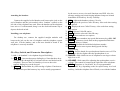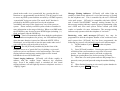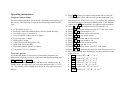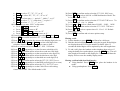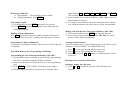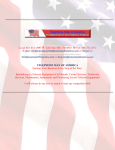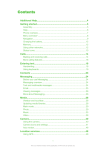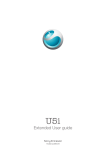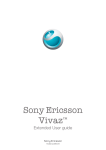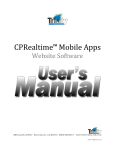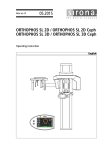Download Scitec Aegis 5S-c User guide
Transcript
Aegis-5S-c Telephone User Guide Scitec Aegis 5S-c Call Waiting Caller ID Feature Phone Telephone Features: Caller ID Features: • High performance voice-switched (half-duplex) speakerphone with in-use LED indicator. • Caller ID function is telephone line-powered. AC adaptors or batteries are not required. • Feature keys for flash, hold, redial and mute functions. • • Six user-programmable speed-dial keys, including the [SiTouch] voice-mail access key. To prevent tampering, programming keys are hidden under the removable faceplate. Caller ID Type I (on-hook) and Type II (call waiting) compatible. Caller ID Type II may be disabled if desired. • Retains up to 60 messages in memory • High-contrast three line LCD display displays name (up to 15 characters), telephone number (up to 14 digits), date, and time simultaneously • Programmable 3-digit local area code; automatically prefixes long distance telephone numbers with a “1” when using one-touch dial back. Caller ID number can be called back as recorded or prefixed with a selected PBX code. • Two Caller ID delete modes: single call or all calls • Real time clock with 12-hour format is automatically set by an incoming call or may be set manually if desired • Visual ringing indicator and message waiting light are located under the [SiTouch] key for easy visibility. Message waiting light responds to both NEON/90V and Centrex/CLASS/VMWI formats. • Electronic ringer with three-position volume control. (OFF, LOW, and HIGH) • Separate volume controls for handset and speakerphone • Data port jack for connecting another device to the extension, such as a computer modem, fax machine, or credit card terminal. Installation The Aegis-5S-c telephone is designed for use behind a registered PBX system. The telephone user or system installer must supply an RJ-11 6-position 2-wire modular wall jack to connect this telephone to the PBX system. The PBX “station port” type must be “Industry Standard Analog” or “POTS.” This telephone cannot be used with “digital” PBX station ports. Unpacking your telephone: Verify that the package contains the following supplied items: • Telephone base unit • Wall Mount Adaptor • Handset • Coiled handset cord • Straight line cord • This user guide Assembling your telephone: If you will be wall-mounting your Aegis-5Sc, it is best to do the conversion before connecting the handset and line cords. If you will using the 5S-c on a desktop, skip to the section “Attaching the handset” Wall-mounting your telephone: 1) The wall/desk handset clip located on the front of the phone directly above the speaker grill. In its wall-mount position, the clip extends up to hold the handset in place. Gently pull it up and turn ½ turn to change from desk to wall mount. This clip is spring-loaded and not removable, so that it cannot be lost. 2) Turn the telephone over so the telephone face is down. 3) Connect line cord to the jack on rear of phone. Route the line cord through the line cord channel. Pass the other end of the line cord through the rectangular hole in the back of the mounting bracket. Coil up any excess line cord length for placement between the telephone and the wall-mounting bracket. 4) Position the wall-mounting bracket so that the Scitec “Sun” designs are toward the front edge of the phone and the four retaining tabs on the bracket line up with the slots in the bottom of the phone. Firmly press on the bracket to snap it into place. 5) Connect the free end of the RJ-11 line cord to the wall jack. Hold telephone in front of the 2 mushroom shaped mounting posts on the wall jack plate. Line up keyholes on wall-mounting bracket with posts. After engaging wall-mounting bracket with posts, slide telephone down slightly. When properly installed, the telephone will be firmly attached to the wall. Attaching the handset: Connect the supplied coiled handset cord between the jack on the end of handset and the jack marked with a “handset” symbol on the left side of the telephone base unit. Place the handset on the telephone base unit or if wall-mounted, hang it on the desk/wall-mount clip to depress the hook switch. Installing your telephone: For desktop use, connect the supplied straight modular cord between the jack on the rear of telephone and the telephone system wall jack. Lift the handset, and a dial tone should be heard if the telephone is correctly installed. 5S-c Key, Switch, and Connector Description 1) 0-9, *, #: Standard 3 x 4 telephone keypad for dialing. 2) M1 ~M5 – One-touch memory dialing keys. Note that these keys are named M1 through M5 for reference but are not labeled on the telephone. These are the five blank keys in a row above the numeric dialing keys on the keypad. 3) SiTouch – Red touchbar key on front edge of phone. Functions as an additional speed dial memory key and is usually programmed by the user to access voice-mail functions on a PBX. Also, the message-waiting and visual ringing indicator lamps are located beneath the SiTouch key for easy visibility. 4) VOL - Adjusts the handset volume (3 levels) 5) ▲ - Displays the previous Caller ID entry. Also used when setting user options 6) ▼ - Displays the next Caller ID entry. Also used when setting user options 7) DEL - Deletes Caller ID entries 8) DIAL - Dials the selected Caller ID entry 9) SET – Selects and sets user options 10) STORE - Stores numbers into speed dial memory keys M1 ~M5 11) FLASH - Generates a hook flash at the programmed flash time (600ms , 300ms or 100ms) 12) REDIAL - Redials the last-dialed telephone number 13) PAUSE - Used to enter a pause during speed dial key programming 14) SPKR - Sets the hands-free speakerphone function on or off. The LED above this key lights when the speakerphone is on. 15) RINGER - Slide switch on rear of telephone to set ringer volume high, low or off. 16) VOLUME - Slide control for adjusting the speakerphone receive volume. This control is located on the right side of the telephone. 17) HOLD – Functions as “local hold” key or a programmable “system hold” key, depending on the user option setup. As a local hold key, holds the telephone line off hook, even with the handset placed in the cradle. As a “system hold’ key, pressing this key functions as a programmable speed dial key. This key may be used to access any PBX system function accessed by a DTMF sequence, “system hold” being one option. The actual “hold” function is provided by the PBX system itself, not by the telephone. Availability and usage of the feature may vary from system to system. Please consult your PBX system vendor or installer for more information on the usage of this key. When set to PBX mode, the STORE key may be used to store DTMF digits (including *, #, flash, and pause) into the HOLD key. 18) MUTE - Turns off transmitted audio from both the speakerphone and the handset microphones for privacy. An LED indicator lights when the mute function is turned on. When the MUTE LED is illuminated, you will be able to hear the party at the other end of your call, but they will not be able to hear you. 19) SiTouch - The red [SiTouch] touchbar key at the front of the telephone serves as a "speed dial" key for dialing a voice mail system to retrieve and listen to voice mail messages. The visual ringing indicator and message-waiting light are also located beneath the clear red SiTouch button. Visual ringing indicator: [SiTouch] will flicker rapidly in cadence with the audible ringer whenever the telephone rings. Even if the audible ringer is switched off, this visual ringing indicator will still light up whenever telephone receives a “ringing” signal. Message Waiting indicator: [SiTouch] will either light up steadily or blink slowly whenever a voice-mail message is waiting for the telephone user. This is controlled by the user’s PBX and voice mail system. [SiTouch] is compatible with both “NEON” and “Centrex/CLASS/VMWI” message waiting formats. Use of this message waiting indicator requires proper programming of the user’s PBX and voice mail system. Please consult your PBX vendor or installer for more information. The message-waiting indicator only operates while the telephone is "on-hook." Retrieving voice mail messages: [SiTouch] key may be programmed to dial the telephone number of the connected voice mail system. Once [SiTouch] key has been programmed, the following key presses will play back stored voice mail messages: 1) Lift the handset or press SPKR to take telephone off-hook. 2) Press [SiTouch] touchbar. Pressing any part of touchbar will dial out the correct number to access the voice mail system. Note: telephone must be off-hook on either the handset or speakerphone first, before pressing [SiTouch]. 3) When the voice mail system answers and prompts for a passcode, enter personal passcode using the standard dialing keys. 4) When finished listening to voice mail, replace handset in the cradle or press SPKR to hang up. Operating instructions Telephone Options Setup: The user options should be set on the 5S-c telephone prior to placing it into service. The following 10 options are user-programmable on the 5S-c: • • • • • • • • • • LCD contrast level (1-8) Real-time clock time and date (hour, minute, month, and day) User name (up to 15 characters) Local telephone number (up to 14 digits) Local area code (3 digits) PBX prefix (1 digit) Caller ID on call waiting (on or off) Hold mode (local or PBX) Flash time (600ms, 300ms, or 100ms) Pause time (2.2 or 3.6 seconds) To set user options: Verify that the phone is connected to a functioning telephone line. Remove the faceplate overlay to expose the hidden programming keys SET, STORE, and PAUSE. Verify that the phone is “on-hook” and that it is in standby mode. In standby mode, the time, date, new call count, and user name (“SCITEC INC.” by default) will be displayed on the LCD. User options are set as follows: 1) Press SET to enter user options setup mode and to select the CONTRAST menu. (Note: Once in user options setup mode, you must press a key at least once every 10 seconds or the telephone will automatically revert back to standby mode. If this happens, simply press SET and repeat the user options setup sequence.) 2) Press ▲ or ▼ to select the desired LCD contrast (1-8) 3) Press SET to confirm and to select the SET TIME/DATE menu. 4) Press ▲ or ▼ to set the hour (1-12) 5) Press SET to confirm and to select minute 6) Press ▲ or ▼ to set minute (0-59) 7) Press SET to confirm and to select month 8) Press ▲ or ▼ to set month (0-12) 9) Press SET to confirm and to select Day 10) Press ▲ or ▼ to set day (1-31) 11) Press SET to confirm and to select SET NAME menu. 12) Press ▲ or ▼ to position the cursor for each character to be set. 13) Press the following keys alternatively to select characters in the name to be set: • 1 to select “▼”, “▲”, “:”, or “1” • 2 ABC to select “A”, ”B”, “C”, or “2” • 3 DEF to select “D”, ”E”, “F”, or “3” • 4 GHI to select “G”, ”H”, “I”, or “4” • 5 JKL to select “J”, ”K”, “L”, or “5” • 6 MNO to select “M”, ”N”, “O”, or “6” • 7 PQRS to select “P”, ”Q”, “R”, “S” or “7” • 8 TUV to select “T”, ”U”, “V”, or “8” • 9 WXYZ to select “W”, ”X”, “Y”, “Z” or “9” • 0 to select space “ “, period “.”, slash “/”, or “0” • * to select “(”, ”)”, semicolon “;”, or plus “+” • # to select “<”, ”=”, “>”, or “?” 14) For example, to enter “ABEL” as the name: • Press ▲, 2 ABC to enter an “A” • Press ▲, 2 ABC to enter a “B” • Press ▲, 3 DEF , 3 DEF to enter an “E” • Press ▲, 5 JKL , 5 JKL , 5 JKL to enter an “L” 15) Unused positions may be erased by pressing * then 0 . 16) Press SET to confirm and select SET LOCAL NUM. menu. 17) Press ▲ or ▼ to position the cursor to the display digit to be set. 18) Use the digit keys 0 to 9 WXYZ to select each digit of the telephone number. Use the # key to enter a dash “-“ 19) Press to confirm and select the LOCAL AREA CODE menu. 20) Press ▲ or ▼ repeatedly to set the first area code digit (0-9) 21) Press SET to confirm and to select the second area code digit 22) Press ▲ or ▼ repeatedly to set the second area code digit (0-9) 23) Press SET to confirm and to select the third area code digit 24) Press ▲ or ▼ repeatedly to set the third area code digit (0-9) 25) Press SET to confirm and to select the SET PBX PREFIX menu. 26) Press ▲ or ▼ repeatedly to set the PBX prefix digit (0-9 or none) 27) Press SET to confirm and to select the CALL WAITING? menu. 28) Press ▲ or ▼ repeatedly to set the Caller ID on call waiting feature ON or OFF. The default mode is ON. 29) Press SET to confirm and to select the SET HOLD MODE menu. 30) Press ▲ or ▼ to select LOCAL or PBX hold mode of hold. The default mode is PBX.) 31) Press SET to confirm and to select the SET FLASH TIME menu. The default flash time is 600ms. 32) Press ▲ or ▼ to select a flash time of 600MS, 300MS, 100MS. 33) Press SET to confirm and to select the SET PAUSE TIME menu. 34) Press ▲ or ▼ to select a pause time of 2.2S or 3.6S. Default pause time is 2.2s. 35) Press SET to confirm and exit user options setup. Placing a call: 1) Lift the handset or press SPKR and listen for a dial tone. 2) Dial the desired telephone number using the keypad. Dialed digits are displayed on the LCD as the number is dialed. After 15 seconds the dialed digits will be replaced by the call length timer. 3) To end a call, place the handset on the telephone base unit, or if using the hands-free speakerphone, press the SPKR key. The call time length will remain on the display for 5 seconds, and then the display will revert to the standby display mode. Placing a call on hold (local hold mode): a. Using handset: Press HOLD, then place the handset in its cradle. b. Using speakerphone: Press HOLD. Retrieving a held call: a. Using handset: Lift the handset from its cradle. b. Using speakerphone: Press SPKR. Last number redial: 1) Lift the handset or press SPKR and listen for a dial tone. 2) Press REDIAL. The last number dialed will be displayed and dialed automatically. Handset Volume Adjustment: Press VOL repeatedly to adjust the handset volume to the desired level. One of three levels (low, medium, and high) may be selected. Speakerphone Volume Adjustment: To adjust the speakerphone volume, slide the control on the right side of telephone. Speed Dial Memory Key Programming and Dialing Programming the One-Touch Speed Dial Keys (M1~M5): 1) Verify that the phone is on-hook, as speed-dial key programming may only be performed with the telephone on-hook. 2) Remove the faceplate overlay to gain access to the programming keys. 3) Press STORE. “STORE NUMBER” will appear on the display. 4) Dial the telephone number to be stored, up to 22 digits. These digits may be 0 - 9 WXYZ , * ,# , FLASH and PAUSE, each of which is counted as one digit. 5) Press the desired one-touch speed dial key (M1 ~ M5) to store the dialed number in memory. 6) To change a stored number, repeat the instructions above and the new telephone number will replace the previously stored number. Making calls with the One-Touch Speed Dial Keys (M1~ M5): 1) Pick up the handset or press SPKR and listen for dial tone. 2) Press the desired one-touch speed dial key M1~M5; the stored number will be dialed automatically. Viewing Caller ID entries: The 5S-c telephone stores Caller ID data for the last 60 calls received, including “UNAVAILABLE” and “BLOCKED” calls. 1) Press ▼ to view calls starting with the newest call. 2) Press ▲ to view calls starting with the oldest call. 3) Repeatedly press the ▲ or ▼ button to scroll through the call list as desired. Deleting entries from the Caller ID list – Deleting a single Caller ID entry: 1) Press ▲ or ▼ as needed to select the Caller ID entry to be deleted. 2) Press DEL. “DELETE CALL ? ” will be displayed on the LCD. 3) To cancel without deleting the selected entry, press ▲ or ▼ 4) To continue deleting the selected caller ID entry, press DEL. Deleting all Caller ID entries: 1) Press the ▲ or ▼ to display any caller ID entry. 2) Press and hold DEL for at least 3 seconds, until the LCD displays “ERASE ALL CALL?” 3) To cancel without deleting any calls, press either ▲ or ▼. 4) To continue deleting all entries, press DEL. All entries will be deleted and “NO CALLS” will be displayed on the LCD. Off-hook: With Local Area Code programmed: 1) Select the telephone number variation to be dialed using the ▲ and ▼ keys. 2) If the displayed number is 10 digits, press the DIAL and the LCD will display “DIALING ...”. The selected 10 digit number will be prefixed with a “1” and dialed automatically. 3) If a prefixed “1” is not desired, press and hold the DIAL key for 2 seconds. The LCD will display “DIALING...” and the 10 digit number will be dialed automatically. 4) If the displayed number is 7 digits, no adjustment can be made. Dialing using a Caller ID entry: On-hook: 1) Press ▲ or ▼ to select the caller ID entry to be dialed. 2) Press DIAL. The LCD will display “PICK UP OR ADJ ” for 10 digit numbers, or “PICK UP PHONE ” for 7 digit or 11 digit numbers. 3) To adjust the phone number, press DIAL. For instance, a 7-digit local number sometimes cannot be dialed because it requires a 10-digit or 11-digit format. Press DIAL repeatedly to scroll through the 7, 10, and 11-digit numbers. 4) To dial the displayed number, pick up the handset or press SPKR. The LCD will display “DIALING ... ” and the number will be dialed automatically. With Local Area Code not programmed (default setting “- - -”): 1) Press ▲ or ▼ to select the number to be dialed. 2) If the displayed number is 10 digits, press DIAL . The LCD will display “DIALING...” and the 10-digit number will be dialed automatically. 3) To prefix the 10 digit number with a “1”, press and hold the DIAL key for 2 seconds. The LCD will display “DIALING ...” and a “1” followed by the 10 digit number will be dialed automatically. 4) If the displayed number is 7 digits, no adjustment can be made. *Note: If necessary, you may reset the user programmable menu options to the original factory set by disconnecting the telephone line, pressing and holding the ▼ and DIAL keys simultaneously, connecting the telephone line, then releasing both keys after 2 seconds. All user options will be set to defaults and all the contents of Caller ID messages and speed-dial memory keys will be cleared. Required FCC Notice This equipment complies with Part 68 of the FCC rules and the requirements adopted by the ACTA. On the bottom of this equipment is a label that contains, among other information, a product identifier in the format US:AAAEQ##TXXXX. If requested, this number must be provided to the telephone company. The REN is used to determine the number of devices that may be connected to a telephone line. Excessive RENs on a telephone line may result in the devices not ringing in response to an incoming call. In most but not all areas, the sum of RENs should not exceed five (5.0). To be certain of the number of devices that may be connected to a line, as determined by the total RENs, contact the local telephone company. The REN for this telephone is part of the product identifier that has the format US:AAAEQ##TXXXX. The digits represented by ## are the REN without a decimal point (e.g., 03 is a REN of 0.3). If this equipment causes harm to the telephone network, the telephone company will notify you in advance that temporary discontinuance of service may be required. If advance notice isn't practical, the Telephone Company will notify you as soon as possible. Also, you will be advised of your right to file a complaint with the FCC if you believe it is necessary. The Telephone Company may make changes in its facilities, equipment, operations, or procedures that could affect the operation of this telephone. If this happens, the Telephone Company will provide advance notice in order for you to make the necessary modifications in order to maintain uninterrupted service. If you experience trouble with this telephone, please contact Scitec, Inc. at (217) 384-6041 for repair or warranty information. If the trouble is causing harm to the telephone network, the Telephone Company may request that you remove this equipment from the network until the problem is resolved. The customer can do the following repairs: replacement of cords or handset; replacement of window for telephone number. Connection to party line service is subject to state tariffs. Contact the state public utility commission, public service commission or corporation commission for information. This telephone cannot be used on Telephone Company provided coin service. If your home has specially wired alarm equipment connected to the telephone line, ensure the installation of the 5S-c telephone does not disable your alarm equipment. If you have questions about what will disable alarm equipment, consult your telephone company or a qualified installer. Warranty Scitec, Inc. (“Scitec”) warrants your 5S-c to be free from defects in material and workmanship for a period of TWO (2) years from the date of purchase. This warranty applies only to the original purchaser, and only to products employed in normal use and service in standard commercial offices, schools/universities, hotel/motel guest rooms, healthcare facilities, and/or residences. This Warranty is only valid for merchandise purchased directly from Scitec or from an authorized Scitec dealer or distributor. If this product is found to be defective within the terms of this warranty, Scitec's only obligation -- and your exclusive remedy -- is the repair or replacement of this product, at Scitec's discretion, provided that the product has not been damaged through misuse, abuse, accident, modification, alteration, neglect or mishandling. This warranty shall not apply to any product found to have been improperly installed, configured, or used in any way not in accordance with the instructions supplied with this product. For repair or replacement, please call Scitec at (217) 384-6041 to request a “ Return Authorization Form.” A simple one-page form and complete instructions will be sent to you, to be filled out and returned to Scitec. You will be asked to describe the failure symptoms of your telephone, provide the date purchased (and proof of purchase date if requested), and provide the name of the Scitec dealer or distributor from which the telephone was purchased. The completed form may then be faxed or mailed back to Scitec. Then, when your return authorization request has been approved, Scitec will contact you with a “Return Authorization Number” which must be clearly placed on the outside of the box that you use to return your telephone. You, the customer, are responsible for paying all shipping costs to return your defective product to Scitec. Scitec then pays for shipping the repaired or replaced product back to you. If the 5S-c is used with a leased system, permission of the owner of the equipment must be obtained for connection of the telephone because modification of the host system is often required. Please note that Scitec will not accept, repair, or replace any products returned without a “Return Authorization Number.” Any such product sent to Scitec without a “Return Authorization Number” will either be returned at the customer’s expense or be disposed of. Jacks Scitec does not warrant and specifically disclaims any warranty, whether express or implied, of the fitness for a particular purpose other than the warranty contained herein. No implied warranty on this product, created by state law, shall extend beyond the term of this warranty unless such law otherwise provides. A plug and jack used to connect this equipment to the premises wiring and telephone network must comply with the applicable FCC Part 68 rules and requirements adopted by the ACTA. A compliant telephone cord and modular plug is provided with this product. It is designed to be connected to a compatible modular jack that is also compliant. See installation instructions for details. The 5S-c telephones use RJ11C USOC standard modular jacks. Scitec specifically disclaims any liability and shall not be liable for any consequential or incidental loss or damage, including but not limited to damages to any equipment with which this product is used. Some states do not allow the exclusion or limitation of incidental or consequential damages so the above limitations or exclusions may not apply to you. No agent, representative, dealer or employee of Scitec has the authority to increase or alter the obligations or terms of this Warranty. This Warranty gives you specific legal rights and you may have other rights, which vary from state to state. Telecom Solutions for a Global Marketplace ™ 1212 E. University Ave. Urbana, IL 61802 Tel: 800-451-4035 Int: 217-384-6041 Fax: 217-384-6501