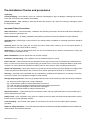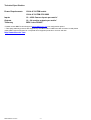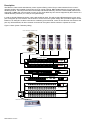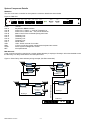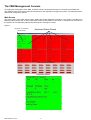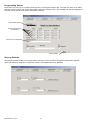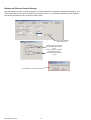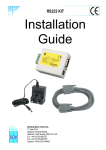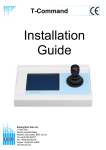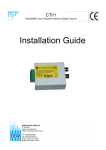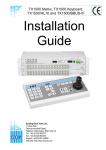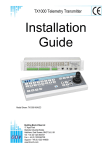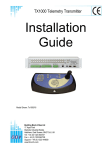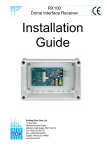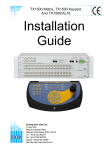Download BBV TX1500/AL16 Installation guide
Transcript
FBM Video Matrix Installation Guide Building BlockBuilding Video Ltd., Building Block Video Ltd., Building Block Block Video Video Ltd.,Ltd., 17 Apex17Park, Building Block Video Ltd., Apex17 Park, 17 Apex Park, Apex Park, Building Block Video DiplocksDiplocks Industrial Estate, 17 Apex Park, Industrial Estate, Diplocks Diplocks Industrial Industrial Estate, Estate,Ltd., 17Sussex, Apex Park, Hailsham, East Hailsham, Sussex, BN27 3JU UK. Diplocks Industrial Estate, Hailsham, East BN27 3JU UK. Hailsham, East East Sussex, Sussex, BN27 BN27 3JU3JU UK. UK. Diplocks Industrial Estate, Tel: +44(0)1323 842727 Hailsham, East842727 Sussex, BN27 3JU UK. Tel: +44(0)1323 842727 Tel: Tel: +44(0)1323 +44(0)1323 842727 Hailsham, Sussex, BN27 3JU UK. Fax: +44(0)1323 842728 Tel: +44(0)1323 842727 Fax: +44(0)1323 842728East Fax: Fax: +44(0)1323 +44(0)1323 842728 842728 Tel: +44(0)1323 842727 Support:Support: +44(0)1323 444600 Fax: +44(0)1323 +44(0)1323 444600842728 Support: Support: +44(0)1323 +44(0)1323 444600 444600 Fax: +44(0)1323 www.bbvcctv.com Support: +44(0)1323842728 444600 www.bbvcctv.com www.bbvcctv.com www.bbvcctv.com Support: +44(0)1323 444600 www.bbvcctv.com www.bbvcctv.com Pre-Installation Checks and procedures Unpacking Check packaging – Upon delivery of the unit, inspect the packaging for signs of damage. If damage has occurred, inform the carrier and or the suppliers immediately Check Contents – After unpacking, check that all items are present. If any items are missing or damaged, contact the equipment supplier. Important Safety Precautions Read Instructions – All relevant safety, installation and operating instructions should be read before attempting to install, connect or operate the unit Retain Instructions – All safety, installation and operating instructions should be retained for future reference. Heed Warnings - All warnings on the unit and in any relevant safety, installation or operating instructions should be adhered to. Cleaning- Switch off and unplug the unit from the power outlet before cleaning. Do not use liquid cleaners or aerosol cleaners. Use a damp cloth for cleaning. Attachments – Do not use attachments which are not recommended by the product manufacturers as they may cause a hazard or damage the unit. Water and Moisture - Do not expose this unit to water or damp. Installation and mounting – Only install the unit in a suitable enclosure or mount. Power Sources – This unit should only be operated from the type of power source indicated in the manufacturer’s label. I you are not sure of the type of power supply you intend to use, consult your equipment dealer or local power company. For units intended to operate from battery power or other sources, refer to operating instructions. Object and liquid entry – Never push objects of any kind into the unit, as they may touch dangerous voltage points or short out parts that could result in fire or electric shock. Never spill liquid of any kind on or inside the unit. Servicing – Servicing of the unit should only be undertaken by qualified service personnel, as opening or removing covers may expose you to dangerous voltages or other hazards. Damage Requiring Service – Servicing by qualified personnel should be carried out under the following conditions: (a) (b) (c) (d) (e) When the power supply cord or plug is damaged. If liquid ha been spilled, or objects have fallen into the unit. If the unit does not operate normally by following the operating instructions. If the unit has been dropped or the enclosure is damaged. If the unit indicates a distinct change in performance. Replacement Parts – If replacement parts are required, ensure that only replacement parts recommended by the product manufacturer are used. Safety Check – Upon completion of any service or repairs to the unit, safety checks should be performed to ensure that the unit is in proper operating condition. Coax Grounding – If an outside cable system is connected to the unit, be sure the cable system is properly grounded. Adhere to safety standards – All normal safety precautions as laid down by British Standards and the Health and Safety at Work Act should be observed. FBM Manual V4.doc -1- Technical Specification Power Requirements 12Vdc 6.7A FBM matrix 12Vdc 6.7A FBM CPU MK2 Inputs 16 – 4096 Camera inputs per matrix* Outputs 16 – 64 monitor outputs per matrix* Telemetry BBV 2-wire RS485** * Please contact BBV Technical support ([email protected]) for configuration options ** Third party telemetry protocols are supported by the FBM matrix if a BBV star card converter is used please contact BBV Technical support for a complete list of supported protocols or visit our web-site. http://www.bbvcctv.com FBM Manual V4.doc -2- Description The FBM is a video matrix and telemetry control system offering control of up to 4096 cameras from 8 control / operator positions and capable of supporting up to 64 monitor outputs. BBV RS485 telemetry is employed as the standard protocol. This will provide control for RX45X and RX55X telemetry receivers. Other RS485 protocols are supported if a BBV Star card converter is used. Up-The-Coax telemetry can also be supported by the inclusion of a coaxial telemetry interface (CTI Card) in the system design. In order to simplify RS485 site wiring, a star-card should be used. This will provide 8 RS485 telemetry ports, each port will support up to 32 cameras. The inclusion of a star-card in the system design also provides a degree of fault tolerance, for example if a cable connected to a telemetry port should fail, control of the cameras connected to that port only will be affected, all other cameras connected to the system should continue to operate as normal. Figure1. Basic System Telemetry Wiring Rx55X Address 7 Termination On Dome Address 4 Termination Off Rx55X Address 3 Termination On Dome Address 5 Termination Off Rx55X Address 2 Termination Off Rx55X Address 1 Termination Off Dome Address 6 Termination On Third Party RS485 Telemetry BBV RS485 Telemetry BBV RS485 Telemetry Star 1 Star 2 Star 3 Star 4 Star 5 Star 6 Star 7 Star 8 Master BBV Starcard Star 1 Star 2 Star 3 Star 4 Star 5 Star 6 Star 7 Star 8 Master BBV Star card Convertor ALARM INPUT 1-8 12Vdc OUTPUTS ALARM INPUT 9-16 FBM CPU RJ45 Patch Lead BUILDING BLOCK VIDEO LTD +44 (0) 1323 444600 www.bbvcctv.com B-BUS PORT 1 2 3 4 5 6 7 8 9 10 11 1 2 3 4 5 6 7 8 9 10 11 12 12 13 13 14 14 15 15 16 STATUS BBV SUPPLY ONLY 7VDC 4A MAX 16 VIDEO INPUTS FB Matrix 17 18 19 20 21 22 23 24 25 26 27 28 29 30 31 32 VIDEO INPUTS 33 34 35 36 37 38 39 40 41 42 43 44 45 46 47 48 VIDEO INPUTS RJ45 Patch Lead FBM Manual V4.doc -3- System Component Details FBM CPU The CPU is the main controller for the system the connector details are shown below Figure 2. FBM CPU 5V @4 Amp ComA Power Com A Com B Com C Com D Com E Com F Com G Com H Com 1 USB KBD SVGA NET ComB ComC ComD ComE ComF ComG ComH SVGA NET Com1 KBD USB +5V DC Keyboard or BBUS interface Alarm Port 1, Alarms 1 – 256 via TX1500/AL16 Alarm Port 2, Alarms 257 – 512 via TX1500/AL16 Matrix Control Port via RS485 (RJ45) patch lead Telemetry Port Telemetry Port Telemetry Port Telemetry Port Serial Alarms USB – Serial converter for modem Y-Piece connecting system management keyboard and mouse SVGA system management monitor Not implemented BBV Starcard A star card will normally be required in a system where telemetry is employed. Usually it will not be feasible to wire the telemetry in a daisy-chain fashion see examples below. Figure 3. Direct Daisy chain telemetry wiring example (Not Recommended) PTZ Address 3 Un-terminated PTZ Address 4 Un-terminated PTZ Address 2 Un-terminated PTZ Address 5 Un-terminated PTZ Address 6 Un-terminated Building 4 PTZ Address 7 Un-terminated PTZ Address 8 Terminated Building 2 BBV RS485 Telemetry Building 3 PTZ Address 1 Un-terminated Building 1 FBM CPU FBM Manual V4.doc -4- As can be seen from figure 3, direct daisy chained telemetry is not a practical solution. The cable lengths can rapidly become excessive (maximum allowable cable length = 1200m) and the labour cost to implement this option will be significant. A much better solution is shown in figure 4 below which shows the same system wired utilising a star card. Figure 4. PTZ Address 3 Terminated PTZ Address 4 Terminated PTZ Address 2 Un-terminated PTZ Address 5 Un-terminated Building 3 Building 4 PTZ Address 1 Terminated PTZ Address 6 Terminated PTZ Address 7 Un-terminated PTZ Address 8 Un-terminated Building 1 Building 2 Star 1 Star 2 Star 3 Star 4 Star 5 Star 6 Star 7 Star 8 Master BBV Starcard FBM CPU BBV Starcard Converter This device offers the same connectivity options as the star card, but in addition, performs a protocol conversion to allow third party domes and telemetry receivers to be used with an FBM system. Only one protocol can be supported on each star card converter. The protocols are selectable via internal dip switches please refer to the BBV starcard manual for available protocol options. FBM Manual V4.doc -5- Alarm Input Card Each alarm card has 16 inputs. A total of 32 alarm cards may be installed on a system (512 individual alarms). The alarm cards may be incorporated into the matrix sub-rack, installed in a separate sub-rack or supplied in an individual 1U box. Figure 5 illustrates how to set the alarm card to a required address range. Figure 5. ALARM INPUT 1-8 ALARM INPUT 9-16 OUTPUTS B-BUS 12Vdc SW1 BBUS Card 2 alarm 17-32 ON Card 3 alarm 33-48 ON Card 4 alarm 49-64 ON 1 2 3 4 5 6 7 8 1 2 3 4 5 6 7 8 1 2 3 4 5 6 7 8 1 2 3 4 5 6 7 8 Card 5 alarm 65-80 Card 6 alarm 81-96 Card 7 alarm 97-112 Card 8 alarm 98-128 ON ON ON ON 1 2 3 4 5 6 7 8 1 2 3 4 5 6 7 8 1 2 3 4 5 6 7 8 1 2 3 4 5 6 7 8 FBM CPU Com B Card 1 alarm 1- 16 ON Switches 7&8 = Termination. Only terminate the last card on the bus Card 10 alarm 145-160 Card 11 alarm 161-176 Card 12 alarm 177-192 ON ON ON ON 1 2 3 4 5 6 7 8 1 2 3 4 5 6 7 8 1 2 3 4 5 6 7 8 1 2 3 4 5 6 7 8 Card 13 alarm 193-208 Card 14 alarm 194-224 Card 15 alarm 195-240 Card 16 alarm 240-256 ON ON ON ON 1 2 3 4 5 6 7 8 1 2 3 4 5 6 7 8 1 2 3 4 5 6 7 8 1 2 3 4 5 6 7 8 Switches 7&8 = Termination. Only terminate the last card on the bus FBM Manual V4.doc -6- FBM CPU Com C Card 9 alarm 129 - 144 Keyboard Connection Details Figure 6 below shows a typical keyboard arrangement. The FBM is capable of supporting up to 8 individual keyboards. Figure 6 FBM CPU RJ45 Patch Lead 2m MAX 9-12Vdc PSU RJ45 Breakout Box Connection Detail 5 4 6 3 7 2 8 1 RJ45 Patch Lead 2m MAX 1: +9-12Vdc 2: +9-12Vdc 3: RxA 4: TxA 5: TxB 6: RxB 7: 0v Screen 8: 0v Screen RJ45 Patch Lead 2m MAX 9-12Vdc PSU Keyboard 2 Dip Switch Keyboard 1 Dip Switch ON ON 1 2 3 4 5 6 7 8 1 2 3 4 5 6 7 8 Keyboard Program Button Enabled Termination On. Last device on bus only Keyboard Program Button Disabled Keyboard Address DIP Switch Settings Keyboard 1 Keyboard 3 Keyboard 2 Keyboard 4 ON ON ON ON 1 2 3 4 5 6 7 8 1 2 3 4 5 6 7 8 1 2 3 4 5 6 7 8 1 2 3 4 5 6 7 8 Keyboard 6 Keyboard 5 Keyboard 8 Keyboard 7 ON ON ON ON 1 2 3 4 5 6 7 8 1 2 3 4 5 6 7 8 1 2 3 4 5 6 7 8 1 2 3 4 5 6 7 8 SW1 Assignment ON 1 2 3 4 5 6 7 8 1-5 : Address 6+7 : RS485 Termination 8 : Keyboard Program Button Enable FBM Manual V4.doc -7- The FBM Management Console To simplify the configuration of the FBM, an SVGA monitor, keyboard and mouse is connected to the FBM CPU. This allows access to all of the system parameters which are required to configure the system. The following section outlines the configuration options. Main Screen The main screen of the CPU shows system status and simple diagnostic information. The screen is divided into 8 keyboard status panels and an alarm card status section at the bottom of the screen. If a keyboard is connected to the system, the corresponding status panel will be green. See figure 7 below. Figure 7. Keyboard 1 Connected (Green Panel) Keyboard Status Panels Alarm Card Status Indicators Keyboard Status FBM Manual V4.doc -8- Logging On In order to configure the various options on the FBM, you must first log on to the system via the management console. To log on simply click the logon button at the top of the screen and enter 6 x today’s date as a 4 digit number into the dialogue box which will appear on the screen. Configuring the system for operation After logging onto the FBM, you will be able to access the system parameters via the system settings menu option. Firstly, select the ‘System Setup’ Tab. This allows the number of cameras, monitors, alarms and PTZ mapping to be set. (The PTZ mapping section allows a telemetry receiver with a different address to the camera number to be assigned. However, it is recommended where possible to match the PTZ address with the camera number.) Changing the Password-Pin number Select the Password Setup tab. Operator pass number can be added from here. The default pin is 9999. Press Confirm Changes for the new PIN number to take effect. FBM Manual V4.doc -9- Programming Alarms Each alarm may have up to 4 actions these are set in the Program Alarms Tab. To assign an action to an alarm, select the alarm number, then in the action fields, select the required action. The message can also be assigned to an alarm, this is entered in the Alarm Information Text field. Select Alarm Number Select required action for the alarm Alarm text to be displayed Click to update Start-up Defaults This tab set the default state of the system after power-up ie: which monitor is assigned to a particular keyboard, and which camera is assigned to a particular monitor. Click update after every alteration. FBM Manual V4.doc - 10 - Backup and Restore System Settings After the system has been correctly configured, it is recommended the configuration settings are backed up. The configuration data may be saved to either the CPU itself (Local) or to a removable USB memory stick (External). The backup and restore option screens are shown below Click to open Backup/ Restore Options Click to backup or restore Configuration data to local CPU Click to backup or restore Configuration data to removable USB memory stick Confirmation screen FBM Manual V4.doc - 11 - Sequence Setup One sequence may be assigned to each monitor connected to the system, with up to 1024 steps in each sequence. Firstly open the Sequence Setup tab and select the required monitor for the sequence. Next check the box to the left of the camera number required in the sequence, click add selected. If all of the cameras are required in the sequence, click the Add ALL button. If an incorrect camera is selected in the sequence, all of the cameras within the sequence will have to be removed by clicking Remove ALL, and re-entered from the beginning. Finally set the required dwell time from the drop down box. Select Monitor Select Cameras to be included in sequence Choose appropriate action Set Dwell Time Camera Restrictions The camera restrictions option, allows camera viewing and control to be restricted to specified monitors and keyboards. By default all cameras can be controlled by all attached keyboards and viewed on any monitor. Select Camera FBM Manual V4.doc Select Keyboards - 12 - Select Monitors Monitor Restrictions This option prevents the selected keyboards from switching cameras to specified monitors. Select Keypad Select Monitors Camera Titles This option allows the individual title of the camera to be edited. The text will be displayed on the monitor along with the camera image. The maximum number of characters allowed is 15. Select Camera Range Edit camera titles Click to update FBM Manual V4.doc - 13 - Other BBV products. Product TX300 TX400 TX400DC TX1000 MK2 TX1500 FBM range RX100 RX100/BAX RX200 RX300 RX400P RX400DC RX45X (AC) RX55X (DC) Multi RS485 protocol and BBV up-the-coax telemetry receivers CTI16 STARCARD STARCARD/CONVERTER ACCESSORIES FBM Manual V4.doc Description Single camera desktop telemetry transmitter with BBV up-the-coax & 20mA telemetry, Pan/Tilt/Lens & Lights As TX300 inc Wash, Wipe, Autopan, 8 presets, preset patrol. As TX400 including joystick for proportional Pan/Tilt control. 8 or 16 camera, 2 monitor telemetry transmitter. Up to 2 keyboards. BBV up-thecoax and RS422 standard with options for alarm inputs and 20mA telemetry. Mid size matrix 16 – 96 camera, 8 monitor. Up to 4 control positions (keyboard & remote control) options for alarms, remote control, BBV upthe-coax and RS485 telemetry. Large size matrix. Configurable up to 4096 cameras and 64 monitor outputs. Up to 16 control positions (keyboard & remote control) options for alarms, remote control RS485/RS422 telemetry with various options. Please call to discuss requirements. Dome Interface with options to drive a large library of dome cameras. BBV up-thecoax and 20mA telemetry. Dome Interface with options to drive a large library of dome cameras. BAXALL up-the-coax telemetry. AC receiver for Pan only heads or static cameras, Wash/Wipe/Lights. BBV up-thecoax and 20mA telemetry. AC receiver for Pan/Tilt/Zoom/Focus/Iris Override and 1 Auxiliary output. BBV up-the-coax and 20mA telemetry. AC full function receiver. PTZFI 4 Auxiliary outputs, 16 presets. BBV up-the-coax and 20mA telemetry. 24Vdc high/variable speed receiver. 16 presets, 8 local alarm inputs, 3 Auxiliary outputs. BBV up-the-coax and 20mA telemetry. Multiple RS485/422 and BBV up-the-coax controllable AC and DC receivers. These receivers are controlled from an expanding range of serial protocols as listed below. 110/230Vac supply. PTZFI, 64 presets, preset patrol, 8 local alarm inputs, 12V 500mA supply output. OSD for remote diagnostics. 3 Aux. outputs RX55X or 4 Aux. outputs RX45X. Optional Privacy board. BBV RS485, COAX & 20mA, BAXALL COAX, DENNARD RS485, MOLYNX PELCO P/D RS485, VCL/HONEYWELL RS485, PHILIPS/BOSCH RS485 (OPTIONAL BI-PHASE INPUT), SENSORMATIC/AD RS422 VICON RS422 CIRRUS AUDIO MONITORING Multi-protocol serial converter that gives up-the-coax control to 16 cameras. BBV RS422, Dennard RS485, Pelco P, Pelco D, Philips/Bosch RS485/232, VCL RS485, Sensormatic RS422, Molynx, Vicon 8 * RS485 output, 2 wire simples RS422, 4 wire full-duplex RS422, 2 wire halfduplex RS485. Optional STARCARD/CONVERTER offering protocol conversion to drive an increasing range of 3rd party protocols. CTI/16 16 camera, RS422 to up-the-coax converter TxLD (bidirectional RS422-RS232 converter) 98005 (bidirectional 20mA-RS232 converter) AD RS422 (American Dynamics) protocol converters - 14 -