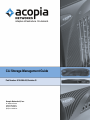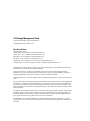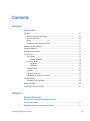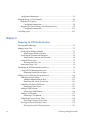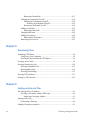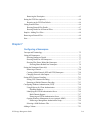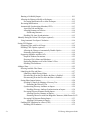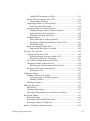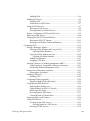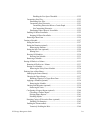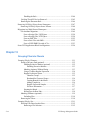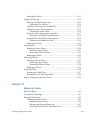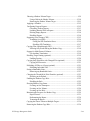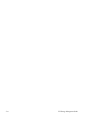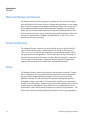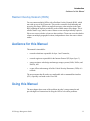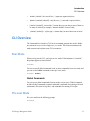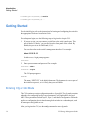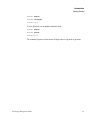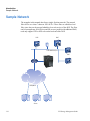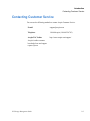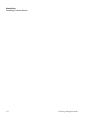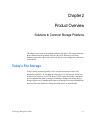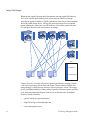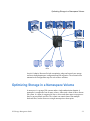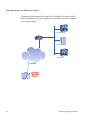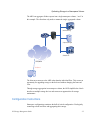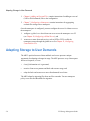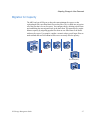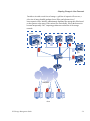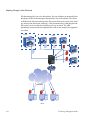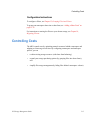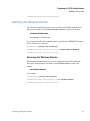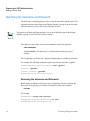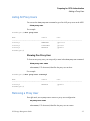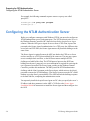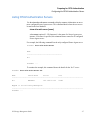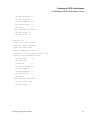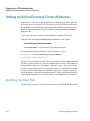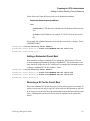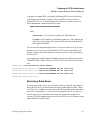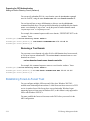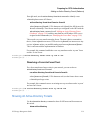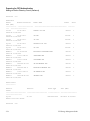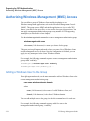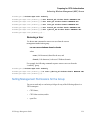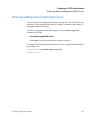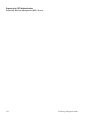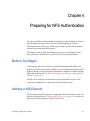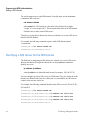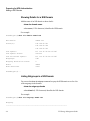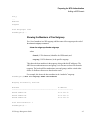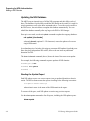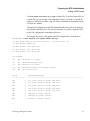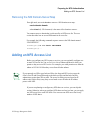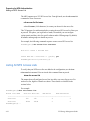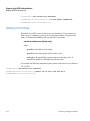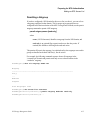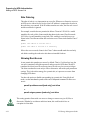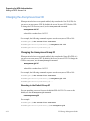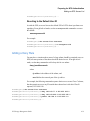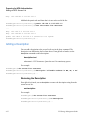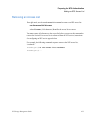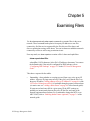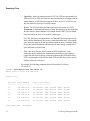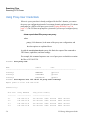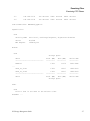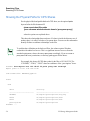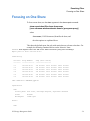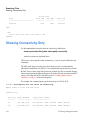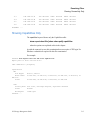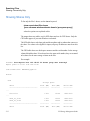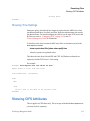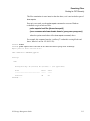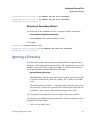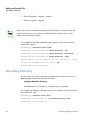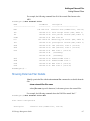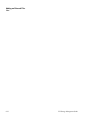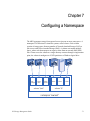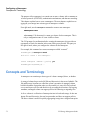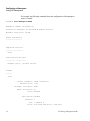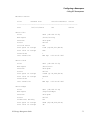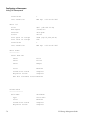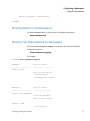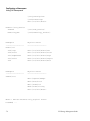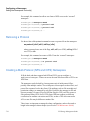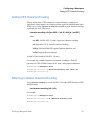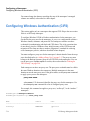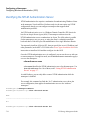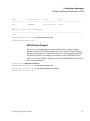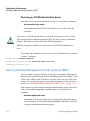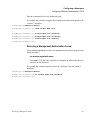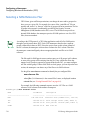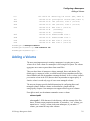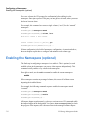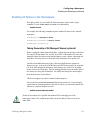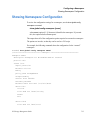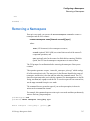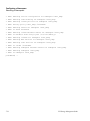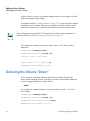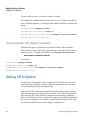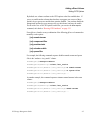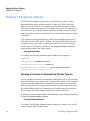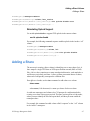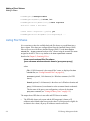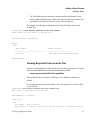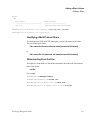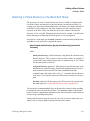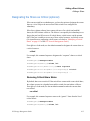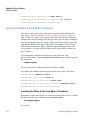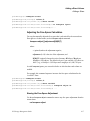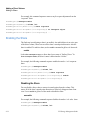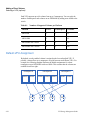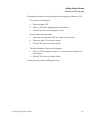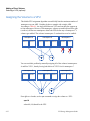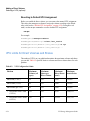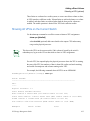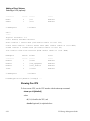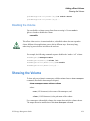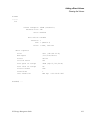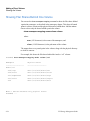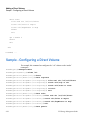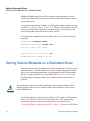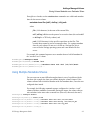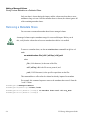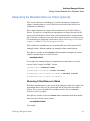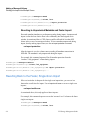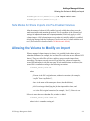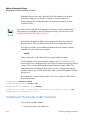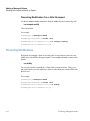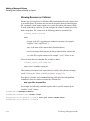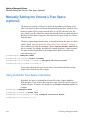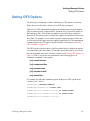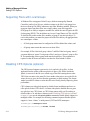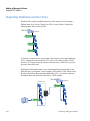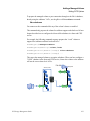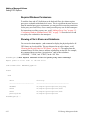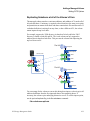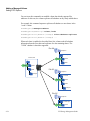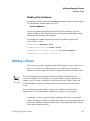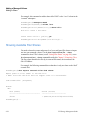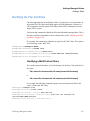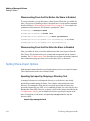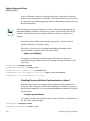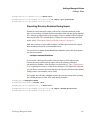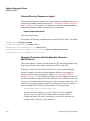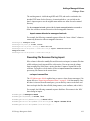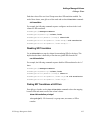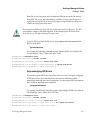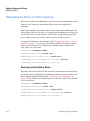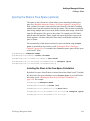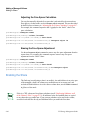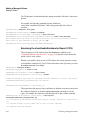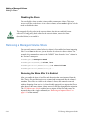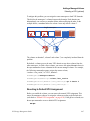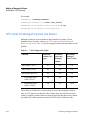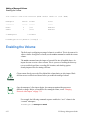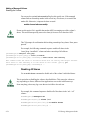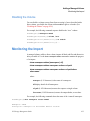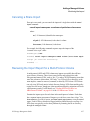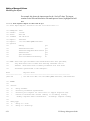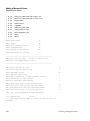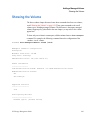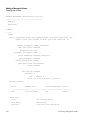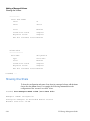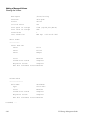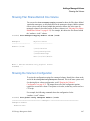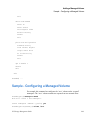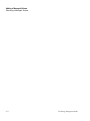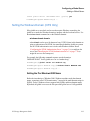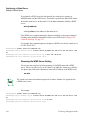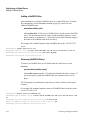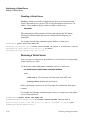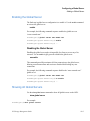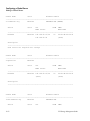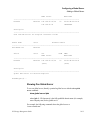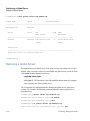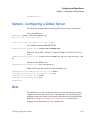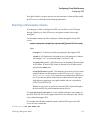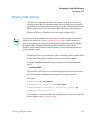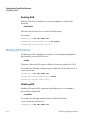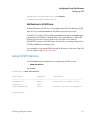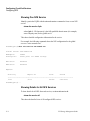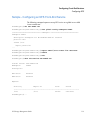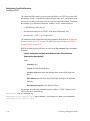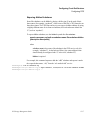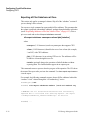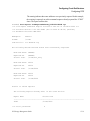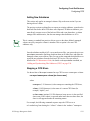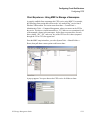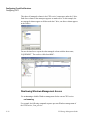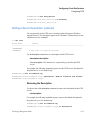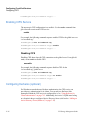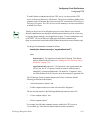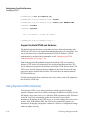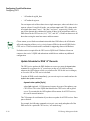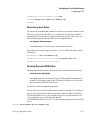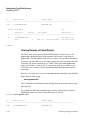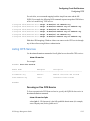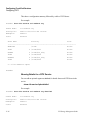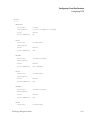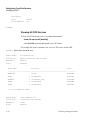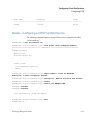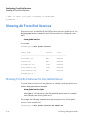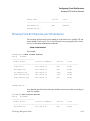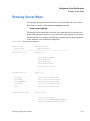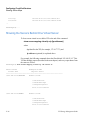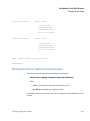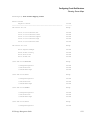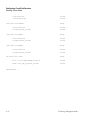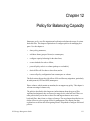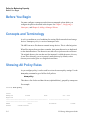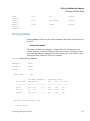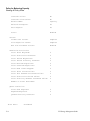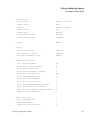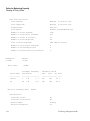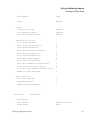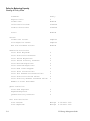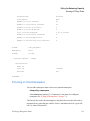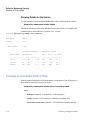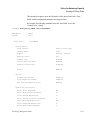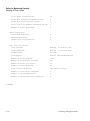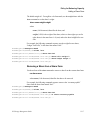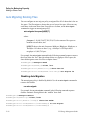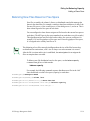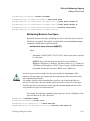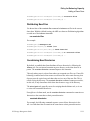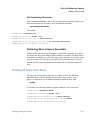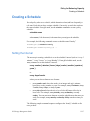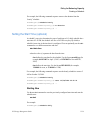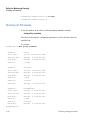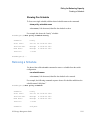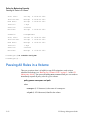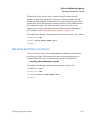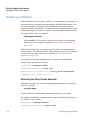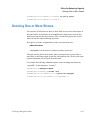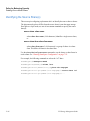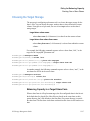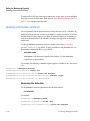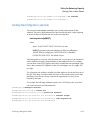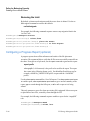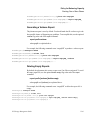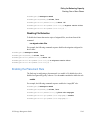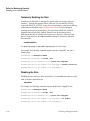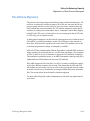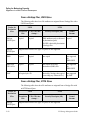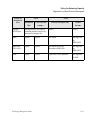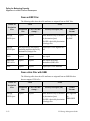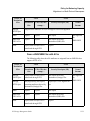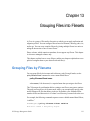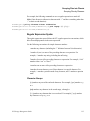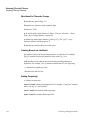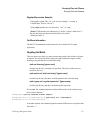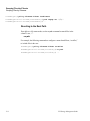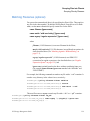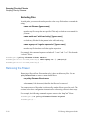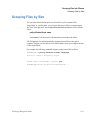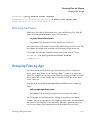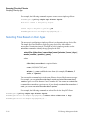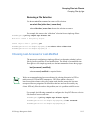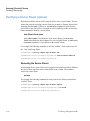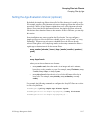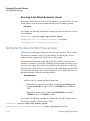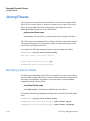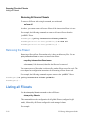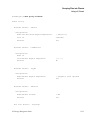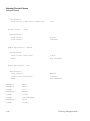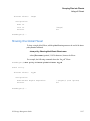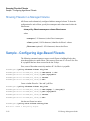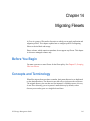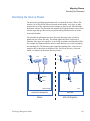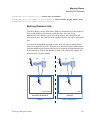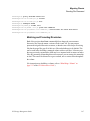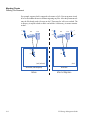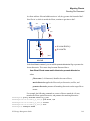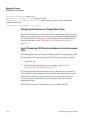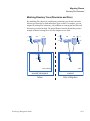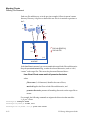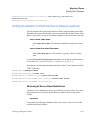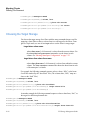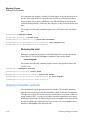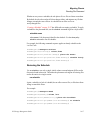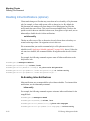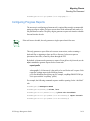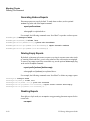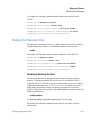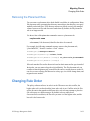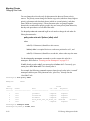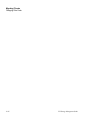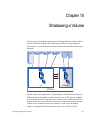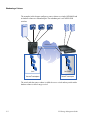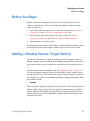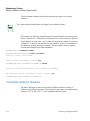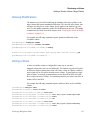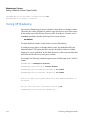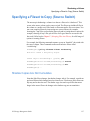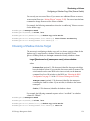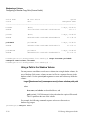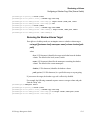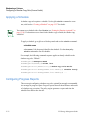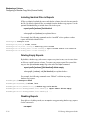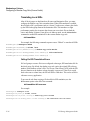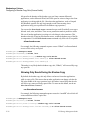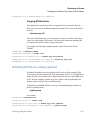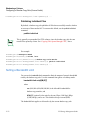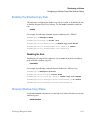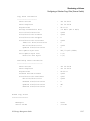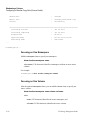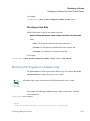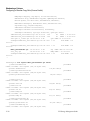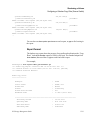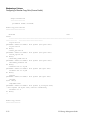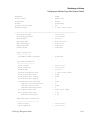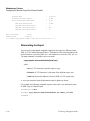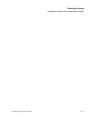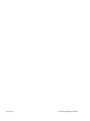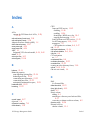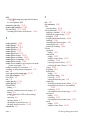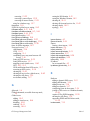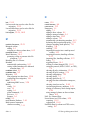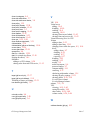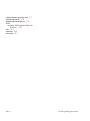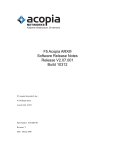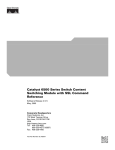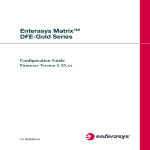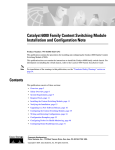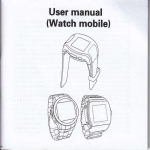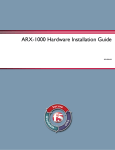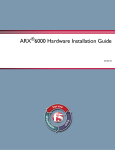Download Acopia Networks 810-0044-00 Installation manual
Transcript
CLI Storage-Management Guide
Part Number: 810-0044-00, Revision G
Acopia Networks®, Inc.
41 Wellman Street
Lowell, MA 01851
(978) 513-2900 tel
(978) 513-2990 fax
CLI Storage-Management Guide
Copyright© 2006-2007, Acopia Networks®, Inc.
All Rights Reserved, Printed in U.S.A.
Revision History
September 2006 - Rev A
October 2006 - Rev B, updates for Software Release 2.4.2
January 2007 - Rev C, updates for Software Release 2.4.3
March 2007 - Rev D, updates for Software Release 2.5.0
May 2007 - Rev E, updates for Software Release 2.5.1
August 2007 - Rev F, add forest-to-forest trusts for Software Release 2.6.0
November 2007 - Rev G, minor changes in “show” commands, Software Release 2.7.0
The information in this document is proprietary to Acopia Networks®, Inc. Any unauthorized reproduction,
distribution, or use of this material is strictly prohibited.
Acopia Networks®, Inc. assumes no responsibilities for any inaccuracies that may appear within this
document. In no event will Acopia Networks be liable for direct, indirect, special, exemplary, incidental, or
consequential damages resulting from any defect or omission within this document.
Acopia Networks®, Inc. reserves the right to alter the contents of this document at any time, and without any
notice.
The terms and conditions for using the products are described in the license agreement that either shipped with
the products, was contained in the acknowledgement to your purchase order, or was otherwise provided to you.
If you have any questions about the license terms, please contact your Acopia Networks representative. By
using the products you indicate that you understand and agree to be bound by the terms and conditions of the
license agreement.
The ARX’s Licensed Software includes object code versions of third party software packages. These software
packages are subject to the terms and conditions of the license agreements found at http://www.apache.org/
licenses/LICENSE-2.0; http://www.gnu.org/licenses/gpl.html; http://www.gnu.org/licenses/lgpl.html; ftp://
ftp.isc.org/isc/inn/inn-2.4.1.tar.gz (the license file is inn-2.4.1/LICENSE).
FreedomFabric™ is a trademark and ARX® is a registered trademark of Acopia Networks, Inc. All other
brands, products, or service names may be trademarks or service marks of the companies with which they are
associated.
Contents
Chapter 1
Introduction
The ARX ...................................................................................................................1-1
Back-end Storage and Servers ...........................................................................1-2
Front-end Services .............................................................................................1-2
Policy .................................................................................................................1-2
Resilient Overlay Network (RON) ....................................................................1-3
Audience for this Manual..........................................................................................1-3
Using this Manual .....................................................................................................1-3
Document Conventions .............................................................................................1-4
CLI Overview............................................................................................................1-5
Exec Mode .........................................................................................................1-5
Global Commands ......................................................................................1-5
Priv-exec Mode ..................................................................................................1-5
Cfg Mode ....................................................................................................1-6
Gbl Mode ....................................................................................................1-6
Exiting a Mode...................................................................................................1-6
Prompts ..............................................................................................................1-6
The no Convention.............................................................................................1-7
The enable/no enable Convention......................................................................1-7
Getting Started...........................................................................................................1-8
Entering Cfg or Gbl Mode .................................................................................1-8
Sample Network......................................................................................................1-10
Contacting Customer Service..................................................................................1-11
Chapter 2
Product Overview
Solutions to Common Storage Problems
Today’s File Storage ..................................................................................................2-1
Optimizing Storage in a Namespace Volume............................................................2-3
CLI Storage-Management Guide
2-iii
Configuration Instructions................................................................................. 2-5
Adapting Storage to User Demands ......................................................................... 2-6
Migration for Capacity ...................................................................................... 2-7
Configuration Instructions.......................................................................... 2-8
Migration for Class of Storage: File-Placement Policy..................................... 2-8
Configuration Instructions........................................................................ 2-11
Controlling Costs .................................................................................................... 2-11
Chapter 3
Preparing for CIFS Authentication
Concepts and Terminology ....................................................................................... 3-2
Adding a Proxy User ................................................................................................ 3-2
Specifying the Windows Domain...................................................................... 3-3
Removing the Windows Domain ............................................................... 3-3
Specifying the Username and Password............................................................ 3-4
Removing the Username and Password ..................................................... 3-4
Listing All Proxy Users ..................................................................................... 3-5
Showing One Proxy User........................................................................... 3-5
Removing a Proxy User..................................................................................... 3-6
Configuring the NTLM Authentication Server ........................................................ 3-6
Listing NTLM Authentication Servers.............................................................. 3-7
Displaying Detailed Server Status.............................................................. 3-8
Adding an Active-Directory Forest (Kerberos)...................................................... 3-10
Identifying the Forest Root.............................................................................. 3-10
Adding a Redundant Forest Root ............................................................. 3-11
Removing a DC for the Forest Root......................................................... 3-11
Identifying a Dynamic-DNS Server ................................................................ 3-12
Removing a Name Server ........................................................................ 3-13
Adding a Child Domain................................................................................... 3-14
Removing a Child Domain....................................................................... 3-16
Adding a Tree Domain .................................................................................... 3-17
Removing a Tree Domain ........................................................................ 3-18
Establishing Forest-to-Forest Trust ................................................................. 3-18
Dissolving a Forest-to-Forest Trust.......................................................... 3-19
Showing All Active-Directory Forests............................................................ 3-19
Showing One Active-Directory Forest..................................................... 3-21
2-iv
CLI Storage-Management Guide
Showing One Active-Directory Domain ..................................................3-21
Showing DC Status ...................................................................................3-22
Focusing On a Single Processor ........................................................3-26
Removing an Active-Directory Forest .............................................................3-27
Authorizing Windows-Management (MMC) Access .............................................3-28
Adding a Windows User to the Group .............................................................3-28
Removing a User ......................................................................................3-29
Setting Management Permissions for the Group .............................................3-29
Removing a Permission ............................................................................3-30
Showing All Management-Authorization Groups ...........................................3-31
Focusing on One Group ............................................................................3-32
Removing a Management-Authorization Group..............................................3-33
Chapter 4
Preparing for NFS Authentication
Before You Begin ......................................................................................................4-1
Adding a NIS Domain...............................................................................................4-1
Identifying a NIS Server for the NIS Domain ...................................................4-2
Removing a NIS Server ..............................................................................4-3
Listing All Configured NIS Domains ................................................................4-3
Showing Details for a NIS Domain ............................................................4-4
Listing Netgroups in a NIS Domain ...........................................................4-4
Showing the Members of One Netgroup ....................................................4-5
Updating the NIS Database.........................................................................4-6
Reading the Update Report..................................................................4-6
Scheduling Regular Updates ...............................................................4-8
Removing the NIS Domain-Server Map............................................................4-9
Adding an NFS Access List ......................................................................................4-9
Listing All NFS Access Lists...........................................................................4-10
Showing One NFS Access List.................................................................4-11
Resolving All Netgroups in the Access List .............................................4-12
Setting the NIS Domain ...................................................................................4-13
Removing the NIS Domain.......................................................................4-13
Adding a Permit Rule.......................................................................................4-14
Permitting a Netgroup...............................................................................4-15
Rule Ordering ...........................................................................................4-16
Allowing Root Access ..............................................................................4-16
CLI Storage-Management Guide
2-v
Removing a Permit Rule .......................................................................... 4-17
Changing the Anonymous User ID ................................................................. 4-18
Changing the Anonymous Group ID ....................................................... 4-18
Reverting to the Default Group ID ................................................... 4-18
Reverting to the Default User ID ............................................................. 4-19
Adding a Deny Rule ........................................................................................ 4-19
Removing a Deny Rule ............................................................................ 4-20
Changing Rule Order....................................................................................... 4-20
Adding a Description....................................................................................... 4-22
Removing the Description........................................................................ 4-22
Removing an Access List ................................................................................ 4-23
Chapter 5
Examining Filers
Examining CIFS Shares............................................................................................ 5-4
Using Proxy-User Credentials........................................................................... 5-6
Showing the Physical Paths for CIFS Shares .................................................... 5-8
Focusing on One Share............................................................................................. 5-9
Showing Connectivity Only ................................................................................... 5-10
Showing Capabilities Only.............................................................................. 5-11
Showing Shares Only ...................................................................................... 5-12
Showing Time Settings.................................................................................... 5-13
Showing CIFS Attributes........................................................................................ 5-13
Probing for CIFS Security ...................................................................................... 5-14
Chapter 6
Adding an External Filer
Providing the Filer’s IP Address............................................................................... 6-2
Providing a Secondary Address (UDP only)..................................................... 6-2
Removing a Secondary Address ................................................................ 6-3
Ignoring a Directory ................................................................................................. 6-3
Re-Instating a Directory .................................................................................... 6-4
Adding a Description (optional) ............................................................................... 6-5
2-vi
CLI Storage-Management Guide
Removing the Description .................................................................................6-5
Setting the CIFS Port (optional)................................................................................6-6
Reverting to the CIFS-Port Default ...................................................................6-6
Listing External Filers...............................................................................................6-6
Showing External-Filer Details..........................................................................6-7
Showing Details for all External Filers..............................................................6-8
Samples - Adding Two Filers....................................................................................6-8
Removing an External Filer ......................................................................................6-9
Next ...........................................................................................................................6-9
Chapter 7
Configuring a Namespace
Concepts and Terminology........................................................................................7-2
Listing All Namespaces ............................................................................................7-3
Showing Namespace Details..............................................................................7-3
Showing Details for All Namespaces ................................................................7-7
Showing Filer Shares Behind the Namespace ...................................................7-7
Showing Shares Behind One Namespace ...................................................7-9
Setting the Namespace Protocol(s) ...........................................................................7-9
Removing a Protocol........................................................................................7-10
Creating a Multi-Protocol (NFS and CIFS) Namespace..................................7-10
Changing Protocols After Import.....................................................................7-11
Setting NFS Character Encoding ............................................................................7-11
Setting CIFS Character Encoding ....................................................................7-13
Returning to Default Character Encoding........................................................7-13
Configuring Windows Authentication (CIFS) ........................................................7-14
Using Kerberos for Client Authentication .......................................................7-15
Disabling Kerberos ...................................................................................7-15
Identifying the NTLM Authentication Server .................................................7-16
Multi-Domain Support..............................................................................7-17
Removing an NTLM-Authentication Server ............................................7-18
Opening Windows-Management Access (optional, MMC).............................7-18
Removing a Management-Authorization Group ......................................7-19
Selecting a SAM-Reference Filer ....................................................................7-20
Adding a Volume.....................................................................................................7-21
CLI Storage-Management Guide
2-vii
Enabling the Namespace (optional)........................................................................ 7-22
Enabling All Shares in the Namespace ........................................................... 7-23
Taking Ownership of All Managed Shares (optional) ............................. 7-23
Disabling All Shares................................................................................. 7-24
Disabling the Namespace ................................................................................ 7-24
Showing Namespace Configuration ....................................................................... 7-25
Removing a Namespace ......................................................................................... 7-27
Chapter 8
Adding a Direct Volume
Declaring the Volume “Direct”................................................................................. 8-2
Reverting to a Managed Volume ....................................................................... 8-3
Manually Setting the Volume’s Free Space (optional) ............................................. 8-3
Using Automatic Free-Space Calculation ......................................................... 8-4
Setting CIFS Options................................................................................................ 8-4
Disabling CIFS Oplocks (optional) ................................................................... 8-6
Allowing the Volume to Automatically Disable Oplocks .......................... 8-6
Reinstating Oplock Support ....................................................................... 8-7
Adding a Share ......................................................................................................... 8-7
Listing Filer Shares............................................................................................ 8-8
Showing Supported Protocols at the Filer.................................................. 8-9
Identifying the Filer and Share ........................................................................ 8-10
Identifying a Multi-Protocol Share .......................................................... 8-11
Disconnecting From the Filer................................................................... 8-11
Using a Managed Volume as a Filer................................................................ 8-12
Disconnecting from the Managed Volume............................................... 8-12
Attaching a Virtual Directory to the Back-End Share ..................................... 8-13
Removing an Attach Point ....................................................................... 8-14
Designating the Share as Critical (optional).................................................... 8-15
Removing Critical-Share Status ............................................................... 8-15
Ignoring the Share’s Free Space (optional) ..................................................... 8-16
Including the Share in the Free-Space Calculation .................................. 8-16
Adjusting the Free-Space Calculation...................................................... 8-17
Erasing the Free-Space Adjustment .................................................. 8-17
Enabling the Share........................................................................................... 8-18
Disabling the Share .................................................................................. 8-18
2-viii
CLI Storage-Management Guide
Removing a Direct Share .................................................................................8-19
Selecting a VPU (optional) .....................................................................................8-19
Default-VPU Assignment ................................................................................8-20
Assigning the Volume to a VPU ......................................................................8-22
Splitting Namespace Processing within a VPU ........................................8-23
Reverting to Default-VPU Assignment ....................................................8-24
VPU Limits for Direct Volumes and Shares ....................................................8-24
Showing All VPUs on the Current Switch.......................................................8-25
Showing One VPU....................................................................................8-26
Enabling the Volume ...............................................................................................8-27
Enabling All Shares in the Volume ..................................................................8-28
Disabling All Shares .................................................................................8-28
Disabling the Volume.......................................................................................8-29
Showing the Volume ...............................................................................................8-29
Showing One Share..........................................................................................8-32
Showing Filer Shares Behind One Volume......................................................8-34
Showing the Volume’s Configuration ..............................................................8-35
Sample - Configuring a Direct Volume...................................................................8-36
Removing a Direct Volume .....................................................................................8-37
Chapter 9
Adding a Managed Volume
Storing Volume Metadata on a Dedicated Share.......................................................9-2
Using Multiple Metadata Shares........................................................................9-3
Removing a Metadata Share ..............................................................................9-4
Designating the Metadata Share as Critical (optional) ......................................9-5
Removing Critical-Resource Status............................................................9-5
Migrating Metadata to a New Share After Import .............................................9-6
Dividing the Import into Multiple Scans...................................................................9-6
Protecting Metadata During Import ...................................................................9-7
Reverting to Unprotected Metadata and Faster Import ..............................9-8
Reverting Back to the Faster, Single-Scan Import.............................................9-8
Safe Modes for Share Imports into Pre-Enabled Volumes.................................9-9
Allowing the Volume to Modify on Import ..............................................................9-9
Conditions for Running the modify Command................................................9-10
CLI Storage-Management Guide
2-ix
Running a No-Modify Import ......................................................................... 9-11
Allowing the Volume to Modify on Re-Import ............................................... 9-11
Preventing Modification On or After Re-Import ..................................... 9-12
Preventing Modifications ................................................................................ 9-12
Automatically Synchronizing Metadata (CIFS).............................................. 9-13
Auto-Sync Jobs and Reports .................................................................... 9-13
Allowing Renames on Collision .............................................................. 9-14
Disallowing Renames ....................................................................... 9-15
Disabling File Auto-Synchronization....................................................... 9-15
Manually Setting the Volume’s Free Space (optional) ........................................... 9-16
Using Automatic Free-Space Calculation ....................................................... 9-16
Setting CIFS Options.............................................................................................. 9-17
Supporting Filers with Local Groups .............................................................. 9-18
Disabling CIFS Oplocks (optional) ................................................................. 9-18
Allowing the Volume to Automatically Disable Oplocks ........................ 9-19
Reinstating Oplock Support ..................................................................... 9-19
Supporting Subshares and their ACLs ............................................................ 9-20
Required Windows Permissions............................................................... 9-22
Showing a Filer’s Shares and Subshares.................................................. 9-22
Replicating Subshares at all of the Volume’s Filers ................................. 9-23
Disabling Filer Subshares......................................................................... 9-25
Adding a Share ....................................................................................................... 9-25
Showing Available Filer Shares ...................................................................... 9-26
Identifying the Filer and Share ........................................................................ 9-27
Identifying a Multi-Protocol Share .......................................................... 9-27
Disconnecting From the Filer Before the Share is Enabled ..................... 9-28
Disconnecting From the Filer After the Share is Enabled ....................... 9-28
Setting Share-Import Options.......................................................................... 9-28
Speeding Up Import by Skipping a Directory Test .................................. 9-28
Reinstating the Directory Test .......................................................... 9-29
Synchronizing Directory Attributes on Import ........................................ 9-29
Disabling Directory-Attribute Synchronization on Import ............... 9-30
Preventing Directory Renames During Import ........................................ 9-31
Allowing Directory Renames on Import........................................... 9-32
Renaming Directories with Non-Mappable Characters (Multi-Protocol)9-32
Preventing File Renames During Import ................................................. 9-33
Allowing File Renames in Import..................................................... 9-34
Enabling SID Translation for a Share (CIFS) ................................................. 9-34
Disabling SID Translation........................................................................ 9-35
2-x
CLI Storage-Management Guide
Finding SID Translations at All Filers......................................................9-35
Ignoring SID Errors from the Filer (CIFS) ......................................................9-36
Acknowledging SID Errors ......................................................................9-37
Designating the Share as Critical (optional) ....................................................9-38
Removing Critical-Share Status................................................................9-38
Ignoring the Share’s Free Space (optional)......................................................9-39
Including the Share in the Free-Space Calculation...................................9-39
Adjusting the Free-Space Calculation ......................................................9-40
Erasing the Free-Space Adjustment..........................................................9-40
Enabling the Share ...........................................................................................9-40
Taking Ownership of the Share (optional)................................................9-41
Examining the shareEnableSubshareInc Report (CIFS)...........................9-42
Disabling the Share ...................................................................................9-44
Removing a Managed-Volume Share...............................................................9-44
Removing the Share After it is Enabled ...................................................9-44
Selecting a VPU (optional) .....................................................................................9-45
Assigning the Volume to a VPU ......................................................................9-45
Splitting Namespace Processing within a VPU ........................................9-46
Reverting to Default-VPU Assignment ....................................................9-47
VPU Limits for Managed Volumes and Shares ...............................................9-48
Changing the Number of Reserved Files .........................................................9-49
Reverting to the Default Number of Reserved Files.................................9-50
Showing All VPUs on the Current Switch.......................................................9-50
Showing One VPU....................................................................................9-51
Enabling the Volume ...............................................................................................9-52
Enabling All Shares in the Volume ..................................................................9-53
Taking Ownership of All Shares (optional) ..............................................9-53
Disabling All Shares .................................................................................9-54
Disabling the Volume.......................................................................................9-55
Monitoring the Import.............................................................................................9-55
Import Errors....................................................................................................9-56
Canceling a Share Import.................................................................................9-57
Reviewing the Import Report for a Multi-Protocol Volume ............................9-57
Showing the Volume ...............................................................................................9-61
Showing One Share..........................................................................................9-64
Showing Filer Shares Behind One Volume......................................................9-67
Showing the Volume’s Configuration ..............................................................9-67
Sample - Configuring a Managed Volume ..............................................................9-69
CLI Storage-Management Guide
2-xi
Removing a Managed Volume................................................................................ 9-71
Chapter 10
Configuring a Global Server
Concepts and Terminology ..................................................................................... 10-2
Adding a Global Server .......................................................................................... 10-2
Setting the Windows Domain (CIFS Only)..................................................... 10-3
Setting the Pre-Windows2000 Name ....................................................... 10-3
Removing the Windows Domain ............................................................. 10-4
Adding a Virtual Server................................................................................... 10-4
Registering with a WINS Server (CIFS).................................................. 10-5
Removing the WINS-Server Setting................................................. 10-6
Setting the NetBIOS Name (optional, CIFS) ........................................... 10-7
Adding a NetBIOS Alias................................................................... 10-8
Removing NetBIOS Aliases ............................................................. 10-8
Reverting to the Default NetBIOS Name ......................................... 10-9
Enabling a Virtual Server ......................................................................... 10-9
Disabling a Virtual Server............................................................... 10-10
Removing a Virtual Server ..................................................................... 10-10
Enabling the Global Server ........................................................................... 10-11
Disabling the Global Server ................................................................... 10-11
Showing All Global Servers.......................................................................... 10-11
Showing One Global-Server .................................................................. 10-13
Removing a Global Server ............................................................................ 10-14
Sample - Configuring a Global Server ................................................................. 10-15
Next....................................................................................................................... 10-15
Chapter 11
Configuring Front-End Services
Before You Begin ................................................................................................... 11-2
Configuring NFS .................................................................................................... 11-2
Exporting a Namespace Volume ..................................................................... 11-3
Stopping an NFS Export .......................................................................... 11-4
Disabling NLM (optional)............................................................................... 11-5
2-xii
CLI Storage-Management Guide
Enabling NLM ..........................................................................................11-6
Enabling NFS Service......................................................................................11-6
Disabling NFS...........................................................................................11-6
Notifications to NLM Clients ...................................................................11-7
Listing All NFS Services .................................................................................11-7
Showing One NFS Service .......................................................................11-8
Showing Details for All NFS Services .....................................................11-8
Sample - Configuring an NFS Front-End Service ...........................................11-9
Removing an NFS Service .............................................................................11-10
Changing the NFS/TCP Timeout Behavior ...................................................11-10
Showing the NFS/TCP Timeout ............................................................. 11-11
Reverting to the Default Timeout and Behavior..................................... 11-11
Configuring CIFS..................................................................................................11-12
Sharing a Namespace Volume........................................................................11-12
Exporting a Filer Subshare (and Using its ACL)....................................11-15
Exposing Hidden Subshares ............................................................11-17
Exporting all Filer Subshares at Once ....................................................11-18
Exposing All Hidden Subshares ......................................................11-20
Adding New Subshares...........................................................................11-21
Stopping a CIFS Share............................................................................11-21
Allowing Clients to Use Windows Management (MMC) .............................11-22
Client Experience: Using MMC to Manage a Namespace .....................11-23
Disallowing Windows-Management Access ..........................................11-24
Setting a Server Description (optional)..........................................................11-25
Removing the Description ......................................................................11-25
Enabling CIFS Service...................................................................................11-26
Disabling CIFS .......................................................................................11-26
Configuring Kerberos (optional)....................................................................11-26
Support for Both NTLM and Kerberos...................................................11-28
Using Dynamic DNS (Kerberos) ...................................................................11-28
Replacing Back-End Services.................................................................11-29
Update Schedule for DNS “A” Records .................................................11-30
Removing a Host Name ..........................................................................11-31
Showing Dynamic-DNS Status...............................................................11-31
Clearing Records of Failed Deletes ........................................................11-32
Supporting Aliases with Kerberos .................................................................11-34
Listing CIFS Services ....................................................................................11-35
Focusing on One CIFS Service...............................................................11-35
Showing Details for a CIFS Service................................................11-36
Showing All CIFS Services ....................................................................11-38
CLI Storage-Management Guide
2-xiii
Sample - Configuring a CIFS Front-End Service.......................................... 11-39
Removing a CIFS Service ............................................................................. 11-40
Removing All of a Volume’s Front-End Exports ................................................. 11-41
Showing All Front-End Services .......................................................................... 11-42
Showing Front-End Services for One Global-Server.................................... 11-42
Showing Front-End Services per Virtual-Server ........................................... 11-43
Showing the Services at the Redundant Peer ......................................... 11-44
Showing Server Maps........................................................................................... 11-45
With Filer IP Addresses................................................................................. 11-47
Showing the Servers Behind One Virtual Server .......................................... 11-48
Showing the Servers Behind One Namespace .............................................. 11-49
Showing Server Status................................................................................... 11-50
Chapter 12
Policy for Balancing Capacity
Before You Begin ................................................................................................... 12-2
Concepts and Terminology ..................................................................................... 12-2
Showing All Policy Rules....................................................................................... 12-2
Showing Details............................................................................................... 12-3
Focusing on One Namespace .......................................................................... 12-9
Showing Details for the Namespace ...................................................... 12-10
Focusing on One Volume .............................................................................. 12-11
Showing Details for the Volume ............................................................ 12-12
Focusing on One Share Farm or Rule ........................................................... 12-12
Adding a Share Farm ............................................................................................ 12-15
Adding a Share to the Farm........................................................................... 12-16
Setting a Placement Weight for a Share ................................................. 12-16
Removing a Share from a Share Farm ................................................... 12-17
Auto Migrating Existing Files ....................................................................... 12-18
Disabling Auto Migration ...................................................................... 12-18
Balancing New Files Based on Free Space ................................................... 12-19
Based on Latency (Bandwidth) .............................................................. 12-20
Based on Administrative Weights .......................................................... 12-20
Maintaining Minimum Free Space......................................................... 12-21
New-File Placement When All Shares Reach the Free Space Threshold1222
2-xiv
CLI Storage-Management Guide
Disabling the Free-Space Threshold................................................12-22
Constraining New Files..................................................................................12-22
Distributing New Files............................................................................12-23
Constraining New Directories ................................................................12-23
Constraining Directories Below a Certain Depth ............................12-24
Not Constraining Directories...........................................................12-25
Distributing When a Share is Unavailable..............................................12-25
Enabling All Share-Farm Rules .....................................................................12-25
Stopping All Share-Farm Rules ..............................................................12-26
Removing a Share Farm.................................................................................12-26
Creating a Schedule...............................................................................................12-27
Setting the Interval .........................................................................................12-27
Setting the Duration (optional) ......................................................................12-28
Removing the Duration...........................................................................12-28
Setting the Start Time (optional)....................................................................12-29
Starting Now ...........................................................................................12-29
Showing All Schedules ..................................................................................12-30
Showing One Schedule ...........................................................................12-31
Removing a Schedule.....................................................................................12-31
Pausing All Rules in a Volume..............................................................................12-32
Resuming all Policies in a Volume.................................................................12-33
Pausing on a Schedule....................................................................................12-34
Removing the Policy-Pause Schedule ....................................................12-34
Draining One or More Shares ...............................................................................12-35
Identifying the Source Share(s)......................................................................12-36
Choosing the Target Storage ..........................................................................12-37
Balancing Capacity in a Target Share Farm ...........................................12-37
Applying a Schedule (optional) .....................................................................12-38
Removing the Schedule ..........................................................................12-38
Limiting Each Migration (optional) ...............................................................12-39
Removing the Limit ................................................................................12-40
Configuring a Progress Report (optional) ......................................................12-40
Generating a Verbose Report ..................................................................12-41
Deleting Empty Reports..........................................................................12-41
Disabling Reports ...................................................................................12-42
Retaining Copies of Files on the Share (optional) .........................................12-42
Disabling File Retention .........................................................................12-43
Enabling the Placement Rule .........................................................................12-43
Tentatively Enabling the Rule.................................................................12-44
CLI Storage-Management Guide
2-xv
Disabling the Rule.................................................................................. 12-44
Verifying That All Files Are Removed ......................................................... 12-45
Removing the Placement Rule ...................................................................... 12-46
Removing All Policy Objects from a Namespace ................................................ 12-47
Removing All Policy Objects from a Volume ............................................... 12-48
Migrations in a Multi-Protocol Namespace.......................................................... 12-48
File-Attribute Migrations............................................................................... 12-49
From a NetApp Filer, UNIX Qtree ........................................................ 12-50
From a NetApp Filer, NTFS Qtree......................................................... 12-50
From an EMC Filer ................................................................................ 12-52
From a Unix Filer with SMB ................................................................. 12-52
From a UNIX/SMB Filer with ACLs..................................................... 12-53
Some CIFS Applications Block Out Migrations .................................................. 12-54
Chapter 13
Grouping Files into Filesets
Grouping Files by Filename ................................................................................... 13-1
Setting a Directory Path (optional).................................................................. 13-2
Enabling Recursive Matches (optional) ................................................... 13-2
Disabling Recursive Matches............................................................ 13-3
Matching Against a Wildcard String ........................................................ 13-3
Using a Complex Regular Expression ..................................................... 13-4
Regular Expression Syntax ...................................................................... 13-5
Character Groups .............................................................................. 13-5
Shorthand for Character Groups ....................................................... 13-6
Creating Bounds for the Match ......................................................... 13-6
Adding Complexity........................................................................... 13-6
Regular-Expression Samples ............................................................ 13-7
For More Information ....................................................................... 13-7
Negating the Match .................................................................................. 13-7
Reverting to the Root Path ....................................................................... 13-8
Matching Filenames (optional)........................................................................ 13-9
Excluding Files....................................................................................... 13-10
Removing the Fileset..................................................................................... 13-10
Grouping Files by Size ......................................................................................... 13-11
Selecting Files Based on their Sizes.............................................................. 13-12
Removing a File Selection ..................................................................... 13-12
2-xvi
CLI Storage-Management Guide
Removing the Fileset .....................................................................................13-13
Grouping Files by Age ..........................................................................................13-13
Selecting Files Based on their Ages...............................................................13-14
Removing a File Selection ......................................................................13-15
Choosing Last-Accessed or Last-Modified....................................................13-15
Identifying a Source Fileset (optional)...........................................................13-16
Removing the Source Fileset ..................................................................13-16
Setting the Age-Evaluation Interval (optional) ..............................................13-17
Reverting to the Default Evaluation Interval ..........................................13-18
Setting the File-Selection Start Time (optional) ............................................13-18
Reverting to the Default Start Time ........................................................13-19
Removing the Fileset .....................................................................................13-19
Joining Filesets......................................................................................................13-20
Identifying a Source Fileset ...........................................................................13-20
Removing a Source Fileset .....................................................................13-21
Removing All Source Filesets ................................................................13-21
Removing the Fileset .....................................................................................13-22
Intersecting Filesets...............................................................................................13-22
Identifying a Source Fileset ...........................................................................13-23
Removing a Source Fileset .....................................................................13-23
Removing All Source Filesets ................................................................13-24
Removing the Fileset .....................................................................................13-24
Listing all Filesets .................................................................................................13-24
Showing One Global Fileset ..........................................................................13-27
Showing Filesets in a Managed Volume ........................................................13-28
Sample - Configuring Age-Based Filesets ............................................................13-28
Chapter 14
Migrating Filesets
Before You Begin ....................................................................................................14-1
Concepts and Terminology......................................................................................14-1
Directing File Placement.........................................................................................14-2
Identifying the Source Fileset ..........................................................................14-3
Matching Directories Only .......................................................................14-5
Matching and Promoting Directories........................................................14-7
Promoting Directories on a Target Share Farm ......................................14-10
CLI Storage-Management Guide
2-xvii
Avoid Promoting CIFS Directories Based on Last-Accessed Time....... 14-10
Matching Directory Trees (Directories and Files) ................................. 14-11
Limiting the Selection to Particular Source Share(s) (optional) ................... 14-13
Removing all Source-Share Restrictions................................................ 14-13
Choosing the Target Storage.......................................................................... 14-14
Balancing Capacity in a Target Share Farm ........................................... 14-15
Limiting Each Migration (optional) .............................................................. 14-15
Removing the Limit ............................................................................... 14-16
Applying a Schedule (optional)..................................................................... 14-16
Removing the Schedule.......................................................................... 14-17
Disabling Inline Notifications (optional)....................................................... 14-18
Re-Enabling Inline Notifications ........................................................... 14-18
Configuring Progress Reports ....................................................................... 14-19
Generating Verbose Reports................................................................... 14-20
Deleting Empty Reports ......................................................................... 14-20
Disabling Reports................................................................................... 14-20
Enabling the Placement Rule......................................................................... 14-21
Tentatively Enabling the Rule ................................................................ 14-21
Disabling the Rule.................................................................................. 14-22
Showing the Effects of File Placement ......................................................... 14-22
Removing the Placement Rule ...................................................................... 14-23
Changing Rule Order............................................................................................ 14-23
Moving the Rule to the Beginning or End..................................................... 14-25
Chapter 15
Shadowing a Volume
Before You Begin ................................................................................................... 15-3
Adding a Shadow Volume (Target Switch) ............................................................ 15-3
Compatible Software Releases ........................................................................ 15-4
Allowing Modifications................................................................................... 15-5
Adding a Share ................................................................................................ 15-5
Turning Off Shadowing................................................................................... 15-6
Specifying a Fileset to Copy (Source Switch)........................................................ 15-7
Shadow Copies Are Not Cumulative .............................................................. 15-7
Configuring a Shadow-Copy Rule (Source Switch)............................................... 15-8
Identifying the Source Fileset.......................................................................... 15-8
2-xviii
CLI Storage-Management Guide
Choosing a Shadow-Volume Target.................................................................15-9
Using a Path in the Shadow Volume.......................................................15-10
Removing the Shadow-Volume Target ...................................................15-11
Applying a Schedule ......................................................................................15-12
Configuring Progress Reports........................................................................15-12
Generating Verbose Reports ...................................................................15-13
Including Identical Files in Reports........................................................15-14
Deleting Empty Reports..........................................................................15-14
Disabling Reports ...................................................................................15-14
Supporting Local Groups (CIFS) ...................................................................15-15
Translating Local SIDs ...........................................................................15-16
Failing On SID-Translation Errors ..................................................15-16
Disabling SID Translation ...............................................................15-17
Copying Files Opened through CIFS.............................................................15-17
Allowing Only Reads During the Shadow Copy....................................15-18
Support for Multi-Protocol Volumes..............................................................15-19
File-Attribute Translations......................................................................15-19
Disabling Target Pruning (optional)...............................................................15-19
Enabling Pruning ....................................................................................15-20
Copying Only Directories with Changed Files (optional) .............................15-20
Copying All Directories..........................................................................15-21
Publishing All Files as a Group (optional).....................................................15-21
Publishing Individual Files .....................................................................15-22
Setting a Bandwidth Limit .............................................................................15-22
Removing any Bandwidth Limit.............................................................15-23
Changing the Threshold for Delta Transfers (optional) .................................15-23
Reverting to the Default..........................................................................15-24
Enabling the Shadow-Copy Rule...................................................................15-25
Disabling the Rule ..................................................................................15-25
Showing Shadow-Copy Status.......................................................................15-25
Focusing on One Namespace..................................................................15-28
Focusing on One Volume........................................................................15-28
Focusing on One Rule.............................................................................15-29
Monitoring the Progress of a Shadow Copy ..................................................15-29
Report Format .........................................................................................15-31
Reformatting the Report .........................................................................15-34
Truncating the Report .............................................................................15-35
Copying the Source Volume to Multiple Targets ...........................................15-36
Removing the Shadow-Copy Rule.................................................................15-36
CLI Storage-Management Guide
2-xix
2-xx
CLI Storage-Management Guide
Chapter 1
Introduction
This manual contains instructions and best practices for setting up and managing
storage on the Adaptive Resource Switch (ARX®). These instructions focus on the
Command-Line Interface (CLI).
Use this book after the ARX is installed and connected to its clients and servers
through IP. The platform’s Hardware Installation manual explains how to install the
ARX. You can set up basic networking through a GUI wizard (as described in the
GUI Quick Start: Network Setup), or work with the more-advanced CLI features
described in the CLI Network-Management Guide.
The ARX
The Adaptive Resource Switch (ARX®) is a highly available and scalable solution
that brings resource awareness to a file storage infrastructure, and adapts these
resources to meet the demands of users and applications in real time. The ARX
provides a file-virtualization layer that aggregates the total capacity and performance
of your file storage. A namespace provides location-independent, transparent
mapping of user requests onto the appropriate storage resource. You can configure
policies that the switch enforces for the placement, replication and migration of files.
Through policy configuration, the ARX adapts to the real-time demands of users and
applications. The ARX thereby serves as a resource proxy for the files and services
behind it.
CLI Storage-Management Guide
1-1
Introduction
The ARX
Back-end Storage and Servers
The Adaptive Resource Switch aggregates heterogeneous file systems and storage
into a unified pool of file storage resources. Through this unification, you can manage
these resources to adapt to user demands and client applications. File storage assets
can be differentiated based on user-defined attributes, enabling a class-of-storage
model. You can reclaim stranded capacity through policy implementation for more
effective storage utilization, and you can add capacity without disruption. Back-end
resources are monitored for availability and performance, as well as user-access
patterns that drive policy decisions.
Front-end Services
The Adaptive Resource Switch acts as an in-band file proxy for the Network File
System (NFS) and Microsoft's Common Internet File System (CIFS) protocols.
Front-end services provide the file virtualization layer that masks the physical file
storage from the user and application. The switch becomes the file access point, as
opposed to the actual physical resource, providing file access through a namespace.
Users and applications maintain a single consistent file path that is transparently
mapped to the proper physical resource where the information resides.
Policy
The Adaptive Resource Switch provides policy-based resource switching. Through
policy configuration, you can optimize the placement of files onto the appropriate
storage resources and automatically adapt these resources based on user and
application demand. The ARX performs file replication and migration based on
performance, usage or other life-cycle characteristics, enabling you to implement a
flexible file services strategy. Examples of policies include: migrating files to reclaim
stranded capacity; migrating files across different tiers of storage based on access
patterns and/or value; and replicating frequently accessed files for performance. The
result is more efficient utilization and greater flexibility in file storage management.
1-2
CLI Storage-Management Guide
Introduction
Audience for this Manual
Resilient Overlay Network (RON)
You can connect multiple ARXes with a Resilient Overlay Network (RON), which
can reside on top of any IP network. This provides a network for distributing and
accessing file storage. ARXes can replicate storage to other switches in the same
RON, updating the replicas periodically as the writable master files change. This is
called a shadow copy, where a source volume on one switch periodically copies its
files to one or more shadow volumes on other switches. Clients can access the shadow
volumes at multiple geographic locations, independent to where the source volume
resides.
Audience for this Manual
This manual is intended for
•
network technicians responsible for layer 1 and 2 networks,
•
network engineers responsible for the Internet Protocol (IP) layer (layer 3),
•
storage engineers who design and manage storage systems (SANs, NASes, and
DASes), and
•
crypto officers who manage all of the Critical Security Parameters (CSPs) of a
network.
The text presumes that all readers are comfortable with a command-line interface
(CLI), especially one based on the Cisco IOS.
Using this Manual
The next chapter shows some of the problems in today’s storage networks and
provides high-level instructions for using the ARX to solve those problems.
CLI Storage-Management Guide
1-3
Introduction
Document Conventions
The remaining chapters are presented in the same order that you would use to
configure storage on a new ARX. Before you begin, you must follow the instructions
in your Hardware Installation Guide to install the switch, set up its management IP,
and prepare it for CLI provisioning. A network engineer can then use the GUI Quick
Start: Network Setup manual or the CLI Network-Management Guide to set up the
required networking parameters. Then you can follow the order of the chapters in this
manual to
1.
(for CIFS installations) configure some Windows security parameters referenced
in other parts of the configuration,
2.
(for NFS installations) add NIS netgroups and/or NFS access lists,
3.
examine back-end filers (external NAS devices, or file servers with DAS) to
determine their eligibility for use in a namespace,
4.
add one or more back-end filers,
5.
aggregate the filer storage into one or namespace volumes,
6.
configure a global server and virtual server,
7.
configure front-end services, such as NFS and CIFS, that clients can use to access
the volume(s) through the global/virtual server,
8.
configure namespace policy (capacity balancing, fileset configuration, and
fileset-placement policy), and
9.
configure a read-only shadow volume for a valued managed volume.
You can later return to any chapter to update the configuration at a particular layer.
Document Conventions
This manual uses the following conventions:
this font represents screen input and output;
•
bold text represents input, and
•
italic text appears for variable input or output.
this font is used for command-syntax definitions, which use the same rules for bold
and italic. Command-syntax definitions also use the following symbols:
•
1-4
[optional-argument] - square brackets ([ ]) surround optional arguments;
CLI Storage-Management Guide
Introduction
CLI Overview
•
choice1 | choice2 - the vertical bar ( | ) separates argument choices;
•
{choice1 | choice2 | choice3} - curly braces ({ }) surround a required choice;
•
[choice1 | choice2]* - an asterisk (*) means that you can choose none of them, or
as many as desired (for example, “choice1 choice2” chooses both);
•
{choice1 | choice2}+ - a plus sign (+) means that you must choose one or more.
CLI Overview
The Command-Line Interface (CLI) has its commands grouped into modes. Modes
are structured as a tree with a single root, exec mode. This section summarizes the
mode structure and explains some CLI conventions.
Exec Mode
When you log into the CLI, you begin in exec mode. If the hostname is “bstnA6k,”
the prompt appears as shown below:
bstnA6k>
You can access all global commands (such as show commands) from exec mode, and
you can use the enable command to enter priv-exec mode.
bstnA6k> enable
Global Commands
You can access global commands from any mode, not just exec. Global commands
include all show commands, terminal commands, commands for working with local
maintenance files (such as log files), and commands for running CLI scripts.
Priv-exec Mode
Priv-exec mode has the following prompt:
bstnA6k#
CLI Storage-Management Guide
1-5
Introduction
CLI Overview
Priv-exec mode contains chassis-management commands, clock commands, and
other commands that require privileges but do not change the network or storage
configuration.
Priv-exec has two sub modes, cfg and gbl.
Cfg Mode
To enter cfg mode, use the config command:
bstnA6k# config
bstnA6k(cfg)#
Config mode contains all modes and commands for changing the configuration of the
local switch, such as network configuration.
Gbl Mode
To enter gbl mode, use the global command:
bstnA6k# global
bstnA6k(gbl)#
Gbl mode controls all parameters that are shared in an HA pair, such as namespaces
and global servers.
Exiting a Mode
From any mode, use the exit command to return to its parent mode. From priv-exec
mode, this command exits the CLI; to go from priv-exec mode back to exec mode,
use the no enable command.
From any submode of cfg or gbl mode, you can return immediately to priv-exec mode
by using the end command or pressing <Ctrl-z>.
Prompts
Prompts contain information about your position in the mode hierarchy as well as the
name of the object you are configuring. For example, suppose you use the following
command in gbl mode:
1-6
CLI Storage-Management Guide
Introduction
CLI Overview
bstnA6k(gbl)# namespace wwmed
bstnA6k(gbl-ns[wwmed])#
This command places you into a new mode, as indicated by the new CLI prompt. The
prompt shows the name of the mode, “gbl-ns,” and the name of the configuration
object, a namespace called “wwmed.” Abbreviations are used for mode names (for
example, “ns” instead of “namespace”) to conserve space on the command line.
When you descend to lower modes in the config tree, the prompt offers more
information. To extend the previous example, suppose you enter the following
command to configure the “/local” volume in the wwmed namespace:
bstnA6k(gbl-ns[wwmed])# volume /local
bstnA6k(gbl-ns-vol[wwmed~/local])#
The tilde character (~) separates a parent object from its child: “wwmed~/local”
shows that you are in the “/local” volume under the “wwmed” namespace.
The no Convention
Most config commands have the option to use the “no” keyword to negate the
command. For commands that create an object, the no form removes the object. For
commands that change a default setting, the no form reverts back to the default. As an
example,
bstnA6k(gbl-ns[wwmed])# no volume /local
removes the “/local” volume from the “wwmed” namespace.
The enable/no enable Convention
Many objects and configurations require you to enable them using the enable
command before they can take effect. Likewise, many objects and configurations
require you to first disable them using the no enable command before you can
complete a related command or function. The no enable command does not remove
an object; it only disables it until you re-enable it. The enable/no enable commands
exist in many modes and submodes in the CLI.
For example, the following command sequence enables the namespace named
“wwmed:”
bstnA6k(gbl)# namespace wwmed
CLI Storage-Management Guide
1-7
Introduction
Getting Started
bstnA6k(gbl-ns[wwmed])# enable
bstnA6k(gbl-ns[wwmed])# ...
Getting Started
For the initial login, refer to the instructions for booting and configuring the switch in
the appropriate Hardware Installation Guide.
For subsequent logins, use the following steps to log into the Acopia CLI:
1.
If you are on-site, you can connect a serial line to the serial console port. This
port is labeled ‘Console;’ you can find it on the front panel of the switch. By
default, the port is set for 9600 baud, 8, N, 1.
You can also telnet to the switch’s management interface. For example:
telnet 10.10.10.10
In either case, a login prompt appears:
Username:
2.
Enter your username and password. For example:
Username: admin
Password: acopia
The CLI prompt appears:
SWITCH>
The name, “SWITCH,” is the default hostname. The hostname is reset as part of
the initial-boot process, so it is likely that yours will differ.
Entering Cfg or Gbl Mode
The CLI contains two major configuration modes: cfg and gbl. The cfg mode contains
submodes for configuring locally-scoped parameters, only applicable to the local
ARX. These parameters include layer-2, layer-3, and chassis configuration. Gbl mode
applies to configuration that is shared among both switches in a redundant pair, such
as namespaces and global servers.
After you log into the CLI, use the config command to enter cfg mode:
1-8
CLI Storage-Management Guide
Introduction
Getting Started
SWITCH> enable
SWITCH# configure
SWITCH(cfg)#
To enter gbl mode, use the global command instead:
SWITCH> enable
SWITCH# global
SWITCH(gbl)#
The command sequences in this manual all begin either in cfg mode or gbl mode.
CLI Storage-Management Guide
1-9
Introduction
Sample Network
Sample Network
The examples in this manual draw from a single, fictitious network. The network
filers all live on a class-C subnet at 192.168.25.x. These filers are called back-end
filers, since they are the storage behind the front-end services of the ARX. The filers
can be heterogeneous: NAS devices and file servers (possibly with additional DAS)
need only support CIFS or NFS to be on the back end of the ARX.
DAS
NAS
192.168.25.0/24
DAS
LAN/WAN
clients
1-10
CLI Storage-Management Guide
Introduction
Contacting Customer Service
Contacting Customer Service
You can use the following methods to contact Acopia Customer Service:
E-mail
[email protected]
Telephone
1-866-4Acopia (1-866-422-6742)
Acopia TAC Online
http://www.acopia.com/support/
Acopia’s online customer
knowledge base and support
request system
CLI Storage-Management Guide
1-11
Introduction
Contacting Customer Service
1-12
CLI Storage-Management Guide
Chapter 2
Product Overview
Solutions to Common Storage Problems
This chapter shows some of the problems inherent with today’s file-storage networks,
then it demonstrates the solutions offered by the ARX. References to relevant
chapters appear at the end of each solution, so that you can configure the solutions in
your network.
Today’s File Storage
Today’s storage networks typically evolve over time into storage islands with
imbalanced capacities. As you add new storage devices to the network, clients view
each device as a discrete set of CIFS shares or NFS exports. Inevitably, some shares
are more popular than others, causing load imbalance amongst the storage devices.
Storage engineers try to match popular shares with storage devices that can handle the
most load, but client preferences change and client writes are unpredictable.
CLI Storage-Management Guide
2-1
Today’s File Storage
Balancing the capacity between these islands means moving popular files between
file servers, but this can be difficult. Each client connects to back-end storage
statically, through an IP address or FQDN, and chooses from a list of shares and paths
that reside at that storage device. Moving files from one storage device to another
means updating the client-side view of IP addresses, share names, and/or file paths.
File storage is therefore static and expensive to manage.
NAS
NAS
NAS
NAS
file servers (DAS)
key
= nearly full
= nearly empty
clients
Adaptive Resource Switching solves these expensive problems by creating a virtual
view of back-end storage for the front-end clients. Clients connect to all back-end
storage through a virtual directory structure called a namespace volume. The storage
devices are hidden behind the volume, making it possible to balance capacity and load
at the back end without affecting any client-access on the front-end. An Adaptive
Resource Switch can thereby
2-2
•
optimize the file-storage infrastructure,
•
adapt file storage to client demands, and
•
control management costs.
CLI Storage-Management Guide
Optimizing Storage in a Namespace Volume
NAS
NAS
NAS
NAS
file servers (DA
clients
Acopia’s Adaptive Resource Switch can optimize, adapt, and control your storage
resources through namespace configuration and file migration. The sections below
summarize the configuration steps for each of these solutions.
Optimizing Storage in a Namespace Volume
A namespace is a group of file systems under a single authentication domain. A
namespace is comprised of one or more volumes, where each volume is like a discrete
file system. A volume is composed of shares, where each share maps to an export or
share on an actual back-end filer. The volume can contain shares from multiple
back-end filers, but the client sees a single mount-point or share-point.
CLI Storage-Management Guide
2-3
Optimizing Storage in a Namespace Volume
Consider three filers with one NFS export each. The figure below shows the filers
behind a standard router. In this configuration, the client must issue three mounts to
access all three exports.
/work1/accting
/exports/budget
/data/acct2
LAN/WAN
/mnt/accting
/mnt/budget
/mnt/acct2
2-4
CLI Storage-Management Guide
Optimizing Storage in a Namespace Volume
The ARX can aggregate all three exports into a single namespace volume, “/acct” in
this example. The client then only needs to mount the single, aggregated volume.
/work1/accting
/acct
/exports/budget
/data/acct2
LAN/WAN
/mnt/acct
The client now connects to the ARX rather than the individual filers. This creates an
opportunity for upgrading storage on the back-end without changing the front-end
view.
Through storage aggregation in a namespace volume, the ARX simplifies the client’s
interface to multiple storage devices and creates new opportunities for storage
maintenance.
Configuration Instructions
Namespace configuration constitutes the bulk of switch configuration. You begin by
connecting to back-end filers and aggregating their storage.
CLI Storage-Management Guide
2-5
Adapting Storage to User Demands
1.
Chapter 6, Adding an External Filer, contains instructions for adding an external
(NAS or DAS-enhanced) filer to the configuration.
2.
Chapter 7, Configuring a Namespace, contains instructions for aggregating
external-filer storage into a namespace.
Once the namespace is configured, you must configure the server for clients to access
the namespace:
1.
configure a global server that clients can use to access the namespace over IP
(see Chapter 10, Configuring a Global Server), and
2.
create one or more front-end services, such as NFS or CIFS, to offer the
namespace storage through the global server. See Chapter 11, Configuring
Front-End Services.
Adapting Storage to User Demands
The ARX’s position between clients and back-end servers presents a unique
opportunity for adapting to changes in usage. The ARX processes every client request
and server response, so it can
•
classify information as it is generated,
•
monitor client-access patterns and back-end-resource usage, and
•
adapt the back-end resources to meet client demands in real time.
The ARX adapts by migrating files from one filer to another. You use namespace
policy to set rules and thresholds for migration.
2-6
CLI Storage-Management Guide
Adapting Storage to User Demands
Migration for Capacity
The ARX can keep all filers at or above the same minimum free space, so that
overburdened filers can offload their files to other filers. This is called auto-migration
off of the filer that is low on free space. You configure this by declaring a share farm
and establishing the auto migration rule in the share farm. The internal policy engine
balances capacity by migrating popular files from an over-filled share to the shares
with more free space. For example, consider a scenario where several larger filers are
under-utilized and two DAS-enhanced file servers are nearly filled to capacity:
NAS
NAS
NAS
NAS
file servers (DAS)
CLI Storage-Management Guide
2-7
Adapting Storage to User Demands
An auto-migrate rule migrates files off of the over-burdened filers and onto the filers
with more available free space. In addition, the ARX ensures that no filer is
over-filled; all filers in the share farm maintain the minimum free space until/unless
they all fill up to this level.
NAS
NAS
NAS
NAS
file servers (DAS)
Configuration Instructions
An auto-migrate rule is one of the share-farm rules described in Chapter 12, Policy for
Balancing Capacity. See “Auto Migrating Existing Files” on page 12-18.
Migration for Class of Storage: File-Placement Policy
Another application for namespace policy is adaptive migration of files onto selected
back-end storage. This migration is configured as a file-placement policy. To
configure file-placement policy, you can
1.
group files into filesets based on criteria like names (such as *.xml or *.mpg),
location (/usr/local), and/or last-modified times,
2.
differentiate your back-end filers by classifying them into different share farms
(optional), and
3.
configure a file-placement policy to place a fileset onto a given share or share
farm.
The policy engine periodically re-examines its back-end files to re-group them into
filesets, then it moves them to the configured back-end share or share farm.
2-8
CLI Storage-Management Guide
Adapting Storage to User Demands
Consider a site with several tiers of storage: a gold tier of expensive file servers, a
silver tier of more-plentiful (perhaps slower) filers, and a bronze tier of
least-expensive filers. Initially, administrators distribute files among their filers based
on best guesses at the usage of the various files. Periodically, files in the bronze tier
become unexpectedly “hot,” impacting performance on that tier of the storage
network.
bronze
silver
gold
switch
LAN/WAN
clients
CLI Storage-Management Guide
2-9
Adapting Storage to User Demands
File-placement policy can solve this problem. You can configure an age-based fileset
that groups all files in the namespace based on their last-accessed times. This fileset
could divide the files into weekly groups: files accessed this week, two-to-four weeks
ago, and any time before four weeks ago. A file placement policy could then place the
files on the correct tiers based on when they were last accessed. The ARX
dynamically ensures that the most-popular files reside on the storage best-equipped to
serve them.
bronze
silver
gold
router
LAN/WAN
clients
2-10
CLI Storage-Management Guide
Controlling Costs
Configuration Instructions
To configure a fileset, see Chapter 13, Grouping Files into Filesets.
To group your namespace shares into a share farm, see “Adding a Share Farm” on
page 12-15.
For instructions on moving the fileset to your chosen storage, see Chapter 14,
Migrating Filesets.
Controlling Costs
The ARX controls costs by optimizing network resources behind a namespace and
adapting to client usage in real time. By configuring a namespace and namespace
policies, you can
•
reclaim existing storage resources (with share-farm balancing),
•
expand your storage-purchasing options (by grouping filers into share farms),
and
•
simplify file-storage management (by hiding filers behind a namespace volume).
CLI Storage-Management Guide
2-11
Controlling Costs
2-12
CLI Storage-Management Guide
Chapter 3
Preparing for CIFS Authentication
The ARX is a file proxy between clients and back-end filers; it must authenticate
clients on the front end, and it must provide valid credentials to servers on the back
end. To set up the switch proxy in an CIFS environment, you must configure two sets
of authentication parameters in advance:
•
A proxy user, configured with a valid username and password.
The switch uses the proxy-user credentials when it performs autonomous
operations (such as moving files between shares).
•
(NTLM only) A mechanism to facilitate client authentication. This is typically an
external NTLM-Authentication server, the host machine for the
separately-installed NTLM Secure Agent software.
•
(Kerberos only) The structure of the Active-Directory forest in your network.
This identifies the Domain Controllers (DCs) for each Windows domain, and it
provides the ARX with the Windows-domain hierarchy.
You must configure these Windows-security parameters first so that you can reference
them later.
You can also define the permissions for a group of CIFS clients to use
Windows-Management applications, such as the MicroSoft Management Console
(MMC), in CIFS namespaces. You can create one or many such
management-authorization groups. You can later assign each group to one or more
CIFS namespaces.
CLI Storage-Management Guide
3-1
Preparing for CIFS Authentication
Concepts and Terminology
Concepts and Terminology
A namespace is an aggregated view of several back-end filers. Each namespace
operates under a single authentication domain, the same domain supported by all of
its back-end filers. This applies to both Windows and Unix domains.
A global server is an client-entry point to the services of the ARX. A global server
has a fully-qualified domain name (such as myserver.mycompany.com) where clients
can access namespace storage.
Adding a Proxy User
Before you configure a namespace with Windows NTLM or Kerberos, you must
configure a proxy user for the namespace. A proxy user is a single
username/password in a particular Windows domain. The ARX uses the proxy-user as
its identity while reading from CIFS shares (to import the share into a namespace) and
moving files between shares (for capacity balancing and other policies).
A proxy user must belong to the Backup Operator’s group, to ensure that it has sufficient
authority to move files freely from share to share.
From gbl mode, use the proxy-user command to create one proxy user:
proxy-user name
where name (1-32 characters) is a name you choose.
This puts you into gbl-proxy-user mode, where you set the Windows domain,
username, and password for the proxy user. When you later configure a namespace in
the same Windows domain, you can apply this proxy-user configuration to that
namespace. You can apply the same proxy user to multiple namespaces in the same
domain.
For example, the following command sequence creates a proxy user named
“acoProxy2:”
bstnA6k(gbl)# proxy-user acoProxy2
3-2
CLI Storage-Management Guide
Preparing for CIFS Authentication
Adding a Proxy User
bstnA6k(gbl-proxy-user[acoProxy2])# ...
Specifying the Windows Domain
The first step in configuring a proxy user is to specify its Windows domain. From
gbl-proxy-user mode, use the windows-domain command to specify the domain:
windows-domain name
where name is 1-64 characters.
For example, the following command sequence specifies the “MEDARCH” domain
for the “acoProxy2” proxy user:
bstnA6k(gbl)# proxy-user acoProxy2
bstnA6k(gbl-proxy-user[acoProxy2])# windows-domain MEDARCH
bstnA6k(gbl-proxy-user[acoProxy2])# ...
Removing the Windows Domain
Removing the domain from the proxy-user configuration effectively disables the
proxy user. From gbl-proxy-user mode, use no windows-domain to remove the
domain:
no windows-domain
For example:
bstnA6k(gbl)# proxy-user testuser
bstnA6k(gbl-proxy-user[testuser])# no windows-domain
bstnA6k(gbl-proxy-user[testuser])# ...
CLI Storage-Management Guide
3-3
Preparing for CIFS Authentication
Adding a Proxy User
Specifying the Username and Password
The final step in configuring a proxy user is to specify a username and password. This
username/password must belong to the Backup Operator’s group to ensure that it has
sufficient authority to move files freely from share to share.
This applies to all back-end filers and shares; a user can be defined as part of the Backup
Operator’s group on one CIFS filer but not on another.
From gbl-proxy-user mode, use the user command to specify the username:
user username
where username (1-64 characters) is a valid username in the proxy-user’s
domain.
The CLI prompts you for the user’s password, then prompts to validate the password.
For example, the following command sequence specifies the username, “jqpublic:”
bstnA6k(gbl-proxy-user[acoProxy2])# user jqpublic
Password: jqpasswd
Validate Password: jqpasswd
bstnA6k(gbl-proxy-user[acoProxy2])# ...
Removing the Username and Password
Removing the username from the proxy-user configuration effectively disables the
proxy user. From gbl-proxy-user mode, use no user to remove the username:
no user
For example:
bstnA6k(gbl)# proxy-user testuser
bstnA6k(gbl-proxy-user[testuser])# no user
bstnA6k(gbl-proxy-user[testuser])# ...
3-4
CLI Storage-Management Guide
Preparing for CIFS Authentication
Adding a Proxy User
Listing All Proxy Users
You can use the show proxy-user command to get a list of all proxy users on the ARX:
show proxy-user
For example:
bstnA6k(gbl)# show proxy-user
Name
Domain
User
-----------------------------------------------------------------------------acoProxy1
WWMEDNET
jqprivate
acoProxy3
FDTESTNET
jqtester
acoProxy2
MEDARCH
jqpublic
bstnA6k(gbl)#
Showing One Proxy User
To focus on one proxy user, you can specify a name in the show proxy-user command:
show proxy-user name
where name (1-32 characters) identifies the proxy user to show.
For example:
bstnA6k(gbl)# show proxy-user acoProxy2
Name
Domain
User
-----------------------------------------------------------------------------acoProxy2
MEDARCH
jqpublic
bstnA6k(gbl)#
Removing a Proxy User
From gbl mode, use no proxy-user to remove a proxy-user configuration:
no proxy-user name
where name (1-32 characters) identifies the proxy user to remove.
CLI Storage-Management Guide
3-5
Preparing for CIFS Authentication
Configuring the NTLM Authentication Server
For example, the following command sequence removes a proxy user called
proxyNYC:
bstnA6k(gbl)# no proxy-user proxyNYC
bstnA6k(gbl)# ...
Configuring the NTLM Authentication Server
Before you configure a namespace with Windows NTLM, you must also configure an
NTLM-authentication server for the namespace. The NTLM Authentication Server is
the Windows Domain Controller (DC) that is the host for the Acopia Secure Agent
software. When the ARX gets a request for access from a CIFS client, it passes the
password to the Secure Agent for authentication. As a CIFS proxy, the ARX must also
access back-end CIFS filers; the Secure Agent answers all password challenges as the
same client.
The Secure Agent is required because the ARX acts both as the CIFS server for an
end user and then as a CIFS client on behalf of the same user. The user may request
access to multiple back-end filers, so the ARX must answer multiple NTLM
challenges on behalf of the client. The NTLM protocol prevents the ARX from
holding onto the user’s password, so a secure mechanism is required for retrieving the
user’s password as needed. The Secure Agent, residing on the Windows Domain
Controller, provides this mechanism. The ARX passes the NTLM authentication
challenge and the client’s username to the Secure Agent, which retrieves the client’s
password to answer the NTLM challenge. (The Secure Agent accesses the DC’s SAM
database to get the client’s password hash.) The ARX forwards the challenge response
to the back-end filer, completing the authentication session.
You separately install the Acopia Secure Agent at a DC, then you specify the server’s
IP address (and other parameters) at the ARX’s CLI. Refer to the Secure Agent
Installation Guide for instructions to install the Secure Agent and then configure it at
the ARX.
3-6
CLI Storage-Management Guide
Preparing for CIFS Authentication
Configuring the NTLM Authentication Server
Listing NTLM Authentication Servers
Use the show ntlm-auth-server command to display summary information on one or
more configured Secure Agent servers. This command shows where the servers are
located in the local database.
show ntlm-auth-server [name]
where name (optional, 1-128 characters) is the name of a Secure Agent server
instance. If no name is specified, this command shows names for all configured
Secure Agent servers.
For example, the following command lists the only configured Secure Agent server:
bstnA6k> show ntlm-auth-server
Name
--------------------------------------dc1
bstnA6k> ...
To continue the example, this command shows the details for the “dc1” server:
bstnA6k> show ntlm-auth-server dc1
Name
Domain Name
Server
Port
------------------------------------------------------------------------------dc1
MEDARCH
192.168.25.102
25805
Mapped to the Following Namespaces
------------------------------------------------------------------------------bstnA6k> ...
CLI Storage-Management Guide
3-7
Preparing for CIFS Authentication
Configuring the NTLM Authentication Server
Displaying Detailed Server Status
Use the show ntlm-auth-server status command to display detailed status information
on one or more configured Secure Agent servers. This command shows how the
servers are configured to a switch.
show ntlm-auth-server status [name]
where name (optional, 1-128 characters) is the name of a Secure Agent server
instance. If no name is specified, this command shows names for all configured
Secure Agent servers.
For example, the following command displays detailed status information on a Secure
Agent server at Connection #1 and Connection #2.
bstnA6k> show ntlm-auth-server status
******************** SECURE AGENT STATISTICS *******************
Agent IP
: 192.168.25.102
Agent Port : 25805
Uptime: 287 days, 15 hours, 52 minutes and 4 seconds
Current Connections: 28
Failed connection attempts: 326
Successful connection attempts: 73120
Account Scan Interval: 300
ADSI status : disabled
Software version: Version 1.02.000.06275 (Nov
7 2004 22:23:52) [nbuilds]
Connection #1
Source IP: 10.54.220.200
Duration: 138335 (seconds)
bytes Received: 48
bytes Transmitted: 168
Successful Client Authentications: 1
Failed Client Authentications:
3-8
No Such User
: 0
Bad Password
: 0
Locked out
: 0
CLI Storage-Management Guide
Preparing for CIFS Authentication
Configuring the NTLM Authentication Server
Account Disabled : 0
Account Expired
: 0
Password Expired : 0
Time Restricted
: 0
API Error
: 0
Filer Response Generation:
Success count: 1
Failure count: 0
Connection #2
Source IP: 10.61.101.200
Duration: 56192 (seconds)
bytes Received: 9576
bytes Transmitted: 28768
Successful Client Authentications: 397
Failed Client Authentications:
No Such User
: 0
Bad Password
: 0
Locked out
: 0
Account Disabled : 0
Account Expired
: 0
Password Expired : 0
Time Restricted
: 0
API Error
: 0
Filer Response Generation:
Success count: 399
Failure count: 0
...
CLI Storage-Management Guide
3-9
Preparing for CIFS Authentication
Adding an Active-Directory Forest (Kerberos)
Adding an Active-Directory Forest (Kerberos)
To prepare for a CIFS service that uses Kerberos to authenticate its clients, you must
first create an Active Directory forest. This mimics the Active Directory (AD) forest
in your Windows network. When a client accesses the CIFS front-end service from
one of the domains in the AD forest, the switch uses this information to locate the
appropriate DC.
You can skip this section if you are not using Kerberos with any CIFS service.
From gbl mode, use the active-directory-forest command to create a forest:
active-directory-forest forest-name
where forest-name (1-256 characters) is the name of the forest.
For example, the following command creates the ‘medarcv’ forest:
bstnA6k(gbl)# active-directory-forest medarcv
bstnA6k(gbl-forest[medarcv])# . . .
This places you into gbl-forest mode, where you create the various components of the
AD forest. A forest consists of a forest root domain and one or more child domains in
the same domain namespace (for example, “myisp.net” can be a forest root with two
children, “myregion.myisp.net” and “yourregion.myisp.net”). Child domains can also
be parents to more child domains, as dictated by their names (“myregion.myisp.net”
can be the parent of “mylocale.myregion.myisp.net”). If there are trusted trees outside
of this domain namespace (such as “telco.com”), you can add them as tree domains.
Identifying the Forest Root
The next step in creating an Active Directory forest is to identify the DC and domain
3-10
CLI Storage-Management Guide
Preparing for CIFS Authentication
Adding an Active-Directory Forest (Kerberos)
for the forest root. From gbl-forest mode, use the forest-root command:
forest-root domain-name ip-address
where
domain-name (1-256 characters) identifies the AD domain of the forest root,
and
ip-address is the IP address (for example, 10.120.95.56) of the forest root’s
DC.
For example, this command sequence selects the forest root for the ‘medarcv’ forest,
‘MEDARCH.ORG:’
bstnA6k(gbl)# active-directory-forest medarcv
bstnA6k(gbl-forest[medarcv])# forest-root MEDARCH.ORG 192.168.25.102
bstnA6k(gbl-forest[medarcv])# . . .
Adding a Redundant Forest Root
Some networks configure redundant DCs to manage the AD-forest root. You can
re-use the forest-root command to identify a redundant DC. The domain name is the
same, but the IP address for the DC is different. For example, this command sequence
configures redundant DCs for the ‘medarcv’ forest:
bstnA6k(gbl)# active-directory-forest medarcv
bstnA6k(gbl-forest[medarcv])# forest-root MEDARCH.ORG 192.168.25.102
bstnA6k(gbl-forest[medarcv])# forest-root MEDARCH.ORG 192.168.25.103
bstnA6k(gbl-forest[medarcv])# . . .
Removing a DC for the Forest Root
If there are redundant DCs for this forest root, you can always remove one of them. To
remove a forest root with only a single DC, there can be no child domains or sub trees
in the forest, nor can there be any trust relationships between this forest and any other
forest. (Child domains and forest-to-forest trusts are explained in the subsections
below.)
CLI Storage-Management Guide
3-11
Preparing for CIFS Authentication
Adding an Active-Directory Forest (Kerberos)
Use the no forest-root command to remove a DC for the forest root.
no forest-root domain-name domain-controller
where
domain-name (1-256 characters) identifies the AD domain of the forest root,
and
domain-controller is the IP address of the DC to remove.
For example, this command sequence removes the second (redundant) DC from the
‘medarcv’ forest root:
bstnA6k(gbl)# active-directory-forest medarcv
bstnA6k(gbl-forest[medarcv])# no forest-root MEDARCH.ORG 192.168.25.103
bstnA6k(gbl-forest[medarcv])# . . .
Identifying a Dynamic-DNS Server
Many Active-Directory networks use dynamic DNS to map CIFS host names to IP
addresses. Whenever an ARX’s front-end CIFS service changes its host name or IP
address, the service sends the hostname-to-IP mapping to one or more dynamic-DNS
servers in the AD forest. No manual changes to the DNS configuration are required.
Up-to-date DNS configuration is required for Kerberos, which uses FQDNs in its
authentication tickets instead of IP addresses.
RFCs 1034 and 1035 define basic DNS, and RFC 3645 defines the Microsoft-specific
authentication extensions for dynamic DNS. The ARX implementation supports all of
these standards; it does not support any other dynamic-DNS RFCs.
3-12
CLI Storage-Management Guide
Preparing for CIFS Authentication
Adding an Active-Directory Forest (Kerberos)
To prepare for dynamic DNS, you identify the dynamic-DNS servers in this forest.
Later chapters explain how to configure a front-end CIFS service to use these
dynamic-DNS servers. To identify one dynamic-DNS server, called a name server,
use the name-server command in gbl-forest mode:
name-server domain-name ip-address
where
domain-name (1-255 characters) identifies the AD domain, and
ip-address is the IP address of the domain’s name server. This might be the
same IP as for the domain’s DC; dynamic DNS often runs on the same DC
that supports the domain.
You can enter this command multiple times, once for each name server. If you enter
multiple name servers for a given AD domain, a CIFS service in this domain will
attempt to register with each of them in turn until it succeeds. It stops registering on
the first success.
For example, this command sequence identifies three dynamic-DNS servers for the
‘MEDARCH.ORG’ domain. The first, 192.168.25.102, is also the DC for the forest
root:
bstnA6k(gbl)# active-directory-forest medarcv
bstnA6k(gbl-forest[medarcv])# name-server MEDARCH.ORG 192.168.25.102
bstnA6k(gbl-forest[medarcv])# name-server MEDARCH.ORG 192.168.25.103
bstnA6k(gbl-forest[medarcv])# name-server MEDARCH.ORG 192.168.25.104
bstnA6k(gbl-forest[medarcv])# . . .
Removing a Name Server
If you remove the only name server for an Active-Directory domain, any changes to
front-end CIFS services in that domain will require manual updates to DNS. That is,
if a CIFS service is added to or removed from the ARX, an administrator must add or
remove the corresponding “A” record from the external DNS server. As long as at
least one name server is assigned to the domain, this maintenance penalty is not
necessary. The DNS database must be correct for the CIFS service or Windows clients
cannot authenticate with Kerberos.
CLI Storage-Management Guide
3-13
Preparing for CIFS Authentication
Adding an Active-Directory Forest (Kerberos)
To remove a name server from an AD domain, use the no name-server command:
no name-server domain-name domain-controller
where
domain-name (1-255 characters) identifies the AD domain, and
domain-controller is the IP address of the name server to remove.
For example, this command sequence removes the second (redundant) name server
from the ‘MEDARCH.ORG’ domain. Recall from the previous example that this
leaves two more name servers for the domain.
bstnA6k(gbl)# active-directory-forest medarcv
bstnA6k(gbl-forest[medarcv])# no name-server MEDARCH.ORG 192.168.25.103
bstnA6k(gbl-forest[medarcv])# . . .
Adding a Child Domain
A child domain is the child to any other domain in the forest: the forest root, another
child domain, or a separate tree domain (explained below). Its domain name indicates
its parentage: it must have a configured domain as its parent. From gbl-forest mode,
use the child-domain command to add a child domain to a forest.
child-domain domain-name domain-controller
where
domain-name (1-256 characters) is the child domain name, and
domain-controller is the IP address (for example, 192.168.25.56) of the
child domains’s DC.
As with the forest-root command, you can re-enter this command with the same
domain-name to identify a redundant DC.
3-14
CLI Storage-Management Guide
Preparing for CIFS Authentication
Adding an Active-Directory Forest (Kerberos)
For example, this command sequence mimics the forest illustrated below:
forest root
MEDARCH.ORG
NE.MEDARCH.ORG
child domains
MA.NE.MEDARCH.ORG
CT.NE.MEDARCH.ORG
The first child, “NE.MEDARCH.ORG,” is a child of the root domain,
“MEDARCH.ORG,” and the last two domains are children under
“NE.MEDARCH.ORG:”
bstnA6k(gbl)# active-directory-forest medarcv
bstnA6k(gbl-forest[medarcv])# child-domain NE.MEDARCH.ORG 172.16.124.73
bstnA6k(gbl-forest[medarcv])# child-domain MA.NE.MEDARCH.ORG 192.168.25.103
bstnA6k(gbl-forest[medarcv])# child-domain CT.NE.MEDARCH.ORG 10.10.167.40
bstnA6k(gbl-forest[medarcv])# . . .
CLI Storage-Management Guide
3-15
Preparing for CIFS Authentication
Adding an Active-Directory Forest (Kerberos)
Removing a Child Domain
The no child-domain command removes a child domain controller from a forest:
no child-domain domain-name domain-controller
You can do this only if the child domain has a redundant DC, or if it has no children.
Otherwise you must first add a redundant DC or remove all of the child domain’s
children.
For example, this command sequence removes a child domain with no children of its
own:
bstnA6k(gbl)# active-directory-forest medarcv
bstnA6k(gbl-forest[medarcv])# no child-domain CT.NE.MEDARCH.ORG 10.10.167.40
bstnA6k(gbl-forest[medarcv])# . . .
3-16
CLI Storage-Management Guide
Preparing for CIFS Authentication
Adding an Active-Directory Forest (Kerberos)
Adding a Tree Domain
Some domains are outside the forest-domain namespace, but have two-way trust
relationships with one or more of the forest’s domains.
forest root
MEDARCH.ORG
FDTEST.NET
tree domain
NE.MEDARCH.ORG
WESTCOAST.MEDARCH.ORG
child domains
MA.NE.MEDARCH.ORG
These are called tree domains. Use the tree-domain command to identify a tree
domain and its DC:
tree-domain domain-name domain-controller
where
domain-name (1-256 characters) is the tree-domain name, and
domain-controller is the IP address (for example, 192.168.25.56) of the DC
for the tree.
CLI Storage-Management Guide
3-17
Preparing for CIFS Authentication
Adding an Active-Directory Forest (Kerberos)
You can specify redundant DCs for a tree domain; enter the tree-domain command
once for each DC, using the same domain-name and a new domain-controller IP.
You can later add one or more child domains to this tree: use the child-domain
command described above. The parent-child relationship is established by the domain
names: a tree domain of “myco.com” can be the parent of another domain named
“mywan.myco.com” or “mylan.myco.com.”
For example, this command sequence adds a tree domain, ‘FDTESTNET.NET’ to the
‘medarcv’ forest.
bstnA6k(gbl)# active-directory-forest medarcv
bstnA6k(gbl-forest[medarcv])# tree-domain FDTESTNET.NET 172.16.168.21
bstnA6k(gbl-forest[medarcv])# . . .
Removing a Tree Domain
You can remove a tree domain only after all of its child domains have been removed,
or if it has at least one redundant DC. The no tree-domain command removes a tree
domain from a forest:
no tree-domain domain-name domain-controller
For example, this command sequence removes a tree from the ‘medarcv’ forest.
bstnA6k(gbl)# active-directory-forest medarcv
bstnA6k(gbl-forest[medarcv])# no tree-domain ALASKA.TEST.NET 172.16.10.137
bstnA6k(gbl-forest[medarcv])# . . .
Establishing Forest-to-Forest Trust
You can configure multiple AD forests and, if they have Windows 2003 DCs,
establish trust relationships between them. A client from one forest can access a CIFS
service in another forest if the forests have a trust relationship. Windows began
supporting forest-to-forest trusts in Windows 2003, so this feature is only supported in
forests with Windows 2003 DCs.
You must establish the forest-to-forest trust at the DCs before you record it in the
ARX configuration.
3-18
CLI Storage-Management Guide
Preparing for CIFS Authentication
Adding an Active-Directory Forest (Kerberos)
From gbl mode, use the active-directory forest-trust command to identify a trust
relationship between two AD forests:
active-directory forest-trust forest-a forest-b
where forest-a and forest-b (1-256 characters each) identify the AD forests with
the trust relationship. These forests must be pre-configured on the ARX with the
active-directory-forest command (recall “Adding an Active-Directory Forest
(Kerberos)” on page 3-10), and they must both have all Windows 2003 servers
assigned as their forest-roots (see “Identifying the Forest Root” on page 3-10).
This records a two-way trust between the forests. The trust is direct, not transitive;
that is, clients in forest-a can access CIFS services in forest-b, but cannot access any
services in forest-c unless you establish another trust between forest-a and forest-c.
This is consistent with the implementation in Windows.
For example, this command establishes a two-way trust between the ‘ny.com’ forest
and the ‘vt.com’ forest:
bstnA6k(gbl)# active-directory forest-trust ny.com vt.com
bstnA6k(gbl)# . . .
Dissolving a Forest-to-Forest Trust
For a forest trust that no-longer exists in your network, you can use the no
active-directory forest-trust command:
no active-directory forest-trust forest-a forest-b
where forest-a and forest-b (1-256 characters each) are the forests where a trust
relationship no-longer exists.
For example, this command removes an existing two-way trust between the ‘ny.com’
and ‘ma.com’ forests:
bstnA6k(gbl)# no active-directory forest-trust ny.com ma.com
bstnA6k(gbl)# . . .
Showing All Active-Directory Forests
Use the show active-directory command to show all AD forests and forest trusts on
this switch.
show active-directory
CLI Storage-Management Guide
3-19
Preparing for CIFS Authentication
Adding an Active-Directory Forest (Kerberos)
For example:
bstnA6k(gbl)# show active-directory
Active Directory Domains
-----------------------Forest Name:
medarcv
Domain Name
Domain Type
IP Address
Service
-----------------------------------
-------------
-------------
----------
MEDARCH.ORG
forest-root
192.168.25.102 KDC DNS
MEDARCH.ORG
forest-root
192.168.25.104 DNS
BOSTONMED.ORG
tree-domain
172.16.74.88
KDC
FDTESTNET.NET
tree-domain
172.16.168.21
KDC
BOSTONCIFS.FDTESTNET.NET
child-domain
10.19.230.94
KDC
WESTCOAST.MEDARCH.ORG
child-domain
192.168.202.9
KDC
MA.NE.MEDARCH.ORG
NE.MEDARCH.ORG
child-domain
192.168.25.103 KDC
child-domain
172.16.124.73
KDC
Domain Name
Domain Type
IP Address
Service
-----------------------------------
-------------
-------------
----------
ny.com
forest-root
10.52.100.1
KDC
adk.ny.com
child-domain
10.52.110.1
KDC
catskills.ny.com
child-domain
10.52.120.1
KDC
Domain Name
Domain Type
IP Address
Service
-----------------------------------
-------------
-------------
----------
vt.com
forest-root
10.52.130.1
KDC
nh.org
tree-domain
10.52.150.1
KDC
mcniels.vt.com
child-domain
10.52.140.1
KDC
Forest Name:
Forest Name:
ny.com
vt.com
Forest Trust
-----------Forest-1
Forest-2
Trust Type
-----------------------------------
-----------------------------------
----------
ny.com
vt.com
bidirectional
bstnA6k(gbl)# ...
3-20
CLI Storage-Management Guide
Preparing for CIFS Authentication
Adding an Active-Directory Forest (Kerberos)
Showing One Active-Directory Forest
To focus on a single AD forest, use the forest keyword at the end of the show
active-directory command.
show active-directory forest forest-name
where forest-name (1-256 characters) identifies the forest to show.
For example:
bstnA6k(gbl)# show active-directory forest medarcv
Active Directory Domains
-----------------------Forest Name:
medarcv
Domain Name
Domain Type
IP Address
Service
-----------------------------------
-------------
-------------
----------
MEDARCH.ORG
forest-root
192.168.25.102 KDC DNS
MEDARCH.ORG
forest-root
192.168.25.104 DNS
BOSTONMED.ORG
tree-domain
172.16.74.88
KDC
FDTESTNET.NET
tree-domain
172.16.168.21
KDC
BOSTONCIFS.FDTESTNET.NET
child-domain
10.19.230.94
KDC
WESTCOAST.MEDARCH.ORG
child-domain
192.168.202.9
KDC
MA.NE.MEDARCH.ORG
child-domain
NE.MEDARCH.ORG
child-domain
192.168.25.103 KDC
172.16.124.73
KDC
Forest Trust
-----------Forest-1
Forest-2
Trust Type
-----------------------------------
-----------------------------------
----------
ny.com
vt.com
bidirectional
bstnA6k(gbl)# ...
Showing One Active-Directory Domain
To focus on a single domain, use the domain keyword at the end of the show
active-directory command.
show active-directory domain domain-name
where domain-name (1-256 characters) identifies the domain to show.
CLI Storage-Management Guide
3-21
Preparing for CIFS Authentication
Adding an Active-Directory Forest (Kerberos)
For example:
bstnA6k(gbl)# show active-directory domain MA.NE.MEDARCH.ORG
Active Directory Domains
-----------------------Forest Name:
medarcv
Domain Name
Domain Type
IP Address
Service
-----------------------------------
-------------
-------------
----------
MEDARCH.ORG
forest-root
192.168.25.104 DNS
MA.NE.MEDARCH.ORG
child-domain
192.168.25.103 KDC
Forest Trust
-----------Forest-1
Forest-2
Trust Type
-----------------------------------
-----------------------------------
----------
ny.com
vt.com
bidirectional
bstnA6k(gbl)# ...
Showing DC Status
Use the show active-directory status command to see the status of the AD forest’s DCs
and all forest-to-forest trusts:
show active-directory status [forest forest-name | domain
domain-name]
where you can use either of the options to focus on a single domain or forest:
forest forest-name (optional, 1-256 characters) shows one forest, or
domain domain-name (optional, 1-256 characters) focuses on one domain.
For domains with multiple DCs, each ARX processor makes independent decisions
about which DC is active. On an ARX®6000, the output shows the status for the
SCM processor (1.1) as well as all ASM processors. The SCM processor performs the
domain-join operation for an ARX-CIFS service (described in a later chapter about
CIFS services), and the ASM processors perform all client authentications. The
smaller ARX®500 and ARX®1000 platforms have a single ASM processor that
performs both functions. The output of this command shows separate status tables for
each processor.
3-22
CLI Storage-Management Guide
Preparing for CIFS Authentication
Adding an Active-Directory Forest (Kerberos)
For example:
bstnA6k(gbl)# show active-directory status
Processor
1.1:
Transition
Forest
Last (UTC)
Domain Controller
------------- ---------------------- --------------------
Domain Name
Status
----------------------------------------
Total
--------
vt.com
10.52.140.1
08:24:38 11/06/2007
MCNIELS.VT.COM
Active
1
vt.com
10.52.150.1
08:24:26 11/06/2007
NH.ORG
Active
1
vt.com
10.52.130.1
08:24:06 11/06/2007
VT.COM
Active
1
ny.com
10.52.120.1
08:23:54 11/06/2007
CATSKILLS.NY.COM
Active
1
ny.com
10.52.100.1
08:23:32 11/06/2007
NY.COM
Active
1
medarcv
10.19.230.94
08:23:30 11/06/2007
BOSTONCIFS.FDTESTNET.NET
Active
1
medarcv
172.16.168.21
08:23:12 11/06/2007
FDTESTNET.NET
Active
1
medarcv
172.16.74.88
08:22:54 11/06/2007
BOSTONMED.ORG
Active
1
medarcv
192.168.25.103
08:22:36 11/06/2007
MA.NE.MEDARCH.ORG
Active
1
medarcv
192.168.202.9
08:22:18 11/06/2007
WESTCOAST.MEDARCH.ORG
Active
1
medarcv
172.16.124.73
08:21:59 11/06/2007
NE.MEDARCH.ORG
Active
1
medarcv
192.168.25.102
08:21:40 11/06/2007
MEDARCH.ORG
Active
1
Forest Trust
-----------Forest-1
Status
Forest-2
Trust Type
Last (UTC)
------------------------- ------------------------- -------------- --------------------------------------ny.com
Forest roots are online
CLI Storage-Management Guide
vt.com
bidirectional
08:24:06 11/06/2007
3-23
Preparing for CIFS Authentication
Adding an Active-Directory Forest (Kerberos)
Processor
5.1:
Transition
Forest
Last (UTC)
Domain Controller
------------- ---------------------- --------------------
Domain Name
Status
----------------------------------------
Total
--------
vt.com
10.52.140.1
08:24:38 11/06/2007
MCNIELS.VT.COM
Active
1
vt.com
10.52.150.1
08:24:26 11/06/2007
NH.ORG
Active
1
vt.com
10.52.130.1
08:24:06 11/06/2007
VT.COM
Active
1
ny.com
10.52.120.1
08:23:57 11/06/2007
CATSKILLS.NY.COM
Active
1
ny.com
10.52.100.1
08:23:35 11/06/2007
NY.COM
Active
1
medarcv
10.19.230.94
08:23:31 11/06/2007
BOSTONCIFS.FDTESTNET.NET
Active
1
medarcv
172.16.168.21
08:23:12 11/06/2007
FDTESTNET.NET
Active
1
medarcv
172.16.74.88
08:22:57 11/06/2007
BOSTONMED.ORG
Active
1
medarcv
192.168.25.103
08:22:39 11/06/2007
MA.NE.MEDARCH.ORG
Active
1
medarcv
192.168.202.9
08:22:21 11/06/2007
WESTCOAST.MEDARCH.ORG
Active
1
medarcv
172.16.124.73
08:22:02 11/06/2007
NE.MEDARCH.ORG
Active
1
medarcv
192.168.25.102
08:21:43 11/06/2007
MEDARCH.ORG
Active
1
Forest Trust
-----------Forest-1
Status
Forest-2
Trust Type
Last (UTC)
------------------------- ------------------------- -------------- --------------------------------------ny.com
Forest roots are online
Processor
3-24
vt.com
bidirectional
08:24:06 11/06/2007
5.2:
CLI Storage-Management Guide
Preparing for CIFS Authentication
Adding an Active-Directory Forest (Kerberos)
Transition
Forest
Last (UTC)
Domain Controller
------------- ---------------------- --------------------
Domain Name
Status
----------------------------------------
Total
--------
vt.com
10.52.140.1
08:24:38 11/06/2007
MCNIELS.VT.COM
Active
1
vt.com
10.52.150.1
08:24:26 11/06/2007
NH.ORG
Active
1
vt.com
10.52.130.1
08:24:09 11/06/2007
VT.COM
Active
1
ny.com
10.52.120.1
08:23:57 11/06/2007
CATSKILLS.NY.COM
Active
1
ny.com
10.52.100.1
08:23:35 11/06/2007
NY.COM
Active
1
medarcv
10.19.230.94
08:23:31 11/06/2007
BOSTONCIFS.FDTESTNET.NET
Active
1
medarcv
172.16.168.21
08:23:12 11/06/2007
FDTESTNET.NET
Active
1
medarcv
172.16.74.88
08:22:57 11/06/2007
BOSTONMED.ORG
Active
1
medarcv
192.168.25.103
08:22:39 11/06/2007
MA.NE.MEDARCH.ORG
Active
1
medarcv
192.168.202.9
08:22:21 11/06/2007
WESTCOAST.MEDARCH.ORG
Active
1
medarcv
172.16.124.73
08:22:02 11/06/2007
NE.MEDARCH.ORG
Active
1
medarcv
192.168.25.102
08:21:43 11/06/2007
MEDARCH.ORG
Active
1
Forest Trust
-----------Forest-1
Status
Forest-2
Trust Type
Last (UTC)
------------------------- ------------------------- -------------- --------------------------------------ny.com
Forest roots are online
vt.com
bidirectional
08:24:09 11/06/2007
bstnA6k(gbl)# ...
CLI Storage-Management Guide
3-25
Preparing for CIFS Authentication
Adding an Active-Directory Forest (Kerberos)
Focusing On a Single Processor
On an ARX®6000, you can use the optional from clause to focus on a particular
processor:
show active-directory status [forest forest-name | domain
domain-name] from slot.processor
where
forest forest-name and domain domain-name are described above,
from is a required keyword,
slot (1-6) is the slot number of the desired SCM or ASM, and
processor (1-6) is the processor number. Use show processor for a complete
list of processors (and their modules and slots) on the ARX.
For example, this focuses the earlier output on processor 5.2, an ASM processor:
bstnA6k(gbl)# show active-directory status from 5.2
Processor
5.2:
Transition
Forest
Last (UTC)
Domain Controller
------------- ---------------------- --------------------
Domain Name
Status
----------------------------------------
Total
--------
vt.com
10.52.140.1
08:24:38 11/06/2007
MCNIELS.VT.COM
Active
1
vt.com
10.52.150.1
08:24:26 11/06/2007
NH.ORG
Active
1
vt.com
10.52.130.1
08:24:09 11/06/2007
VT.COM
Active
1
ny.com
10.52.120.1
08:23:57 11/06/2007
CATSKILLS.NY.COM
Active
1
ny.com
10.52.110.1
08:23:35 11/06/2007
ADK.NY.COM
Active
1
ny.com
10.52.100.1
08:23:35 11/06/2007
NY.COM
Active
1
medarcv
10.19.230.94
08:23:31 11/06/2007
BOSTONCIFS.FDTESTNET.NET
Active
1
medarcv
172.16.168.21
08:23:12 11/06/2007
FDTESTNET.NET
Active
1
3-26
CLI Storage-Management Guide
Preparing for CIFS Authentication
Adding an Active-Directory Forest (Kerberos)
medarcv
172.16.74.88
08:22:57 11/06/2007
BOSTONMED.ORG
Active
1
medarcv
192.168.25.103
08:22:39 11/06/2007
MA.NE.MEDARCH.ORG
Active
1
medarcv
192.168.202.9
08:22:21 11/06/2007
WESTCOAST.MEDARCH.ORG
Active
1
medarcv
172.16.124.73
08:22:02 11/06/2007
NE.MEDARCH.ORG
Active
1
medarcv
192.168.25.102
08:21:43 11/06/2007
MEDARCH.ORG
Active
1
Forest Trust
-----------Forest-1
Status
Forest-2
Trust Type
Last (UTC)
------------------------- ------------------------- -------------- --------------------------------------ny.com
Forest roots are online
vt.com
bidirectional
08:24:09 11/06/2007
bstnA6k(gbl)# ...
Removing an Active-Directory Forest
You must remove all child domains, tree domains, and the forest-root domain before
you can remove an active-directory forest. From gbl mode, use the no
active-directory-forest command to delete a forest configuration:
no active-directory-forest forest-name
where forest-name (1-256 characters) identifies the forest to remove.
For example, the following command removes the ‘testkerberos’ forest:
bstnA6k(gbl)# no active-directory-forest testkerberos
bstnA6k(gbl)# . . .
CLI Storage-Management Guide
3-27
Preparing for CIFS Authentication
Authorizing Windows-Management (MMC) Access
Authorizing Windows-Management (MMC) Access
You can define a group of Windows clients and their authority to use
Windows-management applications, such as the MicroSoft Management Console
(MMC). This group can use MMC and similar applications to view or edit CIFS
shares, view and/or close open files, or view and/or close open client sessions. You
can apply a management-authorization group to any number of CIFS-supporting
namespaces (as described in a later chapter).
Use the windows-mgmt-auth command to create a management-authorization group:
windows-mgmt-auth name
where name (1-64 characters) is a name you choose for the group.
This puts you into gbl-mgmt-auth mode, where you enter a list of Windows clients
and the management access for them. Once the configuration is finished, you can
apply it to any namespace in the clients’ Windows domain.
For example, the following command sequence creates a management-authorization
group called “readOnly:”
bstnA6k(gbl)# windows-mgmt-auth readOnly
bstnA6k(gbl-mgmt-auth[readOnly])# ...
Adding a Windows User to the Group
From gbl-mgmt-auth mode, use the user command to add one Windows client to the
current management-authorization group:
user name windows-domain domain
where
name (1-64 characters) is the name of a valid Windows client, and
domain (1-64 characters) is the client’s Windows domain.
You can add multiple users to the group; invoke this command once for each user.
For example, the following command sequence adds five users to the
management-authorization group, “readOnly:”
3-28
CLI Storage-Management Guide
Preparing for CIFS Authentication
Authorizing Windows-Management (MMC) Access
bstnA6k(gbl)# windows-mgmt-auth readOnly
bstnA6k(gbl-mgmt-auth[readOnly])# user mhoward_md windows-domain MEDARCH.ORG
bstnA6k(gbl-mgmt-auth[readOnly])# user zmarx_md windows-domain MEDARCH.ORG
bstnA6k(gbl-mgmt-auth[readOnly])# user lfine_md windows-domain MEDARCH.ORG
bstnA6k(gbl-mgmt-auth[readOnly])# user choward_md windows-domain MEDARCH.ORG
bstnA6k(gbl-mgmt-auth[readOnly])# user cjderita_md windows-domain MEDARCH.ORG
bstnA6k(gbl-mgmt-auth[readOnly])# ...
Removing a User
Use the no user command to remove one user from the current
management-authorization group:
no user name windows-domain domain
where
name (1-64 characters) identifies the user, and
domain (1-64 characters) is the user’s Windows domain.
For example, the following command sequence removes one user from the
“readOnly” group:
bstnA6k(gbl)# windows-mgmt-auth readOnly
bstnA6k(gbl-mgmt-auth[readOnly])# no user cjderita_md windows-domain MEDARCH.ORG
bstnA6k(gbl-mgmt-auth[readOnly])# ...
Setting Management Permissions for the Group
You can set read-only or read-write privileges for any of the following objects in a
CIFS namespace:
•
CIFS shares,
•
CIFS-client sessions, and/or
•
open files.
CLI Storage-Management Guide
3-29
Preparing for CIFS Authentication
Authorizing Windows-Management (MMC) Access
All users in the management-authorization group have the permissions you set with
this command. By default, all group members can browse all directories in the
namespace, but cannot add or delete CIFS shares. Also, they cannot view or change
CIFS-client sessions or open files. From gbl-mgmt-auth mode, use the permit
command to enter one permission setting for the current management-authorization
group:
permit {share | session | open-file | all} {monitor | any}
where
share | session | open-file | all chooses one type of object (or all of them),
and
monitor | any chooses the permissions. The any flag allows group members
to read and write the object(s); for example, share any means that group
members can view, add, and delete CIFS shares from the namespace.
Re-use the command to enter more permission settings for this group.
For example, the following command sequence permits the “readOnly” group to view
(but not edit) CIFS shares and client sessions, then permits the group to view and/or
close open files:
bstnA6k(gbl)# windows-mgmt-auth readOnly
bstnA6k(gbl-mgmt-auth[readOnly])# permit share monitor
bstnA6k(gbl-mgmt-auth[readOnly])# permit session monitor
bstnA6k(gbl-mgmt-auth[readOnly])# permit open-file any
bstnA6k(gbl-mgmt-auth[readOnly])# ...
Removing a Permission
You can remove access permissions for any or all of the CIFS objects (shares, client
sessions, and/or open files). Use the no permit command to remove permissions from
the current management-authorization group:
no permit {share | session | open-file | all}
where share | session | open-file | all chooses one type of object (or all of them).
For example, the following command sequence removes all open-file permissions
from the “readOnly” group:
3-30
CLI Storage-Management Guide
Preparing for CIFS Authentication
Authorizing Windows-Management (MMC) Access
bstnA6k(gbl)# windows-mgmt-auth readOnly
bstnA6k(gbl-mgmt-auth[readOnly])# no permit open-file
bstnA6k(gbl-mgmt-auth[readOnly])# ...
Showing All Management-Authorization Groups
You can use the show windows-mgmt-auth command to view all
management-authorization groups on the ARX:
show windows-mgmt-auth
For example:
bstnA6k(gbl)# show windows-mgmt-auth
Windows Authorization Policy: fullAccess
User Name
Domain Name
---------------------------------------------- ------------------------------juser
MEDARCH.ORG
jquser
MEDARCH.ORG
Managed Object
Permitted Operation
---------------------- ----------------------All
Any
Windows Authorization Policy: readOnly
User Name
Domain Name
---------------------------------------------- ------------------------------mhoward_md
MEDARCH.ORG
zmarx_cpa
MEDARCH.ORG
lfine_md
MEDARCH.ORG
choward_md
MEDARCH.ORG
Managed Object
CLI Storage-Management Guide
Permitted Operation
3-31
Preparing for CIFS Authentication
Authorizing Windows-Management (MMC) Access
---------------------- ----------------------Share
Monitor
Session
Monitor
bstnA6k(gbl)# ...
Focusing on One Group
To show a single management-authorization group, add the group name to the end of
the show windows-mgmt-auth command:
show windows-mgmt-auth name
where name (1-64 characters) identifies the group to show.
For example:
bstnA6k(gbl)# show windows-mgmt-auth readOnly
Windows Authorization Policy: readOnly
User Name
Domain Name
---------------------------------------------- ------------------------------mhoward_md
MEDARCH.ORG
zmarx_cpa
MEDARCH.ORG
lfine_md
MEDARCH.ORG
choward_md
MEDARCH.ORG
Managed Object
Permitted Operation
---------------------- ----------------------Share
Monitor
Session
Monitor
bstnA6k(gbl)# ...
3-32
CLI Storage-Management Guide
Preparing for CIFS Authentication
Authorizing Windows-Management (MMC) Access
Removing a Management-Authorization Group
You can only remove a management-authorization group if it is not referenced by any
namespace. A later chapter describes how to configure a namespace and reference a
management-authorization group.
To remove a management-authorization group, use the no windows-mgmt-auth
command in gbl mode:
no windows-mgmt-auth name
where name (1-64 characters) identifies the group to remove.
For example, the following command sequence removes a management-authorization
group called “beta:”
bstnA6k(gbl)# no windows-mgmt-auth beta
bstnA6k(gbl)# ...
CLI Storage-Management Guide
3-33
Preparing for CIFS Authentication
Authorizing Windows-Management (MMC) Access
3-34
CLI Storage-Management Guide
Chapter 4
Preparing for NFS Authentication
You can create NFS access lists that filter clients based on their IP addresses. You can
enter IP addresses directly and/or refer to pre-defined netgroups at a Network
Information Service (NIS) server. A NIS netgroup defines a group of host machines,
and may also contain other NIS netgroups.
This chapter pertains to NFS-client authentication only; you can skip this chapter
unless you plan to offer NFS service with some level of client authentication.
Before You Begin
A NIS netgroup often refers to hosts by their DNS hostnames rather than their IP
addresses. The ARX must use the local DNS server(s) to translate those names into IP
addresses. Before you start configuring NIS domains, configure the switch to perform
DNS lookups. Refer to the CLI Network-Management Guide: see “Configuring DNS
Lookups” on page 4-35.
All NIS servers used by the switch must also use the same DNS server(s). If this
switch has a redundant peer, it must also use the same DNS server(s).
Adding a NIS Domain
The first step in using NIS netgroups is configuring a NIS domain on the switch. You
can skip to the next section (“Adding an NFS Access List” on page 4-9) if you do not
plan to use any NIS netgroups in your NFS access lists.
CLI Storage-Management Guide
4-1
Preparing for NFS Authentication
Adding a NIS Domain
The switch supports up to eight NIS domains. From gbl mode, use the nis domain
command to add a new one:
nis domain domain
where domain (1-256 characters) is the name of the domain (for example,
“acopia” in “server.acopia.com”). This must match the name of the NIS domain
defined in one or more external NIS servers.
This places you into gbl-nis-dom mode, where you identify one or more NIS servers
that host this NIS domain.
For example, the following command sequence adds a NIS domain named
“wwmed.com:”
bstnA6k(gbl)# nis domain wwmed.com
bstnA6k(gbl-nis-dom[wwmed.com])# ...
Identifying a NIS Server for the NIS Domain
The final step in configuring an NIS domain is to identify one or more NIS servers
that host the domain. From gbl-nis-dom mode, use the ip address command to
identify one server:
ip address ip-address
where ip-address is in dotted-decimal format (for example, 192.168.25.122).
You can configure up to four NIS servers per NIS domain. They are used in the order
that they are defined. If the first server times out or is unreachable, the ARX tries to
connect to the next one, and so on.
For example, the following command identifies three NIS servers at 192.168.25.203,
204, and 205:
bstnA6k(gbl)# nis domain wwmed.com
bstnA6k(gbl-nis-dom[wwmed.com])# ip address 192.168.25.203
bstnA6k(gbl-nis-dom[wwmed.com])# ip address 192.168.25.204
bstnA6k(gbl-nis-dom[wwmed.com])# ip address 192.168.25.205
bstnA6k(gbl-nis-dom[wwmed.com])# ...
4-2
CLI Storage-Management Guide
Preparing for NFS Authentication
Adding a NIS Domain
Removing a NIS Server
Use the no ip address command to remove one of the NIS servers from the list:
no ip address ip-address
where ip-address is in dotted-decimal format (for example, 192.168.25.122).
If you remove the only NIS server for the current NIS domain, support for the domain is
limited. The switch keeps a local cache with all NIS netgroups, but can never refresh this
cache. On the next switch reboot, the switch clears its NIS cache: this removes NIS
support altogether. This can cause serious access issues for NFS clients that belong to the
domain’s netgroups.
For example, the following command removes one NIS server from the wwmed.com
domain:
bstnA6k(gbl)# nis domain wwmed.com
bstnA6k(gbl-nis-dom[wwmed.com])# no ip address 192.168.25.205
bstnA6k(gbl-nis-dom[wwmed.com])# ...
Listing All Configured NIS Domains
You can use the show nis domain command to get a list of all configured NIS domains
on the ARX:
show nis domain
For example, this command shows a single NIS domain backed by three servers:
bstnA6k(gbl)# show nis domain
NIS Domain
Last Update
Status
Servers
--------------------------------
------------
--------
---------------
wwmed.com
26 Jan 03:24
Success
192.168.25.201
192.168.25.204
192.168.25.205
bstnA6k(gbl)# ...
CLI Storage-Management Guide
4-3
Preparing for NFS Authentication
Adding a NIS Domain
Showing Details for a NIS Domain
Add the name of an NIS domain to show details:
show nis domain name
where name (1-256 characters) identifies the NIS domain.
For example:
bstnA6k(gbl)# show nis domain wwmed.com
NIS Domain:
wwmed.com
Server(s):
192.168.25.201
192.168.25.204
192.168.25.205
Last Update:
Fri Jan 26 03:24:16 2007
Last Update Status:
Success
Last Successful Update:
Fri Jan 26 03:24:16 2007
Netgroups:
2397
Netgroup Resolution Errors:
0
Hosts:
48046
Hosts Resolved:
47507
bstnA6k(gbl)# ...
Listing Netgroups in a NIS Domain
You can use the show nis netgroup command to query the NIS-domain server for a list
of the netgroups in the domain:
show nis netgroup domain
where domain (1-256 characters) identifies the NIS domain.
For example:
bstnA6k(gbl)# show nis netgroup wwmed.com
Netgroup
-------------------------------------------------------------------4-4
CLI Storage-Management Guide
Preparing for NFS Authentication
Adding a NIS Domain
auto_1
...
medtechs
surgeons
Total Netgroups: 2396
bstnA6k(gbl)# ...
Showing the Members of One Netgroup
For a list of members in a NIS netgroup, add the name of the netgroup to the end of
the show nis netgroup command:
show nis netgroup domain netgroup
where
domain (1-256 characters) identifies the NIS domain, and
netgroup (1-1024 characters) is the specific netgroup.
This shows the host machines in the netgroup, along with their IP addresses. The
ARX does not authenticate users and groups, so it does not use those IDs from the
netgroup. The back-end filers authenticate users and groups, and the switch either
allows or disallows client access based on the result.
For example, this shows the host machines in the “medtechs” netgroup:
bstnA6k(gbl)# show nis netgroup wwmed.com medtechs
Netgroup successfully resolved.
Hostname
IP Address
-------------------------------------------------- ----------------bench2.wwmed.com
10.51.201.72
bench3.wwmed.com
10.51.201.73
bench4.wwmed.com
10.51.201.74
Total Resolved Hosts: 3
bstnA6k(gbl)# ...
CLI Storage-Management Guide
4-5
Preparing for NFS Authentication
Adding a NIS Domain
Updating the NIS Database
The ARX keeps an internal copy of all the NIS netgroups and their fully-resolved
hosts. The database is built when you add the NIS domain to the switch; it is used for
switch operation as well as the show commands above. To avoid excessive traffic to
the DNS server, the switch does not update this database automatically. You can
rebuild the database manually after any large-scale DNS or NIS changes.
From priv-exec mode, use the nis update command to update the netgroup database:
nis update [nis-domain]
where nis-domain (optional: 1-256 characters) causes the update to focus on a
single NIS domain.
In a redundant pair of switches, this triggers concurrent NIS updates from both peers.
Since they keep independent NIS caches, failovers do not incur any additional
downtime for NIS.
The show nis domain command (above) shows the time of the most-recent update.
For example, the following command sequence updates all NIS domains:
bstnA6k(gbl)# end
bstnA6k# nis update
bstnA6k# ...
Reading the Update Report
Each NIS update creates one or more reports (one per updated domain) to show its
results. The NIS software names the reports according to the following convention:
nis-update.domain-name.rpt
where domain-name is the name of the NIS domain in the report.
To conserve disk space, each NIS update overwrites any previous reports.
Use the show reports command to list all reports, including the NIS-update reports.
show reports
4-6
CLI Storage-Management Guide
Preparing for NFS Authentication
Adding a NIS Domain
Use show reports report-name, tail, or grep to read the file. To save the report off to an
external FTP site, use the copy ... ftp command from priv-exec mode. To upload the
report to an SCP host, use copy ... scp. All of these commands are documented in the
CLI Reference manual.
This report lists all the hosts in the NIS domain that had issues, such as the name not
being found at the DNS server. You can use this report as a guide to adjust the DNS
and/or NIS configurations on the back-end servers.
For example, this shows a NIS-update report for a large domain, “wwmed.com:”
bstnA6k(gbl)# show reports nis-update.wwmed.com.rpt
**** NIS Update Report: Started at Wed Dec
7 09:45:03 2005 ****
**** NIS Domain: wwmed.com
**** NIS Server: 192.168.25.203
**** NIS Server: 192.168.25.204
**** NIS Server: 192.168.25.205
**** Legend:
****
HN = Hostname not found.
****
NP = Netgroup parsing error.
****
NG = Netgroup not found.
****
WG = Watched netgroup has changed contents.
****
NE = NIS server error.
Status
Hostname/Netgroup
----------------
-------------------------------------------------------------
[HN
]
not_a_real_host1 in group: bad_hosts
[HN
]
not_a_real_host2 in group: bad_hosts
[HN
]
not_a_real_host3 in group: bad_hosts
[HN
]
not_a_real_host4 in group: bad_hosts
[HN
]
not_a_real_host5 in group: bad_hosts
[HN
]
baghdad in group: chassis
[HN
]
ommegang in group: chassis
[HN
]
bismark in group: chassis
...
CLI Storage-Management Guide
4-7
Preparing for NFS Authentication
Adding a NIS Domain
[HN
]
london in group: sixthousands
[HN
]
montreal in group: sixthousands
[HN
]
lasvegas in group: sixthousands
Netgroups Processed:
2,396
Hosts Processed:
48,043
Hostnames Not Found:
539
Netgroup Parsing Errors:
0
Netgroups Not Found:
0
Watched Netgroup Changes
0
**** Elapsed time:
00:00:17
**** NIS Update Report: DONE at Wed Dec
7 09:45:20 2005 ****
bstnA6k(gbl)# ...
Scheduling Regular Updates
If your site makes smaller, incremental changes to DNS and/or NIS netgroups, you
can use the at command to arrange for regular NIS updates. The at command is in cfg
mode.
As mentioned above, a redundant pair keeps independent NIS caches on each peer.
Schedule these updates on both peers.
For example, the following command sequence runs the nis update command every
night at 5:15 AM:
bstnA6k(gbl)# end
bstnA6k# config
bstnA6k(cfg)# at 05:15:00 every 1 days do “nis update”
bstnA6k(cfg)# ...
As another example, the following command sequence causes nis update to run every
Saturday at midnight:
bstnA6k(gbl)# end
bstnA6k# config
bstnA6k(cfg)# at 00:00:00 every saturday do “nis update”
bstnA6k(cfg)# ...
4-8
CLI Storage-Management Guide
Preparing for NFS Authentication
Adding an NFS Access List
Removing the NIS Domain-Server Map
From gbl mode, use no nis domain to remove a NIS domain-server map:
no nis domain domain
where domain (1-256 characters) is the name of the domain to remove.
You cannot remove a domain that is referenced by an NFS access list. The next
section describes how to use an NIS domain in an access list.
For example, the following command sequence removes the NIS domain named
“PROVIDENCE:”
bstnA6k(gbl)# no nis domain PROVIDENCE
bstnA6k(gbl)# ...
Adding an NFS Access List
Before you configure any NFS exports or services, you can optionally configure one
or more NFS access lists. An access list is a list of subnets and hosts to which you
permit or deny access to NFS service. For example, you could permit access from the
subnet at 192.168.101.0 but deny access from all other subnets.
If you currently use NIS at your back-end filers, the front-end NFS service passes the
client’s User ID and Group ID through to the back-end filer, and the back-end filer
authenticates against those IDs as usual. The access list filters out users based on IP
address only, but the filer(s) may deny access based on user ID after the IP address
passes at the ARX.
If you are not planning to configure any NFS shares or services, you can skip this
section. Otherwise, when you configure NFS shares and services later, you can apply
one NFS access list to each NFS share. You can reuse one NFS access list for any
number of NFS shares.
CLI Storage-Management Guide
4-9
Preparing for NFS Authentication
Adding an NFS Access List
The ARX supports up to 512 NFS access lists. From gbl mode, use the nfs-access-list
command to create a new one:
nfs-access-list list-name
where list-name (1-64 characters) is a name you choose for the access list.
The CLI prompts for confirmation before creating the new NFS access list. Enter yes
to proceed. This places you in gbl-nfs-acl mode, from which you can configure
various permit and deny rules for specific subnets and/or NIS netgroups. By default,
all subnets and netgroups are denied any access.
For example, the following command sequence creates a new NFS access list:
bstnA6k(gbl)# nfs-access-list eastcoast
This will create a new NFS ACL.
Create NFS ACL ''eastcoast''? [yes/no] yes
bstnA6k(gbl-nfs-acl[eastcoast])# ...
Listing All NFS Access Lists
To verify that your NFS access list was added to the configuration, use the show
nfs-access-list command. You can invoke this command from any mode.
show nfs-access-list
The output shows all configured access lists in a table, one access list per row. For
each access list, high-level details are shown. These details are clarified in the
sections below.
For example:
bstnA6k(gbl)# show nfs-access-list
Access List Name
Anon UID Anon GID
Num Rules
Num References
---------------------------------------------------------------------eastcoast
100
100
8
2
westcoast
65534
65534
2
0
bstnA6k(gbl)# ...
4-10
CLI Storage-Management Guide
Preparing for NFS Authentication
Adding an NFS Access List
Showing One NFS Access List
As you configure your NFS access lists, it will be convenient to see the current list
settings. Use the show nfs-access-list command with the specific access-list name to
see the full configuration for one access list:
show nfs-access-list list-name
where list-name (1-64 characters) identifies the access list.
Among other configuration details, the output shows the order of all permit and deny
rules in the access list. As explained below, the order of these rules is important.
For example:
bstnA6k(gbl)# show nfs-access-list eastcoast
Access List Name: eastcoast
Description:
allowable subnets in MA, NY, & DC
NIS Domain:
wwmed.com
Anonymous UID:
100
Anonymous GID:
100
Number of References:
2
permit 172.16.100.0 255.255.255.0 read-write root squash
permit 172.16.204.0 255.255.255.0 read-only
root allow
permit 172.16.0.0 255.255.0.0 read-write root squash
permit netgroup surgeons read-write root allow
permit netgroup medtechs read-only
deny
192.168.77.0 255.255.255.0
deny
192.168.202.0 255.255.255.0
root squash
permit 192.168.0.0 255.255.0.0 read-write root squash
bstnA6k(gbl)# ...
CLI Storage-Management Guide
4-11
Preparing for NFS Authentication
Adding an NFS Access List
Resolving All Netgroups in the Access List
If the access list contains any netgroups, you can resolve those netgroups to see all of
the hosts within them. To accomplish this, add the resolve-netgroups keyword to the
end of the command:
show nfs-access-list list-name resolve-netgroups
This provides a complete view of the access list, resolving all netgroups to the IP
addresses for their hosts. For example, this expands the previous output to show all
hosts in the “surgeons” and “medtechs” netgroups:
bstnA6k(gbl)# show nfs-access-list eastcoast resolve-netgroups
Access List Name: eastcoast
Description:
allowable subnets in MA, NY, & DC
NIS Domain:
wwmed.com
Anonymous UID:
100
Anonymous GID:
100
Number of References:
2
permit 172.16.100.0 255.255.255.0 read-write root squash
permit 172.16.204.0 255.255.255.0 read-only
root allow
permit 172.16.0.0 255.255.0.0 read-write root squash
permit 10.51.201.71 255.255.255.255 read-write root allow
permit 10.51.201.72 255.255.255.255 read-only
root squash
permit 10.51.201.73 255.255.255.255 read-only
root squash
permit 10.51.201.74 255.255.255.255 read-only
root squash
deny
192.168.77.0 255.255.255.0
deny
192.168.202.0 255.255.255.0
permit 192.168.0.0 255.255.0.0 read-write root squash
Number of entries in access list: 10
All Netgroup(s) were successfully resolved.
bstnA6k(gbl)# ...
4-12
CLI Storage-Management Guide
Preparing for NFS Authentication
Adding an NFS Access List
Each access list can support a maximum of 2048 permit and deny rules, including the
individual permit rules for every host in every netgroup. If you exceed the limit
(perhaps because of an overly-large netgroup), this output shows the first 2048 entries
followed by an error.
Setting the NIS Domain
If the access list will use NIS netgroups, you must set the access list’s NIS domain.
The ARX needs the NIS domain to access the local NIS server. (You map the NIS
domain name to an NIS server ahead of time, as described earlier: recall “Adding a
NIS Domain” on page 4-1.)
From gbl-nfs-acl mode, use the nis domain command to set the NIS domain for the
access list:
nis domain domain
where domain can be up to 256 characters long.
For example, the following command sequence lists all NIS domains, shows only
“wwmed.com,” and uses it in an access list named “eastcoast:”
bstnA6k(gbl)# show nis domain
NIS Domain
Last Update
Status
Servers
--------------------------------
------------
--------
---------------
wwmed.com
26 Jan 03:24
Success
192.168.25.201
192.168.25.204
192.168.25.205
bstnA6k(gbl)# nfs-access-list eastcoast
bstnA6k(gbl-nfs-acl[eastcoast])# nis domain wwmed.com
bstnA6k(gbl-nfs-acl[eastcoast])# ...
Removing the NIS Domain
Use no nis domain to remove the NIS domain from the access list:
no nis domain
For example:
CLI Storage-Management Guide
4-13
Preparing for NFS Authentication
Adding an NFS Access List
bstnA6k(gbl)# nfs-access-list westcoast
bstnA6k(gbl-nfs-acl[eastcoast])# no nis domain snemed.com
bstnA6k(gbl-nfs-acl[eastcoast])# ...
Adding a Permit Rule
By default, a new NFS access list denies access to all subnets. You can selectively
allow access by configuring a permit rule for each trusted subnet. From gbl-nfs-acl
mode, use the permit command to add a permit rule for one subnet:
permit ip-address mask [read-only]
where
ip-address is the address of the subnet,
mask defines the network part of the ip-address, and
read-only is an optional flag to permit read access but deny writes. If
omitted, this defaults to allowing both reads and writes.
For example, the following command sequence permits read-write access to clients at
172.16.100.0:
bstnA6k(gbl)# nfs-access-list eastcoast
bstnA6k(gbl-nfs-acl[eastcoast])# permit 172.16.100.0 255.255.255.0
bstnA6k(gbl-nfs-acl[eastcoast])# ...
4-14
CLI Storage-Management Guide
Preparing for NFS Authentication
Adding an NFS Access List
Permitting a Netgroup
If you have configured a NIS domain for this access list (see above), you can refer to
a netgroup configured in that domain. This leverages any netgroups that were
configured before the introduction of the ARX. From gbl-nfs-acl mode, use the permit
netgroup command to permit a NIS netgroup:
permit netgroup name [read-only]
where
name (1-1024 characters) identifies a netgroup from the NIS domain, and
read-only is an optional flag to permit read access but deny writes. If
omitted, this defaults to allowing both reads and writes.
This permits all hosts in the netgroup. As explained earlier, the netgroups users and/or
groups are handled at the back-end filer(s), not the switch.
For example, the following command sequence shows all netgroups in the
“wwmed.com” domain and permits read-only access to host machines in the
“medtechs” netgroup:
bstnA6k(gbl)# show nis netgroup wwmed.com
Netgroup
-------------------------------------------------------------------auto_1
...
medtechs
surgeons
Total Netgroups: 2396
bstnA6k(gbl)# nfs-access-list eastcoast
bstnA6k(gbl-nfs-acl[eastcoast])# permit netgroup medtechs read-only
bstnA6k(gbl-nfs-acl[eastcoast])# ...
CLI Storage-Management Guide
4-15
Preparing for NFS Authentication
Adding an NFS Access List
Rule Ordering
The order of rules is very important in an access list. Whenever a client tries to access
an NFS service with an access list, the client’s IP address is compared to the rules in
the order they were entered. If the IP address matches two rules, the first rule is used
and the second rule is ignored.
For example, consider the two permit rules below. Clients in 192.168.10.x would
match the first rule, while clients outside that subnet in the same Class-B network
(192.168.x.x) would match the second rule. This would give read-only access to
clients in the Class-B network but full read-write access clients in the smaller Class-C
subnet:
permit 192.168.10.0 255.255.255.0
permit 192.168.0.0 255.255.0.0 read-only
If the rules were reversed, clients in the Class-C subnet would match the read-only
rule before reaching the read-write rule that was intended for them.
Allowing Root Access
A new permit rule squashes root access by default. That is, if a client logs in as the
root user (sometimes called the superuser) and accesses the NFS share, the ARX
translates the client’s user ID to an anonymous ID with very low access privileges.
The client can therefore write only to files or directories with wide-open permission
settings. This is the safest strategy for a permit rule, as it prevents root users from
damaging NFS shares.
You have the option to disable root squashing in a permit rule. From gbl-nfs-acl
mode, use the root allow keywords at the end of the permit command to allow root
access:
permit ip-address mask [read-only] root allow
or
permit netgroup name [read-only] root allow
This setting permits clients with root access to change or remove any (or all) files or
directories. Whether by accident or malicious intent, this could result in loss or
corruption in client data.
4-16
CLI Storage-Management Guide
Preparing for NFS Authentication
Adding an NFS Access List
For example, the following command sequence allows root access from clients at
172.16.204.0. To control the security problem, access is read-only for this rule:
bstnA6k(gbl)# nfs-access-list eastcoast
bstnA6k(gbl-nfs-acl[eastcoast])# permit 172.16.204.0 255.255.255.0 read-only root allow
bstnA6k(gbl-nfs-acl[eastcoast])# ...
As another example, this command sequence allows root access from clients in the
“surgeons” netgroup:
bstnA6k(gbl)# nfs-access-list eastcoast
bstnA6k(gbl-nfs-acl[eastcoast])# permit netgroup surgeons root allow
bstnA6k(gbl-nfs-acl[eastcoast])# ...
Removing a Permit Rule
From gbl-nfs-acl mode, use no permit to remove a permit rule from the current access
list:
no permit ip-address mask
where:
ip-address identifies the subnet for the permit rule, and
mask defines the network part of the ip-address.
or
no permit netgroup name
where name (1-1024 characters) identifies the netgroup to remove.
For example, the following command sequence removes the permit rule for clients at
172.16.13.0:
bstnA6k(gbl)# nfs-access-list eastcoast
bstnA6k(gbl-nfs-acl[eastcoast])# no permit 172.16.13.0 255.255.255.0
bstnA6k(gbl-nfs-acl[eastcoast])# ...
CLI Storage-Management Guide
4-17
Preparing for NFS Authentication
Adding an NFS Access List
Changing the Anonymous User ID
When permit rules have root-squash enabled, they translate the User ID (UID) of a
root user to an anonymous UID. By default, the access list uses 65534 for this UID.
To change the UID for anonymous, use the anonymous-uid command:
anonymous-uid id
where id is a number from 1-65535.
For example, the following command sequence sets the anonymous UID to 100:
bstnA6k(gbl)# nfs-access-list eastcoast
bstnA6k(gbl-nfs-acl[eastcoast])# anonymous-uid 100
bstnA6k(gbl-nfs-acl[eastcoast])# ...
Changing the Anonymous Group ID
When permit rules have root-squash enabled, they translate the Group ID (GID) of a
root user to an anonymous GID. By default, the access list uses 65534. To change the
GID for anonymous, use the anonymous-gid command:
anonymous-gid id
where id is a number from 1-65535.
For example, the following command sequence sets the anonymous GID to 100:
bstnA6k(gbl)# nfs-access-list eastcoast
bstnA6k(gbl-nfs-acl[eastcoast])# anonymous-gid 100
bstnA6k(gbl-nfs-acl[eastcoast])# ...
Reverting to the Default Group ID
For root squashing, an access list uses the default GID of 65534. To revert to this
default, use the no anonymous-gid command:
no anonymous-gid
For example:
bstnA6k(gbl)# nfs-access-list westcoast
bstnA6k(gbl-nfs-acl[westcoast])# no anonymous-gid
4-18
CLI Storage-Management Guide
Preparing for NFS Authentication
Adding an NFS Access List
bstnA6k(gbl-nfs-acl[westcoast])# ...
Reverting to the Default User ID
As with the GID, an access list uses the default UID of 65534 when it performs root
squashing. From gbl-nfs-acl mode, use the no anonymous-uid command to revert to
this default:
no anonymous-uid
For example:
bstnA6k(gbl)# nfs-access-list westcoast
bstnA6k(gbl-nfs-acl[westcoast])# no anonymous-uid
bstnA6k(gbl-nfs-acl[westcoast])# ...
Adding a Deny Rule
You may have a situation where most of a large subnet should be permitted access to
NFS, but some portions of the subnet should be denied access. From gbl-nfs-acl
mode, use the deny command to add a deny rule for one subnet:
deny ip-address mask
where
ip-address is the address of the subnet, and
mask defines the network part of the ip-address.
For example, the following command sequence denies access to two Class-C subnets,
but then permits access to any IP outside those subnets but inside their Class-B
supernet, 192.168.0.0/16:
bstnA6k(gbl)# nfs-access-list eastcoast
bstnA6k(gbl-nfs-acl[eastcoast])# deny 192.168.77.0 255.255.255.0
bstnA6k(gbl-nfs-acl[eastcoast])# deny 192.168.202.0 255.255.255.0
bstnA6k(gbl-nfs-acl[eastcoast])# permit 192.168.0.0 255.255.0.0
bstnA6k(gbl-nfs-acl[eastcoast])# ...
CLI Storage-Management Guide
4-19
Preparing for NFS Authentication
Adding an NFS Access List
You cannot deny a NIS netgroup. We recommend a subnet-deny rule after any permit
netgroup rule, to ensure that all other hosts in the netgroup’s subnet are explicitly
denied.
Removing a Deny Rule
From gbl-nfs-acl mode, use no deny to remove a deny rule from the current access
list:
no deny ip-address mask
where
ip-address identifies the subnet for the deny rule, and
mask defines the network part of the ip-address.
For example, the following command sequence removes the deny rule for clients at
192.168.77.0:
bstnA6k(gbl)# nfs-access-list eastcoast
bstnA6k(gbl-nfs-acl[eastcoast])# no deny 192.168.77.0 255.255.255.0
bstnA6k(gbl-nfs-acl[eastcoast])# ...
Changing Rule Order
The order that you enter rules determines the order in which they are compared to
client IPs. If a client’s IP address matches more than one rule in the access list, the
ARX uses the first matching rule and ignores the rest. For example, consider the
following access list:
bstnA6k(gbl)# show nfs-access-list eastcoast
...
permit 192.168.0.0 255.255.0.0 read-write root squash
deny
192.168.77.0 255.255.255.0
deny
192.168.202.0 255.255.255.0
...
4-20
CLI Storage-Management Guide
Preparing for NFS Authentication
Adding an NFS Access List
These permit and deny rules have a subtle configuration error. The intention was to
allow all clients from 192.168.0.0 except clients from 192.168.77.0 or 192.168.202.0.
For example, a client at IP 192.168.77.29 is supposed to be blocked by the first deny
rule, “deny 192.168.77.0 ...” However, that IP address matches the Class-B network
(192.168.0.0) in the earlier permit rule. The deny rules can never actually be reached.
To correct this configuration error, you must delete the rule(s) that is/are out of order,
then add rules back into the access list in the correct order. This re-ordering method
conforms to industry standards for configuring access lists.
The following command sequence shows an NFS access list with this
mis-configuration and then corrects it:
bstnA6k(gbl)# show nfs-access-list eastcoast
Access List Name: eastcoast
Description:
allowable subnets in MA, NY, & DC
NIS Domain:
wwmed.com
Anonymous UID:
100
Anonymous GID:
100
Number of References:
1
permit 172.16.100.0 255.255.255.0 read-write root squash
permit 172.16.204.0 255.255.255.0 read-only
root allow
permit 172.16.0.0 255.255.0.0 read-write root squash
permit netgroup surgeons read-write root allow
permit netgroup medtechs read-only
root squash
permit 192.168.0.0 255.255.0.0 read-write root squash
deny
192.168.77.0 255.255.255.0
deny
192.168.202.0 255.255.255.0
First, remove the permit rule and show that it is gone:
bstnA6k(gbl)# nfs-access-list eastcoast
bstnA6k(gbl-nfs-acl[eastcoast])# no permit 192.168.0.0 255.255.0.0
bstnA6k(gbl-nfs-acl[eastcoast])# show nfs-access-list eastcoast
...
permit netgroup surgeons read-write root allow
permit netgroup medtechs read-only
deny
root squash
192.168.77.0 255.255.255.0
CLI Storage-Management Guide
4-21
Preparing for NFS Authentication
Adding an NFS Access List
deny
192.168.202.0 255.255.255.0
Add back the permit rule and show that it is now at the end of the list:
bstnA6k(gbl-nfs-acl[eastcoast])# permit 192.168.0.0 255.255.0.0
bstnA6k(gbl-nfs-acl[eastcoast])# show nfs-access-list eastcoast
...
deny
192.168.77.0 255.255.255.0
deny
192.168.202.0 255.255.255.0
permit 192.168.0.0 255.255.0.0 read-write root squash
bstnA6k(gbl-nfs-acl[eastcoast])# ...
Adding a Description
You can add a description to the access list for use in the show command. The
description can differentiate the list from others. From gbl-nfs-acl mode, use the
description command to add a description:
description text
where text is 1-255 characters. Quote the text if it contains any spaces.
For example:
bstnA6k(gbl)# nfs-access-list eastcoast
bstnA6k(gbl-nfs-acl[eastcoast])# description “allowable subnets in MA, NY, & DC”
bstnA6k(gbl-nfs-acl[eastcoast])# ...
Removing the Description
From gbl-nfs-acl mode, use no description to remove the description string from the
current access list:
no description
For example:
bstnA6k(gbl)# nfs-access-list westcoast
bstnA6k(gbl-nfs-acl[westcoast])# no description
bstnA6k(gbl-nfs-acl[westcoast])# ...
4-22
CLI Storage-Management Guide
Preparing for NFS Authentication
Adding an NFS Access List
Removing an Access List
From gbl mode, use the no nfs-access-list command to remove an NFS access list:
no nfs-access-list list-name
where list-name (1-64 characters) identifies the access list to remove.
You must remove all references to the access list before you can use this command to
remove the list itself. An access list is referenced from an NFS service; instructions
for configuring an NFS service appear below.
For example, the following command sequence removes the NFS access list,
“southwest:”
bstnA6k(gbl)# no nfs-access-list southwest
bstnA6k(gbl)# ...
CLI Storage-Management Guide
4-23
Preparing for NFS Authentication
Adding an NFS Access List
4-24
CLI Storage-Management Guide
Chapter 5
Examining Filers
Use the show exports and probe exports commands to examine filers in the server
network. These commands make queries from proxy-IP addresses to test filer
connectivity, find the services supported by the filer, discover filer shares, and
discover permissions settings at the shares. You can use them to troubleshoot network
connectivity to filers as well as any permissions issues.
From any mode, use show exports to examine a filer’s shares and capabilities:
show exports host filer
where filer (1-1024 characters) is the filer’s IP address or host name. You can use
the hostname only if the switch is configured for DNS lookups; refer to
“Configuring DNS Lookups” on page 4-35 in the CLI Network-Management
Guide.
This shows a report with four tables:
•
Connectivity - shows whether or not pings succeed from every active proxy-IP
address. All proxy-IP pings must succeed. If they fail, verify that the filer is on
the proxy-IP subnet (“Adding a Range of Proxy-IP Addresses” on page 4-6 of the
CLI Network-Management Guide) or reachable through a gateway on that subnet
(via static route: see “Adding a Static Route” on page 4-9 of the network guide).
If some succeed and some fail for a given proxy IP, the MTU settings are
probably set inconsistently between the proxy IP, the filer, and some of the
network equipment between them. For a command to change the MTU on an
ARX VLAN, refer to “Enabling Jumbo Frames (optional)” on page 3-6 of the
network guide.
CLI Storage-Management Guide
5-1
Examining Filers
•
Capabilities - shows the transport protocols (TCP or UDP) and port numbers for
NFS and CIFS. For NFS, this shows the same information for portmapper and the
mount daemon: an NFS filer must support all three services. For CIFS servers,
this also shows the server-level security settings.
•
Shares - For NFS, this shows the Path of the export, the results of a UNIX
showmount -e command (which may be blank, depending on the text string that
the filer returns), and the Status of a test mount from the ARX. The test mount
must succeed for the share to be usable in a namespace.
For CIFS, this shows each Share name, the Total and Free storage space on the
share, and the Serial Num of the storage volume behind the share. Note that the
space measures apply to the storage volume behind the share; if multiple shares
map to the same serial number (and therefore the same storage volume), their
space measures are all the same.
•
Time - this shows the time skew between the ARX and the filer, if any.
Namespace policy and Kerberos authentication (described in later chapters)
require that the clocks be nearly synchronized between the ARX and its filers;
NTP is recommended. If the filer has both CIFS and NFS shares, there may be
different skews for each server.
For example, the following command shows all four tables for a filer at
192.168.25.19:
bstnA6k> show exports host 192.168.25.19
Export probe of filer “192.168.25.19”
Connectivity:
Slot.Proc
Proxy Address
Ping (size: result)
---------
---------------
-------------------
3.1
192.168.25.31
64: Success
2000: Success
8820: Success
3.2
192.168.25.32
64: Success
2000: Success
8820: Success
3.3
192.168.25.33
64: Success
2000: Success
8820: Success
3.4
192.168.25.34
64: Success
2000: Success
8820: Success
3.5
192.168.25.55
64: Success
2000: Success
8820: Success
3.6
192.168.25.56
64: Success
2000: Success
8820: Success
CIFS Credentials: [anonymous]
5-2
CLI Storage-Management Guide
Examining Filers
Capabilities:
NFS
Port Mapper
TCP/111, UDP/111
Mount Daemon
V1 TCP/1016, V1 UDP/1013, V2 TCP/1016, V2 UDP/1013, V3
TCP/1016, V3 UDP/1013
Server
V2 TCP/2049, V2 UDP/2049, V3 TCP/2049, V3 UDP/2049
CIFS
Security Mode
User level, Challenge/response, Signatures disabled
Server
TCP/445
Max Request
16644 bytes
Shares:
NFS
Path (Owner)
Access (Status)
----------------------------------
---------------------------
/disk2
* (Mounted,rsize=32768,wsize=32768)
/exports
* (Mounted,rsize=32768,wsize=32768)
CIFS
Storage Space
Share
Total (MB)
Free (MB)
Serial Num
-------------------------------
----------
----------
----------
cifs
INFO: CIFS reported STATUS_ACCESS_DENIED on share cifs.
Time:
NFS
Filer's time is the same as the switch's time.
CIFS
Filer's time is the same as the switch's time.
bstnA6k> ...
CLI Storage-Management Guide
5-3
Examining Filers
Examining CIFS Shares
Examining CIFS Shares
You can only examine CIFS shares if you have sufficient permissions at the filer. Use
the user and windows-domain options to provide Windows credentials to the filer:
show exports host filer user username windows-domain domain
where
username (1-64 characters) is the username,
domain (1-64 characters) is the user’s Windows domain, and
the other options are explained above.
The CLI prompts for the user’s password. Enter the password to continue. The
command only shows CIFS shares, capabilities, and time.
The filer queries can take more than one minute for a filer with a large number of CIFS
shares.
The CLI only shows CIFS shares and other Windows-related information when you
provide the Windows username.
For example, this is a CIFS-side probe of a filer at 192.168.25.21.
bstnA6k> show exports host 192.168.25.21 user jqpublic windows-domain MEDARCH
Password: jqpasswd
Export probe of filer “192.168.25.21”
Connectivity:
Slot.Proc
Proxy Address
Ping (size: result)
---------
---------------
-------------------
3.1
192.168.25.31
64: Success
2000: Success
8820: Success
3.2
192.168.25.32
64: Success
2000: Success
8820: Success
3.3
192.168.25.33
64: Success
2000: Success
8820: Success
3.4
192.168.25.34
64: Success
2000: Success
8820: Success
5-4
CLI Storage-Management Guide
Examining Filers
Examining CIFS Shares
3.5
192.168.25.55
64: Success
2000: Success
8820: Success
3.6
192.168.25.56
64: Success
2000: Success
8820: Success
CIFS Credentials: MEDARCH\jqpublic
Capabilities:
CIFS
Security Mode
User level, Challenge/response, Signatures disabled
Server
TCP/139
Max Request
16644 bytes
Shares:
CIFS
Storage Space
Share
Total (MB)
Free (MB)
Serial Num
-------------------------------
----------
----------
----------
174367
30173
f144-cf04
-------------------------------
----------
----------
----------
Share
Total (MB)
Free (MB)
Serial Num
...
insurance
...
Storage Space
Time:
CIFS
Filer's time is the same as the switch's time.
bstnA6k> ...
CLI Storage-Management Guide
5-5
Examining Filers
Examining CIFS Shares
Using Proxy-User Credentials
If there is a proxy user that is already configured for the filer’s domain, you can use
the proxy user configuration instead of a username, domain, and password. Use show
proxy-user for a full list of all proxy users (recall “Listing All Proxy Users” on
page 3-5). The CLI does not prompt for a password if you use a pre-configured proxy
user:
show exports host filer proxy-user proxy
where
proxy (1-64 characters) is the name of the proxy-user configuration, and
the other options are explained above.
As with the user/windows-domain syntax, this limits the output of the command to
CIFS shares, capabilities, and time readings.
For example, this command sequence uses a set of proxy-user credentials to examine
the filer at 192.168.25.20:
bstnA6k> show proxy-user
Name
Domain
User
-----------------------------------------------------------------------------acoProxy1
WWMEDNET
jqprivate
acoProxy3
FDTESTNET
jqtester
acoProxy2
BOSTONCIFS
jqpublic
bstnA6k> show exports host 192.168.25.20 proxy-user acoProxy2
Export probe of filer “192.168.25.20”
Connectivity:
Slot.Proc
Proxy Address
Ping (size: result)
---------
---------------
-------------------
3.1
192.168.25.31
64: Success
2000: Success
8820: Success
3.2
192.168.25.32
64: Success
2000: Success
8820: Success
3.3
192.168.25.33
64: Success
2000: Success
8820: Success
3.4
192.168.25.34
64: Success
2000: Success
8820: Success
5-6
CLI Storage-Management Guide
Examining Filers
Examining CIFS Shares
3.5
192.168.25.55
64: Success
2000: Success
8820: Success
3.6
192.168.25.56
64: Success
2000: Success
8820: Success
CIFS Credentials: MEDARCH\jqpublic
Capabilities:
CIFS
Security Mode
User level, Challenge/response, Signatures disabled
Server
TCP/445
Max Request
16644 bytes
Shares:
CIFS
Storage Space
Share
Total (MB)
Free (MB)
Serial Num
-------------------------------
----------
----------
----------
ADAM-10
17351
11370
5491-7b8b
xand_es_cifs1
17351
16217
c883-8cc0
xand_es_cifs2
17351
16217
c883-8cc0
-------------------------------
----------
----------
----------
Share
Total (MB)
Free (MB)
Serial Num
...
Storage Space
Time:
CIFS
Filer's time is the same as the switch's time.
bstnA6k> ...
CLI Storage-Management Guide
5-7
Examining Filers
Examining CIFS Shares
Showing the Physical Paths for CIFS Shares
For the physical disk and path behind each CIFS share, use the optional paths
keyword after the filer hostname/IP:
show exports host filer paths
[user username windows-domain domain | proxy-user proxy]
where the options are explained above.
This shows the relationships between shares. If a share is inside the directory tree of
another share, it is called a subshare of its parent share. You can use this command to
identify all share-to-subshare relationships on the filer.
To read the share definitions at the back-end filers, the volume requires Windows
credentials with admin-level access. This is a significant increase in access from the
standard requirements; choose the user or proxy-user accordingly. If you use a user or
proxy-user with lesser permissions, no directory paths appear for the shares.
For example, this shows all CIFS-share paths for the filer at 192.168.25.29. The
“CELEBS$,” “Y2004,” “Y2005” shares are subshares of the “prescriptions” share:
bstnA6k> show exports host 192.168.25.29 paths proxy-user acoProxy2
Export probe of filer “192.168.25.29”
CIFS Credentials: MEDARCH\jqpublic
Paths:
CIFS
Share
Directory
---------------------------
------------------------------------
CELEBS$
d:\exports\prescriptions\VIP_wing
Y2004
d:\exports\prescriptions\2004
Y2005
d:\exports\prescriptions\2005
prescriptions
d:\exports\prescriptions
bstnA6k> ...
5-8
CLI Storage-Management Guide
Examining Filers
Focusing on One Share
Focusing on One Share
To focus on one share, use the share argument in the show exports command:
show exports host filer share share-name
[user username windows-domain domain | proxy-user proxy]
where
share-name (1-1024 characters) identifies the share, and
the other options are explained above.
This shows the default report, but only with entries that are relevant to the share. For
example, the following command focuses on the ‘histories’ share.
bstnA6k> show exports host 192.168.25.20 share histories proxy-user acoProxy2
Export probe of filer “192.168.25.20”
Connectivity:
Slot.Proc
Proxy Address
Ping (size: result)
---------
---------------
-------------------
3.1
192.168.25.31
64: Success
2000: Success
8820: Success
3.2
192.168.25.32
64: Success
2000: Success
8820: Success
3.3
192.168.25.33
64: Success
2000: Success
8820: Success
3.4
192.168.25.34
64: Success
2000: Success
8820: Success
3.5
192.168.25.55
64: Success
2000: Success
8820: Success
3.6
192.168.25.56
64: Success
2000: Success
8820: Success
CIFS Credentials: MEDARCH\jqpublic
Capabilities:
CIFS
Security Mode
User level, Challenge/response, Signatures disabled
Server
TCP/445
Max Request
16644 bytes
Shares:
CIFS
CLI Storage-Management Guide
5-9
Examining Filers
Showing Connectivity Only
Storage Space
Share
Total (MB)
Free (MB)
Serial Num
-------------------------------
----------
----------
----------
17351
16144
c883-8cc0
histories
Time:
CIFS
Filer's time is the same as the switch's time.
bstnA6k> ...
Showing Connectivity Only
Use the connectivity keyword to show the Connectivity table alone:
show exports host filer [share share-path] connectivity
where the options are explained above.
CIFS access is not required for this examination, so you do not need Windows-user
credentials.
The ARX sends pings of various sizes from each proxy IP, to confirm that the
Maximum Transmission Unit (MTU) is set consistently between each proxy IP and
the filer. If any of these pings fails (but not all of them), the filer is unusable because
some network equipment between the proxy IP and the filer has an inconsistent MTU
setting. (To change the MTU on the ARX, refer to “Enabling Jumbo Frames
(optional)” on page 3-6 of the network guide.)
For example, this command shows good connectivity to 192.168.25.20:
bstnA6k> show exports host 192.168.25.20 connectivity
Export probe of filer “192.168.25.20”
Connectivity:
Slot.Proc
Proxy Address
Ping (size: result)
---------
---------------
-------------------
3.1
192.168.25.31
64: Success
2000: Success
8820: Success
3.2
192.168.25.32
64: Success
2000: Success
8820: Success
5-10
CLI Storage-Management Guide
Examining Filers
Showing Connectivity Only
3.3
192.168.25.33
64: Success
2000: Success
8820: Success
3.4
192.168.25.34
64: Success
2000: Success
8820: Success
3.5
192.168.25.55
64: Success
2000: Success
8820: Success
3.6
192.168.25.56
64: Success
2000: Success
8820: Success
bstnA6k> ...
Showing Capabilities Only
The capabilities keyword shows only the Capabilities table:
show exports host filer [share share-path] capabilities
where the options are explained earlier in the chapter.
As with the connectivity test, this examination does not require a CIFS login. No
Windows credentials are required for this filer examination.
For example:
bstnA6k> show exports host 192.168.25.20 capabilities
Export probe of filer “192.168.25.20”
CIFS Credentials: [anonymous]
Capabilities:
NFS
Port Mapper
Mount Daemon
UDP/1053
Server
TCP/111, UDP/111
V1 TCP/1053, V1 UDP/1053, V2 TCP/1053, V2 UDP/1053, V3 TCP/1053, V3
V2 TCP/2049, V2 UDP/2049, V3 TCP/2049, V3 UDP/2049
CIFS
Security Mode
User level, Challenge/response, Signatures disabled
Server
TCP/445
Max Request
16644 bytes
bstnA6k> ...
CLI Storage-Management Guide
5-11
Examining Filers
Showing Connectivity Only
Showing Shares Only
To list only the filer’s shares, use the shares keyword:
show exports host filer shares
[user username windows-domain domain | proxy-user proxy]
where the options are explained earlier.
The output shows two tables, one for NFS shares and one for CIFS shares. Only the
CIFS table appears if you enter Windows credentials.
The NFS table shows each share path and the machines and/or subnets that can access
the share. For a share to be eligible for import, all proxy-IP addresses must be on this
list.
The CIFS table shows two disk-space measures and the serial number for the storage
volume behind the share. If two shares have the same serial number, they are assumed
to be shares for the same storage volume on the filer.
For example:
bstnA6k> show exports host 192.168.25.20 shares proxy-user acoProxy2
Export probe of filer “192.168.25.20”
CIFS Credentials: MEDARCH\jqpublic
Shares:
CIFS
Storage Space
Share
Total (MB)
Free (MB)
Serial Num
-------------------------------
----------
----------
----------
histories
17351
16144
c883-8cc0
xand_es_cifs1
17351
16220
c883-8cc0
xand_es_cifs2
17351
16220
c883-8cc0
-------------------------------
----------
----------
----------
Share
Total (MB)
Free (MB)
Serial Num
...
...
5-12
CLI Storage-Management Guide
Examining Filers
Showing CIFS Attributes
Storage Space
bstnA6k> ...
Showing Time Settings
Namespace policy (described in later chapters) requires that the ARX has its clock
synchronized with those of its back-end filers. Kerberos authentication also requires
synchronized time. You should configure the ARX to use the same NTP servers that
the filers use; refer to “Configuring NTP” on page 4-15 in the CLI
Network-Management Guide for instructions.
To check the clock skew between the ARX and a filer, use the time keyword in the
show exports command:
show exports host filer [share share-path] time
where the options are explained earlier.
This shows the time skew for both NFS and CIFS. No Windows credentials are
required to find the CIFS server’s clock setting.
For example:
bstnA6k> show exports host 192.168.25.20 time
Export probe of filer “192.168.25.20”
CIFS Credentials: [anonymous]
Time:
NFS
CIFS
Filer's time is the same as the switch's time.
bstnA6k> ...
Showing CIFS Attributes
This test applies to CIFS shares only. This is not part of the default show exports tests;
you must invoke it separately.
CLI Storage-Management Guide
5-13
Examining Filers
Probing for CIFS Security
Each Windows volume has up to five CIFS attributes that are relevant to namespace
imports. These attributes represent support for Compressed Files, Named Streams,
Persistent ACLs, Sparse Files, and/or Unicode filenames on disk. This command
shows a table of supported CIFS attributes at each of the filer’s shares.
show exports host filer [share share-path] attributes
[user username windows-domain domain | proxy-user proxy]
where the options are explained earlier.
For example, this command shows the supported CIFS attributes for the “histories”
share on filer 192.168.25.20.
bstnA6k> show exports host 192.168.25.20 share histories attributes proxy-user acoProxy2
Export probe of filer “192.168.25.20”
CIFS Credentials: MEDARCH\jqpublic
Attributes:
CIFS
Codes: CF=Compressed Files, NS=Named Streams, PA=Persistent ACLs,
SF=Sparse Files, UD=Unicode On Disk
Attributes
Share
CF
NS
PA
SF
UD
-------------------------------
--
--
--
--
--
histories
X
X
X
X
X
bstnA6k> ...
Probing for CIFS Security
You can run a probe test to verify that your Windows credentials are adequate for one
or more back-end shares. This test applies to CIFS shares only.
This examination attempts to write to the filer’s shares and determines whether or not
the username or proxy-user has Backup Operator privileges at each share. Both Write
and Privs should show “OK” status for the share to be eligible for import. If either test
fails, try another proxy user, or find a username that works and add a new proxy user
with those credentials (as shown in “Adding a Proxy User” on page 3-2).
5-14
CLI Storage-Management Guide
Examining Filers
Probing for CIFS Security
This filer examination is more intrusive than the others, so it is not invoked as part of
show exports.
From priv-exec mode, use the probe exports command to test some Windows
credentials at a given back-end filer:
probe exports host filer [share share-path]
{user username windows-domain domain | proxy-user proxy-user}
where the options match those of the show exports command, above.
For example, this command tests the “acoProxy2” credentials at a single back-end
share (‘histories’ on filer 192.168.25.20):
bstnA6k> enable
bstnA6k# probe exports host 192.168.25.20 share histories proxy-user acoProxy2
Export probe of filer “192.168.25.20”
CIFS Credentials: MEDARCH\jqpublic
Security:
CIFS
Description Key: OK (success) NO (failure) -- (not applicable)
Share
Write
Privs
-------------------------------
-----
-----
histories
OK
OK
bstnA6k# ...
CLI Storage-Management Guide
5-15
Examining Filers
Probing for CIFS Security
5-16
CLI Storage-Management Guide
Chapter 6
Adding an External Filer
A Network-Attached Storage (NAS) filer or a file server with Direct-Attached
Storage (DAS) is configured as an external filer on the ARX. An external filer defines
how to access the storage in an external NAS/DAS-based device. From gbl mode, use
the external-filer command to create an empty external-filer instance:
external-filer name
where name (1-64 characters) is a name you choose for this external filer. This is
often associated with the machine’s NetBIOS name or hostname, but you can
choose any name.
The CLI prompts for confirmation before creating the external-filer object in the
database. Enter yes to confirm. (You can disable all such create-confirmation prompts
with the terminal expert command.)
This puts you into gbl-ext-filer mode. From gbl-ext-filer mode, you need to identify
the IP address(es) of the external filer. You can also provide a description and other
optional parameters.
For example, the following command sequence creates an external filer named
“das1:”
bstnA6k(gbl)# external-filer das1
This will create a new filer.
Create filer 'das1'? [yes/no] yes
bstnA6k(gbl-ext-filer[das1])# ...
CLI Storage-Management Guide
6-1
Adding an External Filer
Providing the Filer’s IP Address
Providing the Filer’s IP Address
The next step in external-filer configuration is to give the IP address of the filer. The
address must be on the proxy-IP subnet (“Adding a Range of Proxy-IP Addresses” on
page 4-6 of the CLI Network-Management Guide) or reachable through a gateway on
that subnet (via static route: see “Adding a Static Route” on page 4-9 of the same
manual). Use the ip address command to identify the external filer:
ip address ip-address
where ip-address is in dotted-decimal format (for example, 192.168.25.19).
For example, the following command sequence declares the external filer, “das1,” to
be the NAS filer at 192.168.25.19:
bstnA6k(gbl)# external-filer das1
bstnA6k(gbl-ext-filer[das1])# ip address 192.168.25.19
bstnA6k(gbl-ext-filer[das1])# ...
Providing a Secondary Address (UDP only)
Some filers are configured as redundant pairs that share a single virtual-IP address but
occasionally respond to UDP packets from their physical-IP addresses. That is, a
client (the ARX) sends a request to the virtual-IP address, and one of the filers
responds from its physical-IP address. The switch considers the virtual IP to be
primary, and the physical IPs to be secondary. To identify a secondary IP address, use
the secondary flag in the ip address command:
ip address ip-address secondary
where ip-address is a secondary address for the filer.
This only applies to a filer that you will access through UDP; that is, with NFSv2 or
NFSv3/UDP. If you only plan to use CIFS and/or NFSv3/TCP, the secondary address
is unnecessary.
You can use this flag to configure up to four secondary IP addresses. For example, the
following command sequence configures an external filer, “nas1,” with one primary
address and two secondary addresses:
bstnA6k(gbl)# external-filer nas1
bstnA6k(gbl-ext-filer[nas1])# ip address 192.168.25.21
6-2
CLI Storage-Management Guide
Adding an External Filer
Ignoring a Directory
bstnA6k(gbl-ext-filer[nas1])# ip address 192.168.25.61 secondary
bstnA6k(gbl-ext-filer[nas1])# ip address 192.168.25.62 secondary
bstnA6k(gbl-ext-filer[nas1])# ...
Removing a Secondary Address
Use the no form of the command to remove a secondary IP address from the list:
no ip address ip-address secondary
where ip-address is the secondary address to remove.
For example:
bstnA6k(gbl)# external-filer nas1
bstnA6k(gbl-ext-filer[nas1])# no ip address 192.168.25.65 secondary
bstnA6k(gbl-ext-filer[nas1])# ...
Ignoring a Directory
Some filer shares include read-only directories that should not be aggregated into a
namespace, such as backup and snapshot directories. The .snapshot directory, used for
backups on some NAS devices, is ignored by default. To exclude another directory,
use the ignore-directory command from gbl-ext-filer mode:
ignore-directory directory
where directory (1-256 characters) is the directory to ignore. Do not use any slash
(/) characters in this directory name (for example, “dir” is valid, but “dir/subdir”
is not).
If the directory name starts with a “.” and is at least three characters long, you can
use an asterisk (*) at the end as a wildcard. These wildcards only apply to the root
of the share: “.ckpt*” ignores /.ckpt2, but does not ignore /docs/.ckpt7.
The CLI prompts for confirmation if you use a wildcard. Enter yes to continue.
You can ignore up to eight directories per external filer. These are common directories
to ignore for three filer vendors:
•
EMC: .etc, lost+found, .ckpt*
CLI Storage-Management Guide
6-3
Adding an External Filer
Ignoring a Directory
•
Network Appliance: .snapshot, ~snapshot
•
BlueArc: .snapshot, ~snapshot
Ignore only special, virtual directories designed for filer backups, or directories that only
appear in the share’s root. If you ignore a standard directory below the root, a client
cannot delete the directory’s parent.
For example, the following command sequence ignores several directories in the
external filer, “nasE1:”
bstnA6k(gbl)# external-filer nasE1
bstnA6k(gbl-ext-filer[nasE1])# ignore-directory .etc
bstnA6k(gbl-ext-filer[nasE1])# ignore-directory lost+found
bstnA6k(gbl-ext-filer[nasE1])# ignore-directory .ckpt*
Wildcard matches are only made in the root directory of a share.
Is this the intended behavior? [yes/no] yes
bstnA6k(gbl-ext-filer[nasE1])# ...
Re-Instating a Directory
For cases where you want to start using a previously-ignored directory, use the no
ignore-directory command from gbl-ext-filer mode:
no ignore-directory directory
where directory (1-256 characters) is the directory to stop ignoring.
For example, the following command sequence to re-instate the “.back” directory for
the external filer, “das1:”
bstnA6k(gbl)# external-filer das1
bstnA6k(gbl-ext-filer[das1])# no ignore-directory .back
bstnA6k(gbl-ext-filer[das1])# ...
6-4
CLI Storage-Management Guide
Adding an External Filer
Adding a Description (optional)
Adding a Description (optional)
You can add a description to the filer for use in show commands. The description can
differentiate the external filer from others. From gbl-ext-filer mode, use the
description command to add a description:
description text
where text is 1-255 characters. Quote the text if it contains any spaces.
For example:
bstnA6k(gbl)# external-filer das1
bstnA6k(gbl-ext-filer[das1])# description “shares with financial data (LINUX
filer, rack 14)”
bstnA6k(gbl-ext-filer[das1])# ...
Removing the Description
From gbl-ext-filer mode, use no description to remove the description string from the
current external-filer configuration:
no description
For example:
bstnA6k(gbl)# external-filer fs22
bstnA6k(gbl-ext-filer[fs22])# no description
bstnA6k(gbl-ext-filer[fs22])# ...
CLI Storage-Management Guide
6-5
Adding an External Filer
Setting the CIFS Port (optional)
Setting the CIFS Port (optional)
By default, the ARX sends its CIFS messages to port 445 or 139 at the external filer.
Port 445 supports raw CIFS communication over TCP, port 139 supports CIFS
through NetBIOS; the ARX tries port 445 first and uses port 139 as a fall-back. For
most (if not all) CIFS configurations, this should suffice. For filers that do not listen at
either of these well-known ports, use the cifs-port command to set the port:
cifs-port port
where port is a TCP/UDP port number from 1-65535. Numbers from 0-1023 are
reserved for “well-known” TCP/UDP ports.
For example, the following command sequence sets the CIFS port to 7231 for the filer
named “fs1:”
bstnA6k(gbl)# external-filer fs1
bstnA6k(gbl-ext-filer[fs1])# cifs-port 7231
bstnA6k(gbl-ext-filer[fs1])# ...
Refer to RFCs 1001 and 1002 for NetBIOS specifications.
Reverting to the CIFS-Port Default
Use no cifs-port to revert back to the default CIFS port, 445 (or 139):
no cifs-port
For example, the following command sequence stops using a pre-set CIFS port for the
filer named “fs1:”
bstnA6k(gbl)# external-filer fs1
bstnA6k(gbl-ext-filer[fs1])# no cifs-port
bstnA6k(gbl-ext-filer[fs1])# ...
Listing External Filers
Use the show external-filer command to get a list of all external filers:
show external-filer
6-6
CLI Storage-Management Guide
Adding an External Filer
Listing External Filers
For example, the following command lists all of the external filers known to the
ARX:
bstnA6k(gbl)# show external-filer
Name
IP Address
Description
------------------------
-------------
----------------------------
das1
192.168.25.19
financial data (LINUX filer, rack 14)
fs2
192.168.25.27
bulk storage server (DAS, Table 3)
fs1
192.168.25.20
misc patient records (DAS, Table 3)
nasE1
192.168.25.51
NAS filer E1
fs3
192.168.25.28
Hematology lab server (DAS, Table 8)
fs4
192.168.25.29
prescription records (DAS, Table 3)
das2
192.168.25.22
DAS (Solaris) filer 2 (rack 16)
das3
192.168.25.23
DAS (Solaris) filer 3 (rack 16)
nas1
192.168.25.21
NAS filer 1 (rack 31)
192.168.25.61
(secondary)
192.168.25.62
(secondary)
das7
192.168.25.24
Redhat-LINUX filer 1
das8
192.168.25.25
Redhat-LINUX filer 2
nas2
192.168.25.44
NAS filer 2 (rack 31)
nas3
192.168.25.47
NAS filer 3 (rack 32)
bstnA6k(gbl)# ...
Showing External-Filer Details
Identify a particular filer with the show external-filer command to see details about the
filer:
show external-filer filer-name
where filer-name (up to 64 characters) is the name given to the external filer.
For example, the following command shows the DAS filer named “das1:”
bstnA6k(gbl)# show external-filer das1
Filer “das1” Configuration
Description
financial data (LINUX filer, rack 14)
CLI Storage-Management Guide
6-7
Adding an External Filer
Samples - Adding Two Filers
Filer IP
192.168.25.19
CIFS Port
default (auto-detect)
NFS TCP Connections 1 (default)
Managed Exports
-------------------------------------------------------------------------------NFS Export: /exports/budget
Namespace: wwmed
Volume: /acct
Directories to ignore for importing
-----------------------------------.snapshot
bstnA6k(gbl)# ...
Showing Details for all External Filers
Use show external-filer all to see details about every configured external filer:
show external-filer all
Samples - Adding Two Filers
The following command sequence adds two filers to an ARX. The first filer offers
three NFS exports and has an IP address of 192.168.25.19. The second filer offers two
CIFS shares and has an IP address of 192.168.25.20.
This sequence begins after the filers are connected to the switch through IP
configuration:
bstnA6k(gbl)# external-filer das1
This will create a new filer.
Create filer 'das1'? [yes/no] yes
bstnA6k(gbl-ext-filer[das1])# ip address 192.168.25.19
6-8
CLI Storage-Management Guide
Adding an External Filer
Removing an External Filer
bstnA6k(gbl-ext-filer[das1])# exit
bstnA6k(gbl)#
This command sequence creates a new filer, “fs1,” with two CIFS shares:
bstnA6k(gbl)# external-filer fs1
This will create a new filer.
Create filer 'fs1'? [yes/no] yes
bstnA6k(gbl-ext-filer[fs1])# ip address 192.168.25.20
bstnA6k(gbl-ext-filer[fs1])# exit
bstnA6k(gbl)#
Removing an External Filer
You can remove an external filer from back-end storage by deleting its configuration.
To be eligible for deletion, the external filer must not be referenced by any
namespace. Use the show external-filer command (see “Showing External-Filer
Details” on page 6-7) to see if a namespace is referencing the filer.
Use the no form of the external-filer command to remove an external-filer instance:
no external-filer nas-name
where nas-name (1-64 characters) identifies the external filer.
For example, the following command sequence removes an external filer named
“finances:”
bstnA6k(gbl)# no external-filer finances
bstnA6k(gbl)# ...
Next
The external (NAS, or DAS-based) filer’s shares are ready to be included in a
namespace volume. The next chapters describe how to configure namespaces and
various types of volumes.
CLI Storage-Management Guide
6-9
Adding an External Filer
Next
6-10
CLI Storage-Management Guide
Chapter 7
Configuring a Namespace
The ARX aggregates storage from external servers into one or more namespaces. A
namespace is a collection of virtual file systems, called volumes. Each volume
consists of storage space from any number of Network-Attached Storage (NAS) or
filer servers with Direct-Attached Storage (DAS). A volume can contain multiple
shares, where each share maps to an export or share from an external (NAS/DAS)
filer. Clients access the volume as a single directory structure through a single mount
point; the volume is analogous to a UNIX partition or a Windows logical drive.
share
/budget
share
/bills
volume "/acct"
share
/bills2
share
share
share
volume "/it"
namespace "wwmed"
CLI Storage-Management Guide
7-1
Configuring a Namespace
Concepts and Terminology
The purpose of the namespace is to contain one or more volumes with a common set
of access protocols (CIFS/NFS), authentication mechanisms, and character encoding.
This chapter explains how to create a namespace. The next chapters explain how to
aggregate your storage into various types of namespace volumes.
From gbl mode, use the namespace command to create a new namespace.
namespace name
where name (1-30 characters) is a name you choose for the namespace. This is
only a configuration name. It is not visible to clients.
The CLI prompts for confirmation before creating the namespace; this provides an
opportunity to check for mistakes in the name. Enter yes to proceed. This puts you
into gbl-ns mode, where you configure the volumes for the namespace.
For example, this command set creates a namespace called “wwmed:”
bstnA6k(gbl)# namespace wwmed
This will create a new namespace.
Create namespace 'wwmed'? [yes/no] yes
bstnA6k(gbl-ns[wwmed])# ...
Concepts and Terminology
A namespace can contain up to three types of volume: managed, direct, or shadow.
A managed volume keeps track of all files and directories in the servers behind it. The
file and directory locations are called the volume’s metadata. A managed volume
builds its database of metadata when you first enable it; it scans all of its back-end
servers and imports all files and directories by recording their locations. By keeping
metadata, a managed volume can support policies for balancing or migrating files.
A direct volume is a collection of mount points into its back-end storage. It does not
import files and directories, does not keep metadata, and does not support policies.
The direct volume is useful for quickly aggregating storage into a single mount point.
7-2
CLI Storage-Management Guide
Configuring a Namespace
Listing All Namespaces
The shadow volume is a frequently-updated duplicate of a managed volume, possibly
hosted at a different ARX in the same Resilient-Overlay Network (RON, described in
the CLI Network-Management Guide).
Listing All Namespaces
To verify a new namespace was created, use the show namespace command to get a
list of all namespaces:
show namespace
For example, the following command lists all of the namespaces known to the ARX:
bstnA6k# show namespace
Configured Namespaces
--------------------Namespace
Description
------------------------------
----------------------------------------------
medco
wwmed
namespace for World-Wide Medical network
medarcv
insur
WW Medical insurance claims and records
bstnA6k# ...
Showing Namespace Details
As you configure the namespace, it is useful to periodically view the namespace’s
current configuration and running state. By including a namespace name, you can use
the show namespace command to see details about the namespace and its volumes.
show namespace name
where name (1-30 characters) is the name of the namespace.
In addition to showing the full configuration of the namespace (including a number of
components described later in this chapter), this report shows whether or not each
namespace share is online.
CLI Storage-Management Guide
7-3
Configuring a Namespace
Listing All Namespaces
For example, the following command shows the configuration of the namespace
named “wwmed.”
bstnA6k# show namespace wwmed
Namespace “wwmed” Configuration
Description namespace for World-Wide Medical network
Metadata Cache Size: 512 MB
Domain Information
------------------
Supported Protocols
------------------nfsv3
Participating Switches
---------------------bstnA6k (vpu 1) [Current Switch]
Volumes
------/acct
Volume freespace: 100GB (automatic)
Metadata size: 1.5M
Metadata free space: 32GB
Import Protection: On
State: Enabled
Host Switch: bstnA6k
Instance: 2
VPU: 1 (domain 1)
Files: 4.2k used (426 dirs), 3.9M free
7-4
CLI Storage-Management Guide
Configuring a Namespace
Listing All Namespaces
Metadata shares:
Filer
Backend Path
Contains Metadata
Status
------------------------------------------------------------------nas1
/vol/vol1/meta1
Yes
Online
Share bills
Filer
das8 [192.168.25.25]
NFS Export
/work1/accting
Features
unix-perm
Status
Online
Critical Share
Yes
Free space on storage
17GB (18,803,621,888 B)
Free files on storage
18M
Transitions
1
Last Transition
Wed Apr
4 03:41:05 2007
Share bills2
Filer
das3 [192.168.25.23]
NFS Export
/data/acct2
Features
unix-perm
Status
Online
Free space on storage
4.4GB (4,776,999,936 B)
Free files on storage
243636
Transitions
1
Last Transition
Wed Apr
4 03:41:06 2007
Share budget
Filer
das1 [192.168.25.19]
NFS Export
/exports/budget
Features
unix-perm
Status
Online
Volume Root Backing
Yes
Free space on storage
56GB (60,188,938,240 B)
Free files on storage
7M
CLI Storage-Management Guide
7-5
Configuring a Namespace
Listing All Namespaces
Transitions
1
Last Transition
Wed Apr
4 03:41:04 2007
Share it5
Filer
das7 [192.168.25.24]
NFS Export
/lhome/it5
Features
unix-perm
Status
Online
Free space on storage
22GB (24,237,064,192 B)
Free files on storage
12M
Transitions
1
Last Transition
Wed Apr
4 03:41:06 2007
Share Farms
----------Share Farm fm1
Share
bills
Share
bills2
Share
budget
State
Enabled
Volume Scan Status
Complete
Migration Status
Complete
New File Placement Status Enabled
Volume Rules
---------------
7-6
Rule Name
docs2das8
Type
Place Rule
State
Enabled
Volume Scan Status
Complete
Migration Status
Complete
CLI Storage-Management Guide
Configuring a Namespace
Listing All Namespaces
New File Placement Status Enabled
bstnA6k# ...
Showing Details for All Namespaces
Use show namespace all to see details about all configured namespaces:
show namespace all
Showing Filer Shares Behind the Namespace
You can use show namespace mapping to list the filer shares that are behind all
configured namespaces:
show namespace mapping
For example:
bstnA6k# show namespace mapping
Namespace
Physical Server
--------------------
---------------------
insur:/claims
nas1:/vol/vol1/meta2*
\\nas1\insurance
\\nasE1\patient_records
Namespace
Physical Server
--------------------
---------------------
medarcv:/lab_equipment
\\fs2\lab_equipment
nas1:/vol/vol1/meta6*
medarcv:/rcrds
\\fs1\histories
CLI Storage-Management Guide
7-7
Configuring a Namespace
Listing All Namespaces
\\fs1\prescriptions
\\fs2\bulkstorage
nas1:/vol/vol1/meta3*
medarcv:/test_results
chemLab
\\fs1\chem_results/.
hematologyLab
\\fs3\hematology_results/.
Namespace
Physical Server
--------------------
---------------------
medco:/vol
vol0/corp
nas1:/vol/vol0/direct/shr
vol0/notes
nas1:/vol/vol0/direct/notes
vol1/mtgMinutes
nas2:/vol/vol1/direct/mtgs
vol1/sales
nas2:/vol/vol1/direct/export
vol2
nas3:/vol/vol2/direct/data
Namespace
Physical Server
--------------------
---------------------
wwmed:/acct
das1:/exports/budget
das3:/data/acct2
das7:/lhome/it5
das8:/work1/accting
nas1:/vol/vol1/meta1*
Where * denotes metadata only physical server.
bstnA6k# ...
7-8
CLI Storage-Management Guide
Configuring a Namespace
Setting the Namespace Protocol(s)
Showing Shares Behind One Namespace
Add a namespace name to show only the shares behind that particular namespace:
show namespace mapping name
where name (1-30 characters) is the name of the namespace.
For example, this shows the filer shares behind the “wwmed” namespace:
bstnA6k# show namespace mapping wwmed
Namespace
Physical Server
--------------------
---------------------
wwmed:/acct
das1:/exports/budget
das3:/data/acct2
das7:/lhome/it5
das8:/work1/accting
nas1:/vol/vol1/meta1*
Where * denotes metadata only physical server.
bstnA6k# ...
Setting the Namespace Protocol(s)
The next step in creating a namespace is declaring the protocol(s) clients must use to
access its data. All of the external filers in the namespace must support this entire
protocol set; if the namespace supports both NFSv2 and NFSv3, all of its filer shares
must also support both of those versions of NFS. Use the gbl-ns protocol command to
identify one protocol for the namespace:
protocol {nfs2 | nfs3 | nfs3tcp | cifs}
where you must choose one of the flags, nfs2, nfs3 (over UDP), nfs3tcp (NFSv3
over TCP) or cifs; these specify the protocol(s) supported by all of the
namespace’s filers. Repeat the command to specify multiple protocols for the
namespace.
CLI Storage-Management Guide
7-9
Configuring a Namespace
Setting the Namespace Protocol(s)
For example, this command set allows two forms of NFS access to the “wwmed”
namespace:
bstnA6k(gbl)# namespace wwmed
bstnA6k(gbl-ns[wwmed])# protocol nfs2
bstnA6k(gbl-ns[wwmed])# protocol nfs3
bstnA6k(gbl-ns[wwmed])# ...
Removing a Protocol
Use the no form of the protocol command to remove a protocol from the namespace.
no protocol {nfs2 | nfs3 | nfs3tcp | cifs}
where you must choose one of the flags, nfs2, nfs3 (over UDP), nfs3tcp (NFSv3
over TCP) or cifs.
For example, this command set removes NFSv2 from the “wwmed” namespace:
bstnA6k(gbl)# namespace wwmed
bstnA6k(gbl-ns[wwmed])# no protocol nfs2
bstnA6k(gbl-ns[wwmed])# ...
Creating a Multi-Protocol (NFS and CIFS) Namespace
If all the back-end shares support both NFS and CIFS, you can configure a
multi-protocol namespace. Clients can access the same files from either a CIFS or an
NFS client.
The namespace can be backed by a heterogeneous mix of multi-protocol filers,
possibly from multiple vendors. The switch passes client requests to these filers, and
passes filer responses back to the clients. File attributes, such as file ownership and
permission settings, are managed by each filer. Each filer also manages its file and
directory naming; if a name is legal in NFS but illegal in CIFS, each filer creates a
filer-generated name (FGN) for its CIFS clients. Different vendors use different
conventions for attribute conversions and FGNs, so that a CIFS-side name and/or
ACLs at one filer may be different at another filer.
These issues are important to managed-volume configuration, and are discussed at
length in the managed-volume chapter (as well as the CLI Maintenance Guide).
7-10
CLI Storage-Management Guide
Configuring a Namespace
Setting NFS Character Encoding
Changing Protocols After Import
We strongly recommend that you choose your protocol set carefully, before
configuring any volumes in the namespace. After a managed volume and at least one
of its shares is enabled (as described later in the managed-volume chapter), the
managed volume imports files and directories from its enabled shares. Protocol
changes after this first import require greater care, since they may affect client access
to the volume. The following changes affect client service:
•
converting a single-protocol namespace to a multi-protocol namespace,
•
removing CIFS, or
•
removing all support for one version of the NFS protocol (that is, removing NFS2
or removing both of NFS3 and NFS3/TCP).
To make these conversions, you take the managed volume offline (with NSCK
destage, described in the CLI Maintenance Guide), change the protocol with this
command, and restart the imports by re-enabling the managed volume.
For other protocol changes, such as adding NFSv2 to a running NFSv3 namespace,
you must disable the volume (using no enable) and its front-end NFS service
(described in a later chapter), change the protocol, then re-enable both. This causes a
shorter service outage.
Setting NFS Character Encoding
NFS character encoding refers to the encoding used for each character in an NFS
filename. This is the mapping of binary numbers to character symbols. ASCII is an
example of a character encoding used commonly in the United States.
A site has a character encoding for NFS filenames that is shared amongst all clients
and servers. This should be well-established before the installation of the ARX.
In a managed volume, a multi-protocol namespace prevents CIFS clients from
creating a filename that cannot translate directly into the NFS character encoding. For
example, if the NFS encoding is ISO 8859–1 (Latin1, a single-byte encoding) and a
CIFS user tries to create a file with Korean (multi-byte) characters in the name, the
namespace rejects the create operation. A multi-protocol namespace only allows
characters that are mappable between NFS and CIFS.
CLI Storage-Management Guide
7-11
Configuring a Namespace
Setting NFS Character Encoding
Improper encoding can also present problems during managed-volume import. A file
with a non-mappable CIFS character is imported using its NFS-side name; this may
not have any resemblance to the intended CIFS-side name. A directory with an
non-mappable character can be renamed during import to preserve its resemblance
with the original CIFS-side name. Each share generates an import report containing
the original CIFS-side name and the new name for each renamed file or directory.
From gbl-ns mode, use the character-encoding nfs command to set the character
encoding for NFS filenames:
character-encoding nfs {iso–8859–1 | utf–8}
where:
iso–8859–1 is ISO 8859–1 (Latin1, single-byte) character encoding, and
utf–8 specifies UTF–8 (Unicode) character encoding.
The default is ISO 8859–1 (Latin1).
For example, this command sequence sets character encoding to “UTF-8” (Unicode)
for NFS filenames in the ‘insur’ multi-protocol namespace:
bstnA6k(gbl)# namespace insur
bstnA6k(gbl-ns[insur])# protocol cifs
bstnA6k(gbl-ns[insur])# protocol nfs3
bstnA6k(gbl-ns[insur])# protocol nfs3tcp
bstnA6k(gbl-ns[insur])# character-encoding nfs utf-8
bstnA6k(gbl-ns[insur])# ...
Presumably, all of the multi-protocol filers behind the ‘insur’ namespace also support
UTF-8 for their NFS filenames.
7-12
CLI Storage-Management Guide
Configuring a Namespace
Setting NFS Character Encoding
Setting CIFS Character Encoding
When a volume from a CIFS namespace is exported through a virtual server
(described in a later chapter), the virtual server may register its NetBIOS name with a
WINS server. Use the character-encoding cifs command to set the character encoding
expected by the local WINS server:
character-encoding cifs {iso–8859–1 | utf–8 | shift-jis | ksc5601}
where
iso–8859–1 is ISO 8859–1 (Latin1, single-byte) character encoding,
utf–8 specifies UTF–8 (Unicode) character encoding,
shift-jis (Microsoft Shift-JIS) supports Japanese characters, and
ksc5601 supports Korean characters.
As with NFS, the default is ISO 8859–1 (Latin1).
For example, this command sequence sets character encoding to “Shift JIS”
(Japanese) for CIFS NETBIOS names for the ‘insur’ multi-protocol namespace:
bstnA6k(gbl)# namespace insur
bstnA6k(gbl-ns[insur])# character-encoding cifs shift-jis
bstnA6k(gbl-ns[insur])# ...
Returning to Default Character Encoding
Use no character-encoding to revert to ISO 8859–1 for either NFS filenames or CIFS
NetBIOS names:
no character-encoding {nfs | cifs}
For example:
bstnA6k(gbl)# namespace insur
bstnA6k(gbl-ns[insur])# no character-encoding cifs
bstnA6k(gbl-ns[insur])# ...
CLI Storage-Management Guide
7-13
Configuring a Namespace
Configuring Windows Authentication (CIFS)
You cannot change the character encoding after any of the namespace’s managed
volumes are enabled, as described in a later chapter.
Configuring Windows Authentication (CIFS)
This section applies only to a namespace that supports CIFS. Skip to the next section
if this is an NFS-only namespace.
To configure Windows NTLM or Kerberos authentication for the namespace, you
first declare the proxy user for the namespace. A proxy user configuration contains a
Windows domain, username, and password. The namespace software uses these
credentials for authenticating with back-end CIFS shares. This is for operations that
do not directly involve a Windows client: initial inventory of the CIFS shares and
migration of files from one share to another. (Migration is a method for enforcing
several namespace policies, which are described in later chapters.)
You must configure a proxy user for the namespace’s domain ahead of time: the steps
were described earlier in “Adding a Proxy User” on page 3-2. The proxy user must
belong to the Backup Operators group for all CIFS filers in the namespace. You can
use the proxy user in probe exports to test this; this was described in “Probing for
CIFS Security” on page 5-14.
Each namespace can have one proxy user. The proxy-user credentials must be valid in
the same Windows domain as the namespace. Multiple namespaces in the same
domain can use the same proxy user. From gbl-ns mode, use the proxy-user command
to apply a proxy user to the namespace:
proxy-user name
where name (1-32 characters) identifies the proxy user for this namespace. Use
the show proxy-user command for a list of configured proxy users.
For example, this command set applies a proxy user, “acoProxy2,” to the “medarcv”
namespace:
bstnA6k(gbl)# namespace medarcv
bstnA6k(gbl-ns[medarcv])# show proxy-user
Name
Domain
User
-----------------------------------------------------------------------------acoProxy1
7-14
WWMEDNET
jqprivate
CLI Storage-Management Guide
Configuring a Namespace
Configuring Windows Authentication (CIFS)
acoProxy3
FDTESTNET
jqtester
acoProxy2
MEDARCH
jqpublic
bstnA6k(gbl-ns[medarcv])# proxy-user acoProxy2
bstnA6k(gbl-ns[medarcv])# ...
Using Kerberos for Client Authentication
You can configure the namespace to authenticate its clients with Kerberos instead of
(or in addition to) NTLM. If you plan to use NTLM only, skip ahead to the next
section.
From gbl-ns mode, use the kerberos-auth command to enable Kerberos authentication
for the namespace’s clients:
kerberos-auth
You can only add or remove Kerberos authentication while the namespace is disabled.
A later section explains how to enable and disable a namespace.
For example:
bstnA6k(gbl)# namespace medarcv
bstnA6k(gbl-ns[medarcv])# kerberos-auth
bstnA6k(gbl-ns[medarcv])# ...
Disabling Kerberos
Use the no kerberos-auth command to disable Kerberos authentication:
no kerberos-auth
For example:
bstnA6k(gbl)# namespace medarcv
bstnA6k(gbl-ns[medarcv])# no kerberos-auth
bstnA6k(gbl-ns[medarcv])# ...
CLI Storage-Management Guide
7-15
Configuring a Namespace
Configuring Windows Authentication (CIFS)
Identifying the NTLM Authentication Server
NTLM authentication also requires a mechanism for authenticating Windows clients
at the namespace’s back-end filers. Kerberos-only sites do not require any NTLM
configuration, though you can configure a namespace that supports both
authentication protocols.
An NTLM-authentication server is a Windows Domain Controller (DC) that is the
host for an Acopia Secure Agent (ASA). The namespace software uses the
NTLM-authentication server to authenticate its clients. The ASA makes it possible
for the namespace to act as a proxy, re-using the client’s credentials at multiple
back-end shares. Each ASA provides authentication for a single Windows domain.
You separately install an ASA at its DC, then you specify the server’s IP address (and
other parameters) at the ARX’s CLI. Refer to the Secure Agent Installation Guide for
instructions to install an ASA and then configure it at the ARX.
Once the NTLM-authentication server is configured, you can use the server with one
or more namespaces. From gbl-ns mode, use the ntlm-auth-server command to apply a
server to the namespace:
ntlm-auth-server name
where name identifies the NTLM authentication server for this namespace. Use
show ntlm-auth-server for a list of them; recall “Listing NTLM Authentication
Servers” on page 3-7.
As with Kerberos, you can only add or remove NTLM authentication while the
namespace is disabled.
For example, this command set finds the “dc1” authentication server, shows the
server configuration, then applies the authentication server to the “medarcv”
namespace:
bstnA6k(gbl)# namespace medarcv
bstnA6k(gbl-ns[medarcv])# show ntlm-auth-server
Name
--------------------------------------dc1
bstnA6k(gbl-ns[medarcv])# show ntlm-auth-server dc1
7-16
CLI Storage-Management Guide
Configuring a Namespace
Configuring Windows Authentication (CIFS)
Name
Domain Name
Server
Port
------------------------------------------------------------------------------dc1
MEDARCH
192.168.25.102
25805
Mapped to the Following Namespaces
------------------------------------------------------------------------------insur
bstnA6k(gbl-ns[medarcv])# ntlm-auth-server dc1
bstnA6k(gbl-ns[medarcv])# ...
Multi-Domain Support
You can use the ntlm-auth-server command multiple times to support multiple
Windows Domains. Each NTLM authentication server supports a single Windows
domain; by identifying an NTLM authentication server you support all clients from
that Windows Domain. For example, if you identify a server in MEDARCH and
another server in the LOWELL domain, clients from both MEDARCH and LOWELL
can access the namespace:
bstnA6k(gbl)# namespace medarcv
bstnA6k(gbl-ns[medarcv])# ntlm-auth-server dc1
bstnA6k(gbl-ns[medarcv])# ntlm-auth-server dc-lowell
bstnA6k(gbl-ns[medarcv])# ...
CLI Storage-Management Guide
7-17
Configuring a Namespace
Configuring Windows Authentication (CIFS)
Removing an NTLM-Authentication Server
From gbl-ns mode, use no ntlm-auth-server to remove a server from the namespace:
no ntlm-auth-server name
where name identifies the NTLM authentication server to remove from the
namespace.
If you remove an NTLM-authentication server from the namespace, the server’s clients
will no longer be able to authenticate through NTLM. This may even pose a problem for
Kerberos clients who occasionally fall back to NTLM authentication.
While the namespace is enabled, you cannot remove the final NTLM-authentication
server.
For example, this command set removes the “asa-test” authentication server from the
“medarcv” namespace:
bstnA6k(gbl)# namespace medarcv
bstnA6k(gbl-ns[medarcv])# no ntlm-auth-server asa-test
bstnA6k(gbl-ns[medarcv])# ...
Opening Windows-Management Access (optional, MMC)
You can configure a group of Windows clients to have management authorization in
this namespace, typically through the Microsoft Management Console (MMC). These
clients can use MMC to make CIFS shares, open files, and/or any open CIFS-client
sessions. You configure this group of clients and their permissions ahead of time, as
described in “Authorizing Windows-Management (MMC) Access” on page 3-28.
Each namespace can allow multiple management-authorization groups. From gbl-ns
mode, use the windows-mgmt-auth command to apply one such group to the
namespace:
windows-mgmt-auth name
where name (1-64 characters) identifies one management-authorization group
for this namespace. Use the show windows-mgmt-auth command for a list of all
configured management-authorization groups.
7-18
CLI Storage-Management Guide
Configuring a Namespace
Configuring Windows Authentication (CIFS)
Enter this command once for each authorized group.
For example, this command set applies three management-authorization groups to the
“medarcv” namespace:
bstnA6k(gbl)# namespace medarcv
bstnA6k(gbl-ns[medarcv])# show windows-mgmt-auth
...
bstnA6k(gbl-ns[medarcv])# windows-mgmt-auth testGroup
bstnA6k(gbl-ns[medarcv])# windows-mgmt-auth fullAccess
bstnA6k(gbl-ns[medarcv])# windows-mgmt-auth readOnly
bstnA6k(gbl-ns[medarcv])# ...
Removing a Management-Authorization Group
Use no windows-mgmt-auth to remove one management-authorization group from the
current namespace:
no windows-mgmt-auth name
where name (1-64 characters) identifies one management-authorization group to
remove from the namespace.
For example, this command sequence deletes the “testGroup” from the “medarcv”
namespace:
bstnA6k(gbl)# namespace medarcv
bstnA6k(gbl-ns[medarcv])# no windows-mgmt-auth testGroup
bstnA6k(gbl-ns[medarcv])# ...
CLI Storage-Management Guide
7-19
Configuring a Namespace
Configuring Windows Authentication (CIFS)
Selecting a SAM-Reference Filer
CIFS clients, given sufficient permissions, can change the users and/or groups who
have access to a given file. For example, the owner of the “penicillin.xls” file can
possibly add “nurses” or “doctors” to the list of groups with write permission. The list
of groups in the network is traditionally provided by the Security Account
Management (SAM) database on the file’s server. The ARX does not provide an
internal SAM database; the namespace proxies all SAM queries to one of its CIFS
filers, chosen at random.
According to the CIFS protocol, a CIFS-client application sends all of its SAM queries
through a special pseudo share, IPC$. Each CIFS namespace therefore has a separate
pseudo volume that it shares as IPC$. Since the queries come to this volume instead of
the file’s volume, the namespace software does not know the file’s volume. Therefore,
the namespace cannot intelligently choose an appropriate back-end filer as its SAM
reference.
The filer used for SAM queries must contain a super set of all groups in all volumes,
or some of the groups will be missing from the list. If any volume has filers that
support Local Groups (as opposed to groups defined at the DC), you must configure
one filer with all groups. If none of the filers use local groups, you can skip to the next
section; the namespace can choose any of the filers as its SAM reference.
Use the gbl-ns sam-reference command to identify the pre-configured filer:
sam-reference filer
where filer (1-64 characters) is the external filer’s name, as displayed in show
external-filer (see “Listing External Filers” on page 6-6).
For example, the following command sequence uses the “fs2” filer as a SAM
reference for all volumes in the medarcv namespace:
bstnA6k(gbl)# show external-filer
Name
IP Address
Description
------------------------
-------------
----------------------------
das1
192.168.25.19
financial data (LINUX filer, rack 14)
fs2
192.168.25.27
bulk storage server (DAS, Table 3)
fs1
192.168.25.20
misc patient records (DAS, Table 3)
nasE1
192.168.25.51
NAS filer E1
7-20
CLI Storage-Management Guide
Configuring a Namespace
Adding a Volume
fs3
192.168.25.28
Hematology lab server (DAS, Table 8)
fs4
192.168.25.29
prescription records (DAS, Table 3)
das2
192.168.25.22
DAS (Solaris) filer 2 (rack 16)
das3
192.168.25.23
DAS (Solaris) filer 3 (rack 16)
nas1
192.168.25.21
NAS filer 1 (rack 31)
192.168.25.61
(secondary)
192.168.25.62
(secondary)
das7
192.168.25.24
Redhat-LINUX filer 1
das8
192.168.25.25
Redhat-LINUX filer 2
nas2
192.168.25.44
NAS filer 2 (rack 31)
nas3
192.168.25.47
NAS filer 3 (rack 32)
bstnA6k(gbl)# namespace medarcv
bstnA6k(gbl-ns[medarcv])# sam-reference fs2
bstnA6k(gbl-ns[medarcv])# ...
Adding a Volume
The next, most important step in creating a namespace is creating one or more
volumes for it. Each volume in a namespace is like a single file system. The volume
aggregates one or more exports/shares from actual filers.
There are three forms of namespace volume: managed, direct, and shadow. The
default type is a managed volume, so-called because it keeps metadata on all of the
shares behind it and uses the metadata to manage the shares. A direct volume (called a
presentation volume in the GUI) does not have any metadata or support policy. A
shadow volume is a read-only copy of one or more managed volumes.
The next two chapters provide detailed instructions for configuring direct and
managed volumes. Shadow volumes are described in a chapter after the
storage-policy chapters. One namespace can support all three types of volumes.
From gbl-ns mode, use the volume command to create a volume:
volume topdir
where topdir (1-1024 characters) is the directory with the contents of the filer
shares. Volumes cannot contain one another: if you make a “/var” volume, you
cannot have a “/var/log” volume in the same namespace; if you make a “/”
volume, you cannot have any other volumes.
CLI Storage-Management Guide
7-21
Configuring a Namespace
Enabling the Namespace (optional)
For a new volume, the CLI prompts for confirmation before adding it to the
namespace. Enter yes to proceed. This puts you into gbl-ns-vol mode, where you must
declare at least one share.
For example, this command set creates a single volume (“/acct”) for the “wwmed”
namespace:
bstnA6k(gbl)# namespace wwmed
bstnA6k(gbl-ns[wwmed])# volume /acct
This will create a new volume.
Create volume '/acct'? [yes/no] yes
bstnA6k(gbl-ns-vol[wwmed~/acct])# ...
Volume configuration is the bulk of namespace configuration. As mentioned above,
the next chapters explain how to configure and maintain each volume type.
Enabling the Namespace (optional)
The final step in configuring a namespace is to enable it. This is optional, as each
enabled volume in the namespace can process client requests independently. This
command serially enables every volume in the namespace.
From gbl-ns mode, use the enable command to enable the current namespace:
enable
If the namespace contains any managed volumes, this causes all of them to start
importing their enabled shares.
For example, the following command sequence enables the namespace named
“wwmed:”
bstnA6k(gbl)# namespace wwmed
bstnA6k(gbl-ns[wwmed])# enable
bstnA6k(gbl-ns[wwmed])# ...
All imports happen asynchronously, so that you can issue more CLI commands while
the imports happen in the background. You can use show namespace [status] to check
the progress of the imports; this is discussed later in the managed-volume chapter.
7-22
CLI Storage-Management Guide
Configuring a Namespace
Enabling the Namespace (optional)
Enabling All Shares in the Namespace
From gbl-ns mode, you can enable all of the namespace’s shares with a single
command. Use the enable shares command to accomplish this:
enable shares
For example, the following command sequence enables all shares in the “wwmed”
namespace:
bstnA6k(gbl)# namespace wwmed
bstnA6k(gbl-ns[wwmed])# enable shares
bstnA6k(gbl-ns[wwmed])# ...
Taking Ownership of All Managed Shares (optional)
Before a managed volume imports each share, it checks the root directory in the share
for a special file that marks it as “owned” by an ARX. If this marker file exists, the
managed volume does not proceed with the import; no two volumes can manage the
same share. You may need to override this safety mechanism for a special case.
Consider an installation that uses legacy, filer-based applications to prepare for
disaster recovery: it copies all of its directories and files from a primary site to another
site. If an ARX manages the directories at the primary site, it places its ownership
marker in the root of each share. The filer-based application copies the marker files to
the remote site, along with all data files. An ARX at the backup site cannot import
these shares because of the markers.
This does not apply to any direct volumes in the namespace.
You can use the optional take-ownership flag for this special case. If any managed
volume finds an ownership marker in the root of a share, it overwrites the marker file.
Otherwise, it imports the share as usual:
enable shares take-ownership
Do not use this option if it is possible that another ARX is managing one of the
namespace’s shares. This would unexpectedly remove the share(s) from service at the
other ARX.
CLI Storage-Management Guide
7-23
Configuring a Namespace
Enabling the Namespace (optional)
The CLI prompts for confirmation before taking ownership of any shares. Enter yes to
proceed.
For example, the following command sequence enables all shares in the “insur_bkup”
namespace and, if necessary, takes ownership of all of them:
prtlndA1k(gbl)# namespace insur_bkup
prtlndA1k(gbl-ns[insur_bkup])# enable shares take-ownership
This command allows the switch to virtualize shares that are used by other Acopia switches.
Allow switch to take ownership of all the shares in this namespace? [yes/no] yes
prtlndA1k(gbl-ns[insur_bkup])# ...
Disabling All Shares
Use no enable shares command to disable each of the namespace’s individual shares:
no enable shares
For example, this command sequence disables all of the shares in the “ns1”
namespace:
bstnA6k(gbl)# namespace ns1
bstnA6k(gbl-ns[ns1])# no enable shares
bstnA6k(gbl-ns[ns1])# ...
Disabling the Namespace
You can disable a namespace to stop clients from accessing it. This disables every
volume in the namespace. Use no enable in gbl-ns mode to disable the namespace:
no enable
For example, the following command sequence disables the “wwmed” namespace:
bstnA6k(gbl)# namespace wwmed
bstnA6k(gbl-ns[wwmed])# no enable
bstnA6k(gbl-ns[wwmed])# ...
7-24
CLI Storage-Management Guide
Configuring a Namespace
Showing Namespace Configuration
Showing Namespace Configuration
To review the configuration settings for a namespace, use the show global-config
namespace command:
show global-config namespace [name]
where name (optional, 1-30 characters) identifies the namespace. If you omit
this, the output includes all namespaces
The output shows all of the configuration options required to recreate the namespace.
The options are in order, so that they can be used as a CLI script.
For example, the following command shows the configuration for the “wwmed”
namespace:
bstnA6k# show global-config namespace wwmed
;=============================== namespace ===============================
namespace wwmed
description “namespace for World-Wide Medical network”
protocol nfs3
volume /acct
import protection
metadata critical
modify
policy pause backupWindow
reimport-modify
reserve files 4000000
hosted-by bstnA6k
metadata share nas1 nfs3 /vol/vol1/meta1
share bills
critical
filer das8 nfs /work1/accting
enable
exit
share bills2
filer das3 nfs /data/acct2
CLI Storage-Management Guide
7-25
Configuring a Namespace
Showing Namespace Configuration
enable
exit
share budget
filer das1 nfs /exports/budget
enable
exit
share it5
filer das7 nfs /lhome/it5
enable
exit
share-farm fm1
share budget
share bills
share bills2
maintain-free-space 2G
auto-migrate 2G
balance Capacity
enable
exit
place-rule docs2das8
report docsPlc verbose
from fileset bulky
target share bills
limit-migrate 50G
enable
exit
vpu 1 domain 1
enable
exit
7-26
CLI Storage-Management Guide
Configuring a Namespace
Removing a Namespace
exit
bstnA6k# ...
Removing a Namespace
From priv-exec mode, you can use the remove namespace command to remove a
namespace and all of its volumes:
remove namespace name [timeout seconds] [sync]
where:
name (1-30 characters) is the namespace to remove,
seconds (optional, 300-10,000) sets a time limit on each of the removal’s
component operations, and
sync (optional) waits for the removal to finish before returning. With this
option, the CLI lists the namespace components as it removes them.
The CLI prompts for confirmation before removing the namespace. Enter yes to
continue.
This operation generates a report, “removeNs_namespace_date.rpt,” which catalogs
all of the actions that it took. The namespace in the filename identifies the removed
namespace, and the date is the date and time when the command started. The CLI
shows the report name after you invoke the command. Use show reports to see the file
listing; use show, tail, or grep to read the file. To save the report off to an external site,
use the copy command from priv-exec mode.
The command does not create the report if you use the sync option; it shows its
actions at the command line instead.
For example, this command sequence exits to priv-exec mode and then synchronously
removes the insur_bkup namespace:
prtlndA1k(gbl)# end
prtlndA1k# remove namespace insur_bkup sync
Remove namespace 'insur_bkup'? [yes/no] yes
CLI Storage-Management Guide
7-27
Configuring a Namespace
Removing a Namespace
% INFO: Removing service configuration for namespace insur_bkup
% INFO: Removing CIFS browsing for namespace insur_bkup
% INFO: Removing volume policies for namespace insur_bkup
% INFO: destroy policy insur_bkup /insurShdw
% INFO: Removing shares for namespace insur_bkup
% INFO: no share backInsur
% INFO: Removing volume metadata shares for namespace insur_bkup
% INFO: no metadata share nas-p1 path /vol/vol1/mdata_B
% INFO: Removing volumes for namespace insur_bkup
% INFO: Removing NFS services for namespace insur_bkup
% INFO: Removing CIFS services for namespace insur_bkup
% INFO: no volume /insurShdw
% INFO: Removing namespace metadata shares for namespace insur_bkup
% INFO: Removing namespace insur_bkup
% INFO: no namespace insur_bkup
prtlndA1k# ...
7-28
CLI Storage-Management Guide
Chapter 8
Adding a Direct Volume
Each share in a direct volume attaches one or more of its own virtual directories to
real directories at back-end shares. These attach points are analogous to mount points
in NFS and network-drive connections in CIFS. The back-end directory trees are all
reachable from the same volume root.The volume does not record the contents of the
back-end shares, so it does not keep metadata or support storage policies. This is
called a presentation volume in the GUI.
vol/
vol0/corp/
index.html
payable/...
receipts/...
vol0/notes/
allEquip.csv
annualReport.doc
...
vol1/sales/
acctSwDemo.pdf
index.html
planner/...
vol1/mtgMinutes
april04/...
...
vol2/
index.html
loadBalance/...
multiTier/...
volume "/vol"
/vol/vol1/shr/
index.html
payable/...
receipts/...
/vol/vol1/notes/
allEquip.csv
annualReport.doc
/vol/vol1/export/
acctSwDemo.pdf
index.html
planner/...
/vol/vol1/mtgs
april04/...
...
/vol/vol3/data
index.html
loadBalance/...
multiTier/...
namespace "medco"
CLI Storage-Management Guide
8-1
Adding a Direct Volume
Declaring the Volume “Direct”
A direct volume is easier to set up than a managed volume, so this chapter is offered
before the managed-volume chapter.
As explained earlier (in “Adding a Volume” on page 7-21), you use the gbl-ns volume
command to create a volume. This puts you into gbl-ns-vol mode, where you must
declare this volume for use as a direct volume and create at least one direct share.
Direct volumes do not support NFSv2. This protocol is set in the volume’s namespace, as
described earlier in “Setting the Namespace Protocol(s)” on page 7-9.
For example, this command set creates a single volume (“/vol”) for the “medco”
namespace:
bstnA6k(gbl)# namespace medco
bstnA6k(gbl-ns[medco])# volume /vol
This will create a new volume.
Create volume '/vol'? [yes/no] yes
bstnA6k(gbl-ns-vol[medco~/vol])# ...
Declaring the Volume “Direct”
A new volume is a managed volume by default; the next chapter describes the
more-complex managed volumes. From gbl-ns-vol mode, use the direct command to
convert a managed volume into a direct volume:
direct
For example, this command sequence converts the volume, “medco~/vol,” into a
direct volume:
bstnA6k(gbl)# namespace medco
bstnA6k(gbl-ns[medco])# volume /vol
bstnA6k(gbl-ns-vol[medco~/vol])# direct
bstnA6k(gbl-ns-vol[medco~/vol])# ...
8-2
CLI Storage-Management Guide
Adding a Direct Volume
Manually Setting the Volume’s Free Space (optional)
Reverting to a Managed Volume
If a direct volume has no attach points configured, you can use no direct to revert the
volume back to a managed volume:
no direct
For example, this command sequence ensures that “wwmed~/acct” is a managed
volume:
bstnA6k(gbl)# namespace wwmed
bstnA6k(gbl-ns[wwmed])# volume /acct
bstnA6k(gbl-ns-vol[wwmed~/acct])# no direct
bstnA6k(gbl-ns-vol[wwmed~/acct])# ...
Manually Setting the Volume’s Free Space
(optional)
The next step in creating a volume is to choose an algorithm for calculating its free
space. This is the free-space calculation that is passed onto the client: whenever a user
mounts a volume (NFS) or maps a network drive to it (CIFS), this total is the free
space that they see.
By default, the namespace volume’s free space is the sum of the free space on all of its
back-end shares except shares from the same storage volume. If two or more shares
report the same ID for their backing volume, only the first share is counted. (For NFS
shares, the volume uses the file system ID (FSID); for CIFS shares, it uses the Volume
Serial Number). If this default is acceptable, you can skip this section.
You may wish to manually control the free space calculation on a share-by-share
basis. This means counting all free space on all shares, regardless of duplicate
back-end-volume IDs, then ignoring certain shares manually or adjusting their
freespace reporting. You can use the freespace ignore and freespace adjust
commands, described later, to ignore the freespace from a share or change the
reported value for the freespace.
From gbl-ns-vol mode, use the freespace calculation manual command to override the
default free-space calculation:
freespace calculation manual
CLI Storage-Management Guide
8-3
Adding a Direct Volume
Setting CIFS Options
You can set this any time, even after the volume is enabled.
For example, this command sequence makes the ‘access~/G’ volume count the free
space in all back-end shares, even multiple shares that draw from the same back-end
storage:
prtlndA1k(gbl)# namespace access
prtlndA1k(gbl-ns[access])# volume /G
prtlndA1k(gbl-ns-vol[access~/G])# freespace calculation manual
prtlndA1k(gbl-ns-vol[access~/G])# ...
Using Automatic Free-Space Calculation
By default, free space is calculated based on the IDs of the volumes behind the
back-end shares. If any of these shares report the same volume ID, their free space is
counted only once. To return to this default, use no freespace calculation manual:
no freespace calculation manual
For example:
bstnA6k(gbl)# namespace medco
bstnA6k(gbl-ns[medco])# volume /vol
bstnA6k(gbl-ns-vol[medco~/vol])# no freespace calculation manual
bstnA6k(gbl-ns-vol[medco~/vol])# ...
Setting CIFS Options
The next step in configuring a volume is addressing its CIFS options, if necessary:
This section does not apply to volumes in NFS-only namespaces; skip to the next
section if this namespace does not support CIFS.
There are five CIFS-volume attributes that back-end filers may or may not support.
They are named streams, compressed files, persistent ACLs, Unicode file names on
disk, and sparse files. Each volume can support any and all of these capabilities.
However, all filer shares used in a volume must support the capabilities advertised in
the volume. For example: if your volume is going to support compressed files, then
all of its back-end filer shares must also support compressed files.
8-4
CLI Storage-Management Guide
Adding a Direct Volume
Setting CIFS Options
By default, new volumes conform to the CIFS options at the first-enabled share. If
you try to enable another volume share that does not support one or more of those
options, the you get an error and the share remains disabled. You can then disable the
unsupported options (the error message tells you which ones) and retry the enable.
For an earlier view of all CIFS options on the filer, you can use the show exports
command; refer back to “Showing CIFS Attributes” on page 5-13.
From gbl-ns-vol mode, use any combination of the following gbl-ns-vol commands to
manually set the options:
[no] named-streams
[no] compressed-files
[no] persistent-acls
[no] unicode-on-disk
[no] sparse-files
For example, the following command sequence disables named streams and sparse
files in the “medarcv~/test_results” volume:
bstnA6k(gbl)# namespace medarcv
bstnA6k(gbl-ns[medarcv])# volume /test_results
bstnA6k(gbl-ns-vol[medarcv~/test_results])# no named-streams
bstnA6k(gbl-ns-vol[medarcv~/test_results])# no sparse-files
bstnA6k(gbl-ns-vol[medarcv~/test_results])# ...
As another example, this command sequence reinstates named streams in the same
volume:
bstnA6k(gbl)# namespace medarcv
bstnA6k(gbl-ns[medarcv])# volume /test_results
bstnA6k(gbl-ns-vol[medarcv~/test_results])# named-streams
bstnA6k(gbl-ns-vol[medarcv~/test_results])# ...
CLI Storage-Management Guide
8-5
Adding a Direct Volume
Setting CIFS Options
Disabling CIFS Oplocks (optional)
The CIFS protocol supports opportunistic locks (oplocks) for its files. A client
application has the option to take an oplock as it opens a file. While it holds the
oplock, it can write to the file (or a cached copy of the file) knowing that no other
CIFS client can write to the same file. Once another client tries to access the file for
writes, the server gives the first client the opportunity to finish writing. This feature
makes it possible for clients to cache their file-writes locally, thereby improving client
performance.
CIFS volumes provide oplock support by default. Some installations prefer not to
offer oplocks to their CIFS clients. A volume with oplocks disabled does not grant
any oplocks to any CIFS clients, so CIFS clients cannot safely use file caching as
described above. From gbl-ns-vol mode, use the cifs oplocks-disable command to
disable oplock support in the current volume:
cifs oplocks-disable
For example, the following command sequence disables oplock support in
“access~/G:”
prtlndA1k(gbl)# namespace access
prtlndA1k(gbl-ns[access])# volume /G
prtlndA1k(gbl-ns-vol[access~/G])# cifs oplocks-disable
prtlndA1k(gbl-ns-vol[access~/G])# ...
Allowing the Volume to Automatically Disable Oplocks
You can configure the volume to automatically disable oplocks for a CIFS client that
times out in response to an “oplock break” command. The “oplock break” command
informs a client that it must finish its writes and release the oplock, so that another
client can write to the file. For each client that does not respond in 10 seconds or less,
the volume disables oplocks for 10 minutes, then re-enables oplocks for that client
and tries again. The volume manages oplocks on a client-by-client basis.
To permit the volume to disable oplocks for misbehaving clients, use the optional auto
flag in the cifs oplocks-disable command:
cifs oplocks-disable auto
For example, the following command sequence changes the “medarcv~/test_results”
volume to automatically disable oplocks:
8-6
CLI Storage-Management Guide
Adding a Direct Volume
Adding a Share
bstnA6k(gbl)# namespace medarcv
bstnA6k(gbl-ns[medarcv])# volume /test_results
bstnA6k(gbl-ns-vol[medarcv~/test_results])# cifs oplocks-disable auto
bstnA6k(gbl-ns-vol[medarcv~/test_results])# ...
Reinstating Oplock Support
Use no cifs oplocks-disable to support CIFS oplocks in the current volume:
no cifs oplocks-disable
For example, the following command sequence enables oplocks in the “medco~/vol”
volume:
bstnA6k(gbl)# namespace medco
bstnA6k(gbl-ns[medco])# volume /vol
bstnA6k(gbl-ns-vol[medco~/vol])# no cifs oplocks-disable
bstnA6k(gbl-ns-vol[medco~/vol])# ...
Adding a Share
The next step in creating a direct volume is identifying one or more shares for it. A
share maps to a single CIFS share or NFS export from an external (NAS or DAS)
filer. A direct share contains one or more attach-point directories, each attached to a
real directory on its back-end share. A direct volume can contain dozens of shares,
where each could possibly correspond to a different filer.
From gbl-ns-vol mode, use the share command to add a share to a volume:
share name
where name (1-64 characters) is a name you choose for the new share.
As with new namespaces and volumes, the CLI prompts for confirmation before
creating a new share. Enter yes to proceed. This puts you into gbl-ns-vol-shr mode,
where you must identify the filer and export/share, and then you must enable the
namespace share.
For example, this command set adds a share called “corporate” to the “/vol” volume
in the “medco” namespace:
CLI Storage-Management Guide
8-7
Adding a Direct Volume
Adding a Share
bstnA6k(gbl)# namespace medco
bstnA6k(gbl-ns[medco])# volume /vol
bstnA6k(gbl-ns-vol[medco~/vol])# share corporate
This will create a new share.
Create share 'corporate'? [yes/no] yes
bstnA6k(gbl-ns-vol-shr[medco~/vol~corporate])# ...
Listing Filer Shares
It is convenient to show the available back-end-filer shares as you add them into a
direct volume. Filer shares are configured from Network-Attached Storage (NAS)
filers or file servers with Direct-Attached Storage (DAS). Use the show exports
external-filer ... shares command to show a filer’s shares using the external-filer name
assigned at the ARX. This is very similar to the show exports host command
described in Chapter 5, Examining Filers:
show exports external-filer filer shares
[user username windows-domain domain | proxy-user proxy]
where
filer (1-1024 characters) is the external filer’s name, as displayed in show
external-filer (see “Listing External Filers” on page 6-6),
username (optional, 1-64 characters) is a Windows username (for CIFS
shares),
domain (optional, 1-64 characters) is the above user’s Windows domain, and
proxy (1-64 characters) is an alternative to the username/domain credentials.
This the name of the proxy-user configuration, as shown by the show
proxy-user command (see “Listing All Proxy Users” on page 3-5).
The output shows NFS shares in one table and CIFS shares in another:
•
8-8
The NFS table shows each export and the NIS netgroup(s) (shown as IP
addresses and wildcards) that can access the share. For an export to be eligible for
inclusion in the volume, all proxy-IP addresses must be on this list.
CLI Storage-Management Guide
Adding a Direct Volume
Adding a Share
•
The CIFS table shows two disk-space measures and the serial number for the
storage volume behind the share. If two shares have the same serial number, they
are assumed to be shares for the same storage volume on the filer.
For example, the following command shows all of the NFS shares on the “nas1”
external filer:
bstnA6k(gbl)# show exports external-filer nas1 shares
Export probe of filer “nas1” at 192.168.25.21
CIFS Credentials: [anonymous]
Shares:
NFS
Path (Owner)
Access (Status)
----------------------------------
---------------------------
/vol/vol0
(Mounted,rsize=32768,wsize=32768)
...
bstnA6k(gbl)# ...
Showing Supported Protocols at the Filer
The filer’s supported protocols must include all of the namespace protocols. To check
them, use the capabilities keyword in the show exports command:
show exports external-filer filer capabilities
This examination does not require a CIFS login, so no Windows credentials are
needed.
For example, this command shows that the “das1” filer supports all versions of NFS
as well as CIFS:
bstnA6k(gbl)# show exports external-filer das1 capabilities
Export probe of filer “das1” at 192.168.25.19
CIFS Credentials: [anonymous]
Capabilities:
NFS
Port Mapper
TCP/111, UDP/111
Mount Daemon
V1 TCP/642, V1 UDP/639, V2 TCP/642, V2 UDP/639, V3 TCP/642, V3 UDP/639
CLI Storage-Management Guide
8-9
Adding a Direct Volume
Adding a Share
Server
V2 TCP/2049, V2 UDP/2049, V3 TCP/2049, V3 UDP/2049
CIFS
Security Mode
User level, Challenge/response, Signatures disabled
Server
TCP/445
Max Request
16644 bytes
bstnA6k(gbl)# ...
Identifying the Filer and Share
The next step in configuring a direct share is identifying its source share on an
external filer. From gbl-ns-vol-shr mode, use the filer command to use a filer’s
exported directory as a share:
filer name {{nfs | cifs} share-name}+ [access-list list-name]
where
name (1-64 characters) is the name of the external filer (see “Listing
External Filers” on page 6-6),
nfs | cifs is a required choice,
share-name (1-1024 characters) is the NFS export or CIFS share on the filer,
and
list-name (optional, 1-64 characters) is the name of an NFS access list to
associate with the share (see “Listing All NFS Access Lists” on page 4-10).
Never connect to more than one instance of a given back-end share. If the filer uses
aliases for its shares, the ARX assumes that each alias is a different share.
For example, this command set identifies a filer share for the direct share,
“corporate.” The share is /vol/vol0 on a filer named “nas1:”
bstnA6k(gbl)# namespace medco
bstnA6k(gbl-ns[medco])# volume /vol
bstnA6k(gbl-ns-vol[medco~/vol])# share corporate
bstnA6k(gbl-ns-vol-shr[medco~/vol~corporate])# show exports external-filer nas1 shares
Export probe of filer “nas1” at 192.168.25.21
CIFS Credentials: [anonymous]
8-10
CLI Storage-Management Guide
Adding a Direct Volume
Adding a Share
Shares:
NFS
Path (Owner)
Access (Status)
----------------------------------
---------------------------
/vol/vol0
(Mounted,rsize=32768,wsize=32768)
...
bstnA6k(gbl-ns-vol-shr[medco~/vol~corporate])# filer nfs nas1 /vol/vol0
bstnA6k(gbl-ns-vol-shr[medco~/vol~corporate])# ...
Identifying a Multi-Protocol Share
In a multi-protocol (NFS and CIFS) namespace, you list both names for the share.
You can do this in any order:
filer name nfs nfs-name cifs cifs-name [access-list list-name]
or
filer name cifs cifs-name nfs nfs-name [access-list list-name]
Disconnecting From the Filer
From gbl-ns-vol-shr mode, use the no filer command to disconnect the current direct
share from its filer:
no filer
For example:
bstnA6k(gbl)# namespace medco
bstnA6k(gbl-ns[medco])# volume /vol
bstnA6k(gbl-ns-vol[medco~/vol])# share test
bstnA6k(gbl-ns-vol-shr[medco~/vol~test])# no filer
CLI Storage-Management Guide
8-11
Adding a Direct Volume
Adding a Share
Using a Managed Volume as a Filer
You can assign a managed volume to the share as though it were an external filer.
(The next chapter describes how to configure a managed volume.)
If the direct volume’s namespace supports CIFS, you can only use a managed volume
from the same namespace.
From gbl-ns-vol-shr mode, use the managed-volume command to use a managed
volume as a direct share’s “filer:”
managed-volume namespace volume [access-list list-name]
where:
namespace (1-30 characters) is the name of the namespace.
volume (1-1024 characters) is the volume’s path (for example, ‘/rcrds’). You
cannot use a direct volume; only a managed volume.
list-name (optional, 1-64 characters) is the NFS access list to associate with
the share (see “Listing All NFS Access Lists” on page 4-10).
For example, the following command sequence assigns the ‘wwmed~/it’ managed
volume to the ‘test’ share.
bstnA6k(gbl)# namespace medco
bstnA6k(gbl-ns[medco])# volume /vol
bstnA6k(gbl-ns-vol[medco~/vol])# share test
bstnA6k(gbl-ns-vol-shr[medco~/vol~test])# managed-volume wwmed /it
bstnA6k(gbl-ns-vol-shr[medco~/vol~test])# ...
Disconnecting from the Managed Volume
Use the no form of the command to stop using a managed volume as a direct share’s
filer.
no managed-volume
8-12
CLI Storage-Management Guide
Adding a Direct Volume
Adding a Share
Attaching a Virtual Directory to the Back-End Share
The next step is to create a virtual attach-point directory, visible to clients from the
root of the volume, and attach it to a physical directory on the back-end filer. For
example, you can create an attach point named /vol0 (in the /vol volume) and attach it
to the filer’s /usr/local directory: the client-viewable /vol/vol0 is then the same as
/usr/local on the filer. Clients can mount any level of the volume or attach-point
directory (/vol or /vol/vol0). Mounting below that level (for example, /vol/vol0/work)
defeats the purpose of federating the attach points, so it is not supported.
From gbl-ns-vol-shr mode, use the attach command to create an attach-point directory
and attach it to one of the filer’s physical directories:
attach attach-point-directory [to physical-directory] [access-list
list-name]
where:
attach-point-directory (1-4096 characters) is the path of the virtual directory
that the client sees. This is relative to the root of the volume; for example, if
you are in the /home volume and you enter a virtual directory of “aa,” clients
see this attach point as /home/aa.
to physical-directory (optional; 1-1024 characters) specifies the name of the
actual directory on the filer share. Similar to the attach-point directory, this
path is relative to the root of the filer share (established in the filer
command’s nfs or cifs clause, above). Use a “.” to attach to the root directory
in the share. If you omit this clause, the ARX uses the attach-point-directory
path.
list-name (optional 1-64 characters) is the NFS access list to associate with
this attach point (see “Listing All NFS Access Lists” on page 4-10).
You can use the command multiple times in the same direct share, thereby attaching
to multiple directories on the back-end share. The maximum number of total attach
points is resource- and platform-dependent: a later section describes various limits on
resource usage, including attach points.
Attach-point directories cannot be nested: if you create /var in one attach point, you
cannot create /var/log in another attach point in the same volume.
CLI Storage-Management Guide
8-13
Adding a Direct Volume
Adding a Share
For example, this command sequence sets up the filer for the “corporate” share (as
shown above), then attaches three directories to the filer:
bstnA6k(gbl)# namespace medco
bstnA6k(gbl-ns[medco])# volume /vol
bstnA6k(gbl-ns-vol[medco~/vol])# share corporate
bstnA6k(gbl-ns-vol-shr[medco~/vol~corporate])# filer nas1 nfs /vol/vol0/direct
bstnA6k(gbl-ns-vol-shr[medco~/vol~corporate])# attach vol0/corp to shr
bstnA6k(gbl-ns-vol-shr[medco~/vol~corporate])# attach vol0/notes to notes
bstnA6k(gbl-ns-vol-shr[medco~/vol~corporate])# attach conCalls
bstnA6k(gbl-ns-vol-shr[medco~/vol~corporate])# ...
This creates the following map of virtual to physical directories:
Virtual Directories (seen by clients)
Physical Directories (on filer)
/vol/vol0/corp
/vol/vol0/direct/shr
/vol/vol0/notes
/vol/vol0/direct/notes
/vol/conCalls
/vol/vol0/direct/conCalls
Removing an Attach Point
Use the no attach command to remove one attach point from the share:
no attach attach-point-directory
where attach-point-directory (1-1024 characters) is the path of the virtual
directory to detach.
For example, this command sequence detaches the conCalls directory from the
“corporate” share:
bstnA6k(gbl)# namespace medco
bstnA6k(gbl-ns[medco])# volume /vol
bstnA6k(gbl-ns-vol[medco~/vol])# share corporate
bstnA6k(gbl-ns-vol-shr[medco~/vol~corporate])# no attach conCalls
bstnA6k(gbl-ns-vol-shr[medco~/vol~corporate])# ...
8-14
CLI Storage-Management Guide
Adding a Direct Volume
Adding a Share
Designating the Share as Critical (optional)
If the current switch has a redundant peer, you have the option to designate the current
share as critical. Skip to the next section if this switch is not configured for
redundancy.
If the direct volume software loses contact with one of its critical (and enabled)
shares, the ARX initiates a failover. The failover is accepted by the redundant peer as
long as the peer has full access to all critical shares, critical routes, and the quorum
disk. If the peer is unable to access any of these critical resources, no failover occurs.
(For instructions on configuring critical routes, refer back to “Identifying a Critical
Route” on page 6-15 of the CLI Network-Management Guide.)
From gbl-ns-vol-shr mode, use the critical command to designate the current share as
a critical resource:
critical
For example, this command sequence designates the “corporate” share as a critical
share:
bstnA6k(gbl)# namespace medco
bstnA6k(gbl-ns[medco])# volume /vol
bstnA6k(gbl-ns-vol[medco~/vol])# share corporate
bstnA6k(gbl-ns-vol-shr[medco~/vol~corporate])# critical
bstnA6k(gbl-ns-vol-shr[medco~/vol~corporate])# ...
Removing Critical-Share Status
By default, shares are not critical. If the switch loses contact with a non-critical share,
the volume operates in a degraded state and the switch does not initiate a failover.
From gbl-ns-vol-shr mode, use the no critical command to make the current share
non-critical:
no critical
For example, this command sequence removes the “generic” share from the list of
critical shares:
bstnA6k(gbl)# namespace medco
bstnA6k(gbl-ns[medco])# volume /vol
CLI Storage-Management Guide
8-15
Adding a Direct Volume
Adding a Share
bstnA6k(gbl-ns-vol[medco~/vol])# share generic
bstnA6k(gbl-ns-vol-shr[medco~/vol~generic])# no critical
bstnA6k(gbl-ns-vol-shr[medco~/vol~generic])# ...
Ignoring the Share’s Free Space (optional)
This option is only relevant in a volume where you are manually calculating free
space (recall “Manually Setting the Volume’s Free Space (optional)” on page 8-3).
Such a volume’s free space is the sum of the space from all of its shares, including
multiple shares from the same back-end storage volume. This can mean counting the
same storage multiple times: two or more shares from the same storage volume each
report the full amount of free space on the volume. For example, two NFS shares
from the same disk partition, /lhome, would each report the total free space on the
/lhome partition. A volume with both of these shares would double-count the free
space in /lhome.
You can manually exclude shares from the free-space calculation. From
gbl-ns-vol-share mode, use the freespace ignore command to ignore the free space on
the current share:
freespace ignore
You can set this before or after the share and volume are enabled.
For example, this command sequence ignores all free space in the “rec98” share:
prtlndA1k(gbl)# namespace access
prtlndA1k(gbl-ns[access])# volume /G
prtlndA1k(gbl-ns-vol[access~/G])# share rec98
prtlndA1k(gbl-ns-vol-shr[access~/G~rec98])# freespace ignore
prtlndA1k(gbl-ns-vol-shr[access~/G~rec98])# ...
Including the Share in the Free-Space Calculation
By default, free space from all shares is counted toward the volume’s total. To include
this share in the free-space calculation, use no freespace ignore:
no freespace ignore
For example:
8-16
CLI Storage-Management Guide
Adding a Direct Volume
Adding a Share
prtlndA1k(gbl)# namespace access
prtlndA1k(gbl-ns[access])# volume /G
prtlndA1k(gbl-ns-vol[access~/G])# share recsY2k
prtlndA1k(gbl-ns-vol-shr[access~/G~recsY2k])# no freespace ignore
prtlndA1k(gbl-ns-vol-shr[access~/G~recsY2k])# ...
Adjusting the Free-Space Calculation
You can also manually adjust the free-space that is advertised for the current share.
From gbl-ns-vol-share mode, use the freespace adjust command:
freespace adjust [-]adjustment[K|M|G|T]
where:
- (optional) makes the adjustment negative,
adjustment (1-64) is the size of the adjustment, and
K|M|G|T (optional) chooses the unit of measure: Kilobytes, Megabytes,
Gigabytes, or Terabytes. The default is bytes if you omit this. All values are
base-2; e.g., a kilobyte is 1,024 bytes and a megabyte is 1,048,576 bytes.
As with freespace ignore, you can set this before or after the share and volume are
enabled.
For example, this command sequence increases the free space calculation for the
“recs2002” share:
prtlndA1k(gbl)# namespace access
prtlndA1k(gbl-ns[access])# volume /G
prtlndA1k(gbl-ns-vol[access~/G])# share recs2002
prtlndA1k(gbl-ns-vol-shr[access~/G~recs2002])# freespace adjust 1G
prtlndA1k(gbl-ns-vol-shr[access~/G~recs2002])# ...
Erasing the Free-Space Adjustment
Use the no freespace adjust command to remove any free-space adjustment from the
current share:
no freespace adjust
CLI Storage-Management Guide
8-17
Adding a Direct Volume
Adding a Share
For example, this command sequence removes any free-space adjustment from the
“corporate” share:
bstnA6k(gbl)# namespace medco
bstnA6k(gbl-ns[medco])# volume /vol
bstnA6k(gbl-ns-vol[medco~/vol])# share corporate
bstnA6k(gbl-ns-vol-shr[medco~/vol~corporate])# no freespace adjust
bstnA6k(gbl-ns-vol-shr[medco~/vol~corporate])# ...
Enabling the Share
The final step in configuring a share is to enable it. An enabled share is an active part
of the direct volume; clients can see all the share’s attach-point directories after the
share is enabled. To enable a share, use the enable command in gbl-ns-vol-shr mode:
enable
In the show namespace output, a direct share has a status of “Online: Direct.” In
show namespace status, the share’s status is abbreviated to “Online.”
For example, the following command sequence enables the medco ~/vol~corporate
share.
bstnA6k(gbl)# namespace medco
bstnA6k(gbl-ns[medco])# volume /vol
bstnA6k(gbl-ns-vol[medco~/vol])# share corporate
bstnA6k(gbl-ns-vol-shr[medco~/vol~corporate])# enable
bstnA6k(gbl-ns-vol-shr[medco~/vol~corporate])# ...
Disabling the Share
You can disable a direct share to remove its attach points from the volume. This
causes all of the share’s attach-point directories to effectively disappear from client
view. Use no enable in gbl-ns-vol-shr mode to disable the share:
no enable
For example, the following command sequence disables the medco~/vol~sales share.
bstnA6k(gbl)# namespace medco
bstnA6k(gbl-ns[medco])# volume /vol
8-18
CLI Storage-Management Guide
Adding a Direct Volume
Selecting a VPU (optional)
bstnA6k(gbl-ns-vol[medco~/vol])# share sales
bstnA6k(gbl-ns-vol-shr[medco~/vol~sales])# no enable
bstnA6k(gbl-ns-vol-shr[medco~/vol~sales])# ...
Removing a Direct Share
Use the no share command to remove a share from a direct volume:
no share
For example, this command set removes the “test” share from the “/vol” volume in
the “medco” namespace:
bstnA6k(gbl)# namespace medco
bstnA6k(gbl-ns[medco])# volume /vol
bstnA6k(gbl-ns-vol[medco~/vol])# no share test
bstnA6k(gbl-ns-vol[medco~/vol])# ...
Selecting a VPU (optional)
The next step in configuring a volume is to choose its Virtual-Processing Unit (VPU).
A VPU is a virtual CPU that can fail over from one chassis to another in a redundant
configuration. The namespace software chooses a default VPU if you do not
explicitly choose one.
The default-VPU assignment rules (described next) can artificially reduce the maximum
number of namespaces for the host switch. Once the volume is enabled, its VPU
assignment is permanent. Read this section carefully before using the default-VPU
assignment.
Each VPU runs on its own physical processor during normal operation; after a
redundancy failover, a single physical processor can run two VPUs. In the ARX®500
or ARX®1000, a single VPU runs on the ACM and can fail over to its redundant
peer’s ACM. In an ARX®6000, two VPUs run on each ASM (an ASM has two
processors, each of which supports one VPU).
CLI Storage-Management Guide
8-19
Adding a Direct Volume
Selecting a VPU (optional)
Each VPU supports up to 64 volumes from up to 2 namespaces. You can scale the
number of namespaces and volumes on an ARX®6000 by adding more ASMs to the
switch.
Table 8-1.
Numbers of Supported Volumes per Platform
Platform
# VPUs
# Namespaces
# Volumes
ARX®500
1
2
64
ARX®1000
1
2
64
ARX®6000 with 1 ASM
2
4
128
ARX®6000 with 2 ASMs
4
8
256
Default-VPU Assignment
By default, a newly-enabled volume is assigned to the least-subscribed VPU. If
possible, volumes from every namespace are split between two different VPUs. For
example, the following diagram illustrates the default assignments for a three
namespaces on an ARX®6000 with two ASMs. This assumes that the volumes are
enabled from left to right:
namespace A
namespace B
namespace C
volume 1 volume 2
volume 3 volume 4 volume 5
volume 6 volume 7
VPU 1
8-20
VPU 2
VPU 3
VPU 4
CLI Storage-Management Guide
Adding a Direct Volume
Selecting a VPU (optional)
The namespace software uses the following rules for assigning a volume to a VPU:
First volume in the namespace
a.
Choose an empty VPU.
b.
Choose a VPU that is supporting only one namespace.
c.
Fail if all VPUs have two namespaces already.
Second volume in the namespace
a.
Choose the least-subscribed VPU that is different from the first.
b.
Choose the same VPU as the first volume.
c.
Fail if all VPUs have 64 volumes already.
Third and subsequent volumes in the namespace
a.
Choose a VPU that supports volume 1 or 2; choose the one with the least
total volumes.
b.
Fail if all VPUs have 64 volumes already.
A failure prevents you from enabling the volume.
CLI Storage-Management Guide
8-21
Adding a Direct Volume
Selecting a VPU (optional)
Assigning the Volume to a VPU
The default-VPU assignment algorithm can artificially limit the maximum number of
namespaces on your ARX. Consider the above example with a single ASM.
According to Table 8-1, the single ASM has two VPUs and can therefore support up
to four namespaces. However, if the namespace volumes are enabled from left to right
(as above), the first two namespaces claim both VPUs before any of namespace C’s
volumes get enabled. The volumes in namespace C can therefore never be enabled.
namespace A
volume 1
volume 2
namespace B
volume 3
volume 4
volume 5
namespace C
volume 6
volume 7
VPU 2
VPU 1
You can avoid this problem by manually assigning all of the volumes in namespaces
A and B to VPU 1, thereby leaving both halves of VPU 2 free for namespace C.
namespace A
volume 1
volume 2
namespace B
volume 3
volume 4
VPU 1
volume 5
namespace C
volume 6
volume 7
VPU 2
From gbl-ns-vol mode, use the vpu command to assign the volume to a VPU:
vpu id
where id (1-6) identifies the VPU.
8-22
CLI Storage-Management Guide
Adding a Direct Volume
Selecting a VPU (optional)
Do this before the volume is enabled; once the volume is enabled (below), you cannot
re-assign it to another VPU.
For example, the following command sequence assigns the current volume,
“medco~/vol,” to VPU 1:
bstnA6k(gbl)# namespace medco
bstnA6k(gbl-ns[medco])# volume /vol
bstnA6k(gbl-ns-vol[medco~/vol])# vpu 1
bstnA6k(gbl-ns-vol[medco~/vol])# ...
Splitting Namespace Processing within a VPU
Each VPU has two domains, one per namespace. By default, volumes are assigned to
domains so that the domains run different namespaces. You can manually assign the
current volume to a particular domain, so that both domains have volumes from the
same namespace. (This option is more useful for managed volumes than direct
volumes; its use for managed volumes is discussed in the next chapter.)
To assign the current volume to a specific domain, use the optional domain clause at
the end of the vpu command:
vpu id domain domain-id
where
id (1-6) identifies the VPU, and
domain-id (1-2) chooses the VPU domain.
For example, the following command sequence explicitly assigns the current volume,
“medco~/vol,” to VPU 1, domain 2:
bstnA6k(gbl)# namespace medco
bstnA6k(gbl-ns[medco])# volume /vol
bstnA6k(gbl-ns-vol[medco~/vol])# vpu 1 domain 2
bstnA6k(gbl-ns-vol[medco~/vol])# ...
CLI Storage-Management Guide
8-23
Adding a Direct Volume
Selecting a VPU (optional)
Reverting to Default-VPU Assignment
Before you enable the direct volume, you can remove the manual-VPU assignment.
This causes the namespace software to assign the volume according to the default
rules (refer back to “Default-VPU Assignment” on page 8-20). From gbl-ns-vol
mode, use the no vpu command to revert to default-VPU assignment:
no vpu
For example:
bstnA6k(gbl)# namespace medarcv
bstnA6k(gbl-ns[medarcv])# volume /test_results
bstnA6k(gbl-ns-vol[medarcv~/test_results])# no vpu
bstnA6k(gbl-ns-vol[medarcv~/test_results])# ...
VPU Limits for Direct Volumes and Shares
The number of VPUs on your platform determines the maximum volumes and shares
you can add. Table 8-2 specifies limits on volumes and direct-volume shares for each
platform.
Table 8-2.
VPU Configuration Limits
Platform
Maximum
Volumes (all
types)
Maximum
Shares per
Direct Volume
Maximum
Direct Shares
(total)
Maximum
Attach Points
ARX®500 (1 VPU)
64
255
4,096
524,288
ARX®1000 (1 VPU)
64
255
4,096
524,288
ARX®6000 (per VPU)
64
255
4,096
524,288
•
ARX®6000 with 1 ASM
(2 VPUs)
128
255
8,192
1,048,576
•
ARX®6000 with 2 ASMs
(4 VPUs)
256
255
16,384
2,097,152
8-24
CLI Storage-Management Guide
Adding a Direct Volume
Selecting a VPU (optional)
These limits are evaluated on a credit system; to create a new direct volume or share,
its VPU must have sufficient credits. Volume limits are enforced whenever a volume
is enabled, and share limits are enforced when both the share and its volume are
enabled. The enable operation is denied if the VPU lacks sufficient credits.
Showing All VPUs on the Current Switch
Use the show vpu command to see all the current volume-to-VPU assignments:
show vpu [detailed]
where detailed (optional) adds some details to the output: CPU and memory
usage on the physical processor.
This shows the VPUs on the current switch; if this volume is hosted by the switch’s
redundant peer, log on to the CLI on that switch to show its VPU assignments.
For each VPU, the output displays the physical processor where the VPU is running,
the state of the VPU, the numbers of share/volume/file credits used and remaining,
and a table of namespaces and volumes running on the VPU.
For example, the following command shows all VPUs on an ARX®6000.
bstnA6k(gbl-ns-vol[medarcv~/rcrds])# show vpu
Switch: bstnA6k
---------------------------------------------------------------------VPU 1
----Physical Processor: 3.1
State: Normal; maximum instances
Share credits: 4 shares used (252 credits remain of total 256)
Direct share credits: 3 direct shares used (4093 credits remain of total 4096)
Volume credits: 2 volumes used (62 credits remain of total 64)
File credits: 4.0M files reserved (380M credits remain of total 384M)
Namespace
Domain
CLI Storage-Management Guide
Volume
State
8-25
Adding a Direct Volume
Selecting a VPU (optional)
---------
------
------
-----
medco
2
/vol
Enabled
wwmed
1
/acct
Enabled
2 Namespaces
2 Volumes
VPU 2
----Physical Processor: 3.2
State: Normal; maximum instances
Share credits: 7 shares used (249 credits remain of total 256)
Direct share credits: 5 direct shares used (4091 credits remain of total 4096)
Volume credits: 6 volumes used (58 credits remain of total 64)
File credits: 132M files reserved (252M credits remain of total 384M)
Namespace
Domain
Volume
State
---------
------
------
-----
medarcv
1
/rcrds
Enabled
medarcv
1
/lab_equipment
Enabled
medarcv
1
/test_results
Enabled
insur
2
/claims
Enabled
2 Namespaces
4 Volumes
bstnA6k(gbl-ns-vol[medarcv~/rcrds])# ...
Showing One VPU
To focus on one VPU, use the VPU number with the show vpu command:
show vpu id [detailed]
where
id (1-6) identifies the VPU, and
detailed (optional) is explained above.
8-26
CLI Storage-Management Guide
Adding a Direct Volume
Enabling the Volume
For example, the following command shows VPU 1, with CPU and memory details:
bstnA6k(gbl-ns-vol[medarcv~/rcrds])# show vpu 1 detailed
Switch: bstnA6k
---------------------------------------------------------------------VPU 1
----Physical Processor: 3.1 (1% CPU, 8% MEM)
State: Normal; maximum instances
Share credits: 4 shares used (252 credits remain of total 256)
Direct share credits: 3 direct shares used (4093 credits remain of total 4096)
Volume credits: 2 volumes used (62 credits remain of total 64)
File credits: 4.0M files reserved (380M credits remain of total 384M)
Namespace
Domain
Volume
State
---------
------
------
-----
medco
2
/vol
Enabled
wwmed
1
/acct
Enabled
2 Namespaces
2 Volumes
bstnA6k(gbl-ns-vol[medarcv~/rcrds])# ...
Enabling the Volume
The final step in configuring a direct volume is to enable it. From gbl-ns-vol mode,
use the enable command to enable the current volume:
enable
Direct volumes have no metadata; they only attach to directories on back-end filers.
The enable process invokes no imports, so it is much faster than an enable in a
managed volume (described in the next chapter). Use show namespace [status] to
monitor the progress of the enable: the volume is enabled when all of its shares have a
status of “Online: Direct” (or simply “Online” in the show namespace status output).
CLI Storage-Management Guide
8-27
Adding a Direct Volume
Enabling the Volume
For example, this command sequence enables the “/vol” volume in the “medco”
namespace:
bstnA6k(gbl)# namespace medco
bstnA6k(gbl-ns[medco])# volume /vol
bstnA6k(gbl-ns-vol[medco~/vol])# enable
bstnA6k(gbl-ns-vol[medco~/vol])# ...
Enabling All Shares in the Volume
From gbl-ns-vol mode, you can enable all of the volume’s shares with a single
command. Use the enable shares command to do this:
enable shares
For example, the following command sequence enables all shares in the
“medco~/vol” volume:
bstnA6k(gbl)# namespace medco
bstnA6k(gbl-ns[medco])# volume /vol
bstnA6k(gbl-ns-vol[medco~/vol])# enable shares
bstnA6k(gbl-ns-vol[medco~/vol])# ...
Disabling All Shares
Use no enable shares command to disable each of the volume’s individual shares:
no enable shares
This is equivalent to disabling the volume, described below. This causes the volume to
stop responding to clients; different client applications react to this in different ways.
Some may hang, others may log errors that are invisible to the end user.
For example, this command sequence disables all of the shares in the “access~/G”
volume:
prtlndA1k(gbl)# namespace access
prtlndA1k(gbl-ns[access])# volume /G
8-28
CLI Storage-Management Guide
Adding a Direct Volume
Showing the Volume
prtlndA1k(gbl-ns-vol[access~/G])# no enable shares
prtlndA1k(gbl-ns-vol[access~/G])# ...
Disabling the Volume
You can disable a volume to stop clients from accessing it. Use no enable in
gbl-ns-vol mode to disable the volume:
no enable
This affects client service. As mentioned above, a disabled volume does not respond to
clients; different client applications react to this in different ways. Some may hang,
others may log errors that are invisible to the end user.
For example, the following command sequence disables the “medco~/vol” volume:
bstnA6k(gbl)# namespace medco
bstnA6k(gbl-ns[medco])# volume /vol
bstnA6k(gbl-ns-vol[medco~/vol])# no enable
bstnA6k(gbl-ns-vol[medco~/vol])# ...
Showing the Volume
To show only one volume in a namespace, add the volume clause to show namespace
command (described in the namespace chapter):
show namespace name volume volume
where:
name (1-30 characters) is the name of the namespace, and
volume (1-1024 characters) is the path name of the volume.
For a namespace with multiple volumes, the output shows only the volume chosen.
The output otherwise matches that of the show namespace command.
CLI Storage-Management Guide
8-29
Adding a Direct Volume
Showing the Volume
For example, the following command shows the configuration of the ‘medco~/vol’
volume:
bstnA6k# show namespace medco volume /vol
Namespace “medco” Configuration
Description
Metadata Cache Size: 512 MB
Domain Information
------------------
Supported Protocols
------------------nfsv3-tcp
Participating Switches
---------------------bstnA6k (vpu 1) [Current Switch]
Volumes
------/vol
Volume freespace: 463GB (automatic)
Metadata size: 28k
State: Enabled
Host Switch: bstnA6k
Instance: 1
VPU: 1 (domain 2)
Files: 1 used, 31M free
Share corporate
8-30
CLI Storage-Management Guide
Adding a Direct Volume
Showing the Volume
Filer
nas1 [192.168.25.21]
NFS Export
/vol/vol0/direct
Status
Online
Critical Share
Yes
Free space on storage
45GB (49,157,705,728 B)
Free files on storage
1M
Virtual inodes
16M
Transitions
1
Last Transition
Wed Apr
4 03:39:50 2007
Share generic
Filer
nas3 [192.168.25.47]
NFS Export
/vol/vol2/direct
Status
Online
Free space on storage
383GB (412,072,050,688 B)
Free files on storage
6M
Virtual inodes
256M
Transitions
1
Last Transition
Wed Apr
4 03:40:08 2007
Share sales
Filer
nas2 [192.168.25.44]
NFS Export
/vol/vol1/direct
Status
Online
Free space on storage
34GB (36,967,763,968 B)
Free files on storage
6M
Virtual inodes
32M
Transitions
1
Last Transition
Wed Apr
4 03:40:06 2007
bstnA6k# ...
CLI Storage-Management Guide
8-31
Adding a Direct Volume
Showing the Volume
Showing One Share
To show the configuration and status of one share in a volume, add the share clause
after the volume clause:
show namespace name volume volume share share-name
where:
name (1-30 characters) is the name of the namespace,
volume (1-1024 characters) is the path name of the volume, and
share-name (1-64 characters) identifies the share.
This output shows the share that you chose in the command along with its volume and
namespace.
For example, the following command shows the configuration of the
‘medco~/vol~corporate’ share:
bstnA6k# show namespace medco volume /vol share corporate
Namespace “medco” Configuration
Description
Metadata Cache Size: 512 MB
Domain Information
------------------
Supported Protocols
------------------nfsv3-tcp
Participating Switches
---------------------bstnA6k (vpu 1) [Current Switch]
8-32
CLI Storage-Management Guide
Adding a Direct Volume
Showing the Volume
Volumes
------/vol
Volume freespace: 463GB (automatic)
Metadata size: 28k
State: Enabled
Host Switch: bstnA6k
Instance: 1
VPU: 1 (domain 2)
Files: 1 used, 31M free
Share corporate
Filer
nas1 [192.168.25.21]
NFS Export
/vol/vol0/direct
Status
Online
Critical Share
Yes
Free space on storage
45GB (49,157,705,728 B)
Free files on storage
1M
Virtual inodes
16M
Transitions
1
Last Transition
Wed Apr
4 03:39:50 2007
bstnA6k# ...
CLI Storage-Management Guide
8-33
Adding a Direct Volume
Showing the Volume
Showing Filer Shares Behind One Volume
You can use the show namespace mapping command to show the filer shares behind
a particular namespace, as described in the namespace chapter. This shows all attach
points in a direct volume and the physical directories behind them. Add the volume
clause to show only the shares behind a particular volume:
show namespace mapping name volume volume
where:
name (1-30 characters) is the name of the namespace, and
volume (1-1024 characters) is the path name of the volume.
The output shows every attach point in the volume, along with the physical directory
to which it connects.
For example, this shows the filer shares behind the “medco~/vol” volume:
bstnA6k# show namespace mapping medco volume /vol
Namespace
Physical Server
--------------------
---------------------
medco:/vol
vol0/corp
nas1:/vol/vol0/direct/shr
vol0/notes
nas1:/vol/vol0/direct/notes
vol1/mtgMinutes
nas2:/vol/vol1/direct/mtgs
vol1/sales
nas2:/vol/vol1/direct/export
vol2
nas3:/vol/vol2/direct/data
Where * denotes metadata only physical server.
bstnA6k# ...
8-34
CLI Storage-Management Guide
Adding a Direct Volume
Showing the Volume
Showing the Volume’s Configuration
To review the configuration settings for a direct volume, identify the volume at the
end of the the show global-config namespace command:
show global-config namespace namespace volume
where
namespace (1-30 characters) identifies the namespace, and
volume (1-1024 characters) is the volume.
The output shows all of the configuration options required to recreate the volume. The
options are in order, so that they can be used as a CLI script.
For example, the following command shows the configuration for the “medco~/vol”
volume:
bstnA6k# show global-config namespace medco /vol
;=============================== namespace ===============================
namespace medco
protocol nfs3tcp
volume /vol
direct
hosted-by bstnA6k
share corporate
critical
filer nas1 nfs /vol/vol0/direct
attach vol0/notes to notes
attach vol0/corp to shr
enable
exit
share generic
filer nas3 nfs /vol/vol2/direct
attach vol2 to data
enable
exit
CLI Storage-Management Guide
8-35
Adding a Direct Volume
Sample - Configuring a Direct Volume
share sales
filer nas2 nfs /vol/vol1/direct
attach vol1/sales to export
attach vol1/mtgMinutes to mtgs
enable
exit
vpu 1 domain 2
enable
exit
exit
bstnA6k# ...
Sample - Configuring a Direct Volume
For example, this command set configures the ‘/vol’ volume on the ‘medco’
namespace:
bstnA6k(gbl)# namespace medco
bstnA6k(gbl-ns[medco])# volume /vol
bstnA6k(gbl-ns-vol[medco~/vol])# direct
bstnA6k(gbl-ns-vol[medco~/vol])# share corporate
bstnA6k(gbl-ns-vol-shr[medco~/vol~corporate])# filer nas1 nfs /vol/vol0/direct
bstnA6k(gbl-ns-vol-shr[medco~/vol~corporate])# attach vol0/corp to shr
bstnA6k(gbl-ns-vol-shr[medco~/vol~corporate])# attach vol0/notes to notes
bstnA6k(gbl-ns-vol-shr[medco~/vol~corporate])# critical
bstnA6k(gbl-ns-vol-shr[medco~/vol~corporate])# exit
bstnA6k(gbl-ns-vol[medco~/vol])# share sales
bstnA6k(gbl-ns-vol-shr[medco~/vol~sales])# filer nas2 nfs /vol/vol1/direct
bstnA6k(gbl-ns-vol-shr[medco~/vol~sales])# attach vol1/sales to export
bstnA6k(gbl-ns-vol-shr[medco~/vol~sales])# attach vol1/mtgMinutes to mtgs
bstnA6k(gbl-ns-vol-shr[medco~/vol~sales])# exit
bstnA6k(gbl-ns-vol[medco~/vol])# share generic
8-36
CLI Storage-Management Guide
Adding a Direct Volume
Removing a Direct Volume
bstnA6k(gbl-ns-vol-shr[medco~/vol~generic])# filer nas3 nfs /vol/vol2/direct
bstnA6k(gbl-ns-vol-shr[medco~/vol~generic])# attach vol2 to data
bstnA6k(gbl-ns-vol-shr[medco~/vol~generic])# exit
bstnA6k(gbl-ns-vol[medco~/vol])# vpu 1 domain 2
bstnA6k(gbl-ns-vol[medco~/vol])# enable
bstnA6k(gbl-ns-vol[medco~/vol])# show namespace status medco
Namespace: medco
Description:
Share
Filer
Status
NFS Export
------------------------- ------------------------------------- ----------Volume: /vol
Enabled
corporate
nas1
Online
nas2
Online
nas3
Online
NFS: /vol/vol0/direct
sales
NFS: /vol/vol1/direct
generic
NFS: /vol/vol2/direct
bstnA6k(gbl-ns-vol[medco~/vol])# exit
bstnA6k(gbl-ns[medco])# ...
Removing a Direct Volume
You can remove a direct volume that is not exported by any front-end service; a later
chapter describes how to export or share a volume.
CLI Storage-Management Guide
8-37
Adding a Direct Volume
Removing a Direct Volume
From priv-exec mode, you can use the remove namespace ... volume command to
remove a volume:
remove namespace name volume volume [timeout seconds] [sync]
where:
name (1-30 characters) is the name of the namespace,
volume (1-1024 characters) is the path name of the volume,
seconds (optional, 300-10,000) sets a time limit on each of the removal’s
component operations, and
sync (optional) waits for the removal to finish before returning. With this
option, the CLI lists the volume components as it removes them.
The CLI prompts for confirmation before removing the volume. Enter yes to
continue.
This operation generates a report, “removeNs_namespace_date.rpt,” which catalogs
all of the actions that it took. The namespace in the filename identifies the removed
namespace, and the date is the date and time when the command started. The CLI
shows the report name after you invoke the command. Use show reports to see the file
listing; use show, tail, or grep to read the file. To save the report off to an external site,
use the copy command from priv-exec mode. The command does not create the report
if you use the sync option; it shows its actions at the command line instead.
For example, this command sequence removes the ‘/trialvol’ volume from the
‘medco’ namespace:
bstnA6k(gbl)# end
bstnA6k# remove namespace medco volume /trialvol
...
8-38
CLI Storage-Management Guide
Chapter 9
Adding a Managed Volume
A managed volume aggregates one or more exports/shares from actual filers. The files
from each filer share are imported into the top directory of the volume. During the
share import, the volume catalogues all file and directory locations in its metadata.
For example, an “/acct” volume with shares from three filers would aggregate files as
shown in the figure below:
/budget/
3yearsPlus/
year3.xls
year1.xls
year2.xls
/chestXrays/
amydoe.jpg
johndoe.jpg
zoedoe.jpg
/bills/pending/
overdue.txt
up_to_date.txt
/acct
3yearsPlus/
year3.xls
amydoe.jpg
johndoe.jpg
overdue.txt
up_to_date.txt
year1.xls
year2.xls
zoedoe.jpg
volume "/acct"
namespace "wwmed"
CLI Storage-Management Guide
9-1
Adding a Managed Volume
Storing Volume Metadata on a Dedicated Share
Metadata facilitates storage policies, but it requires some management. A direct
volume, described in the previous chapter, has no metadata and is therefore easier to
set up and tear down.
As explained in the namespace chapter, you use the gbl-ns volume command to create
a volume (see “Adding a Volume” on page 7-21). This puts you into gbl-ns-vol mode,
where you configure import parameters, metadata storage, at least one share, and
several of the options discussed earlier for direct volumes.
For example, this command set creates a single volume (“/acct”) for the “wwmed”
namespace:
bstnA6k(gbl)# namespace wwmed
bstnA6k(gbl-ns[wwmed])# volume /acct
This will create a new volume.
Create volume '/acct'? [yes/no] yes
bstnA6k(gbl-ns-vol[wwmed~/acct])# ...
Storing Volume Metadata on a Dedicated Share
A managed volume stores its metadata on a reliable external share. This share, called
a metadata share, is devoted exclusively to Acopia metadata. Best practices dictate
that you use a dedicated metadata share for each managed volume. The namespace
can have a single metadata share (as described in the CLI Reference Guide) to be
divided amongst its managed volumes, but a dedicated share for each volume is
preferred.
It is vitally important that the external metadata share is fast, highly available, and has
multiple gigabytes of free space. A managed volume cannot function if it loses contact
with its metadata share.
An NFS metadata share works for either an NFS or CIFS volume. A CIFS metadata
share is not as flexible; an NFS-only volume cannot use a CIFS metadata share
because the volume does not have the required proxy-user credentials (see
“Configuring Windows Authentication (CIFS)” on page 7-14) to access a CIFS share.
9-2
CLI Storage-Management Guide
Adding a Managed Volume
Storing Volume Metadata on a Dedicated Share
From gbl-ns-vol mode, use the metadata share command to use a dedicated metadata
share for the current volume:
metadata share filer {nfs3 | nfs3tcp | cifs} path
where
filer (1-64 characters) is the name of the external filer,
nfs3 | nfs3tcp | cifs chooses the protocol to access the share (this can be nfs3
or nfs3tcp for a CIFS-only volume), and
path (1-1024 characters) is the specific export/share on the filer. This
external share cannot be used as a namespace share. Use a unique metadata
share for each volume. Do not use /vol/vol0 on a NetApp filer; this is
reserved for the NetApp operating system, and is not intended for fast
access.
For example, this command sequence sets a metadata share to hold all metadata for
the “wwmed~/acct” volume:
bstnA6k(gbl)# namespace wwmed
bstnA6k(gbl-ns[wwmed])# volume /acct
bstnA6k(gbl-ns-vol[wwmed~/acct])# metadata share nas1 nfs3 /vol/vol1/meta1
bstnA6k(gbl-ns-vol[wwmed~/acct])# ...
Using Multiple Metadata Shares
You can create one or more fallback metadata shares in case of a problem with the
first share (for example, the share goes offline) during the volume’s import. If the
volume software fails to initialize metadata at the first metadata share, it uses the next
configured share instead.
For example, the following command sequence configures the “medarcv~/rcrds”
volume with three candidates for metadata. During the import, the volume software
tries each share in the same order as entered here (first nas1, then nas6, then nas3):
bstnA6k(gbl)# namespace medarcv
bstnA6k(gbl-ns[medarcv])# volume /rcrds
bstnA6k(gbl-ns-vol[medarcv~/rcrds])# metadata share nas1 nfs3 /vol/vol1/meta
bstnA6k(gbl-ns-vol[medarcv~/rcrds])# metadata share nas6 nfs3tcp /vol/vol2/aco_md
bstnA6k(gbl-ns-vol[medarcv~/rcrds])# metadata share nas3 cifs acp_meta
bstnA6k(gbl-ns-vol[medarcv~/rcrds])# ...
CLI Storage-Management Guide
9-3
Adding a Managed Volume
Storing Volume Metadata on a Dedicated Share
Only one share is chosen during the import, and the volume uses that share to store
metadata as long as it runs. After the metadata share is chosen, the volume ignores all
of the remaining metadata shares.
Removing a Metadata Share
You can remove an unused metadata share from a managed volume.
A managed volume requires metadata storage for a successful import. Before you do
this, verify that the volume has at least one metadata share before it is enabled.
To remove a metadata share, use the no metadata share command from gbl-ns-vol
mode:
no metadata share filer {nfs3 | nfs3tcp | cifs} path
where
filer (1-64 characters) is the name of the filer,
nfs3 | nfs3tcp | cifs is the file-access protocol, and
path (1-1024 characters) is the specific export/share on the filer.
This command has no effect after the volume has already imported its metadata.
For example, this command sequence removes the metadata share on nas3 from the
“/rcrds” volume:
bstnA6k(gbl)# namespace medarcv
bstnA6k(gbl-ns[medarcv])# volume /rcrds
bstnA6k(gbl-ns-vol[medarcv~/rcrds])# no metadata share nas3 cifs acp_meta
bstnA6k(gbl-ns-vol[medarcv~/rcrds])# ...
9-4
CLI Storage-Management Guide
Adding a Managed Volume
Storing Volume Metadata on a Dedicated Share
Designating the Metadata Share as Critical (optional)
If the current switch has a redundant peer, you have the option to designate the
volume’s metadata share as critical. Skip to the next section if this switch is not
configured for redundancy.
If the volume software loses contact with its metadata share, the ARX initiates a
failover. The failover is accepted by the redundant peer as long as the peer has full
access to all critical shares, critical routes, critical metadata shares, and the quorum
disk. If the peer is unable to access any of these critical resources, no failover occurs.
(For instructions on configuring critical routes, refer to “Identifying a Critical Route”
on page 6-15 of the CLI Network-Management Guide.)
If the switch has a redundant peer, we recommend that you use this option for all
managed volumes. Without metadata, the managed volume cannot function.
From gbl-ns-vol mode, use the metadata critical command to designate the current
volume’s metadata share as a critical resource:
metadata critical
For example, this command sequence designates the metadata share as a critical
resource for the “nemed~/acctShdw” volume:
prtlndA1k(gbl)# namespace nemed
prtlndA1k(gbl-ns[nemed])# volume /acctShdw
prtlndA1k(gbl-ns-vol[nemed~/acctShdw])# metadata critical
prtlndA1k(gbl-ns-vol[nemed~/acctShdw])# ...
Removing Critical-Resource Status
By default, metadata shares are not critical. If the managed volume loses contact with
its metadata share in this case, the volume fails and the switch does not initiate a
failover. This is not recommended for redundant switches. For non-redundant
switches, it is the only option.
From gbl-ns-vol mode, use the no metadata critical command to make the metadata
share non-critical for the current volume:
no metadata critical
For example:
CLI Storage-Management Guide
9-5
Adding a Managed Volume
Dividing the Import into Multiple Scans
bstnA6k(gbl)# namespace wwmed
bstnA6k(gbl-ns[wwmed])# volume /acct
bstnA6k(gbl-ns-vol[wwmed~/acct])# no metadata critical
bstnA6k(gbl-ns-vol[wwmed~/acct])# ...
Migrating Metadata to a New Share After Import
After the managed volume is fully enabled, it chooses its metadata share and writes
several database files onto it. You may discover that the metadata filer is not as fast or
reliable as you would prefer. In this case, you can migrate the volume’s metadata to a
new filer and share using the Namespace Check (nsck) tool. (The nsck tool is
described in the CLI Maintenance Guide.)
Dividing the Import into Multiple Scans
By default, the volume imports its metadata by scanning files and directories together.
Client access to the volume is limited during import: clients can read directories, add
files, and edit files; but they cannot add, delete, rename, or make a hard link to any
directories, nor can they rename, hard-link to, or delete files. This is appropriate when
you have an adequate cut-in window for the ARX, when client access is extremely
limited or completely disallowed for the duration of the import.
You can allow full client access sooner by setting the volume to separately scan for
directories first, then for files. This import is slower than the single-scan import, but it
allows full client access after the faster directory scan is finished. Additionally, clients
are allowed to delete files through both scans. This table summarizes client-access
permissions during the various scans.
9-6
Scan Type
Read or Traverse
Create or Write
Rename
Delete
Hard-Link to
Single Scan
Files + Directories
Files only
Neither
Neither
Neither
Directory Scan
Files + Directories
Files only
Neither
Files only
Neither
File Scan
Files + Directories
CLI Storage-Management Guide
Adding a Managed Volume
Dividing the Import into Multiple Scans
A multi-scan import is appropriate for an installation with a short cut-in window.
From gbl-ns-vol mode, use the import multi-scan command to separate the file scan
from the directory scan:
import multi-scan
This does not have any affect on an import that is currently underway; it applies to
future imports only.
For example, this command sequence prepares the “medarcv~/lab_equipment”
volume for a multi-scan import:
bstnA6k(gbl)# namespace medarcv
bstnA6k(gbl-ns[medarcv])# volume /lab_equipment
bstnA6k(gbl-ns-vol[medarcv~/lab_equipment])# import multi-scan
bstnA6k(gbl-ns-vol[medarcv~/lab_equipment])# ...
Protecting Metadata During Import
A fully-imported volume protects its metadata by recording all metadata transactions
in battery-backed, Non-Volatile RAM (NVRAM). After an unexpected reboot or
failover, the volume can retrieve these transaction records from NVRAM and use
them to recover all in-flight metadata changes. By default, the volume speeds up its
import by skipping these metadata-protection measures until the import is complete.
An unexpected reboot or failover during import therefore causes the import to restart.
NFS clients who may have been connected during the import would have to re-mount
the volume because the re-import changes all NFS filehandles. CIFS clients would
not have a noticeable interruption in service.
You can set the volume to protect its metadata during its next import. This guards
against the unlikely event of a reboot, but at the cost of a slower import. From
gbl-ns-vol mode, use the import protection command to protect volume metadata
during import:
import protection
As with the import multi-scan command, this does not affect a currently-running
import.
For example, this command sequence protects the metadata in the “wwmed~/acct”
volume during import:
CLI Storage-Management Guide
9-7
Adding a Managed Volume
Dividing the Import into Multiple Scans
bstnA6k(gbl)# namespace wwmed
bstnA6k(gbl-ns[wwmed])# volume /acct
bstnA6k(gbl-ns-vol[wwmed~/acct])# import protection
bstnA6k(gbl-ns-vol[wwmed~/acct])# ...
Reverting to Unprotected Metadata and Faster Import
Protected metadata introduces a performance penalty during import. An unprotected
import is often the best choice when it fits comfortably into the assigned cut-in
window. As mentioned above, CIFS clients would be affected far less than NFS
clients in the event of an unexpected reboot. To leave metadata unprotected during
import, thereby making import faster, use the no import protection command:
no import protection
After the import is over, the volume starts recording all metadata transactions in
NVRAM. The metadata is only unprotected during the import.
For example, this command sequence lifts all metadata protection from the
“medarcv~/lab_equipment” volume during import:
bstnA6k(gbl)# namespace medarcv
bstnA6k(gbl-ns[medarcv])# volume /lab_equipment
bstnA6k(gbl-ns-vol[medarcv~/lab_equipment])# no import protection
bstnA6k(gbl-ns-vol[medarcv~/lab_equipment])# ...
Reverting Back to the Faster, Single-Scan Import
If the cut-in window is adequate for the single-scan import time, you can use it to
shorten the overall time for import. Use no import multi-scan to revert to single-scan
imports:
no import multi-scan
As mentioned above, this only applies to future imports.
For example, this command sequence reverts the “wwmed~/acct” volume to the faster
single-scan import:
bstnA6k(gbl)# namespace wwmed
bstnA6k(gbl-ns[wwmed])# volume /acct
9-8
CLI Storage-Management Guide
Adding a Managed Volume
Allowing the Volume to Modify on Import
bstnA6k(gbl-ns-vol[wwmed~/acct])# no import multi-scan
bstnA6k(gbl-ns-vol[wwmed~/acct])# ...
Safe Modes for Share Imports into Pre-Enabled Volumes
After the managed volume is fully enabled, a newly added share always uses the
multi-scan import with metadata protection. This is regardless of the volume-level
settings for import multi-scan and/or import protection, which only apply to a full
volume import. A full volume import occurs when it is initially enabled, re-enabled
after being destaged with the Namespace Check (nsck) tool, or rebuilt with the nsck
tool. (The nsck tool is described in the CLI Maintenance Guide.)
Allowing the Volume to Modify on Import
When a managed volume imports its shares, it is possible for the shares to have
redundant filenames (for example, the /etc/hosts file could exist on two different NFS
shares). These are called file collisions, and they can prevent the import from
succeeding. The import can only succeed if you allow the volume to rename the
second file and import it with the new name. If such modifications are allowed, the
second file is renamed according to the following convention:
filename_share-jobid.ext
where
filename is the file’s original name, without its extension (for example,
“myfile” from “myfile.doc”),
share is the name of the namespace share (described below),
jobid is an integer identifying the job that imported the share, and
.ext is the file’s original extension (for example, “.doc”), if there is one.
If there is more than one redundant file, an index is added:
filename_share-jobid-index.ext
where index is a number starting at 1.
CLI Storage-Management Guide
9-9
Adding a Managed Volume
Allowing the Volume to Modify on Import
Redundant directories are only a problem if their file attributes (such as their
permissions settings) do not match, or if they have the same name as an
already-imported file. Collided directories are renamed according to the same
convention as files.
For a multi-protocol (NFS and CIFS) namespace, directories are also renamed if their
CIFS names are not mappable to the NFS-character encoding. This was discussed in
“Setting NFS Character Encoding” on page 7-11.
You will have the option to disallow file renames and/or directory renames for
individual shares. These are discussed later in the share-configuration section.
From gbl-ns-vol mode, use the modify command to allow the volume to modify
redundant files and/or directories on import:
modify
Clients cannot write to the volume until you run the modify command.
The CLI prompts with a question about re-imports. The CLI Maintenance Guide
describes how to use a namespace-check tool (nsck) to re-import a previously-enabled
volume. This tool turns off the modify setting and takes the volume offline. The
modify setting stays off during re-import unless you raise a flag by answering this
question. Answer “yes” to allow the modify setting to remain if the volume is rebuilt
through nsck.
For example, this command sequence allows the ‘/acct’ volume to modify files on
import and re-import.
bstnA6k(gbl)# namespace wwmed
bstnA6k(gbl-ns[wwmed])# volume /acct
bstnA6k(gbl-ns-vol[wwmed~/acct])# modify
Automatically re-enable volume modify mode during nsck rebuild? [yes/no] yes
bstnA6k(gbl-ns-vol[wwmed~/acct])# ...
Conditions for Running the modify Command
You can run the modify command
•
9-10
before the volume is first enabled, or
CLI Storage-Management Guide
Adding a Managed Volume
Allowing the Volume to Modify on Import
•
after an import with no modify (assuming no file or directory collisions occurred
on import).
You cannot use the modify command if the volume is in the process of importing, if
any imported shares have collisions, or if the nsck utility is being used on the volume.
Running a No-Modify Import
If you choose to import without using the modify command (to run a hypothetical
import) and there are no file collisions, you can later raise the modify flag. This
completes the import and gives write access to clients.
You can use the shares’ import reports to find any collisions that would have
occurred. Import reports appear after the managed volume is enabled. Use show
reports to find all reports on the system; import reports are named
“import.share-id.share-name.job-id.rpt.” Use show reports name to view the report.
Allowing the Volume to Modify on Re-Import
As mentioned above, the CLI Maintenance Guide describes the nsck tool for
rebuilding a managed volume. If you said “no” to the CLI prompt after you used the
modify command, nsck does not raise the modify flag after taking the volume offline.
This turns modifications off after a volume rebuild. You can use another CLI
command, reimport-modify, to allow the modify flag to stay up after the volume is
rebuilt:
reimport-modify
This command prompts for confirmation before taking action; enter yes to proceed.
For example, this command sequence ensures that the “/acct” volume will be
modifiable after any re import:
bstnA6k(gbl)# namespace wwmed
bstnA6k(gbl-ns[wwmed])# volume /acct
bstnA6k(gbl-ns-vol[wwmed~/acct])# reimport-modify
Automatically re-enable volume modify mode during NSCK rebuild? [yes/no] yes
bstnA6k(gbl-ns-vol[wwmed~/acct])# ...
CLI Storage-Management Guide
9-11
Adding a Managed Volume
Allowing the Volume to Modify on Import
Preventing Modification On or After Re-Import
Use the no reimport-modify command to keep the modify flag down after using nsck:
no reimport-modify
This is the default.
For example:
bstnA6k(gbl)# namespace wwmed
bstnA6k(gbl-ns[wwmed])# volume /acct
bstnA6k(gbl-ns-vol[wwmed~/acct])# no reimport-modify
bstnA6k(gbl-ns-vol[wwmed~/acct])# ...
Preventing Modifications
By default, the managed volume is read-only after its initial import, and it does not
modify any back-end files during the import. Use no modify command to return to this
default:
no modify
You can only run this command on a volume with no imported shares. That is, you
can run this before you first enable the volume, or after taking the volume offline with
the nsck tool.
For example:
bstnA6k(gbl)# namespace wwmed
bstnA6k(gbl-ns[wwmed])# volume /acct
bstnA6k(gbl-ns-vol[wwmed~/acct])# no modify
bstnA6k(gbl-ns-vol[wwmed~/acct])# ...
9-12
CLI Storage-Management Guide
Adding a Managed Volume
Allowing the Volume to Modify on Import
Automatically Synchronizing Metadata (CIFS)
This section only applies to volumes in namespaces that support CIFS. Skip to the
next section if the namespace is NFS-only.
If a file changes on a filer without the managed volume’s knowledge, the volume’s
metadata is compromised. This can happen if one of the filer’s local applications,
such as anti-virus software, deletes a file or moves it to a quarantine area. If a client
tries to access the file through the volume, the client gets an error. You can configure
the managed volume to automatically detect this error and synchronize its metadata
with the actual files. From gbl-ns-vol mode, use the auto sync files command to allow
the volume to automatically synchronize its metadata:
auto sync files
For example, the following command sequence allows the “medarcv~/rcrds” volume
to automatically sync its metadata:
bstnA6k(gbl)# namespace medarcv
bstnA6k(gbl-ns[medarcv])# volume /rcrds
bstnA6k(gbl-ns-vol[medarcv~/rcrds])# auto sync files
bstnA6k(gbl-ns-vol[medarcv~/rcrds])# ...
Auto-Sync Jobs and Reports
The volume launches a sync job whenever a filer returns an error indicating that the
volume’s metadata is wrong. Each auto-sync job gets a unique job ID, similar to the
job IDs for import jobs. It also generates a report; use the show reports command to
list all reports or to examine an auto-sync report’s contents. All auto-sync reports are
named as follows:
auto-sync.job-id.vol-path.rpt
where
job-id is an integer identifying the job that synchronized the volume, and
vol-path is the volume’s name, where all slashes (/) are replaced with
underscores (_).
CLI Storage-Management Guide
9-13
Adding a Managed Volume
Allowing the Volume to Modify on Import
Allowing Renames on Collision
An auto-sync job may discover a file that collides with another file in the volume (that
is, in another share). By default, this prevents the operation from synchronizing that
file; a managed volume cannot support two or more files whose path names collide.
To work around these collisions, you can configure the volume to rename these files
before using them. The volume uses the following pattern to rename the file:
filename_share-jobid.ext
where
filename is the file’s original name, without its extension (for example,
“zapFiles” from “zapFiles.exe”),
share is the name of the volume share (described below),
jobid is an integer identifying the job that synchronized the volume, and
.ext is the file’s original extension (for example, “.exe”), if there is one.
If there is more than one redundant file, an index is added:
filename_share-jobid-index.ext
where index is a number starting at 1.
This renaming convention is the same one that is used for file collisions on import
(recall “Allowing the Volume to Modify on Import” on page 9-9).
From gbl-ns-vol mode, use the rename-files flag at the end of the auto sync files
command to allow the volume to rename any collision files:
auto sync files rename-files
For example, the following command sequence allows sync-file renames in the
“medarcv~/rcrds” volume:
bstnA6k(gbl)# namespace medarcv
bstnA6k(gbl-ns[medarcv])# volume /rcrds
bstnA6k(gbl-ns-vol[medarcv~/rcrds])# auto sync files rename-files
bstnA6k(gbl-ns-vol[medarcv~/rcrds])# ...
9-14
CLI Storage-Management Guide
Adding a Managed Volume
Allowing the Volume to Modify on Import
Disallowing Renames
If auto-sync jobs are not allowed to rename files that collide, those files cannot be
synchronized. The metadata for those files remains stale, so clients cannot access
them. To disallow renames, use the no auto sync files rename-files command:
no auto sync files rename-files
For example,
bstnA6k(gbl)# namespace medarcv
bstnA6k(gbl-ns[medarcv])# volume /rcrds
bstnA6k(gbl-ns-vol[medarcv~/rcrds])# no auto sync files rename-files
bstnA6k(gbl-ns-vol[medarcv~/rcrds])# ...
Disabling File Auto-Synchronization
The CLI Maintenance Guide describes a manual sync utility that you can use to
synchronize metadata on command. You can use this utility as needed. From
gbl-ns-vol mode, use no auto sync files to stop the automatic syncs and rely
exclusively on the manual utility:
no auto sync files
For example:
bstnA6k(gbl)# namespace medarcv
bstnA6k(gbl-ns[medarcv])# volume /itvol
bstnA6k(gbl-ns-vol[medarcv~/itvol])# no auto sync files
bstnA6k(gbl-ns-vol[medarcv~/itvol])# ...
CLI Storage-Management Guide
9-15
Adding a Managed Volume
Manually Setting the Volume’s Free Space (optional)
Manually Setting the Volume’s Free Space
(optional)
The next step in creating a volume is to choose an algorithm for calculating its free
space. This is the free-space calculation that is passed onto the client: whenever a user
mounts a volume (NFS) or maps a network drive to it (CIFS), this total is the free
space that they see. By default, the volume automatically detects any back-end shares
that draw from the same storage pool, and counts the free space in only one of those
back-end shares.
The direct-volume chapter described how to manually configure free space in a direct
volume. Recall “Manually Setting the Volume’s Free Space (optional)” on page 8-3.
The command is the same for a managed volume: freespace calculation manual from
gbl-ns-vol mode. For example, this makes the ‘nemed~/acctShdw’ volume count the
free space in all back-end shares, even multiple shares that draw from the same
back-end storage pool:
prtlndA1k(gbl)# namespace nemed
prtlndA1k(gbl-ns[nemed])# volume /acctShdw
prtlndA1k(gbl-ns-vol[nemed~/acctShdw])# freespace calculation manual
prtlndA1k(gbl-ns-vol[nemed~/acctShdw])# ...
You can then adjust the free space at each share, as described in the direct-volume
chapter and re-iterated later in this chapter.
Using Automatic Free-Space Calculation
By default, free space is calculated based on the IDs of the volumes behind the
back-end shares. If any of these shares report the same volume ID, their free space is
counted only once. To return to this default, use no freespace calculation manual. For
example:
bstnA6k(gbl)# namespace wwmed
bstnA6k(gbl-ns[wwmed])# volume /acct
bstnA6k(gbl-ns-vol[wwmed~/acct])# no freespace calculation manual
bstnA6k(gbl-ns-vol[wwmed~/acct])# ...
9-16
CLI Storage-Management Guide
Adding a Managed Volume
Setting CIFS Options
Setting CIFS Options
The next step in configuring a volume is addressing its CIFS options, if necessary.
Skip to the next section if this volume is in an NFS-only namespaces.
There are five CIFS-volume attributes that back-end filers may or may not support.
They are named streams, compressed files, persistent ACLs, Unicode file names on
disk, and sparse files. Each volume can support any and all of these capabilities.
However, all filer shares used in a volume must support the capabilities advertised in
the volume. For example: if your volume is going to support compressed files, then
all of its back-end filer shares must also support compressed files. The show exports
command displays the CIFS options on back-end filers, as described in “Showing
CIFS Attributes” on page 5-13.
The CIFS options conform to those of the first-enabled share by default; the options
are scanned during the share import. To manually control these options, you can use
the same commands that you use in a direct volume (recall “Setting CIFS Options” on
page 8-4). That is, you can use any combination of the following gbl-ns-vol
commands to manually set the options:
[no] named-streams
[no] compressed-files
[no] persistent-acls
[no] unicode-on-disk
[no] sparse-files
For example, the following command sequence disables two CIFS options in the
“medarcv~/test” volume:
bstnA6k(gbl)# namespace medarcv
bstnA6k(gbl-ns[medarcv])# volume /test
bstnA6k(gbl-ns-vol[medarcv~/test])# no named-streams
bstnA6k(gbl-ns-vol[medarcv~/test])# no sparse-files
bstnA6k(gbl-ns-vol[medarcv~/test])# ...
CLI Storage-Management Guide
9-17
Adding a Managed Volume
Setting CIFS Options
Supporting Filers with Local Groups
A Windows filer can support Global Groups, which are managed by Domain
Controllers, and/or Local Groups, which are unique to the filer. Local groups have
their own Security IDs (SIDs), unknown to any other Windows machine. When you
aggregate shares from these filers into a single volume, some files tagged for
local-group X are likely to migrate to another filer, which does not recognize the SID
for that group (SID X). This invalidates any Access Control Entries (ACEs) with SID
X while the file resides on that filer; members of group X lose their privileges. To
resolve this problem, you must first prepare all of the filers before you aggregate them
into a namespace volume:
•
all local-group names must be configured on all filers behind the volume, and
•
all groups must contain the same users on those filers.
For example, if filer A has local group “doctors” and filer B has local group “nurses,”
you must add a new “nurses” local group to filer A and a new “doctors” group to filer
B. The membership of these groups must match at both filers. This preparation is
required so that all doctors and nurses can share the filers behind a volume.
Disabling CIFS Oplocks (optional)
The CIFS protocol supports opportunistic locks (oplocks) for its files. A client
application has the option to take an oplock as it opens a file. While it holds the
oplock, it can write to the file (or a cached copy of the file) knowing that no other
CIFS client can write to the same file. Once another client tries to access the file for
writes, the server gives the first client the opportunity to finish writing. This feature
makes it possible for clients to cache their file-writes locally, thereby improving client
performance.
CIFS volumes provide oplock support by default. Some installations prefer not to
offer oplocks to their CIFS clients. A volume with oplocks disabled does not grant
any oplocks to any CIFS clients, so CIFS clients cannot safely use file caching as
described above. As with direct volumes (recall “Disabling CIFS Oplocks (optional)”
on page 8-6), you use the cifs oplocks-disable command to disable oplock support in a
managed volume. For example, the following command sequence disables oplock
support in “insur~/claims,” a multi-protocol (CIFS and NFS) namespace:
bstnA6k(gbl)# namespace insur
bstnA6k(gbl-ns[insur])# volume /claims
9-18
CLI Storage-Management Guide
Adding a Managed Volume
Setting CIFS Options
bstnA6k(gbl-ns-vol[insur~/claims])# cifs oplocks-disable
bstnA6k(gbl-ns-vol[insur~/claims])# ...
Allowing the Volume to Automatically Disable Oplocks
You can configure the managed volume to automatically disable oplocks for a CIFS
client that times out in response to an “oplock break” command. The “oplock break”
command informs a client that it must finish its writes and release the oplock, so that
another client can write to the file. For each client that does not respond in 10 seconds
or less, the volume disables oplocks for 10 minutes, then re-enables oplocks for that
client and tries again. The volume manages oplocks on a client-by-client basis.
To permit the volume to disable oplocks for misbehaving clients, use the optional auto
flag in the cifs oplocks-disable command. For example, the following command
sequence allows the “medarcv~/rcrds” volume to automatically disable oplocks:
bstnA6k(gbl)# namespace medarcv
bstnA6k(gbl-ns[medarcv])# volume /rcrds
bstnA6k(gbl-ns-vol[medarcv~/rcrds])# cifs oplocks-disable auto
bstnA6k(gbl-ns-vol[medarcv~/rcrds])# ...
Reinstating Oplock Support
Use no cifs oplocks-disable to support CIFS oplocks in the current managed volume.
For example, the following command sequence enables oplocks in the “/rcrds”
volume:
bstnA6k(gbl)# namespace medarcv
bstnA6k(gbl-ns[medarcv])# volume /rcrds
bstnA6k(gbl-ns-vol[medarcv~/rcrds])# no cifs oplocks-disable
bstnA6k(gbl-ns-vol[medarcv~/rcrds])# ...
CLI Storage-Management Guide
9-19
Adding a Managed Volume
Setting CIFS Options
Supporting Subshares and their ACLs
Windows filers can share multiple directories in the same tree, and can apply a
different share-level Access Control List (ACL) to each of them. Consider the
following three shares on the fs4 filer:
Filer fs4
d:\exports
prescriptions
ACL1
Y2004
ACL2
Y2005
ACL3
A client who connects to the “prescriptions” share has the access rights defined in
ACL1, whereas the same client uses ACL3 if he or she connects to the “Y2005”
subshare. ACL1 may restrict the client to read-only access, while ACL3 gives the
gives the client full control.
By default, all managed-volume access comes through the top-level share at the
back-end filer (“prescriptions” in this example). The volume’s CIFS clients would
therefore always have the permissions defined by ACL1, even if they connected
through the front-end equivalent of the filer’s Y2005 subshare:
Filer fs4
d:\exports
volume /rcrds
prescriptions
ACL1
Y2005
9-20
CLI Storage-Management Guide
Adding a Managed Volume
Setting CIFS Options
To prepare the managed volume to pass connections through to the filer’s subshares,
thereby using the subshares’ ACLs, use the gbl-ns-vol filer-subshares command:
filer-subshares
You cannot use this command while any of the volume’s shares are enabled.
This command only prepares the volume for subshare support at the back-end. A later
chapter describes how to configure the client-visible subshares in a front-end CIFS
service.
For example, the following command sequence prepares the “/rcrds” volume to
support filer subshares and their back-end ACLs:
bstnA6k(gbl)# namespace medarcv
bstnA6k(gbl-ns[medarcv])# volume /rcrds
bstnA6k(gbl-ns-vol[medarcv~/rcrds])# filer-subshares
bstnA6k(gbl-ns-vol[medarcv~/rcrds])# ...
This causes the managed volume to recognize subshares. When you later configure a
“Y2005” subshare in the front-end CIFS service, clients who connect to the subshare
will use the correct share-level ACLs:
Filer fs4
d:\exports
volume /rcrds
prescriptions
ACL1
Y2005
Y2005
ACL3
CLI Storage-Management Guide
9-21
Adding a Managed Volume
Setting CIFS Options
Required Windows Permissions
To read the share and ACL definitions at the back-end filers, the volume requires
proxy-user credentials with admin-level access. This is a significant increase in access
from the standard proxy-user requirements; you may need to increase the permissions
for the proxy user on all filers, or use a more-powerful proxy user for this namespace.
For instructions on editing a proxy user, recall “Adding a Proxy User” on page 3-2.
“Configuring Windows Authentication (CIFS)” on page 7-14 describes how to add
new proxy-user credentials to the namespace.
Showing a Filer’s Shares and Subshares
You can use the show exports ... path command to display the physical paths for all
CIFS shares on a back-end filer. This was discussed in an earlier chapter: recall
“Showing the Physical Paths for CIFS Shares” on page 5-8. The output from this
command shows all of the share-to-subshare relationships on the filer. For example,
this command shows one share (“prescriptions”) and its three subshares
(“CELEBS$,” “Y2004,” and “Y2005”) on the “fs4” filer:
bstnA6k(gbl)# show exports external-filer fs4 paths proxy-user acoProxy2
Export probe of filer “fs4” at 192.168.25.29
CIFS Credentials: MEDARCH\jqpublic
Paths:
CIFS
Share
Directory
---------------------------
------------------------------------
CELEBS$
d:\exports\prescriptions\VIP_wing
Y2004
d:\exports\prescriptions\2004
Y2005
d:\exports\prescriptions\2005
prescriptions
d:\exports\prescriptions
bstnA6k(gbl)# ...
9-22
CLI Storage-Management Guide
Adding a Managed Volume
Setting CIFS Options
Replicating Subshares at all of the Volume’s Filers
The managed volume must have consistent subshares and subshare ACLs under all of
its back-end shares. Consistency is required so that clients have the same access point
and permissions no matter which back-end share contains their files and directories. If
a subshare definition is missing from any share, or has a different ACL, the volume
cannot import the top-level share.
For example, suppose the \2004 directory is shared on fs4 only while the \2005
directory is shared on both fs4 and fs1. The /rcrds volume can only support the
subshare that is shared on both filers. This prevents the volume from importing the
top-level share on fs1:
Filer fs4
d:\exports
\prescriptions
volume /rcrds
Y2004
\2004
Y2005
\2005
Y2004
\2004
Y2005
\2005
Filer fs1
e:\exports
\lastyear
\histories
(not
shared)
\2004
Y2005
\2005
\lastyear
You can arrange for the volume to correct this during share import, so that it copies all
subshare definitions from the first-imported share to the remaining shares. If
necessary, the volume copies underlying directories as well. To set this import option,
use the optional replicate flag in the filer-subshares command:
filer-subshares replicate
CLI Storage-Management Guide
9-23
Adding a Managed Volume
Setting CIFS Options
You can issue this command in an enabled volume that already supports filer
subshares. In this case, the volume replicates all subshares to any newly-added shares.
For example, this command sequence replicates all subshares to new shares in the
“/rcrds” volume:
bstnA6k(gbl)# namespace medarcv
bstnA6k(gbl-ns[medarcv])# volume /rcrds
bstnA6k(gbl-ns-vol[medarcv~/rcrds])# filer-subshares replicate
bstnA6k(gbl-ns-vol[medarcv~/rcrds])# ...
When each share is enabled (as described later), the volume reads all subshare
information from the first share and replicates it to the remaining shares. The
“Y2004” subshare is therefore supported:
Filer fs4
d:\exports
\prescriptions
volume /rcrds
Y2004
\2004
\2005
Y2004
\2004
\2005
Filer fs1
e:\exports
\lastyear
\histories
Y2004
\2004
\2005
\lastyear
Filer fs2
d:\exports
\bulkstorage
Y2004
9-24
\2004
CLI Storage-Management Guide
Adding a Managed Volume
Adding a Share
Disabling Filer Subshares
From gbl-ns-vol mode, use the no filer-subshares command to disable volume support
for CIFS subshares and their share-level ACLs:
no filer-subshares
You can only disable this feature when no CIFS services are sharing any of the
volume’s subshares. CIFS front-end services are described in a later chapter, along
with instructions on sharing CIFS subshares.
For example, this command sequence prevents CIFS-subshare support in the
“insur~/claims” volume:
bstnA6k(gbl)# namespace insur
bstnA6k(gbl-ns[insur])# volume /claims
bstnA6k(gbl-ns-vol[insur~/claims])# no filer-subshares
bstnA6k(gbl-ns-vol[insur~/claims])# ...
Adding a Share
The next step in creating a managed volume is identifying one or more shares for it. A
share is one CIFS share or NFS export from an external (NAS or DAS) filer. A
volume can contain multiple shares, where each typically resides on a different filer.
The first configured share in a managed volume, by default, will hold all new files
created in the volume’s root. The volume’s root is the volume’s top-most directory (for
example, /acct). The share is called the root-backing share for the volume. Choose the
root-backing share carefully, as it could possibly be overburdened by new files from
clients.
To ease this burden, you can configure a share farm to distribute new files among
multiple shares. You will learn how to configure these policies in a later chapter.
As with direct volumes, you use the share command to add a share to a managed
volume. This puts you into gbl-ns-vol-shr mode, where you must identify the filer and
export/share, and then you must enable the share. A managed-volume share also has
several options related to import.
CLI Storage-Management Guide
9-25
Adding a Managed Volume
Adding a Share
For example, this command set adds a share called “bills” to the “/acct” volume in the
“wwmed” namespace:
bstnA6k(gbl)# namespace wwmed
bstnA6k(gbl-ns[wwmed])# volume /acct
bstnA6k(gbl-ns-vol[wwmed~/acct])# share bills
This will create a new share.
Create share 'bills'? [yes/no] yes
bstnA6k(gbl-ns-vol-shr[wwmed~/acct~bills])# ...
Showing Available Filer Shares
You need to know the names and protocols of your configured filer shares to import
one into your managed volume. Use the show exports external-filer ... shares
command to show a filer’s shares (recall “Listing Filer Shares” on page 8-8), or use
the show exports host ... shares command described in Chapter 5, Examining Filers.
The first syntax identifies the filer by its external-filer name, the second uses the
filer’s IP address.
For example, the following command shows that there is only one share on the “das8”
external filer:
bstnA6k(gbl)# show exports external-filer das8 shares
Export probe of filer “das8” at 192.168.25.25
% INFO: Filer 192.168.25.25 does not support CIFS or is unreachable.
CIFS Credentials: [anonymous]
Shares:
NFS
Path (Owner)
Access (Status)
----------------------------------
---------------------------
/work1
* (Mounted,rsize=32768,wsize=32768)
bstnA6k(gbl)# ...
9-26
CLI Storage-Management Guide
Adding a Managed Volume
Adding a Share
Identifying the Filer and Share
The most important step in configuring a share is connecting it to an export/share on
an external filer. The export/share must support all of the namespace’s protocols; a
CIFS namespace can only import CIFS shares, and an NFSv3 namespace can only
import NFSv3 exports.
You use the filer command to identify the filer share behind the managed share. This is
the same as the filer command for a direct-volume share (recall “Identifying the Filer
and Share” on page 8-10).
For example, this command set identifies an export for the “bills” share. The export is
/work1/accting, on the “das8” filer:
bstnA6k(gbl)# namespace wwmed
bstnA6k(gbl-ns[wwmed])# volume /acct
bstnA6k(gbl-ns-vol[wwmed~/acct])# share bills
bstnA6k(gbl-ns-vol-shr[wwmed~/acct~bills])# filer das8 nfs /work1/accting
bstnA6k(gbl-ns-vol-shr[wwmed~/acct~bills])# ...
Identifying a Multi-Protocol Share
For a multi-protocol namespace, you list both names for the share. You can do this in
any order:
filer name nfs nfs-name cifs cifs-name [access-list list-name]
or
filer name cifs cifs-name nfs nfs-name [access-list list-name]
For example, the following command sequence uses a multi-protocol filer for the
“insur~/claims~shr1-old” share:
bstnA6k(gbl)# namespace insur
bstnA6k(gbl-ns[insur])# volume /claims
bstnA6k(gbl-ns-vol[insur~/claims])# share shr1-old
bstnA6k(gbl-ns-vol-shr[insur~/claims~shr1-old])# filer nas1 cifs insurance nfs
/vol/vol1/NTFS-QTREE/insurance
bstnA6k(gbl-ns-vol-shr[insur~/claims~shr1-old])# ...
CLI Storage-Management Guide
9-27
Adding a Managed Volume
Adding a Share
Disconnecting From the Filer Before the Share is Enabled
To correct a mistake, you can disconnect a share from its filer before you enable the
share. (The process of enabling a share is described later.) Use the no filer command
described earlier in “Disconnecting From the Filer” on page 8-11: For example, this
command set disconnects the filer from the “spreadsheets” share:
bstnA6k(gbl)# namespace wwmed
bstnA6k(gbl-ns[wwmed])# volume /acct
bstnA6k(gbl-ns-vol[wwmed~/acct])# share spreadsheets
bstnA6k(gbl-ns-vol-shr[wwmed~/acct~spreadsheets])# no filer
bstnA6k(gbl-ns-vol-shr[wwmed~/acct~spreadsheets])# ...
Disconnecting From the Filer After the Share is Enabled
After you enable the share, it has files and directories that were imported from the
filer. That is, files and directories were scanned and incorporated into the volume’s
metadata. The CLI Maintenance Guide describes how to remove an already-imported
share without disrupting any client access to the share’s files or directories.
Setting Share-Import Options
Each managed-volume share has several options that you can set to control its import.
These subsections describe each of them in detail.
Speeding Up Import by Skipping a Directory Test
A managed volume tests each imported directory to verify that it is not already
imported into another managed volume. Two volumes cannot manage the same
directory. This managed-volume check is crucial for shares that may have been
previously imported by any ARX, so it is enabled by default. For a new filer, the first
introduction of the ARX at the site, or an nsck rebuild of the volume (described in the
CLI Maintenance Guide), you can disable this check to speed up the import of the
share. From gbl-ns-vol-shr mode, use import skip-managed-check to skip the
directory check:
import skip-managed-check
9-28
CLI Storage-Management Guide
Adding a Managed Volume
Adding a Share
For example, the following command sequence allows the
“medarcv~/lab_equipment” volume to skip this check while importing the ‘equip’
share.
bstnA6k(gbl)# namespace medarcv
bstnA6k(gbl-ns[medarcv])# volume /lab_equipment
bstnA6k(gbl-ns-vol[medarcv~/lab_equipment])# share equip
bstnA6k(gbl-ns-vol-shr[medarcv~/lab_equipment~equip])# import skip-managed-check
bstnA6k(gbl-ns-vol-shr[medarcv~/lab_equipment~equip])# ...
Reinstating the Directory Test
If there is any doubt about any directory in the share, the volume should verify that
none of them are managed by some other volume. Use the no import
skip-managed-check command to re-instate the directory check:
no import skip-managed-check
For example, the following command sequence sets the /acct volume to check all the
directories in the ‘bills’ share.
bstnA6k(gbl)# namespace wwmed
bstnA6k(gbl-ns[wwmed])# volume /acct
bstnA6k(gbl-ns-vol[wwmed~/acct])# share bills
bstnA6k(gbl-ns-vol-shr[wwmed~/acct~bills])# no import skip-managed-check
bstnA6k(gbl-ns-vol-shr[wwmed~/acct~bills])# ...
Synchronizing Directory Attributes on Import
Two directories collide when they have the same name but different file attributes,
such as permission settings. If the managed volume has modify enabled (see
“Allowing the Volume to Modify on Import” on page 9-9), it renames any directory
that collides with an already-imported directory. For an individual share, you can
CLI Storage-Management Guide
9-29
Adding a Managed Volume
Adding a Share
choose an alternative: instead of renaming the directory, synchronize its attributes
with that of its already-imported counterpart. The volume presents the two directories
as a single directory, with the aggregated contents of both and the attributes of the one
that was imported first.
For heterogeneous multi-protocol namespaces, always enable synchronization with the
import sync-attributes command. A multi-protocol volume compares both CIFS and NFS
attributes, thereby dramatically increasing the likelihood of directory collisions and
renames.
For a directory that collides with an already-imported file, a rename is the only
possible method for resolving the conflict.
From gbl-ns-vol-shr mode, use the import sync-attributes command to allow
directory-attribute synchronization for the current share.
import sync-attributes
For example, the following command sequence allows the /acct volume to
synchronize directory attributes (instead of renaming conflicting directories) in the
‘bills’ share.
bstnA6k(gbl)# namespace wwmed
bstnA6k(gbl-ns[wwmed])# volume /acct
bstnA6k(gbl-ns-vol[wwmed~/acct])# share bills
bstnA6k(gbl-ns-vol-shr[wwmed~/acct~bills])# import sync-attributes
bstnA6k(gbl-ns-vol-shr[wwmed~/acct~bills])# ...
Disabling Directory-Attribute Synchronization on Import
By default, if two shares have matching directories but conflicting attributes, the
directories collide. Like a file collision, this is handled by renaming the directory as
specified by the modify flag. Use the no import sync-attributes command to disable the
synchronization:
no import sync-attributes
For example, the following command sequence turns off attribute synchronization in
the ‘bills’ share during an import:
bstnA6k(gbl)# namespace wwmed
bstnA6k(gbl-ns[wwmed])# volume /acct
9-30
CLI Storage-Management Guide
Adding a Managed Volume
Adding a Share
bstnA6k(gbl-ns-vol[wwmed~/acct])# share bills
bstnA6k(gbl-ns-vol-shr[wwmed~/acct~bills])# no import sync-attributes
bstnA6k(gbl-ns-vol-shr[wwmed~/acct~bills])# ...
Preventing Directory Renames During Import
Whether or not the managed volume is allowed to synchronize attributes on this
share, it has occasion to rename any directories that collide with previously-imported
files. Attribute synchronization is not enough to resolve a naming conflict between a
directory and a file. The renamed directory follows the same convention described
earlier; recall “Allowing the Volume to Modify on Import” on page 9-9.
Each share generates a report while it imports, and this report includes the original
name and the new name for each renamed directory.
You can use the no import rename-directories command to protect this share against
any directory renames.
no import rename-directories
If you set this, a directory/file conflict causes the share to fail its import, and a
directory/directory conflict fails the import unless the volume is allowed to
synchronize the attributes of the directories (as shown above). The CLI Maintenance
Guide explains how to remove a share from a namespace if its import fails; after that,
you can directly connect to the back-end share and repair the directories that collided
(change names, reset attributes, and so forth).
For example, the following command sequence prevents the volume from renaming
any colliding directories in the ‘bills’ share during an import:
bstnA6k(gbl)# namespace wwmed
bstnA6k(gbl-ns[wwmed])# volume /acct
bstnA6k(gbl-ns-vol[wwmed~/acct])# share bills
bstnA6k(gbl-ns-vol-shr[wwmed~/acct~bills])# no import rename-directories
bstnA6k(gbl-ns-vol-shr[wwmed~/acct~bills])# ...
CLI Storage-Management Guide
9-31
Adding a Managed Volume
Adding a Share
Allowing Directory Renames on Import
If the share allows directory renames, the volume renames its colliding directories as
specified by the modify command (refer back to “Allowing the Volume to Modify on
Import” on page 9-9). From gbl-ns-vol-shr mode, use the import rename-directories
command to permit the volume to rename this share’s directories:
import rename-directories
This is the default setting.
For example, the following command sequence returns the ‘bills’ share to its default:
bstnA6k(gbl)# namespace wwmed
bstnA6k(gbl-ns[wwmed])# volume /acct
bstnA6k(gbl-ns-vol[wwmed~/acct])# share bills
bstnA6k(gbl-ns-vol-shr[wwmed~/acct~bills])# import rename-directories
bstnA6k(gbl-ns-vol-shr[wwmed~/acct~bills])# ...
Renaming Directories with Non-Mappable Characters
(Multi-Protocol)
This section applies to volumes in a multi-protocol (CIFS and NFS) namespace only.
Skip to the next section if the volume supports only CIFS or only NFS.
If directory renames are allowed (as described above), you can set an additional
option for renaming directories with non-mappable characters. (Non-mappable
characters are discussed in the namespace chapter; see “Setting NFS Character
Encoding” on page 7-11.) By default, any directory with a non-mappable character in
its name causes the share import to fail. This default prevents accidental renames. You
can ensure a successful import by allowing the volume to rename the directories. The
volume uses same basic renaming syntax as with any other directory, but replaces
each non-mappable CIFS character with its numeric Unicode equivalent:
new-dirname_share-jobid[-index][.ext]
where new-dirname contains “(U+nnnn)” in place of each non-mappable
character. The nnnn is the Unicode number for the character, shown in
hexadecimal format. The name is truncated if it exceeds 256 characters. For
example, “dir(U+30D2)(U+30AA)_myshare-2.”
9-32
CLI Storage-Management Guide
Adding a Managed Volume
Adding a Share
The resulting name is visible through NFS and CIFS, and can be correlated to the
intended CIFS name for the directory. As mentioned above, you can look at the
share’s import report to see the original name and the new name for each renamed
directory.
Use the unmapped-unicode option with the import rename-directories command to
allow the volume to rename directories with non-mappable characters:
import rename-directories unmapped-unicode
For example, the following command sequence allows the “insur~/claims” volume to
rename any directories with non-mappable characters:
bstnA6k(gbl)# namespace insur
bstnA6k(gbl-ns[insur])# volume /claims
bstnA6k(gbl-ns-vol[insur~/claims])# share shr1-old
bstnA6k(gbl-ns-vol-shr[insur~/claims~shr1-old])# import rename-directories
unmapped-unicode
bstnA6k(gbl-ns-vol-shr[insur~/claims~shr1-old])# ...
Preventing File Renames During Import
If the volume is allowed to modify files and directories on import, it renames files that
collide with previously-imported files or directories. You can prevent the volume
from renaming files in this share, causing the share’s import to instead fail on file
collisions. From gbl-ns-vol-shr mode, use the no import rename-files command to
prevent any file renames in the current share:
no import rename-files
The CLI Maintenance Guide explains how to remove a share from a namespace if its
import fails (see “Removing an Imported Share” on page 8-14 of that manual). Once
the share is removed from the namespace, you can directly connect to the back-end
share and repair the files that collided (change names, reset attributes, and so forth).
For example, the following command sequence disallows file renames in the ‘bills’
share during an import.
bstnA6k(gbl)# namespace wwmed
bstnA6k(gbl-ns[wwmed])# volume /acct
bstnA6k(gbl-ns-vol[wwmed~/acct])# share bills
bstnA6k(gbl-ns-vol-shr[wwmed~/acct~bills])# no import rename-files
bstnA6k(gbl-ns-vol-shr[wwmed~/acct~bills])# ...
CLI Storage-Management Guide
9-33
Adding a Managed Volume
Adding a Share
Allowing File Renames in Import
If the share allows file renames, the volume renames its colliding files as specified by
the modify command.
import rename-files
This is the default setting.
For example, the following command sequence returns the ‘bills’ share to its default:
bstnA6k(gbl)# namespace wwmed
bstnA6k(gbl-ns[wwmed])# volume /acct
bstnA6k(gbl-ns-vol[wwmed~/acct])# share bills
bstnA6k(gbl-ns-vol-shr[wwmed~/acct~bills])# import rename-files
bstnA6k(gbl-ns-vol-shr[wwmed~/acct~bills])# ...
Enabling SID Translation for a Share (CIFS)
This section only applies to a share that supports CIFS; skip to the next section if this
share is in an NFS-only namespace.
A Windows filer can support Global Groups, which are managed by Domain
Controllers, and/or Local Groups, which are unique to the filer. Local groups have
their own Security IDs (SIDs), unknown to any other Windows machine. When you
aggregate shares from these filers into a single volume, some files tagged for
local-group X are likely to migrate to another filer, which does not recognize the SID
for that group (SID X). This invalidates any Access Control Entries (ACEs) with SID
X while the file resides on that filer; members of group X lose their privileges. To
resolve this problem, you must first prepare all of the filers before you aggregate them
into a namespace volume. This was discussed earlier; recall “Supporting Filers with
Local Groups” on page 9-18.
Once the filers are prepared, you can use the CLI to tag their shares for SID
translation. This causes the volume to translate SIDs for all files that migrate to or
from these shares: it finds the group name at the source share (such as “nurses” on
filer B), then looks up the SID for that group name (“nurses”) at the destination share
(on filer A).
9-34
CLI Storage-Management Guide
Adding a Managed Volume
Adding a Share
Each share whose filer uses Local Groups must have SID translation enabled. For
each of these shares, enter gbl-ns-vol-shr mode and use the sid-translation command:
sid-translation
For example, the following command sequence configures one share in the /rcrds
volume for SID translation:
bstnA6k(gbl)# namespace medarcv
bstnA6k(gbl-ns[medarcv])# volume /rcrds
bstnA6k(gbl-ns-vol[medarcv~/rcrds])# share bulk
bstnA6k(gbl-ns-vol-shr[medarcv~/rcrds~bulk])# sid-translation
bstnA6k(gbl-ns-vol-shr[medarcv~/rcrds~bulk])# ...
Disabling SID Translation
Use no sid-translation to stop the volume from translating SIDs for the share. This
implies that the share is backed by a filer that uses global SIDs from the DC.
no sid-translation
For example, the following command sequence disables SID translation for the “rx”
share:
bstnA6k(gbl)# namespace medarcv
bstnA6k(gbl-ns[medarcv])# volume /rcrds
bstnA6k(gbl-ns-vol[medarcv~/rcrds])# share rx
bstnA6k(gbl-ns-vol-shr[medarcv~/rcrds~rx])# no sid-translation
bstnA6k(gbl-ns-vol-shr[medarcv~/rcrds~rx])# ...
Finding SID Translations at All Filers
From gbl-ns-vol mode, use the show sid-translation command to show the mapping
between SIDs and names on all of the volume’s shares.
show sid-translation principal
where principal (1-256 characters) is a group name, user name, or SID to
translate.
CLI Storage-Management Guide
9-35
Adding a Managed Volume
Adding a Share
The output displays the translation at each share. For example, the following
command sequence discovers that the shares behind the ‘medarcv~/rcrds’ volume
have different SIDs for the ‘pharmacists’ group:
bstnA6k(gbl)# namespace medarcv
bstnA6k(gbl-ns[medarcv])# volume /rcrds
bstnA6k(gbl-ns-vol[medarcv~/rcrds])# show sid-translation pharmacists
SID Translations:
Share rx
SID:
S-1-5-21-1454471165-492894223-682003330-1006
Name: MEDARCH\pharmacists (group)
Share charts
SID:
S-1-5-21-1454471165-492894223-682003330-1006
Name: MEDARCH\pharmacists (group)
Share bulk
SID:
S-1-5-21-2006398761-1897008245-3502739112-1007
Name: PV770N\pharmacists (alias)
bstnA6k(gbl-ns-vol[medarcv~/rcrds])# ...
Ignoring SID Errors from the Filer (CIFS)
If the share does not perform SID translation, or if SID translation fails, the share
copies the binary version of the SID to the destination filer. It is possible that the SID
is unknown at the destination filer. Typically, the back-end filer returns an error and
rejects the file, or silently accepts the unknown SID: an error indicates that the file
was rejected. The share therefore aborts the migration if it receives any of the
following errors in response to the CIFS ‘set security descriptor’ command:
STATUS_INVALID_SID, STATUS_INVALID_OWNER, or
STATUS_INVALID_PRIMARY_GROUP.
9-36
CLI Storage-Management Guide
Adding a Managed Volume
Adding a Share
Some file servers issue these errors for unknown SIDs but accept the file anyway.
Some EMC file servers have this setting as a default. As long as the file server is
configured to accept the file or directory (perhaps erasing the unknown SIDs), the
volume can safely ignore these errors.
Do not ignore any SID errors from a file server that rejects the file or directory. The SID
errors alert the volume to the failed migration. If the volume ignores SID errors from
such a file server, file and/or directory loss may result.
To ignore SID errors from the file server, use the ignore-sid-errors command from
gbl-ns-vol-shr mode:
ignore-sid-errors
For example, the following command sequence ignores all SID errors from the file
server behind the “insur~/claims~shr1-next” share:
bstnA6k(gbl)# namespace insur
bstnA6k(gbl-ns[insur])# volume /claims
bstnA6k(gbl-ns-vol[insur~/claims])# share shr1-next
bstnA6k(gbl-ns-vol-shr[insur~/claims~shr1-next])# ignore-sid-errors
bstnA6k(gbl-ns-vol-shr[insur~/claims~shr1-next])# ...
Acknowledging SID Errors
It is unsafe to ignore SID errors from a filer or file server that is properly configured.
If SID errors truly indicate that the file was rejected, the ARX share should
acknowledge them and cancel the file migration. To acknowledge SID errors from the
filer, use the no ignore-sid-errors command:
no ignore-sid-errors
For example, the following command sequence acknowledges all SID errors from the
filer behind the “insur~/claims~shr1-old” share:
bstnA6k(gbl)# namespace insur
bstnA6k(gbl-ns[insur])# volume /claims
bstnA6k(gbl-ns-vol[insur~/claims])# share shr1-old
bstnA6k(gbl-ns-vol-shr[insur~/claims~shr1-old])# no ignore-sid-errors
bstnA6k(gbl-ns-vol-shr[insur~/claims~shr1-old])# ...
CLI Storage-Management Guide
9-37
Adding a Managed Volume
Adding a Share
Designating the Share as Critical (optional)
If the current switch has a redundant peer, you have the option to designate the current
share as critical. Skip to the next section if this switch is not configured for
redundancy.
If the volume software loses contact with one of its critical (and enabled) shares, the
ARX initiates a failover. The failover is accepted by the redundant peer as long as the
peer has full access to all critical shares, critical routes, and the quorum disk. If the
peer is unable to access any of these critical resources, no failover occurs.
As explained in the direct-volume chapter (recall “Designating the Share as Critical
(optional)” on page 8-15), you can use the critical command to designate the current
share as a critical resource. For example, this command sequence designates the
“bills” share as a critical share:
bstnA6k(gbl)# namespace wwmed
bstnA6k(gbl-ns[wwmed])# volume /acct
bstnA6k(gbl-ns-vol[wwmed~/acct])# share bills
bstnA6k(gbl-ns-vol-shr[wwmed~/acct~bills])# critical
bstnA6k(gbl-ns-vol-shr[wwmed~/acct~bills])# ...
Removing Critical-Share Status
By default, shares are not critical. If the switch loses contact with a non-critical share,
the volume operates in a degraded state and the switch does not initiate a failover. Use
the no critical command described earlier (“Removing Critical-Share Status” on
page 8-15). For example, this command sequence removes the “bills2” share from the
list of critical shares:
bstnA6k(gbl)# namespace wwmed
bstnA6k(gbl-ns[wwmed])# volume /acct
bstnA6k(gbl-ns-vol[wwmed~/acct])# share bills2
bstnA6k(gbl-ns-vol-shr[wwmed~/acct~bills2])# no critical
bstnA6k(gbl-ns-vol-shr[wwmed~/acct~bills2])# ...
9-38
CLI Storage-Management Guide
Adding a Managed Volume
Adding a Share
Ignoring the Share’s Free Space (optional)
This option is only relevant in a volume where you are manually calculating free
space (see “Manually Setting the Volume’s Free Space (optional)” on page 9-16).
Such a volume’s free space is the sum of the space from all of its shares, including
multiple shares from the same back-end storage volume. This can mean counting the
same storage multiple times: two or more shares from the same storage volume each
report the full amount of free space on the volume. For example, two NFS shares
from the same disk partition, /lhome, would each report the total free space on the
/lhome partition. A volume with both of these shares would double-count the free
space in /lhome.
You can manually exclude shares from the free-space calculation using freespace
ignore, as described for direct shares (recall “Ignoring the Share’s Free Space
(optional)” on page 8-16). For example, this command sequence ignores all free space
in the “back2” share:
prtlndA1k(gbl)# namespace nemed
prtlndA1k(gbl-ns[nemed])# volume /acctShdw
prtlndA1k(gbl-ns-vol[nemed~/acctShdw])# share back2
prtlndA1k(gbl-ns-vol-shr[nemed~/acctShdw~back2])# freespace ignore
prtlndA1k(gbl-ns-vol-shr[nemed~/acctShdw~back2])# ...
Including the Share in the Free-Space Calculation
By default, free space from all shares is counted toward the volume’s total. To include
this share in the free-space calculation, use no freespace ignore as you would with a
direct share (recall “Including the Share in the Free-Space Calculation” on
page 8-16). For example:
bstnA6k(gbl)# namespace wwmed
bstnA6k(gbl-ns[wwmed])# volume /acct
bstnA6k(gbl-ns-vol[wwmed~/acct])# share bills
bstnA6k(gbl-ns-vol-shr[wwmed~/acct~bills])# no freespace ignore
bstnA6k(gbl-ns-vol-shr[wwmed~/acct~bills])# ...
CLI Storage-Management Guide
9-39
Adding a Managed Volume
Adding a Share
Adjusting the Free-Space Calculation
You can also manually adjust the free-space that is advertised for the current share.
From gbl-ns-vol-share mode, use the freespace adjust command. This was described
in detail for direct volumes; see “Adjusting the Free-Space Calculation” on page 8-17.
For example, this command sequence adds 1 gigabyte to the “back1” share’s free
space calculation:
prtlndA1k(gbl)# namespace nemed
prtlndA1k(gbl-ns[nemed])# volume /acctShdw
prtlndA1k(gbl-ns-vol[nemed~/acctShdw])# share back1
prtlndA1k(gbl-ns-vol-shr[nemed~/acctShdw~back1])# freespace adjust 1G
prtlndA1k(gbl-ns-vol-shr[nemed~/acctShdw~back2])# ...
Erasing the Free-Space Adjustment
Use the no freespace adjust command to remove any free-space adjustment from the
current share. For example, this command sequence removes any free-space
adjustment from the “back2” share:
prtlndA1k(gbl)# namespace nemed
prtlndA1k(gbl-ns[nemed])# volume /acctShdw
prtlndA1k(gbl-ns-vol[nemed~/acctShdw])# share back2
prtlndA1k(gbl-ns-vol-shr[nemed~/acctShdw~back2])# no freespace adjust
prtlndA1k(gbl-ns-vol-shr[nemed~/acctShdw~back2])# ...
Enabling the Share
The final step in configuring a share is to enable it. An enabled share is an active part
of the managed volume; the volume uses enabled shares in its storage pool, and
excludes all disabled shares. As with a direct-volume share, use the enable command
in gbl-ns-vol-shr mode.
If this is a CIFS volume and it replicates subshares (recall “Replicating Subshares at all
of the Volume’s Filers” on page 9-23), all subshares in the first-enabled share are copied
to any shares that you enable later. If you want any subshares to be used in the volume,
access the back-end filer directly and add them before you enable the first share.
9-40
CLI Storage-Management Guide
Adding a Managed Volume
Adding a Share
For example, the following command sequence enables the “wwmed ~/acct~bills”
share.
bstnA6k(gbl)# namespace wwmed
bstnA6k(gbl-ns[wwmed])# volume /acct
bstnA6k(gbl-ns-vol[wwmed~/acct])# share bills
bstnA6k(gbl-ns-vol-shr[wwmed~/acct~bills])# enable
bstnA6k(gbl-ns-vol-shr[wwmed~/acct~bills])# ...
If the managed volume is also enabled (as described below), it begins to import files
and directories from the back-end share. You can use the show namespace status
command to monitor the progress of the import. You can look ahead to “Monitoring
the Import” on page 9-55 for details.
Taking Ownership of the Share (optional)
Before a managed volume imports the share, it checks the root directory in the
back-end share for a special file that marks it as “owned” by an ARX. If this marker
file exists, the managed volume does not proceed with the import; no two volumes
can manage the same share. You may need to override this safety mechanism for a
special case.
Consider an installation that uses legacy, filer-based applications to prepare for
disaster recovery: it copies all of its directories and files from a primary site to the
filers at another site. If an ARX manages the directories at the primary site, it places
its ownership marker in the root of each share. The filer-based application copies the
marker files to the remote site, along with all data files. An ARX at the backup site
cannot import these shares because of the markers.
You can use the optional take-ownership flag for this special case. If the managed
volume finds an ownership marker in the root of this back-end share, it overwrites the
marker file. Otherwise, it imports the share as usual:
enable take-ownership
Do not use this option if it is possible that another ARX is managing this back-end share.
This would unexpectedly remove the share from service at the other ARX.
CLI Storage-Management Guide
9-41
Adding a Managed Volume
Adding a Share
The CLI prompts for confirmation before taking ownership of the share. Enter yes to
proceed.
For example, the following command sequence enables the
“insur_bkup~/insurShdw~backInsur” share, taking ownership of the share if
necessary:
prtlndA1k(gbl)# namespace insur_bkup
prtlndA1k(gbl-ns[insur_bkup])# volume /insurShdw
prtlndA1k(gbl-ns-vol[insur_bkup~/insurShdw])# share backInsur
prtlndA1k(gbl-ns-vol-shr[insur_bkup~/insurShdw~backInsur])# enable take-ownership
This command allows the switch to virtualize shares that are used by other Acopia switches.
Allow switch to take ownership of share? [yes/no] yes
prtlndA1k(gbl-ns-vol-shr[insur_bkup~/insurShdw~backInsur])# ...
Examining the shareEnableSubshareInc Report (CIFS)
This only applies to CIFS volumes where filer-subshares is enabled; recall
“Supporting Subshares and their ACLs” on page 9-20. Skip this section unless this
option is active in the volume.
Whenever you enable a share in such a CIFS volume, the volume generates a report
on all subshare-related activity. The CLI shows the name of the report after you issue
the enable command. For example:
bstnA6k(gbl)# namespace medarcv
bstnA6k(gbl-ns[medarcv])# volume /rcrds
bstnA6k(gbl-ns-vol[medarcv~/rcrds])# share charts
bstnA6k(gbl-ns-vol-shr[medarcv~/rcrds~charts])# enable
% INFO: Successfully replicated all consistent back-end subshares to 'charts'. See report
'shareEnableSubshareInc_200612201446.rpt' for details.
bstnA6k(gbl-ns-vol-shr[medarcv~/rcrds~charts])# ...
This report shows the progress of any replications or subshare-consistency checks that
the volume performed. Use the show reports report-name command to view the
report. For example, this shows the report from the above share-enable command:
bstnA6k(gbl-ns-vol-shr[medarcv~/rcrds~charts])# show reports
shareEnableSubshareInc_200612201446.rpt
**** Share Enable Filer-Subshare Inconsistency Report: Started at Wed Dec 20 14:46:50 2006
****
**** Software Version: 2.05.000.09900 (Dec 19 2006 17:39:42) [nbuilds]
**** Hardware Platform: ARX-6000
9-42
CLI Storage-Management Guide
Adding a Managed Volume
Adding a Share
The following changes were made to replicate nested shares and their
attributes to the new share:
Added share “CELEBS$” to the following filer:
Filer Name: fs1
IP Address: 192.168.25.20
Path:
d:\exports\histories\VIP_wing
Added share “Y2004” to the following filer:
Filer Name: fs1
IP Address: 192.168.25.20
Path:
d:\exports\histories\2004
Added share “Y2005” to the following filer:
Filer Name: fs1
IP Address: 192.168.25.20
Path:
d:\exports\histories\2005
**** Total processed:
**** Elapsed time:
3
00:00:03
**** Share Enable Filer-Subshare Inconsistency Report: DONE at Wed Dec 20 14:46:53 2006
****
bstnA6k(gbl-ns-vol-shr[medarcv~/rcrds~charts])# ...
This sample report shows that the volume successfully replicated three subshares.
Later, all three subshares can be exported from a front-end CIFS service.
For a volume that supports filer subshares but does not replicate them, the report
would have shown which subshares and ACLs were discovered on the filer. All
subshares must match in terms of their directory paths (relative to the share root),
share names, and ACLs. If a subshare definition is inconsistent at the share, this report
describes the inconsistency. The inconsistent subshare is unusable by the managed
volume. You can access the filer directly to make the subshare/ACL consistent. Then
you can use the priv-exec sync shares command to add the subshare(s) into the
managed volume. For details on the sync shares command, see “Adding and
Synchronizing Filer Subshares (CIFS)” on page 5-30 of the CLI Maintenance Guide.
CLI Storage-Management Guide
9-43
Adding a Managed Volume
Adding a Share
Disabling the Share
You can disable a share to make it inaccessible to namespace clients. This stops
access to all files on the share. As in a direct volume, use no enable in gbl-ns-vol-shr
mode to disable the share.
This suspends all policy rules in the current volume; the rules are enabled, but not
enforced. To bring policy back online for the current volume, remove the share
(described below) or re-enable it.
Removing a Managed-Volume Share
You can easily remove a share before its volume is first enabled and starts importing
files. Use no share in this case, just as describe for a share in a direct volume. For
example, this command set removes the “billsBU” share from the “/acct” volume in
the “wwmed” namespace:
bstnA6k(gbl)# namespace wwmed
bstnA6k(gbl-ns[wwmed])# volume /acct
bstnA6k(gbl-ns-vol[wwmed~/acct])# no share billsBU
bstnA6k(gbl-ns-vol[wwmed~/acct])# ...
Removing the Share After it is Enabled
After you enable the share, it has files and directories that were imported from the
filer. That is, files and directories were scanned and incorporated into the volume’s
metadata. These files are visible to the volume’s clients, and cannot be removed
without disrupting client service. A client-friendly approach is to migrate the files to
other shares in the same volume; clients can access the files throughout the migration.
The CLI Maintenance Guide explains how to migrate all the files and remove an
imported share with a single command (see “Removing an Imported Share” on
page 8-14 of that manual).
9-44
CLI Storage-Management Guide
Adding a Managed Volume
Selecting a VPU (optional)
Selecting a VPU (optional)
The next step in configuring a volume is to choose its Virtual-Processing Unit (VPU).
A VPU is a virtual CPU that can fail over from one chassis to another in a redundant
configuration. Every volume type, including managed and direct, runs on a particular
VPU. The namespace software chooses a default VPU if you do not explicitly choose
one.
The default-VPU assignment rules can artificially reduce the maximum number of
namespaces for the host switch. Once the volume is enabled, its VPU assignment is
permanent. This is a much bigger problem for managed volumes than it is for direct
volumes. Read about VPUs carefully before using the default-VPU assignment.
VPUs, maximum volumes per platform, maximum namespaces per platform, and the
algorithm for default-VPU assignment were discussed in the chapter about direct
volumes; recall “Selecting a VPU (optional)” on page 8-19.
Assigning the Volume to a VPU
As you would in a direct volume, use the vpu command to assign the volume to a
VPU. Do this before the volume is enabled; once the volume is enabled (below), you
cannot re-assign it to another VPU without entirely rebuilding it.
For example, the following command sequence assigns the current volume,
“medarcv~/rcrds,” to VPU 2:
bstnA6k(gbl)# namespace medarcv
bstnA6k(gbl-ns[medarcv])# volume /rcrds
bstnA6k(gbl-ns-vol[medarcv~/rcrds])# vpu 2
bstnA6k(gbl-ns-vol[medarcv~/rcrds])# ...
CLI Storage-Management Guide
9-45
Adding a Managed Volume
Selecting a VPU (optional)
Splitting Namespace Processing within a VPU
Each VPU has two domains, one per namespace. If the metadata share fails badly for
one volume in a VPU domain, the other volumes in the same domain also fail. For
example, consider a system with 7 volumes in a single namespace, divided between 2
VPU domains. A severe metadata failure for volume 1 also affects volumes 3, 5, and
7:
single namespace
volume 1
volume 2
volume 3
volume 4
volume 5
D1 D2
D1 D2
VPU 1
VPU 2
volume 6
volume 7
This occurs naturally with default-VPU assignment, but it is undesirable in
installations with a large number of volumes in one or two namespaces.
9-46
CLI Storage-Management Guide
Adding a Managed Volume
Selecting a VPU (optional)
To mitigate this problem, you can assign the same namespace to both VPU domains.
This divides the namespace’s volumes between the domains. Each domain runs
independently; one can have a metadata failure without affecting the other. In the
example below, a metadata failure for volume 1 now only affects volume 3:
single namespace
volume 1
volume 2
volume 3
volume 4
volume 5
D1 D2
D1 D2
VPU 1
VPU 2
volume 6
volume 7
The volumes on domain 2, volume 5 and volume 7, are completely insulated from the
problem.
By default, a volume goes to the same VPU domain as any other volumes from the
same namespace. As with a direct volume, you can use the optional domain clause in
the vpu command to choose a domain for the current managed volume. For example,
the following command sequence assigns the current volume,
“medarcv~/test_results,” to VPU 2, domain 2:
bstnA6k(gbl)# namespace medarcv
bstnA6k(gbl-ns[medarcv])# volume /test_results
bstnA6k(gbl-ns-vol[medarcv~/test_results])# vpu 2 domain 2
bstnA6k(gbl-ns-vol[medarcv~/test_results])# ...
Reverting to Default-VPU Assignment
Before you enable the volume, you can remove the manual-VPU assignment. This
causes the namespace software to assign the volume according to the default rules
(refer back to “Default-VPU Assignment” on page 8-20). From gbl-ns-vol mode, use
the no vpu command to revert to default-VPU assignment:
no vpu
CLI Storage-Management Guide
9-47
Adding a Managed Volume
Selecting a VPU (optional)
For example:
bstnA6k(gbl)# namespace medarcv
bstnA6k(gbl-ns[medarcv])# volume /test_results
bstnA6k(gbl-ns-vol[medarcv~/test_results])# no vpu
bstnA6k(gbl-ns-vol[medarcv~/test_results])# ...
VPU Limits for Managed Volumes and Shares
Managed volumes have stricter limits on shares than direct volumes. (For the
maximum shares in a direct volume, see “VPU Limits for Direct Volumes and
Shares” on page 8-24.) Table 9-1 specifies managed-volume and share limits on each
platform.
Table 9-1.
VPU Configuration Limits
Platform
Maximum
Volumes (all
types)
Maximum
Shares per
Managed
Volume
Maximum
Managed
Shares (total)
ARX®500 (1 VPU)
64
64
128
ARX®1000 (1 VPU)
64
64
128
ARX®6000 (per VPU)
64
64
256
•
ARX®6000 with 1
ASM (2 VPUs)
128
64
512
•
ARX®6000 with 2
ASMs (4 VPUs)
256
64
1,024
These limits are evaluated on a credit system; to create a new managed volume or
share, its VPU must have sufficient credits. Volume limits are enforced whenever a
volume is enabled, and share limits are enforced when both the share and its volume
are enabled. The enable operation is denied if the VPU lacks sufficient credits.
9-48
CLI Storage-Management Guide
Adding a Managed Volume
Selecting a VPU (optional)
Changing the Number of Reserved Files
Each VPU can support a limited number of files and directories in its managed
volumes.
Table 9-2.
Maximum Files per Platform
Platform
Maximum
Files
Maximum Files
per Managed
Volume
Default Files
per Managed
Volume
ARX®500
384,000,000
128,000,000
64,000,000
ARX®1000
384,000,000
128,000,000
64,000,000
ARX®6000 (per VPU)
384,000,000
256,000,000
64,000,000
•
ARX®6000 with 1
ASM (2 VPUs)
768,000,000
256,000,000
64,000,000
•
ARX®6000 with 2
ASMs (4 VPUs)
1,536,000,000
256,000,000
64,000,000
You can reserve file credits for volumes where you expect more (or less) than the
above default. From gbl-ns-vol mode, change the number of reserved files for a
volume with the reserve files command.
reserve files files
where files (4,000,000 - 256,000,000) is the new number of files to reserve for
the volume.
First, use the show VPU command to display the VPU report and list the current
number of reserved files; see the File credits section of the report.
For example, the following command reserves 4,000,000 files for the ‘/acct’ volume.
bstnA6k(gbl)# namespace wwmed
bstnA6k(gbl-ns[wwmed])# volume /acct
bstnA6k(gbl-ns-vol[wwmed~/acct])# reserve files 4000000
bstnA6k(gbl-ns-vol[wwmed~/acct])# ...
CLI Storage-Management Guide
9-49
Adding a Managed Volume
Selecting a VPU (optional)
Reverting to the Default Number of Reserved Files
The no reserve files command reverts the volume to the default number of reserved
files.
no reserve files
For example:
bstnA6k(gbl)# namespace wwmed
bstnA6k(gbl-ns[wwmed])# volume /acct
bstnA6k(gbl-ns-vol[wwmed~/acct])# no reserve files
bstnA6k(gbl-ns-vol[wwmed~/acct])# ...
Showing All VPUs on the Current Switch
As described in the direct-volume chapter, you use the show vpu command to see all
the current volume-to-VPU assignments and VPU credits. For example, the following
command shows all VPUs and credits on an ARX®6000.
bstnA6k(gbl-ns-vol[medarcv~/rcrds])# show vpu
Switch: bstnA6k
---------------------------------------------------------------------VPU 1
----Physical Processor: 3.1
State: Normal; maximum instances
Share credits: 4 shares used (252 credits remain of total 256)
Direct share credits: 3 direct shares used (4093 credits remain of total 4096)
Volume credits: 2 volumes used (62 credits remain of total 64)
File credits: 4.0M files reserved (380M credits remain of total 384M)
Namespace
Domain
Volume
State
---------
------
------
-----
medco
2
/vol
Enabled
wwmed
1
/acct
Enabled
2 Namespaces
9-50
2 Volumes
CLI Storage-Management Guide
Adding a Managed Volume
Selecting a VPU (optional)
VPU 2
----Physical Processor: 3.2
State: Normal; maximum instances
Share credits: 7 shares used (249 credits remain of total 256)
Direct share credits: 5 direct shares used (4091 credits remain of total 4096)
Volume credits: 6 volumes used (58 credits remain of total 64)
File credits: 132M files reserved (252M credits remain of total 384M)
Namespace
Domain
Volume
State
---------
------
------
-----
medarcv
1
/rcrds
Enabled
medarcv
1
/lab_equipment
Enabled
medarcv
1
/test_results
Enabled
insur
2
/claims
Enabled
2 Namespaces
4 Volumes
bstnA6k(gbl-ns-vol[medarcv~/rcrds])# ...
Showing One VPU
To focus on one VPU, use the VPU number with the show vpu command. For
example, the following command shows VPU 1:
bstnA6k(gbl-ns-vol[medarcv~/rcrds])# show vpu 1
Switch: bstnA6k
---------------------------------------------------------------------VPU 1
----Physical Processor: 3.1
State: Normal; maximum instances
Share credits: 4 shares used (252 credits remain of total 256)
Direct share credits: 3 direct shares used (4093 credits remain of total 4096)
Volume credits: 2 volumes used (62 credits remain of total 64)
CLI Storage-Management Guide
9-51
Adding a Managed Volume
Enabling the Volume
File credits: 4.0M files reserved (380M credits remain of total 384M)
Namespace
Domain
Volume
State
---------
------
------
-----
medco
2
/vol
Enabled
wwmed
1
/acct
Enabled
2 Namespaces
2 Volumes
bstnA6k(gbl-ns-vol[medarcv~/rcrds])# ...
Enabling the Volume
The final step in configuring a managed volume is to enable it. This is the same as for
a direct volume: from gbl-ns-vol mode, use the enable command to enable the current
volume.
The enable command starts the import of external files into all enabled shares. An
import does not occur in a direct volume. This is a process of walking the directory
tree on each back-end share, recording file locations, and checking against
already-imported files for naming collisions.
Clients cannot directly access the filers behind this volume during or after import. Block
all client access to all back-end shares before you enable the managed volume.
Once the namespace’s first import begins, the namespace protocol becomes more
difficult to change. Before you enable the first managed volume, recall “Changing
Protocols After Import” on page 7-11.
For example, the following command sequence enables the “/acct” volume in the
“wwmed” namespace:
bstnA6k(gbl)# namespace wwmed
9-52
CLI Storage-Management Guide
Adding a Managed Volume
Enabling the Volume
bstnA6k(gbl-ns[wwmed])# volume /acct
bstnA6k(gbl-ns-vol[wwmed~/acct])# enable
bstnA6k(gbl-ns-vol[wwmed~/acct])# ...
The import happens asynchronously, so that you can issue more CLI commands while
the import happens in the background. To check the progress of the import, use show
namespace [status], as described below in “Monitoring the Import.”
Enabling All Shares in the Volume
From gbl-ns-vol mode, you can enable all of the volume’s shares with a single
command. As with a direct volume, you use the enable shares command to do this
(refer back to “Enabling All Shares in the Volume” on page 8-28). For example, the
following command sequence enables all shares in the “/acct” volume:
bstnA6k(gbl)# namespace wwmed
bstnA6k(gbl-ns[wwmed])# volume /acct
bstnA6k(gbl-ns-vol[wwmed~/acct])# enable shares
bstnA6k(gbl-ns-vol[wwmed~/acct])# ...
Taking Ownership of All Shares (optional)
Before a managed volume imports its shares, it checks the root directory in each share
for a special file that marks it as “owned” by an ARX. If this marker file exists, the
managed volume does not proceed with the import; no two volumes can manage the
same share. You may need to override this safety mechanism for a special case.
Consider an installation that uses legacy, filer-based applications to prepare for
disaster recovery: it copies all of its directories and files from a primary site to filers at
another site. If an ARX manages the directories at the primary site, it places its
ownership marker in the root of each share. The filer-based application copies the
marker files to the remote site, along with all data files. An ARX at the backup site
cannot import these shares because of the markers.
CLI Storage-Management Guide
9-53
Adding a Managed Volume
Enabling the Volume
You can use the optional take-ownership flag for this special case. If the managed
volume finds an ownership marker in the root of any of its shares, it overwrites the
marker file. Otherwise, it imports the share as usual:
enable shares take-ownership
Do not use this option if it is possible that another ARX is managing one of the volume’s
shares. This would unexpectedly remove the share(s) from service at the other ARX.
The CLI prompts for confirmation before taking ownership of any shares. Enter yes to
proceed.
For example, the following command sequence enables all shares in the
“insur_bkup~/insurShdw” volume and takes ownership of all of them:
prtlndA1k(gbl)# namespace insur_bkup
prtlndA1k(gbl-ns[insur_bkup])# volume /insurShdw
prtlndA1k(gbl-ns-vol[insur_bkup~/insurShdw])# enable shares take-ownership
This command allows the switch to virtualize shares that are used by other Acopia switches.
Allow switch to take ownership of all the shares in this volume? [yes/no] yes
prtlndA1k(gbl-ns-vol[insur_bkup~/insurShdw])# ...
Disabling All Shares
Use no enable shares command to disable each of the volume’s individual shares.
This is equivalent to disabling the volume, described below. This causes the volume to
stop responding to clients; different client applications react to this in different ways.
Some may hang, others may log errors that are invisible to the end user.
For example, this command sequence disables all of the shares in the “ns1~/vol”
volume:
bstnA6k(gbl)# namespace ns1
bstnA6k(gbl-ns[ns1])# volume /vol
bstnA6k(gbl-ns-vol[ns1~/vol])# no enable shares
bstnA6k(gbl-ns-vol[ns1~/vol])# ...
9-54
CLI Storage-Management Guide
Adding a Managed Volume
Monitoring the Import
Disabling the Volume
You can disable a volume to stop clients from accessing it. Just as described with a
direct volume, you disable the volume with no enable in gbl-ns-vol mode. (See
“Disabling the Volume” on page 8-29.)
For example, the following command sequence disables the “/acct” volume:
bstnA6k(gbl)# namespace wwmed
bstnA6k(gbl-ns[wwmed])# volume /acct
bstnA6k(gbl-ns-vol[wwmed~/acct])# no enable
bstnA6k(gbl-ns-vol[wwmed~/acct])# ...
Monitoring the Import
A managed volume, unlike a direct volume, imports all back-end files and directories
after you enable it. Use the show namespace status command to monitor the progress
of an import:
show namespace status {namespace | all}
show namespace status namespace volume vol-path
show namespace status namespace volume vol-path share
share-name
where:
namespace (1-30 characters) is the name of a namespace.
all displays details for all namespaces.
vol-path (1-1024 characters) narrows the output to a single volume.
share-name (1-1024 characters) narrows the output further, to one share.
For example, the following command shows the status of the ‘wwmed’ namespace.
bstnA6k(gbl)# show namespace status wwmed
Namespace: wwmed
Description: namespace for World-Wide Medical network
CLI Storage-Management Guide
9-55
Adding a Managed Volume
Monitoring the Import
Share
Filer
Status
NFS Export
------------------------- ------------------------------------- ----------Volume: /acct
Enabled
budget
das1
Online
das8
Online
nas1
Online
das3
Online
NFS: /exports/budget
bills
NFS: /work1/accting
metadata-share
NFS: /vol/vol1/meta1
bills2
NFS: /data/acct2
bstnA6k(gbl)# ...
The Status for each imported share should go through the following states:
1.
Pending,
2.
Importing, then
3.
Online.
The show namespace command (see “Showing Namespace Details” on page 7-3)
shows more detail after the “Importing” flag:
Importing: a items scanned, b items imported
Import Errors
If anything goes wrong, the failed share shows a Status of “Error” in the show
namespace status output, and a specific error appears in the more-verbose show
namespace output. Use show namespace (not show namespace status) to see the full
error message. To correct the error, refer to the CLI Maintenance Guide.
9-56
CLI Storage-Management Guide
Adding a Managed Volume
Monitoring the Import
Canceling a Share Import
From priv-exec mode, you can cancel the import of a single share with the cancel
import command:
cancel import namespace ns volume vol-path share share-name
where:
ns (1-30 characters) identifies the namespace.
vol-path (1-1024 characters) is the share’s volume.
share-name (1-64 characters) is the share.
For example, the following command sequence stops the import of the
“wwmed~/acct~expir” share:
bstnA6k(gbl)# end
bstnA6k# cancel import namespace wwmed volume /acct share expir
Storage job cancelled successfully.
bstnA6k# ...
Reviewing the Import Report for a Multi-Protocol Volume
A multi-protocol (NFS and CIFS) volume may import successfully but still have
several issues of interest. These issues center on files and/or directories with
filer-generated names (FGNs, such as “dir~2”) or other CIFS/NFS naming issues that
cause the volume to declare them “NFS-only.” An NFS-only file or directory, as the
name implies, cannot be removed, renamed, or edited by CIFS clients. CIFS clients
can only view NFS-only entries in their directory listings. NFS clients and the policy
engine have full access, though rare client operations and policy migrations will incur
a performance penalty. For full details, see “Finding NFS-Only Entries in a
Multi-Protocol Volume” on page 8-61 of the CLI Maintenance Guide.
Examine the import report for each share in the multi-protocol volume. Each share
has a separate import report named “import.report-id.share-name.share-id.rpt.” Use
show reports to get a list of reports, and show reports report-name to view the named
report. Look for files or directories flagged with any Multi-Protocol-error flags. An
NFS client can typically resolve these problems by renaming the file or directory
through the managed volume.
CLI Storage-Management Guide
9-57
Adding a Managed Volume
Monitoring the Import
For example, this shows the import report for the “shr1-old” share. The import
contains several files and directories with multi-protocol issues, highlighted in bold
text:
bstnA6k# show reports import.10.shr1-old.22.rpt
**** Share Import Report: Started at Sat Nov 18 03:26:32 2006 ****
**** Namespace: insur
**** Volume:
/claims
**** Share:
shr1-old
**** IP Addr:
192.168.25.21
**** Export:
insurance
**** Export:
/vol/vol1/NTFS-QTREE/insurance
**** Options:
****
modify:
yes
****
rename-directories:
yes
****
rename-non-mappable-directories: yes
****
rename-files:
yes
****
sync-attributes:
yes
****
strict-attribute-consistency:
no
**** NOTE: Since both sync-attributes and rename-directories were specified,
****
only directories that collide with existing filenames will be
****
renamed.
****
attributes synchronized to the namespace.
Directories with colliding attributes will have their
Share
Physical Filer
--------------------
----------------------------------------------------------
[shr1-old
192.168.25.21 NFS:/vol/vol1/NTFS-QTREE/insurance, CIFS:insurance
]
**** LEGEND
****
****
Actions
****
R
: Entry renamed.
****
S
: Directory attributes synchronized.
****
?
: Directory will require “no strict-attr” to support migration (SD).
****
!
: Cannot be resolved with current 'modify' or 'no-modify' setting.
****
'modify' requires manual intervention.
'no-modify' requires 'modify'
****
****
Entry Type
****
F
: Entry is a file.
****
D
: Entry is a directory.
9-58
CLI Storage-Management Guide
Adding a Managed Volume
Monitoring the Import
****
****
Issue
****
NC
: Name collision.
****
AC
: Attribute collision.
****
RA
: Attributes of share root are inconsistent.
****
MG
: Subdirectory of this share is already imported as managed share.
****
CC
: Case-blind collision (MPNS and CIFS-only).
****
ER
: Entry removed directory from filer during import.
****
AE
: Error accessing entry.
****
RV
: Reserved name on filer not imported.
****
@@
: Other error.
****
****
Multi-Protocol Issue
****
NE
: Entry found with NFS that was not found with CIFS.
****
CE
: Entry found with CIFS that was not found with NFS.
****
SL
: Symbolic link found with NFS that was not found with CIFS.
****
IC
: CIFS invalid characters found in NFS name.
****
NM
: CIFS name has characters that are not mappable to the NFS encoding.
****
FN
: A portion of the name contains a filer-generated pattern.
****
IN
: Potential name inconsistency was found.
****
SD
: Unable to synchronize directory attributes due to a name inconsistency.
Run 'modify' import to detect.
Directory Scan Phase:
================================================================================
---------------------------------------------------------Directory Scan Start Time:
Sat Nov 18 03:26:33 2006
---------------------------------------------------------Type
Path
--------
----------------------------------------------------------------------
[
/images/file012b/ (Characters: U+012b)
F NM]
[R D NM]
/dir0134 -> dir0134(U+0134)_shr1-old-10
[
F IC]
/images/:3VCNC00
[
F IC]
/stats/on_the_job:2004.cnv
[
F IC]
/stats/on_the_job:2003.cnv
[
F IC]
/stats/in_home:2005/age:11-21yrs.csv
[
F IC]
/stats/in_home:2005/age:>21yrs.csv
[
F IC]
/stats/in_home:2005/age:<10yrs.csv
[
F IC]
/stats/in_home:2005/age:>21yrs.csv
CLI Storage-Management Guide
9-59
Adding a Managed Volume
Monitoring the Import
[
F IC]
/stats/in_home:2005/age:<10yrs.csv
[
F IC]
/stats/in_home:2005/age:11-21yrs.csv
[
D IC]
/Claims:2001
[
D IC]
/claims:2005
[
D IC]
/:7QD4210
[
D IC]
/stats/in_home:2005
[
F CC]
/stats/piechart.ppt
[
F CC]
/stats/PieChart.ppt
[
D CC]
/tools
[
D CC]
/Tools
Directories found:
12
Files found:
96
Directories Scanned/Second:
12
Files Scanned/Second:
96
Total Entries Scanned/Second:
108
Leaf Directories Not Scanned:
0
---------------------------------------------------------Directory Scan Stop Time:
Sat Nov 18 03:26:33 2006
Directory Scan Elapsed Time: 00:00:01
---------------------------------------------------------Directories imported by scan:
12
Directories imported dynamically:
Files imported by scan:
0
96
Files imported dynamically:
0
Directories renamed due to name/attribute conflict:
1
Files renamed due to name conflict:
0
Directory attributes synchronized:
0
Files/directories with case-blind collisions:
Files/directories with invalid CIFS characters:
4
10
NFS files/directories with filer generated names:
0
Files/directories found via only one protocol:
8
CIFS files with non-mappable Unicode characters:
1
**** Elapsed time:
00:00:01
**** Share Import Report: DONE at Sat Nov 18 03:26:33 2006 ****
bstnA6k# ...
9-60
CLI Storage-Management Guide
Adding a Managed Volume
Showing the Volume
Showing the Volume
The direct-volume chapter discussed some show commands that focus on volumes;
recall “Showing the Volume” on page 8-29. These same commands work on all
volume types, including managed volumes. The difference is the output; managed
volumes support policy (described in the next chapter), so any rules in the volume
appear here.
To show only one volume in a namespace, add the volume clause to show namespace
command. For example, the following command shows the configuration of the
‘medarcv~/rcrds’ volume:
bstnA6k# show namespace medarcv volume /rcrds
Namespace “medarcv” Configuration
Description
Metadata Cache Size: 512 MB
Proxy User: acoProxy2
SAM Reference Filer: fs2 (192.168.25.27)
Domain Information
-----------------CIFS Authentication method: Kerberos -or- NTLM Authentication Server
NTLM Authentication Servers:
dc1
dc1-oldStyle
Supported Protocols
------------------cifs
Participating Switches
---------------------bstnA6k (vpu 2) [Current Switch]
CLI Storage-Management Guide
9-61
Adding a Managed Volume
Showing the Volume
Windows Management Authorization Policies
----------------------------------------readOnly
fullAccess
Volumes
------/rcrds
CIFS : compressed files: yes; named streams: yes; persistent ACLs: yes
sparse files: yes; Unicode on disk: yes; case sensitive: no
Volume freespace: 504GB (automatic)
Auto Sync Files: Enabled
Metadata size: 120k
Metadata free space: 87GB
Filer Subshares: Enabled; Replicate
Oplock support: Enabled
Notify-change mode: Normal
CIFS path cache: Not Enabled
State: Enabled
Host Switch: bstnA6k
Instance: 3
VPU: 2 (domain 1)
Files: 115 used (14 dirs), 3.9M free
Metadata shares:
Filer
Backend Path
Contains Metadata
Status
------------------------------------------------------------------nas1
/vol/vol1/meta3
Yes
Online
Share bulk
9-62
Filer
fs2 [192.168.25.27]
CIFS Share
bulkstorage
Features
cifs-acls cifs-case-blind
CLI Storage-Management Guide
Adding a Managed Volume
Showing the Volume
CIFS Maximum Request Size
16644
SID Translation
Yes
Ignore SID errors
No
Status
Online
Free space on storage
414GB (444,650,885,120 B)
Transitions
1
Last Transition
Fri Nov
2 03:29:54 2007
Share charts
Filer
fs1 [192.168.25.20]
CIFS Share
histories
Features
cifs-acls
CIFS Maximum Request Size
16644
SID Translation
No
Ignore SID errors
No
Status
Online
Free space on storage
15GB (16,826,933,248 B)
Transitions
1
Last Transition
Fri Nov
2 03:29:50 2007
Share rx
Filer
fs4 [192.168.25.29]
CIFS Share
prescriptions
Features
cifs-acls
CIFS Maximum Request Size
16644
SID Translation
No
Ignore SID errors
No
Status
Online
Volume Root Backing
Yes
Critical Share
Yes
Free space on storage
74GB (79,913,000,960 B)
Transitions
1
Last Transition
Fri Nov
2 03:29:49 2007
Share Farms
CLI Storage-Management Guide
9-63
Adding a Managed Volume
Showing the Volume
----------Share Farm medFm
Share
rx
Share
charts
State
Enabled
Volume Scan Status
Complete
Migration Status
Complete
New File Placement Status Enabled
Volume Rules
--------------Rule Name
dailyArchive
Type
Place Rule
State
Enabled
Volume Scan Status
Complete
Migration Status
Complete
New File Placement Status Enabled
bstnA6k# ...
Showing One Share
To show the configuration and status of one share in a managed volume, add the share
clause after the volume clause. For example, the following command shows the
configuration of the ‘wwmed~/acct~bills’ share:
bstnA6k# show namespace wwmed volume /acct share bills
Namespace “wwmed” Configuration
Description namespace for World-Wide Medical network
Metadata Cache Size: 512 MB
9-64
CLI Storage-Management Guide
Adding a Managed Volume
Showing the Volume
Domain Information
------------------
Supported Protocols
------------------nfsv3
Participating Switches
---------------------bstnA6k (vpu 1) [Current Switch]
Volumes
------/acct
Volume freespace: 100GB (automatic)
Metadata size: 1.5M
Metadata free space: 32GB
Import Protection: On
State: Enabled
Host Switch: bstnA6k
Instance: 2
VPU: 1 (domain 1)
Files: 4.2k used (426 dirs), 3.9M free
Metadata shares:
Filer
Backend Path
Contains Metadata
Status
------------------------------------------------------------------nas1
/vol/vol1/meta1
Yes
Online
Share bills
Filer
CLI Storage-Management Guide
das8 [192.168.25.25]
9-65
Adding a Managed Volume
Showing the Volume
NFS Export
/work1/accting
Features
unix-perm
Status
Online
Critical Share
Yes
Free space on storage
17GB (18,803,621,888 B)
Free files on storage
18M
Transitions
1
Last Transition
Wed Apr
4 03:41:05 2007
Share Farms
----------Share Farm fm1
Share
bills
Share
bills2
Share
budget
State
Enabled
Volume Scan Status
Complete
Migration Status
Complete
New File Placement Status Enabled
Volume Rules
--------------Rule Name
docs2das8
Type
Place Rule
State
Enabled
Volume Scan Status
Complete
Migration Status
Complete
New File Placement Status Enabled
bstnA6k# ...
9-66
CLI Storage-Management Guide
Adding a Managed Volume
Showing the Volume
Showing Filer Shares Behind One Volume
You can use the show namespace mapping command to show the filer shares behind
a particular namespace, as described earlier in the namespace chapter. Add the volume
clause to show only the shares behind that particular volume; this is the same for
managed volumes as described earlier for direct volumes (see “Showing Filer Shares
Behind One Volume” on page 8-34). For example, this shows the filer shares behind
the “medarcv~/rcrds” volume:
bstnA6k# show namespace mapping medarcv volume /rcrds
Namespace
Physical Server
--------------------
---------------------
medarcv:/rcrds
\\fs1\histories
\\fs1\prescriptions
\\fs2\bulkstorage
nas1:/vol/vol1/meta3*
Where * denotes metadata only physical server.
bstnA6k# ...
Showing the Volume’s Configuration
To review the configuration settings for a managed volume, identify the volume at the
end of the the show global-config namespace command. This is the same syntax used
for showing direct-volume configuration; recall “Showing the Volume’s
Configuration” on page 8-35. The output shows all of the configuration options
required to recreate the volume. The options are in order, so that they can be used as a
CLI script.
For example, the following command shows the configuration for the
“medarcv~/rcrds” volume:
bstnA6k# show global-config namespace medarcv /rcrds
;=============================== namespace ===============================
namespace medarcv
kerberos-auth
CLI Storage-Management Guide
9-67
Adding a Managed Volume
Showing the Volume
ntlm-auth-server dc1
ntlm-auth-server dc1-oldStyle
protocol cifs
proxy-user acoProxy2
windows-mgmt-auth readOnly
windows-mgmt-auth fullAccess
sam-reference fs2
volume /rcrds
filer-subshares replicate
modify
reimport-modify
reserve files 4000000
auto sync files
hosted-by bstnA6k
metadata share nas1 nfs3 /vol/vol1/meta3
compressed-files
named-streams
persistent-acls
sparse-files
unicode-on-disk
share bulk
sid-translation
filer fs2 cifs bulkstorage
enable
exit
share charts
filer fs1 cifs histories
enable
exit
share rx
critical
filer fs4 cifs prescriptions
enable
9-68
CLI Storage-Management Guide
Adding a Managed Volume
Sample - Configuring a Managed Volume
exit
share-farm medFm
share rx
share charts
auto-migrate 100M
balance Latency
enable
exit
place-rule dailyArchive
schedule hourly
from fileset dayOld
target share bulk
no inline-notify
enable
exit
vpu 2 domain 1
enable
exit
exit
bstnA6k# ...
Sample - Configuring a Managed Volume
For example, this command set configures the ‘/acct’ volume on the ‘wwmed’
namespace. The ‘/acct’ volume contains two exports from two external filers:
bstnA6k(gbl)# namespace wwmed
This will create a new namespace.
Create namespace 'wwmed'? [yes/no] yes
bstnA6k(gbl-ns[wwmed])# volume /acct
CLI Storage-Management Guide
9-69
Adding a Managed Volume
Sample - Configuring a Managed Volume
This will create a new volume.
Create volume '/acct'? [yes/no] yes
bstnA6k(gbl-ns-vol[wwmed~/acct])# show external-filer
Name
IP Address
-----------------------das1
------------192.168.25.19
Description
---------------------------financial data (LINUX filer, rack 14)
fs2
192.168.25.27
bulk storage server (DAS, Table 3)
fs1
192.168.25.20
misc patient records (DAS, Table 3)
nasE1
fs3
192.168.25.51
192.168.25.28
NAS filer E1
Hematology lab server (DAS, Table 8)
fs4
192.168.25.29
prescription records (DAS, Table 3)
das2
192.168.25.22
DAS (Solaris) filer 2 (rack 16)
das3
192.168.25.23
DAS (Solaris) filer 3 (rack 16)
nas1
192.168.25.21
NAS filer 1 (rack 31)
192.168.25.61
(secondary)
192.168.25.62
(secondary)
das7
192.168.25.24
Redhat-LINUX filer 1
das8
192.168.25.25
Redhat-LINUX filer 2
nas2
192.168.25.44
NAS filer 2 (rack 31)
nas3
192.168.25.47
NAS filer 3 (rack 32)
bstnA6k(gbl-ns-vol[wwmed~/acct])# share budget
This will create a new share.
Create share 'budget'? [yes/no] yes
bstnA6k(gbl-ns-vol-shr[wwmed~/acct~budget])# filer das1 nfs3 /exports/budget
bstnA6k(gbl-ns-vol-shr[wwmed~/acct~budget])# enable
bstnA6k(gbl-ns-vol-shr[wwmed~/acct~budget])# exit
bstnA6k(gbl-ns-vol[wwmed~/acct])# share bills
This will create a new share.
Create share 'bills'? [yes/no] yes
bstnA6k(gbl-ns-vol-shr[wwmed~/acct~bills])# filer das8 nfs3 /work1/accting
bstnA6k(gbl-ns-vol-shr[wwmed~/acct~bills])# critical
bstnA6k(gbl-ns-vol-shr[wwmed~/acct~bills])# enable
9-70
CLI Storage-Management Guide
Adding a Managed Volume
Removing a Managed Volume
bstnA6k(gbl-ns-vol-shr[wwmed~/acct~bills])# exit
bstnA6k(gbl-ns-vol[wwmed~/acct])# enable
bstnA6k(gbl-ns-vol[wwmed~/acct])# exit
bstnA6k(gbl-ns[wwmed])# exit
bstnA6k(gbl)#
Removing a Managed Volume
As with a direct volume, use the priv-exec remove namespace ... volume command to
remove a managed volume. (Recall “Removing a Direct Volume” on page 8-37). For
example, this command sequence exits to priv-exec mode and then removes the
“medarcv~/lab_equipment” volume:
bstnA6k(gbl)# end
bstnA6k# remove namespace medarcv volume /lab_equipment
Remove volume '/lab_equipment' from namespace 'medarcv'? [yes/no] yes
Scheduling report: removeNs_medarcv_200702070957.rpt
bstnA6k# ...
CLI Storage-Management Guide
9-71
Adding a Managed Volume
Removing a Managed Volume
9-72
CLI Storage-Management Guide
Chapter 10
Configuring a Global Server
A global server is a client-entry point to the ARX’s various front-end services. The
global server defines a Fully-Qualified-Domain Name (FQDN; for example,
“www.acopia.com”) for accessing its services. A global server’s services are
implemented by one virtual server on the ARX. Each virtual server listens at a unique
virtual-IP (VIP) address.
ARX
global server
www.wwmed.com
global server
insur.medarch.org
virtual server
virtual server
VIP:
192.168.25.10
VIP:
192.168.25.14
clients
CLI Storage-Management Guide
10-1
Configuring a Global Server
Concepts and Terminology
Concepts and Terminology
A front-end service is a service that is visible to clients. This is in contrast to the
back-end filers and servers, whose services are aggregated by the ARX. A front-end
service provides an interface for clients to access the aggregated back-end services.
For example, the NFS and CIFS front-end services provide mount points and share
names for accessing various back-end filers.
A global-server configuration includes an FQDN. This FQDN is also used as the
name for any of the global server’s front-end services. By convention, this is the
FQDN used for client access.
Each global server contains a single virtual server. The virtual server is homed at a
VIP address, which clients can use to access storage.
In a redundant pair, the global service and all of its components (the virtual server, its
VIP, and any front-end services) fails over to the peer switch if the current switch ever
fails.
Adding a Global Server
From gbl mode, use the global server command with a fully-qualified domain name
(FQDN) to create a global server:
global server fqdn
where fqdn (1-128 characters) is the fully-qualified domain name (for example,
www.company.com) to identify this service. By convention, this is the FQDN
that clients will typically use to access the switch’s resources.
The CLI prompts for confirmation before creating the global server; enter yes to
proceed. This puts you into gbl-gs mode, where you must bind the server to one
virtual server, set authentication parameters, and enable the global server.
For example, the following command sequence creates a global server,
“www.wwmed.com:”
bstnA6k(gbl)# global server www.wwmed.com
This will create a new global server.
10-2
CLI Storage-Management Guide
Configuring a Global Server
Adding a Global Server
Create global server 'www.wwmed.com'? [yes/no] yes
bstnA6k(gbl-gs[www.wwmed.com])# ...
Setting the Windows Domain (CIFS Only)
If the global server uses back-end servers that require Windows networking, the
global server needs the Windows domain to integrate with the back-end servers. Use
the windows-domain command to set the Windows domain:
windows-domain domain
where domain can be up to 64 characters long. If CIFS clients in this domain are
going to authenticate with NTLM, the namespace behind the global server must
use an NTLM-authentication server in the same Windows domain. Recall
“Configuring the NTLM Authentication Server” on page 3-6 (to configure the
server) and “Identifying the NTLM Authentication Server” on page 7-16 (to
assign the server to the namespace).
For example, the following command sequence sets the domain to
“MEDARCH.ORG” for the global server at “ac1.medarch.org:”
bstnA6k(gbl)# global server ac1.medarch.org
bstnA6k(gbl-gs[ac1.medarch.org])# windows-domain MEDARCH.ORG
bstnA6k(gbl-gs[ac1.medarch.org])# ...
Setting the Pre-Windows2000 Name
Before the introduction of Windows 2000, Windows machines used short domain
names, sometimes called “NT domain names,” instead of the multi-domain strings in
FQDNs. Today’s Windows releases support both FQDNs and short-domain names.
By default, the global server uses the first part of the global server’s fully-qualified
CLI Storage-Management Guide
10-3
Configuring a Global Server
Adding a Global Server
windows-domain name (up to 15 characters, converted to uppercase). For most
installations, this is sufficient. For sites that do not conform to this naming
convention, you can use the pre-win2k-name option to use a different short-domain
name:
windows-domain domain pre-win2k-name short-name
where short-name (optional) can be up to 15 characters long. The CLI converts
all letters to uppercase. As with the domain, the namespace behind this global
server must have an NTLM-authentication server for the short-name domain,
too. This is a separate NTLM-server configuration that points to the same server
but supports the shortened Windows domain.
For example, the following command sequence sets the short name to “NTNET” for
the global server at “ac1.medarch.org:”
bstnA6k(gbl)# global server ac1.medarch.org
bstnA6k(gbl-gs[ac1.medarch.org])# windows-domain MEDARCH.ORG pre-win2k-name NTNET
bstnA6k(gbl-gs[ac1.medarch.org])# ...
Removing the Windows Domain
Use no windows-domain to remove the Windows domain from the global server:
no windows-domain
For example:
bstnA6k(gbl)# global server www.nfs-only.com
bstnA6k(gbl-gs[www.nfs-only.com])# no windows-domain
bstnA6k(gbl-gs[www.nfs-only.com])# ...
Adding a Virtual Server
The next step in setting up a global server is creating one or more virtual servers. The
virtual server listens at its VIP address for client requests; when one is received, the
switch invokes one of the global server’s front-end services (NFS or CIFS) to answer
the client request. A global server requires one virtual server to run its front-end
services.
10-4
CLI Storage-Management Guide
Configuring a Global Server
Adding a Global Server
Use the virtual server command to create a virtual server for an ARX and assign a VIP
address to the switch:
virtual server switch-name virtual-ip-address mask [vlan vlan-id]
where
switch-name (1-128 characters) is the host name of the current ARX, and
virtual-ip-address is one VIP for the switch, which you create with this
command.
mask establishes the subnet part of the virtual-IP address.
vlan vlan-id (optional; 1-65535) is the VLAN that carries the above subnet.
The default is VLAN 1.
For example, suppose the local switch has the hostname, “bstnA6k.” The following
command sequence assigns it a VIP of 192.168.25.10 and adds the switch to the
global server at “www.wwmed.com:”
bstnA6k(gbl)# global server www.wwmed.com
bstnA6k(gbl-gs[www.wwmed.com])# virtual server bstnA6k 192.168.25.10 255.255.255.0 vlan 25
bstnA6k(gbl-gs-vs[www.wwmed.com~192.168.25.10])# ...
This next example uses the same switch in another global server, insur.medarch.org.
This global server will access the switch through another VIP, 192.168.25.14:
bstnA6k(gbl)# global server insur.medarch.org
bstnA6k(gbl-gs[insur.medarch.org])# virtual server bstnA6k 192.168.25.14 255.255.255.0
vlan 25
bstnA6k(gbl-gs-vs[insur.medarch.org~192.168.25.14])# ...
Registering with a WINS Server (CIFS)
This section only applies to virtual servers that support CIFS storage.
The Windows Internet Name Service (WINS) resolves domain-based names (such as
www.mycompany.com) with IP addresses (such as 192.168.95.91). It is analogous to
the Domain Name System (DNS), except that WINS integrates with the
dynamic-addressing protocol, Dynamic Host Configuration Protocol (DHCP).
CLI Storage-Management Guide
10-5
Configuring a Global Server
Adding a Global Server
If you identify a WINS server for this network, the virtual server registers its
NetBIOS name with the WINS server. This makes it possible for other WINS clients
to find the virtual server on this switch. Use the wins command to identify a WINS
server:
wins ip-address
where ip-address is the address of the name server.
If the WINS server supports multi-byte character encoding, set the proper character
encoding at the namespace behind this virtual server. Refer back to “Setting CIFS
Character Encoding” on page 7-13.
For example, this command sequence configures a WINS server for the virtual server
at VIP 192.168.25.15:
bstnA6k(gbl)# global server ac1.medarch.org
bstnA6k(gbl-gs[ac1.medarch.org])# virtual server bstnA6k 192.168.25.15 255.255.255.0 vlan
25
bstnA6k(gbl-gs-vs[ac1.medarch.org~192.168.25.15])# wins 192.168.25.20
bstnA6k(gbl-gs-vs[ac1.medarch.org~192.168.25.15])# ...
Removing the WINS-Server Setting
You can stop the virtual server from registering its NetBIOS name with a WINS
server. This is only effective if you do it before you enable the virtual server (below).
Use the no form of the wins command to remove the IP address of the WINS server:
no wins
The virtual server answers broadcast requests for its shares, whether it is registered with
a WINS server or not.
For example:
bstnA6k(gbl)# global server ac1.medarch.org
bstnA6k(gbl-gs[ac1.medarch.org])# virtual server bstnA6k 192.168.25.15 255.255.255.0 vlan
25
bstnA6k(gbl-gs-vs[ac1.medarch.org~192.168.25.15])# no wins
bstnA6k(gbl-gs-vs[ac1.medarch.org~192.168.25.15])# ...
10-6
CLI Storage-Management Guide
Configuring a Global Server
Adding a Global Server
Setting the NetBIOS Name (optional, CIFS)
This section only applies to virtual servers that support CIFS storage.
The virtual server’s NetBIOS name is the server name that appears in Windows
network browsers. This appears in the “Server Name” column when you issue a
Windows net view command. For example:
U:\>net view
Server Name
Remark
------------------------------------------------------------------------------\\PERSONNEL
\\ARCHIVE1
A full tree of 5-year-old records
The above net view displays two CIFS servers, PERSONNEL and ARCHIVE1.
The default NetBIOS name for the virtual server is the first component of the global
server’s FQDN; for example, “FS” for the global server at “fs.nt.org.” If that
component is longer than 15 bytes, only the first 15 bytes are used.
Use the optional wins-name command to reset the name:
wins-name netbios-name
where netbios-name (1-15 bytes) is the NetBIOS name to be advertised to the
WINS server. The first character must be a letter, and the remaining characters
can be letters, numbers, or underscores (_). If you are using Latin characters
(including ASCII), each character is one byte, so the name can be up to 15
characters. Each character may be more than one byte for non-Latin characters,
limiting you to a smaller number of characters.
For example, this command sequence resets the NetBIOS name to “INSURANCE”
for the virtual server at 192.168.25.14:
bstnA6k(gbl)# global server fs.nt.org
bstnA6k(gbl-gs[fs.nt.org])# virtual server bstnA6k 192.168.25.14 255.255.255.0 vlan 25
bstnA6k(gbl-gs-vs[fs.nt.org~192.168.25.14])# wins-name INSURANCE
bstnA6k(gbl-gs-vs[fs.nt.org~192.168.25.14])# ...
CLI Storage-Management Guide
10-7
Configuring a Global Server
Adding a Global Server
Adding a NetBIOS Alias
Some installations use multiple NetBIOS names for a single CIFS server. To mimic
this configuration, use the wins-alias command (in gbl-gs-vs mode) for each
additional NetBIOS name:
wins-alias netbios-alias
where netbios-alias (1-15 bytes) is a NetBIOS alias to be advertised to the WINS
server. The first character must be a letter, and the remaining characters can be
letters, numbers, or underscores (_). The same character/byte limitations apply to
this name as the NetBIOS name itself (see above).
For example, this command sequence adds a NetBIOS alias to the “192.168.25.12”
server:
bstnA6k(gbl)# global server fs.nt.org
bstnA6k(gbl-gs[fs.nt.org])# virtual server bstnA6k 192.168.25.12 255.255.255.0 vlan 25
bstnA6k(gbl-gs-vs[fs.nt.org~192.168.25.12])# wins-alias HR_DISK
bstnA6k(gbl-gs-vs[fs.nt.org~192.168.25.12])# ...
Removing NetBIOS Aliases
To remove one NetBIOS alias (or all of them) from the virtual server, use no
wins-alias:
no wins-alias [netbios-name]
where netbios-name (optional, 1-15 characters) identifies the alias to remove. If
you do not specify a particular NetBIOS alias, this command removes all of
them.
The CLI prompts for confirmation if you choose to remove all aliases. Enter yes to
continue.
For example, this command sequence removes all NetBIOS aliases from the virtual
server at 192.168.25.15:
bstnA6k(gbl)# global server ac1.medarch.org
bstnA6k(gbl-gs[ac1.medarch.org])# virtual server bstnA6k 192.168.25.15 255.255.255.0 vlan
25
bstnA6k(gbl-gs-vs[ac1.medarch.org~192.168.25.15])# no wins-alias
Delete all NETBIOS aliases for this Virtual Server? [yes/no] yes
bstnA6k(gbl-gs-vs[ac1.medarch.org~192.168.25.15])# ...
10-8
CLI Storage-Management Guide
Configuring a Global Server
Adding a Global Server
Reverting to the Default NetBIOS Name
You can revert to the default NetBIOS name with the no wins-name command. The
default NetBIOS name is the first component of the global server’s FQDN (for
example, “\\FTP1” for global server “ftp1.government.gov”).
no wins-name
The CLI prompts for confirmation before deleting the name.
For example, the following command sequence sets the NetBIOS name back to its
default (“\\MYCO”) for the virtual server at “192.168.25.87:”
bstnA6k(gbl)# global server myco.com
bstnA6k(gbl-gs[myco.com])# virtual server bstnA6k 192.168.25.87 255.255.255.0 vlan 25
bstnA6k(gbl-gs-vs[myco.com~192.168.25.87])# no wins-name
Delete all NETBIOS aliases for this Virtual Server? [yes/no] yes
bstnA6k(gbl-gs-vs[myco.com~192.168.25.87])# ...
Enabling a Virtual Server
The final step in virtual-server configuration is to enable it. You must explicitly
enable a virtual server for the switch to accept clients at its VIP address. From
gbl-gs-vs mode, use the enable command to activate the virtual server:
enable
This makes it possible for global-server clients to access the virtual server’s services.
(You must also enable the global server, so that it accepts clients to pass to the virtual
server.)
For example, the following command sequence enables the virtual server on
“bstnA6k” at 192.168.25.10, and then enables its global server at www.wwmed.com:
bstnA6k(gbl)# global server www.wwmed.com
bstnA6k(gbl-gs[www.wwmed.com])# virtual server bstnA6k 192.168.25.10 255.255.255.0 vlan 25
bstnA6k(gbl-gs-vs[www.wwmed.com~192.168.25.10])# enable
bstnA6k(gbl-gs-vs[www.wwmed.com~192.168.25.10])# exit
bstnA6k(gbl-gs[www.wwmed.com])# enable
bstnA6k(gbl-gs[www.wwmed.com])# ...
CLI Storage-Management Guide
10-9
Configuring a Global Server
Adding a Global Server
Disabling a Virtual Server
Disabling a virtual server makes it impossible for clients to access the particular
switch’s front-end services (such as CIFS or NFS) through that virtual server’s IP
address. Use no enable in gbl-gs-vs mode to disable a virtual server.
no enable
This command gracefully terminates all client connections at the VIP address,
allowing current transactions and sessions to finish while blocking any new
connections.
For example, the following command sequence disables a virtual server:
bstnA6k(gbl)# global server www.wwmed.com
bstnA6k(gbl-gs[www.wwmed.com])# virtual server bstnA6k 192.168.25.11 255.255.255.0 vlan 25
bstnA6k(gbl-gs-vs[www.wwmed.com~192.168.25.11])# no enable
bstnA6k(gbl-gs-vs[www.wwmed.com~192.168.25.11])# ...
Removing a Virtual Server
Once you remove a virtual server, the global server’s front-end services stop running
on the virtual server’s ARX.
Use the no form of the virtual server command to remove a virtual server:
no virtual server switch-name virtual-ip-address
where
switch-name (1-128 characters) is the host name of the ARX, and
virtual-ip-address identifies the virtual server.
Before removing the virtual server, the CLI prompts for confirmation. Enter yes to
continue.
For example, the following command sequence removes a virtual server from global
server www.wwmed.com:
bstnA6k(gbl)# global server www.wwmed.com
bstnA6k(gbl-gs[www.wwmed.com])# no virtual server bstnA6k 192.168.123.9
Delete virtual server ''192.168.123.9'' on switch ''bstnA6k''? [yes/no] yes
bstnA6k(gbl-gs[www.wwmed.com])# ...
10-10
CLI Storage-Management Guide
Configuring a Global Server
Adding a Global Server
Enabling the Global Server
The final step in global-server configuration is to enable it. Use the enable command
to activate the global server:
enable
For example, the following command sequence enables the global server at
“www.wwmed.com:”
bstnA6k(gbl)# global server www.wwmed.com
bstnA6k(gbl-gs[www.wwmed.com])# enable
bstnA6k(gbl-gs[www.wwmed.com])# ...
Disabling the Global Server
Disabling the global server makes it impossible for clients to access any of its
resources. Use no enable in gbl-gs mode to disable the global server.
no enable
This command gracefully terminates all client connections to the global server,
allowing current transactions and sessions to finish while blocking any new
connections.
For example, the following command sequence disables the “www.wwmed.com”
global server:
bstnA6k(gbl)# global server www.wwmed.com
bstnA6k(gbl-gs[www.wwmed.com])# no enable
bstnA6k(gbl-gs[www.wwmed.com])# ...
Showing All Global Servers
Use the show global server command to show all global servers on the ARX:
show global server
For example:
bstnA6k(gbl)# show global server
CLI Storage-Management Guide
10-11
Configuring a Global Server
Adding a Global Server
Domain Name
State
Windows Domain
--------------------------------------------------------------------------ac1.medarch.org
Switch
Enabled
State
MEDARCH.ORG (NTNET)
VIP
VLAN
WINS Server
VMAC
WINS Name
------------------------------------------------------------------------bstnA6k
Enabled
192.168.25.15/24
25
192.168.25.20
00:0a:49:00:0a:c0
(none)
Description
------------------------------------------------------------------------CIFS server for hospital-net storage
Domain Name
State
Windows Domain
--------------------------------------------------------------------------acopiaFiler
Switch
Enabled
State
VIP
VLAN
WINS Server
VMAC
WINS Name
------------------------------------------------------------------------bstnA6k
Enabled
192.168.25.12/24
25
(none)
00:0a:49:00:0a:c0
(none)
Description
-------------------------------------------------------------------------
Domain Name
State
Windows Domain
--------------------------------------------------------------------------insur.medarch.org
Switch
10-12
Enabled
State
MEDARCH.ORG
VIP
VLAN
VMAC
CLI Storage-Management Guide
Configuring a Global Server
Adding a Global Server
WINS Server
WINS Name
------------------------------------------------------------------------bstnA6k
Enabled
192.168.25.14/24
25
192.168.25.20
00:0a:49:00:0a:c0
INSURANCE
Description
------------------------------------------------------------------------CIFS and NFS server for hospital insurance claims
Domain Name
State
Windows Domain
--------------------------------------------------------------------------www.wwmed.com
Enabled
Switch
State
VIP
VLAN
WINS Server
VMAC
WINS Name
------------------------------------------------------------------------bstnA6k
Enabled
192.168.25.10/24
(none)
25
00:0a:49:00:0a:c0
(none)
Description
------------------------------------------------------------------------global NFS server for network hospitals
bstnA6k(gbl)# ...
Showing One Global-Server
To see one global server, identify a particular global server with the show global
server command:
show global server fqdn
where fqdn (1-128 characters) is the fully-qualified domain name (for example,
www.company.com) for the global server.
For example, the following command shows the global server at
“www.wwmed.com:”
CLI Storage-Management Guide
10-13
Configuring a Global Server
Adding a Global Server
bstnA6k(gbl)# show global server www.wwmed.com
Domain Name
State
Windows Domain
--------------------------------------------------------------------------www.wwmed.com
Enabled
Switch
State
VIP
VLAN
WINS Server
VMAC
WINS Name
------------------------------------------------------------------------bstnA6k
Enabled
192.168.25.10/24
25
(none)
00:0a:49:00:08:c0
(none)
Description
------------------------------------------------------------------------global NFS server for network hospitals
bstnA6k(gbl)# ...
Removing a Global Server
You cannot remove the global server if any front-end services reference it, or if it is
enabled. After you remove all services and disable the global server, use the no form
of the global server command to remove it:
no global server fqdn
where fqdn (1-128 characters) is the fully-qualified domain name (for example,
www.company.com) for the global server.
The CLI prompts for confirmation before deleting the global server; enter yes to
continue. For example, the following command sequence removes global server
ftp.medarch.org:
bstnA6k(gbl)# global server ftp.medarch.org
bstnA6k(gbl-gs[ftp.medarch.org])# no enable
bstnA6k(gbl-gs[ftp.medarch.org])# exit
bstnA6k(gbl)# no global server ftp.medarch.org
Delete global server 'ftp.medarch.org'? [yes/no] yes
10-14
CLI Storage-Management Guide
Configuring a Global Server
Sample - Configuring a Global Server
bstnA6k(gbl)# ...
Sample - Configuring a Global Server
The following command sequence sets up a global server for www.wwmed.com.
Create the global server:
bstnA6k(gbl)# global server ac1.medarch.org
This will create a new global server.
Create global server 'ac1.medarch.org'? [yes/no] yes
Join a Windows domain, MEDARCH.ORG:
bstnA6k(gbl-gs[ac1.medarch.org])# windows-domain MEDARCH.ORG
Bind to the current ARX, “bstnA6k.” Assign a VIP address, 192.168.25.15, to the
server:
bstnA6k(gbl-gs[ac1.medarch.org])# virtual server bstnA6k 192.168.25.15 255.255.255.0 vlan
25
Identify the local WINS server:
bstnA6k(gbl-gs[ac1.medarch.org])# wins 192.168.25.20
Enable and exit both the virtual server and the global server:
bstnA6k(gbl-gs-vs[ac1.medarch.org~192.168.25.15])# enable
bstnA6k(gbl-gs-vs[ac1.medarch.org~192.168.25.15])# exit
bstnA6k(gbl-gs[ac1.medarch.org])# enable
bstnA6k(gbl-gs[ac1.medarch.org])# exit
bstnA6k(gbl)#
Next
For a global server to host any back-end services (such as filer storage), you must
configure one or more front-end services. The front-end services provide access to
namespace storage; the virtual server(s) run the front-end services on behalf of the
global server. Chapter 11, Configuring Front-End Services, describes how to
configure various front-end services for a global server.
CLI Storage-Management Guide
10-15
Configuring a Global Server
Next
10-16
CLI Storage-Management Guide
Chapter 11
Configuring Front-End Services
Front-end services provide client access to namespace storage. Supported front-end
services include
•
Network File System (NFS), and
•
Common Internet File System (CIFS).
You can enable one or more of these services on a global server, so that clients can
access them through the global server’s fully-qualified domain name (FQDN) or the
virtual server’s VIP. For each service, you determine which namespace volumes are
available as storage resources.
namespace wwmed
namespace insur
volume /acct
ARX
volume /claims
global server
www.wwmed.com
global server
insur.medarch.org
virtual
server
virtual
server
192.168.25.10
CLI Storage-Management Guide
NFS
NFS
CIFS 192.168.25.14
11-1
Configuring Front-End Services
Before You Begin
Before You Begin
To offer any front-end services, you must first
•
add one or more NAS filers, as described in Chapter 6, Adding an External Filer;
•
create at least one namespace as a storage resource, as described in Chapter 7,
Configuring a Namespace;
•
create at least one volume in the namespace, a direct volume (recall Chapter 8,
Adding a Direct Volume) or a managed volume (see Chapter 9, Adding a
Managed Volume);
and
•
configure a global server that uses this ARX as a virtual server, as described in
Chapter 10, Configuring a Global Server.
Configuring NFS
From gbl mode, use the nfs command to instantiate NFS service for a global server:
nfs fqdn
where fqdn (1-128 characters) is the fully-qualified domain name (for example,
“www.organization.org”) for the global server.
The CLI prompts for confirmation before creating the service; enter yes to proceed.
(You can disable all such create-confirmation prompts with the terminal expert
command.) This places you in gbl-nfs mode, from which you can export various
namespace volumes.
For example, the following command sequence creates an NFS service at
www.wwmed.com:
bstnA6k(gbl)# nfs www.wwmed.com
This will create a new NFS service.
Create NFS service 'www.wwmed.com'? [yes/no] yes
bstnA6k(gbl-nfs[www.wwmed.com])# ...
11-2
CLI Storage-Management Guide
Configuring Front-End Services
Configuring NFS
From gbl-nfs mode, you must export at least one namespace volume and then enable
the NFS service, as described in the following subsections.
Exporting a Namespace Volume
If a namespace volume is configured for NFS, you can offer it as an NFS export
through a global server. Each NFS service can support volumes from a single
namespace.
Use the export command to offer a namespace volume through the current NFS
service:
export namespace vol-path [as export-path] [access-list list-name]
where
namespace (1-30 characters) can be any namespace that supports NFS,
vol-path (1-1024 characters) is the path to one of the namespace’s volumes
(for example, “/etc”) or volume sub paths (“/etc/init.d”), and
as export-path (optional, 1-1024 characters) sets an optional, advertised path
to the volume. If entered, NFS clients see this path as an available export
instead of the volume path.
access-list list-name (optional, 1-64 characters) uses an access list to control
which IP subnets can and cannot access this NFS service. See “Adding an
NFS Access List” on page 4-9 for instructions on configuring an NFS access
list. If you omit this option, clients from any subnet can access the export
with read/write permission, root-squash enabled, and root is squashed to
UID 65534 and GID 65534.
Whether or not you use an access list, non-root UIDs are passed through to
the back-end filer for possible authentication at the filer.
Use show global-config namespace to see all available namespaces and volumes on
the ARX. Each NFS service can support volumes from one namespace only. Choose
only volumes that support NFS.
For example, the following command sequence adds an NFS export to the NFS
service at www.wwmed.com:
bstnA6k(gbl)# nfs www.wwmed.com
CLI Storage-Management Guide
11-3
Configuring Front-End Services
Configuring NFS
bstnA6k(gbl-nfs[www.wwmed.com])# show global-config namespace
;=============================== namespace ===============================
...
;=============================== namespace ===============================
namespace wwmed
description “namespace for World-Wide Medical network”
protocol nfs3
volume /acct
import protection
metadata critical
...
bstnA6k(gbl-nfs[www.wwmed.com])# export wwmed /acct access-list eastcoast
bstnA6k(gbl-nfs[www.wwmed.com])# ...
Stopping an NFS Export
Use the no form of the export command to stop NFS access to a namespace volume:
no export namespace vol-path
where
namespace (1-30 characters) is the namespace containing the NFS export,
and
vol-path (1-1024 characters) is the path to a current NFS export (for
example, “/acct”).
For example, the following command sequence stops the NFS server at
www.wwmed.com from exporting “wwmed /test”:
bstnA6k(gbl)# nfs www.wwmed.com
bstnA6k(gbl-nfs[www.wwmed.com])# no export wwmed /test
bstnA6k(gbl-nfs[www.wwmed.com])# ...
11-4
CLI Storage-Management Guide
Configuring Front-End Services
Configuring NFS
Disabling NLM (optional)
The NFS service implements the NFS Lock Manager (NLM) protocol. NLM is a
voluntary protocol that NFS-client applications can use to write-protect a file or file
region. NFS client A can use NLM to lock a region of a file; if clients B and C are also
NLM-compliant, they will not write to that region until client A releases the lock.
While the NFS service is disabled, you have the option to disable NLM.
This requires careful consideration for an NFS service in front of a direct volume (direct
volumes were described in Chapter 8, Adding a Direct Volume). A direct volume can
offer NLM file locks to its clients, but clients that access the back-end filers directly (not
through the ARX) or through another direct volume are unaware of those locks.
Therefore, direct volumes should not offer NLM unless you are sure that all client access
goes through this volume.
If multiple NFS services export the same volume, consistently enable or disable NLM
for all of them. This applies to managed volumes as well as direct volumes.
Use the no nlm enable command from gbl-nfs mode to disable NLM at this NFS
service:
no nlm enable
This prevents the front-end service from answering any NLM requests for file locks;
the CLI prompts for confirmation before doing this. Enter yes to continue.
For example:
bstnA6k(gbl)# nfs acopiaFiler
bstnA6k(gbl-nfs[acopiaFiler])# no nlm enable
Disable Network Lock Manager on acopiaFiler? [yes/no] yes
bstnA6k(gbl-nfs[acopiaFiler])# ...
For commands to view current NLM locks and NLM statistics, refer to the Front-End
Services chapter in the CLI Reference Guide.
CLI Storage-Management Guide
11-5
Configuring Front-End Services
Configuring NFS
Enabling NLM
While the NFS service is disabled, you can use nlm enable to re-enable NLM
processing:
nlm enable
This causes the front-end service to answer all NLM requests.
For example:
bstnA6k(gbl)# nfs www.wwmed.com
bstnA6k(gbl-nfs[www.wwmed.com])# nlm enable
bstnA6k(gbl-nfs[www.wwmed.com])# ...
Enabling NFS Service
The final step in NFS configuration is to enable it. Use the enable command from
gbl-nfs mode to activate the NFS service:
enable
This makes all declared NFS exports available to clients at the global server’s VIP.
For example, the following command sequence enables NFS for the global server at
“www.wwmed.com:”
bstnA6k(gbl)# nfs www.wwmed.com
bstnA6k(gbl-nfs[www.wwmed.com])# enable
bstnA6k(gbl-nfs[www.wwmed.com])# ...
Disabling NFS
Disabling NFS stops all NFS connections to the global server. Use no enable in
gbl-nfs mode to disable NFS.
no enable
For example, the following command sequence disables NFS for the
“www.wwmed.com” global server:
bstnA6k(gbl)# nfs www.wwmed.com
11-6
CLI Storage-Management Guide
Configuring Front-End Services
Configuring NFS
bstnA6k(gbl-nfs[www.wwmed.com])# no enable
bstnA6k(gbl-nfs[www.wwmed.com])# ...
Notifications to NLM Clients
As described above, the NFS service can implement the NFS Lock Manager (NLM)
protocol. If you used no nlm enable to stop NLM, skip to the next section.
In an NFS service where NLM is enabled, a no enable followed by an enable triggers
a notification to NLM clients. When the NFS service comes back up, it follows the
NLM protocol for server recovery from a crash. The NFS service sends an
SM_NOTIFY message to all NLM clients with file locks. According to the protocol,
all clients should then reclaim their locks.
For commands to view current NLM locks and NLM statistics, refer to the Front-End
Services chapter in the CLI Reference Guide.
Listing All NFS Services
Use the show nfs-service command to see summaries for all NFS services:
show nfs-service
For example:
bstnA6k(gbl)# show nfs-service
Domain Name
Namespace
Description
-----------------------------------------------------------------------------www.wwmed.com
wwmed
acopiaFiler
medco
insur.medarch.org
insur
mount point for wwmed storage
insurance records for WW Medical
bstnA6k(gbl)# ...
CLI Storage-Management Guide
11-7
Configuring Front-End Services
Configuring NFS
Showing One NFS Service
Identify a particular FQDN with the show nfs-service command to focus on one NFS
service:
show nfs-service fqdn
where fqdn (1-128 characters) is the fully-qualified domain name (for example,
www.company.com) for the global server.
This shows detailed configuration information for the service.
For example, the following command shows the NFS configuration for the global
server at “www.wwmed.com:”
bstnA6k(gbl)# show nfs-service www.wwmed.com
Virtual Server: www.wwmed.com
Namespace:
wwmed
Description:
mount point for wwmed storage
NFS State:
Enabled
NLM State:
Enabled
Exports:
Directory
Export As
State
Access
------------------------------------------------------------------------/acct
/acct
Online
eastcoast
bstnA6k(gbl)# ...
Showing Details for All NFS Services
To show details for all NFS front-end services, use show nfs-service all:
show nfs-service all
This shows the detailed view of all configured NFS services.
11-8
CLI Storage-Management Guide
Configuring Front-End Services
Configuring NFS
Sample - Configuring an NFS Front-End Service
The following command sequence sets up NFS service on a global server called
“www.wwmed.com:”
bstnA6k(gbl)# nfs www.wwmed.com
bstnA6k(gbl-nfs[www.wwmed.com])# show global-config namespace wwmed
;=============================== namespace ===============================
namespace wwmed
description “namespace for World-Wide Medical network”
protocol nfs3
volume /acct
import protection
...
bstnA6k(gbl-nfs[www.wwmed.com])# export wwmed /acct access-list eastcoast
bstnA6k(gbl-nfs[www.wwmed.com])# enable
bstnA6k(gbl-nfs[www.wwmed.com])# exit
bstnA6k(gbl)# show nfs-service www.wwmed.com
Virtual Server: www.wwmed.com
Namespace:
wwmed
Description:
NFS State:
Enabled
NLM State:
Enabled
Exports:
Directory
Export As
State
Access
------------------------------------------------------------------------/acct
/acct
Online
eastcoast
bstnA6k(gbl)# ...
CLI Storage-Management Guide
11-9
Configuring Front-End Services
Configuring NFS
Removing an NFS Service
You can remove an NFS service from a global server to both disable the service and
remove its configuration. Use the no form of the nfs command to remove an
NFS-service configuration from a global server:
no nfs fqdn
where fqdn (1-128 characters) is the fully-qualified domain name (for example,
“www.organization.org”) for the service’s global server.
The CLI prompts for confirmation before removing the service; enter yes to proceed.
For example, the following command sequence removes the NFS-service offering for
athos.nfstest.net:
bstnA6k(gbl)# no nfs athos.nfstest.net
Delete NFS service on 'athos.nfstest.net'? [yes/no] yes
bstnA6k(gbl)#
Changing the NFS/TCP Timeout Behavior
When an NFS/TCP connection to a back-end share times out, the NFS service (by
default) disconnects its front-end client. You can change this default: instead of
disconnecting from the client, the NFS service can send back an NFS I/O error
(NFSERR_IO or NFS3ERR_IO). With the same command, you can reduce the
default time-out period of 105 seconds. From gbl mode, use the nfs tcp timeout
command to make these changes:
nfs tcp timeout seconds
where seconds (5-104) is the time-out period for NFS/TCP connections.
For example, this command sets the timeout to 30 seconds (and stops disconnecting
clients on timeout):
bstnA6k(gbl)# nfs tcp timeout 30
bstnA6k(gbl)# ...
11-10
CLI Storage-Management Guide
Configuring Front-End Services
Configuring NFS
Showing the NFS/TCP Timeout
Use the show nfs tcp command to view the current client-connection behavior and
timeout period for NFS/TCP timeouts:
show nfs tcp
For example, this system has the behavior configured above:
bstnA6k(gbl)# show nfs tcp
Transaction Timeout
Behavior:
Return I/O Error
Inactivity:
30 seconds
bstnA6k(gbl)# ...
Reverting to the Default Timeout and Behavior
By default, an NFS/TCP connection to any filer times out in 105 seconds, and the
NFS service drops the connection to the client on timeout. Use no nfs tcp timeout to
return to this default for all NFS filers and services:
no nfs tcp timeout
For example:
bstnA6k(gbl)# no nfs tcp timeout
bstnA6k(gbl)# ...
CLI Storage-Management Guide
11-11
Configuring Front-End Services
Configuring CIFS
Configuring CIFS
From gbl mode, use the cifs command to instantiate CIFS service for a global server:
cifs fqdn
where fqdn (1-128 characters) is the fully-qualified domain name for the global
server (for example, “myserver.organization.org”). If this CIFS service runs in an
Active Directory forest and/or uses Kerberos to authenticate clients, this must be
in a domain in the Active-Directory forest (configured in “Adding an
Active-Directory Forest (Kerberos)” on page 3-10).
The CLI prompts for confirmation before creating the service; enter yes to proceed.
(You can disable all such create-confirmation prompts with the terminal expert
command.) This places you in gbl-cifs mode, from which you can share various
namespace volumes.
For example, the following command sequence offers CIFS service at
ac1.medarch.org:
bstnA6k(gbl)# cifs ac1.medarch.org
This will create a new CIFS service.
Create CIFS service 'ac1.medarch.org'? [yes/no] yes
bstnA6k(gbl-cifs[ac1.medarch.org])# ...
From gbl-cifs mode, you must export at least one namespace volume and then enable
the CIFS service, as described in the following subsections.
Sharing a Namespace Volume
If a namespace volume is configured for CIFS, you can offer it as a share through the
CIFS-service configuration. You can offer as many CIFS shares as desired from a
given namespace; each CIFS service supports a single namespace.
11-12
CLI Storage-Management Guide
Configuring Front-End Services
Configuring CIFS
Use the export command to share a namespace volume through the current CIFS
service:
export namespace vol-path [as share-name] [description
description]
where
namespace (1-30 characters) can be any namespace that supports CIFS.
vol-path (1-1024 characters) is the path to one of the namespace’s volumes
(for example, “/oneVol”) or volume sub paths (“oneVol/apps/myApps”).
as share-name (optional; 1-1024 characters) sets a share name for the
volume. Potential CIFS clients see the share-name as an available share
when, for example, they issue the net view command from a DOS prompt. If
you omit this, the share name defaults to the volume name without the
leading slash (/). By repeating this command with other share names, you
can share the same volume under multiple names.
description description (optional; 1-64 characters) sets an optional
description for the CIFS share. This describes the share in a Windows
network browser (for example, net view). If the description includes any
spaces, it must be surrounded by quotation marks (““).
Use show global-config namespace to see all available namespaces on the ARX. The
CIFS service supports volumes from a single CIFS namespace.
For example, the following command sequence adds a CIFS share to the CIFS service
at ac1.medarch.org:
bstnA6k(gbl)# cifs ac1.medarch.org
bstnA6k(gbl-cifs[ac1.medarch.org])# show global-config namespace
;=============================== namespace ===============================
namespace medco
protocol nfs3tcp
...
;=============================== namespace ===============================
namespace medarcv
kerberos-auth
ntlm-auth-server dc1
ntlm-auth-server dc1-oldStyle
CLI Storage-Management Guide
11-13
Configuring Front-End Services
Configuring CIFS
protocol cifs
proxy-user acoProxy2
windows-mgmt-auth readOnly
windows-mgmt-auth fullAccess
sam-reference fs2
volume /lab_equipment
...
enable
exit
volume /rcrds
filer-subshares replicate
modify
...
bstnA6k(gbl-cifs[ac1.medarch.org])# export medarcv /rcrds as ARCHIVES
description “2-year-old medical records”
bstnA6k(gbl-cifs[ac1.medarch.org])# ...
11-14
CLI Storage-Management Guide
Configuring Front-End Services
Configuring CIFS
Exporting a Filer Subshare (and Using its ACL)
This section only applies to managed volumes. Skip all of the “subshare” sections if
you are sharing a direct volume.
The CIFS service accesses each back-end share through its root, whether or not you
export a directory below the root of the volume. For example, suppose you export
“/rcrds/2005” as a subshare of the above “/rcrds” share. When a client accesses that
subshare, the CIFS service goes through the top-level share at the back-end filer (for
example, “\\fs4\prescriptions”) and drops down to the /2005 directory. This bypasses
any share-level ACL that the filer may have for its own version of the /2005 subshare.
Filer fs4
d:\exports
volume /rcrds
prescriptions
ACL1
Y2005
You can configure the CIFS service to pass CIFS clients through to the same
subshares, thus ensuring that they use the correct share-level ACL:
Filer fs4
d:\exports
volume /rcrds
prescriptions
ACL1
Y2005
Y2005
ACL3
CLI Storage-Management Guide
11-15
Configuring Front-End Services
Configuring CIFS
The volume and filers must be properly prepared before your CIFS service can offer
this subshare service. A subshare must have the same name, ACL, and position in the
directory tree (relative to the share root) on every filer behind the volume. To continue
the example, every filer share behind the “medarcv~/rcrds” volume must have
•
a /2005 directory under its root,
•
the same share name for it (“Y2005” in the above illustration), and
•
the same ACL (“ACL3,” or its equivalent).
The managed-volume chapter discussed this preparation. Refer back to “Supporting
Subshares and their ACLs” on page 9-20, and “Replicating Subshares at all of the
Volume’s Filers” on page 9-23.
With the volume properly prepared, you can use the filer-subshare flag in the export
command:
export namespace vol-path as subshare-name filer-subshare
[description description]
where
namespace and
vol-path are both described above.
subshare-name must match the subshare name used at all the back-end
filers.
filer-subshare specifies that clients should pass through to the back-end
subshare.
description description is also described above.
For example, the following command sequence adds the “Y2005” subshare to the
CIFS service at ac1.medarch.org:
bstnA6k(gbl)# cifs ac1.medarch.org
bstnA6k(gbl-cifs[ac1.medarch.org])# export medarcv /rcrds/2005 as Y2005 filer-subshare
bstnA6k(gbl-cifs[ac1.medarch.org])# ...
11-16
CLI Storage-Management Guide
Configuring Front-End Services
Configuring CIFS
Exposing Hidden Subshares
Some filer subshares can be hidden by having a dollar sign ($) at the ends of their
share names (for example, “myshare$”). Most views of the filer’s CIFS shares do not
show these names. The CIFS front-end service can expose a hidden subshare by using
a slightly-different name for its front-end subshare; the back-end name without the
“$” (such as “myshare”).
To expose hidden subshares, use the hidden keyword after filer-subshare:
export namespace vol-path as subshare-name filer-subshare hidden
[description description]
where
subshare-name is the name of the subshare in the CIFS service only (for
example, “subshare1”). At the back-end filer(s), the same subshare name
should already be configured with “$” at the end (“subshare1$”).
hidden is required.
For example, this command sequence adds the “old$” subshare and exports it under
the exposed-share name, “old,” from the “ac1.medarch.old” service:
bstnA6k(gbl)# cifs ac1.medarch.org
bstnA6k(gbl-cifs[ac1.medarch.org])# export medarcv /rcrds/old as old filer-subshare hidden
bstnA6k(gbl-cifs[ac1.medarch.org])# ...
CLI Storage-Management Guide
11-17
Configuring Front-End Services
Configuring CIFS
Exporting all Filer Subshares at Once
This section only applies to managed volumes. Skip all of the “subshare” sections if
you are sharing a direct volume.
You can use a single command to export multiple filer subshares. This presumes that
the volume is prepared with multiple subshares, perhaps through subshare replication
(recall “Replicating Subshares at all of the Volume’s Filers” on page 9-23). Exit to
priv-exec mode and use the cifs export-subshares command:
cifs export-subshares namespace volume fqdn [tentative]
where
namespace (1-30 characters) can be any namespace that supports CIFS.
volume (1-1024 characters) identifies the root of one volume (for example,
“/oneVol”) with CIFS subshares.
fqdn (1-255 characters) is an existing CIFS service. The subshares will be
available to clients through this service.
tentative (optional) changes the operation to find all subshares without
exporting them. The found subshares appear in an output report.
This command creates a report to show the progress of the operation. The CLI shows
the name of the report after you issue the command. Use show reports report-name to
view the report.
For example, the following command sequence shares all filer subshares behind the
“medarcv~/rcrds” volume through the “ac1.medarch.org” service:
bstnA6k(gbl)# end
bstnA6k# cifs export-subshares medarcv /rcrds ac1.medarch.org
% WARNING: Not all nested back-end shares were successfully
exported due to collisions with existing exports. See report
'cifsExportSubshares_20061221140808.rpt' for details.
bstnA6k# ...
11-18
CLI Storage-Management Guide
Configuring Front-End Services
Configuring CIFS
The warning indicates that some subshares were previously exported. In this example,
the warning is expected; an earlier command sequence already exported the “Y2005”
share. The report confirms this:
bstnA6k# show reports cifsExportSubshares_20061221140808.rpt
**** Cifs Export Subshares Report: Started at Thu Dec 21 14:08:08 2006 ****
**** Software Version: 2.05.000.09902 (Dec 20 2006 21:42:38) [nbuilds]
**** Hardware Platform: ARX-6000
Namespace:
medarcv
Volume:
/rcrds
CIFS Service:
ac1.medarch.org
The following nested back-end shares were successfully exported:
Back-end Share: CELEBS$
Exported As:
CELEBS$
Virtual Path:
/rcrds/VIP_wing
Back-end Share: Y2004
Exported As:
Y2004
Virtual Path:
/rcrds/2004
Back-end Share: Y2006
Exported As:
Y2006
Virtual Path:
/rcrds/2006
Details of failed exports:
The following exports already exist in this CIFS service:
Export Name
Virtual Path
-----------------------------------------------------------------------------Y2005
**** Total processed:
CLI Storage-Management Guide
/rcrds/2005
4
11-19
Configuring Front-End Services
Configuring CIFS
**** Elapsed time:
00:00:00
**** Cifs Export Subshares Report: DONE at Thu Dec 21 14:08:08 2006 ****
bstnA6k# ...
Exposing All Hidden Subshares
For filers with hidden CIFS subshares (such as “CELEBS$” from the above
example), you can expose them all as shares from the front-end CIFS service. The
front-end shares are renamed without the dollar sign ($) suffix (“CELEBS”). All
remaining subshares are also exported, as shown above, without any name changes.
To expose all hidden subshares, use the expose-hidden keyword in the cifs
export-subshares command:
cifs export-subshares namespace volume fqdn expose-hidden
[tentative]
where expose-hidden causes the operation to expose all hidden subshares.
For example, the following command sequence exports all subshares from the
“ns3~/vol1” volume and exposes any subshares that are hidden:
bstnA6k(gbl)# end
bstnA6k# cifs export-subshares ns3 /vol1 ns3.wwmed.org expose-hidden
% INFO: All nested back-end shares were successfully exported. See report
'cifsExportSubshares_200701071217.rpt' for details.
bstnA6k# ...
11-20
CLI Storage-Management Guide
Configuring Front-End Services
Configuring CIFS
Adding New Subshares
This section only applies to managed volumes. Skip to the next section if you are
sharing a direct volume.
The previous sections explained how to export pre-existing subshares, created on the
back-end filers before their CIFS shares were imported. To add new subshares, you
must directly connect to one of the back-end filers and create them there; a volume
manages files and directories, but does not manage share definitions or ACLs.
This is contrary to standard best practices; direct access to the shares behind a managed
volume can easily corrupt the volume’s metadata. This exception is for new CIFS
subshares only.
Once the subshares and their ACLs are created on one filer, you can use the priv-exec
sync shares command to find them, duplicate them on all other filers, and make the
managed volume aware of them. Then you can use the commands described above to
export the new subshares from the front-end CIFS service. The sync utility is
described in CLI Maintenance Guide; for details on the sync shares command, see
“Adding and Synchronizing Filer Subshares (CIFS)” on page 5-30.
Stopping a CIFS Share
Use the no form of the export command to stop CIFS access to a namespace volume:
no export namespace volume [as share-name]
where
namespace (1-30 characters) is the namespace containing the CIFS share,
volume (1-1024 characters) is the name of a current CIFS share (for
example, “alpha”), and
as share-name (optional, 1-1024 characters) stops access via the specified
share name. If the volume is exported under more than one share name, the
share is still supported under the remaining names.
For example, the following command sequence stops the CIFS server at
ac1.medarch.org from sharing the “/cifstest” volume in the “medarcv” namespace:
CLI Storage-Management Guide
11-21
Configuring Front-End Services
Configuring CIFS
bstnA6k(gbl)# cifs ac1.medarch.org
bstnA6k(gbl-cifs[ac1.medarch.org])# no export medarcv /cifstest
bstnA6k(gbl-cifs[ac1.medarch.org])# ...
Allowing Clients to Use Windows Management (MMC)
As an alternative to managing the CIFS service from the CLI, Windows clients can
use Windows-management applications to manage the service from a remote PC. You
can use this feature instead of the export command, above. Authorized clients can use
the Microsoft Management Console (MMC) and similar applications to export
volumes, list open files, close client sessions, and so on.
From gbl-cifs mode, use the browsing command to enable Windows-management
browsing for the namespace behind this service:
browsing namespace
where namespace (1-30 characters) is the namespace that clients can access
through Windows-management applications like MMC. A CIFS service can only
export volumes from a single namespace, so if you have used the export
command already, this must be the same namespace that you previously used.
Only authorized Windows clients can manage the CIFS service. You can configure a
group of CIFS clients with Windows-management access (recall “Authorizing
Windows-Management (MMC) Access” on page 3-28) and associate it with this
service’s namespace (also recall “Opening Windows-Management Access (optional,
MMC)” on page 7-18). These clients can use MMC and other remote-management
applications to fully manage the namespace.
For example, the following command sequence allows authorized clients of the
“ac1.medarch.org” service to use Windows management:
bstnA6k(gbl)# cifs ac1.medarch.org
bstnA6k(gbl-cifs[ac1.medarch.org])# browsing medarcv
bstnA6k(gbl-cifs[ac1.medarch.org])# ...
11-22
CLI Storage-Management Guide
Configuring Front-End Services
Configuring CIFS
Client Experience: Using MMC to Manage a Namespace
A properly-enabled client can manage this CIFS service using MMC. For example,
the following client session adds a share to the “ac1.medarch.org” service from a
Windows 2000 machine. The session starts from Start -> Control Panel ->
Administrative Tools -> Computer Management, where you connect to the VIP for
the service. This shows a virtual network drive, “C$,” that serves as a container for all
of the managed volumes in the namespace. It also shows a separate drive for each
direct volume, “D$,” “E$,” and so on. Any of the CIFS service’s shares (exported
through the CLI or GUI) also appear here.
From the MMC snap-in interface, you select System Tools -> Shared Folders ->
Shares, then pull down a menu option to add a new share:
A pop-up appears. You opt to browse the CIFS service for folders to share:
CLI Storage-Management Guide
11-23
Configuring Front-End Services
Configuring CIFS
This shows all managed volumes in the CIFS service’s namespace under the C drive.
Each direct volume in the namespace appears as another drive. In this example, the
two managed volumes appear as folders under the C drive, one direct volume appears
as the D drive:
You use the interface to export the other managed volume with the share name,
“EQUIPMENT.” The result is visible from MMC:
Disallowing Windows-Management Access
Use no browsing to disable Windows management for the current CIFS service:
no browsing
For example, the following command sequence prevents Windows management of
the CIFS service, “beta_service:”
11-24
CLI Storage-Management Guide
Configuring Front-End Services
Configuring CIFS
bstnA6k(gbl)# cifs beta_service
bstnA6k(gbl-cifs[beta_service])# no browsing
bstnA6k(gbl-cifs[beta_service])# ...
Setting a Server Description (optional)
You can optionally set the CIFS-service description that will appear in Windows
network browsers. The description appears in the “Remarks” column when you issue
a Windows net view command:
U:\>net view
Server Name
Remark
------------------------------------------------------------------------------\\MEDSERVER
\\ARCHIVE1
A full tree of 5-year-old records
Use the description command to set a description for this CIFS service:
description description
where description (1-49 characters) is a quoted string to describe this CIFS
service.
For example, the following command sequence sets the CIFS-service description for
the global server at “ac1.medarch.org:”
bstnA6k(gbl)# cifs ac1.medarch.org
bstnA6k(gbl-cifs[ac1.medarch.org])# description “medical histories and records”
bstnA6k(gbl-cifs[ac1.medarch.org])# ...
Removing the Description
Use the no form of the description command to remove the description for this CIFS
service:
no description
For example, the following command sequence removes the default description for
the global server at “ac1.medarch.org:”
bstnA6k(gbl)# cifs ac1.medarch.org
bstnA6k(gbl-cifs[ac1.medarch.org])# no description
CLI Storage-Management Guide
11-25
Configuring Front-End Services
Configuring CIFS
bstnA6k(gbl-cifs[ac1.medarch.org])# ...
Enabling CIFS Service
The next step in CIFS configuration is to enable it. Use the enable command from
gbl-cifs mode to activate the CIFS service:
enable
For example, the following command sequence enables CIFS for the global server at
“ac1.medarch.org:”
bstnA6k(gbl)# cifs ac1.medarch.org
bstnA6k(gbl-cifs[ac1.medarch.org])# enable
bstnA6k(gbl-cifs[ac1.medarch.org])# ...
Disabling CIFS
Disabling CIFS shuts down all CIFS connections to the global server. From gbl-cifs
mode, use no enable to disable CIFS.
no enable
For example, the following command sequence disables CIFS for the
“ac1.medarch.org” global server:
bstnA6k(gbl)# cifs ac1.medarch.org
bstnA6k(gbl-cifs[ac1.medarch.org])# no enable
bstnA6k(gbl-cifs[ac1.medarch.org])# ...
Configuring Kerberos (optional)
For Windows networks that use Kerberos authentication, the CIFS service can
provide proxy authentication for its clients. You can only use Kerberos if the
namespace behind the CIFS service is configured for it; see “Using Kerberos for
Client Authentication” on page 7-15. Additionally, the service’s FQDN must belong
to a domain in the pre-configured Active-Directory forest (refer back to “Adding an
Active-Directory Forest (Kerberos)” on page 3-10).
11-26
CLI Storage-Management Guide
Configuring Front-End Services
Configuring CIFS
To enable Kerberos authentication by the CIFS service, you must join the CIFS
service to the Active-Directory (AD) domain. This process is similar to adding client
computers to the AD domain: this action causes the DC to declare the CIFS service as
Trusted for Delegation. The CIFS service uses this authority to access back-end filers
on behalf of its clients.
Trusting an Acopia server for delegation poses no security threat to your network.
Kerberos authentication was designed with delegation in mind to provide a clean way
of carrying identity through n-tiered application systems. For more information, refer
to IETF RFC 1510 or the Microsoft white paper on Kerberos authentication
(http://www.microsoft.com/windows2000/techinfo/howitworks/security/kerberos.asp).
Use the gbl-cifs domain-join command as follows:
domain-join domain-name [ou “organizational-unit”]
where
domain-name (1-256 characters) identifies the DC domain. This domain
must be defined in the AD forest; see “Adding an Active-Directory Forest
(Kerberos)” on page 3-10.
organizational-unit (optional, 1-512 characters) is the organizational unit
(OU) to join. An OU is a group of similar accounts or machines that is
managed by a particular administrator. The default is “Computers” at the
root of the domain. If the OU does not exist, the domain-join operation fails.
The CLI prompts for the username and password. Enter a username with the
following permissions in the domain:
•
“Add workstations to domain” and
•
“Enable computer and user accounts to be trusted for delegation.”
The user account must have the following additional permissions in the OU:
•
“Create computer objects” and
•
“Delete computer objects.”
For example, the following command sequence enables the CIFS service at
“ac1.medarch.org,” then joins the domain under username “acoadmin:”
CLI Storage-Management Guide
11-27
Configuring Front-End Services
Configuring CIFS
bstnA6k(gbl)# cifs ac1.medarch.org
bstnA6k(gbl-cifs[ac1.medarch.org])# enable
bstnA6k(gbl-cifs[ac1.medarch.org])# domain-join MEDARCH.ORG
Username: acoadmin
Password: aapasswd
'ac1' successfully joined the domain.
bstnA6k(gbl-cifs[ac1.medarch.org])# ...
Support for Both NTLM and Kerberos
The domain-join operation does not preclude any clients from authenticating with
NTLM; the CIFS service can support both authentication protocols concurrently. You
can use this feature for a network transition from NTLM to Kerberos. (NTLM
authentication is configured in the namespace; recall “Identifying the NTLM
Authentication Server” on page 7-16).
Each client negotiates the authentication protocol with the CIFS service when it
initiates a CIFS session. If both protocols are configured and functional, the CIFS
service indicates its preference for Kerberos but accepts NTLM from its clients. The
CIFS service uses the chosen protocol to authenticate the client, then uses the same
protocol to interact with all back-end filers. The switch does not translate between
NTLM and Kerberos.
For filer interaction that does not directly involve any clients, such as file migrations,
the ARX uses NTLM only.
Using Dynamic DNS (Kerberos)
Every front-end CIFS service that uses Kerberos must be registered with the
network’s Domain Name Service (DNS), which maps IP addresses to FQDNs. In each
AD domain, one or more name servers take these DNS registrations; often, DNS runs
on the DC itself. You can manually update the local name server with the
hostname-to-IP mapping for the CIFS service, or you can configure the service to use
dynamic DNS. With dynamic DNS, the CIFS service automatically registers its
hostname-to-IP mapping, and updates it whenever a failover or configuration change
makes an update necessary.
11-28
CLI Storage-Management Guide
Configuring Front-End Services
Configuring CIFS
RFCs 1034 and 1035 define basic DNS, and RFC 3645 defines Microsoft-specific
authentication extensions to for dynamic DNS. The ARX implementation of dynamic
DNS adheres to all of these RFCs.
Before you use dynamic DNS, the name server(s) for this service’s Windows Domain
must be included in the AD forest. For instructions on setting up name servers for the
AD forest, recall “Identifying a Dynamic-DNS Server” on page 3-12. The Windows
Domain for this CIFS service is determined by the service’s global server; use show
global server to see the domain (recall “Showing One Global-Server” on page 10-13).
Use the dynamic-dns command to choose a name for this service and register it with a
name server. This sends an “A” (Address) record that maps the virtual server’s VIP to
a host name:
dynamic-dns host-name
where host-name (1-255 characters) is a host name you choose for this CIFS
service. This is mapped to the virtual server’s VIP in the “A” record. If you enter
a host name without any domain (for example, “myservice”), the global server’s
Windows domain is appended to it. If you specify a domain (for example,
“myservice.myco.net”), the domain must match the Windows domain for the
global server.
You can repeat the command to enter additional aliases for this CIFS service. All of
these host names map to the CIFS service’s VIP; Windows clients can use any of
them to access the CIFS service.
For example, this command sequence registers two host names, “test” and “ac1,” for
the current CIFS service:
bstnA6k(gbl)# cifs ac1.medarch.org
bstnA6k(gbl-cifs[ac1.medarch.org])# dynamic-dns test
bstnA6k(gbl-cifs[ac1.medarch.org])# dynamic-dns ac1
bstnA6k(gbl-cifs[ac1.medarch.org])# ...
Replacing Back-End Services
Through DNS aliasing, you can transparently replace the CIFS services on existing
back-end filers. For example, suppose you had the following CIFS filers and shares
before the ARX was installed:
•
\\fs1.medarch.org\xrays
CLI Storage-Management Guide
11-29
Configuring Front-End Services
Configuring CIFS
•
\\fs2.medarch.org\lab_data
•
\\fs7.medarch.org\tests
You can import each of these shares into a single namespace, where each share is in a
separate volume. From gbl-cifs mode, you can then export each CIFS volume under
its original share name (“xrays,” “lab_data,” and “tests,” respectively). Finally, you
can use the dynamic-dns command to register all three of the original host names as
DNS aliases for the CIFS service (“fs1,” “fs2,” and “fs5”). Clients can then access all
three shares using the same host names and share names.
Clients cannot yet use Kerberos authentication with these DNS aliases; the AD domain
still needs a mapping of these service principal names (SPNs) to the actual FQDN for the
CIFS service. A later section describes a method for supporting aliases with Kerberos.
No further action is required for the CIFS-service FQDN itself. Windows clients can
connect to the service’s FQDN and authenticate with Kerberos without any additional
configuration.
Update Schedule for DNS “A” Records
The CIFS service updates the DNS database as soon as you enter the dynamic-dns
command. It re-registers the “A” record once per day at 1:00 AM (local time),
whenever the ARX reboots or fails over, whenever the VIP for this service changes,
or if ever the VIP or CIFS service is deleted.
To update all DNS records immediately, you can exit to priv-exec mode and use the
dynamic-dns update command:
dynamic-dns update [fqdn]
where fqdn (optional: 1-128 characters) narrows the scope of the update to one
CIFS service. This is the FQDN that identifies the CIFS service and its global
server. If you omit this, the ARX updates all host names for all CIFS services;
this can be network-intensive.
The CLI prompts for confirmation if you choose to update for all CIFS services. Enter
yes to continue.
For example, the following commands exit to priv-exec mode and update all of the
DNS entries for a particular CIFS service, “ac1.medarch.org:”
11-30
CLI Storage-Management Guide
Configuring Front-End Services
Configuring CIFS
bstnA6k(gbl-cifs[ac1.medarch.org])# end
bstnA6k# dynamic-dns update ac1.medarch.org
bstnA6k# ...
Removing a Host Name
You can use the no dynamic-dns command to remove one host name from the current
CIFS service. This causes the CIFS service to withdraw all references to this host
name from DNS. If you remove all registered host names for this CIFS service, you
must manually update the domain’s DNS server to support Kerberos.
no dynamic-dns host-name
where host-name (1-255 characters) is the host name to remove.
For example, this command sequence removes “test” as a DNS alias for the current
CIFS service:
bstnA6k(gbl)# cifs ac1.medarch.org
bstnA6k(gbl-cifs[ac1.medarch.org])# no dynamic-dns test
bstnA6k(gbl-cifs[ac1.medarch.org])# ...
Showing Dynamic-DNS Status
The show dynamic-dns command displays the status of all host-name registrations:
show dynamic-dns [fqdn]
where fqdn (optional: 1-128 characters) is the fully-qualified domain name (for
example, www.company.com) for the CIFS service’s global server. If you omit
this, the output includes all CIFS services.
You can invoke this command from any mode.
For each CIFS service, this lists all host names, whether or not their “A” records were
properly registered, the time of the last registration, and the IP address of the DNS
server that accepted the record. For example, this lists the single host name for the
“ac1.medarch.org” service. The host name and VIP,
“ac1.MEDARCH.ORG/192.168.25.15,” was successfully registered at the local DNS
server:
bstnA6k> show dynamic-dns ac1.medarch.org
CLI Storage-Management Guide
11-31
Configuring Front-End Services
Configuring CIFS
Svc
Global Server
Domain Name
----------------------------------------------------------------------------CIFS
ac1.MEDARCH.ORG
Status
MEDARCH.ORG
Host Name
VIP
Operation
Retries
Last Update
DNS Server
--------------------------------------------------------------------------OK
ac1.MEDARCH.ORG
Add
192.168.25.15
0
Wed Oct
4 06:56:24 2006
192.168.25.104
bstnA6k>
Clearing Records of Failed Deletes
The CIFS service performs two dynamic-DNS operations: add and remove. The
dynamic-dns command triggers an add operation, and a remove occurs after no
dynamic-dns. If an add operation fails, the service retries once per minute indefinitely.
If a remove operation fails, the service stops retrying after the 15th attempt. After the
15th failure, the remove operation gets a “Failed” status in the show dynamic-dns
output; you will have to remove the “A” record at the name server itself. For your
convenience, these records remain in the show dynamic-dns output until someone
clears them.
From priv-exec mode, you can use the clear dynamic-dns command to clear all failed
deletes from the show output:
clear dynamic-dns
The CLI prompts for confirmation before deleting all the records on the system; enter
yes to proceed.
For example, the following command sequence shows a failed remove operation
(highlighted in bold text), clears it, and shows that it is cleared:
bstnA6k# show dynamic-dns
Svc
Global Server
Domain Name
----------------------------------------------------------------------------CIFS
11-32
ac1.MEDARCH.ORG
MEDARCH.ORG
CLI Storage-Management Guide
Configuring Front-End Services
Configuring CIFS
Status
Host Name
Operation
VIP
Retries
Last Update
DNS Server
--------------------------------------------------------------------------Failed
test.MEDARCH.ORG
Remove
OK
192.168.25.15
15
Wed Oct
4 07:09:33 2006
ac1.MEDARCH.ORG
Add
Retry
192.168.25.15
0
Wed Oct
4 06:56:24 2006
fs7.MEDARCH.ORG
Add
192.168.25.102
192.168.25.104
192.168.25.15
19
Wed Oct
4 07:12:23 2006
192.168.25.104
bstnA6k# clear dynamic-dns
Clear failed dynamic DNS entries? [yes/no] yes
bstnA6k# show dynamic-dns
Svc
Global Server
Domain Name
----------------------------------------------------------------------------CIFS
ac1.MEDARCH.ORG
Status
MEDARCH.ORG
Host Name
Operation
VIP
Retries
Last Update
DNS Server
--------------------------------------------------------------------------OK
ac1.MEDARCH.ORG
Add
Retry
192.168.25.15
0
Wed Oct
4 06:56:24 2006
19
Wed Oct
4 07:12:23 2006
fs7.MEDARCH.ORG
Add
192.168.25.104
192.168.25.15
192.168.25.104
bstnA6k# ...
CLI Storage-Management Guide
11-33
Configuring Front-End Services
Configuring CIFS
Supporting Aliases with Kerberos
This section does not apply to a CIFS service that only uses NTLM authentication.
You can also skip this section if you have not registered a WINS name, any WINS
aliases, or any DNS aliases for your CIFS service.
When a CIFS service joins its AD domain, it registers its FQDN name in the
Active-Directory database. The FQDN for the CIFS service becomes the service
principal name (SPN) for the service: the DCs uses this name to identify the CIFS
service for Kerberos authentications. If a client uses an alias name to connect to a
CIFS service, a DC cannot use WINS or DNS to translate the alias to the actual SPN.
This causes Kerberos authentication to fail.
You may have already registered CIFS-service aliases through any of three commands
described earlier. From gbl-gs-vs mode, you can use wins-name to register a different
name with the local WINS server (recall “Setting the NetBIOS Name (optional,
CIFS)” on page 10-7) and you can use wins-alias to register one or more WINS
aliases (“Adding a NetBIOS Alias” on page 10-8). From gbl-cifs mode, you can also
register DNS aliases through dynamic DNS, as described above (“Using Dynamic
DNS (Kerberos)” on page 11-28).
If you set any WINS or DNS alias, you must map the alias to the CIFS service’s SPN.
With this mapping, Kerberos clients that connect to the alias can successfully
authenticate at any DC in the domain. You can use a free command-line utility from
Microsoft to set up the mapping: setspn.exe. Follow this URL and search the site for
“setspn.exe download”:
http://www.microsoft.com/
Install setspn.exe on a Windows machine in the AD domain, open a DOS shell, and
go to the directory where it is installed (C:\Program Files\Resource Kit\, by default).
Use the following syntax in the DOS shell to map an alias to a CIFS-service name:
setspn -A HOST/alias cifs-service
where
alias is the WINS alias or DNS alias that you registered earlier, and
cifs-service is the FQDN that identifies the CIFS front-end service.
11-34
CLI Storage-Management Guide
Configuring Front-End Services
Configuring CIFS
For each alias, we recommend mapping both the simple host name and the full
FQDN. For example, the following DOS-command sequence maps three DNS aliases
to the “ac1.medarch.org” CIFS service:
C:\Program Files\Resource Kit> setspn -A HOST/fs1 ac1.medarch.org
C:\Program Files\Resource Kit> setspn -A HOST/fs1.medarch.org ac1.medarch.org
C:\Program Files\Resource Kit> setspn -A HOST/fs2 ac1.medarch.org
C:\Program Files\Resource Kit> setspn -A HOST/fs2.medarch.org ac1.medarch.org
C:\Program Files\Resource Kit> setspn -A HOST/fs7 ac1.medarch.org
C:\Program Files\Resource Kit> setspn -A HOST/fs7.medarch.org ac1.medarch.org
With these SPN mappings, Windows clients can connect to the CIFS service through
any of these aliases using Kerberos authentication.
Listing CIFS Services
Use the show cifs-service command to list all global servers that offer CIFS services:
show cifs-service
For example:
bstnA6k> show cifs-service
Domain Name
Namespace
Description
-----------------------------------------------------------------------------ac1.medarch.org
medarcv
medical histories and records
insur.medarch.org
insur
insurance-claim records
bstnA6k>
Focusing on One CIFS Service
To focus on a particular CIFS front-end service, specify the FQDN for the service in
the show cifs-service command:
show cifs-service fqdn
where fqdn (1-128 characters) is the fully-qualified domain name (for example,
www.company.com) for the global server.
CLI Storage-Management Guide
11-35
Configuring Front-End Services
Configuring CIFS
This shows a configuration summary followed by a table of CIFS shares.
For example:
bstnA6k> show cifs-service ac1.medarch.org
Domain Name:
ac1.medarch.org
Description:
medical histories and records
Namespace:
medarcv
State:
Enabled
Share Name
Directory
State
---------------------------------------------------------------------------ARCHIVES
/rcrds
Online
Y2005
S /rcrds/2005
Online
CELEBS
S /rcrds/VIP_wing
Online
Y2004
S /rcrds/2004
Online
CELEBS$
S /rcrds/VIP_wing
Online
Y2006
S /rcrds/2006
Online
S = filer-subshare export
bstnA6k>
Showing Details for a CIFS Service
You can add an optional argument, detailed, for details about each CIFS share in the
service:
show cifs-service fqdn detailed
For example:
bstnA6k> show cifs-service ac1.medarch.org detailed
Domain Name:
ac1.medarch.org
Description:
medical histories and records
Namespace:
medarcv
State:
Enabled
11-36
CLI Storage-Management Guide
Configuring Front-End Services
Configuring CIFS
Shares
-----ARCHIVES
Directory
/rcrds
Description
2 year-old medical records
State
Online
Filer-subshare
No
Y2005
Directory
/rcrds/2005
Description
State
Online
Filer-subshare
Yes
CELEBS
Directory
/rcrds/VIP_wing
Description
State
Online
Filer-subshare
Yes (hidden)
Y2004
Directory
/rcrds/2004
Description
State
Online
Filer-subshare
Yes
CELEBS$
Directory
/rcrds/VIP_wing
Description
State
Online
Filer-subshare
Yes
Y2006
Directory
CLI Storage-Management Guide
/rcrds/2006
11-37
Configuring Front-End Services
Configuring CIFS
Description
State
Online
Filer-subshare
Yes
bstnA6k>
Showing All CIFS Services
To show all CIFS front-end services, use show cifs-service all:
show cifs-service all [detailed]
where detailed (optional) adds details to the CIFS shares.
For example, this shows a summary view of every CIFS service on the ARX:
bstnA6k> show cifs-service all
Domain Name:
ac1.medarch.org
Description:
medical histories and records
Namespace:
medarcv
State:
Enabled
Share Name
Directory
State
---------------------------------------------------------------------------ARCHIVES
/rcrds
Degraded
Y2005
S /rcrds/2005
Degraded
CELEBS$
S /rcrds/VIP_wing
Degraded
Y2004
S /rcrds/2004
Degraded
Y2006
S /rcrds/2006
Degraded
S = filer-subshare export
Domain Name:
insur.medarch.org
Description:
insurance-claim records
Namespace:
insur
State:
Enabled
11-38
CLI Storage-Management Guide
Configuring Front-End Services
Configuring CIFS
Share Name
Directory
State
---------------------------------------------------------------------------CLAIMS
/claims
Online
...
Sample - Configuring a CIFS Front-End Service
The following command sequence sets up CIFS service on a global server called
“ac1.medarch.org:”
bstnA6k(gbl)# cifs ac1.medarch.org
bstnA6k(gbl-cifs[ac1.medarch.org])# show global-config namespace medarcv
;=============================== namespace ===============================
namespace medarcv
kerberos-auth
ntlm-auth-server dc1
...
volume /rcrds
filer-subshares replicate
modify
...
bstnA6k(gbl-cifs[ac1.medarch.org])# export medarcv /rcrds as ARCHIVES
description “2-year-old medical records”
bstnA6k(gbl-cifs[ac1.medarch.org])# description “medical histories and records”
bstnA6k(gbl-cifs[ac1.medarch.org])# enable
bstnA6k(gbl-cifs[ac1.medarch.org])# domain-join MEDARCH.ORG
Username: acoadmin
Password: aapasswd
'ac1' successfully joined the domain.
bstnA6k(gbl-cifs[ac1.medarch.org])# exit
bstnA6k(gbl)# ...
CLI Storage-Management Guide
11-39
Configuring Front-End Services
Configuring CIFS
Removing a CIFS Service
You can remove a CIFS service from a global server to both disable the service and
remove its configuration.Use the no form of the cifs command to remove an
CIFS-service configuration from a global server:
no cifs fqdn
where fqdn is the fully-qualified domain name (for example,
“www.organization.org”) for the global server.
The CLI prompts for confirmation before removing the service; enter yes to proceed.
For example, the following command sequence removes the CIFS-service offering for
ac1.medarch.org:
bstnA6k(gbl)# no cifs ac1.medarch.org
Delete CIFS service on 'ac1.medarch.org'? [yes/no] yes
bstnA6k(gbl)#
11-40
CLI Storage-Management Guide
Configuring Front-End Services
Removing All of a Volume’s Front-End Exports
Removing All of a Volume’s Front-End Exports
You can use a single command to remove all of the front-end exports, NFS and/or
CIFS, for a given volume. This is convenient for a volume that has been exported
through multiple global servers and front-end services. The remove namespace
command has been described in previous chapters for removing a volume (see
“Removing a Direct Volume” on page 8-37 or “Removing a Managed Volume” on
page 9-71) or an entire namespace (“Removing a Namespace” on page 7-27); add the
optional exports-only keyword to remove only the front-end exports:
remove namespace name volume volume exports-only [timeout
seconds] [sync]
where:
name (1-30 characters) is the name of the namespace,
volume (optional, 1-1024 characters) is the path name of the volume,
exports-only is the option to remove only the front-end exports for the
volume,
seconds (optional, 300-10,000) sets a time limit on each of the removal’s
component operations, and
sync (optional) waits for the removal to finish before returning. With this
option, the CLI lists the configuration objects as it removes them.
The CLI prompts for confirmation before removing the exports. Enter yes to continue.
This operation generates a report named “removeNs_namespace_date.rpt” if you
omit the sync option.
For example, this command sequence exits to priv-exec mode and then synchronously
removes all front-end exports from the “insur_bkup~/insurShdw” volume:
prtlndA1k(gbl)# end
prtlndA1k# remove namespace insur_bkup volume /insurShdw exports-only sync
Remove exports for namespace 'insur_bkup', volume '/insurShdw'? [yes/no] yes
% INFO: Removing service configuration for namespace insur_bkup
% INFO: Removing NFS services for namespace insur_bkup
% INFO: Removing CIFS services for namespace insur_bkup
CLI Storage-Management Guide
11-41
Configuring Front-End Services
Showing All Front-End Services
% INFO: no export insur_bkup /insurShdw as CLAIMS_BKUP
prtlndA1k# ...
Showing All Front-End Services
Front-end services are identified by the FQDN of their respective global servers. Use
the show global service command to show all front-end services configured on the
ARX:
show global service
For example:
bstnA6k(gbl)# show global service
Domain Name
Service
State
-------------------------------------------------www.wwmed.com
NFS
Enabled
acopiaFiler
NFS
Enabled
ac1.medarch.org
CIFS
Enabled
insur.medarch.org
CIFS
Enabled
insur.medarch.org
NFS
Enabled
bstnA6k(gbl)# ...
Showing Front-End Services for One Global-Server
To see the front-end services for one global server, identify a particular global server
with the show global service command:
show global service fqdn
where fqdn (1-128 characters) is the fully-qualified domain name (for example,
www.company.com) for the global server.
For example, the following command shows the front-end services for the global
server at “www.wwmed.com:”
bstnA6k(gbl)# show global service www.wwmed.com
11-42
CLI Storage-Management Guide
Configuring Front-End Services
Showing All Front-End Services
Domain Name
Service
State
-------------------------------------------------www.wwmed.com
NFS
Enabled
bstnA6k(gbl)# ...
Showing Front-End Services per Virtual-Server
You can show the front-end services running at each virtual server, with the VIP and
current health of each service. To see the front-end services grouped by their virtual
servers, use the show virtual service command:
show virtual service
For example:
bstnA6k(gbl)# show virtual service
Switch
bstnA6k
-----------------------Global Server
Virtual IP Address
Service
State
-----------------------------------------------------------------------acopiaFiler
192.168.25.12
NFS
Ready
www.wwmed.com
192.168.25.10
NFS
Ready
ac1.medarch.org
192.168.25.15
CIFS
Ready
insur.medarch.org
192.168.25.14
CIFS
Ready
insur.medarch.org
192.168.25.14
NFS
Ready
bstnA6k(gbl)# ...
In a redundant pair, this shows both peers and the virtual services that are running on
each. For example:
prtlndA1k# show virtual service
Switch
prtlndA1k
-----------------------Global Server
Virtual IP Address
Service
State
-----------------------------------------------------------------------www.nemed.com
CLI Storage-Management Guide
192.168.74.91
NFS
Ready
11-43
Configuring Front-End Services
Showing All Front-End Services
www.insurBkup.com
Switch
192.168.74.92
CIFS
Ready
Virtual IP Address
Service
State
prtlndA1kB
-----------------------Global Server
------------------------------------------------------------------------
prtlndA1k# ...
Showing the Services at the Redundant Peer
To focus on one peer in the redundant pair, identify the peer switch at the end of the
command:
show virtual service peer-name
where peer-name (1-128 characters) identifies the peer by its hostname.
For example, this shows the services running on “prtlndA1k” from its redundant peer,
“prtlndA1kB:”
prtlndA1kB# show virtual service prtlndA1k
Switch
prtlndA1k
-----------------------Global Server
Virtual IP Address
Service
State
-----------------------------------------------------------------------www.nemed.com
192.168.74.91
NFS
Ready
www.insurBkup.com
192.168.74.92
CIFS
Ready
Virtual IP Address
Service
State
Switch
prtlndA1kB
-----------------------Global Server
------------------------------------------------------------------------
prtlndA1kB# ...
11-44
CLI Storage-Management Guide
Configuring Front-End Services
Showing Server Maps
Showing Server Maps
You can show the map between front-end services and the back-end servers behind
them. From any mode, use the show server-mapping command:
show server-mapping
This displays a two-column table, where the left column shows the client-side view
and the right column shows the server side. Each front-end export has its own listing
of back-end filers. For example, the following command shows all front-end exports
on the “bstnA6k” switch with their backing filers:
bstnA6k(gbl)# show server-mapping
Virtual Server
Virtual Path
Namespace/Volume
Physical Server
----------------------------------------------------------------------192.168.25.10:/acct
wwmed:/acct
das1:/exports/budget
das3:/data/acct2
das7:/lhome/it5
das8:/work1/accting
nas1:/vol/vol1/meta1*
192.168.25.12:/vol
medco:/vol
vol0/corp
nas1:/vol/vol0/direct/shr
vol0/notes
nas1:/vol/vol0/direct/notes
vol1/mtgMinutes
nas2:/vol/vol1/direct/mtgs
vol1/sales
nas2:/vol/vol1/direct/export
vol2
nas3:/vol/vol2/direct/data
192.168.25.14:/claims
insur:/claims
nas1:/vol/vol1/meta2*
nas1:/vol/vol1/NTFS-QTREE/insurance
nasE1:/root_vdm_4/patient_records
CLI Storage-Management Guide
11-45
Configuring Front-End Services
Showing Server Maps
\\192.168.25.14\CLAIMS
insur:/claims
nas1:/vol/vol1/meta2*
\\nas1\insurance
\\nasE1\patient_records
\\192.168.25.14\SPECS
insur:/claims
nas1:/vol/vol1/meta2*
\\nas1\insurance
\\nasE1\patient_records
\\192.168.25.14\STATS
insur:/claims
nas1:/vol/vol1/meta2*
\\nas1\insurance
\\nasE1\patient_records
\\192.168.25.15\ARCHIVES
medarcv:/rcrds
\\fs1\histories
\\fs2\bulkstorage
\\fs4\prescriptions
nas1:/vol/vol1/meta3*
\\192.168.25.15\CELEBS
medarcv:/rcrds
\\fs1\histories
\\fs2\bulkstorage
\\fs4\prescriptions
nas1:/vol/vol1/meta3*
\\192.168.25.15\Y2004
medarcv:/rcrds
\\fs1\histories
\\fs2\bulkstorage
11-46
CLI Storage-Management Guide
Configuring Front-End Services
Showing Server Maps
\\fs4\prescriptions
nas1:/vol/vol1/meta3*
\\192.168.25.15\Y2005
medarcv:/rcrds
\\fs1\histories
\\fs2\bulkstorage
\\fs4\prescriptions
nas1:/vol/vol1/meta3*
Where * denotes metadata only physical server.
bstnA6k(gbl)# ...
With Filer IP Addresses
You can add the ip-addresses option to the end of the command to show the IP
addresses of the back-end filers, rather than their external-filer names:
show server-mapping ip-addresses
For example this command shows the same information as above, but with IP
addresses in place of the external-filer names:
bstnA6k(gbl)# show server-mapping ip-addresses
Virtual Server
Virtual Path
Namespace/Volume
Physical Server
----------------------------------------------------------------------192.168.25.10:/acct
wwmed:/acct
192.168.25.19:/exports/budget
192.168.25.23:/data/acct2
192.168.25.24:/lhome/it5
192.168.25.25:/work1/accting
192.168.25.21:/vol/vol1/meta1*
192.168.25.12:/vol
CLI Storage-Management Guide
medco:/vol
11-47
Configuring Front-End Services
Showing Server Maps
vol0/corp
192.168.25.21:/vol/vol0/direct/shr
vol0/notes
192.168.25.21:/vol/vol0/direct/notes
...
bstnA6k(gbl)# ...
Showing the Servers Behind One Virtual Server
To focus on one virtual server, add its VIP to the end of the command:
show server-mapping virtual-ip vip [ip-addresses]
where
vip identifies the VIP (for example, 172.16.77.75), and
ip-addresses (optional) is explained above.
For example, the following command shows the filers behind “192.168.25.15.” This
VIP has multiple exports (described in the next chapter), and every export draws from
the same set of filers:
bstnA6k(gbl)# show server-mapping virtual-ip 192.168.25.15
Virtual Server
Virtual Path
Namespace/Volume
Physical Server
----------------------------------------------------------------------\\192.168.25.15\ARCHIVES
medarcv:/rcrds
\\fs1\histories
\\fs2\bulkstorage
\\fs4\prescriptions
nas1:/vol/vol1/meta3*
\\192.168.25.15\CELEBS
medarcv:/rcrds
\\fs1\histories
\\fs2\bulkstorage
\\fs4\prescriptions
nas1:/vol/vol1/meta3*
11-48
CLI Storage-Management Guide
Configuring Front-End Services
Showing Server Maps
\\192.168.25.15\Y2004
medarcv:/rcrds
\\fs1\histories
\\fs2\bulkstorage
\\fs4\prescriptions
nas1:/vol/vol1/meta3*
\\192.168.25.15\Y2005
medarcv:/rcrds
\\fs1\histories
\\fs2\bulkstorage
\\fs4\prescriptions
nas1:/vol/vol1/meta3*
Where * denotes metadata only physical server.
bstnA6k(gbl)# ...
Showing the Servers Behind One Namespace
You can also show the physical servers behind one namespace:
show server-mapping namespace name [ip-addresses]
where
name (1-30 characters) identifies the namespace, and
ip-addresses (optional) was explained earlier.
If multiple virtual servers provide service for the namespace, this command shows all
of them.
CLI Storage-Management Guide
11-49
Configuring Front-End Services
Showing Server Maps
For example, the following command shows the filers behind the “wwmed”
namespace. This shows IP addresses instead of external-filer names:
bstnA6k(gbl)# show server-mapping namespace wwmed ip-addresses
Virtual Server
Namespace/Volume
Virtual Path
Physical Server
----------------------------------------------------------------------192.168.25.10:/acct
wwmed:/acct
192.168.25.19:/exports/budget
192.168.25.23:/data/acct2
192.168.25.24:/lhome/it5
192.168.25.25:/work1/accting
192.168.25.21:/vol/vol1/meta1*
Where * denotes metadata only physical server.
Where ** denotes a direct volume mapped to a namespace.
bstnA6k(gbl)# ...
Showing Server Status
The status keyword shows high-level status for each of the servers. The status is
shown for each virtual server as well as each of the shares behind it. This provides a
high-level view of each virtual server’s health:
show server-mapping status [ip-addresses]
where ip-addresses (optional) shows filer IPs instead of their external-filer
names, as explained above.
To examine the configuration and status for a each share, use the show namespace
command. See “Showing Namespace Details” on page 7-3.
For example, the following command shows that all virtual servers are ready and all
shares are online:
11-50
CLI Storage-Management Guide
Configuring Front-End Services
Showing Server Maps
bstnA6k(gbl)# show server-mapping status
Virtual Server
Physical Server
--------------------------------------------------------------192.168.25.12:/vol
Status
-------Ready
nas1:/vol/vol0/direct/shr
Online
nas1:/vol/vol0/direct/notes
Online
nas2:/vol/vol1/direct/export
Online
nas2:/vol/vol1/direct/mtgs
Online
nas3:/vol/vol2/direct/data
Online
192.168.25.10:/acct
Ready
das1:/exports/budget
Online
das8:/work1/accting
Online
das3:/data/acct2
Online
das7:/lhome/it5
Online
\\192.168.25.15\ARCHIVES
Ready
\\fs4\prescriptions
Online
\\fs1\histories
Online
\\fs2\bulkstorage
Online
\\192.168.25.15\Y2005
Ready
\\fs4\prescriptions
Online
\\fs1\histories
Online
\\fs2\bulkstorage
Online
\\192.168.25.15\CELEBS
Ready
\\fs4\prescriptions
Online
\\fs1\histories
Online
\\fs2\bulkstorage
Online
\\192.168.25.15\Y2004
\\fs4\prescriptions
CLI Storage-Management Guide
Ready
Online
11-51
Configuring Front-End Services
Showing Server Maps
\\fs1\histories
Online
\\fs2\bulkstorage
Online
\\192.168.25.14\CLAIMS
Ready
\\nas1\insurance
Online
\\nasE1\patient_records
Online
\\192.168.25.14\SPECS
Ready
\\nas1\insurance
Online
\\nasE1\patient_records
Online
\\192.168.25.14\STATS
Ready
\\nas1\insurance
Online
\\nasE1\patient_records
Online
192.168.25.14:/claims
Ready
nas1:/vol/vol1/NTFS-QTREE/insurance
Online
nasE1:/root_vdm_4/patient_records
Online
bstnA6k(gbl)# ...
11-52
CLI Storage-Management Guide
Chapter 12
Policy for Balancing Capacity
Namespace policy uses file migration and replication to balance the usage of various
back-end filers. This chapter explains how to configure policies for managing free
space. Use this chapter to
•
show policy parameters,
•
add share farms (groups of shares) to a namespace,
•
configure capacity balancing for the share farm,
•
create schedules for rules to follow,
•
pause all policy rules in a volume (perhaps on a schedule),
•
drain all files off of a share or share farm, and/or
•
remove all policy configuration from a namespace or volume.
The final sections discuss the side-effects of file and directory migrations, particularly
in multi-protocol (CIFS and NFS) namespaces.
Direct volumes, which contain no metadata, do not support any policy. This chapter is
relevant to managed volumes only.
The policies described in this chapter are indiscriminate about the types of files
replicated and migrated; they are focused on usage levels at the back end. There are
other policies that you can use to select files and migrate them to one or more
back-end filers, share farms, or classes of storage. The next chapter describes how to
define a fileset to select a group of files for management. The chapter after that
explains how to define rules for migrating filesets. Skip ahead to configure file-based
policies.
CLI Storage-Management Guide
12-1
Policy for Balancing Capacity
Before You Begin
Before You Begin
You must configure a namespace and at least one managed volume before you
configure the policies described in this chapter. See Chapter 7, Configuring a
Namespace, and Chapter 9, Adding a Managed Volume.
Concepts and Terminology
A rule is a condition or set of conditions for moving files between back-end storage
devices. Namespace policy is a series of namespace rules.
The ARX can move files between external storage devices. This is called migration.
When files migrate from one share to another, their parent directories are duplicated
on the destination share. The directories are said to be striped across the two shares.
The original directory, the one that was first-imported, is called the master directory.
A new file or directory goes to its parent’s master directory by default, so that
directory trees tend to grow on a single back-end share.
Showing All Policy Rules
As you configure policy, it can be useful to review the current policy settings. Use the
show policy command to get a full list of all policies:
show policy
This shows a list of rules and share farms (explained below), grouped by namespaces.
For example:
bstnA6k# show policy
Status
Namespace
Migration
Volume
Rule
Vol. Scan
------------------------- ----------------------------------------------------------------
-------------------------
wwmed
Paused
docs2das8
12-2
/acct
Volume Paused
Volume
CLI Storage-Management Guide
Policy for Balancing Capacity
Showing All Policy Rules
wwmed
Complete
/acct
medarcv
Complete
/rcrds
medarcv
Complete
/rcrds
fm1
Complete
dailyArchive
Complete
medFm
Complete
bstnA6k# ...
Showing Details
Add the details keyword to the end of the command to show details for all policies on
the ARX:
show policy details
The output is divided into namespaces, volumes, and rules. All namespaces and
volumes are listed, even those without any rules or share farms. Each rule has one or
more tables describing its configuration, its latest status, and various statistics. Share
farms appear at the same level as rules. For example:
bstnA6k# show policy details
Namespace:
medco
Namespace:
wwmed
Volume:
/acct
Share Farm:
fm1
Placement Frequency
Freespace Status
Share Name
Count/Total
Free
-----------
--------------------
----------------------
bills
179 / 767
23 %
19G
34G
55 %
bills2
41
5
4.4G
4.9G
91 %
budget
547 / 767
59G
62G
94 %
/ 767
New File Placement Rule:
%
71 %
Size
Pct Free
fm1
Configuration:
CLI Storage-Management Guide
12-3
Policy for Balancing Capacity
Showing All Policy Rules
Constrain Files:
No
Constrain Directories:
No
Balance Mode:
Capacity
Maintain Freespace:
2G
Auto Migrate:
2G
State:
Enabled
Status:
Volume Scan Status:
Complete
File Migration Status:
Complete
New File Placement Status:
Enabled
Cumulative Statistics:
Total Files Migrated:
0
Total Directories Promoted:
0
Total Failed Migrations:
0
Total Failed Directory Promotes:
0
Total Retried Migrations:
0
Total Canceled Migrations:
0
Total Hard Links Skipped:
0
Total Files Placed Inline:
0
Total File Renames Processed Inline:
0
Total Directories Placed Inline:
0
Total Directory Renames Processed Inline:
0
Number of Scans Performed:
0
Queue Statistics:
First-time Migrates:
0
Requeued Migrates:
0
Queued Directory Promotes:
0
Place Rule:
12-4
docs2das8
CLI Storage-Management Guide
Policy for Balancing Capacity
Showing All Policy Rules
Configuration:
From fileset:
bulky (files only)
Target share:
bills
Report:
docsPlc, Verbose
Migrate limit:
50G
Volume Scan:
Enabled
Inline Notifications:
Enabled
Promote Directories:
Disabled
State:
Enabled
Status:
Volume Scan Status:
Complete
File Migration Status:
Complete
New File Placement Status:
Enabled
Cumulative Statistics:
Total Files Migrated:
68
Total Directories Promoted:
0
Total Failed Migrations:
0
Total Failed Directory Promotes:
0
Total Retried Migrations:
240
Total Canceled Migrations:
0
Total Hard Links Skipped:
0
Total Files Placed Inline:
39
Total File Renames Processed Inline:
0
Total Directories Placed Inline:
0
Total Directory Renames Processed Inline:
0
Number of Scans Performed:
1
Queue Statistics:
First-time Migrates:
0
Requeued Migrates:
0
Queued Directory Promotes:
0
CLI Storage-Management Guide
12-5
Policy for Balancing Capacity
Showing All Policy Rules
Last Scan Statistics:
Scan Started:
Wed Apr
4 03:41:53 2007
Scan Completed:
Wed Apr
4 03:55:20 2007
Elapsed Time:
00:13:27
Scan Report:
docsPlc_20070404034142.rpt
Number of Files Scanned:
1043
Number of Directories Scanned:
305
Number of Files in Fileset:
73
Number of Files Migrated:
68
Size of Files Migrated:
58M (58M on source)
Number of Directories Promoted:
0
Number of Failed Migrations:
0
Number of Failed Directory Promotes:
0
Namespace:
medarcv
Volume:
/rcrds
Share Farm:
medFm
Placement Frequency
Freespace Status
Share Name
Count/Total
Free
-----------
--------------------
----------------------
charts
1
/ 49
2
%
15G
16G
93 %
rx
48
/ 49
97 %
74G
74G
99 %
New File Placement Rule:
Size
Pct Free
medFm
Configuration:
12-6
Constrain Files:
No
Constrain Directories:
No
Balance Mode:
Latency
Maintain Freespace:
1G
CLI Storage-Management Guide
Policy for Balancing Capacity
Showing All Policy Rules
Auto Migrate:
100M
State:
Enabled
Status:
Volume Scan Status:
Complete
File Migration Status:
Complete
New File Placement Status:
Enabled
Cumulative Statistics:
Total Files Migrated:
0
Total Directories Promoted:
0
Total Failed Migrations:
0
Total Failed Directory Promotes:
0
Total Retried Migrations:
0
Total Canceled Migrations:
0
Total Hard Links Skipped:
0
Total Files Placed Inline:
0
Total File Renames Processed Inline:
0
Total Directories Placed Inline:
0
Total Directory Renames Processed Inline:
0
Number of Scans Performed:
0
Queue Statistics:
First-time Migrates:
0
Requeued Migrates:
0
Queued Directory Promotes:
0
Place Rule:
dailyArchive
Configuration:
From fileset:
dayOld (files only)
Target share:
bulk
CLI Storage-Management Guide
12-7
Policy for Balancing Capacity
Showing All Policy Rules
Schedule:
hourly
Migrate limit:
0
Volume Scan:
Enabled
Inline Notifications:
Disabled
Promote Directories:
Disabled
State:
Enabled
Status:
Volume Scan Status:
Complete
File Migration Status:
Complete
New File Placement Status:
Enabled
Cumulative Statistics:
Total Files Migrated:
0
Total Directories Promoted:
0
Total Failed Migrations:
0
Total Failed Directory Promotes:
0
Total Retried Migrations:
0
Total Canceled Migrations:
0
Total Hard Links Skipped:
0
Total Files Placed Inline:
0
Total File Renames Processed Inline:
0
Total Directories Placed Inline:
0
Total Directory Renames Processed Inline:
0
Number of Scans Performed:
1
Queue Statistics:
First-time Migrates:
0
Requeued Migrates:
0
Queued Directory Promotes:
0
Last Scan Statistics:
12-8
Scan Started:
Wed Apr
4 03:44:51 2007
Scan Completed:
Wed Apr
4 03:44:51 2007
CLI Storage-Management Guide
Policy for Balancing Capacity
Showing All Policy Rules
Elapsed Time:
00:00:00
Scan Report:
None
Number of Files Scanned:
93
Number of Directories Scanned:
25
Number of Files in Fileset:
0
Number of Files Migrated:
0
Size of Files Migrated:
0 (0 on source)
Number of Directories Promoted:
0
Number of Failed Migrations:
0
Number of Failed Directory Promotes:
0
Volume:
/lab_equipment
Namespace:
insur
Volume:
/claims
Filename Fileset:
images
Configuration:
Name Is:
Path Is:
/images/
Recurse:
Yes
bstnA6k# ...
Focusing on One Namespace
You can add a namespace name to focus on a particular namespace:
show policy namespace
where namespace (optional, 1-30 characters) is the name of a configured
namespace (see “Listing All Namespaces” on page 7-3).
This lists all rules in the chosen namespace, and shows the rule order. Rule order is
important for any rules that may conflict: if rule 1 contradicts rule 4 for a given file,
rule 1 is enforced for that file.
CLI Storage-Management Guide
12-9
Policy for Balancing Capacity
Showing All Policy Rules
For example, the following command lists the rule and share farm for the “wwmed”
namespace:
bstnA6k# show policy wwmed
Namespace:
wwmed
Rule
Status
Priority
Volume
---------
-------------------------
-------------------------
-------------------------
1
Paused
/acct
docs2das8
Volume Paused
/acct
fm1
2
Rule
Vol. Scan
Migration
Complete
Volume
Complete
bstnA6k# ...
Showing Details for the Namespace
Add the details keyword for details about the namespace:
show policy namespace details
This lists all the volumes in the namespace, with details about the rules and share
farms under each volume. Volumes without any policy settings are listed without any
details under them.
For example, this command shows details about the “wwmed” namespace:
bstnA6k# show policy wwmed details
Namespace:
wwmed
Volume:
/acct
Share Farm:
12-10
fm1
Placement Frequency
Freespace Status
Share Name
Count/Total
Free
-----------
--------------------
----------------------
bills
179 / 767
23 %
19G
34G
55 %
bills2
41
5
4.4G
4.9G
91 %
budget
547 / 767
59G
62G
94 %
/ 767
%
71 %
Size
Pct Free
CLI Storage-Management Guide
Policy for Balancing Capacity
Showing All Policy Rules
New File Placement Rule:
fm1
Configuration:
Constrain Files:
No
Constrain Directories:
No
Balance Mode:
Capacity
...
bstnA6k# ...
Focusing on One Volume
Add the volume name after the namespace name to focus on the volume:
show policy namespace volume
where
namespace (optional, 1-30 characters) is the namespace, and
volume (optional, 1-1024 characters) identifies the volume.
For example, the following command shows the “/acct” volume in the “wwmed”
namespace:
bstnA6k(gbl)# show policy wwmed /acct
Namespace:
wwmed
Volume:
/acct
Rule
Status
Priority
Rule
Vol. Scan
---------
--------------------
----------------------------------
Migration
1
docs2das8
Volume Paused
Volume Paused
2
fm1
Complete
Complete
bstnA6k# ...
CLI Storage-Management Guide
12-11
Policy for Balancing Capacity
Showing All Policy Rules
Showing Details for the Volume
As with namespaces, you can add the details keyword for details about the volume:
show policy namespace volume details
This lists details about all the rules and share farms in the volume. For example, this
command shows details about the “wwmed~/acct” volume:
bstnA6k# show policy wwmed /acct details
Namespace:
wwmed
Volume:
/acct
Share Farm:
fm1
Placement Frequency
Freespace Status
Share Name
Count/Total
Free
-----------
--------------------
----------------------
bills
179 / 767
23 %
19G
34G
55 %
bills2
41
5
4.4G
4.9G
91 %
budget
547 / 767
59G
62G
94 %
/ 767
%
71 %
Size
Pct Free
...
Focusing on One Share Farm or Rule
After the optional namespace and volume names, use the name of one of the rules or
share farms to narrow the focus to one object:
show policy namespace volume rule-or-share-farm-name
where
namespace (optional, 1-30 characters) is the namespace,
volume (optional, 1-1024 characters) identifies the volume, and
rule-or-share-farm-name (optional, 1-1024 characters) identifies the rule.
12-12
CLI Storage-Management Guide
Policy for Balancing Capacity
Showing All Policy Rules
This expands the output to show the full details for the share farm or rule. These
details include configuration parameters and usage statistics.
For example, the following command shows the “docs2das8” rule in the
“wwmed~/acct” volume:
bstnA6k# show policy wwmed /acct docs2das8
Namespace:
wwmed
Volume:
/acct
Place Rule:
docs2das8
Configuration:
From fileset:
bulky (files only)
Target share:
bills
Report:
docsPlc, Verbose
Migrate limit:
50G
Volume Scan:
Enabled
Inline Notifications:
Enabled
Promote Directories:
Disabled
State:
Enabled
Status:
Volume Scan Status:
Complete
File Migration Status:
Complete
New File Placement Status:
Enabled
Cumulative Statistics:
Total Files Migrated:
68
Total Directories Promoted:
0
Total Failed Migrations:
0
Total Failed Directory Promotes:
0
Total Retried Migrations:
240
Total Canceled Migrations:
0
Total Hard Links Skipped:
0
CLI Storage-Management Guide
12-13
Policy for Balancing Capacity
Showing All Policy Rules
Total Files Placed Inline:
39
Total File Renames Processed Inline:
0
Total Directories Placed Inline:
0
Total Directory Renames Processed Inline:
0
Number of Scans Performed:
1
Queue Statistics:
First-time Migrates:
0
Requeued Migrates:
0
Queued Directory Promotes:
0
Last Scan Statistics:
Scan Started:
Wed Apr
4 03:41:53 2007
Scan Completed:
Wed Apr
4 03:55:20 2007
Elapsed Time:
00:13:27
Scan Report:
docsPlc_20070404034142.rpt
Number of Files Scanned:
1043
Number of Directories Scanned:
305
Number of Files in Fileset:
73
Number of Files Migrated:
68
Size of Files Migrated:
58M (58M on source)
Number of Directories Promoted:
0
Number of Failed Migrations:
0
Number of Failed Directory Promotes:
0
bstnA6k# ...
12-14
CLI Storage-Management Guide
Policy for Balancing Capacity
Adding a Share Farm
Adding a Share Farm
You configure your usage-balancing policies in a share farm. A share farm is a group
of shares in a volume. You can apply file-distribution rules to a share farm, with the
aim of balancing the usage of its back-end shares. Instructions for setting these rules
appear later in this chapter.
share
/budget
share
/bills
share farm "fm1"
volume "/acct"
namespace "wwmed"
A volume can contain one or more share farms. From gbl-ns-vol mode, use the
share-farm command to add a share farm to the volume:
share-farm name
where name (1-64 characters) is the name you choose for the share farm.
This puts you into gbl-ns-vol-sfarm mode, where you can identify the shares in the
farm.
For example, the following command sequence creates an empty share farm, “fm1:”
CLI Storage-Management Guide
12-15
Policy for Balancing Capacity
Adding a Share Farm
bstnA6k(gbl)# namespace wwmed
bstnA6k(gbl-ns[wwmed])# volume /acct
bstnA6k(gbl-ns-vol[wwmed~/acct])# share-farm fm1
bstnA6k(gbl-ns-vol-sfarm[wwmed~/acct~fm1])# ...
Adding a Share to the Farm
The next step in creating a share farm is to add a share to the farm. The share farm can
hold multiple shares. Use the share command to add one:
share name
where name (1-64 characters) identifies the share.
For example, the following command sequence adds two shares, “budget” and “bills,”
to the share farm named “fm1:”
bstnA6k(gbl)# namespace wwmed
bstnA6k(gbl-ns[wwmed])# volume /acct
bstnA6k(gbl-ns-vol[wwmed~/acct])# share-farm fm1
bstnA6k(gbl-ns-vol-sfarm[wwmed~/acct~fm1])# share bills
bstnA6k(gbl-ns-vol-sfarm[wwmed~/acct~fm1])# share budget
bstnA6k(gbl-ns-vol-sfarm[wwmed~/acct~fm1])# ...
Setting a Placement Weight for a Share
Share-farm balancing policies can use different “weights” for each share. A share’s
weight determines how many newly-created files it can handle. If you configure
round-robin balancing in a share farm (described below), the ARX uses the weights to
determine the proportional number of files to assign to each share.
A share weight can be any number between 0 and 100. The weight of each share is
compared to the weights of the other shares to determine the number of new files that
each should get. If one share has a weight of 50 and two others have weights of 25
each, the first share is tasked with twice as many new files as the other two.
12-16
CLI Storage-Management Guide
Policy for Balancing Capacity
Adding a Share Farm
The default weight is 1. From gbl-ns-vol-sfarm mode, use the weight clause with the
share command to set the share’s weight:
share name weight weight
where
name (1-64 characters) identifies the share, and
weight (0-100) is the weight of the share, relative to the weights you set for
other shares in the same farm. A 0 (zero) makes the share ineligible for new
files.
For example, the following command sequence sets the weight for two shares,
“budget” and “bills,” in the share farm named “fm1:”
bstnA6k(gbl)# namespace wwmed
bstnA6k(gbl-ns[wwmed])# volume /acct
bstnA6k(gbl-ns-vol[wwmed~/acct])# share-farm fm1
bstnA6k(gbl-ns-vol-sfarm[wwmed~/acct~fm1])# share bills weight 2
bstnA6k(gbl-ns-vol-sfarm[wwmed~/acct~fm1])# share budget weight 6
bstnA6k(gbl-ns-vol-sfarm[wwmed~/acct~fm1])# ...
Removing a Share from a Share Farm
Use the no form of the share command to remove a share from the current share farm:
no share name
where name (1-64 characters) identifies the share to be removed.
For example, the following command sequence removes the “accounts-payable”
share from the share farm named “fm1:”
bstnA6k(gbl)# namespace wwmed
bstnA6k(gbl-ns[wwmed])# volume /acct
bstnA6k(gbl-ns-vol[wwmed~/acct])# share-farm fm1
bstnA6k(gbl-ns-vol-sfarm[wwmed~/acct~fm1])# no share accounts-payable
bstnA6k(gbl-ns-vol-sfarm[wwmed~/acct~fm1])# ...
CLI Storage-Management Guide
12-17
Policy for Balancing Capacity
Adding a Share Farm
Auto Migrating Existing Files
You can configure an auto-migrate policy to migrate files off of a share that is low on
free space. The files migrate to shares that are not low on free space, if there are any
such shares in the same share farm. From gbl-ns-vol-sfarm, use the auto-migrate
command to trigger an auto-migrate policy:
auto-migrate freespace{k|M|G|T}
where:
freespace (1-18,446,744,073,709,551,615) is the amount of free space to
maintain on each share, and
k|M|G|T chooses the unit of measure: kilobytes, Megabytes, Gigabytes, or
Terabytes. All values are base-2; e.g., a kilobyte is 1,024 bytes and a
megabyte is 1,048,576 bytes.
For example, the auto-migrate command in the following command sequence ensures
that if any share the ‘fm1’ share farm drops below two gigabytes of free space, the
share farm migrates some of its files to emptier shares:
bstnA6k(gbl)# namespace wwmed
bstnA6k(gbl-ns[wwmed])# volume /acct
bstnA6k(gbl-ns-vol[wwmed~/acct])# share-farm fm1
bstnA6k(gbl-ns-vol-sfarm[wwmed~/acct~fm1])# auto-migrate 2G
Disabling Auto Migration
The auto-migrate policy is disabled by default. Use the no auto-migrate command to
return to this default:
no auto-migrate
For example, the no auto-migrate command in the following command sequence
disables automatic file migration in the ‘medFm’ share farm.
bstnA6k(gbl)# namespace medarcv
bstnA6k(gbl-ns[medarcv])# volume /rcrds
bstnA6k(gbl-ns-vol[medarcv~/rcrds])# share-farm medFm
bstnA6k(gbl-ns-vol-sfarm[medarcv~/rcrds~medFm])# no auto-migrate
bstnA6k(gbl-ns-vol-sfarm[medarcv~/rcrds~medFm])# ...
12-18
CLI Storage-Management Guide
Policy for Balancing Capacity
Adding a Share Farm
Balancing New Files Based on Free Space
New files, created by the volume’s clients, are distributed round-robin amongst the
shares in the share farm. For example, consider a share farm with shares s1 and s2: the
first new file goes to s1, the second goes to s2, the third goes to s1, and so on. This is
done without regard to free space on each share.
You can configure the share farm to assign new files based on the current free space at
each share. (The ARX gets its free-space numbers from each share every 60 seconds.)
This algorithm assigns new files based on the relative free space at each share: for
example, if s1 has two gigabytes of free space and s2 has one gigabyte of free space,
s1 is assigned twice as many new files as s2.
This balancing of new files cannot be intelligent about the size of the files because they
are distributed at creation time; a file’s size is always zero at the moment it is created.
After the file is written and its size is established, the auto-migrate rule can migrate the
file to an emptier share as needed.
To balance new-file distribution based on free space, use the balance capacity
command from gbl-ns-vol-sfarm mode:
balance capacity
For example, the following command sequence distributes new files in the ‘fm1’
share farm based on relative free space (capacity) at each share:
bstnA6k(gbl)# namespace wwmed
bstnA6k(gbl-ns[wwmed])# volume /acct
bstnA6k(gbl-ns-vol[wwmed~/acct])# share-farm fm1
bstnA6k(gbl-ns-vol-sfarm[wwmed~/acct~fm1])# balance capacity
bstnA6k(gbl-ns-vol-sfarm[wwmed~/acct~fm1])# ...
CLI Storage-Management Guide
12-19
Policy for Balancing Capacity
Adding a Share Farm
Based on Latency (Bandwidth)
The NSM continuously updates its measure of the average latency (round-trip packet
time) between its ports and each share. A low latency for a share indicates high
currently-available bandwidth at the share. You can use the balance command to
distribute new files based on latency measures instead of free-space measures. For
example, consider a share farm where one share, s1, has an average latency that is
three times faster than the latency to s2: this algorithm would send three times as
many files to s1 as s2. The share with the lowest latency gets the most new files.
To distribute more new files to shares with lower latency (and therefore more
bandwidth), use the balance latency command:
balance latency
For example, the following command sequence configures the ‘medFm’ share farm to
distribute its new files based on the current latency at each share:
bstnA6k(gbl)# namespace medarcv
bstnA6k(gbl-ns[medarcv])# volume /rcrds
bstnA6k(gbl-ns-vol[medarcv~/rcrds])# share-farm medFm
bstnA6k(gbl-ns-vol-sfarm[medarcv~/rcrds~medFm])# balance latency
bstnA6k(gbl-ns-vol-sfarm[medarcv~/rcrds~medFm])# ...
Based on Administrative Weights
You can also choose to use the weighted-round-robin method of distributing new
files, using the weights that you set when you add each share to the share farm (as
shown in “Setting a Placement Weight for a Share” on page 12-16). This is the default
new-file-placement policy for a new share farm. The number of new files assigned to
each share is based on the weight of the share, relative to all the other share weights:
for example, if s1 has a weight of 15 and s2 has a weight of 60, s2 gets four times as
many new files as s1.
To place the new files on the shares based on their relative weights, use the balance
round-robin command:
balance round-robin
For example, the following command sequence causes the share farm to assign twice
as many files to the ‘back1’ share as the ‘back2’ share:
prtlndA1k(gbl)# namespace nemed
12-20
CLI Storage-Management Guide
Policy for Balancing Capacity
Adding a Share Farm
prtlndA1k(gbl-ns[nemed])# volume /acctShdw
prtlndA1k(gbl-ns-vol[nemed~/acctShdw])# share-farm farm1
prtlndA1k(gbl-ns-vol-sfarm[nemed~/acctShdw~farm1])# share back1 weight 20
prtlndA1k(gbl-ns-vol-sfarm[nemed~/acctShdw~farm1])# share back2 weight 10
prtlndA1k(gbl-ns-vol-sfarm[nemed~/acctShdw~farm1])# balance round-robin
prtlndA1k(gbl-ns-vol-sfarm[nemed~/acctShdw~farm1])# ...
Maintaining Minimum Free Space
By default, the share farm stops distributing new files to any share whose free space
falls below one gigabyte. From gbl-ns-vol-sfarm mode, use the maintain-free-space
command to change this free-space threshold:
maintain-free-space free-space{k|M|G|T}
where:
free-space (1-18,446,744,073,709,551,615) is the free space that is required
on every share.
k|M|G|T chooses the unit of measure for the free space: kilobytes,
Megabytes, Gigabytes, or Terabytes. All values are base-2; e.g., a kilobyte is
1,024 bytes and a megabyte is 1,048,576 bytes. No space is allowed between
the number and this unit of measure: 20G is correct, 20 G is not.
Set this free space at least as high as the free-space number for auto-migrate. If this
number is lower, the share may continuously thrash, placing new files onto the share and
auto-migrating them off again.
For example, consider a share farm that places new files onto its shares until they are
down to 1G of free space, but auto migrates until its shares have at least 2G of free space.
New files push the free space down toward 1G, but then the auto-migrate rule moves files
away until the free space rises back toward 2G.
For example, the following command sequence preserves at least 2 Gigabytes of free
space for shares in the ‘fm1’ share farm:
bstnA6k(gbl)# namespace wwmed
bstnA6k(gbl-ns[wwmed])# volume /acct
bstnA6k(gbl-ns-vol[wwmed~/acct])# share-farm fm1
bstnA6k(gbl-ns-vol-sfarm[wwmed~/acct~fm1])# maintain-free-space 2G
CLI Storage-Management Guide
12-21
Policy for Balancing Capacity
Adding a Share Farm
bstnA6k(gbl-ns-vol-sfarm[wwmed~/acct~fm1])# ...
New-File Placement When All Shares Reach the Free Space
Threshold
If all shares fill up to their maintain-free-space measures, the share farm distributes
each new file to the same share as its parent directory.
Disabling the Free-Space Threshold
You can allow the balance rule to continue placing new files on shares that are close
to filling up. Use the no form of the maintain-free-space command to disable the
maintaining free space feature.
no maintain-free-space
For example:
prtlndA1k(gbl)# namespace nemed
prtlndA1k(gbl-ns[nemed])# volume /acctShdw
prtlndA1k(gbl-ns-vol[nemed~/acctShdw])# share-farm farm1
prtlndA1k(gbl-ns-vol-sfarm[nemed~/acctShdw~farm1])# no maintain-free-space
prtlndA1k(gbl-ns-vol-sfarm[nemed~/acctShdw~farm1])# ...
Constraining New Files
Some installations may prefer to retain files on the same back-end shares as their
parent directories, at least until it is determined that the files must be auto-migrated to
free up space on the share. From gbl-ns-vol-sfarm mode, you can use the
constrain-files command to keep any new file in the same share as its parent directory:
constrain-files
This is the opposite of the new-file balance policy described above; if you constrain
new files, you cancel the effects of any balance command that is in force.
For example:
bstnA6k(gbl)# namespace ns2
bstnA6k(gbl-ns[ns2])# volume /usr
bstnA6k(gbl-ns-vol[ns2~/usr])# share-farm fm4
12-22
CLI Storage-Management Guide
Policy for Balancing Capacity
Adding a Share Farm
bstnA6k(gbl-ns-vol-sfarm[ns2~/usr~fm4])# constrain-files
bstnA6k(gbl-ns-vol-sfarm[ns2~/usr~fm4])# ...
Distributing New Files
Use the no form of the constrain-files command to balance new files in the current
share farm. With this (default) setting, the ARX uses the new-file balancing algorithm
set with one of the balance commands:
no constrain-files
For example:
bstnA6k(gbl)# namespace ns2
bstnA6k(gbl-ns[ns2])# volume /usr
bstnA6k(gbl-ns-vol[ns2~/usr])# share-farm fm4
bstnA6k(gbl-ns-vol-sfarm[ns2~/usr~fm4])# no constrain-files
bstnA6k(gbl-ns-vol-sfarm[ns2~/usr~fm4])# ...
Constraining New Directories
By default, an enabled share farm distributes all new directories by following the
balance rule. You can instead constrain any new directory to the same share as its
parent. The constrain-directories command imposes this constraint.
This only makes sense in a share farm where you constrain new files, too. If new-file
balancing is enabled and a client creates several new files in the same directory, that
directory must be copied onto each share that receives any of the new files. This is
called striping the directory. The constrain-directories command cannot prevent this;
in this case, it only determines which share has the master copy of the directory.
The auto-migrate rule generally causes less striping than the balance rule, so it can
co-exist with constrained directories.
From gbl-ns-vol-sfarm mode, use the constrain-directories command to constrain new
directories to the same share as their parent directories:
constrain-directories
For example, the following command sequence causes all new directories in the
ns2~/usr~fm4 share farm to remain in the same shares as their parent directories:
CLI Storage-Management Guide
12-23
Policy for Balancing Capacity
Adding a Share Farm
bstnA6k(gbl)# namespace ns2
bstnA6k(gbl-ns[ns2])# volume /usr
bstnA6k(gbl-ns-vol[ns2~/usr])# share-farm fm4
bstnA6k(gbl-ns-vol-sfarm[ns2~/usr~fm4])# constrain-directories
bstnA6k(gbl-ns-vol-sfarm[ns2~/usr~fm4])# ...
Constraining Directories Below a Certain Depth
You can apply the directory constraint to any level in the volume’s directory tree. For
example, consider a volume called /var that gets three new child directories, /usr, /log,
and /bin: if you constrain all directories below the first level of this tree, the share
farm can distribute those directories to any share with available space (as guided by
the balance rule). The constraint applies to directories below that first level: any
directory created inside /usr, /log, or /var is constrained to the same share as its parent
directory.
To constrain directories below a certain depth, add the optional below-depth argument
to the constrain-directories command:
constrain-directories below depth
where depth (0-100) is the highest level in the volume’s directory tree where
balance is still enforced. The directory trees below that level are constrained to
the same share as their parent directories. This defaults to 0, which constrains all
directories in the volume.
For example, the following command sequence causes all new directories in the
ns2~/usr~fm4 share farm to be constrained to their parent directories when the new
directory is below the first subdirectory level.
bstnA6k(gbl)# namespace ns2
bstnA6k(gbl-ns[ns2])# volume /usr
bstnA6k(gbl-ns-vol[ns2~/usr])# share-farm fm4
bstnA6k(gbl-ns-vol-sfarm[ns2~/usr~fm4])# constrain-directories below 1
bstnA6k(gbl-ns-vol-sfarm[ns2~/usr~fm4])# ...
Given a depth of ‘below 1’, if the ns2~/usr~fm4 share farm has shares s1, s2, and s3
with the same free space and capacity, and you have created root directories /a, /b, and
/c, these directories are spread evenly across shares s1, s2, and s3 one share at a time.
Any directory created in /a, /b, or /c is placed on the same share as its parent directory.
12-24
CLI Storage-Management Guide
Policy for Balancing Capacity
Adding a Share Farm
Not Constraining Directories
Use no constrain-directories to remove directory placement restrictions and have new
directories distributed as directed by one of the balance commands.
no constrain-directories
For example:
bstnA6k(gbl)# namespace ns2
bstnA6k(gbl-ns[ns2])# volume /var
bstnA6k(gbl-ns-vol[ns2~/var])# share-farm fm2
bstnA6k(gbl-ns-vol-sfarm[ns2~/var~fm2])# no constrain-directories
bstnA6k(gbl-ns-vol-sfarm[ns2~/var~fm2])# ...
Distributing When a Share is Unavailable
When new-file or new-directory distribution is constrained, a user may get an error if
one share in the farm is unavailable (offline or otherwise unusable). The share farm is
constrained to creating the new file or directory on the same share as its parent, so the
user gets a create error if that share goes offline. The unavailable share is removed
from the new-file-balancing rotation automatically, unless a constrain command is
used.
Enabling All Share-Farm Rules
The final step in configuring a share farm is to enable its rules. By default, the
share-farm and its rules are disabled and ignored by policy software. From
gbl-ns-vol-sfarm mode, use the enable command to enable the share farm:
enable
For example, the following command sequence enables the ‘fm1’ share farm:
bstnA6k(gbl)# namespace wwmed
bstnA6k(gbl-ns[wwmed])# volume /acct
bstnA6k(gbl-ns-vol[wwmed~/acct])# share-farm fm1
bstnA6k(gbl-ns-vol-sfarm[wwmed~/acct~fm1])# enable
bstnA6k(gbl-ns-vol-sfarm[wwmed~/acct~fm1])# ...
CLI Storage-Management Guide
12-25
Policy for Balancing Capacity
Adding a Share Farm
Stopping All Share-Farm Rules
You can stop all auto migrations and/or new-file balancing on a share farm by
disabling it. This reverts all shares to standard behavior; no auto migrations as free
space gets low on a share, and any new file or directory is created on the same share
as its parent. To do this, use the no enable command from gbl-ns-vol-sfarm mode.
no enable
For example, the following command sequence stops all rules in the ‘fm2’ share farm:
bstnA6k(gbl)# namespace wwmed
bstnA6k(gbl-ns[wwmed])# volume /acct
bstnA6k(gbl-ns-vol[wwmed~/acct])# share-farm tst
bstnA6k(gbl-ns-vol-sfarm[wwmed~/acct~tst])# no enable
bstnA6k(gbl-ns-vol-sfarm[wwmed~/acct~tst])# ...
Removing a Share Farm
You cannot remove a share farm if any rules use it as a source or target. (Later
sections and chapters explain how to configure rules that use share farms in this way.)
Remove all such rules before removing the share farm; use show policy to find them,
as instructed in “Showing All Policy Rules” on page 12-2.
From gbl-ns-vol mode, use the no share-farm command to remove a share farm:
no share-farm name
where name (1-64 characters) identifies the share farm to be removed.
This does not affect client access to the farm’s shares.
For example, the following command sequence removes the “san14luns4-8” share
farm from the “/acct” volume:
bstnA6k(gbl)# namespace wwmed
bstnA6k(gbl-ns[wwmed])# volume /acct
bstnA6k(gbl-ns-vol[wwmed~/acct])# no share-farm san14luns4-8
bstnA6k(gbl-ns-vol[wwmed~/acct])# ...
12-26
CLI Storage-Management Guide
Policy for Balancing Capacity
Creating a Schedule
Creating a Schedule
Several policy rules use a schedule, which determines when (and how frequently) a
rule runs. Each rule can have a unique schedule. Conversely, several rules can share
the same schedule. From gbl mode, use the schedule command to create a policy
schedule:
schedule name
where name (1-64 characters) is the name that you assign to the schedule,
For example, the following command creates a schedule named “hourly:”
bstnA6k(gbl)# schedule hourly
bstnA6k(gbl-schedule[hourly])# ...
Setting the Interval
The next step in creating a schedule is to set the schedule’s interval (such as “every 5
minutes,” “every 3 hours,” or “every Monday”). From gbl-schedule mode, use the
every command to set the schedule’s interval:
every number { minutes | hours | days | weeks | months | quarters |
years }
or
every day-of-week+
where you can choose between two formats:
•
every number unit, where the number is an integer and unit is minutes,
hours, days, weeks, months, or years. For example, every 15 minutes, every
3 weeks, every 4 days, or every 1 years.
•
every day-of-week, where the day-of-week is the full name of the day in
lower case. For example, every monday, every wednesday, or every
sunday. You can enter more than one to run the schedule more than once per
week; for example, every monday wednesday friday runs three times per
week.
The following sample-command sequence configures the “hourly” schedule to fire
once per hour:
CLI Storage-Management Guide
12-27
Policy for Balancing Capacity
Creating a Schedule
bstnA6k(gbl)# schedule hourly
bstnA6k(gbl-schedule[hourly])# every 1 hours
bstnA6k(gbl-schedule[hourly])# ...
Setting the Duration (optional)
The next step in creating a schedule is to set a duration. The duration is the amount of
time that a rule can run. The duration is applied every time the schedule fires: if you
set a 5-minute duration for the schedule, each rule that uses the schedule has 5
minutes to run every time it runs.
At the end of the duration, a rule with this schedule stops any of its volume scans
and/or migrations. If a client changes a file so that it should migrate according to the
rule, the policy engine caches the migration request. All migrations resume the next
time the rule runs. On the other hand, the rule continues to direct new files and
directories to their configured target shares; no migrations are necessary, so this is not
controlled by the schedule or its duration.
From gbl-schedule mode, use the duration command to set the duration:
duration time-interval
where time-interval determines the duration of each scheduled event. Express the
time-interval in hh:mm:ss format; for example, duration 00:15:00 for 15
minutes, or duration 06:00:00 for six hours.
For example, the following command sequence configures the “hourly” schedule to
run for 5 minutes each time it fires:
bstnA6k(gbl)# schedule hourly
bstnA6k(gbl-schedule[hourly])# duration 00:05:00
bstnA6k(gbl-schedule[hourly])# ...
Removing the Duration
The default is no limit on the duration of a rule execution. To remove the duration and
return to this default, use no duration:
no duration
12-28
CLI Storage-Management Guide
Policy for Balancing Capacity
Creating a Schedule
For example, the following command sequence removes the duration from the
“hourly” schedule:
bstnA6k(gbl)# schedule hourly
bstnA6k(gbl-schedule[hourly])# no duration
bstnA6k(gbl-schedule[hourly])# ...
Setting the Start Time (optional)
A schedule’s start time determines the start of each interval: if a daily schedule has a
start time of 2:42 PM, the schedule will fire at 2:42 PM every day. By default, a
schedule’s start time is the time that it is configured. You can optionally use the start
command to set a different start time and date:
start date:time
where the colon (:) separates the date from the time.
date defines the start date for the schedule. Use the format mm/dd/yyyy (for
example, 04/01/2003 for April 1, 2003, or 11/20/2005 for November 20,
2005).
time defines the start time. Use the format HH:MM:SS (for example,
12:00:00 for noon, or 17:00:00 for 5 PM).
For example, the following command sequence sets the hourly schedule to start at 2
AM on October 24, 2004:
bstnA6k(gbl)# schedule hourly
bstnA6k(gbl-schedule[hourly])# start 10/24/2004:02:00:00
bstnA6k(gbl-schedule[hourly])# ...
Starting Now
Use the no start command to erase the previously-configured start time and start the
schedule now:
no start
For example:
bstnA6k(gbl)# schedule daily
CLI Storage-Management Guide
12-29
Policy for Balancing Capacity
Creating a Schedule
bstnA6k(gbl-schedule[daily])# no start
bstnA6k(gbl-schedule[daily])# ...
Showing All Schedules
To list all schedules on the switch, use the show policy schedule command:
show policy schedule
This shows each schedule’s configuration parameters as well as the time of the next
scheduled run.
For example:
bstnA6k(gbl)# show policy schedule
Schedule:
hourly
Start Time:
Sun Oct 24 01:00:00 2004
Previous Run:
Wed Apr
4 05:00:00 2007
Runs Next:
Wed Apr
4 06:00:00 2007
Interval:
1 hours
Schedule:
daily4am
Start Time:
Sun Sep
4 03:00:00 2005
Previous Run:
Wed Apr
4 03:00:00 2007
Runs Next:
Thu Apr
5 03:00:00 2007
Interval:
1 days
Duration:
02:00:00
End Time:
Thu Apr
Schedule:
backupWindow
Start Time:
Sun Nov 12 13:00:00 2006
Previous Run:
Tue Apr
3 13:00:00 2007
Runs Next:
Wed Apr
4 13:00:00 2007
Interval:
1 days
Duration:
04:00:00
End Time:
Wed Apr
5 05:00:00 2007
4 17:00:00 2007
bstnA6k(gbl)# ...
12-30
CLI Storage-Management Guide
Policy for Balancing Capacity
Creating a Schedule
Showing One Schedule
To focus on a single schedule, add the desired schedule name to the command:
show policy schedule name
where name (1-64 characters) identifies the schedule to show.
For example, this shows the “hourly” schedule:
bstnA6k(gbl)# show policy schedule hourly
Schedule:
hourly
Start Time:
Sun Oct 24 01:00:00 2004
Previous Run:
Wed Apr
4 05:00:00 2007
Runs Next:
Wed Apr
4 06:00:00 2007
Interval:
1 hours
bstnA6k(gbl)# ...
Removing a Schedule
Use the no form of the schedule command to remove a schedule from the switch
configuration:
no schedule name
where name (1-64 characters) identifies the schedule to be removed.
For example, the following command sequence shows all schedules and deletes the
schedule named “daily4am:”
bstnA6k(gbl)# show policy schedule
Schedule:
hourly
Start Time:
Sun Oct 24 01:00:00 2004
Previous Run:
Wed Apr
4 05:00:00 2007
Runs Next:
Wed Apr
4 06:00:00 2007
Interval:
1 hours
Schedule:
daily4am
CLI Storage-Management Guide
12-31
Policy for Balancing Capacity
Pausing All Rules in a Volume
Start Time:
Sun Sep
4 03:00:00 2005
Previous Run:
Wed Apr
4 03:00:00 2007
Runs Next:
Thu Apr
5 03:00:00 2007
Interval:
1 days
Duration:
02:00:00
End Time:
Thu Apr
Schedule:
backupWindow
Start Time:
Sun Nov 12 13:00:00 2006
Previous Run:
Tue Apr
3 13:00:00 2007
Runs Next:
Wed Apr
4 13:00:00 2007
Interval:
1 days
Duration:
04:00:00
End Time:
Wed Apr
5 05:00:00 2007
4 17:00:00 2007
bstnA6k(gbl)# no schedule daily4am
bstnA6k(gbl)# ...
Pausing All Rules in a Volume
There are occasions when it is helpful to stop all file migrations, such as times
scheduled for backups (see “Backing Up a Volume’s Files” on page 2-1 of the CLI
Maintenance Guide). You can use the policy pause command from priv-exec mode to
immediately suspend all policy rules in a given volume:
policy pause namespace vol-path
where
namespace (1-30 characters) is the name of a namespace.
vol-path (1-1024 characters) identifies the volume.
12-32
CLI Storage-Management Guide
Policy for Balancing Capacity
Pausing All Rules in a Volume
This pauses all of the volume’s rules, so that they stop all volume scans and
migrations. Clients may change files or directories so that they match a rule and
therefore should be migrated; these migrations are queued until policy processing is
resumed later. All file-placement rules continue to direct new files and directories to
their configured storage. (New objects are created at the correct share, so no
migrations are necessary.) Pausing has the same effect as an expired duration on a
rule’s schedule; recall “Setting the Duration (optional)” on page 12-28.
For example, the following command pauses all rules in the “wwmed~/acct” volume:
bstnA6k(gbl)# end
bstnA6k# policy pause wwmed /acct
bstnA6k# ...
Resuming all Policies in a Volume
You can use the priv-exec form of no policy pause to immediately resume all rule
processing in a volume. This restarts rules that were paused from the priv-exec
command. This has no effect on scheduled policy pauses, described below.
no policy pause namespace vol-path
For example, the following command sequence un-pauses policy in the
“wwmed~/acct” volume:
bstnA6k(gbl)# end
bstnA6k# no policy pause wwmed /acct
bstnA6k# ...
CLI Storage-Management Guide
12-33
Policy for Balancing Capacity
Pausing All Rules in a Volume
Pausing on a Schedule
Some installations want to schedule “off hours” for file migrations; for example, you
may want to pause all migrations during regularly scheduled backup windows. You
can create a schedule (as described earlier) to define the off hours, then pause a
volume according to that schedule. This reduces resource contention between clients
and the policy engine. From gbl-ns-vol mode, use the policy pause command to pause
the current volume’s rules on a schedule:
policy pause schedule
where schedule (1-64 characters) is the name of a schedule. Use show policy
schedule for a list of configured schedules (see “Showing All Schedules” on
page 12-30).
Each time the schedule fires, the volume stops all volume scans and migrations as
described above. The schedule must have a limited duration, or policy never resumes;
for instructions on setting a duration on a schedule, see “Setting the Duration
(optional)” on page 12-28.
For example, the following command sequence assigns the “backupWindow”
schedule to the “wwmed~/acct” volume:
bstnA6k(gbl)# namespace wwmed
bstnA6k(gbl-ns[wwmed])# volume /acct
bstnA6k(gbl-ns-vol[wwmed~/acct])# policy pause backupWindow
bstnA6k(gbl-ns-vol[wwmed~/acct])# ...
Removing the Policy-Pause Schedule
From gbl-ns-vol mode, you can use the no policy pause command to stop pausing
policy on a schedule:
no policy pause
This has no effect on a policy pause command issued from priv-exec mode.
For example, the following command sequence stops all scheduled-policy pauses in
the “medarcv~/rcrds” volume:
bstnA6k(gbl)# namespace medarcv
bstnA6k(gbl-ns[medarcv])# volume /rcrds
12-34
CLI Storage-Management Guide
Policy for Balancing Capacity
Draining One or More Shares
bstnA6k(gbl-ns-vol[medarcv~/rcrds])# no policy pause
bstnA6k(gbl-ns-vol[medarcv~/rcrds])# ...
Draining One or More Shares
You can move all files from one share (or share farm) to one or more other shares in
the same volume. A placement rule accomplishes this, and prevents any new files
from being created on the source share(s). This is a method to prepare one or more
shares for removal without affecting any clients.
From gbl-ns-vol mode, use place-rule to create a new placement rule:
place-rule name
where name (1-64 characters) is a name you choose for the rule.
This puts you into gbl-ns-vol-plc mode, where you must choose a source share or
share farm, set the storage target for the files, and enable the rule. There are also some
optional commands you can invoke from this mode.
For example, the following command sequence creates an empty placement rule,
“emptyRH,” for the namespace, “wwmed:”
bstnA6k(gbl)# namespace wwmed
bstnA6k(gbl-ns[wwmed])# volume /acct
bstnA6k(gbl-ns-vol[wwmed~/acct])# place-rule emptyRH
bstnA6k(gbl-ns-vol-plc[wwmed~/acct~emptyRH])# ...
CLI Storage-Management Guide
12-35
Policy for Balancing Capacity
Draining One or More Shares
Identifying the Source Share(s)
The next step in configuring a placement rule is to identify the source share or shares.
The placement rule places all files from the source share(s) onto the target storage.
From gbl-ns-vol-plc mode, use one of two source commands to specify the source
share(s):
source share share-name
where share share-name (1-64 characters) identifies a single source share,
or
source share-farm share-farm-name
where share-farm-name (1-64 characters) is a group of shares in a share
farm. This drains all shares in the share farm.
Use the show global-config namespace command to see the shares or share farms in
each volume: see “Showing Namespace Configuration” on page 7-25.
For example, the following command set selects the “it5” share:
bstnA6k(gbl)# namespace wwmed
bstnA6k(gbl-ns[wwmed])# volume /acct
bstnA6k(gbl-ns-vol[wwmed~/acct])# place-rule emptyRH
bstnA6k(gbl-ns-vol-plc[wwmed~/acct~emptyRH])# source share it5
bstnA6k(gbl-ns-vol-plc[wwmed~/acct~emptyRH])# ...
12-36
CLI Storage-Management Guide
Policy for Balancing Capacity
Draining One or More Shares
Choosing the Target Storage
The next step in configuring a placement rule is to choose the target storage for the
share’s files. You can choose one target: another share or share farm in the current
volume. From gbl-ns-vol-plc mode, use one of two target rules to set the share’s
storage target:
target share share-name
where share-name (1-64 characters) is a share from the current volume.
target share-farm share-farm-name
where share-farm-name (1-64 characters) is a share farm within the current
volume.
For example, the following command sequence selects a share farm, “fm1,” as the
target for the “emptyRH” placement rule:
bstnA6k(gbl)# namespace wwmed
bstnA6k(gbl-ns[wwmed])# volume /acct
bstnA6k(gbl-ns-vol[wwmed~/acct])# place-rule emptyRH
bstnA6k(gbl-ns-vol-plc[wwmed~/acct~emptyRH])# target share-farm fm1
bstnA6k(gbl-ns-vol-plc[wwmed~/acct~emptyRH])# ...
As another example, the following command sequence selects a share, “nas3,” as the
new home for all files in the source share:
bstnA6k(gbl)# namespace archives
bstnA6k(gbl-ns[archives])# volume /etc
bstnA6k(gbl-ns-vol[archives~/etc])# place-rule move2nas
bstnA6k(gbl-ns-vol-plc[archives~/etc~move2nas])# target share nas3
bstnA6k(gbl-ns-vol-plc[archives~/etc~move2nas])# ...
Balancing Capacity in a Target Share Farm
When a share farm is a file-placement target, the first configured share in the farm is
the default share for placed files. Most files are placed on the same share as their
parent directory, but a file defaults to the first share if its parent directory is outside
the share farm. The first share in the farm can therefore take a heavier file burden over
time.
CLI Storage-Management Guide
12-37
Policy for Balancing Capacity
Draining One or More Shares
To migrate files off of any share that is running low on free space, you can configure
auto migration for the share farm. Refer back to “Auto Migrating Existing Files” on
page 12-18 to configure auto migration.
Applying a Schedule (optional)
You can optionally run the placement rule at a later start time, set by a schedule. By
default, placement rule runs as soon as you enable it, empties the share(s) of all files,
and then keeps the share empty. If you limit the amount of data that can migrate in
each run (as described later), the schedule can stagger the migration over multiple,
smaller runs.
Use the gbl schedule command to create a schedule; refer back to “Creating a
Schedule” on page 12-27 for details. To apply a schedule to the placement rule, use
the schedule command in gbl-ns-vol-plc mode:
schedule name
where name (1-64 characters) identifies the schedule. Use the show policy
command to list all schedules.
For example, the following command sequence applies a schedule to the “move2nas”
rule:
bstnA6k(gbl)# namespace archives
bstnA6k(gbl-ns[archives])# volume /etc
bstnA6k(gbl-ns-vol[archives~/etc])# place-rule move2nas
bstnA6k(gbl-ns-vol-plc[archives~/etc~move2nas])# schedule fri5pm
bstnA6k(gbl-ns-vol-plc[archives~/etc~move2nas])# ...
Removing the Schedule
Use no schedule to make the placement rule run when enabled:
no schedule
For example:
bstnA6k(gbl)# namespace wwmed
bstnA6k(gbl-ns[wwmed])# volume /acct
bstnA6k(gbl-ns-vol[wwmed~/acct])# place-rule emptyRH
12-38
CLI Storage-Management Guide
Policy for Balancing Capacity
Draining One or More Shares
bstnA6k(gbl-ns-vol-plc[wwmed~/acct~emptyRH])# no schedule
bstnA6k(gbl-ns-vol-plc[wwmed~/acct~emptyRH])# ...
Limiting Each Migration (optional)
You can use the limit-migrate command to put a ceiling on the amount of data
migrated. The policy engine migrates files until it meets this limit; it stops migrating
as soon as it discovers that the next file would exceed the limit.
limit-migrate size[k|M|G|T]
where
size (1-18,446,744,073,709,551,615) is the size, and
k|M|G|T (optional) is the units; kilobytes (1024 bytes), Megabytes
(1024*1024 bytes), Gigabytes (1024*1024*1024), or Terabytes
(1024*1024*1024*1024). The default is bytes.
This limit applies to every run of the placement rule, so you can use it in conjunction
with a schedule to migrate a limited amount of data during off-hours. For example,
you can allow a limit of 20 Gigabytes and a daily schedule that runs at midnight. If the
source share contains 100 Gigabytes of data, it would migrate over five nights, 20G
per night.
For a placement rule without a schedule, this limit applies to the one-and-only run of
the rule. If the share exceeds this limit, the left-over files remain on the source share
indefinitely. New files are always created at the target share(s), so they are not
blocked by this limit.
For example, the following command sequence sets a 10G limit on the “move2nas”
rule, which only runs on Friday afternoons:
bstnA6k(gbl)# namespace archives
bstnA6k(gbl-ns[archives])# volume /etc
bstnA6k(gbl-ns-vol[archives~/etc])# place-rule move2nas
bstnA6k(gbl-ns-vol-plc[archives~/etc~move2nas])# schedule fri5pm
bstnA6k(gbl-ns-vol-plc[archives~/etc~move2nas])# limit-migrate 10G
bstnA6k(gbl-ns-vol-plc[archives~/etc~move2nas])# ...
CLI Storage-Management Guide
12-39
Policy for Balancing Capacity
Draining One or More Shares
Removing the Limit
By default, a placement rule migrates until the source share is drained. Use the no
limit-migrate command to return to this default:
no limit-migrate
For example, the following command sequence removes any migration limit in the
“mvTars” rule:
bstnA6k(gbl)# namespace archives
bstnA6k(gbl-ns[archives])# volume /home
bstnA6k(gbl-ns-vol[archives~/home])# place-rule mvTars
bstnA6k(gbl-ns-vol-plc[archives~/home~mvTars])# no limit-migrate
bstnA6k(gbl-ns-vol-plc[archives~/home~mvTars])# ...
Configuring a Progress Report (optional)
A progress reports shows all the milestones and results of the file-placement
execution. We recommend this to verify that all files were successfully removed from
the share. From gbl-ns-vol-plc mode, use the report command to generate this report:
report prefix
where prefix (1-64 characters) is the prefix to be used for the report. The report
has a name in the following format: prefix_YearMonthDayHourMinute.rpt (for
example, clrOldFiler_200403031200.rpt for a report with the “clrOldFiler”
prefix).
Use the show reports command for a list of all reports. Use show reports report-name
to read the report, show reports status report-name to get a one-line summary of the
report, grep to search through the full report, or tail to tail a report as it is being
written.
This only generates a report if at least one existing file is migrated. It does not report
on placement of new files, created by clients through the VIP.
For example, the following command sequence enables a report for the “emptyRH”
rule:
bstnA6k(gbl)# namespace wwmed
bstnA6k(gbl-ns[wwmed])# volume /acct
12-40
CLI Storage-Management Guide
Policy for Balancing Capacity
Draining One or More Shares
bstnA6k(gbl-ns-vol[wwmed~/acct])# place-rule emptyRH
bstnA6k(gbl-ns-vol-plc[wwmed~/acct~emptyRH])# report emptyRH_
bstnA6k(gbl-ns-vol-plc[wwmed~/acct~emptyRH])# ...
Generating a Verbose Report
The placement report is terse by default. You should make the file verbose to give the
best-possible chance of diagnosing any problems. To accomplish this, use the optional
verbose flag at the end of the report command:
report prefix verbose
where prefix is explained above.
For example, the following command resets “emptyRH” to produce a verbose report:
bstnA6k(gbl)# namespace wwmed
bstnA6k(gbl-ns[wwmed])# volume /acct
bstnA6k(gbl-ns-vol[wwmed~/acct])# place-rule emptyRH
bstnA6k(gbl-ns-vol-plc[wwmed~/acct~emptyRH])# report emptyRH_ verbose
bstnA6k(gbl-ns-vol-plc[wwmed~/acct~emptyRH])# ...
Deleting Empty Reports
By default, the placement rule creates a report even if no files are migrated. To avoid
the empty report file, use the optional delete-empty flag at the end of the report
command:
report prefix [verbose] delete-empty
where prefix and [verbose] are explained above.
For example, the following command resets “emptyRH” to delete the report if it is
empty:
bstnA6k(gbl)# namespace wwmed
bstnA6k(gbl-ns[wwmed])# volume /acct
bstnA6k(gbl-ns-vol[wwmed~/acct])# place-rule emptyRH
bstnA6k(gbl-ns-vol-plc[wwmed~/acct~emptyRH])# report emptyRH_ verbose delete-empty
bstnA6k(gbl-ns-vol-plc[wwmed~/acct~emptyRH])# ...
CLI Storage-Management Guide
12-41
Policy for Balancing Capacity
Draining One or More Shares
Disabling Reports
From gbl-ns-vol-plc mode, use no report to prevent the rule from generating a report:
no report
This has no effect after the first (and only) run of the placement rule.
For example, the following command sequence disables reporting for the rule,
“mvTars:”
bstnA6k(gbl)# namespace archives
bstnA6k(gbl-ns[archives])# volume /home
bstnA6k(gbl-ns-vol[archives~/home])# place-rule mvTars
bstnA6k(gbl-ns-vol-plc[archives~/home~mvTars])# no report
bstnA6k(gbl-ns-vol-plc[archives~/home~mvTars])# ...
Retaining Copies of Files on the Share (optional)
Before you enable the rule and start migrating files off of the share, you have the
option to retain copies of those files. From gbl-ns-vol-shr mode, use the migrate
retain-files command to put this safeguard in place:
migrate retain-files
The file copies go to a hidden directory, “~acopia_msnap,” at the root of the share. To
restore the files later, you can access the back-end share directly (it is not included in
the volume).
Do not use this command for a share in a share farm. If a share-farm-balancing policy
tries to move files off of this share, this placement rule makes copies of them, thereby
ensuring that the share’s free space never actually changes. The balancing policy will
therefore move files off of the share indefinitely, unnecessarily occupying space on other
shares.
Use this only as a safeguard when draining all files from a share.
For example, the following command sequence retains all migrated files in the it5
share:
12-42
CLI Storage-Management Guide
Policy for Balancing Capacity
Draining One or More Shares
bstnA6k(gbl)# namespace wwmed
bstnA6k(gbl-ns[wwmed])# volume /acct
bstnA6k(gbl-ns-vol[wwmed~/acct])# share it5
bstnA6k(gbl-ns-vol-shr[wwmed~/acct~it5])# migrate retain-files
bstnA6k(gbl-ns-vol-shr[wwmed~/acct~it5])# ...
Disabling File Retention
To disable the feature that retains copies of migrated files, use the no form of the
command:
no migrate retain-files
For example, the following command sequence disables the migration safeguard in
the it5 share:
bstnA6k(gbl)# namespace wwmed
bstnA6k(gbl-ns[wwmed])# volume /acct
bstnA6k(gbl-ns-vol[wwmed~/acct])# share it5
bstnA6k(gbl-ns-vol-shr[wwmed~/acct~it5])# no migrate retain-files
bstnA6k(gbl-ns-vol-shr[wwmed~/acct~it5])# ...
Enabling the Placement Rule
The final step in configuring a placement rule is to enable it. By default, the rule is
disabled and ignored by policy software. Use the enable command to enable the rule:
enable
For example, the following command sequence enables the “emptyRH” rule:
bstnA6k(gbl)# namespace wwmed
bstnA6k(gbl-ns[wwmed])# volume /acct
bstnA6k(gbl-ns-vol[wwmed~/acct])# place-rule emptyRH
bstnA6k(gbl-ns-vol-plc[wwmed~/acct~emptyRH])# enable
bstnA6k(gbl-ns-vol-plc[wwmed~/acct~emptyRH])# ...
CLI Storage-Management Guide
12-43
Policy for Balancing Capacity
Draining One or More Shares
Tentatively Enabling the Rule
A tentatively-enabled rule is configured to appear in the system logs (syslog) as
“tentative,” showing the potential effects of the rule if it was enabled. (The log
component, POLICY_ACTION, creates the syslog messages; syslog access and log
components are described in the CLI Maintenance Guide.) If you configured
reporting for the rule (as shown above), the report shows which files would be
migrated if the rule was fully enabled. Tentative rules do not change policy
enforcement, but they do consume processing time in the policy software. From
gbl-ns-vol-plc mode, use the enable tentative command to tentatively enable the
placement rule:
enable tentative
Use show logs syslog or grep pattern logs syslog to view the syslog.
For example, the following command sequence puts the “emptyRH” rule into a
tentative state:
bstnA6k(gbl)# namespace wwmed
bstnA6k(gbl-ns[wwmed])# volume /acct
bstnA6k(gbl-ns-vol[wwmed~/acct])# place-rule emptyRH
bstnA6k(gbl-ns-vol-plc[wwmed~/acct~emptyRH])# enable tentative
bstnA6k(gbl-ns-vol-plc[wwmed~/acct~emptyRH])# ...
Disabling the Rule
Disabling the rule removes it from consideration. Use no enable from gbl-ns-vol-plc
mode to disable a placement rule:
no enable
For example, the following command sequence disables the “emptyRH” rule:
bstnA6k(gbl)# namespace wwmed
bstnA6k(gbl-ns[wwmed])# volume /acct
bstnA6k(gbl-ns-vol[wwmed~/acct])# place-rule emptyRH
bstnA6k(gbl-ns-vol-plc[wwmed~/acct~emptyRH])# no enable
bstnA6k(gbl-ns-vol-plc[wwmed~/acct~emptyRH])# ...
12-44
CLI Storage-Management Guide
Policy for Balancing Capacity
Draining One or More Shares
Verifying That All Files Are Removed
You can use a metadata-only report to verify that the share is empty. Use the nsck ...
metadata-only command to generate a report about the share (as described in
“Focusing on One Share” on page 5-10 of the CLI Maintenance Guide), and then use
show reports to view the report. For example, the following command sequence
generates a report on the “it5” share, proving that it has no files:
bstnA6k(gbl)# nsck wwmed report metadata-only share it5
Scheduling report: metadata_only.9.rpt on switch bstnA6k
bstnA6k(gbl)# show reports metadata_only.9.rpt
**** Metadata-Only Report: Started at Wed Sep 21 12:10:59 2005 ****
**** Namespace: wwmed
**** Volume: /acct
**** Path: /acct
**** Share: it5
Share
Physical Filer
--------------------
----------------------------------------------------------
[it5
192.168.25.24:/lhome/it5
]
**** Legend:
****
FL = File: The reported entry is a file.
****
DR = Directory: The reported entry is a directory.
****
LN = Link: The reported entry has a link count greater than one.
****
NL = No Lock: Was unable to lock parent directory during report.
****
CC = NFS case-blind name collision.
****
IC = Name contains invalid CIFS characters.
****
FN = Name appears to be filer-generated.
****
NM = Name contains characters that are not mappable to the NFS encoding.
****
SP = A persistent case collision split is registered in the metadata.
****
SN = A persistent split restricts CIFS access, but no collision exists.
Type
Share
Path
-------------
--------------------
------------------------------------------
[
DR
]
[it5
]
/multiTier
[
DR
]
[it5
]
/loadBalance
CLI Storage-Management Guide
12-45
Policy for Balancing Capacity
Draining One or More Shares
**** Total Files:
0
**** Total Directories:
2
**** Total Links:
0
**** Total Locking Errors:
0
**** Total items:
**** Elapsed time:
2
00:00:00
**** Metadata-Only Report: DONE at Wed Sep 21 12:10:59 2005 ****
Removing the Placement Rule
You can remove a placement rule to both disable it and delete its configuration. From
gbl-ns-vol mode, use the no form of the place-rule command to remove a placement
rule:
no place-rule name
where name (1-64 characters) identifies the rule to be removed.
For example, the following command sequence removes the placement rule,
“placeOnSAN19,” from the “medarcv~/rcrds” volume:
bstnA6k(gbl)# namespace medarcv
bstnA6k(gbl-ns[medarcv])# volume /rcrds
bstnA6k(gbl-ns-vol[medarcv~/rcrds])# no place-rule placeOnSAN19
bstnA6k(gbl-ns-vol[medarcv~/rcrds])# ...
12-46
CLI Storage-Management Guide
Policy for Balancing Capacity
Removing All Policy Objects from a Namespace
Removing All Policy Objects from a Namespace
You can use a single command to remove all rules, share farms, and other policy
objects from a namespace. The remove namespace command has been described in
previous chapters for removing a volume (“Removing a Direct Volume” on page 8-37
or “Removing a Managed Volume” on page 9-71) or an entire namespace
(“Removing a Namespace” on page 7-27); add the optional policy-only keyword to
remove only the policy objects:
remove namespace name policy-only [timeout seconds] [sync]
where:
name (1-30 characters) is the name of the namespace,
policy-only is the option to remove only the policy objects,
seconds (optional, 300-10,000) sets a time limit on each of the removal’s
component operations, and
sync (optional) waits for the removal to finish before returning. With this
option, the CLI lists the policy objects as it removes them.
The CLI prompts for confirmation before removing the policy objects. Enter yes to
continue. This operation generates a report named “removeNs_namespace_date.rpt”
if you omit the sync option.
For example, this command sequence exits to priv-exec mode and then synchronously
removes all policy objects from the “insur_bkup” namespace:
prtlndA1k(gbl)# end
prtlndA1k# remove namespace insur_bkup policy-only timeout 600 sync
Remove components from namespace 'insur_bkup'? [yes/no] yes
% INFO: Removing service configuration for namespace insur_bkup
% INFO: Removing volume policies for namespace insur_bkup
% INFO: destroy policy insur_bkup /insurShdw
prtlndA1k# ...
CLI Storage-Management Guide
12-47
Policy for Balancing Capacity
Migrations in a Multi-Protocol Namespace
Removing All Policy Objects from a Volume
The optional volume argument focuses the remove namespace command on one
volume:
remove namespace name volume volume policy-only [timeout
seconds] [sync]
where:
name (1-30 characters) is the name of the namespace,
volume (1-1024 characters) is the path name of the volume,
policy-only is the option to remove only the policy objects, and
seconds (optional, 300-10,000) sets a time limit on each of the removal’s
component operations, and
sync (optional) waits for the removal to finish before returning, as described
above.
For example, this command sequence exits to priv-exec mode and then removes all
policy objects from the “insur~/claims” volume:
bstnA6k(gbl)# end
bstnA6k# remove namespace insur volume /claims policy-only
Remove policy components from volume '/claims' in namespace 'insur'? [yes/no] yes
...
Migrations in a Multi-Protocol Namespace
Migrations in a multi-protocol (NFS and CIFS) volume have subtle side effects.
These side effects compensate for limitations in back-end filers; clients are unaffected
in most cases, but this section is offered so that you are aware of any potential issues.
Skip to the next section if your namespace is CIFS-only or NFS-only.
12-48
CLI Storage-Management Guide
Policy for Balancing Capacity
Migrations in a Multi-Protocol Namespace
File-Attribute Migrations
The policies in this chapter migrate file attributes along with the files themselves. File
attributes are permission settings, the name or ID of the user who owns the file, the
group or groups who have access to the file, last-access times, named streams, and
other external data associated with the file. File-attribute migrations require special
semantics in a multi-protocol namespace (that is, a namespace whose shares support
both NFS and CIFS access). If your policies are set in a namespace that is NFS-only
or CIFS-only, you can skip this section.
A multi-protocol namespace can be backed by a heterogeneous mix of multi-protocol
filers (MPFs), possibly from multiple vendors. The ARX passes client requests to
these filers, and passes filer responses back to the clients. File attributes, such as file
ownership and permission settings, are managed by each filer.
NFS and CIFS have fundamentally different file attributes, and each MPF vendor has
unique semantics for reconciling the two. An NFS client can change a file’s attributes
on Filer X, and Filer X uses its semantics to change the CIFS attributes accordingly.
This translation is manifestly inexact, so an MPF from another vendor typically gets a
slightly different CIFS translation for the same NFS attributes.
If the ARX migrates the filer from Filer X to Filer Y (made by two different vendors),
it takes these different semantics into account. This ensures that the NFS and CIFS
file attributes are preserved as much as possible as they are migrated from one vendor
to another. In some cases, file attributes are interpreted differently on the destination
filer. The sections below share the details of attribute migration.
Use these tables along with vendor documentation to determine any implications for
your clients.
CLI Storage-Management Guide
12-49
Policy for Balancing Capacity
Migrations in a Multi-Protocol Namespace
From a NetApp Filer, UNIX Qtree
The following table shows how file attributes are migrated from a NetApp filer with a
UNIX-based Qtree:
Vendor for
Destination
Filer
NetApp,
UNIX Qtree
UNIX
Permission
Bits
UID, GID, time
stamps, ...
copied
copied
NTFS
Security Descriptor (SD)
DOS attributes only (as dictated
by destination Qtree)
Named
Streams
copied
Full SD is derived by destination
(NetApp) filer
NetApp,
NTFS Qtree
Migrates between these two types of Qtrees are not supported.
SMB
copied
copied
not copied
not supported
by
SMB/UNIX
SMB with
CIFS ACLs
copied
copied
not copied; derived by
destination (SMB) filer
not supported
by
SMB/UNIX
EMC
all copied after SD
derived by NetApp, then copied
(overriding any volume ACLs)
not supported
by EMC
From a NetApp Filer, NTFS Qtree
The following table shows how file attributes are migrated from a NetApp filer with
an NTFS-based Qtree:
Vendor for
Destination
Filer
NetApp,
UNIX Qtree
12-50
UNIX
Permission
Bits
UID, GID, time
stamps, ...
NTFS
Security Descriptor (SD)
Named
Streams
Migrates between these two types of Qtrees are not supported.
CLI Storage-Management Guide
Policy for Balancing Capacity
Migrations in a Multi-Protocol Namespace
Vendor for
Destination
Filer
UNIX
Permission
Bits
UID, GID, time
stamps, ...
NTFS
Security Descriptor (SD)
Named
Streams
NetApp,
NTFS Qtree
only high (sticky) bits copied;
remaining attributes derived by
destination (NetApp) filer
copied
copied
SMB
copied
copied
not copied
not supported
by
SMB/UNIX
SMB with
CIFS ACLs
copied
copied
not copied; derived by
destination (SMB) filer
not supported
by
SMB/UNIX
EMC
copied
copied
copied after UNIX attributes
not supported
by EMC
CLI Storage-Management Guide
12-51
Policy for Balancing Capacity
Migrations in a Multi-Protocol Namespace
From an EMC Filer
The following table shows how file attributes are migrated from an EMC filer:
Vendor for
Destination
Filer
NetApp,
UNIX Qtree
UNIX
Permission
Bits
UID, GID, time
stamps, ...
copied
copied
NTFS
Security Descriptor (SD)
Named
Streams
DOS attributes only (as dictated
by destination Qtree)
not supported
by EMC
Full SD is derived by destination
(NetApp) filer
NetApp,
NTFS Qtree
only high (sticky) bits copied;
remaining attributes derived by
destination (NetApp) filer
copied after UNIX high bits are
set
SMB
copied
copied
not copied
SMB with
CIFS ACLs
copied
copied
not copied; derived by
destination (SMB) filer
EMC
copied
copied
copied after UNIX attributes
From a Unix Filer with SMB
The following table shows how file attributes are migrated from an SMB filer that
does not support CIFS ACLs:
Vendor for
Destination
Filer
NetApp,
UNIX Qtree
UNIX
Permission
Bits
UID, GID, time
stamps, ...
copied
copied
NTFS
Security Descriptor (SD)
Named
Streams
DOS attributes only (as dictated
by destination Qtree)
not supported
by
SMB/UNIX
Full SD is derived by destination
(NetApp) filer
12-52
CLI Storage-Management Guide
Policy for Balancing Capacity
Migrations in a Multi-Protocol Namespace
Vendor for
Destination
Filer
UNIX
Permission
Bits
UID, GID, time
stamps, ...
NTFS
Security Descriptor (SD)
NetApp,
NTFS Qtree
Migrates from SMB (no ACLs) to NetApp/NTFS are not supported.
SMB
copied
copied
not copied
SMB with
CIFS ACLs
copied
copied
not copied; derived by
destination (SMB) filer
EMC
copied, then reset after file is
transferred through CIFS
Named
Streams
not supported
by
SMB/UNIX
copied
From a UNIX/SMB Filer with ACLs
The following table shows how file attributes are migrated from an SMB filer that
supports NTFS ACLs:
Vendor for
Destination
Filer
UNIX
Permission
Bits
UID, GID, time
stamps, ...
NTFS
Security Descriptor (SD)
NetApp,
UNIX Qtree
copied, then reset after file is
transferred through CIFS
not copied; derived by
destination (NetApp) filer
NetApp,
NTFS Qtree
only high (sticky) bits copied;
remaining attributes derived by
destination (NetApp) filer
copied after UNIX high bits are
set
SMB
copied
copied
not copied
SMB with
CIFS ACLs
copied
copied
not copied; derived by
destination (SMB) filer
EMC
copied, then reset after file is
transferred through CIFS
CLI Storage-Management Guide
Named
Streams
not supported
by
SMB/UNIX
copied
12-53
Policy for Balancing Capacity
Some CIFS Applications Block Out Migrations
Some CIFS Applications Block Out Migrations
If any client holds a CIFS file open during a file migration, the migration may fail for
that file. Applications have the option to universally block all CIFS-read access to a
file. This is a commonly-used CIFS feature, and it blocks all users including members
of the Backup Operator’s group. If an application opens a CIFS file and blocks all
access to it, the migration cannot succeed for that file.
You can use the show cifs-service open-files command to get a list of all open,
read-locked files (see “Listing Open Files in a CIFS Service” on page 9-9 of the CLI
Maintenance Guide). To close one from the CLI, use close cifs file (see “Closing an
Open File” on page 9-12 of the same manual).
12-54
CLI Storage-Management Guide
Chapter 13
Grouping Files into Filesets
A fileset is a group of files and/or directories to which you can apply replication and
migration policies. You can configure filesets based on filename, directory path, size,
and/or age. You can create complex filesets by joining multiple filesets in a union or
taking the intersection of two or more filesets.
Direct volumes, which contain no metadata, do not support any filesets. This chapter
is relevant to managed volumes only.
This chapter explains how to create filesets, and the next chapter explains how to use
policies to migrate them to your desired back-end filer(s).
Grouping Files by Filename
You can group files by their names and/or directory path. From gbl mode, use the
policy-filename-fileset command to create a name-based fileset:
policy-filename-fileset name
where name (1-64 characters) is a required name that you assign to the fileset.
The CLI prompts for confirmation before creating a new fileset; enter yes to continue.
This puts you into gbl-ns-vol-fs-name mode, where you can optionally specify paths
and/or filenames for files that belong in the set. By default, a new filename fileset
matches all files and directories in a volume’s root directory, but none below the root.
For example, the following command sequence creates a default named-based fileset,
“xmlFiles:”
bstnA6k(gbl)# policy-filename-fileset xmlFiles
This will create a new policy object.
CLI Storage-Management Guide
13-1
Grouping Files into Filesets
Grouping Files by Filename
Create object 'xmlFiles'? [yes/no] yes
bstnA6k(gbl-ns-vol-fs-name[xmlFiles])# ...
Setting a Directory Path (optional)
You can set a directory path to narrow the scope of the fileset. Only matching
files/subdirectories under this path are included in the fileset; the default is the root
directory in the managed volume. From gbl-ns-vol-fs-name mode, use the path
command to match files in one directory:
path directory [ignore-case]
where
directory (1-1024 characters) is a directory in any managed volume where
the fileset is used, and
ignore-case (optional) matches the above without considering letter case
(for example, path /docs ignore-case matches “/docs” and “/Docs”).
If a volume that uses this fileset does not contain this path, no files match.
For example, the following command set matches files in /www/xml. If this fileset
was used in the wwmed~/acct volume, it would match any files in /acct/www/xml:
bstnA6k(gbl)# policy-filename-fileset website
This will create a new policy object.
Create object 'website'? [yes/no] yes
bstnA6k(gbl-ns-vol-fs-name[website])# path /www/xml
bstnA6k(gbl-ns-vol-fs-name[website])# ...
Enabling Recursive Matches (optional)
Recursive matches include files from subdirectories. By default, recursive matches
are disabled; you can specify them with a wildcard or regular expression (described
below), or you can use the recurse command:
recurse
13-2
CLI Storage-Management Guide
Grouping Files into Filesets
Grouping Files by Filename
For example, the following command set matches files in /www/xml, including all
subdirectories:
bstnA6k(gbl)# policy-filename-fileset website
bstnA6k(gbl-ns-vol-fs-name[website])# path /www/xml
bstnA6k(gbl-ns-vol-fs-name[website])# recurse
bstnA6k(gbl-ns-vol-fs-name[website])# ...
Disabling Recursive Matches
From gbl-ns-vol-fs-name mode, use the no recurse command to disable recursive
matches:
no recurse
For example, the following command set matches files in /log, excluding all
subdirectories:
bstnA6k(gbl)# policy-filename-fileset logs
bstnA6k(gbl-ns-vol-fs-name[logs])# path /log
bstnA6k(gbl-ns-vol-fs-name[logs])# no recurse
bstnA6k(gbl-ns-vol-fs-name[logs])# ...
Matching Against a Wildcard String
To expand your search, you can match against a simple wildcard string to include
multiple directories. All matching directories are included in the fileset’s scope. To
match against wildcards, use the match keyword with a quoted wild-card string:
path match “wild-card-string” [ignore-case]
where
wild-card-string (1-1024 characters) uses Unix shell conventions, with one
exception (below). The quotes are required. Wild-card conventions are
summarized as follows:
•
CLI Storage-Management Guide
* is any string of 0 (zero) or more characters, including an empty string.
13-3
Grouping Files into Filesets
Grouping Files by Filename
•
? is any single character, or no character.
The * and ? match any character, including the “/” character. (The “/” is the Unix
delimiter between directories.) Therefore, path match /usr/*/bin matches both
“/usr/local/bin” and “/usr/src/mydir/tmp/bin.” This may be unexpected for Unix users.
•
[...] matches any one of the enclosed characters. For example, [xyz]
matches x, y, or z.
•
[a-z] matches any character in the sorted range, a through z.
•
[^...] or [!...] matches any character that is not enclosed. For example,
[!xyz] matches any character except x, y, or z.
ignore-case (optional) matches the above without considering letter case.
For example, the following command set matches files in any directory named “xml”
or “xsl” (upper or lower-case), such as “/www/xml,” “/www/XSL,” “/var/log/Xml,”
“/xsl,” or “/XML:”
bstnA6k(gbl)# policy-filename-fileset inXmlOrXslDirs
bstnA6k(gbl-ns-vol-fs-name[inXmlOrXslDirs])# path match “*/x[ms]l” ignore-case
bstnA6k(gbl-ns-vol-fs-name[inXmlOrXslDirs])# ...
Using a Complex Regular Expression
You can also match directories using a more complex regular expression. For this
option, use the regexp keyword along with a quoted regular expression:
path regexp “regular-expression” [ignore-case]
where
regular-expression (1-1024 characters) uses IBM’s ICU conventions for
regular expressions (such as “.*\.htm*”, or “[a-z]*\.txt”). The quotes are
required. The section below provides details for the regular-expression
syntax.
ignore-case (optional) matches the above without considering letter case.
A regular expression makes it possible to be very specific about your matching
criteria.
13-4
CLI Storage-Management Guide
Grouping Files into Filesets
Grouping Files by Filename
For example, the following command set uses a regular expression to match all
hidden Unix directories (directories that start with “/.” and have something other than
“.” as their second character):
bstnA6k(gbl)# policy-filename-fileset hiddenFiles
bstnA6k(gbl-ns-vol-fs-name[hiddenFiles])# path regexp “/\.[^\.]”
bstnA6k(gbl-ns-vol-fs-name[hiddenFiles])# ...
Regular Expression Syntax
The regular expression syntax follows the ICU regular expression conventions, which
allow for multiple patterns in the same expression.
Use the following conventions for simple character matches:
. matches any character (including the “/” delimiter between Unix directories).
* matches 0 (zero) or more of the preceding character or expression. For
example, .* matches any string, including the null string.
? matches 0 or one of the preceding character or expression. For example, “z?oo”
matches either “zoo” or “aloof.”
+ matches one or more of the preceding character or expression.
\ matches the next character, even if that character is a special character. For
example, \. matches a period instead of any character, and \? matches a question
mark.
Character Groups
[...] matches any one of the enclosed characters. For example, [xyz] matches x, y,
or z.
[a-z] matches any character in the sorted range, a through z.
[^...] matches any character that is not enclosed. For example, [^xyz] matches
any character except x, y, or z.
CLI Storage-Management Guide
13-5
Grouping Files into Filesets
Grouping Files by Filename
Shorthand for Character Groups
\d matches any numeric digit, 1-9.
\D matches any character except a numeric digit.
\t matches a <Tab>.
\n, \f, and \r match various flavors of <Enter>. They are <Newline>, <Form
Feed>, and <Carriage Return>, respectively.
\s matches any white-space character, [\t\n\f\r\p{Z}]. The “\p{Z}” is any
character with the Unicode property, Z.
\S matches any character that is not white space.
Creating Bounds for the Match
{a} matches exactly a of the preceding character or expression. For example,
[xyz]{2} matches exactly two characters where each is x, y, or z.
{a,b} matches at least a but no more than b of the preceding character or
expression. For example, \d{1,4} matches a number that is 1 to 4 digits long.
^... matches the beginning of a line.
...$ matches the end of a line.
Adding Complexity
(...) defines an atom, and
(atom1) | (atom2) matches both expressions. For example, “(/var)|(/usr)” matches
either “/var/log” or “/usr/local/bin.”
(atom1 | atom2) also matches both expressions.
atom1 | atom2 also matches both expressions.
13-6
CLI Storage-Management Guide
Grouping Files into Filesets
Grouping Files by Filename
Regular-Expression Samples
^/var matches a path with “/var” at its root (for example, “/var/tmp” or
“/variable/data,” but not “/bin/var”).
^/(var | tmp)/ matches two root directories, “/var/” or “/tmp/”.
^/home/[^/]+/$ matches any subdirectory of “/home” (such as “/home/juser/”)
but does not match any directories below that level (such as
“/home/juser/misc/”).
For More Information
Consult ICU documentation on the Internet for more details on ICU regular
expressions.
Negating the Match
There are some cases where you want to match most paths in the volume, with some
exceptions. You can use the not keyword in the path command to negate a match,
choosing every path that does not match the string:
path not directory [ignore-case]
matches any directory except the one specified. This only excludes an exact
match for directory.
path match not “wild-card-string” [ignore-case]
matches any directory that does not fit the pattern in the wild-card string.
path regexp not “regular-expression” [ignore-case]
matches any directory that does not fit the regular expression.
For example, this command sequence matches all directories in the volume except
those named “deleteme:”
bstnA6k(gbl)# policy-filename-fileset keepers
bstnA6k(gbl-ns-vol-fs-name[keepers])# path match not “*/deleteme/*”
bstnA6k(gbl-ns-vol-fs-name[keepers])# ...
As another example, this command sequence matches all directories except those that
start with a “/.”:
CLI Storage-Management Guide
13-7
Grouping Files into Filesets
Grouping Files by Filename
bstnA6k(gbl)# policy-filename-fileset forAllUsers
bstnA6k(gbl-ns-vol-fs-name[forAllUsers])# path regexp not “^/\.”
bstnA6k(gbl-ns-vol-fs-name[forAllUsers])# ...
Reverting to the Root Path
From gbl-ns-vol-fs-name mode, use the no path command to match files in the
volume’s root, “/”:
no path
For example, the following command set configures a name-based fileset, “acctfiles,”
to include files in the root:
bstnA6k(gbl)# policy-filename-fileset acctFiles
bstnA6k(gbl-ns-vol-fs-name[acctFiles])# no path
bstnA6k(gbl-ns-vol-fs-name[acctfiles])# ...
13-8
CLI Storage-Management Guide
Grouping Files into Filesets
Grouping Files by Filename
Matching Filenames (optional)
You can use the same methods (above) for specifying the fileset’s files. These apply to
any files in the chosen path(s). By default, all files match. From gbl-ns-vol-fs-name
mode, use the name command to specify certain files for the fileset:
name filename [ignore-case]
name match “wild-card-string” [ignore-case]
name regexp “regular-expression” [ignore-case]
where
filename (1-1024 characters) is an exact filename for the fileset,
match “wild-card-string” (1-1024 characters) uses wildcard conventions for
shells described above (see “Matching Against a Wildcard String” on
page 13-3),
regexp “regular-expression” (1-1024 characters) uses IBM’s ICU
conventions for regular expressions, also described above (see “Regular
Expression Syntax” on page 13-5), and
ignore-case (optional) matches the above without considering letter case
(for example, name deleteme ignore-case matches both “deleteMe” and
“DELETEME”).
For example, the following command set matches any file with a “.xml” extension. It
searches every directory in the volume’s tree, recursively:
bstnA6k(gbl)# policy-filename-fileset xmlFiles
bstnA6k(gbl-ns-vol-fs-name[xmlFiles])# recurse
bstnA6k(gbl-ns-vol-fs-name[xmlFiles])# name match “*.xml”
bstnA6k(gbl-ns-vol-fs-name[xmlFiles])# ...
This next fileset uses a regexp to match any file with a “.fm” or a “.pdf” extension:
bstnA6k(gbl)# policy-filename-fileset fm_pdf
bstnA6k(gbl-ns-vol-fs-name[fm_pdf])# name regexp “\.(fm|pdf)$” ignore-case
bstnA6k(gbl-ns-vol-fs-name[fm_pdf])# ...
CLI Storage-Management Guide
13-9
Grouping Files into Filesets
Grouping Files by Filename
Excluding Files
As with paths, you can use the not keyword to select every file that does not match the
string:
name not filename [ignore-case]
matches any file except the one specified. This only excludes an exact match for
filename.
name match not “wild-card-string” [ignore-case]
excludes any file that fits the pattern in the wild-card string.
name regexp not “regular-expression” [ignore-case]
matches any file that does not fit the regular expression.
For example, this command sequence excludes all “*.wmv” and “*.avi” files from the
“website” fileset:
bstnA6k(gbl)# policy-filename-fileset website
bstnA6k(gbl-ns-vol-fs-name[website])# name regexp not “\.(wmv|avi)$”
bstnA6k(gbl-ns-vol-fs-name[website])# ...
Removing the Fileset
Removing a fileset affects file metadata only; it does not delete any files. Use no
policy-filename-fileset to remove a name-based fileset:
no policy-filename-fileset name
where name (1-64 characters) identifies the fileset to be removed.
You cannot remove a fileset that is referenced by another fileset or used in a rule. The
sections below have configuration instructions for referencing a fileset in these ways.
For example, the following command sequence removes the “httpConf” fileset:
bstnA6k(gbl)# no policy-filename-fileset httpConf
bstnA6k(gbl)# ...
13-10
CLI Storage-Management Guide
Grouping Files into Filesets
Grouping Files by Size
Grouping Files by Size
You can create filesets based on file size. Each filesize fileset contains files
“larger-than” or “smaller-than” a size of your choosing, or files in a range between
two sizes. From gbl mode, use the policy-filesize-fileset command to create a filesize
fileset:
policy-filesize-fileset name
where name (1-64 characters) is the name that you assign to the fileset.
The CLI prompts for confirmation before creating the new fileset; enter yes to
continue. This puts you into gbl-ns-vol-fs-filesize mode, where you configure the size
of files in the fileset.
For example, the following command sequence creates a new filesize fileset:
bstnA6k(gbl)# policy-filesize-fileset veryLarge
This will create a new policy object.
Create object 'veryLarge'? [yes/no] yes
bstnA6k(gbl-ns-vol-fs-filesize[veryLarge])# ...
CLI Storage-Management Guide
13-11
Grouping Files into Filesets
Grouping Files by Size
Selecting Files Based on their Sizes
The next step in configuring a filesize fileset is to determine a size range for its files.
You can select files larger-than (or equal-to) a certain size, smaller-than a certain size,
or between two sizes. From gbl-ns-vol-fs-filesize mode, use the select-files command
to identify the size for the files:
select-files {larger-than-or-equal-to | smaller-than} size[k|M|G|T]
where
larger-than-or-equal-to | smaller-than is a required choice,
size is any integer, and
k|M|G|T (optional) sets the size units: kilobytes, Megabytes, Gigabytes, or
Terabytes. The default is bytes if you omit this. All of these values are
2-based, so a kilobyte is 1024 bytes, a megabytes is 1024*1024, and so on.
There can be no spaces between the size and the unit letter; 20M is correct,
but 20 M is invalid.
You can run this command twice in the same fileset to choose files between two sizes.
For example, you can select-files larger-than-or-equal-to 2M and select-files
smaller-than 10M to get a set of files between 2 and 10 Megabytes. You cannot run a
select-files command that contradicts a previous one; if you already ran select-files
larger-than-or-equal-to 2M, you cannot run select-files smaller-than 1k.
For example, these commands create a fileset with a range of sizes:
bstnA6k(gbl)# policy-filesize-fileset veryLarge
bstnA6k(gbl-ns-vol-fs-filesize[veryLarge])# select-files larger-than-or-equal-to 5G
bstnA6k(gbl-ns-vol-fs-filesize[veryLarge])# select-files smaller-than 20G
bstnA6k(gbl-ns-vol-fs-filesize[veryLarge])# ...
Removing a File Selection
Use the no select-files command to remove a file selection:
no select-files {larger-than-or-equal-to | smaller-than}
where larger-than-or-equal-to | smaller-than chooses the selection to remove.
For example, this removes the “smaller-than” selection from the above filesize fileset,
making it open-ended:
13-12
CLI Storage-Management Guide
Grouping Files into Filesets
Grouping Files by Age
bstnA6k(gbl)# policy-filesize-fileset veryLarge
bstnA6k(gbl-ns-vol-fs-filesize[veryLarge])# no select-files smaller-than
bstnA6k(gbl-ns-vol-fs-filesize[veryLarge])# ...
Removing the Fileset
Removing a fileset affects file metadata only; it does not delete any files. From gbl
mode, use no policy-filesize-fileset to remove a filesize fileset:
no policy-filesize-fileset name
where name (1-64 characters) identifies the fileset to be removed.
You cannot remove a fileset that is referenced by another fileset or used in a rule. The
next chapter has configuration instructions for referencing a fileset from a rule.
For example, the following command sequence removes the “testSize” fileset:
bstnA6k(gbl)# no policy-filesize-fileset testSize
bstnA6k(gbl)# ...
Grouping Files by Age
You can create filesets based on file age. Each simple-age fileset is “older-than”
and/or “newer-than” a time of your choosing (6 hours, 3 weeks, or any other time
frame). For example, you can create weekly filesets by creating one simple-age fileset
that is “newer-than 1 week,” another that is “older-than 1 week” but “newer-than 2
weeks,” and so on.
From gbl mode, use the policy-simple-age-fileset command to create a simple-age
fileset:
policy-simple-age-fileset name
where name (1-64 characters) is the name that you assign to the fileset.
The CLI prompts for confirmation before creating the new fileset; enter yes to
continue. This puts you into gbl-ns-vol-fs-simple-age mode, where you must identify
time frame for selecting files (newer-than and/or older-than a particular time). You
can also select from several commands that alter the default selection criteria.
CLI Storage-Management Guide
13-13
Grouping Files into Filesets
Grouping Files by Age
For example, the following command sequence creates a new simple-age fileset:
bstnA6k(gbl)# policy-simple-age-fileset dayOld
This will create a new policy object.
Create object 'dayOld'? [yes/no] yes
bstnA6k(gbl-ns-vol-fs-simple-age[dayOld])# ...
Selecting Files Based on their Ages
The next step in configuring a simple-age fileset is to determine the age for its files.
The simple-age fileset defines a single age group for its files: older-than or
newer-than a certain time interval. From gbl-ns-vol-fs-simple-age mode, use the
select-files command to identify the age group for the files:
select-files {older-than | newer-than} count {minutes | hours | days |
weeks | months | quarters | years}
where
older-than | newer-than is a required choice.
count (1-4,294,967,295), and
minutes | ... years establish the time frame (for example, 15 minutes, 2
weeks, or 1 quarter).
You can run this command twice in the same fileset to choose files between two ages.
For example, you can select-files older-than 2 months and select-files newer-than 3
months to get a set of files between 2 and 3 months old. You cannot run a select-files
command that contradicts a previous one; if you already ran select-files newer-than 1
week, you cannot run select-files older-than 2 quarters.
For example, the following command set selects files for the “dayOld” fileset:
bstnA6k(gbl)# policy-simple-age-fileset dayOld
bstnA6k(gbl-ns-vol-fs-simple-age[dayOld])# select-files older-than 1 days
bstnA6k(gbl-ns-vol-fs-simple-age[dayOld])# ...
13-14
CLI Storage-Management Guide
Grouping Files into Filesets
Grouping Files by Age
Removing a File Selection
Use the no select-files command to remove a file selection:
no select-files {older-than | newer-than}
where older-than | newer-than chooses the selection to remove.
For example, this removes the “older-than” selection from a simple-age fileset:
bstnA6k(gbl)# policy-simple-age-fileset 2mo
This will create a new policy object.
Create object '2mo'? [yes/no] yes
bstnA6k(gbl-ns-vol-fs-simple-age[2mo])# no select-files older-than
bstnA6k(gbl-ns-vol-fs-simple-age[2mo])# ...
Choosing Last-Accessed or Last-Modified
The next step in configuring a simple-age fileset is to determine whether it selects
files by last-accessed time or last-modified time. The default is last-modified time.
From gbl-ns-vol-fs-simple-age mode, use the last command to choose the age type:
last {accessed | modified}
where accessed | modified is a required choice.
We do not recommend using last-accessed times for selecting directories in CIFS or
multi-protocol (CIFS and NFS) namespaces. CIFS filers update a directory’s
last-accessed time whenever the policy engine reads the time stamp; this can cause
unexpected directory migrations for directories that have not been accessed by any
clients. NFS-only filers do not have this problem, nor is it a problem with file access.
For example, the following command set configures the “dayOld” fileset to select its
files based on last-accessed time:
bstnA6k(gbl)# policy-simple-age-fileset dayOld
bstnA6k(gbl-ns-vol-fs-simple-age[dayOld])# last accessed
bstnA6k(gbl-ns-vol-fs-simple-age[dayOld])# ...
CLI Storage-Management Guide
13-15
Grouping Files into Filesets
Grouping Files by Age
Identifying a Source Fileset (optional)
By default, the fileset selects its files from all of files in the current volume. You can
narrow this scope by choosing a source fileset (for example, a filename fileset with a
particular directory path). If this is set, the select-files command chooses from the
pool of files in the source fileset. From gbl-ns-vol-fs-simple-age mode, use the from
fileset command to identify a source fileset:
from fileset fileset-name
where fileset-name (1-64 characters) is the source fileset. Use show policy
filesets (described later in this chapter) for a list of global filesets, or show policy
namespace volume for a list of filesets in the current volume.
For example, the following command set uses the “website” fileset as the source for
the “2mo” simple-age fileset:
bstnA6k(gbl)# policy-simple-age-fileset 2mo
bstnA6k(gbl-ns-vol-fs-simple-age[2mo])# from fileset website
bstnA6k(gbl-ns-vol-fs-simple-age[2mo])# ...
Removing the Source Fileset
As mentioned above, a source fileset is not required for a simple-age fileset. Without
the source fileset, the fileset selects from all files in the volume. Use no from to
remove the source fileset:
no from
For example, the following command set removes the source fileset from from the
“dayOld” fileset:
bstnA6k(gbl)# policy-simple-age-fileset dayOld
bstnA6k(gbl-ns-vol-fs-simple-age[dayOld])# no from
bstnA6k(gbl-ns-vol-fs-simple-age[dayOld])# ...
13-16
CLI Storage-Management Guide
Grouping Files into Filesets
Grouping Files by Age
Setting the Age-Evaluation Interval (optional)
By default, the simple-age fileset selects all of its files whenever it is used by a rule.
For example, suppose a file-placement rule uses a simple-age fileset that selects files
newer than 3 hours. (A later chapter explains how to use a file-placement rule with
filesets.) Every time the file-placement rule runs, the simple-age fileset selects the
files that are newer than three hours at that moment. If this is sufficient, you can skip
this section.
Some installations may want to regulate the file selection. You can configure a
simple-age fileset to select its files on a schedule, such as “every 2 hours” or “every
Wednesday.” Whenever any rule uses a scheduled fileset, the files are already
selected. From gbl-ns-vol-fs-simple-age mode, use the every command to choose a
regular age-evaluation interval for the current fileset:
every number {minutes | hours | days | weeks | months | quarters |
years}
or
every day-of-week
where you can choose between two formats:
•
every number unit, where the number is an integer and unit is minutes,
hours, days, weeks, months, or years. For example, every 15 minutes, every
3 weeks, every 4 days, or every 1 years.
•
every day-of-week, where the day-of-week is the full name of the day in
lower case. For example, every monday, every wednesday, or every
sunday.
For example, the following command set configures the “dayOld” fileset to re-select
its files every half hour:
bstnA6k(gbl)# policy-simple-age-fileset dayOld
bstnA6k(gbl-ns-vol-fs-simple-age[dayOld])# every 30 minutes
bstnA6k(gbl-ns-vol-fs-simple-age[dayOld])# ...
CLI Storage-Management Guide
13-17
Grouping Files into Filesets
Grouping Files by Age
Reverting to the Default Evaluation Interval
By default, a simple-age fileset selects its files whenever it is used by a rule. To return
to this default, use the no every command from gbl-ns-vol-fs-simple-age mode:
no every
For example, the following command set configures the “dayOld” fileset to select its
files on demand:
bstnA6k(gbl)# policy-simple-age-fileset dayOld
bstnA6k(gbl-ns-vol-fs-simple-age[dayOld])# no every
bstnA6k(gbl-ns-vol-fs-simple-age[dayOld])# ...
Setting the File-Selection Start Time (optional)
The last step in configuring a simple-age fileset is to set a start time. This is optional;
like the every command, it creates a regular schedule for selecting files. If used
without the every command, the fileset selects its files weekly.
The start time marks the time-of-day and/or day-of-the-week to start its selection
schedule. For example, if you choose 1 PM today for a fileset that selects files every 2
days, the policy engine selects files today at 1PM, two days from now at 1PM, four
days from now at 1PM, and so on. You can also use this command to postpone all file
selections until some future date and time. From gbl-ns-vol-fs-simple-age mode, use
the start command to choose the start date and time:
start date:time
where the colon (:) separates the date from the time.
date defines the start date for the fileset. Use the format mm/dd/yyyy (for
example, 04/01/2003 for April 1, 2003, or 11/20/2005 for November 20,
2005).
time defines the start time. Use the format HH:MM:SS (for example,
12:00:00 for noon, or 17:00:00 for 5 PM).
For example, the following command set configures the “dayOld” fileset to start its
file-selection schedule at 4 AM on May 6, 2005:
bstnA6k(gbl)# policy-simple-age-fileset dayOld
bstnA6k(gbl-ns-vol-fs-simple-age[dayOld])# start 05/06/2005:04:00:00
13-18
CLI Storage-Management Guide
Grouping Files into Filesets
Grouping Files by Age
bstnA6k(gbl-ns-vol-fs-simple-age[dayOld])# ...
Reverting to the Default Start Time
By default, a simple-age fileset selects its files whenever it is used by a rule. If the
fileset uses a schedule set by the every command, the default start time is the time that
an administrator entered the every command. To return to the default, use the no start
command from gbl-ns-vol-fs-simple-age mode:
no start
For example:
bstnA6k(gbl)# policy-simple-age-fileset dayOld
bstnA6k(gbl-ns-vol-fs-simple-age[dayOld])# no start
bstnA6k(gbl-ns-vol-fs-simple-age[dayOld])# ...
Removing the Fileset
Removing a fileset affects file metadata only; it does not delete any files. From gbl
mode, use no policy-simple-age-fileset to remove a simple-age fileset:
no policy-simple-age-fileset name
where name (1-64 characters) identifies the fileset to be removed.
You cannot remove a fileset that is referenced by another fileset or used in a rule. The
next chapter has configuration instructions for referencing a fileset from a rule.
For example, the following command sequence removes the “testSimpleAge” fileset:
bstnA6k(gbl)# no policy-simple-age-fileset testSimpleAge
bstnA6k(gbl)# ...
CLI Storage-Management Guide
13-19
Grouping Files into Filesets
Joining Filesets
Joining Filesets
You can join two or more filesets in a union fileset. A union fileset contains all the
files in all of its source filesets. A file that is common to two or more of the source
filesets is only included once in the resulting union. From gbl mode, use the
policy-union-fileset command to create a union fileset:
policy-union-fileset name
where name (1-64 characters) is a required name that you assign to the fileset.
The CLI prompts for confirmation before creating a new fileset; enter yes to continue.
This puts you into gbl-ns-vol-fs-union mode, where you must identify two or more
source filesets to include in the union.
For example, the following command sequence creates an empty union fileset:
bstnA6k(gbl)# policy-union-fileset bulky
This will create a new policy object.
Create object 'bulky'? [yes/no] yes
bstnA6k(gbl-ns-vol-fs-union[bulky])# ...
Identifying a Source Fileset
The final step in configuring a union fileset is to identify two or more source filesets.
You can include as many source filesets as desired, but you must have at least two for
the union to be meaningful. From gbl-ns-vol-fs-union mode, use the from fileset
command to include a source fileset:
from fileset fileset-name
where fileset-name (1-64 characters) identifies the source fileset.
For example, the following command set includes three source filesets for the “bulky”
union:
bstnA6k(gbl)# policy-union-fileset bulky
bstnA6k(gbl-ns-vol-fs-union[bulky])# from fileset fm_pdf
bstnA6k(gbl-ns-vol-fs-union[bulky])# from fileset veryLarge
13-20
CLI Storage-Management Guide
Grouping Files into Filesets
Joining Filesets
bstnA6k(gbl-ns-vol-fs-union[bulky])# from fileset xmlFiles
bstnA6k(gbl-ns-vol-fs-union[bulky])# ...
Removing a Source Fileset
Use the no form of the from fileset command to remove a fileset from the list of
sources:
no from fileset fileset-name
where fileset-name (1-64 characters) identifies the fileset to remove.
You cannot remove the last source fileset if the union fileset is in use (that is,
referenced by another fileset or used in a rule). The next chapter has configuration
instructions for referencing a fileset from a rule.
For example, the following command set removes a source fileset from the “bulky”
fileset:
bstnA6k(gbl)# policy-union-fileset bulky
bstnA6k(gbl-ns-vol-fs-union[bulky])# no from fileset xmlFiles
bstnA6k(gbl-ns-vol-fs-union[bulky])# ...
Removing All Source Filesets
Use no from all to remove all source filesets at once:
no from all
As mentioned above, you cannot remove all source filesets if the union fileset is in
use.
For example:
bstnA6k(gbl)# policy-union-fileset testUnion
bstnA6k(gbl-ns-vol-fs-union[testUnion])# no from all
bstnA6k(gbl-ns-vol-fs-union[testUnion])# ...
CLI Storage-Management Guide
13-21
Grouping Files into Filesets
Intersecting Filesets
Removing the Fileset
Removing a fileset affects the switch configuration only; it does not delete any files.
Use no policy-union-fileset to remove a union fileset from the current volume:
no policy-union-fileset name
where name (1-64 characters) identifies the fileset to be removed.
You cannot remove a fileset that is referenced by another fileset or used in a rule. The
next chapter has configuration instructions for referencing a fileset from a rule.
For example, the following command sequence removes the “allCustomerSide”
fileset:
bstnA6k(gbl)# no policy-union-fileset allCustomerSide
bstnA6k(gbl)# ...
Intersecting Filesets
You can intersect two or more filesets into an intersection fileset. An intersection
fileset contains files that are common to all of its source filesets; a file must be in all
of the source filesets to be included in the intersection. From gbl mode, use the
policy-intersection-fileset command to create an intersection fileset:
policy-intersection-fileset name
where name (1-64 characters) is a required name that you assign to the fileset.
As with any fileset, the CLI prompts for confirmation before creating a new
intersection fileset; enter yes to continue. This puts you into gbl-ns-vol-fs-isect mode,
where you identify two or more source filesets to intersect.
For example, the following command sequence creates an empty intersection fileset
in the “/acct” volume:
bstnA6k(gbl)# policy-intersection-fileset paidBills
This will create a new policy object.
Create object 'paidBills'? [yes/no] yes
bstnA6k(gbl-ns-vol-fs-isect[paidBills])# ...
13-22
CLI Storage-Management Guide
Grouping Files into Filesets
Intersecting Filesets
Identifying a Source Fileset
The final step in configuring an intersection fileset is to identify two or more source
filesets. You can include as many source filesets as desired, but you must have at least
two for the intersection to be meaningful. From gbl-ns-vol-fs-isect mode, use the from
fileset command to include a source fileset:
from fileset fileset-name
where fileset-name identifies the source fileset.
For example, the following command set intersects two source filesets to make the
“paidBills” fileset:
bstnA6k(gbl)# policy-intersection-fileset paidBills
bstnA6k(gbl-ns-vol-fs-isect[paidBills])# from fileset webdavPaid
bstnA6k(gbl-ns-vol-fs-isect[paidBills])# from fileset wdValid
bstnA6k(gbl-ns-vol-fs-isect[paidBills])# ...
Removing a Source Fileset
Use the no form of the from fileset command to remove a fileset from the list of
sources:
no from fileset fileset-name
where fileset-name identifies the fileset to remove.
You cannot remove the last source fileset if the intersection fileset is in use (that is,
referenced by another fileset or used in a rule). The next chapter has configuration
instructions for referencing a fileset from a rule.
For example, the following command set removes two source filesets from the
“paidBills” fileset:
bstnA6k(gbl)# policy-intersection-fileset paidBills
bstnA6k(gbl-ns-vol-fs-isect[paidBills])# no from fileset webdavUnderwritten
bstnA6k(gbl-ns-vol-fs-isect[paidBills])# no from fileset monthlyPaid group 2
bstnA6k(gbl-ns-vol-fs-isect[paidBills])# ...
CLI Storage-Management Guide
13-23
Grouping Files into Filesets
Listing all Filesets
Removing All Source Filesets
To remove all filesets with a single command, use no from all:
no from all
As above, you cannot remove all source filesets if the intersection fileset is in use.
For example, the following command set removes all source filesets from the
“paidBills” fileset:
bstnA6k(gbl)# policy-intersection-fileset paidBills
bstnA6k(gbl-ns-vol-fs-isect[paidBills])# no from all
bstnA6k(gbl-ns-vol-fs-isect[paidBills])# ...
Removing the Fileset
Removing a fileset affects file metadata only; it does not delete any files. Use no
policy-intersection-fileset to remove an intersection fileset:
no policy-intersection-fileset name
where name (1-64 characters) identifies the fileset to be removed.
You cannot remove a fileset that is referenced by another fileset or used in a rule. The
next chapter has configuration instructions for referencing a fileset from a rule.
For example, the following command sequence removes the “paidBills” fileset:
bstnA6k(gbl)# no policy-intersection-fileset paidBills
bstnA6k(gbl)# ...
Listing all Filesets
Use the show policy filesets command to show all filesets:
show policy filesets
This command shows the configuration for all global filesets (configured in gbl
mode), followed by all filesets configured in each managed volume.
For example:
13-24
CLI Storage-Management Guide
Grouping Files into Filesets
Listing all Filesets
bstnA6k(gbl)# show policy filesets
Global Policy:
Filename Fileset:
website
Configuration:
Name Does Not Match Regular Expression:
\.(wmv|avi)$
Path Is:
/www/xml/
Recurse:
Yes
Filename Fileset:
hiddenFiles
Configuration:
Name Is:
Path Matches Regular Expression:
/\.[^\.]
Recurse:
No
Filename Fileset:
fm_pdf
Configuration:
Name Matches Regular Expression:
\.(fm|pdf)$ (case ignored)
Recurse:
Yes
Filename Fileset:
xmlFiles
Configuration:
Name Matches Pattern:
*.xml
Recurse:
Yes
File Size Fileset:
CLI Storage-Management Guide
veryLarge
13-25
Grouping Files into Filesets
Listing all Filesets
Configuration:
Select Files Larger Than Or Equal To:
Fileset Union:
5.0G
bulky
Configuration:
From fileset:
fm_pdf
From fileset:
veryLarge
Simple Age Fileset:
dayOld
Configuration:
Select files older than:
1 days
Mode:
Last Accessed
Simple Age Fileset:
2mo
Configuration:
From fileset:
website
Select files newer than:
2 months
Mode:
Last Modified
Namespace:
medco
Namespace:
wwmed
Volume:
/acct
Namespace:
medarcv
Volume:
/rcrds
Volume:
/lab_equipment
Namespace:
insur
Volume:
/claims
13-26
CLI Storage-Management Guide
Grouping Files into Filesets
Listing all Filesets
Filename Fileset:
images
Configuration:
Name Is:
Path Is:
/images/
Recurse:
Yes
bstnA6k(gbl)# ...
Showing One Global Fileset
To show a single global fileset, add the global-fileset argument to the end of the show
policy filesets command:
show policy filesets global-fileset fileset-name
where fileset-name (optional, 1-1024 characters) chooses the fileset.
For example, the following command shows the “fm_pdf” fileset:
bstnA6k(gbl)# show policy filesets global-fileset fm_pdf
Global Policy:
Filename Fileset:
fm_pdf
Configuration:
Name Matches Regular Expression:
\.(fm|pdf)$ (case ignored)
Recurse:
Yes
bstnA6k(gbl)# ...
CLI Storage-Management Guide
13-27
Grouping Files into Filesets
Sample - Configuring Age-Based Filesets
Showing Filesets in a Managed Volume
All filesets can be alternatively configured within a managed volume. To show the
configuration for such a fileset, specify the namespace and volume name before the
fileset name:
show policy filesets namespace volume fileset-name
where
namespace (1-30 characters) is the fileset’s namespace.
volume (optional, 1-1024 characters) identifies the fileset’s volume.
fileset-name (optional, 1-1024 characters) chooses the fileset.
Sample - Configuring Age-Based Filesets
The following command sequence creates several filesets as building blocks, then
joins them together in a union fileset. This creates a fileset out of *.xls and *.doc files
in /xyz/public that have been accessed in the last 30 days:
First, create a fileset that recursively matches all *.xls files in /xyz/public:
bstnA6k(gbl)# policy-filename-fileset xls_files
bstnA6k(gbl-ns-vol-fs-name[xls_files])# name match “*.xls”
bstnA6k(gbl-ns-vol-fs-name[xls_files])# path /xyz/public
bstnA6k(gbl-ns-vol-fs-name[xls_files])# recurse
bstnA6k(gbl-ns-vol-fs-name[xls_files])# exit
Create a similar fileset for *.doc and *.pdf files:
bstnA6k(gbl)# policy-filename-fileset doc_files
bstnA6k(gbl-ns-vol-fs-name[doc_files])# name regexp “\.(doc|pdf)$”
bstnA6k(gbl-ns-vol-fs-name[doc_files])# path /xyz/public
bstnA6k(gbl-ns-vol-fs-name[doc_files])# recurse
bstnA6k(gbl-ns-vol-fs-name[doc_files])# exit
Join the two filesets in a union:
bstnA6k(gbl)# policy-union-fileset office_files
This will create a new policy object.
13-28
CLI Storage-Management Guide
Grouping Files into Filesets
Sample - Configuring Age-Based Filesets
Create object 'office_files'? [yes/no] yes
bstnA6k(gbl-ns-vol-fs-union[office_files])# from fileset xls_files
bstnA6k(gbl-ns-vol-fs-union[office_files])# from fileset doc_files
bstnA6k(gbl-ns-vol-fs-union[office_files])# exit
In the “wwmed~/acct” volume, create an age-based fileset that only takes the office
files that were accessed this month:
bstnA6k(gbl)# namespace wwmed
bstnA6k(gbl-ns[wwmed])# volume /acct
bstnA6k(gbl-ns-vol[wwmed~/acct])# simple-age-fileset thisMonth
This will create a new policy object.
Create object 'thisMonth'? [yes/no] yes
bstnA6k(gbl-ns-vol-fs-simple-age[thisMonth])# select-files newer-than 1 months
bstnA6k(gbl-ns-vol-fs-simple-age[thisMonth])# last accessed
bstnA6k(gbl-ns-vol-fs-simple-age[thisMonth])# from fileset office_files
bstnA6k(gbl-ns-vol-fs-simple-age[thisMonth])# end
bstnA6k#
CLI Storage-Management Guide
13-29
Grouping Files into Filesets
Sample - Configuring Age-Based Filesets
13-30
CLI Storage-Management Guide
Chapter 14
Migrating Filesets
A fileset is a group of files and/or directories to which you can apply replication and
migration policies. This chapter explains how to configure policies for migrating
filesets to desired back-end storage.
Direct volumes, which contain no metadata, do not support any filesets. This chapter
is relevant to managed volumes only.
Before You Begin
You must create one or more filesets for the fileset policy. See Chapter 13, Grouping
Files into Filesets.
Concepts and Terminology
When files migrate from one share to another, their parent directories are duplicated
on the destination share. The directories are said to be striped across the two shares.
The original directory, the one that was first-imported, is called the master directory.
A new file or directory goes to its parent’s master directory by default, so that
directory trees tend to grow on a single back-end share.
CLI Storage-Management Guide
14-1
Migrating Filesets
Directing File Placement
Directing File Placement
You can use fileset policies to steer files and/or directories onto specific storage
targets. You choose the files/directories by configuring a fileset for them, and you
choose the storage target by creating a placement rule in the volume. This is the same
placement rule that can move everything off of a share (refer back to “Draining One
or More Shares” on page 12-35); the difference is that you can use a dynamic fileset
as the source rather than a static share. The target for file placement can be a share or
a share farm in the current volume.
For example, you could direct all of the volume’s HTML files to a particular share, or
you could migrate an entire directory tree from one share to another. You could also
configure the switch to move all files that have not been read for over a week onto a
share farm with slower back-end performance.
From gbl-ns-vol mode, use place-rule to create a new placement rule:
place-rule name
where name (1-64 characters) is a name you choose for the rule.
This puts you into gbl-ns-vol-plc mode, where you must choose a source fileset, set
the storage target for the files, and enable the rule. There are also some optional
commands you can invoke from this mode.
For example, the following command sequence creates an empty placement rule,
“docs2das8,” for the volume, “wwmed~/acct:”
bstnA6k(gbl)# namespace wwmed
bstnA6k(gbl-ns[wwmed])# volume /acct
bstnA6k(gbl-ns-vol[wwmed~/acct])# place-rule docs2das8
bstnA6k(gbl-ns-vol-plc[wwmed~/acct~docs2das8])# ...
14-2
CLI Storage-Management Guide
Migrating Filesets
Directing File Placement
Identifying the Source Fileset
The next step in configuring a placement rule is to identify the source fileset. This
chooses a set of files and/or directories based on their names, sizes, ages, or other
criteria; this set of files and/or directories changes as clients create, edit, and delete
them in the volume. The placement rule migrates all selections from the source fileset
onto the target storage, then it steers any new matching files/directories as clients
create and edit them.
You can make the placement rule select files only, directories only, or both; by
default, the rule selects files only. The default applies the fileset exclusively to
filenames. Directories are copied (or striped) only as needed to hold the placed files.
For example, the illustration below shows a small directory tree on das3 containing
two matching files. The directories that contain the matching files, /a and /a/b, are
striped to das8 so that das8 can hold those files. One file in directory /a does not
match, so it remains in the master directory on das3.
/a
das3
das8
/a/b
/a
das3
/a
das8
/a/b
/a/b
/a
/a
1 match
/a/b
/a/b
match
/acct (volume)
CLI Storage-Management Guide
/acct
wwmed (namespace)
wwmed
Before
After 1st Migration
14-3
Migrating Filesets
Directing File Placement
Note that the master copies of the directories remain on their original filer, das3; this
means that new files in those directories go to das3 by default, if they are outside the
fileset. All of their new subdirectories go to das3, too. In this illustration, only one
new file matches and is steered onto das8. All new directories and non-matching files
are created on das3, which has all of the master directories. Had the rule been
removed after the initial migration, above, all of the new files would have followed
their master directories onto das3.
/a
das3
/a
das8
!
/a/b
/a/b
/a/b/c
!
!
!
!
!!
/a
!
/a/b
!
!
/a/b/c
only match
!
!
is a new directory
is a new file
!
!
!!
/acct
wwmed
From gbl-ns-vol-plc mode, use the from fileset ... match files command to apply a
source fileset to files only. This results in the behavior illustrated above:
from fileset fileset-name [match files]
where
fileset-name (1-64 characters) identifies the source fileset, and
match files (optional) applies the fileset only to files, not directories. This is
the default, so it is optional.
For example, the following command set selects files that match the “fm_pdf” fileset:
bstnA6k(gbl)# namespace wwmed
bstnA6k(gbl-ns[wwmed])# volume /acct
14-4
CLI Storage-Management Guide
Migrating Filesets
Directing File Placement
bstnA6k(gbl-ns-vol[wwmed~/acct])# place-rule docs2das8
bstnA6k(gbl-ns-vol-plc[wwmed~/acct~docs2das8])# from fileset fm_pdf match files
bstnA6k(gbl-ns-vol-plc[wwmed~/acct~docs2das8])# ...
Matching Directories Only
Consider a directory tree on a filer that is filled to a comfortable level, but clients are
likely to add subdirectories that may overfill the share. You want all new
subdirectories to be created on a new filer and grow there, but existing files and
directories can stay. Also, new files in the existing directories can stay on the original
filer.
You can use the from fileset command to select directories only, so that the fileset’s
criteria is not applied to any files. This steers new directories to das8. Old directories
keep their masters on das3, but new directories are created at das8 and therefore have
their masters there. Files are not matched, so none of the existing files migrate. The
initial run of the rule does nothing:
/a
das3
das8
/a/b
/a
das3
das8
/a/b
/a
/a
/a/b
/a/b
/acct (volume)
CLI Storage-Management Guide
/acct
wwmed (namespace)
wwmed
Before
After 1st Migration
14-5
Migrating Filesets
Directing File Placement
This configuration mainly focuses on new directories and their sub-trees. The
placement rule steers new directories to das8. Since the new directories are created on
das8, the das8 instance of the directory is master. By default, all of its child files and
directories follow it onto das8. Directory /a/b/c therefore grows on das8, as would any
other new directories in the volume. Files are not matched by this rule, so they always
go to the filer that holds their parent’s master directory; the old directories (/a and
/a/b) therefore store all new files on das3, and files in the new directories go to das8.
This configuration is designed to move all of the major tree growth onto the target
filer.
/a
das3
/a
das8
!
/a/b
/a/b
!
!
/a/b/c
!
!
!!
/a
!
/a/b
!
!
/a/b/c
!
!
!
!
is a new directory
is a new file
!!
/acct
wwmed
In the from fileset command, you can use the match directories argument to choose
directories only. This causes the placement illustrated above:
from fileset fileset-name match directories
where
fileset-name (1-64 characters) identifies the source fileset, and
match directories applies the fileset only to directories, not files.
For example, the following command set makes an all-inclusive fileset and uses it to
match all directories:
14-6
CLI Storage-Management Guide
Migrating Filesets
Directing File Placement
bstnA6k(gbl)# policy-filename-fileset all
bstnA6k(gbl-ns-vol-fs-name[all])# recurse
bstnA6k(gbl-ns-vol-fs-name[all])# exit
bstnA6k(gbl)# namespace wwmed
bstnA6k(gbl-ns[wwmed])# volume /acct
bstnA6k(gbl-ns-vol[wwmed~/acct])# place-rule noNewDirs
bstnA6k(gbl-ns-vol-plc[wwmed~/acct~noNewDirs])# from fileset all match directories
bstnA6k(gbl-ns-vol-plc[wwmed~/acct~noNewDirs])# ...
Matching and Promoting Directories
Both of the previous from fileset commands did not change the current master
directories; das3 kept the master versions of both /a and /a/b. You may want to
promote the migrated directories to master, so that the source filer keeps all existing
files but the target filer gets all of their new files and subdirectories by default. This
can be useful after rebuilding a managed volume with several filers: a directory tree
that was previously constrained to das8 may be re-imported with its masters on other
filers. By promoting all matching directories to master, you can return sole mastership
to das8. This causes the directories to grow on das8, not on various filers throughout
the volume.
(For instructions on rebuilding a volume, refer to “Rebuilding a Volume” on
page 5-35 of the CLI Maintenance Guide.)
CLI Storage-Management Guide
14-7
Migrating Filesets
Directing File Placement
For example, suppose das8 is supposed to be master of /a/b. You can promote it and
all of its descendant directories without migrating any files. After the placement rule
runs, the file already under /a/b stays on das3. The master for /a/b is now on das8. The
/a directory is striped to das8 so that it can hold the /a/b directory; its master remains
on das3.
/a
das3
das8
/a/b
/a
das3
das8
/a/b
/a/b
/a
/a
/a/b
/a/b
/acct
/acct (volume)
14-8
/a
wwmed (namespace)
wwmed
Before
After 1st Migration
CLI Storage-Management Guide
Migrating Filesets
Directing File Placement
As clients add new files and subdirectories to /a/b, they go onto das8 instead of das3.
New files in /a, which is outside the fileset, continue to gravitate to das3.
/a
das3
/a
das8
!
/a/b
/a/b
!
!
/a/b/c
!
!
!!
/a
!
/a/b
!
!
/a/b/c
!
!
is a new directory
is a new file
!
!
!!
/acct
wwmed
In the from fileset command, you can add the promote-directories flag to promote the
chosen directories. This causes the placement illustrated above:
from fileset fileset-name match directories promote-directories
where
fileset-name (1-64 characters) identifies the source fileset,
match directories applies the fileset only to directories, not files, and
promote-directories promotes all matching directories on the target filer to
master.
For example, the following command set creates a fileset to match the /a/b tree,
matches the fileset against directories, and promotes the matching directories:
bstnA6k(gbl)# policy-filename-fileset a_b_tree
bstnA6k(gbl-ns-vol-fs-name[a_b_tree])# path match /a/b
bstnA6k(gbl-ns-vol-fs-name[a_b_tree])# recurse
bstnA6k(gbl-ns-vol-fs-name[a_b_tree])# exit
bstnA6k(gbl)# namespace wwmed
CLI Storage-Management Guide
14-9
Migrating Filesets
Directing File Placement
bstnA6k(gbl-ns[wwmed])# volume /acct
bstnA6k(gbl-ns-vol[wwmed~/acct])# place-rule reset
bstnA6k(gbl-ns-vol-plc[wwmed~/acct~reset])# from fileset a_b_tree match directories
promote-directories
bstnA6k(gbl-ns-vol-plc[wwmed~/acct~reset])# ...
Promoting Directories on a Target Share Farm
If the file-placement target is a share farm, the share that gets the directory also gets
the directory promotion. The share farm’s new-file-placement algorithm determines
the exact share where the directory goes. Share-farm rules for new-file placement
were described earlier: recall “Balancing New Files Based on Free Space” on
page 12-19.
Avoid Promoting CIFS Directories Based on Last-Accessed
Time
CIFS filers update a directory’s last-accessed time whenever the policy engine reads
the time stamp. Do not migrate and promote CIFS directories if the source fileset
•
is age-based, and
•
does all selections based in the last-accessed time (recall “Choosing
Last-Accessed or Last-Modified” on page 13-15).
If a rule migrates and promotes directories based on their last-accessed times in a
CIFS or multi-protocol namespace, the back-end filer changes the directory’s time
stamp after the migration. Any other rule that chooses directories based on the
last-accessed time would therefore use the wrong time stamp. This can cause
unpredictable results.
NFS-only filers do not have this problem, nor is it a problem with files.
14-10
CLI Storage-Management Guide
Migrating Filesets
Directing File Placement
Matching Directory Trees (Directories and Files)
By combining files, directories, and directory promotion, you can move an entire
directory tree from das3 to das8 and make it grow on das8. For example, you can
migrate all existing files in directory /a/b in addition to ensuring that new files and
directories get created on das8. The only difference between this and the previous
example is that the existing file in /a/b also migrates over to das8:
/a
das3
das8
/a/b
/a
das3
das8
/a/b
/a/b
/a
/a
/a/b
/a/b
/acct (volume)
CLI Storage-Management Guide
/a
/acct
wwmed (namespace)
wwmed
Before
After 1st Migration
14-11
Migrating Filesets
Directing File Placement
Each new file and directory, as in the previous example, follows its parent’s master
directory. Directory /a/b grows on das8 while new files in /a continue to gravitate to
das3:
/a
/a/b
das3
/a
das8
!
/a/b
!
!
/a/b/c
!
!
!!
/a
/a/b
!
!
!
/a/b/c
!
!
is a new directory
is a new file
!
!
!!
/acct
wwmed
In the from fileset command, you can use match all to match both files and directories.
Keep the promote-directories flag, to make the selected directories (such as /a/b/c)
“master” at the target filer. This causes the placement illustrated above:
from fileset fileset-name match all promote-directories
where
fileset-name (1-64 characters) identifies the source fileset,
match all applies the fileset to both files and directories, and
promote-directories promotes all matching directories on the target filer to
master.
For example, the following command set migrates the directories that match the
“a_b_tree” fileset:
bstnA6k(gbl)# namespace wwmed
bstnA6k(gbl-ns[wwmed])# volume /acct
bstnA6k(gbl-ns-vol[wwmed~/acct])# place-rule mvtree
14-12
CLI Storage-Management Guide
Migrating Filesets
Directing File Placement
bstnA6k(gbl-ns-vol-plc[wwmed~/acct~mvtree])# from fileset a_b_tree match all
promote-directories
bstnA6k(gbl-ns-vol-plc[wwmed~/acct~mvtree])# ...
Limiting the Selection to Particular Source Share(s) (optional)
You can select the above files and/or directories from a particular share or share farm.
By default, the selected files and directories come from all shares in the volume. From
gbl-ns-vol-plc mode, use one of two source commands to specify the source share(s):
source share share-name
where share share-name (1-64 characters) identifies a single source share,
or
source share-farm share-farm-name
where share-farm-name (1-64 characters) is a group of shares in a share
farm.
Use the show global-config namespace command to see the shares or share farms in
each volume: see “Showing Namespace Configuration” on page 7-25.
For example, the following command set limits the “mvtree” rule to migrate off of the
“bills2” share only:
bstnA6k(gbl)# namespace wwmed
bstnA6k(gbl-ns[wwmed])# volume /acct
bstnA6k(gbl-ns-vol[wwmed~/acct])# place-rule mvtree
bstnA6k(gbl-ns-vol-plc[wwmed~/acct~mvtree])# source share bills2
bstnA6k(gbl-ns-vol-plc[wwmed~/acct~mvtree])# ...
Removing all Source-Share Restrictions
Use the no source command to remove any restrictions on source shares. This causes
the placement rule to select files and/or directories from all shares in the current
volume:
no source
For example, the following command set allows the “mvtree” rule to select its files
and directories from all shares:
CLI Storage-Management Guide
14-13
Migrating Filesets
Directing File Placement
bstnA6k(gbl)# namespace wwmed
bstnA6k(gbl-ns[wwmed])# volume /acct
bstnA6k(gbl-ns-vol[wwmed~/acct])# place-rule mvtree
bstnA6k(gbl-ns-vol-plc[wwmed~/acct~mvtree])# no source
bstnA6k(gbl-ns-vol-plc[wwmed~/acct~mvtree])# ...
Choosing the Target Storage
You choose the target storage for a fileset with the same commands that are used for
emptying a share.Either a share or a share farm is a valid target for the fileset. From
gbl-ns-vol-plc mode, use one of two target rules to set the fileset’s storage target:
target share share-name
where share-name (1-64 characters) is a share from the current volume. Use
the show global-config namespace command to see the shares in each
volume: see “Showing Namespace Configuration” on page 7-25.
target share-farm share-farm-name
where share-farm-name (1-64 characters) is a share farm within the current
volume. The show namespace command also shows the share farms in each
of the namespace’s volumes.
For example, the following command sequence selects a share, “bills,” as the home
for all files matched by the “docs2das8” rule. (The volume share, “bills,” maps to a
share on the “das8” filer.)
bstnA6k(gbl)# namespace wwmed
bstnA6k(gbl-ns[wwmed])# volume /acct
bstnA6k(gbl-ns-vol[wwmed~/acct])# place-rule docs2das8
bstnA6k(gbl-ns-vol-plc[wwmed~/acct~docs2das8])# target share bills
bstnA6k(gbl-ns-vol-plc[wwmed~/acct~docs2das8])# ...
As another example, the following command sequence selects a share farm, “fm3,” as
the target for a different placement rule:
bstnA6k(gbl)# namespace wwmed
bstnA6k(gbl-ns[wwmed])# volume /acct
bstnA6k(gbl-ns-vol[wwmed~/acct])# place-rule distributeFiles
bstnA6k(gbl-ns-vol-plc[wwmed~/acct~distributeFiles])# target share-farm fm3
14-14
CLI Storage-Management Guide
Migrating Filesets
Directing File Placement
bstnA6k(gbl-ns-vol-plc[wwmed~/acct~distributeFiles])# ...
Balancing Capacity in a Target Share Farm
When a share farm is a file-placement target, the first configured share in the farm is
the default share for placed files. Most files are placed on the same share as their
parent directory, but a file defaults to the first share if its parent directory is outside
the share farm. The first share in the farm can therefore take a heavier file burden over
time.
To migrate files off of any share that is running low on free space, you can configure
auto migration for the share farm. Refer back to “Auto Migrating Existing Files” on
page 12-18 to configure auto migration.
Limiting Each Migration (optional)
You can use the limit-migrate command to put a ceiling on the amount of data
migrated. The policy engine migrates files until it meets this limit; it stops migrating
as soon as it discovers that the next file would exceed the limit.
limit-migrate size[k|m|g|t]
where
size (1-18,446,744,073,709,551,615) is the size, and
k|m|g|t (optional) is the units; kilobytes (1024 bytes), megabytes
(1024*1024 bytes), gigabytes (1024*1024*1024), or terabytes
(1024*1024*1024*1024). The default is bytes.
This limit applies to every run of the placement rule, so you can use it in conjunction
with a schedule to migrate a limited amount of data during off-hours. For example,
you can allow a limit of 10 Gigabytes and a daily schedule that runs at midnight. If the
source fileset contains 50 Gigabytes of data, it would migrate over five nights, 10G
per night.
This limit has no effect on a placement rule that matches directories only. The from
fileset command determines whether files, directories, or both are matched. This
command is described above.
CLI Storage-Management Guide
14-15
Migrating Filesets
Directing File Placement
For a placement rule without a schedule, this limit applies to the one-and-only run of
the rule. If the original fileset exceeds this limit, the left-over files from that fileset
remain on their source share(s) indefinitely. New files that belong in the fileset are
created at the target share(s), before they have any size, so they are not blocked by this
limit.
For example, the following command sequence sets a 50G limit on the “docs2das8”
rule:
bstnA6k(gbl)# namespace wwmed
bstnA6k(gbl-ns[wwmed])# volume /acct
bstnA6k(gbl-ns-vol[wwmed~/acct])# place-rule docs2das8
bstnA6k(gbl-ns-vol-plc[wwmed~/acct~docs2das8])# limit-migrate 50g
bstnA6k(gbl-ns-vol-plc[wwmed~/acct~docs2das8])# ...
Removing the Limit
By default, a placement rule migrates until all matching files are removed from the
source share(s). Use the no limit-migrate command to return to this default:
no limit-migrate
For example, the following command sequence removes any migration limit in the
“mvTars” rule:
bstnA6k(gbl)# namespace archives
bstnA6k(gbl-ns[archives])# volume /home
bstnA6k(gbl-ns-vol[archives~/home])# place-rule mvTars
bstnA6k(gbl-ns-vol-plc[archives~/home~mvTars])# no limit-migrate
bstnA6k(gbl-ns-vol-plc[archives~/home~mvTars])# ...
Applying a Schedule (optional)
You can optionally run the placement rule on a schedule. The schedule determines
when the rule scans the back-end filers behind the volume to find files for migration.
This applies to existing files and/or directories that belong in your fileset; if there are
a large number of files, you can use a schedule so that the migrations occur in stages
and during off-peak hours. By default, the placement rule migrates all existing files on
the first scheduled run; to spread the load out over time, you can use duration in the
schedule or limit-migrate in the placement rule.
14-16
CLI Storage-Management Guide
Migrating Filesets
Directing File Placement
Whether or not you use a schedule, the rule places all new files as clients create them.
By default, the rule also watches all client changes inline, and migrates any file that
changes to match the source fileset. A schedule has no effect on new or
newly-changed files.
“Creating a Schedule” on page 12-27 has full details on creating a schedule. To apply
a schedule to the placement rule, use the schedule command in gbl-ns-vol-plc mode:
schedule name
where name (1-64 characters) identifies the schedule. Use the show policy
schedule command to list all schedules.
For example, the following command sequence applies an hourly schedule to the
“mvTars” rule:
bstnA6k(gbl)# namespace archives
bstnA6k(gbl-ns[archives])# volume /home
bstnA6k(gbl-ns-vol[archives~/home])# place-rule mvTars
bstnA6k(gbl-ns-vol-plc[archives~/home~mvTars])# schedule hourly
bstnA6k(gbl-ns-vol-plc[archives~/home~mvTars])# ...
Removing the Schedule
Use no schedule to use only a single, initial volume scan and migrate all files and/or
directories found in that scan. This makes the placement rule migrate all existing files
and/or directories in a single session:
no schedule
Again, a schedule (or lack of schedule) has no effect on new files, or files that clients
change to match the fileset.
For example:
bstnA6k(gbl)# namespace wwmed
bstnA6k(gbl-ns[wwmed])# volume /acct
bstnA6k(gbl-ns-vol[wwmed~/acct])# place-rule docs2das8
bstnA6k(gbl-ns-vol-plc[wwmed~/acct~docs2das8])# no schedule
bstnA6k(gbl-ns-vol-plc[wwmed~/acct~docs2das8])# ...
CLI Storage-Management Guide
14-17
Migrating Filesets
Directing File Placement
Disabling Inline Notifications (optional)
Clients make changes to files that may cause them to be selected by a file-placement
rule; for example, a client could rename a file or change its size. By default, the
file-placement rule monitors all client changes inline and migrates any files that
newly-match the source fileset. This occurs on an unscheduled basis. You have the
option to wait for the next scheduled volume scan; from gbl-ns-vol-plc mode, use no
inline-notify to disable the rule’s inline notifications:
no inline-notify
This has no effect on new files or directories; the rule directs these so that they are
created on the target share. No migrations occur in this case.
We recommend that you run this command only in a file-placement rule with a
schedule (recall “Applying a Schedule (optional)” on page 14-16, above). Unless the
rule runs on a schedule, this command disables all migrations after the rule’s initial
run.
For example, the following command sequence turns off inline notifications to the
dailyArchive rule:
bstnA6k(gbl)# namespace medarcv
bstnA6k(gbl-ns[medarcv])# volume /rcrds
bstnA6k(gbl-ns-vol[medarcv~/rcrds])# no place-rule dailyArchive
bstnA6k(gbl-ns-vol-plc[medarcv~/rcrds~dailyArchive])# no inline-notify
bstnA6k(gbl-ns-vol-plc[medarcv~/rcrds~dailyArchive])# ...
Re-Enabling Inline Notifications
Inline notifications are recommended for rules without schedules. To reinstate inline
notifications, use the inline-notify command:
inline-notify
For example, the following command sequence reinstates inline notifications for the
emptyRH rule:
bstnA6k(gbl)# namespace wwmed
bstnA6k(gbl-ns[wwmed])# volume /acct
bstnA6k(gbl-ns-vol[wwmed~/acct])# place-rule emptyRH
bstnA6k(gbl-ns-vol-plc[wwmed~/acct~emptyRH])# inline-notify
14-18
CLI Storage-Management Guide
Migrating Filesets
Directing File Placement
bstnA6k(gbl-ns-vol-plc[wwmed~/acct~emptyRH])# ...
Configuring Progress Reports
The next step in configuring a placement rule is optional but strongly recommended:
setting up progress reports. Progress reports show all the milestones and results of a
file-placement execution. The policy engine generates a report each time the schedule
fires and invokes the rule.
If the rule has no schedule, the rule generates a single report when it first runs.
This only generates a report if the rule executes some action, such as scanning a
back-end filer or migrating at least one file or directory. It does not report on
placement of new files, created by clients through the VIP.
By default, a placement rule generates no reports. From gbl-ns-vol-plc mode, use the
report command to generate reports for the current rule:
report prefix
where prefix (1-64 characters) is the prefix to be used for the rule’s reports. Each
report has a unique name in the following format:
prefixYearMonthDayHourMinute.rpt (for example, xrayBkup200403031200.rpt
for a report with the “xrayBkup” prefix).
For example, the following command sequence enables reporting for the “dos2das8”
rule:
bstnA6k(gbl)# namespace wwmed
bstnA6k(gbl-ns[wwmed])# volume /acct
bstnA6k(gbl-ns-vol[wwmed~/acct])# place-rule docs2das8
bstnA6k(gbl-ns-vol-plc[wwmed~/acct~docs2das8])# report docsPlc
bstnA6k(gbl-ns-vol-plc[wwmed~/acct~docs2das8])# ...
CLI Storage-Management Guide
14-19
Migrating Filesets
Directing File Placement
Generating Verbose Reports
Placement reports are terse by default. To make them verbose, use the optional
verbose flag at the end of the report command:
report prefix verbose
where prefix is explained above.
For example, the following command resets “docs2das8” to produce verbose reports:
bstnA6k(gbl)# namespace wwmed
bstnA6k(gbl-ns[wwmed])# volume /acct
bstnA6k(gbl-ns-vol[wwmed~/acct])# place-rule docs2das8
bstnA6k(gbl-ns-vol-plc[wwmed~/acct~docs2das8])# report docsPlc verbose
bstnA6k(gbl-ns-vol-plc[wwmed~/acct~docs2das8])# ...
Deleting Empty Reports
By default, a placement rule creates a report every time it executes some action (such
as scanning a back-end filer), even in cases where no files or directories are migrated.
To remove any empty report files created this way, use the optional delete-empty flag
at the end of the report command:
report prefix [verbose] delete-empty
where prefix and [verbose] are explained above.
For example, the following command resets “docs2das8” to delete any empty reports:
bstnA6k(gbl)# namespace wwmed
bstnA6k(gbl-ns[wwmed])# volume /acct
bstnA6k(gbl-ns-vol[wwmed~/acct])# place-rule docs2das8
bstnA6k(gbl-ns-vol-plc[wwmed~/acct~docs2das8])# report docsPlc verbose delete-empty
bstnA6k(gbl-ns-vol-plc[wwmed~/acct~docs2das8])# ...
Disabling Reports
From gbl-ns-vol-plc mode, use no report to stop generating placement reports for the
current rule:
no report
14-20
CLI Storage-Management Guide
Migrating Filesets
Directing File Placement
For example, the following command sequence disables reporting for the rule,
“mvTars:”
bstnA6k(gbl)# namespace archives
bstnA6k(gbl-ns[archives])# volume /home
bstnA6k(gbl-ns-vol[archives~/home])# place-rule mvTars
bstnA6k(gbl-ns-vol-plc[archives~/home~mvTars])# no report
bstnA6k(gbl-ns-vol-plc[archives~/home~mvTars])# ...
Enabling the Placement Rule
The final step in configuring any rule is to enable it. By default, the rule is disabled
and ignored by policy software. Use the enable command to enable the rule.
enable
For example, the following command sequence enables the “docs2das8” rule:
bstnA6k(gbl)# namespace wwmed
bstnA6k(gbl-ns[wwmed])# volume /acct
bstnA6k(gbl-ns-vol[wwmed~/acct])# place-rule docs2das8
bstnA6k(gbl-ns-vol-plc[wwmed~/acct~docs2das8])# enable
bstnA6k(gbl-ns-vol-plc[wwmed~/acct~docs2das8])# ...
Tentatively Enabling the Rule
A tentatively-enabled rule is configured to appear in the system logs (syslog) as
“tentative,” showing the potential effects of the rule if it was enabled. (The log
component, POLICY_ACTION, creates the syslog messages; syslog access and log
components are described in the CLI Maintenance Guide.) Tentative rules do not
change policy enforcement, but they do consume processing time in the policy
software. From gbl-ns-vol-plc mode, use the enable tentative command to tentatively
enable the placement rule.
enable tentative
Use show logs syslog or grep pattern logs syslog to view the syslog.
For example, the following command sequence puts the “docs2das8” rule into a
tentative state:
CLI Storage-Management Guide
14-21
Migrating Filesets
Directing File Placement
bstnA6k(gbl)# namespace wwmed
bstnA6k(gbl-ns[wwmed])# volume /acct
bstnA6k(gbl-ns-vol[wwmed~/acct])# place-rule docs2das8
bstnA6k(gbl-ns-vol-plc[wwmed~/acct~docs2das8])# enable tentative
bstnA6k(gbl-ns-vol-plc[wwmed~/acct~docs2das8])# ...
Disabling the Rule
Disabling the rule removes it from consideration. Use no enable from gbl-ns-vol-plc
mode to disable a placement rule.
no enable
For example, the following command sequence disables the “docs2das8” rule:
bstnA6k(gbl)# namespace wwmed
bstnA6k(gbl-ns[wwmed])# volume /acct
bstnA6k(gbl-ns-vol[wwmed~/acct])# place-rule docs2das8
bstnA6k(gbl-ns-vol-plc[wwmed~/acct~docs2das8])# no enable
bstnA6k(gbl-ns-vol-plc[wwmed~/acct~docs2das8])# ...
Showing the Effects of File Placement
A file-placement rule moves files and/or directories to new shares. To show the
effects of the file-placement rule, you can run an nsck report: nsck namespace
metadata-only shows file/directory locations on back-end shares
You can invoke this command from priv-exec mode. It generates a report file that you
can see with show reports. The metadata-only report is named “metadata_only.id.rpt”
by default, where id identifies the nsck job. Use show, tail, or grep to view the
contents of the report. See “Showing Metadata” on page 5-7 of the CLI Maintenance
Guide for full details on all nsck report commands and their report formats.
14-22
CLI Storage-Management Guide
Migrating Filesets
Changing Rule Order
Removing the Placement Rule
You can remove a placement rule to both disable it and delete its configuration. Many
file-placement rules can manipulate directory mastership so that directory trees grow
naturally on desired filers. If all directory masters are placed correctly, the managed
volume creates new files and directories under them by default; the file-placement
rule is no-longer needed.
Use the no form of the place-rule command to remove a placement rule:
no place-rule name
where name (1-64 characters) identifies the rule to be removed.
For example, the following command sequence removes the placement rule,
“placeOnSAN19,” from the “medarcv~/rcrds” volume:
bstnA6k(gbl)# namespace medarcv
bstnA6k(gbl-ns[medarcv])# volume /rcrds
bstnA6k(gbl-ns-vol[medarcv~/rcrds])# no place-rule placeOnSAN19
bstnA6k(gbl-ns-vol[medarcv~/rcrds])# ...
If the rule matches files and/or directories based on their names and/or ages instead of
their paths, you may want to keep the rule indefinitely. The file-placement rule can
continue to match against newly-created files/directories, steering them as needed. It
can also re-assess existing files/directories as they age, or as clients change them, and
migrate them as needed.
Changing Rule Order
The policy software enforces its rules in order. Whenever two rules conflict, the
higher-order rule is enforced and the lower-order rule is not. Conflicts arise for files
and/or directories that match two different rules; each rule may attempt to place the
file or directory on a different target. By default, rules are ordered on a
first-come-first-served basis; the first rule you enter is of the highest order, and the
last rule is the lowest order.
CLI Storage-Management Guide
14-23
Migrating Filesets
Changing Rule Order
You can change the rule order only for placement rules that use filesets as their
sources. The priority cannot change for shadow-copy rules (which are always highest
priority), placement rules that drain shares (which are second priority), and share
farms (which are lowest priority). Fileset-placement rules are grouped together
between the second and last priority groups; they are lower-priority than drain rules,
but they take precedence over all share-farm rules.
Use the policy order-rule command in gbl-ns-vol mode to change the rule order for
fileset-placement rules:
policy order-rule rule1 {before | after} rule2
where
rule1 (1-64 characters) identifies a rule to move,
before | after is a required choice to set the new position for rule1, and
rule2 (1-64 characters) identifies a second rule, whose order stays the same.
Use the show policy namespace command to see the current rule order for a
namespace. Refer back to “Focusing on One Namespace” on page 12-9.
If rule1 already precedes rule2, you cannot place it before rule2. Conversely, you
cannot place rule1 after rule2 if it is already after it.
For example, the following command sequence shows the rule order in the “wwmed”
namespace and then puts a file-placement rule, “placeTest,” directly after the
“docs2das8” rule:
bstnA6k(gbl)# show policy wwmed
Namespace:
wwmed
Rule
Status
Priority
Volume
Rule
Vol. Scan
---------
--------------------
--------------------
------------------------
1
/acct
placeTest
Complete
Complete
2
/acct
xls2archive
Complete
Complete
3
/acct
docs2das8
Complete
4
/acct
drain_share_rule_for_share_it5
5
/acct
fm1
Complete
Migration
Complete
Disabled
Disabled
Complete
bstnA6k(gbl)# namespace wwmed
bstnA6k(gbl-ns[wwmed])# volume /acct
14-24
CLI Storage-Management Guide
Migrating Filesets
Changing Rule Order
bstnA6k(gbl-ns[wwmed])# policy order-rule placeTest after docs2das8
bstnA6k(gbl-ns[wwmed])# ...
Moving the Rule to the Beginning or End
You can use the first or last keyword to move the file-placement rule to the beginning
or end of the list:
policy order-rule rule1 {first | last}
where first | last sets the new position for rule1.
For example, the following command sequence moves the “docs2das8” rule to the
first position:
bstnA6k(gbl)# namespace wwmed
bstnA6k(gbl-ns[wwmed])# volume /acct
bstnA6k(gbl-ns[wwmed])# policy order-rule docs2das8 first
bstnA6k(gbl-ns[wwmed])# ...
CLI Storage-Management Guide
14-25
Migrating Filesets
Changing Rule Order
14-26
CLI Storage-Management Guide
Chapter 15
Shadowing a Volume
You can create a continuously-updated copy of a managed volume, called a shadow
volume. The shadow volume can be on the same switch as its source volume (as
shown below), or it can be hosted on another switch in the same RON (shown on the
next page).
/etc
/shadowEtc
archives
Shadow volumes have applications for implementing a Content-Delivery Network
(CDN), backing up client data, or disaster recovery. For a CDN, you can configure
several shadow volumes for the same source volume, each at a different switch. To
back up volume files, you can funnel several source volumes into the same shadow
volume. In case of disaster at the source volume, you can reverse the shadow
volume’s configuration and allow read-write access to the “shadowed” files.
CLI Storage-Management Guide
15-1
Shadowing a Volume
The examples in this chapter configure a source volume on a single ARX®6000 and
its shadow volume on a redundant pair. The redundant pair is two ARX®1000
switches:
RON tunnel
/acct
/acctShdw
"wwmed" namespace
"nemed" namespace
The switch with the source volume is called the source switch and any switch with a
shadow volume is called a target switch.
15-2
CLI Storage-Management Guide
Shadowing a Volume
Before You Begin
Before You Begin
Shadow volumes are commonly deployed on separate switches from the source
volume, as pictured above. Before you configure the shadow volume on a target
switch, you must first
1.
make a RON tunnel from the source switch to the target switch (see Chapter 5,
Joining a RON, in the CLI Network-Management Guide), and
2.
add a namespace and source volume at the source switch (see Chapter 7,
Configuring a Namespace and Chapter 9, Adding a Managed Volume).
3.
add a namespace at the target switch.
You then perform the procedures in this chapter: you start by adding a shadow volume
to the target switch, then you configure a shadow-copy rule at the source switch.
Adding a Shadow Volume (Target Switch)
The first step in shadowing a volume is configuring a second managed volume as a
shadow. A shadow volume is different from a standard managed volume in that it can
only contain replicas of source-volume files, and only the policy engine can write to
it.
A shadow volume starts as managed volume (see “Adding a Volume” on page 7-21).
To create the shadow volume on a different switch from the source volume, log into
the target switch’s CLI or GUI and add a new volume. Once the volume is created and
you are in gbl-ns-vol mode, use the shadow command to change the managed volume
into a shadow volume:
shadow
The CLI presents a prompt to warn that all extraneous files will be removed from the
shadow volume’s shares; you must answer yes for the volume to become a shadow
volume. During the first shadow-copy operation, the rule replaces any files that are
different from their source-file counterparts, and then it deletes all files that are not
among the source files.
CLI Storage-Management Guide
15-3
Shadowing a Volume
Adding a Shadow Volume (Target Switch)
Choose a shadow volume with at least as much storage capacity as its source
volume(s).
The volume must be disabled when you change it into a shadow volume.
For example, the following command sequence creates a shadow volume to be used
for the “wwmed~/acct” volume later. Note that this CLI session occurs on a different
switch from the one where the “/acct” volume was created; this volume is created on
“prtlndA1k,” a chassis in the same RON as the “bstnA6k” chassis. The namespace is
also different; “nemed” instead of “wwmed.” The two volumes reside on separate
switches and namespaces for added redundancy.
prtlndA1k(gbl)# namespace nemed
prtlndA1k(gbl-ns[nemed])# volume /acctShdw
This will create a new volume.
Create volume '/acctShdw'? [yes/no] yes
prtlndA1k(gbl-ns-vol[nemed~/acctShdw])# shadow
This will cause the all shares in the volume to be erased.
Are you sure you want to remove all data? [yes/no] yes
prtlndA1k(gbl-ns-vol[nemed~/acctShdw])#
Compatible Software Releases
The source and target switches can typically run different software releases, to
facilitate staged software upgrades in you network. At press time, any combination of
releases 2.1.4, 2.4, and 2.4.1 - 2.4.3 are compatible with this release.
15-4
CLI Storage-Management Guide
Shadowing a Volume
Adding a Shadow Volume (Target Switch)
Allowing Modifications
The shadow-copy rule will be modifying the metadata in the target volume, so the
target volume must permit metadata modifications. This does not affect clients, who
will have read-only access to the volume. It only applies to the shadow-copy rule
itself. Use the modify command to enable file modifications by the rule. (The modify
command was discussed in an earlier chapter; recall “Allowing the Volume to Modify
on Import” on page 9-9.)
For example, the following command sequence permits modifications in the
/acctShdw volume:
prtlndA1k(gbl)# namespace nemed
prtlndA1k(gbl-ns[nemed])# volume /acctShdw
prtlndA1k(gbl-ns-vol[nemed~/acctShdw])# modify
Automatically re-enable volume modify mode during NSCK rebuild? [yes/no] yes
prtlndA1k(gbl-ns-vol[nemed~/acctShdw])# ...
Adding a Share
A share in a shadow volume is configured the same way as any other
managed-volume share, but it is used differently. The shadow-copy rule will replace
all files on a shadow-volume share when it first runs; a share in a shadow volume is
used exclusively for file replicas from the source volume. To guard against a single
point of failure, we strongly recommend that you use shares from filers other than
those used for the source volume. For maximum protection, use shares from filers at
another ARX in the RON.
For example, the following command sequence adds two shares to the /acctShdw
volume:
prtlndA1k(gbl)# namespace nemed
prtlndA1k(gbl-ns[nemed])# volume /acctShdw
prtlndA1k(gbl-ns-vol[nemed~/acctShdw])# share back1
prtlndA1k(gbl-ns-vol-shr[nemed~/acctShdw~back1])# filer das-p1 path /lhome/exports/BU
prtlndA1k(gbl-ns-vol-shr[nemed~/acctShdw~back1])# enable
prtlndA1k(gbl-ns-vol-shr[nemed~/acctShdw~back1])# exit
prtlndA1k(gbl-ns-vol[nemed~/acctShdw])# share back2
prtlndA1k(gbl-ns-vol-shr[nemed~/acctShdw~back2])# filer das-p2 path /export/home/bkup
prtlndA1k(gbl-ns-vol-shr[nemed~/acctShdw~back2])# enable
CLI Storage-Management Guide
15-5
Shadowing a Volume
Adding a Shadow Volume (Target Switch)
prtlndA1k(gbl-ns-vol-shr[nemed~/acctShdw~back2])# exit
prtlndA1k(gbl-ns-vol[nemed~/acctShdw])# ...
Turning Off Shadowing
You can turn off shadowing to convert a shadow volume back to a managed volume.
This makes the volume ineligible for shadow copies and opens it up for client writes;
all the shadow-copied files become fully accessible. From gbl-ns-vol mode, use the
no shadow command to disable shadowing for the current volume:
no shadow
You must disable the shadow volume before you turn off shadowing.
A warning message appears, indicating that this erases any unpublished files and
shadow databases. This means that files copied to the shadow volume to a hidden
staging area, not yet “published” in their final directories, will be removed rather than
moved into the final directory. Enter yes to continue.
For example, the following command sequence turns off shadowing for the “/buTest”
volume:
bstnA6k(gbl)# namespace archives
bstnA6k(gbl-ns[archives])# volume /buTest
bstnA6k(gbl-ns-vol[archives~/buTest])# no enable
bstnA6k(gbl-ns-vol[archives~/buTest])# no shadow
This will cause any un-published files and shadow databases to
be erased.
Are you sure you want to proceed? [yes/no] yes
bstnA6k(gbl-ns-vol[archives~/buTest])# ...
15-6
CLI Storage-Management Guide
Shadowing a Volume
Specifying a Fileset to Copy (Source Switch)
Specifying a Fileset to Copy (Source Switch)
The next step in shadowing a volume is to choose a fileset to be “shadowed.” This
occurs at the source volume, on the source switch. The fileset can include all files in
the volume or a smaller set of files based on file names and/or file-access times. You
can create complex filesets by intersecting two or more filesets (for example,
choosing the *.mp3 files accessed in the last week) and/or joining them in a union (for
example, choosing all .mp3 files plus all files of all types that were accessed in the
last week). Refer back to Chapter 13, Grouping Files into Filesets, for a full range of
options in creating filesets.
For example, the following command sequence occurs on “bstnA6k,” the switch with
the source volume. These commands create an all-inclusive fileset called
“worthSaving:”
bstnA6k(gbl)# policy-filename-fileset worthSaving
This will create a new policy object.
Create object 'worthSaving'? [yes/no] yes
bstnA6k(gbl-ns-vol-fs-name[worthSaving])# recurse
bstnA6k(gbl-ns-vol-fs-name[worthSaving])# exit
bstnA6k(gbl)# ...
Shadow Copies Are Not Cumulative
Note that if the fileset changes, the shadow changes with it. For example, consider an
age-based fileset which changes based on client access. Files that are in the fileset one
day may not be there the next. The shadow copy does not keep old files that are no
longer in the source fileset: the changes to the shadow copy are not cumulative.
CLI Storage-Management Guide
15-7
Shadowing a Volume
Configuring a Shadow-Copy Rule (Source Switch)
Configuring a Shadow-Copy Rule (Source Switch)
The final step in volume shadowing is to create a shadow-copy rule. A shadow-copy
rule replicates the fileset in the source volume over to the shadow volume; if a file
changes later, that file is replicated again. If a file is deleted, then its copy is also
deleted. From gbl-ns-vol mode (in the source volume), use the shadow-copy-rule
command to create a shadow-copy rule:
shadow-copy-rule name
where name (1-64 characters) is a name you choose for this rule.
The CLI prompts you for confirmation before creating the new rule; enter yes to
continue. This places you into gbl-ns-vol-shdwcp mode, where you must identify the
source fileset and the target shadow volume, make a schedule for the rule, then enable
the rule. There are also several optional commands in this mode.
For example, the following command sequence creates a shadow-copy rule,
“DRrule,” for the “/acct” volume. Like the previous example, this occurs on the
“bstnA6k” switch:
bstnA6k(gbl)# namespace wwmed
bstnA6k(gbl-ns[wwmed])# volume /acct
bstnA6k(gbl-ns-vol[wwmed~/acct])# shadow-copy-rule DRrule
This will create a new policy object.
Create object 'DRrule'? [yes/no] yes
bstnA6k(gbl-ns-vol-shdwcp[wwmed~/acct~DRrule])# ...
Identifying the Source Fileset
The next step in configuring a shadow-copy rule is to identify the source fileset. The
shadow-copy rule keeps replicating all files from the source fileset onto the shadow
volume. From gbl-ns-vol-shdwcp mode, use the from fileset command to specify a
source fileset:
from fileset fileset-name
where fileset-name (1-64 characters) identifies the source fileset.
15-8
CLI Storage-Management Guide
Shadowing a Volume
Configuring a Shadow-Copy Rule (Source Switch)
You can only use one source fileset. If you want to use additional filesets as sources,
create a union fileset (see “Joining Filesets” on page 13-20). You can re-issue the from
command to change from one source fileset to another.
For example, the following command set selects the “worthSaving” fileset as a source
for the shadow copy:
bstnA6k(gbl)# namespace wwmed
bstnA6k(gbl-ns[wwmed])# volume /acct
bstnA6k(gbl-ns-vol[wwmed~/acct])# shadow-copy-rule DRrule
bstnA6k(gbl-ns-vol-shdwcp[wwmed~/acct~DRrule])# from fileset worthSaving
bstnA6k(gbl-ns-vol-shdwcp[wwmed~/acct~DRrule])# ...
Choosing a Shadow-Volume Target
The next step in configuring a shadow-copy rule is to choose a target volume for the
shadow copy. A target must be a shadow volume in the same RON. From
gbl-ns-vol-shdwcp mode, use the target command to identify a shadow volume:
target [[hostname host] namespace name] volume shadow
where
hostname host (optional, 1-128 characters) identifies the target switch that
hosts the shadow volume. If you omit this, the source switch is assumed. The
switch must be on the same RON as the source switch; use the show ron
command for a list of all switches on the RON (see “Showing the RON
Configuration” on page 5-5 of the CLI Network-Management Guide).
namespace name (optional, 1-30 characters) identifies the namespace
containing the shadow volume. If you omit this, it defaults to the current
namespace.
shadow (1-256 characters) identifies the shadow volume.
For example, the following command sequence selects “/acctShdw” as a shadow
volume for “DRrule:”
bstnA6k(gbl)# namespace wwmed
bstnA6k(gbl-ns[wwmed])# volume /acct
bstnA6k(gbl-ns-vol[wwmed~/acct])# shadow-copy-rule DRrule
bstnA6k(gbl-ns-vol-shdwcp[wwmed~/acct~DRrule])# show ron
CLI Storage-Management Guide
15-9
Shadowing a Volume
Configuring a Shadow-Copy Rule (Source Switch)
Switch Name
HA Peer Switch
Status
UUID
Uptime
Management Addr
-----------------------------------------------------------------------------bstnA6k
(None)
0 days, 00:45:01
ONLINE
7eafc74e-6fa9-11d8-9ed7-a9126cfbac40
provA5c
(None)
ONLINE
df3d1b6e-8459-11d9-8899-d2d1d3d64a34
prtlndA1k
prtlndA1kB
ONLINE
9a6eb9ac-6c6d-11d8-9444-9e00f495ff7e
prtlndA1kB
prtlndA1k
ONLINE
88babb94-8373-11d8-963c-8cd82b83827e
10.1.1.7
0 days, 01:45:03
10.1.38.19
0 days, 01:39:01
10.1.23.11
0 days, 01:44:42
10.1.23.12
bstnA6k(gbl-ns-vol-shdwcp[wwmed~/acct~DRrule])# target hostname prtlndA1k
namespace nemed volume /acctShdw
bstnA6k(gbl-ns-vol-shdwcp[wwmed~/acct~DRrule])# ...
Using a Path in the Shadow Volume
You may want to consolidate several source volumes into a single shadow volume, for
ease of backups. Each source volume can store its files in a separate directory in the
shadow volume. Use the optional path argument to create such a directory inside the
volume:
target [[hostname host] namespace name] volume shadow path path
where
host, name, and shadow are described above, and
path (optional, 1-1024 characters) is the path where the copies will be stored.
This is a path from the root of the volume.
For example, the following command sequence selects two directories as
shadow-copy targets:
prtlndA1k(gbl)# namespace testns
15-10
CLI Storage-Management Guide
Shadowing a Volume
Configuring a Shadow-Copy Rule (Source Switch)
prtlndA1k(gbl-ns[testns])# volume /users
prtlndA1k(gbl-ns-vol[testns~/users])# shadow-copy-rule bkup
prtlndA1k(gbl-ns-vol-shdwcp[testns~/users~bkup])# target volume /shdw path /users
prtlndA1k(gbl-ns-vol-shdwcp[testns~/users~bkup])# exit
prtlndA1k(gbl-ns[testns])# volume /admin
prtlndA1k(gbl-ns-vol[testns~/admin])# shadow-copy-rule bkAdm
prtlndA1k(gbl-ns-vol-shdwcp[testns~/admin~bkAdm])# target volume /shdw path /admin
prtlndA1k(gbl-ns-vol-shdwcp[testns~/admin~bkAdm])# ...
Removing the Shadow-Volume Target
From gbl-ns-vol-shdwcp mode, use no target to remove a shadow-volume target:
no target [[hostname host] namespace name] volume shadow [path
path]
where
host (1-128 characters) identifies the target switch that hosts the shadow
volume. The default is the local (source) switch.
name (1-30 characters) identifies the namespace containing the shadow
volume. The default is the current namespace.
shadow (1-256 characters) identifies the shadow volume.
path (optional, 1-1024 characters) is a specific directory to stop targeting.
If you remove the target, the shadow-copy rule is effectively disabled.
For example, the following command sequence removes a target volume and path
from the “bkup” rule:
prtlndA1k(gbl)# namespace testns
prtlndA1k(gbl-ns[testns])# volume /users
prtlndA1k(gbl-ns-vol[testns~/users])# shadow-copy-rule bkup
prtlndA1k(gbl-ns-vol-shdwcp[testns~/users~bkup])# no target volume /shdw path /users
prtlndA1k(gbl-ns-vol-shdwcp[testns~/users~bkup])# ...
CLI Storage-Management Guide
15-11
Shadowing a Volume
Configuring a Shadow-Copy Rule (Source Switch)
Applying a Schedule
A shadow-copy rule requires a schedule. Use the gbl schedule command to create
one; refer back to “Creating a Schedule” on page 12-27 for details.
You cannot use a schedule with a fixed duration (see “Setting the Duration (optional)” on
page 12-28). If a duration was too short for the shadow copy to finish, the shadow copy
would fail.
To apply a schedule, go to gbl-ns-vol-shdwcp mode and use the schedule command:
schedule name
where name (1-64 characters) identifies the schedule. Use the show policy
schedule command to list all schedules.
For example, the following command sequence applies an hourly schedule to the
shadow-copy rule, “DRrule:”
bstnA6k(gbl)# namespace wwmed
bstnA6k(gbl-ns[wwmed])# volume /acct
bstnA6k(gbl-ns-vol[wwmed~/acct])# shadow-copy-rule DRrule
bstnA6k(gbl-ns-vol-shdwcp[wwmed~/acct~DRrule])# schedule hourly
bstnA6k(gbl-ns-vol-shdwcp[wwmed~/acct~DRrule])# ...
Configuring Progress Reports
The next step in configuring a shadow-copy rule, optional but strongly recommended,
is to arrange for progress reports. Progress reports show all the milestones and results
of a shadow-copy execution. The policy engine generates a report each time the
schedule fires and invokes the rule.
15-12
CLI Storage-Management Guide
Shadowing a Volume
Configuring a Shadow-Copy Rule (Source Switch)
By default, no reports are generated. From gbl-ns-vol-shdwcp mode, use the report
command to generate shadow-copy reports for the current rule:
report prefix
where prefix (1-64 characters) is the prefix to be used for the rule’s reports. Each
report has a unique name in the following format:
prefixYearMonthDayHourMinute.rpt (for example,
home_backup200403031200.rpt for a report with the “home_backup” prefix).
Use the show reports command for a list of all reports. Use show reports report-name
to read a report, show reports status report-name for a one-line summary, grep to
search through the report, or tail to tail a report as it is being written.
For example, the following command sequence enables reporting for the rule,
“DRrule:”
bstnA6k(gbl)# namespace wwmed
bstnA6k(gbl-ns[wwmed])# volume /acct
bstnA6k(gbl-ns-vol[wwmed~/acct])# shadow-copy-rule DRrule
bstnA6k(gbl-ns-vol-shdwcp[wwmed~/acct~DRrule])# report DRetc
bstnA6k(gbl-ns-vol-shdwcp[wwmed~/acct~DRrule])# ...
Generating Verbose Reports
Shadow-copy reports are terse by default. To make them verbose, use the optional
verbose flag at the end of the report command:
report prefix verbose
where prefix is explained above.
For example, the following command resets “DRrule” to produce verbose reports:
bstnA6k(gbl)# namespace wwmed
bstnA6k(gbl-ns[wwmed])# volume /acct
bstnA6k(gbl-ns-vol[wwmed~/acct])# shadow-copy-rule DRrule
bstnA6k(gbl-ns-vol-shdwcp[wwmed~/acct~DRrule])# report DRetc verbose
bstnA6k(gbl-ns-vol-shdwcp[wwmed~/acct~DRrule])# ...
CLI Storage-Management Guide
15-13
Shadowing a Volume
Configuring a Shadow-Copy Rule (Source Switch)
Including Identical Files in Reports
If files are identical on both the source and shadow volumes, the rule does not transfer
the file. By default, identical files are omitted from the shadow-copy reports. Use the
optional list-identical flag to include these files in the report:
report prefix [verbose] list-identical
where prefix and [verbose] are explained above.
For example, the following command sets the “insurDR” rule to produce verbose
reports and include identical files:
bstnA6k(gbl)# namespace insur
bstnA6k(gbl-ns[insur])# volume /claims
bstnA6k(gbl-ns-vol[insur~/claims])# shadow-copy-rule insurDR
bstnA6k(gbl-ns-vol-shdwcp[insur~/claims~insurDR])# report insurDR verbose list-identical
bstnA6k(gbl-ns-vol-shdwcp[insur~/claims~insurDR])# ...
Deleting Empty Reports
By default, a shadow-copy rule creates a report every time it runs, even in cases where
no files are copied between volumes. To remove any empty-report files created this
way, use the optional delete-empty flag at the end of the report command:
report prefix [verbose] [list-identical] delete-empty
where prefix, [verbose], and [list-identical] are explained above.
For example, the following command resets “DRrule” to delete any empty
shadow-copy reports:
bstnA6k(gbl)# namespace wwmed
bstnA6k(gbl-ns[wwmed])# volume /acct
bstnA6k(gbl-ns-vol[wwmed~/acct])# shadow-copy-rule DRrule
bstnA6k(gbl-ns-vol-shdwcp[wwmed~/acct~DRrule])# report DRetc delete-empty
bstnA6k(gbl-ns-vol-shdwcp[wwmed~/acct~DRrule])# ...
Disabling Reports
From gbl-ns-vol-shdwcp mode, use no report to stop generating shadow-copy reports
for the current rule:
no report
15-14
CLI Storage-Management Guide
Shadowing a Volume
Configuring a Shadow-Copy Rule (Source Switch)
For example, the following command sequence disables reporting for the rule,
“buHome:”
bstnA6k(gbl)# namespace archives
bstnA6k(gbl-ns[archives])# volume /home
bstnA6k(gbl-ns-vol[archives~/home])# shadow-copy-rule buHome
bstnA6k(gbl-ns-vol-shdwcp[archives~/home~buHome])# no report
bstnA6k(gbl-ns-vol-shdwcp[archives~/home~buHome])# ...
Supporting Local Groups (CIFS)
A Windows filer can support Global Groups, which are managed by Domain
Controllers, and/or Local Groups, which are unique to the filer. Local groups have
their own Security IDs (SIDs), unknown to any other Windows machine. When filers
behind a source volume use local groups, they have SIDs that are unrecognized at the
target volume’s filers. This invalidates any Access Control Entries (ACEs) with these
SIDs on the shadow volume; members of the local groups lose their privileges on the
shadow volume. To resolve this problem, you must first prepare all of the target filers
before you enable the shadow-copy rule:
•
all local-group and local-user names must be configured on all filers behind both
volumes, and
•
all groups must contain the same users on those filers.
For example, if filers behind the source volume have a local group named “doctors,”
you must add a new “doctors” local group to all filers behind the target volume. The
membership of these groups must match at all of the filers. This preparation is
required so that all doctors can access the files at the source and shadow volumes.
This problem is similar for a volume with multiple CIFS filers behind it; recall
“Supporting Filers with Local Groups” on page 9-18.
If the source and shadow volumes are in two different Windows domains, SID
translation may require customized preparation. Contact Acopia Support before using
this command for inter-domain shadow-copy rules.
CLI Storage-Management Guide
15-15
Shadowing a Volume
Configuring a Shadow-Copy Rule (Source Switch)
Translating Local SIDs
After all local groups are duplicated on all source and destination filers, you must
configure the shadow-copy rule to translate them. When SID translation is enabled,
the rule finds a file’s group name (such as “doctors”) at the source volume, then looks
up the SID for that group name at the destination filer. This introduces a slight
performance penalty, but it ensures that doctors can access their files on both the
source and shadow volumes. From gbl-ns-vol-shdwcp mode, use the sid-translation
command to enable SID translations for the current shadow-copy rule:
sid-translation
For example, the following command sequence causes “DRrule” to translate all SIDs:
bstnA6k(gbl)# namespace wwmed
bstnA6k(gbl-ns[wwmed])# volume /acct
bstnA6k(gbl-ns-vol[wwmed~/acct])# shadow-copy-rule DRrule
bstnA6k(gbl-ns-vol-shdwcp[wwmed~/acct~DRrule])# sid-translation
bstnA6k(gbl-ns-vol-shdwcp[wwmed~/acct~DRrule])# ...
Failing On SID-Translation Errors
If a local group at a source filer is not configured at the target, SID translations fail for
that local group. By default, the shadow-copy rule copies the original SID (a binary
number) to the shadow volume’s filer. The Access Control Entry (ACE) with the SID
does not function at the shadow volume, though it is preserved; if the file is copied
back to the source volume later, the SID will still be valid there. This can be useful in
a disaster-recovery application.
To prevent the rule from copying a file that fails its SID translation, use the
fail-on-errors option at the end of the command:
sid-translation fail-on-errors
For example:
bstnA6k(gbl)# namespace insur
bstnA6k(gbl-ns[insur])# volume /claims
bstnA6k(gbl-ns-vol[insur~/claims])# shadow-copy-rule insurDR
bstnA6k(gbl-ns-vol-shdwcp[insur~/claims~insurDR])# sid-translation fail-on-errors
15-16
CLI Storage-Management Guide
Shadowing a Volume
Configuring a Shadow-Copy Rule (Source Switch)
bstnA6k(gbl-ns-vol-shdwcp[insur~/claims~insurDR])# ...
Some filer servers can be configured to return an error for an invalid SID
(STATUS_INVALID_SID, STATUS_INVALID_OWNER, and/or
STATUS_INVALID_PRIMARY_GROUP) but accept the file or directory anyway. You
may want to discount these errors from these particular file servers. You can set this up
for each errant file server from gbl-ns-vol-shr mode, using the sid-translation
ignore-sid-errors command (recall “Ignoring SID Errors from the Filer (CIFS)” on
page 9-36).
Disabling SID Translation
You can stop the shadow-copy rule from translating SIDs. This implies one of two
scenarios:
•
none of the filers behind the source volume use local groups, or
•
clients do not require read access at the shadow volume.
This is the default for shadow-copy rules. Use no sid-translation to stop SID
translation:
no sid-translation
For example, the following command sequence disables SID translation for the
“insurDR” rule:
bstnA6k(gbl)# namespace insur
bstnA6k(gbl-ns[insur])# volume /claims
bstnA6k(gbl-ns-vol[insur~/claims])# shadow-copy-rule insurDR
bstnA6k(gbl-ns-vol-shdwcp[insur~/claims~insurDR])# no sid-translation
bstnA6k(gbl-ns-vol-shdwcp[insur~/claims~insurDR])# ...
Copying Files Opened through CIFS
By default, the shadow-copy rule opens each file for read-only access, thus blocking
any other applications from writing to the file. This ensures the integrity of the copied
file. However, the back-end filer does not allow the shadow-copy rule to open the file
for read-only access if any other application already has the file open for writes, or for
an impending deletion. The shadow-copy rule cannot copy these open files if they are
CLI Storage-Management Guide
15-17
Shadowing a Volume
Configuring a Shadow-Copy Rule (Source Switch)
left open for the duration of the shadow-copy run. Some common Microsoft
applications, such as Microsoft Word, hold a file open for writes as long as the client
application is working with the file. (Note that other applications, such as Notepad
and WordPad, open the file only long enough to read it into memory; these
applications rarely pose a problem for the shadow-copy operation.)
You can use the allow-shared-access command to open each file with all access types
allowed: read, write, and delete. These access permissions make it possible to read a
file even if another application is writing to it or deleting it at the same time. This
introduces the risk of copying files between writes, so that the shadow-copy of the file
is compromised. Use the allow-shared-access command only if this risk is acceptable:
allow-shared-access
For example, the following command sequence causes “DRrule” to allow unlimited
access to files as they are copied:
bstnA6k(gbl)# namespace wwmed
bstnA6k(gbl-ns[wwmed])# volume /acct
bstnA6k(gbl-ns-vol[wwmed~/acct])# shadow-copy-rule DRrule
bstnA6k(gbl-ns-vol-shdwcp[wwmed~/acct~DRrule])# allow-shared-access
bstnA6k(gbl-ns-vol-shdwcp[wwmed~/acct~DRrule])# ...
This makes it very likely that this shadow-copy rule, “DRrule,” will successfully copy
any open file.
Allowing Only Reads During the Shadow Copy
By default, the shadow-copy rule only allows read access from other applications
while it copies a file. This ensures that no other application can change or delete the
file in the middle of the copy operation, but it also makes it more likely that the rule
will fail to copy some previously-opened files. To return to this default, use the no
allow-shared-access command:
no allow-shared-access
For example, the following command sequence causes the “insurDR” rule to block all
writes and deletes while it copies files:
bstnA6k(gbl)# namespace insur
bstnA6k(gbl-ns[insur])# volume /claims
bstnA6k(gbl-ns-vol[insur~/claims])# shadow-copy-rule insurDR
bstnA6k(gbl-ns-vol-shdwcp[insur~/claims~insurDR])# no allow-shared-access
15-18
CLI Storage-Management Guide
Shadowing a Volume
Configuring a Shadow-Copy Rule (Source Switch)
bstnA6k(gbl-ns-vol-shdwcp[insur~/claims~insurDR])# ...
This increases the chances of the rule failing to copy some open files; you can use two
CLI commands to find and close all open files while the rule is running. The show
cifs-service open-files command displays a list of all files that are held open by a
client application (see “Listing Open Files in a CIFS Service” on page 9-9 of the CLI
Maintenance Guide). To close one from the CLI, use close cifs file (see “Closing an
Open File” on page 9-12 of the same manual).
Support for Multi-Protocol Volumes
The target volume must support all of the protocols in the source volume. That is, if
the source volume supports only CIFS, the target volume must also be in a CIFS-only
namespace. If the source volume supports CIFS and NFSv3, the target volume must
support both of those protocols, too.
File-Attribute Translations
If the filers behind the source volume are from a different vendor than the filers
behind the target volume, file attributes require some translation. (File attributes are
the owner, group owner, permissions, timestamps, and other metadata associated with
the file.) The issues and solutions for file-attribute replication are the same as those
for file migrations in a multi-protocol volume. For a full discussion, refer back to
“File-Attribute Migrations” on page 12-49.
Disabling Target Pruning (optional)
After the first shadow-copy run, the process prunes the directory tree on the target
volume; that is, it removes all files and directories that are not on the source volume.
For very large directory trees, the scanning for this can be very time-consuming.
Some installations have a source volume and a shadow volume that they already
know are identical; you can save time at those sites by disabling the prune-target
feature. From gbl-ns-vol-shdwcp mode, use the no prune-target command to disable
pruning:
no prune-target
This is only relevant before the first shadow copy. Pruning rarely occurs after the first
run of the rule.
CLI Storage-Management Guide
15-19
Shadowing a Volume
Configuring a Shadow-Copy Rule (Source Switch)
For example, the following command sequence disables pruning for the shadow-copy
rule, DRrule:
bstnA6k(gbl)# namespace wwmed
bstnA6k(gbl-ns[wwmed])# volume /acct
bstnA6k(gbl-ns-vol[wwmed~/acct])# shadow-copy-rule DRrule
bstnA6k(gbl-ns-vol-shdwcp[wwmed~/acct~DRrule])# no prune-target
bstnA6k(gbl-ns-vol-shdwcp[wwmed~/acct~DRrule])# ...
Enabling Pruning
Target-pruning is enabled by default, to ensure that the source and shadow volumes
match after the first shadow copy. From gbl-ns-vol-shdwcp mode, use the
prune-target command to re instate this default:
prune-target
For example, the following command sequence enables pruning of shadow volume
target volumes for the ‘bkup’ rule.
prtlndA1k(gbl)# namespace testns
prtlndA1k(gbl-ns[testns])# volume /users
prtlndA1k(gbl-ns-vol[testns~/users])# shadow-copy-rule bkup
prtlndA1k(gbl-ns-vol-shdwcp[testns~/users~bkup])# prune-target
prtlndA1k(gbl-ns-vol-shdwcp[testns~/users~bkup])# ...
Copying Only Directories with Changed Files (optional)
By default, a shadow-copy rule copies all directories from the source volume, whether
or not they have files from the source fileset. This can result in empty directories in
the shadow volume. Use the directory-copy as-needed command to copy only the
directories that contain at least one file:
directory-copy as-needed
For example, the following command sequence stops the “DRrule” from copying
empty directories:
bstnA6k(gbl)# namespace wwmed
bstnA6k(gbl-ns[wwmed])# volume /acct
bstnA6k(gbl-ns-vol[wwmed~/acct])# shadow-copy-rule DRrule
bstnA6k(gbl-ns-vol-shdwcp[wwmed~/acct~DRrule])# directory-copy as-needed
15-20
CLI Storage-Management Guide
Shadowing a Volume
Configuring a Shadow-Copy Rule (Source Switch)
bstnA6k(gbl-ns-vol-shdwcp[wwmed~/acct~DRrule])# ...
Copying All Directories
Some applications require the presence of empty directories at specific paths; for
those cases, you can use the directory-copy full command. This reverts to the default
behavior:
directory-copy full
This copies the full directory tree from the source volume, even if the source fileset
resides in a small number of directories. The directories without any matching files
are copied to the shadow volume as empty directories.
For example, the following command sequence copies all directories for the
“DRrule:”
bstnA6k(gbl)# namespace wwmed
bstnA6k(gbl-ns[wwmed])# volume /acct
bstnA6k(gbl-ns-vol[wwmed~/acct])# shadow-copy-rule DRrule
bstnA6k(gbl-ns-vol-shdwcp[wwmed~/acct~DRrule])# directory-copy full
bstnA6k(gbl-ns-vol-shdwcp[wwmed~/acct~DRrule])# ...
Publishing All Files as a Group (optional)
By default, the shadow-copy rule publishes all of its successfully-transferred files
even if some of the file transfers fail. Some applications (such as a CAD application)
require all files to be synchronized; a single missing file can cause these applications
to fail. You can configure a shadow-copy rule so that no files are published in the
shadow volume if any file fails to transfer properly.
To publish (or not publish) all files as a group, use the publish group command in
gbl-ns-vol-shdwcp mode:
publish group
For example:
bstnA6k(gbl)# namespace ns3
bstnA6k(gbl-ns[ns3])# volume /cad1
bstnA6k(gbl-ns-vol[ns3~/cad1])# shadow-copy-rule cpRemote
bstnA6k(gbl-ns-vol-shdwcp[ns3~/cad1~cpRemote])# publish group
CLI Storage-Management Guide
15-21
Shadowing a Volume
Configuring a Shadow-Copy Rule (Source Switch)
bstnA6k(gbl-ns-vol-shdwcp[ns3~/cad1~cpRemote])# ...
Publishing Individual Files
By default, a shadow-copy rule publishes all files that successfully transfer, whether
or not some of the transfers fail. To return to this default, use the publish individual
command:
publish individual
This is generally recommended for CIFS volumes, since the shadow-copy rule does not
transfer files opened by clients. See “Copying Files Opened through CIFS,” above.
For example:
bstnA6k(gbl)# namespace wwmed
bstnA6k(gbl-ns[wwmed])# volume /acct
bstnA6k(gbl-ns-vol[wwmed~/acct])# shadow-copy-rule DRrule
bstnA6k(gbl-ns-vol-shdwcp[wwmed~/acct~DRrule])# publish individual
bstnA6k(gbl-ns-vol-shdwcp[wwmed~/acct~DRrule])# ...
Setting a Bandwidth Limit
You can use the bandwidth-limit command to limit the amount of network bandwidth
used by the shadow-copy rule. Use this command from gbl-ns-vol-shdwcp mode:
bandwidth-limit rate[K|M|G|T]
where
rate (100,000-4,000,000,000,000) is the allowable bandwidth for
shadow-copy transfers, and
K|M|G|T (optional) is the units for the rate: Kbps (1,000 bps), Mbps
(1,000,000 bps), and so on. This default is bits-per-second (BPS).
The bandwidth limit applies to all transfers by the current shadow-copy rule.
15-22
CLI Storage-Management Guide
Shadowing a Volume
Configuring a Shadow-Copy Rule (Source Switch)
For example, this command sequence limits transfers by the rule, “DRrule,” to five
million BPS:
bstnA6k(gbl)# namespace wwmed
bstnA6k(gbl-ns[wwmed])# volume /acct
bstnA6k(gbl-ns-vol[wwmed~/acct])# shadow-copy-rule DRrule
bstnA6k(gbl-ns-vol-shdwcp[wwmed~/acct~DRrule])# bandwidth-limit 5M
bstnA6k(gbl-ns-vol-shdwcp[wwmed~/acct~DRrule])# ...
Removing any Bandwidth Limit
Use the no bandwidth-limit command to allow the rule to use unlimited bandwidth for
its transfers:
no bandwidth-limit
For example, this command sequence removes any bandwidth limit from the
“insurDR” rule:
bstnA6k(gbl)# namespace insur
bstnA6k(gbl-ns[insur])# volume /claims
bstnA6k(gbl-ns-vol[insur~/claims])# shadow-copy-rule insurDR
bstnA6k(gbl-ns-vol-shdwcp[insur~/claims~insurDR])# no bandwidth-limit
bstnA6k(gbl-ns-vol-shdwcp[insur~/claims~insurDR])# ...
Changing the Threshold for Delta Transfers (optional)
The shadow-copy rule generally copies the delta for each file that changed. That is,
the source and shadow files are compared on a block-by-block basis, and only the
blocks that changed are sent to the shadow volume. For large files, this saves network
bandwidth. As files get smaller, the bandwidth savings can be offset by the cost of
computation time.
By default, the shadow-copy rule performs delta transfers for files 100 MegaBytes or
larger. Files smaller than 100 MegaBytes are transferred in their entirety. Note that
both versions of the file (source and shadow) must exceed the delta threshold for the
delta transfer to take place.
CLI Storage-Management Guide
15-23
Shadowing a Volume
Configuring a Shadow-Copy Rule (Source Switch)
From gbl-ns-vol-shdwcp mode, use the delta-threshold command to set a different
threshold:
delta-threshold minimum-size[k|M|G|T]
where
minimum-size (1-64) is the minimum size of a file that is eligible for delta
transfer, and
k|M|G|T (optional) sets the size units: kilobytes, Megabytes, Gigabytes, or
Terabytes. The default is bytes if you omit this. All of these values are
2-based, so a kilobyte is 1024 bytes, a megabytes is 1024*1024, and so on.
There can be no spaces between the minimum-size and the unit letter; 20M
is correct, but 20 M is invalid.
For example, the following command sequence sets a threshold of 500 megabytes for
delta transfers:
bstnA6k(gbl)# namespace archives
bstnA6k(gbl-ns[archives])# volume /home
bstnA6k(gbl-ns-vol[archives~/home])# shadow-copy-rule buHome
bstnA6k(gbl-ns-vol-shdwcp[archives~/home~buHome])# delta-threshold 500M
bstnA6k(gbl-ns-vol-shdwcp[archives~/home~buHome])# ...
Reverting to the Default
To reset the threshold back to the default, 100 megabytes, use no delta-threshold:
no delta-threshold
For example:
bstnA6k(gbl)# namespace wwmed
bstnA6k(gbl-ns[wwmed])# volume /acct
bstnA6k(gbl-ns-vol[wwmed~/acct])# shadow-copy-rule DRrule
bstnA6k(gbl-ns-vol-shdwcp[wwmed~/acct~DRrule])# no delta-threshold
bstnA6k(gbl-ns-vol-shdwcp[wwmed~/acct~DRrule])# ...
15-24
CLI Storage-Management Guide
Shadowing a Volume
Configuring a Shadow-Copy Rule (Source Switch)
Enabling the Shadow-Copy Rule
The final step in configuring the shadow-copy rule is to enable it. By default, the rule
is disabled and ignored by policy software. Use the enable command to enable the
rule:
enable
For example, the following command sequence enables the rule, “DRrule:”
bstnA6k(gbl)# namespace wwmed
bstnA6k(gbl-ns[wwmed])# volume /acct
bstnA6k(gbl-ns-vol[wwmed~/acct])# shadow-copy-rule DRrule
bstnA6k(gbl-ns-vol-shdwcp[wwmed~/acct~DRrule])# enable
bstnA6k(gbl-ns-vol-shdwcp[wwmed~/acct~DRrule])# ...
Disabling the Rule
Disabling the rule stops all file replication. Use no enable from gbl-ns-vol-shdwcp
mode to disable a shadow-copy rule:
no enable
For example, the following command sequence disables the “buHome” rule:
bstnA6k(gbl)# namespace archives
bstnA6k(gbl-ns[archives])# volume /home
bstnA6k(gbl-ns-vol[archives~/home])# shadow-copy-rule buHome
bstnA6k(gbl-ns-vol-shdwcp[archives~/home~buHome])# no enable
bstnA6k(gbl-ns-vol-shdwcp[archives~/home~buHome])# ...
Showing Shadow-Copy Status
Use the show shadow command to view the high-level status of the latest (or current)
shadow-copy run:
show shadow
CLI Storage-Management Guide
15-25
Shadowing a Volume
Configuring a Shadow-Copy Rule (Source Switch)
For every shadow-copy rule in every namespace, this shows the current progress of
all shadow copies. Each rule has an overview section, a Target Status section listing
all of the shadow volume targets, and two or more sections with more detail. The
additional sections describe the most time-consuming parts of a shadow copy:
1.
Copy Phase, where files are copied from the source volume to a staging area in
the shadow volume.
2.
Publishing Phase, where the files move from the staging area into their proper
places in the directory tree.
For example, this shows two shadow-copy rules:
bstnA6k(gbl)# show shadow
Shadow Copy Status
==================
Namespace
:
wwmed
Source Volume
:
/acct
Shadow Rule
:
DRrule
Report File
:
DRetc_200701240413.rpt
Fileset
:
worthSaving
Shared Access Allowed
:
Yes
Bandwidth Limit
:
5.0 Mb/s (625.0 kB/s)
============================================================================
Processing Started
:
Jan 24 04:13
Processing Completed
:
Jan 24 04:25
Elapsed Time
:
00:11:46
Operating Mode
:
Full tree walk
Tree Walk Reason
:
Initial run
Publishing Mode
:
Individual
Current Phase
:
Completed
:
Successful
Target Information
-----------------prtlndA1k: nemed:/acctShdw/
15-26
CLI Storage-Management Guide
Shadowing a Volume
Configuring a Shadow-Copy Rule (Source Switch)
Copy Phase Information
---------------------Phase Started
:
Jan 24 04:13
Phase Completed
:
Jan 24 04:24
Elapsed Time
:
00:11:31
Average Transmission Rate
:
3.4 Mb/s (433.9 kB/s)
Total Files/Directories
:
4,460
Files/Directories Scanned
:
4,460
Files/Directories Skipped
:
0
Files/Directories Processed
:
4,460
Identical Files/Directories
:
0
New Files/Directories
:
4,460
Updated Files/Directories
:
0
Full Update Bytes Sent
:
296,771,860 (283M)
Delta Update Bytes Sent
:
0 (0)
:
0 (0)
Phase Started
:
Jan 24 04:24
Phase Completed
:
Jan 24 04:25
Elapsed Time
:
00:00:11
Database Records Scanned
:
4,460
Files/Directories Published
Effective Data Bytes
Publishing Phase Information
----------------------------
:
4,907
New Files/Directories
:
4,460
Renamed Files/Directories
:
0
Updated Files/Directories
:
447
Removed Files/Directories
:
0
Namespace
:
insur
Source Volume
:
/claims
Shadow Copy Status
==================
CLI Storage-Management Guide
15-27
Shadowing a Volume
Configuring a Shadow-Copy Rule (Source Switch)
Shadow Rule
:
insurDR
Report File
:
insurDR_200701240417.rpt
Fileset
:
worthSaving
============================================================================
Processing Started
:
Jan 24 04:17
Processing Completed
:
Jan 24 04:17
Elapsed Time
:
00:00:07
Operating Mode
:
Inline notification
Publishing Mode
:
Individual
...
bstnA6k(gbl)# ...
Focusing on One Namespace
Add the namespace clause to specify one namespace:
show shadow namespace name
where name (1-30 characters) identifies a namespace with one or more source
volumes.
For example:
bstnA6k(gbl)# show shadow namespace wwmed
...
Focusing on One Volume
After the optional namespace clause, you can add the volume clause to specify one
source volume:
show shadow namespace name volume vol-name
where
name (1-30 characters) identifies the source namespace, and
vol-name (1-1024 characters) identifies the source volume.
15-28
CLI Storage-Management Guide
Shadowing a Volume
Configuring a Shadow-Copy Rule (Source Switch)
For example:
bstnA6k(gbl)# show shadow namespace wwmed volume /acct
...
Focusing on One Rule
Add the Rule clause to specify one shadow-copy rule:
show shadow namespace name volume vol-name rule rule-name
where
name (1-30 characters) identifies the source namespace,
vol-name (1-1024 characters) identifies the source volume, and
rule-name (1-64 characters) is the name of the rule.
For example:
bstnA6k(gbl)# show shadow namespace wwmed volume /acct rule DRrule
...
Monitoring the Progress of a Shadow Copy
Use show reports to find the report for the shadow-copy rule, then use tail reports
report-name follow to monitor the report as it is created.
All shadow-copy reports are written to the ARX that hosts the source volume.
For example, the following command sequence finds a report on the “bstnA6k”
chassis and tails it:
bstnA6k(gbl)# show reports
reports
Codes: At=Command Scheduler, Diag=Collect Diag-Info, Dstg=Destage,
CLI Storage-Management Guide
15-29
Shadowing a Volume
Configuring a Shadow-Copy Rule (Source Switch)
ExMp=Export Mapping, Imp=Import, Inc=Inconsistencies,
MdO=Metadata Only, MdU=Metadata Upgrade, MgMd=Migrate Metadata,
NIS=NIS Update, Plc=Place Rule, Rbld=Rebuild, Rm=Remove,
RmNs=Remove Namespace, RmSh=Remove Share, RsD=Restore Data,
SCp=Shadow Copy, Snapshot=Snapshot,
SuEn=Enable Subshare Inconsistencies,
SuIn=Export Subshare Inconsistencies, Sum=Summary,
SuSh=Export Subshares, Sync=Sync Files/Dirs, SySh=Sync Shares
adminSessions_200701240331.rpt Jan 24 03:31
1.4k
At
DONE: 7 in 00:00:00
adminSessions_200701240446.rpt Jan 24 04:46
1.4k
At
DONE: 7 in 00:00:00
auto-sync.8._claims.rpt Jan 24 03:59
2.9k
Sync DONE: 16 in 00:00:00
cifsExportSubshares_200701240327.rpt Jan 24 03:27
00:00:00
1.1k
SuSh DONE: 3 in
cifsExportSubshares_200701240330.rpt Jan 24 03:30
00:00:00
1.1k
SuSh DONE: 3 in
DRetc_200701240413.rpt
Jan 24 04:25
2.3M
SCp
cifs_only.rpt
Jan 24 03:46
3.7k
ExMp DONE: 7 in 00:00:00
cifsExportSubshares_200701240332.rpt Jan 24 03:32
00:00:00
DONE: 4460 in 00:11:46
1.1k
SuSh DONE: 3 in
...
bstnA6k(gbl)# tail reports DRetc_200701240413.rpt follow
/planner/findShare.fm
nemed:/acctShdw/: Full update (190,712 bytes sent)
/planner/findShare.fm
prtlndA1k:
190,464 New(1)
/planner/productOverview.fm
nemed:/acctShdw/: Full update (194,808 bytes sent)
/planner/productOverview.fm
prtlndA1k:
194,560 New(1)
/planner/intro.fm
nemed:/acctShdw/: Full update (199,928 bytes sent)
/planner/intro.fm
prtlndA1k:
199,680 New(1)
/planner/ron.fm
nemed:/acctShdw/: Full update (214,264 bytes sent)
/planner/ron.fm
prtlndA1k:
214,016 New(1)
/planner/ndmp.fm
nemed:/acctShdw/: Full update (204,024 bytes sent)
/planner/ndmp.fm
prtlndA1k:
203,776 New(1)
/planner/globalServer.fm
nemed:/acctShdw/: Full update (223,480 bytes sent)
/planner/globalServer.fm
/planner/showRunning.fm
nemed:/acctShdw/: Full update (210,168 bytes sent)
15-30
prtlndA1k:
223,232 New(1)
prtlndA1k:
CLI Storage-Management Guide
Shadowing a Volume
Configuring a Shadow-Copy Rule (Source Switch)
/planner/showRunning.fm
209,920 New(1)
/planner/filesetPolicy.fm
nemed:/acctShdw/: Full update (221,432 bytes sent)
prtlndA1k:
/planner/filesetPolicy.fm
221,184 New(1)
/planner/securityMgmtSvcs.fm
nemed:/acctShdw/: Full update (225,528 bytes sent)
prtlndA1k:
/planner/securityMgmtSvcs.fm
225,280 New(1)
/planner/cliOperatorIX.fm
nemed:/acctShdw/: Full update (285,944 bytes sent)
prtlndA1k:
...
You can also use show reports report-name to read a report, or grep to find a string in
the report.
Report Format
The shadow-copy report shows the progress of tree walks and replications (the “Copy
Phase” in the show shadow output) on a file-by-file basis. The standard output from
show shadow (discussed above) appears at the end of this report.
For example,
bstnA6k(gbl)# show reports DRetc_200701240413.rpt
**** Shadow Copy Report: Started at Wed Jan 24 04:13:21 2007 ****
**** Software Version: 2.05.000.09925 (Jan 23 2007 17:40:03) [nbuilds]
**** Hardware Platform: ARX-6000
Shadow Copy Status
==================
Namespace
:
wwmed
Source Volume
:
wwmed:/acct
Shadow Rule
:
DRrule
Fileset
:
worthSaving
Shared Access Allowed
:
Yes
Bandwidth Limit
:
5.0 Mb/s (625.0 kB/s)
============================================================================
Processing Started
:
Jan 24 04:13
Operating Mode
:
Full tree walk
Tree Walk Reason
:
Initial run
Publishing Mode
:
Individual
CLI Storage-Management Guide
15-31
Shadowing a Volume
Configuring a Shadow-Copy Rule (Source Switch)
Target Information
-----------------prtlndA1k: nemed:/acctShdw/
Shadow Copy File Details
========================
Filename
Status
Size
--------------------------------------------------------------------------------------------- -----------------------------/layer3.fm.lck
prtlndA1k: nemed:/acctShdw/: Full update (212 bytes sent)
84
/layer3.fm.lck
New(1)
/rework_vpn.fm.lck
prtlndA1k: nemed:/acctShdw/: Full update (212 bytes sent)
84
/rework_vpn.fm.lck
New(1)
/shellCmds_winXP.fm.lck
prtlndA1k: nemed:/acctShdw/: Full update (212 bytes sent)
84
/shellCmds_winXP.fm.lck
New(1)
/relNotes.arx.2.1.4.pdf
prtlndA1k: nemed:/acctShdw/: Full update (88 bytes sent)
45
/relNotes.arx.2.1.4.pdf
New(1)
/planner
prtlndA1k: nemed:/acctShdw/: Full update (88 bytes sent)
/planner
8,192 New(1)
/sampleNet.html
prtlndA1k: nemed:/acctShdw/: Full update (1,024 bytes sent)
/: Full update (88 bytes sent); Reason: FileMissing
22
/workarea.2.1.4
New(1)
...
Shadow Copy Status
==================
15-32
CLI Storage-Management Guide
Shadowing a Volume
Configuring a Shadow-Copy Rule (Source Switch)
Namespace
:
wwmed
Source Volume
:
wwmed:/acct
Shadow Rule
:
DRrule
Fileset
:
worthSaving
Shared Access Allowed
:
Yes
Bandwidth Limit
:
5.0 Mb/s (625.0 kB/s)
============================================================================
Processing Started
:
Jan 24 04:11
Processing Completed
:
Jan 24 04:23
Elapsed Time
:
00:12:41
Operating Mode
:
Full tree walk
Tree Walk Reason
:
Initial run
Publishing Mode
:
Individual
Current Phase
:
Completed
:
Successful
Phase Started
:
Jan 24 04:11
Phase Completed
:
Jan 24 04:23
Elapsed Time
:
00:12:39
Average Transmission Rate
:
3.1 Mb/s (395.8 kB/s)
Total Files/Directories
:
4,460
Files/Directories Scanned
:
4,460
Files/Directories Skipped
:
0
Files/Directories Processed
:
4,460
Identical Files/Directories
:
0
New Files/Directories
:
4,460
Updated Files/Directories
:
0
Full Update Bytes Sent
:
296,771,860 (283M)
Delta Update Bytes Sent
:
0 (0)
:
0 (0)
Phase Started
:
Jan 24 04:23
Phase Completed
:
Jan 24 04:23
Target Information
-----------------prtlndA1k: nemed:/acctShdw/
Copy Phase Information
----------------------
Effective Data Bytes
Publishing Phase Information
----------------------------
CLI Storage-Management Guide
15-33
Shadowing a Volume
Configuring a Shadow-Copy Rule (Source Switch)
Elapsed Time
:
00:00:05
Database Records Scanned
:
4,460
Files/Directories Published
:
4,907
New Files/Directories
:
4,460
Renamed Files/Directories
:
0
Updated Files/Directories
:
447
Removed Files/Directories
:
0
Total processed:
Elapsed time:
4,460
00:12:47
**** Shadow Copy Report: DONE at Thu Jan 24 04:23:55 2007 ****
Reformatting the Report
You can use the copy reports command to duplicate the report in a different format,
XML or CSV (Comma-Separated Values). The duplicate’s file extension indicates the
desired format: to convert to XML, use a .xml extension; to convert to CSV, use .csv.
The copy command is available in priv-exec mode:
copy reports source destination[.xml|.csv]
where
source (1-255 characters) specifies report to copy,
destination (1-255 characters) is the name of the duplicate report, and
[.xml|.csv] chooses the duplicate’s format (XML or CSV, respectively).
A .txt or .rpt extension keeps the destination report in plain-text format.
For example, the following command sequence exits to priv-exec mode and creates
an XML copy of a shadow report:
bstnA6k(gbl)# exit
bstnA6k# copy reports DRetc200403230239.rpt DRetc_3-23.xml
bstnA6k# ...
15-34
CLI Storage-Management Guide
Shadowing a Volume
Configuring a Shadow-Copy Rule (Source Switch)
Truncating the Report
To conserve CPU cycles and/or internal-disk space, you may want to stop a
shadow-copy report before it is finished. An oversized, CPU-intensive report could
possibly have an effect on namespace performance. From priv-exec mode, use the
truncate-report command to stop all report processing and truncate the report file:
truncate-report name
where name (1-255 characters) specifies report to truncate.
This only stops the policy engine from writing to the report; the shadow-copy
processing continues.
For example, the following command finds a running shadow-copy report and
truncates it:
bstnA6k(gbl)# show reports
reports
Codes: At=Command Scheduler, Diag=Collect Diag-Info, Dstg=Destage,
ExMp=Export Mapping, Imp=Import, Inc=Inconsistencies,
MdO=Metadata Only, MdU=Metadata Upgrade, MgMd=Migrate Metadata,
NIS=NIS Update, Plc=Place Rule, Rbld=Rebuild, Rm=Remove,
RmNs=Remove Namespace, RmSh=Remove Share, RsD=Restore Data,
SCp=Shadow Copy, Snapshot=Snapshot,
SuEn=Enable Subshare Inconsistencies,
SuIn=Export Subshare Inconsistencies, Sum=Summary,
SuSh=Export Subshares, Sync=Sync Files/Dirs, SySh=Sync Shares
...
DRetc_200701240413.rpt
Jan 24 04:25
2.3M
SCp
DONE: 4460 in 00:11:46
...
bstnA6k(gbl)# end
bstnA6k# truncate-report DRetc_200701240413.rpt
bstnA6k# ...
CLI Storage-Management Guide
15-35
Shadowing a Volume
Configuring a Shadow-Copy Rule (Source Switch)
Copying the Source Volume to Multiple Targets
To copy a source volume to more than one target, create a separate shadow-copy rule
for each target. Each shadow-copy rule can operate on its own schedule, or they can
all use the same schedule. For example, the following command sequence sets up a
second shadow-copy rule for the “wwmed~/acct” volume, which goes to a different
target switch using the same schedule:
bstnA6k(gbl)# namespace wwmed
bstnA6k(gbl-ns[wwmed])# volume /acct
bstnA6k(gbl-ns-vol[wwmed~/acct])# shadow-copy-rule DRbkup
This will create a new policy object.
Create object 'DRbkup'? [yes/no] yes
bstnA6k(gbl-ns-vol-shdwcp[wwmed~/acct~DRbkup])# from fileset worthSaving
bstnA6k(gbl-ns-vol-shdwcp[wwmed~/acct~DRbkup])# target hostname provA5c
namespace wwmedBkup volume /acctBkup
bstnA6k(gbl-ns-vol-shdwcp[wwmed~/acct~DRbkup])# schedule hourly
bstnA6k(gbl-ns-vol-shdwcp[wwmed~/acct~DRbkup])# report DRbkup
bstnA6k(gbl-ns-vol-shdwcp[wwmed~/acct~DRbkup])# enable
bstnA6k(gbl-ns-vol-shdwcp[wwmed~/acct~DRbkup])# ...
Removing the Shadow-Copy Rule
You can remove a shadow-copy rule to both disable it and delete its configuration.
Use the no form of the shadow-copy-rule command to remove a shadow-copy rule:
no shadow-copy-rule name
where name (1-64 characters) identifies the rule to be removed.
For example, the following command sequence removes the shadow-copy rule,
“buHome,” from the “/home” volume:
bstnA6k(gbl)# namespace archives
bstnA6k(gbl-ns[archives])# volume /home
bstnA6k(gbl-ns-vol[archives~/home])# no shadow-copy-rule buHome
bstnA6k(gbl-ns-vol[archives~/home])# ...
15-36
CLI Storage-Management Guide
Shadowing a Volume
Configuring a Shadow-Copy Rule (Source Switch)
CLI Storage-Management Guide
15-37
Shadowing a Volume
Configuring a Shadow-Copy Rule (Source Switch)
15-38
CLI Storage-Management Guide
Copyrights
Copyright (c) 1990, 1993, 1994, 1995 The Regents of the University of California.
All rights reserved.
Copyright 2000 by the Massachusetts Institute of Technology. All Rights Reserved.
Export of this software from the United States of America may require a specific
license from the United States Government. It is the responsibility of any person or
organization contemplating export to obtain such a license before exporting.
Copyright 1993 by OpenVision Technologies, Inc.
Copyright (C) 1998 by the FundsXpress, INC.
All rights reserved.
Export of this software from the United States of America may require a specific
license from the United States Government. It is the responsibility of any person or
organization contemplating export to obtain such a license before exporting.
Copyright (c) 1995-2001 International Business Machines Corporation and others
All rights reserved.
Copyright (c) 1990-2003 Sleepycat Software. All rights reserved.
Copyright (c) 1995, 1996 The President and Fellows of Harvard University. All
rights reserved.
Copyright (c) 1998-2004 The OpenSSL Project. All rights reserved.
CLI Storage-Management Guide
Copyright-1
Copyright-2
CLI Storage-Management Guide
Index
A
ACLs
support for CIFS share-level ACLs, 9-20,
11-15
active-directory forest-trust, 3-18
active-directory-forest, 3-10
Adaptive Resource Switch (ARX), 1-1
allow-shared-access, 15-17
anonymous-gid, 4-18
anonymous-uid, 4-18
ARX, 1-1
Supported VPUs for each model, 8-19, 9-45
attach, 8-13
auto sync files, 9-13
auto-migrate, 12-18
B
balance,
CIFS
front-end CIFS service, 11-12
disabling, 11-26
enabling, 11-26
identifying a WINS server for, 10-5
stopping and removing, 11-21
listing all front-end CIFS services, 11-35
Local-Group support, 9-18, 15-15
namespace, 7-9
CIFS options in a volume, 8-4, 9-17
cifs, 11-12
cifs export-subshares, 11-18
cifs oplocks-disable, 8-6, 9-18
cifs-port, 6-6
CLI conventions
no, 1-7
compressed-files, 8-4
constrain-directories, 12-23
constrain-files, 12-22
creating an active-directory forest, 3-10
critical, 8-15, 9-38
Ctrl-z to exit a mode,
12-19
Balancing capacity
auto migrating existing files, 12-18
balancing new files, 12-19
constraining new directories, 12-23
constraining new files, 12-22
maintaining minimum free space, 12-21
bandwidth-limit, 15-22
browsing, 11-22
cfg mode, 1-6
D
DAS
See External filer.
delta-threshold, 15-23
deny (gbl-nfs-acl), 4-19
direct, 8-2
Direct volume
adding, 8-1
attaching to a directory on a back-end filer,
C
cancel import,
1-6
8-13
9-57
character-encoding,
child-domain, 3-14
converting a volume to a direct volume, 8-2
7-11
CLI Storage-Management Guide
directory-copy,
15-20
Disaster recovery
shadow volume, 15-1
Index-1
DNS
VIP to FQDN mapping required for Kerberos,
11-28
filer, 9-27
filer-subshares,
See also Dynamic DNS.
domain-join (gbl-cifs), 11-26
duration (gbl-schedule), 12-28
Dynamic DNS, 3-12, 11-28
recreating DNS aliases for Kerberos, 11-34
E
enable (gbl-cifs), 11-26
enable (gbl-gs), 10-11
enable (gbl-gs-vs), 10-9
enable (gbl-nfs), 11-6
enable (gbl-ns), 7-22
enable (gbl-ns-vol), 9-52
enable (gbl-ns-vol-plc), 12-43
enable (gbl-ns-vol-sfarm), 12-25
enable (gbl-ns-vol-shdwcp), 15-25
enable (gbl-ns-vol-shr), 9-40
enable, use no enable to go from priv-exec mode
back to exec mode, 1-6
enable/no enable CLI convention, 1-7
encoding, in multi-protocol namespace, 7-11
end, 1-6
every (gbl-ns-vol-fs-simple-age),
every (gbl-schedule), 12-27
13-17
Exec mode, 1-5
exit, 1-6
export (gbl-cifs),
export (gbl-nfs),
11-12
11-3
External filers
adding, 6-1
ignoring certain directories for import, 6-3
listing, 6-6
probing exports for CIFS security settings,
5-14
removing, 6-9
showing details, 6-7
showing the exports/shares on, 5-1
showing virtual servers for, 11-45
external-filer,
Index-2
6-1
F
9-20
Files
auto-migrating, 12-18
Fileset placement, 14-2
applying a schedule, 12-38, 14-16
choosing the target storage, 12-37
disabling, 12-44
disabling inline notifications, 14-18
enabling, 12-43
identifying the fileset to place, 14-3
removing the rule, 14-23
tentatively enabling, 12-44
Filesets
age-based
adding, 13-13
intersection
adding, 13-22
adding a source fileset, 13-23
removing, 13-24
removing a source fileset, 13-23
removing all source filesets, 13-24
listing, 13-24
migrating, 14-2
name-based
adding, 13-1
matching a string, 13-9
removing, 13-10
setting the directory path, 13-2
simple-age
choosing an optional source fileset, 13-16
choosing last-accessed vs. last-modified,
13-15
removing, 13-19
selecting files based on their ages, 13-14
size-based
adding, 13-11
removing, 13-13
selecting files based on their sizes, 13-12
union
adding, 13-20
adding a source fileset, 13-20
CLI Storage-Management Guide
removing, 13-22
removing a source fileset, 13-21
removing all source filesets, 13-21
using for a shadow copy, 15-7
forest-root,
setting the NIS domain, 4-13
setting the Windows Domain, 10-3
showing all, 10-11
showing all front-end services for, 11-42
showing details, 10-13
topology, 10-1
3-10
FQDN for a global server, setting, 10-2
freespace adjust, 8-17, 9-40
freespace calculation manual, 8-3, 9-16
freespace ignore, 8-16, 9-39
from (gbl-ns-vol-plc), 14-3
from (gbl-ns-vol-shdwcp), 15-8
from fileset (gbl-ns-vol-fs-isect), 13-23
from fileset (gbl-ns-vol-fs-simple-age), 13-16
from fileset (gbl-ns-vol-fs-union), 13-20
from, for fileset migration, 14-3
Front-end services, 1-2
child domain, 3-14
CIFS, 11-12
configuring, 11-1
establishing a two-way trust between AD
forests, 3-18
listing all CIFS services, 11-35
listing NFS services, 11-7
mapping to each virtual server, 11-43
NFS, 4-23, 11-2
NLM notifications from NFS service, 11-7
removing an NFS service, 11-10
showing all, 11-42
showing all services for a global server, 11-42
showing the AD forest, 3-19
tree domain, adding, 3-17
G
gbl mode, 1-6
Global commands, accessible from any mode,
1-5
Global server
adding, 10-2
adding a virtual server, 10-4
disabling, 10-11
enabling, 10-11
removing, 10-14
CLI Storage-Management Guide
I
ignore-directory, 6-3
ignore-sid-errors, 9-36
Import
starting a share import, 9-40
import multi-scan, 9-6
import protection, 9-7
import rename-directories, 9-31
import rename-files, 9-33
import skip-managed-check, 9-28
import sync-attributes, 9-29
inline-notify, 14-18
IP address
for an external filer, 6-2
ip address (gbl-nis-dom),
4-2
K
Kerberos
adding a dynamic-DNS server, 3-12
adding child domain, 3-14
adding forest root, 3-10
adding tree domain, 3-17
configuring forest-to-forest trust, 3-18
joining a CIFS service to a Windows domain,
11-26
requires VIP to FQDN mapping, 11-28
showing the AD forest, 3-19
supporting WINS and DNS aliases with,
11-34
kerberos-auth,
7-15
Index-3
L
last,
N
13-15
Last-accessed time, used to select files for
migration, 13-15
Last-modified time, used to select files for
migration, 13-15
limit-migrate,
12-39, 14-15
M
maintain-free-space,
12-21
Managed volume
adding, 9-1
assigning to a direct-volume share, 8-12
managed-volume,
8-12
Master directory, 14-1
promoting a stripe to a master after file
placement, 14-7
Matching files. See Filesets.
Metadata
automatically synchronizing, 9-13
storing volume metadata on a dedicated
metadata share, 9-2
metadata critical, 9-5
metadata share, 9-2
Migration, 12-2
auto migration in a share farm, 12-18
configuring fileset migration, 14-1
MMC, 11-22
authorizing MMC access, 3-28
Modes
config, 1-6
exec, 1-5
exiting, 1-6
global commands, 1-5
priv-exec, 1-5
prompts, 1-6
modify,
9-9
multi-domain, Kerberos, 3-10
Multi-protocol namespace
character encoding, 7-11
Index-4
name, 13-9
named-streams, 8-4
name-server, 3-12
Namespace, 1-1
adding, 7-1
adding a direct volume, 8-1
adding a managed volume, 9-1
adding a share farm, 12-15
adding a volume, 7-21
automatically synchronizing metadata, 9-13
balancing share usage through policy, 12-1
character encoding, multi-protocol, 7-11
disabling, 7-24
enabling, 7-22
importing directories into a multi-protocol
volume, 9-32
importing directories, handling collisions,
9-31
importing files, handling collisions, 9-33
listing, 7-3
migrating filesets, 14-1
offering a volume through CIFS, 11-12
setting the protocol (NFSv2, NFSv3, or CIFS),
7-9
showing all policy information, 12-32
showing all policy settings, 12-9
showing configuration, 7-25
showing details, 7-3
showing details for all, 7-7
showing filer shares behind the namespace,
7-7
showing virtual servers for, 11-49
synchronizing directory attributes, 9-29
turning off a directory check during import,
9-28
using managed volumes as direct-volume
shares, 8-12
NAS. See External filers.
Nested shares in a CIFS volume, 9-20
exporting, 11-15
exporting all, 11-18
NetBIOS name for a front-end CIFS service,
setting, 10-7
CLI Storage-Management Guide
Network
Acopia switch’s place, 1-10
NFS
access list, 4-9
disabling NFS service, 11-6
disabling NLM, 11-5
enabling NFS service, 11-6
listing front-end NFS services, 11-7
offering a namespace volume through NFS,
4-23, 11-2
removing an instance of NFS service, 11-10
setting the NFS version for a namespace, 7-9
supported NFS versions for a direct volume,
8-2
nfs tcp timeout,
nfs-access-list,
11-10
4-9
NIS
adding an NIS domain, 4-1
identifying one NIS server, 4-2
listing configured domains, 4-3
listing netgroups, 4-4
removing a domain/server map, 4-9
setting for an NFS access list, 4-13
update report, 4-6
nis domain,
nis update,
4-1
4-6
NLM, 11-7
nlm enable, 11-5
P
path, 13-2
permit, 4-14
permit (gbl-mgmt-auth),
persistent-acls, 8-4
3-29
Policy
auto-migrating files, 12-18
changing rule order, 14-23
filesets, 13-1
listing global filesets, 13-24
migrating filesets, 14-1
pausing in a volume, 12-32
pausing in a volume (scheduled), 12-34
share farm, 12-15
showing all policy information for a
namespace, 12-32
policy order-rule, 14-23
policy pause, 12-32
policy pause (gbl-ns-vol), 12-34
policy-filename-fileset, 13-1
policy-filesize-fileset, 13-11
policy-intersection-fileset, 13-22
policy-simple-age-fileset, 13-13
policy-union-fileset, 13-20
Priv-exec mode, 1-5
probe exports,
No Convention, to undo a CLI command, 1-7
nsck
allow modify on rebuild, 9-11
NTLM
adding a proxy user, 3-2
applying a proxy-user config to a namespace,
7-14
5-14
Prompts, show position in mode hierarchy, 1-6
protocol,
7-9
Proxy user
adding, 3-2
proxy-user,
3-2
pruning for shadow volumes, 15-19
publish,
15-21
showing authentication servers, 3-7
ntlm-auth-server,
7-16
R
O
recurse,
Online storage removal
remove namespace, 7-27
remove namespace ... volume,
CLI Storage-Management Guide
9-71
13-2
Redundancy
critical metadata shares, 9-5
critical shares, 8-15, 9-38
Regular expressions
Index-5
for name-based filesets, 13-9
reimport-modify, 9-11
remove namespace, 7-27, 9-71
remove namespace ... policy-only, 12-47
remove namespace ... volume ... exports-only,
11-41
report, 15-12
report (gbl-ns-vol-plc),
12-40, 14-19
Reports
copying (and possibly reformatting), 15-34
metadata-only, 12-45
nis-update, 4-6
shadow-copy, 15-29
truncating, 15-35
reserve files,
9-49
Resource proxy, 1-1
Rules, 12-2
listing all rules, 12-2
showing all rules in a volume, 12-11
showing one rule (or share farm), 12-12
S
Sample network, 1-10
sam-reference, 7-20
schedule, 12-27
schedule (gbl-ns-vol-plc), 12-38, 14-16
schedule (gbl-ns-vol-shdwcp), 15-12
Schedule for a shadow-copy rule
applying to the rule, 15-12
Secure Agent
configuring for NTLM Authentication, 3-6
select-files (gbl-ns-vol-fs-filesize), 13-12
select-files (gbl-ns-vol-fs-simple-age), 13-14
shadow, 15-3
Shadow volume, 15-1
allowing other client applications to write to a
file while it is being copied, 15-17
configuring a shadow-copy rule, 15-8
monitoring the shadow-copy process, 15-29
pruning, 15-19
showing shadow-copy status, 15-25
truncating a shadow-copy report, 15-35
Index-6
shadow-copy-rule,
15-8
Share
showing details, 8-32, 9-64
Share farm
adding a share, 12-16
as a target for fileset migration, 14-2
auto migrating existing files, 12-18
balancing new files in, 12-19
removing, 12-26
removing a share, 12-17
setting a fixed file-placement weight, 12-16
Share thrashing, preventing, 12-21
share-farm,
12-15
Shares
adding to a share farm, 12-16
as targets for fileset migration, 13-1, 14-2
changing advertised free space, 8-16, 9-39
creating in a direct volume, 8-7
creating in a namespace, 9-25
designating as critical resources, 8-15, 9-38
designating metadata shares as critical
resources, 9-5
disabling, 9-44
disabling in a direct volume, 8-18
enabling, 9-40
enabling in a direct volume, 8-18
exporting a CIFS subshare, 11-15
removing, 8-19, 9-44
showing all back-end shares, 8-8
showing all server-side shares, 5-1
supporting CIFS subshares, 9-20
show active-directory, 3-19
show active-directory status, 3-22
show cifs-service, 11-35
show exports, 5-1
show external-filer, 6-6
show global server, 10-11
show global service, 11-42
show global-config namespace, 7-25,
9-67
show namespace, 7-3
show namespace mapping, 7-7,
show namespace status, 9-55
show nfs-service, 11-7
show nis domain, 4-3
8-35,
8-34, 9-67
CLI Storage-Management Guide
show nis netgroup, 4-4
show ntlm-auth-server, 3-7
show ntlm-auth-server status, 3-8
show policy, 12-2
show policy filesets, 13-24
show policy schedule, 12-30
show proxy-user, 3-5
show server-mapping, 11-45
show shadow, 15-25
show sid-translation, 9-35
show virtual service, 11-43
show vpu, 8-25, 9-50
show windows-mgmt-auth, 3-31
sid-translation, 9-34
sid-translation (gbl-ns-vol-shdwcp), 15-16
source share, 12-36
source share-farm, 12-36
sparse-files, 8-4
start for a schedule, 12-29
start, for a simple-age fileset, 13-18
Striping directories, 14-1
Subshares
adding to a CIFS volume, 9-20
sharing at the front-end CIFS service, 11-15
T
target (gbl-ns-vol-plc), 12-37
target (gbl-ns-vol-shdwcp), 15-9
Thrashing of shares, preventing, 12-21
tree-domain (gbl-forest),
3-17
VIP, 10-4
Virtual server
adding, 10-4
disabling, 10-10
enabling, 10-9
removing, 10-10
showing filers/servers behind, 11-45
showing front-end services for, 11-43
Virtual-Processing Unit. See VPU.
Volume
adding a share, 9-25
adding a share farm, 12-15
changing client-visible free space, 8-3, 9-16
direct
adding a share, 8-7
disabling, 8-29
enabling, 8-27
removing, 8-37
disabling, 9-55
enabling, 9-52
modify, 9-9
multi-scan import, 9-6
protected import, 9-7
reimport-modify, 9-11
removing, 9-71
shadowing with another volume, 15-1
showing all policy settings, 12-11
showing details, 8-29, 9-61
See also Direct volume.
See also Managed volume.
volume,
7-21, 9-1
VPU
selecting, 8-19, 9-45
setting file credits, 9-49
share credits, 8-24, 9-48
volume credits, 8-24, 9-48
U
unicode-on-disk, 8-4
user (gbl-mgmt-auth),
user (gbl-proxy-user),
V
3-28
3-4
W
windows-domain (gbl-gs),
CLI Storage-Management Guide
10-3
Index-7
windows-domain (gbl-proxy-user), 3-3
windows-mgmt-auth, 3-28
windows-mgmt-auth (gbl-ns), 7-18
WINS
recreating WINS name and aliases for
Kerberos, 11-34
wins, 10-5
wins-alias, 10-8
wins-name, 10-7
Index-8
CLI Storage-Management Guide