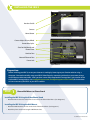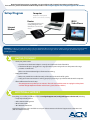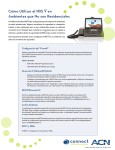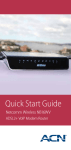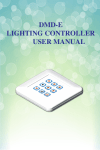Download ACN IRIS X Installation guide
Transcript
acndigitalsupport.com acndigitalsupport.ca Quick Installation Guide GETTING STARTED Before you begin, you will need the following: C An active High Speed Internet connection C A router The following contents are included with your ACN Video Phone: Video Phone & Stylus Handset Handset Cord Ethernet Cable AC Power Adapter Video Phone Stand Wall Mount Screen Cleaning Pad Quick Installation Guide Important: 3 Please do not attempt to use the phone, touch the screen or unplug your IRIS X until the setup process is complete and the main screen appears. Interrupting the setup process may cause your IRIS X to malfunction. 3 Use only the power adapter included with the IRIS X. Using another power adapter may cause the IRIS X to malfunction and void the warranty. INSTALLING THE IRIS X Handset Cradle Camera Home Button Front of IRIS X (not powered on) (Diagram 1) Back of IRIS X (Diagram 2) Camera Adjust/Privacy Wheel Removable Stylus Slots for Wall Mount and Phone Stand Handset Port Network Ethernet Port Power Jack Preparation: Before installing your IRIS X, ensure your Internet is working by browsing to your favorite website using a computer. You need to initially setup your IRIS X Video Phone by connecting it directly to your router using a wired Ethernet cable connection. After you have successfully completed the setup process, please refer to the enclosed Wi-Fi setup guide or visit acndigitalsupport.com (acndigitalsupport.ca for Canada) for instructions on how to connect your IRIS X to your Wi-Fi network. STEP 1 Choose Wall Mount or Phone Stand Installing the IRIS X Using the Video Phone Stand C Attach the Phone Stand to either of the slots on the back of the Video Phone. (See Diagram 2). Installing the IRIS X Using the Wall Mount C Attach the Wall Mount to the slots on the back of the Video Phone. (See Diagram 2). C Attach the phone to the wall using the Wall Mount slots. Continued on reverse side INSTALLING THE IRIS X (Continued) STEP 2 Connect the cord of the Handset by plugging it into the port on the back of the IRIS X STEP 4 Connect the other end of the Ethernet Cable to an open port on your Router Ethernet Cable shortened for clarity. STEP 6 STEP 3 Connect the Ethernet Cable to the Network Port on the back of your IRIS X STEP 5 Plug the Power Adapter into the IRIS X and an electrical outlet 7 Setup Complete Ethernet Cable shortened for clarity. Observe your IRIS X as it begins the initial setup process STEP Your IRIS X is ready to use once the phone number is displayed in solid green in the top right corner. Your IRIS X will begin the initial setup process during which you will see an animation sequence. The IRIS X may also turn itself off and on as it registers with the ACN network. IMPORTANT: The setup process may take up to 15 minutes. Please do not touch the screen or unplug the video phone until the 10 digit telephone number and icon turns green (shown in STEP 7). Main Screen Note: Remove plastic protective covering from the front of the camera* and IRIS X Video Phone screen. * The camera can be adjusted by using the Camera Adjust/Privacy Wheel on the back of the IRIS X. Once the initial setup process is complete, you can configure a Wi-Fi network connection and other options. For instructions, please see the enclosed Wi-Fi Setup Guide or visit acndigitalsupport.com (acndigitalsupport.ca for Canada). Setup Diagram Computer Computer is not required (Shown to ensure Internet connectivity) Router Visit acndigitalsupport.com (acndigitalsupport.ca for Canada) for recommended routers Internet Modem IRIS X Video Phone Main Screen Voicemail: To access your voicemail, simply call your ACN Digital Phone Service phone number. Enter your 4-digit password (initially set to 1234#). Follow the prompts to change your password, listen to messages, save or delete messages, update or change your greeting and more. HAVING TROUBLE? C Check your power source » Check to ensure the Power Adapter is securely connected to the back of the IRIS X. » If the Power Adapter is plugged into a surge protector or power strip, make sure the power to the surge protector is switched on. » Make sure the Home Button light is illuminated or flashing. C Verify your network » Make sure your IRIS X is installed correctly as illustrated on the inside of this guide. » Verify your Internet connection is working properly by browsing to your favorite website with a computer. C Allow sufficient time for initial setup » The setup process may take up to 15 minutes. Please do not touch the screen or unplug the video phone until the 10 digit telephone number and icon turns green (shown in STEP 7). ADDITIONAL SUPPORT Everything you need for your IRIS X is online at acndigitalsupport.com (acndigitalsupport.ca for Canada) including: C C C C Frequently Asked Questions Online Account Management IRIS X Feature Guide Wi-Fi Network Instructions ACN Technical Support is also available to assist you! Please contact our Technical Support team at 888-414-1958 (866-913-3445 for Canada). ® ©ACN NA 2012_IRISXQIG_PR_DPS_120412