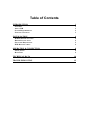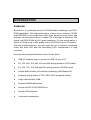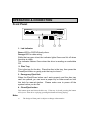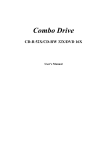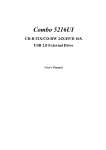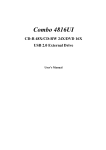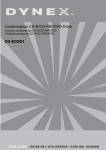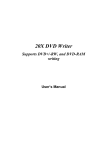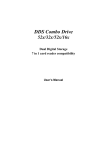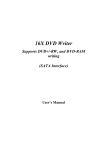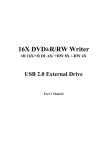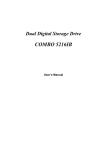Download BTC BCO5232UI User`s manual
Transcript
Combo Drive CD-R 52X/CD-RW 32X/DVD 16X USB 2.0 External Drive User’s Manual CLAS S 1 LAS ER P RO DU CT AP PARE I L A LAS E R DE CLAS SE 1 LAS E R KLAS S E 1 LUOKAN 1 LASE RLAI TE P RO D UI T LAS E R CAT E G O RI E 1 CAUTION CLASS 3B VISIBLE AND INVISIBLE LASER RADIATION WHEN OPEN. AVOID DIRECT EXPOSURE TO BEAM. VORSICHT KLASSE 3B SICHTBARE UND UNSICHTBARE LASERSTRAHLUNG WENN GEOFFNET. NICHT IN DEN STRAHL SEHEN. ATTENTION RADIATION DU FAISCEAU LASER VISIBLES ET INVISIBLES DE CLASSE 3B EN CAS D'OUVERTURE. EVITER TOUTE EXPOSITION AUX RAYONS. Copyright Statement It is a criminal offence, under applicable copyright laws, to make unauthorised copies of copyright-protected material, including computer programs, films, broadcasts and sound recordings. This equipment should not be used for such purposes. FCC Compliance Statement This device complies with Part 15 of the FCC Rules. Operation is subject to the following two conditions: 1. This device may not cause harmful interference. 2. This device must accept any interference received, including interference that may cause undesired operation. FCC Warning Statement This equipment has been tested and found to comply with the limits for a Class B digital device, pursuant to Part 15 of the FCC Rules. These limits are designed to provide reasonable protection against harmful interference in a residential installation. This equipment generates, uses and can radiate radio frequency energy and, if not installed and used in accordance with the instructions, may cause harmful interference to radio communications. However, there is no guarantee that interference will not occur in a particular installation. If this equipment does cause harmful interference to radio or television reception, which can be determined by turning the equipment off and on, the user is encouraged to correct the interference by one or more of the following measures: • Reorient or relocate the receiving antenna • Increase the separation between the equipment and the receiver • Connect the equipment into an outlet on a circuit different from that to which the receiver is connected • Consult the dealer or an experienced radio/TV technician for help. CAUTION Any changes or modifications not expressly approved by the party responsible for compliance could void the user’s authority to operate the equipment. FOR EUROPE “The drive is in conformity with the EMC directive and low-voltage directive.” Table of Contents INTRODUCTION FEATURES ABOUT USB SYSTEM REQUIREMENTS PACKAGE CONTENTS INSTALLATION HARDWARE INSTALLATION DRIVER INSTALLATION SOFTWARE DESCRIPTION DVD REGION CODING OPERATION & CONNECTION FRONT PANEL REAR VIEW 1 1 2 2 3 4 4 5 5 6 8 8 9 TECHNICAL DATA 10 TROUBLESHOOTING 12 INTRODUCTION Features Welcome to a multimedia world of CD-ReWritable technology and DVDROM capabilities. This high-performance combo drive combines CD-RW and DVD-ROM in one single drive which frees up precious bay space and presents you abundant function. It reads CDs of all types at maximum 52X speed, and DVD-ROMs at 16X speed maximum. For the writing ability, it writes to CD-Rs at up to 52X speed, and to CD-RWs at up to 32X speed. . With the bundled software, you can enjoy the fun of creating customized audio and data CDs and the fascinating DVD entertainment of high resolution. Here are some important features of this Combo Drive: ♦ USB 2.0 interface, easy to connect to USB 2.0 port in PC. ♦ 8X, 16X, 24X, 32X, 40X, 48X and 52X writing speed on CD-R media ♦ 4X, 10X, 12X, 16X, 24X and 32X writing speed on CD-RW media ♦ Adopts Buffer Underrun Prevention technology (MTKSuperLink) ♦ Supports writing modes of TAO, DAO, SAO and packet writing ♦ Large internal buffer: 2MB ♦ Supports MultiRead function ♦ Serves as RPC-2 DVD-ROM Drive ♦ Smooth DVD playback ♦ Low power consumption About USB USB (Universal Serial Bus), a means of attaching devices to your computer, is basically a standardized intelligent serial connection which provides an expandable, hot-pluggable*1 interface. Devices suitable for USB range from simple items like mice and keyboards to more complicated devices like printers, MP3 players, and storage devices. One other benefit of USB is plug and play. That is, when you plug the USB device in, it is automatically detected, drivers installed and then ready for operation. USB 2.0 supports data transfer at up to 480Mbps for high-speed devices. It is backward compatible with USB1.1*2 software and peripherals. If your computer doesn’t have a built-in USB 2.0 port, you need to install a USB 2.0 PCI host card in your pc for the drive to run at USB 2.O speed. Otherwise, this drive will run at standard USB speed. *1 You can connect and disconnect devices while the computer is running. *2 USB 1.1 can transfer data at rates up to 12Mb/s. System Requirements For IBM compatible PCs, the system requirements recommended are as follows: ♦ Pentium II, Celeron 400MHz or above with at least 64MB of memory ♦ Sufficient hard disk space (minimum 200MB for installation, 1GB or more is recommended.) ♦ Operating system: Microsoft Windows 98SE/ME/2000/XP ♦ USB 2.0 PCI host card (If there’s no USB 2.0 built-in port on board.) ) We recommend that you use motherboards with built-in USB 2.0 connectors. If USB 2.0 host card is used, the reading speed of DVD might be influenced. Package Contents The package contains the following items: ♦ USB 2.0 external Combo drive ♦ Power adapter ♦ AC power cable ♦ Audio cable ♦ USB 2.0 cable ♦ Application software disc INSTALLATION Hardware Installation 1. Connect the power adapter and the AC power cord to the drive. 2. Attach the USB 2.0 cable to the drive. USB Connector 3. Attach the other end of the USB 2.0 cable to the USB port in your computer. The drive is now ready to use. ) If you are installing a USB 2.0 drive, your computer must have a USB 2.0 port to achieve top speed. You may experience slower USB 2.0 drive performance if connected to USB 1.1. 4. Connect the audio cable to the drive and your computer. Note: ♦ Be sure to use the USB 2.0 cable packed with the drive. ♦ Never plug or unplug in any other USB device while the drive is transferring data. It’s likely to loss data. ♦ It’s advisable not to disconnect the drive or unplug the power to the drive while a CD is inserted. ♦ Don’t connect more than two CD-RW drives of USB connection to a single computer. Driver Installation For Windows Environment Combo 5232UI is a PnP (Plug and Play) device, and Windows ME/2000/XP can automatically detect the drive and load the appropriate driver. For the users who run Windows 98SE, please install the provided driver in the disc and then restart the computer. Software Description Burning Software The bundled mastering software gives you the complete solution for making audio/data CDs right from your desktop. It allows you to copy files from your computer to a recordable compact disc. In addition, the audio CDs you create can be played in your home or car CD player. For the CD-RW media, you can write and erase data on the CD as you do with a floppy disk. DVD Playback Software The bundled DVD playback software has a newly enhanced MPEG1 and 2 decoder to provide you with the most rich and powerful image quality. It is based on the proprietary MPEG-2 video decoding engine that supports full resolution 720 x 480 video playback. You can enjoy the wide range of educational and entertaining CD/DVD titles with sound and visual effect of theater quality. Installation under Windows 98SE Environment 1. Insert the application CD and the installation program will run automatically. Or 2. Run:\setup.exe on the application CD. DVD Region Coding Region Playback Control Management All DVD Video Playback systems have “Region Playback Control” management (RPC) which is required by Hollywood movie industry and defined by DVD Forum. This includes DVD-Video players and PC systems with DVD-Video capability. You can only play DVDVideo discs with the same region code as your DVD-Video Playback system. As for DVD-ROM drives, one kind of the DVD-Video Playback system, there are 2 types: RPC Phase 1 (as RPC1): RPC1 drives do not have built-in hardware support for region management. DVD-ROM drives of this kind don’t play a part in controlling the playback region. It solely depends on the decoder. RPC Phase 2 (as RPC2): RPC2 drives maintain the region change count information in hardware, and in general, the region of such drives can be changed up to 5 times by the end users under some software decoder (e.g. PowerDVD). And referring to the region codes, there are 6 regions worldwide, and normally, there is a region code mark on the package of DVD titles. : Region 1: Canada, US Region 2: Japan, Europe, South Africa, and Middle East (including Egypt) Region 3: Southeast Asia and East Asia (including Hong Kong) Region 4: Australia, New Zealand, Pacific Islands, Central America, Mexico, South America, and the Caribbean Region 5: Eastern Europe, Indian subcontinent, Africa, North Korea, and Mongolia Region 6: China About This Combo Drive This Combo Drive is a RPC2 drive and according to DVD-Forum, PC chip must be designed into DVD-ROM drives to record how many times a user has changed the region code. Once the limit of 5 changes is reached, the drive won't allow you to change the region code any more. It means the code will be locked and only those DVD titles of the same region code could be played afterwards, so set the code carefully. OPERATION & CONNECTION Front Panel 1 2 3 4 1. Led Indicator Green LED for CD/DVD family discs. Orange LED for data writing. While the tray goes in/out, the indicator lights Green and it’s off when the drive is ready. The indicator flashes Green when the drive is reading an audio/data CD. 2. Disc Tray This is the tray for the disc. Place the disc in the tray, then press the Close/Eject button or gently push the tray to close it. 3. Emergency Eject Hole When the Eject/Close button can’t work properly and the disc tray can’t be opened, you can insert a paper clip or other small rod into this hole for manual ejection. Please make sure to power off the system before you do that. 4. Close/Eject button This button opens and closes the disc tray. If the tray is closed, pressing the button will eject it. If the drive is playing, pressing this button will stop playing. Note: The design of front panel is subject to change without notice. Rear View 1. Analog Audio Output Connector (RCA Jack) 2. USB Connector 3. D.C. Power Connector 4. Power (On/Off) Switch TECHNICAL DATA Performance Transfer rate Read: CD-ROM: 7800kb/sec (up to 52X) CD-RW: 6000kb/sec (up to 40X) DVD-5: 21632kb/sec (up to 16X) DVD-9: 13520kb/sec (up to 10X) Write: CD-R: 7800kb/sec (up to 52X) CD-RW: 4800kb/sec (up to 32X) Data buffer 2MB Writing modes TAO (Track at once), DAO (Disc at Once), SAO (Session at once), Multi-session, Incremental Packet Writing (fixed and variable packet size) Writing speed CD-R: 8X/16X/24X/32X/40X/48X52X CD-RW: 4X/10X/12X/16X/24X/32X Mechanism (physical spec.) Interface USB 2.0 Disc Loading Tray (motorised) Audio output level Line out = 0.6 ± 10%Vrms Power Requirement input: AC 100~240V, 50/60Hz output: 5V 1.5A, 12V 1.5A Dimensions Height: 44.9~47.6 ± 0.3 mm Width: 152.5 ± 0.3 mm Depth: 234.5 ± 0.3 mm Weight 2 kg Environment Temperature Operating: 5°C to 45°C, Non-operating -20°C to 60°C Humidity Operating: 8% ~ 80%RH, Non-operating 5% ~ 95%RH Disc Disc Size 80mm and 120mm discs Disc Data Capacity DVD-ROM: Single layer – 4.7GB Double layer – 8.5GB (one side) CD-ROM: 74min – 650MB – Mode 1 80min – 700MB – Mode 1 Disc Format Supported CD-DA CD-ROM CD-ROM XA CD-EXTRA Video CD Photo CD CD-I CD-TEXT DVD-ROM (DVD-5, DVD9, DVD-10, DVD-18) DVD+RW, DVD-RW Write 9 9 9 9 9 9 9 9 Read 9 9 9 9 9 9 9 9 9 9 TROUBLESHOOTING To help you get more familiar with this USB 2.0 external drive, Combo 5232UI, the following FAQ lists some common problems you might encounter. Please read it for reference before you request RMA support from your dealer. Q1. The drive cannot be recognized. (1) It’s possible the drive hasn’t been connected properly. Please check whether the USB cable and power connector are tightly connected. If yes, do the hot-plugging again. (2) Check if the driver of PCI host card connected in the pc has been installed. (3) If your pc has a built-in USB 2.0 port, install the driver, check the BIOS setting or consult the motherboard manufacturer. Q2. The drive can read data and audio discs, but it can’t read DVD discs. Why? Because Windows Operating System doesn’t support the playback of DVD discs and you have to install another software to play DVD discs. (e.g.: Power DVD or Win DVD) Q3. My external speaker doesn’t have sound when playing music CD. (1) Please check if the audio cable is connected to the audio connector properly. (2) Check both rear side of the drive and sound card on M/B (If Audio chipset is on board). If they are well connected, check if the sound card is working. Q4. The drive can’t read former session(s) of the CD-R disc which has been written twice or more times. Before writing CD-R discs with data copy, remember to choose “Import session” so as to read the former sessions. Q5. There is noise while reading. If the disc is eccentric or there are labels stuck on the disc surface, it will cause noise. Q6. The drive doesn’t have power. Please check if the power cord is connected securely. Q7. The tray cannot be ejected. There are two possible reasons: (1) Need to be ejected by the application. Some of the burning or playing application will lock the drive. You have to eject by the application and close it so as to restore the use of panel buttons. (2) The CD is inserted incorrectly. Please insert a paper clip or small rod into the emergency hole on the front panel for manual ejection. Q8. The drive cannot read some general discs. Please check if the disc has deep scratches, fingerprints, or other contaminants on the surface. Clean the disc if it’s necessary. Q9. The drive cannot write. We suggest as follows: (1) Use the burning software which is provided by original supplier and bundled with this Combo Drive or download the updated file from internet. (2) More capacity of hard disk is needed if using hard disk as temporary buffer. (3) Place the disc correctly. (4) The blank disc needs full format first if using packet writing software. Q10. “Buffer underrun” always occurs while writing discs. Here are some suggestions: (1) Close the screen saver & TSR (Terminate and Stay Resident). (2) Quit other redundant application while burning. (3) Select good quality and high-speed supported blank discs. (4) Increase main memory capacity. (5) Select other burning software. (6) De-fragment the hard disk. (7) Keep the source & destination discs clean. (no scratches, fingerprints or contamination.) (8) Copy data as image file to hard drive to avoid buffer underrun. (9) Keep the system clean. Do not install redundant driver or application to reduce system loading as well as confliction. (10) Enable Buffer Underrun Protection mode if your software supports it. Q11. Does this drive support over-burning? Yes, but please use burning software which supports this function. Q12. What burning software supports this Combo Drive? Software such as Adaptec EasyCD Creator, Ahead Nero-Burning ROM, NTI CDMaker…etc. Q13. Does this drive support CD-Text & SAO (Session At Once) function? Yes, it does support CD-Text & SAO function and you may edit the title or content into your music CD. 3100552476 Version 1.0 Oct 2004