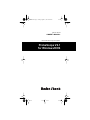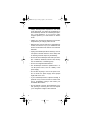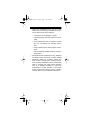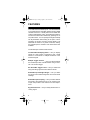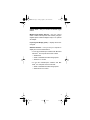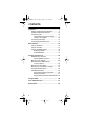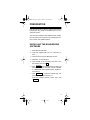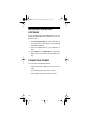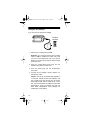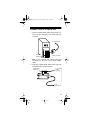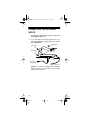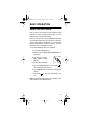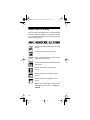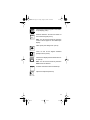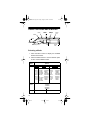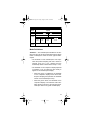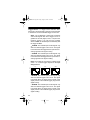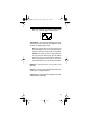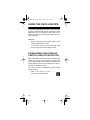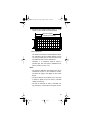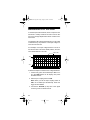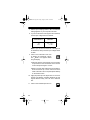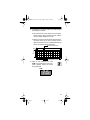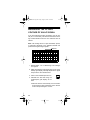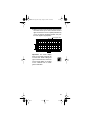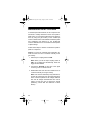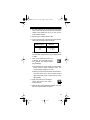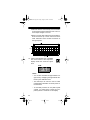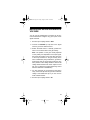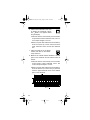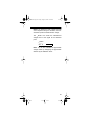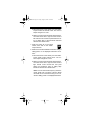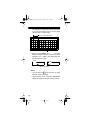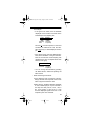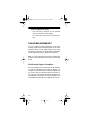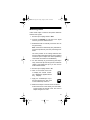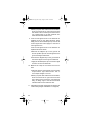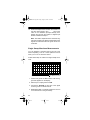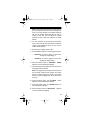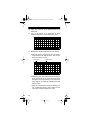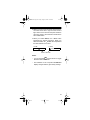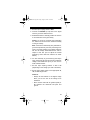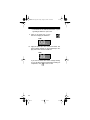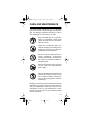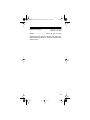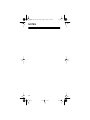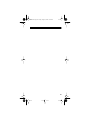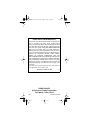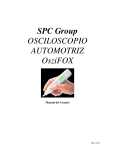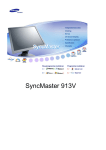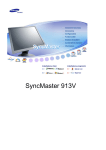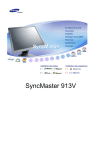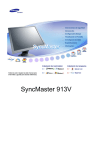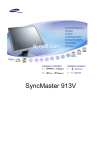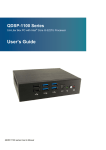Download Radio Shack 310 Owner`s manual
Transcript
22-310.fm Page 1 Friday, August 6, 1999 12:26 PM Cat. No. 22-310 OWNER’S MANUAL Please read before using this equipment. ProbeScope V4.1 for Windows/DOS 22-310.fm Page 2 Friday, August 6, 1999 12:26 PM FCC INFORMATION Modifying or tampering with your Radio Shack ProbeScope’s internal components can cause a malfunction and might invalidate your ProbeScope’s warranty and void your FCC authorization to operate it. If your ProbeScope is not performing as it should, take it to your local Radio Shack store for assistance. This device complies with Part 15 of the FCC Rules. Operation is subject to the following two conditions: (1) This device may not cause harmful interference, and (2) this device must accept any interference received, including interference that may cause undesired operation. This device complies with the limits for a Class B digital device, as specified in Part 15 of FCC Rules. These limits provide reasonable protection against radio and TV interference in a residential area. However, your ProbeScope might cause TV or radio interference even when it is operating properly. To eliminate interference, you can try one or more of the following: • Reorient or relocate the TV or radio’s antenna. • Increase the distance between the equipment and the TV or radio. • When using an AC adapter, use outlets on different electrical circuits for this device and the TV or radio. If the problem persists, consult your local Radio Shack store for assistance. © 1996 Tandy Corporation. All Rights Reserved. Microsoft Windows and MS-DOS are registered trademarks of Microsoft Corporation. Radio Shack is a trademark used by Tandy Corporation. 2 22-310.fm Page 3 Friday, August 6, 1999 12:26 PM SAFETY INSTRUCTIONS Warning: Use extreme caution in the use of this device. Improper use of this device can result in injury or death. Follow all the safeguards suggested in this owner’s manual in addition to normal safety precautions in dealing with electrical circuits. Do not use this device if you are unfamiliar with electrical circuits and testing procedures. Not for commercial or industrial use. This oscilloscope is designed to ensure the safest operation possible. However, safe operation depends on you, the operator. Make sure you follow these simple safety rules: • Read all of these instructions carefully, and save them for your reference. • Follow all warnings and instructions marked on the ProbeScope. • When making voltage measurements, never touch the ProbeScope’s tip or a hot wire in AC wiring circuits. If you do, you could receive an electric shock. • Never apply the ProbeScope to a source of power greater than 100V DC/AC peak-to-peak. Doing so could cause electrical shock or damage to the ProbeScope. Caution: If you do not know the level of the voltage to measure in manual range control, always start at the highest range: 100V DC or AC. • Never try to measure any voltage more than 30 VAC on a DC source bias. Doing so might damage your ProbeScope. 3 22-310.fm Page 4 Friday, August 6, 1999 12:26 PM • Always discharge filter capacitors in the circuit under test before you attach the ProbeScope. If the ProbeScope touches an undischarged capacitor, it could damage it. If you touch an undischarged capacitor, you could receive an electric shock. • Always turn off power and disconnect the ProbeScope before you change power sources. • Because many AC-DC sets have a potentially hot chassis, be sure the top of your workbench and the floor underneath it are made of nonconductive materials. • Unplug the ProbeScope before cleaning it. Do not use liquid or aerosol cleaners. Use a damp cloth for cleaning and then wipe it dry immediately. • Do not use the ProbeScope near water (for example, a bathtub, washbowl, kitchen sink, laundry tub, wet basement, or swimming pool). • Do not use unapproved attachments. • The ProbeScope should be operated from a 913V DC power source, such as a battery or DC power supply. • Do not allow anything to rest on the power cord. Do not locate the power supply where people might walk on the cord. • If your ProbeScope doesn’t operate normally, in particular if any unusual sounds or smells come from it, immediately unplug it and contact your local Radio Shack store. • Do not attempt to service the ProbeScope yourself; opening or removing the cover can expose you to dangerous voltage or other hazards. 4 22-310.fm Page 5 Friday, August 6, 1999 12:26 PM • Unplug the ProbeScope from the DC power source and refer servicing to qualified service personnel under the following conditions: — If the power cord is damaged or frayed — If the ProbeScope has been exposed to rain or water — If the ProbeScope does not operate normally and you are following the operating instructions — If the ProbeScope has been dropped or damaged — If the ProbeScope exhibits a distinct change in performance • This Radio Shack ProbeScope is fully calibrated and tested. Under normal use, no further internal adjustment should be necessary. Adjust only those controls covered by the operating instructions. Improper adjustment of other controls might result in damage and might require extensive work by a qualified technician to restore the ProbeScope to normal operation. If the ProbeScope should require repair, do not try to repair it yourself. Take it to your local Radio Shack store. 5 22-310.fm Page 6 Friday, August 6, 1999 12:26 PM FEATURES Your Radio Shack ProbeScope V4.1 for Windows/DOS is a microprocessor-controlled oscilloscope and digital voltmeter housed in a small probe with a backlit mini Liquid Crystal Display (LCD). All oscilloscope parameters are menu-driven and selected by pressing one of two push buttons. You can quickly and single-handedly set all parameters while looking at the point of measurement, the probe’s controls, and the display. This eliminates the need for any head movement, making the ProbeScope the easiest-to-use measurement tool available. The ProbeScope includes these features: Ten Selectable Sampling Rates — lets you display signals in a wide variety of waveforms, from a small fraction of a waveform to multiple waveforms of the measured signal. Multiple Trigger Sources — lets you select whether the oscilloscope starts a measurement using an internal or an external trigger. Six Selectable Trigger Levels — lets you select both rising and falling signal events at different levels. Selectable Input Voltage Ranges — lets you select the range of the measured signal for the most accurate readings. Selectable Input Coupling — lets you select whether the signal to be measured is DC or AC coupled to the scope, and provides a zero reference for zero adjustment. Signal Ground Line — lets you easily reference the incoming signal. 6 22-310.fm Page 7 Friday, August 6, 1999 12:26 PM Trigger Jack — lets you connect an external trigger source. Multiple Input Power Sources — lets you connect 9VDC–13VDC external power from a battery using the supplied power cable with alligator clips, or an optional AC adapter. Liquid Crystal Display (LCD) — displays the recorded signal. Software Interface — lets you use your computer to display and record measurements. • To use this ProbeScope’s software with Microsoft Windows®, the computer must have at least: — 80386 CPU — 400K of available hard disk storage space — Windows 3.1 or later • To use this ProbeScope’s software with MSDOS®, the computer must have at least: — 800K of available hard disk storage space — DOS Version 3.3 or later 7 22-310.fm Page 8 Friday, August 6, 1999 12:26 PM CONTENTS Preparation ............................................................. 9 Installing the MS-Windows Software ................ 9 Installing the MS-DOS Software ..................... 10 Connecting Power .......................................... 10 Using a Bench-Top Power Supply ......... 11 Using an AC Adapter ............................. 12 Connecting a Computer .................................. 13 Connecting the External Inputs ....................... 14 Basic Operation ................................................... Using the Software ......................................... Using the Tool Bar .......................................... Using the Available Modes ............................. Selecting a Mode ................................... Mode Definitions .................................... 15 15 16 18 18 19 Using the Oscilloscope ....................................... Establishing the Screen’s Vertical Deflection Factor ....................... Measuring a DC Voltage ................................. Measuring the DC Bias Voltage of an AC Signal ...................................... Measuring an AC Voltage ............................... Measuring an Instantaneous Voltage ............. Frequency Measurements .............................. Phase Measurements ..................................... Grid Overlay Degree Calculation ........... Measuring Phase ................................... Single Sweep Waveform Measurements 22 22 24 28 30 33 36 40 40 41 44 Using the DVM ...................................................... 48 Care and Maintenance ......................................... 51 Specifications ........................................................ 52 8 22-310.fm Page 9 Friday, August 6, 1999 12:26 PM PREPARATION Use this manual as a guide to prepare and use the ProbeScope using either the ProbeScope’s LCD or a computer monitor. The computer’s software offers additional help screens that can guide you through the many ProbeScope functions, modes, and available options. INSTALLING THE MS-WINDOWS SOFTWARE 1. Start Microsoft Windows. 2. Insert the supplied disk into your computer’s A: drive. 3. Click File in the Program Manager window. 4. Click Run... in the File Menu. 5. Type a:\setup in the Command Line box in the Run window, then click OK . 6. Click Continue in the Setup window to define the directory where you want the software installed. C:\PROSCOPE (the suggested path) appears in the Path box. 7. Click Continue to install the ProbeScope software in the suggested directory, or... Enter the desired directory name, then click Continue . 9 22-310.fm Page 10 Friday, August 6, 1999 12:26 PM INSTALLING THE MS-DOS SOFTWARE If your computer does not have MS-Windows, you can install the supplied MS-DOS software into your computer’s C: drive. 1. Type md c:\proscope to create a directory on your computer’s C: drive where you can install the ProbeScope software. 2. Insert the supplied disk in your computer’s A: drive. 3. Type copy a:*.* c:\proscope to copy all the files from your A: drive to the C:\proscope directory. CONNECTING POWER You can power the ProbeScope from: • A bench-top power supply (such as Cat. No. 22120) • A 9-volt battery (such as Cat. No. 23-553) • An AC adapter (such as Cat. No. 273-1651) 10 22-310.fm Page 11 Friday, August 6, 1999 12:26 PM Using a Bench-Top Power Supply If you are using a bench-top power supply or a 9-volt battery: 1. Set the input coupling switch to GND. Important: You must first set the input coupling switch to GND to initialize the probe every time you turn on the ProbeScope, even if you want to measure a circuit’s signal using the same settings previously used. 2. Insert the supplied power cable’s barrel plug into the Probe-Scope’s power jack. 3. Connect the supplied power cable’s alligator clips to the DC power source. Cautions: • Make sure the input power source is between +9V DC and +13V DC. • Make sure to observe the proper polarity by connecting the red clip to + and the black clip to –. 11 22-310.fm Page 12 Friday, August 6, 1999 12:26 PM Using an AC Adapter If you are using an optional AC adapter: Standard AC Outlet 1. Set the input coupling switch to GND. Important: You must first set the input coupling switch to GND to initialize the probe every time you turn on the ProbeScope, even if you want to measure a circuit’s signal using the same settings previously used. 2. Insert the proper-sized barrel plug into the adapter’s wire jack so it reads TIP +. 3. Insert the barrel plug into the ProbeScope’s power jack. 4. Connect the AC adapter’s power module to a standard AC outlet. Caution: Use only an AC adapter that supplies 9– 13 volts DC, delivers at least 100 milliamps, and has a barrel plug that correctly fits the ProbeScope’s power jack with its center tip set to positive. The recommended AC adapter meets these specifications. Using an adapter that does not meet these specifications could damage the ProbeScope or the adapter. 12 22-310.fm Page 13 Friday, August 6, 1999 12:26 PM CONNECTING A COMPUTER 1. Plug the supplied serial cable’s 9-pin female connector into your computer’s 9-pin male serial port connector. To the Barrel plug 9-Pin Male Serial Port Serial Cable’s 9-Pin Female Connector Note: If your computer has a 25-pin serial port connector, you can use a 9-pin to 25-pin adapter cable. 2. Insert the supplied serial cable’s barrel plug into the ProbeScope’s serial connector. Serial Cable’s Barrel Plug To the 9-Pin Female Connector To the Power Source 13 22-310.fm Page 14 Friday, August 6, 1999 12:26 PM CONNECTING THE EXTERNAL INPUTS 1. Connect the supplied white signal wire’s plug into the GROUND (0 Volt) jack. 2. If you are using an external trigger source, connect the supplied gray trigger wire’s plug into the EXT. TRIGGER jack. Gray Wire Ext.Trigger White Wire Ground (0 Volt) To the 9-Pin Female Connector To the Power Source Caution: If you are not going to use an external trigger source, do not connect the gray trigger wire to the ProbeScope. 14 22-310.fm Page 15 Friday, August 6, 1999 12:26 PM BASIC OPERATION USING THE SOFTWARE If all you want to do is make a quick and basic signal detection or AC/DC voltage measurement, you can simply use the ProbeScope’s display. But, if you want to make a more detailed determination of a measured signal (such as a frequency, signal amplitude, phase shifting, DC biasing, etc.), you need to use the ProbeScope’s software to display the measurements on your computer’s monitor. To use the ProbeScope with your computer: • If you are using MS-Windows: a.Double click the Radio Shack ProbeScope Program Group. V4.1 V3.0 b.Then double click the Radio Shack Sope icon. Probe- • If you are using MS-DOS: WTT a.Type cd c:\proscope then press Enter enter the ProbeScope directory. to b.Type scopedos.exe to select the Probe-Scope software. c.Press Enter ware. to start the ProbeScope soft- Note: The operating instructions in this owner’s manual are specific to using MS-Windows. 15 22-310.fm Page 16 Friday, August 6, 1999 12:26 PM USING THE TOOL BAR After you start the ProbeScope V4.1 for Windows/DOS software, these icons appear on your monitor’s display. (You can also access these functions using the provided keyboard shortcuts.) TEXT HOLD TL Hz SEC ? ? HOLD 0.12 H Opens an existing ProbeScope document (Ctrl-O) Saves the active document (Ctrl-S) TEXT Enters comments about the current ProbeScope document (Ctrl-C) Shows and hides the oscilloscope screen’s grid (Ctrl-G) Shows and hides the vertical cursors (Ctrl-V) Shows and hides the horizontal cursors (Ctrl-H) TL Shows and hides the trigger level line (Ctrl-L) Note: You can select this mode only when the Trigger mode is set to ± INTERN or ± EXTERN . 16 22-310.fm Page 17 Friday, August 6, 1999 12:26 PM HOLD Hz SEC Freezes the measured signal on the oscilloscope display (Ctrl-l) Switches between seconds and Hertz for the measured signal (Ctrl-U) Note: You can use this mode only when the vertical cursors appear on the oscilloscope display. Calls up the print dialog menu (Ctrl-P) Turns on and off the Digital Voltmeter (DVM) function (Ctrl-D) HOLD 0.12 H Freezes the displayed DVM measured value (Ctrl-A) Note: You can use this mode only when the DVM function is selected. ? ? Provides information about ProbeScope Opens the help files (Shift+F1) 17 22-310.fm Page 18 Friday, August 6, 1999 12:26 PM USING THE AVAILABLE MODES Menu AC/DC GND Voltage Selector Select Serial Line Probe Zero Level Adjust Power Jack LCD Selecting a Mode 1. Press the Menu button to display the available modes shown below. 2. Press the Select button to set the desired option in each of the available modes. Mode Timebase Options Time Grid Set Grid Not set 50 ns 0.5 ms/div 20 MSa/s 10 MSa/s 100 ns 1 ms/div 2MSa/s 0.5 ms 5 ms/div 1 ms 10 ms/div 1 MSa/s 5 ms 50 ms/div 200 kSa/s 100 kSa/s 10 ms 100 ms/ 20 kSa/s 50 ms div 0.1 ms 0.5 ms/div 10 kSa/s 2 kSa/s 0.5 ms 1 ms/div 1 kSa/s 1 ms 5 ms/div 10 ms/div Trigger Source Backlight 18 AUTO + INTERN – INTERN + EXTERN – EXTERN ON OFF 50 ns 100 ns 0.5 ms 1 ms 5 ms 10 ms 50 ms 0.1 ms 0.5 ms 1 ms 20 MSa/s 10 MSa/s 2 MSa/s 1 MSa/s 200 kSa/s 100 kSa/s 20 kSa/s 10 kSa/s 2 kSa/s 1 kSa/s 22-310.fm Page 19 Friday, August 6, 1999 12:26 PM Mode Options SCOPE Function Trigger Level DVM ± INTERN ± 0.1V ± 0.3V ± 0.5V ± 1V ± 3V ± 5V Trigger Mode ± EXTERN ± 0.1V ± 0.3V ± 0.5V ± 10V ± 30V ± 50V SINGLE RUN Mode Definitions Timebase — The ProbeScope’s timebase is its sampling rate (the rate at which measurements are taken) and is not always the same as used in typical oscilloscopes. • The timebase on the ProbeScope’s LCD represents the probe’s sampling rate and is shown in seconds (such as 0.1 ms, meaning that the ProbeScope takes a measurement every 0.1 ms). • The timebase on the computer’s display depends on whether or not you select the grid overlay to appear on the oscilloscope’s display. – When the grid is not displayed, the timebase on the computer’s display shows the ProbeScope’s sampling rate (matches the timebase shown on the ProbeScope’s LCD). – When the grid is shown, the timebase on the computer’s display is 10 times the LCD’s sampling rate and is shown in seconds per grid division (the same as in typical oscilloscopes). 19 22-310.fm Page 20 Friday, August 6, 1999 12:26 PM Trigger Source — A trigger source selection determines how a received pulse or signal is to be monitored or measured. The five selectable trigger sources are: AUTO : The ProbeScope continuously measures and records signals each time a trigger occurs regardless of its level (higher, lower, or equal to the incoming signal). If you set the input coupling switch to GND, the ProbeScope automatically sets the trigger to AUTO. + INTERN: The ProbeScope records signals only when the defined trigger event occurs. The signal is recorded when the trigger level is equal to the incoming signal and the signal is rising. – INTERN: The ProbeScope records signals only when the defined trigger event occurs. The signal is recorded when the trigger level is equal to the incoming signal and the signal is falling. Note: The maximum and minimum voltage levels of the + or – internal trigger depends on the Input Voltage Selector 0.5 0.3 0.1 0 -0.1 -0.3 -0.5 1V 5 3 1 0 -1 -3 -5 10 V 50 30 10 0 -10 -30 -50 100 V + EXTERN: The ProbeScope records signals only when the defined trigger event occurs. The signal is recorded when the trigger level is equal to the signal present at the external trigger plug and the signal is rising. – EXTERN: The ProbeScope records signals only when the defined trigger event occurs. The signal is recorded when the trigger level is equal to the signal present at the external trigger plug and the signal is falling. 20 22-310.fm Page 21 Friday, August 6, 1999 12:26 PM Note: The maximum and minimum voltage levels of the + or – external trigger is always ±0.5 V 0.5 0.3 0.1 0 -0.1 -0.3 -0.5 Trigger Mode — The trigger mode determines when a new measurement is to be taken and displayed. These are the two available trigger modes: RUN : The probe records a new signal every time the defined trigger event occurs. Use this mode to measure or monitor a continuously running signal. SINGLE : The probe records a new signal each time you press the Select button and the defined trigger event occurs. Use this mode to measure or monitor a signal that occurs only once, such as the noise heard when you turn on an electronic device. Backlight — Lights the LCD so you can use it in low light areas. Function — Lets you use the ProbeScope either as an oscilloscope or a digital voltmeter. Trigger Level — Establishes the voltage level at which the measurement will begin. 21 22-310.fm Page 22 Friday, August 6, 1999 12:26 PM USING THE OSCILLOSCOPE The following applications describe how to make basic waveform measurements with the ProbeScope. These applications are not described in detail, but are designed to familiarize you with basic oscilloscope operating techniques. Cautions: • Never try to measure an AC peak-to-peak or a DC voltage that exceeds 100 volts. • If you are not sure of what the measured signal level is, always start with the highest range. ESTABLISHING THE SCREEN’S VERTICAL DEFLECTION FACTOR When a measured signal appears on the oscilloscope’s screen, you can use the grid overlay to measure the vertical displacement, then multiply this displacement by the deflection factor of the oscilloscope’s screen to estimate the measured voltage. To do this, you must first establish the screen’s vertical deflection factor. 1. Click on the grid icon so the screen’s grid overlay appears. 22 22-310.fm Page 23 Friday, August 6, 1999 12:26 PM 2. Divide the input voltage selector setting (1, 10, or 100) by 4 (the number of vertical squares). Monitor’s Display ProbeScope’s Display Vertical Deflection The result is the screen’s vertical deflection factor. For example, if the input voltage selector is set to 10, and you divide 10 by 4, then the screen’s vertical deflection factor is 2.5 volts/square Therefore, if a measured signal is about 3 squares high, then the signal is estimated to be about 7.5 volts (3 ¥ 2.5 = 7.5). Notes: • The screen’s deflection factor applies only to the oscilloscope screen on the computer’s monitor, and does not apply to the display on the ProbeScope. • The grid overlay is not necessary if you want only to detect a signal but do not need to calculate voltage or frequency. • The grid is necessary in order to calculate voltage, frequency, or both without using the cursors. 23 22-310.fm Page 24 Friday, August 6, 1999 12:26 PM MEASURING A DC VOLTAGE In oscilloscope measurements, the DC component of a waveform is usually measured in terms of its DC flatline or AC average displacement above or below a reference line. The maximum DC voltage measurement you can make is determined by the positions of the input voltage selector and the zero line. For example, if the input voltage selector is set to 10 and the zero line is set at the middle position, the maximum measurement is ±5 Volts. Zero Line +5V 0 –5V Follow these steps to measure a DC voltage deflection. 1. Continuously press the ProbeScope’s Menu button until DVM appears on its display, then press the Select button. 2. Set the input coupling switch to GND. Note: When you set the input coupling switch to GND, the ProbeScope automatically resets the trigger mode to AUTO. 3. Connect the GROUND (0 volt) wire to the signal source’s ground or reference level. 24 22-310.fm Page 25 Friday, August 6, 1999 12:26 PM 4. Rotate Zero Level to position the zero reference line: a.On the bottom of the computer display until the indicator appears on the screen to get the maximum positive (+) measurement, or On the top of the computer display until the indicator appears on the screen to get the maximum negative (–) measurement. b.Slowly re-adjust Zero Level in the opposite direction until just past the point where the or indicator disappears from the oscilloscope screen on the computer’s display. Notes: • The grid must be turned on) • The reference line on the oscilloscope display should be set to just above the bottom line or just below the top line on the grid. • The position on the grid overlay depends on the input signal’s polarity and amplitude, but should be chosen so the trace lies along one of the grid overlay’s major divisions. If the trace is widened by stray interference, ground the probe body near the point being measured. The trace position is the voltage reference line and all voltage measurements are read in respect to this line. (Do not adjust the vertical positioning control after the reference is established.) 5. Set INPUT COUPLING to DC . 6. If it was necessary to ground the tip (see Step 3 note), remove the tip from the ground or reference voltage. This readies the tip so you can use it to make a measurement. 25 22-310.fm Page 26 Friday, August 6, 1999 12:26 PM 7. Set the input coupling switch to DC. The selected setting appears on your computer’s monitor. 8. If you know the level of the signal to be measured, set the input voltage switch as follows. Switch Position Measures 1V 10V 100V 0.00 – 1.00 V 0.0 – 10.0 V 0 – 100 V Note: If you do not know the level of the signal to be measured, always set the input voltage switch to 100V. 9. Click on the horizontal cursor icon to display the horizontal cursors. The Volt: box appears below the grid display. — a.Place the mouse cursor directly over the oscilloscope screen’s lower horizontal cursor until the cursor’s shape changes to a cross. b.While you press and hold the left mouse button, move the mouse up or down until the screen’s lower horizontal cursor is superimposed directly on the reference line. 10. Apply the probe tip to the signal source. The oscilloscope grid display vertically displaces the DC signal’s flat-line away from the zero reference line. 11. Click on the oscilloscope hold icon. HOLD 26 22-310.fm Page 27 Friday, August 6, 1999 12:26 PM 12. Calculate the DC signal using the oscilloscope’s grid display as follows: a.Place the mouse cursor directly over the oscilloscope screen’s upper horizontal cursor until the cursor’s shape changes to a cross. b.While you press and hold the left mouse button, move the mouse up or down until the screen’s upper horizontal cursor is superimposed directly on the DC signal’s flat-line waveform. DC flat-line waveform MAX 1V 10V or 100V Zero Reference Line 13. Click on the voltmeter icon. The DVM : box at the bottom of the computer’s display shows the actual DC signal level. DVM : 7.5 V DC 27 22-310.fm Page 28 Friday, August 6, 1999 12:26 PM MEASURING THE DC BIAS VOLTAGE OF AN AC SIGNAL If you are measuring the DC component of an AC signal (AC on a DC bias), calculate the waveform’s average vertical distance from the zero reference line as follows: Note: The average level of a pure sinusoidal, square, or triangular waveform is the midpoint between the positive and negative signal peaks. Midpoint 1. Repeat Steps 1–9 of “Measuring a DC Voltage” on Page 24. 2. Apply the probe tip to the signal source. The oscilloscope grid display vertically displaces the signal away from the zero reference line. 3. Click on the oscilloscope hold icon. HOLD 4. Calculate the DC bias using the oscilloscope’s grid display as follows: a.Place the mouse cursor directly over the oscilloscope screen’s upper horizontal cursor until the cursor’s shape changes to a cross. 28 22-310.fm Page 29 Friday, August 6, 1999 12:26 PM b.While you press and hold the left mouse button, move the mouse up or down until the screen’s upper horizontal cursor is superimposed directly on the AC signal’s midpoint between the positive and negative signal peaks. DC Signal Level Zero Reference Line Important: The DVM display does not accurately measure AC on a DC bias. When making this type of measurement, either turn off the DVM display by clicking on the voltmeter icon or disregard its indication. 29 22-310.fm Page 30 Friday, August 6, 1999 12:26 PM MEASURING AN AC VOLTAGE In oscilloscope measurements, the AC component of a waveform is usually measured in terms of its peak-topeak value. You can easily make this type of measurement by using the grid overlay on the oscilloscope screen to measure the vertical distance between peaks and multiplying this distance by the oscilloscope screen’s deflection factor. The result is the actual peakto-peak voltage. Follow these steps to measure a waveform’s peak-topeak AC component. Caution: To avoid an overload when measuring AC, make sure the zero line is centered vertically on the grid overlay. 1. Set the input coupling switch to GND. Note: When you set the input coupling switch to GND, the ProbeScope automatically resets the trigger mode to AUTO. 2. Connect the GROUND (0 volt) wire to the signal source’s ground or reference level. 3. Rotate Zero Level until the zero reference line is centered vertically on the grid overlay. Note: If the trace is widened by stray interference, ground the probe body near the point being measured. The trace position is the voltage reference line and all voltage measurements are read in respect to this line. (Do not adjust the vertical positioning control after the reference is established.) 30 22-310.fm Page 31 Friday, August 6, 1999 12:26 PM 4. If it was necessary to ground the tip (see Step 3 note), remove the tip from the ground or reference voltage. This readies the tip so you can use it to make a measurement. 5. Set the input coupling switch to AC. 6. If you know the level of the signal to be measured, set the input voltage switch as follows. Switch Position Measures 1V 10V 100V 0.00 – 1.00 V 0.0 – 10.0 V 0 – 100 V Note: If you do not know the level of the signal to be measured, always set the input voltage switch to 100V. 7. Click on the horizontal cursor icon to display the horizontal cursors. The Volt: box appears below the grid display. — a.Place the mouse cursor directly over the oscilloscope screen’s upper horizontal cursor. The cursor’s shape changes to a cross. b.While you press and hold the left mouse button, move the mouse up or down until the screen’s upper horizontal cursor touches the top of the signal peaks. 8. Apply the probe tip to the signal source, then click on the oscilloscope hold icon. HOLD 9. Measure the vertical distance between the positive and negative peaks as follows: 31 22-310.fm Page 32 Friday, August 6, 1999 12:26 PM a.Place the mouse cursor directly over the oscilloscope screen’s lower horizontal cursor. The cursor’s shape changes to a cross. b.While you press and hold the left mouse button, move the mouse up or down until the screen’s lower horizontal cursor touches the bottom of the signal peaks. Vp-p Zero Reference Line 10. Click on the voltmeter icon. The DVM: box at the bottom of the computer’s display shows the actual AC signal level. DVM : 3.1 V AC Notes: • You can also calculate the approximate voltage level by multiplying the approximate distance by the deflection factor. • This technique can also be used to make measurements between two other points on the waveform. • To accurately measure an AC peak-to-peak voltage, you should have at least two complete cycles of a waveform on the display. 32 22-310.fm Page 33 Friday, August 6, 1999 12:26 PM MEASURING AN INSTANTANEOUS VOLTAGE You can use the ProbeScope to measure an AC signal’s instantaneous voltage at any given point on the signal waveform. 1. Set the input coupling switch to GND. 2. Connect the GROUND (0 volt) wire to the signal source’s ground or reference level. 3. Rotate the Zero Level to vertically position the trace to a convenient line on the grid overlay. Note: The position on the grid overlay depends on the polarity and amplitude of the input signal, but should be chosen so the trace lies along one of the major divisions on the grid overlay. If the trace is widened by stray interference, ground the probe body near the point being measured. The trace position is the voltage reference line and all voltage measurements are read in respect to this line. (Do not adjust the vertical positioning control after the reference is established.) 4. If it was necessary to ground the tip (see Step 3 note), remove the tip from the ground or reference voltage. This readies the tip so you can use it to make a measurement. 5. Set the input coupling switch to DC. 33 22-310.fm Page 34 Friday, August 6, 1999 12:26 PM 6. Click on the horizontal cursor icon to display the horizontal cursors. The Volt: box appears below the grid display. — a.Place the mouse cursor directly over the oscilloscope screen’s lower horizontal cursor. The cursor’s shape changes to a cross. b.While you press and hold the left mouse button, move the mouse up or down until the screen’s lower horizontal cursor touches the reference line. 7. Apply the probe tip to the signal source, then click on the oscilloscope hold icon. HOLD 8. Measure the vertical distance between a desired point on the waveform and the reference line as follows: a.Place the mouse cursor directly over the oscilloscope screen’s upper horizontal cursor. The cursor’s shape changes to a cross. b.While you press and hold the left mouse button, move the mouse up or down until you place the screen’s upper horizontal cursor on the desired point on the waveform. Zero Reference Line 34 22-310.fm Page 35 Friday, August 6, 1999 12:26 PM Note: If you place the screen’s upper horizontal cursor anywhere along the waveform, the measurement equals the instantaneous voltage. The Volt: box shows the instantaneous voltage level of the signal at the measured point. — Volt: — 8.7 V Note: You can also calculate the approximate voltage levels by multiplying the approximate distance by the deflection factor. 35 22-310.fm Page 36 Friday, August 6, 1999 12:26 PM FREQUENCY MEASUREMENTS Since frequency and time are reciprocals of each other, when you know one (frequency or time), you can easily solve for the other (f= 1t , then t= 1f ). Therefore, if you measure the time period of a recurrent waveform as 0.2 1 ms, the frequency is 5 MHz (or 0.2 ms). Note: Since a DC voltage does not have a frequency, you cannot make frequency measurements on a DC voltage. 1. Set the input coupling switch to GND. 2. Connect the GROUND (0 volt) wire to the signal source’s ground or reference level. 3. Rotate the Zero Level to vertically center the trace on the grid overlay. Note: If the trace is widened by stray interference, ground the probe body near the point being measured. The trace position is the voltage reference line and all voltage measurements are read in respect to this line. (Do not adjust the vertical positioning control after the reference is established.) 4. If it was necessary to ground the tip (see Step 3 note), remove the tip from the ground or reference voltage. This readies the tip so you can use it to make a measurement. 5. Set the input coupling switch to AC . 6. Click on the vertical cursor icon to display the vertical cursors. The Time: box appears below the grid display. — 36 22-310.fm Page 37 Friday, August 6, 1999 12:26 PM a.Place the mouse cursor directly over the oscilloscope screen’s left vertical cursor. The cursor’s shape changes to a cross. b.While you press and hold the left mouse button, move the mouse left or right until the screen’s left vertical cursor touches a point where the rising or falling edge of the waveform intersects with the zero reference line. 7. Apply the probe tip to the signal source, then click on the oscilloscope hold icon. HOLD 8. Measure the horizontal distance between rising or falling points on the displayed waveform as follows: a.Place the mouse cursor directly over the oscilloscope screen’s right vertical cursor. The cursor’s shape changes to a cross. b.While you press and hold the left mouse button, move the mouse left or right until the screen’s right vertical cursor touches the next point where the waveform’s rising or falling edge intersects with the zero reference line. Note: To avoid inaccurate frequency measurements, make sure you set the cursors in Steps 6b and 8b to two consecutive rising or two consecutive falling points of a displayed waveform. 37 22-310.fm Page 38 Friday, August 6, 1999 12:26 PM The frequency measurement will be inaccurate if you set one vertical cursor to a rising edge and the other to a falling edge. One Cycle of the Waveform Zero Reference Line c.When you select HERTZ, the Time value represents the signal’s frequency. When you select Time value represents the Seconds, the time between the cursors. — — — Time — Time 10.0 ms 0.10000 KHz Hertz or Seconds Notes: Hz SEC • You can click the tool bar button to toggle between Hertz or Seconds. • The timebase on the computer’s Timebase display changes with the grid overlay settings. 38 22-310.fm Page 39 Friday, August 6, 1999 12:26 PM For example: – If the grid is not shown, then the timebase displayed on the monitor is the same as the ProbeScope’s set sampling rate. 1ms Sampling Rate 1kSa/s Sampling Frequency Since f= 1t , if the time period of a recurrent waveform is measured as 1ms, the sampling frequency is 1000 samples per second 1 (or 1 ms ). – If the grid is shown, then the displayed timebase is the timebase of the grid. This timebase is 10 times the normal sampling rate (because there are 10 samples within each division of the grid). 10ms/div 1kSa/s Timebase Sampling Frequency – You can change the timebase by pressing the Select button, without first pressing the Menu button. • When measuring a waveform: a.If the either the time or frequency is known, simply calculate the reciprocal of the known value to figure the unknown value. b.Start with the smallest selectable timebase on the ProbeScope (50 ns) and increase it one step at a time (100 ns, 0.5 ms, 1 ms, 5 ms, 10 ms, 50 ms, 0.1 ms, 0.5 ms, or 1 ms) until the displayed signal shows one or two complete cycles of a waveform. 39 22-310.fm Page 40 Friday, August 6, 1999 12:26 PM Frequency Measuring Limits: • You must have a minimum of one complete cycle of a waveform on the display. • You cannot have more than one cycle per division. PHASE MEASUREMENTS You can compare two signal waveforms of the same frequency either from two separate points on the same electronic device, or from similar points on two separate electronic devices. The phase difference between the two signal waveforms is measured in degrees. Note: You must calculate the number of degrees per division for this measurement to work with your ProbeScope. Grid Overlay Degree Calculation Since a complete cycle of a sine wave is 360 degrees, it is easy to calibrate the grid overlay in degrees. For example, if the ProbeScope’s controls are adjusted so one cycle of the input waveform spans 9 squares on the grid, then each square represents 40 degrees of the complete cycle (360/9=40). The grid display is then considered to be calibrated to 40 degrees per square. 40 22-310.fm Page 41 Friday, August 6, 1999 12:26 PM Measuring Phase Follow these steps to measure the phase difference between two signals. 1. Set the input coupling switch to GND. 2. Connect the GROUND (0 volt) wire to the signal source’s ground or reference level. 3. Rotate Zero Level to vertically center the trace on the grid overlay. Note: If the trace is widened by stray interference, ground the probe body near the point being measured. The trace position is the voltage reference line and all voltage measurements are read in respect to this line. (Do not adjust the vertical positioning control after the reference is established.) 4. If it was necessary to ground the tip (see Step 3 note), remove the tip from the ground or reference voltage. This readies the tip so you can use it to make a measurement. 5. Set the input coupling switch to AC. 6. Click on the vertical cursor icon to display the vertical cursors. The Time: box appears below the grid display. — 7. Apply the ProbeScope’s tip to the first signal source, then click on the oscilloscope hold icon. HOLD 8. Measure the slope of the first circuit as follows: a.Place the mouse cursor directly over the oscilloscope screen’s left vertical cursor. The cursor’s shape changes to a cross. 41 22-310.fm Page 42 Friday, August 6, 1999 12:26 PM b.While you press and hold the left mouse button, move the mouse left or right until the screen’s left vertical cursor touches a point where the rising or falling edge of the first waveform intersects with the zero reference line. 9. If the second signal source to be measured is a separate circuit on the same electronic device, simply remove the ProbeScope’s tip from the first circuit’s signal source and apply it to the next circuit’s signal source. If the second signal source to be measured is a separate electronic device: a.Remove the alligator clip on the ground wire and the probe’s tip from the first signal source’s ground and signal references. b.Connect the alligator clip on the ground wire to the second signal source’s ground reference. c.Apply the ProbeScope’s tip to the second signal source’s circuit to be measured. 10. Measure the slope of the second circuit as follows: a.Place the mouse cursor directly over the oscilloscope screen’s right vertical cursor. The cursor’s shape changes to a cross. b.While you press and hold the left mouse button, move the mouse left or right until the screen’s right vertical cursor touches a point where the rising or falling edge of the second waveform intersects with the zero reference line. 11. Calculate the number of degrees per division (see “Grid Overlay Degree Calculation” on Page 40). 42 22-310.fm Page 43 Friday, August 6, 1999 12:26 PM Note: To avoid inaccurate phase measurements, make sure you set the cursors in Steps 8b and 10b to two corresponding rising or two corresponding falling points on the displayed waveforms. The phase measurement will be inaccurate if you set one vertical cursor to a rising edge and the other to a falling edge. Phase Difference Zero Reference Line c.When you select HERTZ, the Time value represents the signal’s frequency. When you select Time value represents the Seconds, the time between the cursors. — — Time — Time 10.0 ms — 0.10000 KHz Hertz or Seconds Notes: Hz SEC • You can click the tool bar button to toggle between Hertz or Seconds. • The timebase on the computer’s Timebase display changes with the grid overlay settings. 43 22-310.fm Page 44 Friday, August 6, 1999 12:26 PM 12. Divide the displacement between the vertical cursors (the value shown in the Time box) by the value in the timebase (time-per-division), then multiply the result by the number of degrees per division calculated in Step 11. — Note: The relative amplitude of the measured signals does not affect the phase measurement if the signals are centered around the grid’s center horizontal line. Single Sweep Waveform Measurements You can measure a waveform that occurs only once without repeating, such as a noise spike that occurs when you turn on an electronic device. Follow these steps to measure a single sweep waveform. Zero Reference Line 1. Continuously press the Menu button until the trigger mode appears on the display. 2. Set the input coupling switch to GND. 3. Connect the GROUND (0 volt) wire to the signal source’s ground or reference level. 4. Rotate Zero Level to vertically position the trace to a convenient line on the grid overlay. 44 22-310.fm Page 45 Friday, August 6, 1999 12:26 PM Note: If the trace is widened by stray interference, ground the probe body near the point being measured. The trace position is the voltage reference line and all voltage measurements are read in respect to this line. (Do not adjust the vertical positioning control after the reference is established.) 5. If it was necessary to ground the tip (see Step 4 note), remove the tip from the ground or reference voltage. This readies the tip so you can use it to make a measurement. 6. Set the input coupling switch to AC. 7. Press the Select button to set the trigger mode to: • + EXTERN (if you want to trigger on the incoming signal’s rising edge), or • – EXTERN (if you want to trigger on the incoming signal’s falling edge). 8. Press the Menu button so TRIGGER appears on the ProbeScope’s display. LEVEL 9. Continuously press the Select button until you set the trigger level as desired. Note: The trigger level you select sets the level of the incoming waveform that causes the ProbeScope to begin reading the signal. The ProbeScope shows the trigger level on the left side of the LCD. 10. Press the Menu button until the MODE appears on the ProbeScope’s display. screen 11. Press the Select button so SINGLE appears on the ProbeScope’s display. 12. Press the Menu button so WAITING! appears on the ProbeScope’s display. 45 22-310.fm Page 46 Friday, August 6, 1999 12:26 PM 13. Apply the probe tip to the signal source to be measured. 14. Turn on the device to be measured. A single waveform appears on the oscilloscope screen. 15. Measure the single sweep frequency as follows: a.Place the mouse cursor directly over the oscilloscope screen’s left vertical cursor. The cursor’s shape changes to a cross. Left Cursor Right Cursor b.While you press and hold the left mouse button, move the mouse left or right until the screen’s left vertical cursor touches the point where the rising edge of the waveform intersects the zero reference line. c.Place the computer’s mouse cursor directly over the oscilloscope screen’s right vertical cursor. The cursor’s shape changes to a cross. 46 22-310.fm Page 47 Friday, August 6, 1999 12:26 PM d.While you press and hold the left mouse button, move the mouse left or right until the screen’s right vertical cursor touches the point where the next rising edge of the waveform intersects the zero reference line. Time value e.When you select HERTZ, the represents the signal’s frequency. When you select Seconds, the Time value represents the time between the cursors. — — Time — Time 10.0 ms — 0.10000 KHz Hertz or Seconds Notes: Hz SEC • You can click the tool bar button to toggle between Hertz or Seconds. • The timebase on the computer’s Timebase display changes with the grid overlay settings. 47 22-310.fm Page 48 Friday, August 6, 1999 12:26 PM USING THE DVM The following applications describe how to make basic voltage measurements using the ProbeScope’s digital voltmeter (DVM) mode. These applications are not described in detail, but are designed to familiarize you with basic DVM operating techniques. In digital voltmeter measurements, the measured AC or DC voltage is converted to digital values using an analog-to-digital (A/D) converter. In the AC mode, the ProbeScope rectifies the AC signal to convert it to DC. The DC is then converted to a digital value by a 6-bit resolution A/D converter, then multiplied by 0.707 to display the RMS value. You must have at least two cycles of a waveform for the ProbeScope to accurately measure AC DVM values. Note: The voltmeter function is to be used only for pure AC and DC measurements. Only sine waves are allowed for AC measurements since the ProbeScope does not support true RMS functions. For measuring an AC signal on a DC bias, use the oscilloscope (see “Using the Oscilloscope” on Page 22). In the DC mode, the DC is directly converted to a digital value by the 6-bit resolution A/D converter. An average of up to 128 recorded values appears on the screen. A negative value is displayed when the average is below the reference line. Follow these steps to measure a signal’s voltage level. 1. Continuously press the Menu button until the FUNCTION mode appears on the display. 2. Press the Select button to set the function mode to DVM, then press the Menu button again. 48 22-310.fm Page 49 Friday, August 6, 1999 12:26 PM 3. Set the input coupling switch to GND. 4. Connect the GROUND (0 volt) wire to the signal source’s ground or reference level. 5. Rotate Zero Level to vertically position the trace to a convenient line on the grid overlay. Caution: To avoid an overload when measuring AC, make sure the zero line is centered vertically on the grid overlay. Note: If the trace is widened by stray interference, ground the probe body near the point being measured. The trace position is the voltage reference line and all voltage measurements are read in respect to this line. (Do not adjust the vertical positioning control after the reference is established.) 6. If it was necessary to ground the tip (see Step 5 note), remove the tip from the ground or reference voltage. This readies the tip so you can use it to make a measurement. 7. Set the input coupling selector to AC or DC (depending on the voltage you want to measure). 8. Set the input voltage range to the appropriate 1V, 10V, or 100V range scale. Cautions: • Always set the selector to the highest range when you are not sure of the voltage to be measured. • Never exceed 100 Volts AC (peak-to-peak) or DC between the measured test point and ground. 49 22-310.fm Page 50 Friday, August 6, 1999 12:26 PM • The maximum AC RMS measurement is (Voltage Range Selection / 2) ¥ 0.707. 9. Click on the DVM icon on the tool bar to display the DVM box. DVM: 0.0 V AC 10. Apply the probe tip to the circuit to be tested. The actual voltage appears on the ProbeScope’s display and on the monitor’s DVM box. DVM: 3.6 V AC If you want to freeze the current voltage reading so you can take another measurement reading for comparison, click on the tool bar. HOLD 0.12 H 50 22-310.fm Page 51 Friday, August 6, 1999 12:26 PM CARE AND MAINTENANCE Your Radio Shack ProbeScope V4.1 for Windows/ DOS is an example of superior design and craftsmanship. The following suggestions will help you care for the ProbeScope so you can enjoy it for years. Keep the ProbeScope dry. If it gets wet, wipe it dry immediately. Liquids might contain minerals that can corrode the electronic circuits. Handle the ProbeScope gently and carefully. Dropping it can damage circuit boards and cases and can cause the ProbeScope to work improperly. Use and store the ProbeScope only in normal temperature environments. Temperature extremes can shorten the life of electronic devices and distort or melt plastic parts. Keep the ProbeScope away from dust and dirt, which can cause premature wear of parts. CLEANER Wipe the ProbeScope with a damp cloth occasionally to keep it looking new. Do not use harsh chemicals, cleaning solvents, or strong detergents to clean the ProbeScope. Modifying or tampering with the ProbeScope’s internal components can cause a malfunction and might invalidate your ProbeScope’s warranty and void your FCC authorization to use it. If your ProbeScope is not performing as it should, take it to your local Radio Shack store for assistance. 51 22-310.fm Page 52 Friday, August 6, 1999 12:26 PM SPECIFICATIONS Sampling Rates ......................................... 50, 100 ns .5, 1, 5, 10, 50 ms .1, .5, 1 ms DC Band Width ....................................... DC – 5 MHz AC Band Width ................................ 100 Hz – 5 MHz A/D Converter .................................... 6-Bit resolution RAM ........................................................... 128 Bytes Input Coupling .................. AC, DC, or GND (Ground) Input Voltage Ranges ........................... 1V, 10V, 100V Note: All voltages measurements are referenced to 0V ground. The effective ranges for AC volt measurements in DVM mode are 0.33V, 3.3V, and 33V since the peak-to-peak voltage must be digitized and converted to the RMS value. Trigger Definitions .................. Auto, Internal, External Trigger Levels ............................ Six selectable levels Note: Level tolerances are dependent on the selected input voltage range: 1V ±.1V, 10V ±3V, 100V ±10V Trigger Modes ......... Continuous RUN/SINGLE Cycle Display ....... 16 ¥ 32 dots resolution, LED backlighted Serial Line ............................................ 19.200 kBaud 7 Data Bits, 1 Stop Bit, No Parity DVM Accuracy ............................................ ±2 to ±5% (depending on the parameter settings) Power Supply ............................................9 – 13V DC red (+) and black (–) alligator clips Current Required ........ Backlight Off = 12 mA Typical Backlight On = 85 mA Typical 52 22-310.fm Page 53 Friday, August 6, 1999 12:26 PM Dimensions (HWD).......................... 6 1/2 ¥ 1 5/16 ¥ 3/4 in (165 ¥ 33 ¥ 19 mm) Weight .............................. About 1 lb, 14.4 oz. (86 g) Specifications are typical; individual units might vary. Specifications are subject to change and improvement without notice. 53 22-310.fm Page 54 Friday, August 6, 1999 12:26 PM NOTES 54 22-310.fm Page 55 Friday, August 6, 1999 12:26 PM 55 22-310.fm Page 56 Friday, August 6, 1999 12:26 PM RADIO SHACK LIMITED WARRANTY This product is warranted against defects for 90 days from date of purchase from Radio Shack company-owned stores and authorized Radio Shack franchisees and dealers. Within this period, we will repair it without charge for parts and labor. Simply bring your Radio Shack sales slip as proof of purchase date to any Radio Shack store. Warranty does not cover transportation costs. Nor does it cover a product subjected to misuse or accidental damage. EXCEPT AS PROVIDED HEREIN, RADIO SHACK MAKES NO EXPRESS WARRANTIES AND ANY IMPLIED WARRANTIES ARE LIMITED IN DURATION TO THE DURATION OF THE WRITTEN LIMITED WARRANTIES CONTAINED HEREIN. Some states do not permit limitation or exclusion of implied warranties; therefore, the aforesaid limitation(s) or exclusion(s) may not apply to the purchaser. This warranty gives you specific legal rights and you may also have other rights which vary from state to state. We Service What We Sell 9/94 RADIO SHACK A Division of Tandy Corporation Fort Worth, Texas 76102 5A6 Printed in the USA