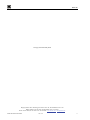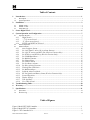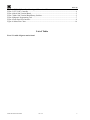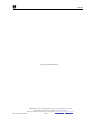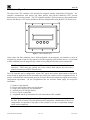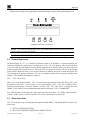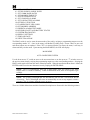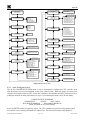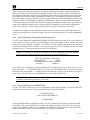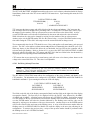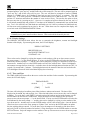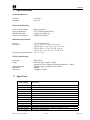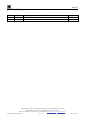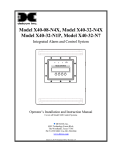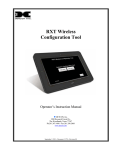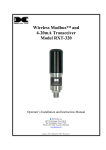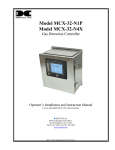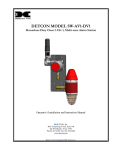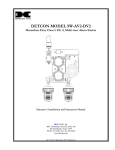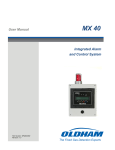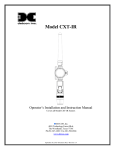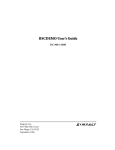Download Detcon X40-08-N4X Instruction manual
Transcript
Compact Wireless Controller Model CXT-N4X and CXT-N7 Integrated Alarm & Control System Operator’s Installation and Instruction Manual Covers all Model CXT Control Units DETCON, Inc. 4055 Technology Forest Bvd. Suite 100, The Woodlands, Texas 77381 Ph.281.367.4100 / Fax 281.298.2868 www.detcon.com April 10, 2012 • Document #3756 • Revision 0.0 Model X40 This page left intentionally blank Shipping Address: 4055 Technology Forest Bvd. Suite 100, The Woodlands Texas 77381 Mailing Address: P.O. Box 8067, The Woodlands Texas 77387-8067 Phone: 888.367.4286, 281.367.4100 • Fax: 281.292.2860 • www.detcon.com • [email protected] Model X40 Instruction Manual Rev. 0.0 ii Model X40 Table of Contents 1. Introduction............................................................................................................................................1 1.1 1.2 2. Installation..............................................................................................................................................3 2.1 2.2 2.3 3. 4. Description ..................................................................................................................................................... 1 System Operation ........................................................................................................................................... 2 NEMA 4 units ................................................................................................................................................ 3 NEMA 7 Units................................................................................................................................................ 4 Initial Start-Up................................................................................................................................................ 5 Secure Digital Card ...............................................................................................................................6 System Operation and Configuration ..................................................................................................7 4.1 Operator Interface........................................................................................................................................... 7 4.1.1 4.1.2 4.1.3 4.1.4 4.2 4.3 5. 6. 7. PROG Switch ...........................................................................................................................7 “u” Up Arrow Switch..............................................................................................................7 “v” Down Arrow Switch .........................................................................................................7 ENTER and RESET/ACK Switch .............................................................................................7 Normal Operation........................................................................................................................................... 8 Menu Functions.............................................................................................................................................. 8 4.3.1 Auto Configure System...........................................................................................................10 4.3.2 Set # of Channels, AO-4s, RL-4s (Alarm Stations) ................................................................11 4.3.3 Set # of CXT sensors and RXT-320s (Wireless Function Only).............................................11 4.3.4 Set RF Silence and RF Sleep (Wireless Function Only) ........................................................12 4.3.5 Set COMM Baud Rates ..........................................................................................................12 4.3.6 Set Modbus Timeouts .............................................................................................................12 4.3.7 Set Channel Data ...................................................................................................................13 4.3.8 Set Channel Alarms ...............................................................................................................14 4.3.9 Set Low Battery Alarms .........................................................................................................15 4.3.10 Set Relay (Alarm) Functions..................................................................................................15 4.3.11 Flashing Blue LED Codes .....................................................................................................16 4.3.12 Set Modbus Address...............................................................................................................16 4.3.13 Inhibit & Alarm Test Mode....................................................................................................16 4.3.14 RF Link Quality and Battery Status (Wireless Function Only) .............................................17 4.3.15 System Diagnostics ................................................................................................................17 4.3.16 Display Settings .....................................................................................................................18 4.3.17 Time and Date........................................................................................................................18 4.3.18 View TWA & Peak .................................................................................................................19 Troubleshooting Guide........................................................................................................................20 Warranty ..............................................................................................................................................20 Specifications........................................................................................................................................21 7.1 7.2 Spare Parts.................................................................................................................................................... 21 Revision Log ................................................................................................................................................ 22 Table of Figures Figure 1 Model CXT-N4X Controller .............................................................................................................1 Figure 2 Model CXT-N7 Controller................................................................................................................1 Figure 3 CXT Controller PCA........................................................................................................................2 Model X40 Instruction Manual Rev. 0.0 iii Model X40 Figure 4 CXT-N4X Controller Mounting and Dimensional View .................................................................3 Figure 5 CXT-32-N7 Controller ......................................................................................................................4 Figure 6 Model 100 Terminal Board ...............................................................................................................5 Figure 7 Model 100 Terminal Board Rotary Switches....................................................................................5 Figure 8 Magnetic Programming Tool ............................................................................................................7 Figure 9 Front Panel User Interface.................................................................................................................8 Figure 10 Menu Flow Chart...........................................................................................................................10 List of Tables Error! No table of figures entries found. Model X40 Instruction Manual Rev. 0.0 iv Model X40 This page left intentionally blank Shipping Address: 4055 Technology Forest Bvd. Suite 100, The Woodlands Texas 77381 Mailing Address: P.O. Box 8067, The Woodlands Texas 77387-8067 Phone: 888.367.4286, 281.367.4100 • Fax: 281.292.2860 • www.detcon.com • [email protected] Model X40 Instruction Manual Rev. 0.0 v Model X40 1. Introduction 1.1 Description The Detcon CXT controller is a multi-channel gas detection controller designed to serve as a host monitor and for a wireless network of up to 32 CXT Sensors and a variety of wireless alarm stations. The CXT controller, sensors and alarm stations utilize radios based upon the IEEE 802.15.4 standard that operate at 2.4 GHz using DSSS encoding for robustness. These units are designed for low power operation using Detcon rechargeable battery packs. The CXT controller utilizes a non-intrusive magnetic interface and displays the real time status of every sensor on a backlit LCD. Typical sensor status includes channel number, gas concentration, device tag (gas type) and alarm/fault status. Each channel provides three alarm levels (Alarm 1, Alarm 2 and Alarm 3) and fault for which the present status can be shown via the front panel LED indicators. Additional features include Alarm Inhibit, Alarm Reset and Alarm Silence (Acknowledge) functions. Figure 1 Model CXT-N4X Controller The CXT controller is available in NEMA 4 and NEMA 7 enclosures. The units come with their own internal battery power and are self sustaining, with the only invasive procedure being to change or charge the batteries. NEMA 4 units have an external battery charger that connects via a Cannon Plug on the side of the unit. NEMA 7 units use a replaceable battery pack that is accessible by removing the cover on the condulet. Figure 2 Model CXT-N7 Controller Model X40 Instruction Manual Rev. 0.0 Page 1 of 23 Model X40 1.2 System Operation The heart of the CXT controller is the non-intrusive magnetic interface with backlit LCD display. The controller communicates with sensors and alarm stations using RS-485 Modbus™ RTU protocol distributed over a wireless network. The CXT controller includes a wireless transceiver that communicates directly with Detcon’s CXT sensors and Detcon Wireless Alarm Stations using the RXT-320 Transceivers. Figure 3 CXT Controller PCA Alarm values and fault conditions can be field-configurable via the magnetic user interface to cause an assigned relay output or bank of relay outputs to fire, thus triggering external alarm devices. As gas alarm or fault conditions clear, the assigned relay or bank of relay outputs will return to their normal states. NOTE: All relays controlled by the CXT must be remotely mounted with their own transceiver. These relays are typically part of the wireless alarm stations, but can be RL-4 modules connected to an RXT-320 transceiver. The CXT controller can be configured for various CXT sensors and wireless alarm stations at the Detcon factory based on application specific information provided by the customer on the Configuration Form. It must be verified that the correct quantity and type of sensors have been purchased to support the customer’s configuration requirements. On the Configuration Form, the customer should supply all site-specific information: 1) 2) 3) 4) 5) 6) Number of gas channels Detcon sensor model number for each channel Range, units, and gas type for each channel Alarm level(s) for each gas channel Device Tag for each channel Assignment and set-up information for each alarm station or RL-4 module NOTE: The set-up configuration is fully field-configurable and can be executed by the user in the field. Refer to section 4 System Operation and Configuration. Modifications to the set-up configuration are expected to take place at the customer’s site due to requirement changes and/or system expansions. Model X40 Instruction Manual Rev. 0.0 Page 2 of 23 Model X40 2. Installation 2.1 NEMA 4 units The CXT-N4X controller is housed in a NEMA 4X water/corrosion proof stainless steel enclosure for indoor/outdoor use. Securely mount the Model CXT-N4X enclosure per the mounting dimensions provided in Figure 4 Power is provided by a battery pack. that can be charged by an external battery charger. No other outside connections or wiring is utilized, as the unit is self contained. 14 Mounting Bracket 12.00" 10" 4.2" 3.72" Ø0.27" 12.75" 13.75" 11.0" Figure 4 CXT-N4X Controller Mounting and Dimensional View The CXT-N4X controller is battery powered, and thus is self sustaining. An external Battery Charger is included to charge the internal batteries when needed. The battery charger connects to a cannon plug provided on the side of the unit. The battery charger is AC powered, and a 100~240VAC 50~60Hz power source is required for operation. NOTE: The battery charger is meant to charge the unit’s batteries, and should not be used to operate the unit for any length of time. When the unit is turned on by the On/Off switch mounted on the left side of the unit, the unit will begin normal operation after a brief power-up diagnostic sequence. Model X40 Instruction Manual Rev. 0.0 Page 3 of 23 Model X40 2.2 NEMA 7 Units The Model CXT-32-N7 controller is housed in an explosion proof NEMA 7 enclosure for indoor/outdoor use and comes neatly packaged and mounted on a mounting plate designed for 2~3” pole mounting. Securely mount the Model CXT-32-N7 per the mounting dimensions provided in Figure 5. No outside connections are expected for operation. 24.75" 3.5" 16.75" Typ. CXT Controller 8.25" 11" J-Box w/ Transceiver and interconnect terminal board Intrinsically Safe Reset Switch. Figure 5 CXT-32-N7 Controller The CXT-N7 controller is battery powered, and thus is self sustaining. The battery pack is removable for charging or replacement with a freshly charged battery pack. With the battery installed, the unit will automatically begin normal operation after a brief power-up diagnostic sequence. NOTE: The battery charger is meant to charge the unit’s batteries, and should not be used to operate the unit for any length of time. The NEMA 7 CXT Controller utilizes the RXT-320 Transceiver, and the Model 100 Terminal Board. The Terminal Board is mounted in the condulet/J-Box (See Figure 5). The terminal board includes connector plugs for the following: J1 4-Pin Connector – Modbus Out (Wireless Transceiver Option) J2 6-Pin Header – Wireless Transceiver Programming Header J3 6-Beau Connector – used for battery operation or display interface dependant on sensor configuration J4 4-Pin Connector – Modbus In J5 6-Pin Connector – used for Display interface with battery/wireless configurations J6 4-Pin Connector – Sensor connections J7 4-Pin Connector – Auxiliary power in and mA out. J8 6-Pin Connector – Wireless Transceiver J9 5-Pin Header – Terminal Board Programming Model X40 Instruction Manual Rev. 0.0 Page 4 of 23 Model X40 S S E L E R I W V / W ︶ V 4 2 D A N G B ︵ ︶ 2 A D N N I A M G R W P 7 J V 4 2 2 W S D A N G 1 J B N IR RA EL WO OS P 2 J 8 J T US OS E SL UE BR DI OW M ︵ U N B / G / W W SM SA E LR EG RO IR WP 1 K N B N B / I / W W A 6 J 4 J 1 W S V D 4 N 2 G A B R O S N E S N I S U B D O M 5 J L A 1 C D P S S S 2 P S 1 P J MM RA ER TG O R P R D W N P G Y A L P S I D 9 L Figure 6 Model 100 Terminal Board The Model 100 Terminal Board also contains two rotary switches which are used to set the Modbus™ address for the RXT-320 wireless transceiver of the CXT controller. If not already set from the Detcon factory, set the address to F0h. Access the terminal board and locate the switches shown in Figure 1. The MSD (most significant digit) ‘F’ is represented by the top rotary switch (closest to the J1 connector) and the LSD (least significant digit) ‘0’ is represented by the bottom rotary switch (closest to the J2 connector). Figure 7 Model 100 Terminal Board Rotary Switches 2.3 Initial Start-Up The CXT controller will power up as soon as power is applied. There is no external power switch on NEMA 7 units so power is applied when the battery pack is installed. NEMA 4 units have a power ON/OFF switch located on the left side of the unit, and power is applied when the switch is energized. When power is applied to the unit, the unit will boot up and display the company name, model, firmware version and COMM ports available. It will proceed to poll Modbus™ addresses of any attached devices. The display will show up to 8 channels at one time. The LCD will then refresh and display the next 8 channels and so on until the LCD cycles back to the first 8 channels and repeats the process. This is considered normal operation. If a previous configuration does not exist, the user will need to manually configure the network from the user-interface. After the unit has been configured, the unit will begin normal operation. If the unit has been configured properly, the unit will display the current status of the devices that it is connected to. Model X40 Instruction Manual Rev. 0.0 Page 5 of 23 Model X40 3. Secure Digital Card The CXT controller has a feature that allows data logging when a secure digital (SD) memory card is installed. The SD card must be installed in the SD slot (J9) on the back of the controller’s PCA before the controller is powered up. The controller will notify the user if a successful installation of the card was achieved upon power up. The controller will automatically format the card and create the necessary files for data logging. See section 4.3.18 for more information regarding the data logging feature. Model X40 Instruction Manual Rev. 0.0 Page 6 of 23 Model X40 System Operation and Configuration 4. The setup of the controller is critical for proper operation. Modbus™ addresses must be correct on all the devices connected to the controller before the controller will acknowledge them. The number of sensors must be entered into the controller to allow it to communicate with them. Four basic areas need to be configured: ¾ The number of sensors must be determined before setup begins. ¾ The sensor’s channel information must be configured to match the sensor connected. ¾ Relay modules and banks must be configured. 4.1 Operator Interface The operator interface of the CXT controller is accomplished via four internal magnetic switches located above the controller’s backlit LCD display. The four switches offer a non-intrusive interface and allow for complete configuration of the controller. These switches are labeled: PROG, “u” (Up Arrow), “v” (Down Arrow) and ENTER. The ENTER switch also doubles as a RESET/ACK switch from the Main Display only (Not in Menu Mode). With reference to the Menu Flow Chart (See Figure 10), it is easy to learn how to navigate the menus and make changes. The magnetic programming tool (See Figure 8) is used to operate the magnetic switches. Switch action is defined as a momentary contact (hold) on a switch marker (⊗). For momentary contact, the programming magnet is briefly held on the switch marker (⊗) and then removed. This action will be referred to as a “swipe” for the remainder of this manual. Figure 8 Magnetic Programming Tool 4.1.1 PROG Switch From the Main Display, the PROG switch enters into the Main Menu. Once inside the Main Menu, the PROG switch acts as an “Escape” switch that moves backwards in the menu flow chart. NOTE: While in Main Menu mode there are no updates to gas readings and hence no alarms will take place. 4.1.2 “u” Up Arrow Switch This switch moves the user up the Main Menu flow chart. It is also used to change selected entries within menu selections in the upward direction. 4.1.3 “v” Down Arrow Switch This switch moves the user down the Main Menu flow chart. It is also used to change selected entries within menu selections in the downward direction. 4.1.4 ENTER and RESET/ACK Switch This switch has multi-purpose use. The ENTER function is used to accept selections within all menu screens. The switch is also used to execute the Reset and Acknowledge functions. The Reset function releases all latched relays if they have cleared the alarm/fault condition. The Acknowledge function will disengage any silenceable relays that are in a currently active state. This is typically used to Model X40 Instruction Manual Rev. 0.0 Page 7 of 23 Model X40 silence alarms once the end-user has assessed the alarm condition. The RESET/ACKNOWLEDGE function of the switch is only applicable from the Main Display and not while in Main Menu mode. m e t s y S l o r t n o C & m r a l A d e t a r g e t n I Figure 9 Front Panel User Interface NOTE: The controller automatically times out of Main Menu mode and returns to the Main Display after 15 seconds of inactivity. NOTE: The RESET/ACKNOWLEDGE function is applicable from the Main Display only. 4.2 Normal Operation The Main Display is a 1¼” x 6” backlit LCD that has 4 lines by 40 characters. In normal operation, the configured channels are displayed up to 8 channels at a time. The LCD displays will refresh itself about every 10 seconds and will display the next 8 channel group and so on until the LCD cycles back to the first 8 channel group and repeats the process. When the CXT is in alarm, the display will stay on the channel group with the channel in alarm. If two or more channels in different groups are in alarm, the display will cycle through all the groups with alarms. The user can manually advance to the next group using the arrow switches. Each channel’s information is shown as: XX> YYY “Device Tag” Where ‘XX’ is the channel number, ‘YYY’ is the current gas concentration value, and “Device Tag” is the description of the sensor. If any channel is in an alarm condition, “XX> YYY IN ALARM#” will be displayed for that channel. If any gas channel is in fault, “XX> YYY IN FAULT” is displayed for that channel. If any channel is not communicating that channel will display “XX> 0 COMM ERR”. Four LED indicators on the front panel show alarm and fault alarm status. The LED’s represent ALM 1 (yellow), ALM 2 (yellow), ALM 3 (red) and FAULT (blue) and are labeled respectively. 4.3 Menu Functions The CXT controller setup is accomplished through the MAIN MENU. The MAIN MENU consists of 18 menu items: 1) AUTO CONFIGURE SYSTEM 2) SET # OF CHANNELS/AO4S/RL4S/ALARM STATIONS Model X40 Instruction Manual Rev. 0.0 Page 8 of 23 Model X40 3) 4) 5) 6) 7) 8) 9) 10) 11) 12) 13) 14) 15) 16) 17) 18) SET # OF RXT-320S SET RF SILENCE AND RF SLEEP SET COMM BAUD RATES SET MODBUS TIMEOUTS SETUP CHANNEL DATA SET CHANNEL ALARMS SET LOW BATTERY ALARMS SET RELAY FUNCTION FLASHING BLUE LED CODES SET MODBUS ADDRESS INHIBIT & ALARM TEST MODE RF LINK QUALITY AND BATTERY STATUS SYSTEM DIAGNOSTICS DISPLAY SETTINGS TIME AND DATE VIEW TWA & PEAK The PROG switch is used to enter the menu mode of the unit by swiping a programming magnet over the corresponding marker “⊗”. Once in the menus, all Modbus™ polling stops. Sensor values are not read and alarm outputs are not updated. If the CXT is in alarm when the user enters the menu, it will stay in alarm until they exit the menu. Upon entering the MAIN MENU, the LCD will display: MAIN MENU AUTO CONFIGURE SYSTEM Use the down arrow “v” switch to move to the next menu item or use the up arrow “u” switch to move to the previous menu item by swiping the programming magnet over the corresponding markers. Swiping the PROG switch again will return the unit to normal operation. When the appropriate Menu Item is found, the ENTER switch is used to enter that menu item by swiping the ENTER marker. NOTE: The CXT automatically times out of Main Menu mode and returns to the Main Display after 15 seconds of inactivity. While in Main Menu mode, there are no updates to gas readings. NOTE: The LCD has a backlight that will automatically turn off after a user-defined amount of inactivity. The LCD backlight will come on automatically as soon as any magnetic switch is activated. This is a feature designed to save on power. There are 18 Main Menu items and their functional descriptions are discussed in the following sections. Model X40 Instruction Manual Rev. 0.0 Page 9 of 23 Model X40 MAIN DISPLAY MAIN MENU NORMAL OPERATION SET LOW BATTERY ALARMS TTE(DD:HH:MM): ##:##:## SOC(%): ###% Multiple Relays (Fault, Alm1, Alm2, Alm3) MAIN MENU AUTO CONFIGURE SYSTEM MAIN MENU SET # OF CHANNELS/AO4S/ RL4S/ALARM STATIONS MAIN MENU CHANNELS: ## AO4S: # RXT-320S:## RL4/ALM BANK 1: # RL4/ALM BANK 2: # MAIN MENU SET RELAY FUNCTION CHANNELS: ## AO4S: # BANK 1: # BANK 2: # MAIN MENU FLASHING BLUE LED CODES RXT 320S: ## SET # OF RXT-320S MAIN MENU SET RF SILENCE AND RF SLEEP RF SILENCE: ON/OFF RF SLEEP: ##:## RF SLEEP: ON/OFF MAIN MENU MAIN MENU MAIN MENU Sensor Comm Errors Sensor Faults AO4 Comm Errors RL4 Comm Errors RXT-320 Comm Errors RXT-320 Battery Fault RXT-320 Low Battery Alarm Inhibit Test Mode Status MODBUS ADDRESS: ### SET MODBUS ADDRESS INHIBIT & ALARM TEST MODE SET COMM BAUD RATES LATCHING (Bank1): Y/N ENERGIZED (Bank1): Y/N SILENCEABLE (Bank1): Y/N LATCHING (Bank2): Y/N ENERGIZED (Bank2): Y/N SILENCEABLE (Bank2): Y/N COMM1 BAUD RATE: #### COMM2 BAUD RATE: #### INHIBIT MODE: #:## INHIBIT MODE: START/STOP ALARM TEST MODE: ON/OFF Multiple Transceivers MAIN MENU SET MODBUS TIMEOUTS RESPONSE TIMEOUT: #### INTERPOLL DELAY: #### MAIN MENU RF LINK QUALITY AND BATTERY STATUS Multiple Channels MAIN MENU SYSTEM DIAGNOSTICS MAIN MENU SETUP CHANNEL DATA SLAVE ID: ## in hex DEVICE TYPE: XXXXXX ANALOG INPUT: # DECIMAL POINT: # RANGE: ##### TYPE: XXXXXXXXX RL4 BANK: XXX MAIN MENU DISPLAY SETTINGS Multiple Channels MAIN MENU SET CHANNEL ALARMS ALM1 LEVEL: ## ALM1 ASCENDING: Y/N ALM2 LEVEL: ## ALM2 ASCENDING: Y/N ALM3 LEVEL: ## ALM3 ASCENDING: Y/N MAIN MENU TIME AND DATE MAIN MENU VIEW TWA & PEAK RF LINK: ###% BATTERY: ##D ##H ##M LCD DISPLAY TEST LED DRIVER TEST EXT RESET SWITCH TEST RELAY DRIVER TEST MODBUS DRIVER TEST BRIGHTNESS: ### BACKLIGHT TIMEOUT: #:## CONTRAST: ### TIME: HH:MM:SS DATE: MM/DD/YY DATE,TIME,CHANNEL, TWA:######,PEAK: ###### Figure 10 Menu Flow Chart 4.3.1 Auto Configure System The AUTO CONFIGURE SYSTEM menu is used to automatically configure the CXT controller when other Detcon devices have been installed as part of the control system. When this feature is activated, the controller will search for Detcon CXT sensors, RL-4 modules, AO4 modules and RXT-320 transceivers by polling the Network for these particular device types. Upon entering this menu, the LCD will display: CONFIGURATION SUMMARY CHANNELS:## AO4S:## RXT-320S:## RL4/ALM ST BANK1:## RL4/ALM ST BANK2:## [RUN SYSTEM AUTO CONFIGURE] Swipe the ENTER marker to initiate the search. The CXT controller will perform an incremental search for available sensors starting with Modbus™ address 01h. The search will continue until Modbus™ Model X40 Instruction Manual Rev. 0.0 Page 10 of 23 Model X40 address 7Fh is reached or until it is terminated by swiping the ENTER marker which will save the serial sensors found up to that point and proceed to search for available RL4 modules starting with Modbus™ address 80h. The search will continue until Modbus™ address 87h is reached or until it is terminated by swiping the ENTER marker which will save the RL4 modules found up to that point and proceed to search for available AO4 modules starting with Modbus™ address A1h. (AO4 Modules will not be attached to these units and this setup can be skipped if desired.) The search will continue until Modbus™ address A8h is reached or until it is terminated by swiping the ENTER marker. The search will continue for available CXT sensor transceivers and RXT-320 Transceivers starting with Modbus™ address 01h. The search will continue until Modbus™ address 8Fh is reached or until it is terminated by swiping the ENTER marker which will save the CXT sensor transceivers and RXT-320 Transceivers found up to that point. To Abort Auto Configure, swipe of the PROG marker at any time while in search mode and the unit will cancel the search and restore the default settings. Any devices found up during Auto Configure will not be saved. 4.3.2 Set # of Channels, AO-4s, RL-4s (Alarm Stations) The SET # OF CHANNELS/AO4S/RL4S/ALARM STATIONS menu allows the user to set the number of active channels (1-32), the number of AO-4 modules (0-8) and the number of RL-4 modules and alarm stations (0-4) each for Bank1 and Bank2. The number of active channels should match the number of sensors being connected to the controller. AO4’s are not used with the CXT controller, and the AO4 value should be set to ‘0’. Upon entering this menu, the LCD will display: NOTE: It is possible to include RL-4 modules in the CXT configuration, but these modules must be remotely mounted with their own transceiver for network identification. SET # OF CHANNELS/AO4S/RL4S: CHANNELS:## AO4S:# RL4 MODULES/ALARM STATIONS BANK1:# BANK2:# These values can be changed by swiping the magnet over the markers of the up or down arrows to move the arrow prompt “→” to the desired function. A swipe over the ENTER marker will select the function indicated by the arrow prompt “→” and the value can be changed by swiping over the markers of the up or down arrows. Another swipe over the ENTER marker will save the selected value. NOTE: The number of activated channels can be less than (but not greater than) the controller’s maximum input capacity (32 sensors). 4.3.3 Set # of CXT sensors and RXT-320s The SET # OF RXT-320S menu is used to automatically search for all available CXT sensors and RXT320 transceivers in the network. Upon entering this menu, the LCD will display: SETUP RXT-320S: RXT 320S IN NETWORK:## [CONFIGURE] Swipe the ENTER marker to initiate the search. The CXT controller will perform an incremental search for available CXT sensors and RXT-320’s starting with Modbus™ address 1 (decimal). The search will continue until Modbus™ address 143 is reached, or until the search is terminated by swiping the ENTER marker which will save the CXT sensors and RXT-320’s found up to that point. Model X40 Instruction Manual Rev. 0.0 Page 11 of 23 Model X40 To abort the search, swipe the PROG marker while in search mode. The unit will abort the search and will not save any CXT sensors or RXT-320’s found up to that point. 4.3.4 Set RF Silence and RF Sleep The SET RF SILENCE AND RF SLEEP menu allows the user to initiate radio silence over the whole network. Radio silence terminates communication between all the RXT-320 transceivers in the network. This menu also allows the user to initiate RF sleep for a set amount of time. This sleep function lets the CXT controller broadcast a sleep command to all of the CXT sensors and RXT-320 transceivers in the network and is used as a power saving feature. Upon entering this menu, the LCD will display: RF SILENCE AND SLEEP RF SILENCE: | RF SLEEP: | ##:## XXX | SLEEP:XXX Swipe the magnet over the markers of the up or down arrows to move the arrow prompt “→” to the desired location. A swipe over the ENTER marker for RF SILENCE and SLEEP will toggle the value between ON and OFF. For the sleep timer, a swipe over the ENTER marker will select the function indicated by the arrow prompt “→” and the value can be changed by swiping over the markers of the up or down arrows. Another swipe over the ENTER marker will save the selected value. The sleep timer has a range from 0 – 5 minutes and is set in minutes and seconds. RF Silence is used to prevent the radios from possibly interfering with other RF devices on site (such as remote detonators). Once set to ON, it will stay on until the user turns it OFF. In RF silence, the sensors are not monitored and no alarms can be activated. When sleep is enabled, the sensors are each polled once, and then the wireless transceivers are turned off for the sleep period. Once the sleep period expires, the transceivers are turned back on and the sensors are polled once more. This cycle repeats indefinitely. The sensors are not updated and the alarms are not activated while the wireless network is asleep. The longer the sleep time, the longer the possible delay between alarm conditions occurring and the alarms being activated. However, a longer sleep period will increase the battery run time. 4.3.5 Set COMM Baud Rates The SET COMM BAUD RATES menu displays the current baud rate settings for COMM1 (master) and COMM2 (slave). Upon entering this menu, the LCD will display: SET COMM BAUD RATES: COMM1 BAUD RATE:9600 COMM2 BAUD RATE:9600 NOTE: SET COMM BAUD RATE is not utilized with the CXT controller. Both the COMM1 Master and COMM2 Slave should be set to 9600 and not changed. Changing these settings may cause the unit to become inoperative. 4.3.6 Set Modbus Timeouts The SET MODBUS TIMEOUTS menu allows the user to set the response timeout for Modbus™ communications and the inter-poll delay. Upon entering this menu, the LCD will display: SET MODBUS TIMEOUTS: RESPONSE TIMEOUT:### INTERPOLL DELAY:### Model X40 Instruction Manual Rev. 0.0 Page 12 of 23 Model X40 These values can be changed by swiping the magnet over the markers of the up or down arrows to move the arrow prompt “→” to the desired function. A swipe over the ENTER marker will select the function indicated by the arrow prompt “→” and the value can be changed by swiping over the markers of the up or down arrows. Another swipe over the ENTER marker will save the selected value. Response timeout is the amount of time in milliseconds the CXT controller will wait for a sensor to respond to a poll request. Ten missed poll responses will result in the sensor being declared in COMM ERR. Inter-poll delay is the amount of time in milliseconds the CXT will wait after receiving a poll response from one sensor before it polls the next sensor. The range of values for the response timeout is 100-1000 milliseconds and 10-255 milliseconds for the inter-poll delay. The recommended value for the response timeout is 500 and 150 for the inter-poll delay. 4.3.7 Set Channel Data The SETUP CHANNEL DATA menu allows configuration of each channel represented by its assigned sensor. When a sensor is being added to the controller, its information will need to be added or modified in this menu. The information to be configured is the SLAVE ID, DEVICE TYPE, ANALOG INPUT, DECIMAL POINT, RANGE, TYPE and RL4 BANK. Upon entering this menu, the LCD will display: CHANNEL 1 DATA: SLAVE ID:## DEVICE TYPE:XXX ANALOG INPUT:# DECIMAL POINT:# RANGE:##### TYPE:XXXXXXXXX RL4 BANK:XXX A flashing cursor will appear on SLAVE ID. Swiping the magnet over the markers of the up or down arrows will move the flashing cursor to the desired function. A swipe over the ENTER marker will select the function indicated by the flashing cursor and the value can be changed by swiping over the markers of the up or down arrows. Another swipe over the ENTER marker will save the selected value and return to the flashing cursor. The SLAVE ID is the Modbus™ address in hex of the sensor being assigned to that channel. This will be a Modbus™ slave device to the CXT controller. NOTE: For Detcon CXT sensors, the SLAVE ID is the Modbus™ address of its transceiver as well as the address of the sensor. The DEVICE TYPE values available are 100, 600, 700, CXT Sensor, DA4/DI4 or RXT-320. The values of 100, 600 and 700 correspond to Detcon serial sensor models. The DA4/DI4 value represents analog sensors. The RXT-320 value represents Detcon’s wireless transceiver when its analog inputs are used. CXT refers to the sensor type that is utilized with the CXT controller. Choose the appropriate value corresponding the sensor or device being assigned to the indicated channel. The DECIMAL POINT value can be 0, 1 or 2. It corresponds to the number of digits displayed to the right of the decimal point of the gas concentration value displayed. Typically, if the sensor range is less than 10, this value will be ‘2’. If the sensor range is between 10 and 25, then this value will usually be ‘1’. The DECIMAL POINT value should be ‘0’ if the sensor range is greater than 25. The RANGE value can be selected from 1-10,000 and corresponds to the gas range value of the sensor. NOTE: If the range is changed, the alarm levels will have to be reset! The TYPE value is an alphanumeric string of nine characters and corresponds to the tag that is displayed with the gas concentration value. This field is normally used to define the gas concentration units and the gas type. When changing this value, the first alphanumeric character to be modified will be indicated by an Model X40 Instruction Manual Rev. 0.0 Page 13 of 23 Model X40 underscore and can be changed by swiping the magnet over the markers of the up or down arrows. A swipe over the ENTER marker will select the displayed value and the next character to be changed will be indicated by the underscore. Follow these same steps to input all nine characters. The last swipe over the ENTER marker will return to the flashing cursor. The RL4 BANK value can be 1, 2 or ALL and defines the alarm bank that a channel is related to, whether it’s associated with Bank1, Bank2 or both. If there is more than one channel, a swipe of the down arrow marker while the flashing cursor is on RL4 BANK will scroll the display to the next channel allowing for its configuration. To return to the previous channel, a swipe of the up arrow marker should be performed while the flashing cursor is on SENSOR TYPE. NOTE: It is possible to include RL-4 modules in the CXT configuration, but these modules must be remotely mounted with their own RXT-320 transceiver. 4.3.8 Set Channel Alarms The SET CHANNEL ALARMS menu allows configuration of each channel’s alarms. The information to be configured is the ALM1 LEVEL, ALM1 ASCENDING, ALM2 LEVEL, ALM2 ASCENDING, ALM3 LEVEL and ALM3 ASCENDING. Upon entering this menu, the LCD will display: CHANNEL 1 ALARMS: ALM2 LEVEL: ## ALM2 ASCENDING: X ALM3 LEVEL: ## ALM3 ASCENDING: X ALM1 LEVEL: ## ALM1 ASCENDING: X A flashing cursor will appear on ALM1 LEVEL. Swiping the magnet over the markers of the up or down arrows will move the flashing cursor to the desired function. A swipe over the ENTER marker will select the function indicated by the flashing cursor and the value can be changed by swiping over the markers of the up or down arrows. Another swipe of the ENTER marker will save the selected value and return to the flashing cursor. All sensors have three alarm settings. These are labeled ‘ALM1’, ‘ALM2’, and ‘ALM3” for Alarm 1, Alarm 2, and Alarm 3 respectively. The alarm level values are pre-determined by the user and set for each sensor depending on the range. These values represent the alarm level set points and can be entered in 5% increments of the full-scale range selected for that channel. The alarm relays can also be configured for ascending or descending mode. In ascending mode the relay will be activated when the concentration is above the alarm threshold. The alarm relays can also be activated in descending mode. In this mode, the alarm relays will activate when the concentration is below the alarm threshold. Typically alarms are ascending, with the exception of oxygen sensors. The alarm ascending level can be either Y (Yes) or N (No). If there is more than one channel, a swipe of the down arrow marker while the flashing cursor is on ALM3 ASCENDING will scroll the display to the next channel allowing for its configuration. To return to the previous channel, a swipe of the up arrow marker should be performed while the flashing cursor is on ALM1 LEVEL. NOTE: If there is no intention of using a gas alarm relay, a setting of 0 will make it inactive. NOTE: Any channels that are in alarm or fault will not display the device tag on the Main Display. NOTE: If the channel range is changed, the alarm set points must be re-entered! Model X40 Instruction Manual Rev. 0.0 Page 14 of 23 Model X40 4.3.9 Set Low Battery Alarms The SET LOW BATTERY ALARMS menu allows the user to set low battery alarm thresholds for Detcon Smart Battery Packs used with CXT sensors and RXT-320 transceivers. Upon entering this menu, the LCD will display: LOW BATTERY ALARM: TTE(DD:HH:MM): | SOC(%): ##:##:## | ##% | ALARM STATIONS ONLY TTE represents the time to empty and will be displayed in days, hours and minutes. SOC represents the state of charge and will be displayed as a percentage value. To change the TTE and/or SOC values, swipe the magnet over the markers of the up or down arrows to move the cursor to the desired field. A swipe over the ENTER marker will select the field indicated by the cursor and enclose the value in brackets. While in brackets, the value can be changed by swiping over the markers of the up or down arrows. Another swipe over the ENTER marker will save the selected value. A swipe of the PROG marker at any time while setting the TTE or SOC will escape out of the current field with no changes saved. The recommended value for the TTE should be set to 5 days and applies to all smart battery pack powered devices. The SOC value applies to alarm stations only and the recommended value should be set to 25%. When any battery in the network falls below the set thresholds, the blue LED on the controller will be activated and begin flashing. Refer to Section 4.3.11 to access the RXT-320 LOW BATTERY ALARM fault code which will indicate the CXT sensors and RXT-320’s that have fallen below the thresholds by displaying their corresponding hexadecimal Modbus™ address. CXT sensors that are not powered by a smart battery pack will create a low battery alarm whenever the voltage to the sensor falls below 5V. This value is not adjustable. 4.3.10 Set Relay (Alarm) Functions NOTE: All relays controlled by the CXT must be remotely mounted with their own transceiver. These relays are typically part of the wireless alarm stations, but can be RL-4 modules connected to an RXT-320 transceiver. The SET RELAY FUNCTION menu allows for configuration of the relays in Bank1 and Bank2 of the CXT controller. The information to be configured is LATCHING, ENERGIZED and SILENCEABLE for both Bank1 and Bank2. Upon entering this menu, the LCD will display: FAULT RELAY SETUP: BANK 1 & 2 LATCHING:X LATCHING:X ENERGIZED:X ENERGIZED:X SILENCEABLE:X SILENCEABLE:X The fields on the left side of the display correspond to Bank1 and the fields on the right side of the display correspond to Bank2. The first relay to be displayed will be the FAULT relay followed by ALARM1, ALARM2 and ALARM3. A flashing cursor will appear on LATCHING for Bank1. Swiping the magnet over the markers of the up or down arrows will move the flashing cursor to the desired function. A swipe over the ENTER marker will select the function indicated by the flashing cursor and the value can be changed by swiping over the markers of the up or down arrows. Another swipe over the ENTER marker will save the selected value and return to the flashing cursor. A swipe of the down arrow marker while the flashing cursor is on SILENCEABLE for Bank2 will scroll the display to the next relay allowing for its configuration. To return to the previous relay, a swipe of the up arrow marker should be performed while the flashing cursor is on LATCHING for Bank1. Model X40 Instruction Manual Rev. 0.0 Page 15 of 23 Model X40 There are four relay outputs per bank. Three relay outputs are used for ALM1, ALM2 and ALM3 and the fourth relay output is used for the FAULT condition. All four relay outputs in both banks must be set-up to account for the following three settings: Latching or Non-Latching, Energized or De-Energized and Silenceable or Non-Silenceable. The values selected can be either Y (Yes) or N (No). NOTE: It is generally recommended to set the FAULT relay as energized so that it will trip upon loss of power. NOTE: The FAULT condition is assigned to the FAULT relay as a standard. It cannot be disengaged in the configuration of the controller. The Main Display will show IN FAULT for any channel that is in fault. 4.3.11 Flashing Blue LED Codes The FLASHING BLUE LED CODES menu allows the user to interpret the fault status of the CXT controller when the blue fault LED is illuminated. Upon entering this menu, the LCD will display any fault codes available. Perform a swipe of the down arrow marker to scroll the display to the next available code. Perform a swipe of the up arrow marker to scroll the display to the previous code. To exit this menu, a swipe over the PROG marker can be performed at anytime. If there are no fault codes, NO ERRORS FOUND will be displayed. There are 8 fault codes available: 1. Sensor Comm Errors 2. Sensor Faults 3. AO4 Comm Errors 4. RL4 Comm Errors 5. CXT Sensor or RXT-320 Comm Errors 6. CXT Sensor or RXT-320 Battery Fault (The battery fault can be acknowledged by swiping the magnet over the RESET/ACK marker) 7. CXT Sensor or RXT-320 Low Battery Alarm 8. Inhibit/Test Mode Status 4.3.12 Set Modbus Address The SET MODBUS ADDRESS menu allows the user to set the serial address of the CXT slave port (COMM2). Upon entering this menu, the LCD will display: MODBUS ADDRESS: ### NOTE: The CXT Controller does not utilize the RS-485 Modbus™ slave port, this port address should not be changed. 4.3.13 Inhibit & Alarm Test Mode The INHIBIT & ALARM TEST MODE menu allows the user to inhibit functionality of alarms in the network as well as simulate alarm conditions and verify relay contacts. Upon entering this menu, the LCD will display: INHIBIT & ALARM TEST MODE INHIBIT MODE: | ALARM TEST MODE: #:## | START | OFF Model X40 Instruction Manual Rev. 0.0 Page 16 of 23 Model X40 These values can be changed by swiping the magnet over the markers of the up or down arrows to move the arrow prompt “→” to the desired function. A swipe over the ENTER marker will select the function indicated by the arrow prompt “→” and the value can be changed by swiping over the markers of the up or down arrows. Another swipe over the ENTER marker will save the selected value. The INHIBIT MODE has a timer range from 0-60 minutes. Once the timer value has been entered in minutes and seconds, select START and all relay outputs on the network will be disabled until the timer reaches 0 or is manually stopped by the user. When turned ON, the ALARM TEST MODE simulates alarm conditions by incrementing the gas readings from 0 for all active gas channels at 5% full scale. When full scale is reached, the readings will decrement back to 0 and the unit will exit the test mode. The test mode can also be terminated at any time during the test cycle by turning OFF the alarm test mode. As the readings cross their respective alarm set points, the relays will fire according to their configuration. 4.3.14 RF Link Quality and Battery Status The RF LINK QUALITY AND BATTERY STATUS menu displays the network RF link quality between the RXT-320 transceiver of the CXT controller and of the RXT-320 transceivers of the wireless sensors configured to the CXT controller. This menu also displays the battery life of the Smart Battery Packs powering the RXT-320’s of the wireless sensors. Upon entering this menu, the LCD will display: F0> -----------------01> RF LINK:##% BATTERY:DC POWER BATTERY:##D ##H ##M The first line corresponds to the information of the CXT controller’s transceiver (indicated by the transceiver’s Modbus™ address ‘F0’) and will only show the BATTERY status since there is no link quality available. The other lines correspond to the CXT sensors and RXT-320 transceiver information of the devices controlled by the CXT on the network. Each transceiver available will be identified by its Modbus™ address followed by the RF LINK value and BATTERY status. The RF LINK value is a percentage representing the RF link quality between the controller’s transceiver and the CXT sensor or RXT-320 transceiver. The BATTERY status display will be: ‘##D ##H ##M’ if the device is powered by a smart battery pack, the DC voltage applied to the CXT sensor if the CXT sensor is not powered by a smart battery pack, or ‘DC POWER’ if the RXT-320 transceiver is powered by a DC power source other than a Smart Battery Pack. The ‘##D ##H ##M’ value corresponds to the days, hours and minutes of life remaining for the Smart Battery Pack connected to the device’s transceiver. The battery life is only displayed in D/H/M when the remaining life is less than 45 days. If it is more than 45 days, it is displayed as a percentage of battery life remaining. Refer to Section 4.3.9 for setting thresholds that triggers a low battery fault and alerts the user of a low battery state. NOTE: While in the RF LINK QUALITY AND BATTERY STATUS menu, the controller performs a complete Modbus™ poll cycle and automatically times out of the menu and returns to Main Menu mode after 60 seconds of inactivity. 4.3.15 System Diagnostics The SYSTEM DIAGNOSTICS menu performs function tests for the LCD display, the panel LED’s, the external reset switch, the relays and Modbus™ interface. Upon entering this menu, the CXT controller will automatically initiate a function test that displays every pixel of the 4 line, 40 character LCD display. The controller then performs a function test of the LED drivers by activating all four LED’s. After the LED test, the controller will initiate a test for the external reset switch which lets the user know when the reset switch is pressed. The user will be prompted to “press (swipe) enter key (marker) to continue” which will initiate the relay driver test and the controller will then reset all the relays and turn on the alarm 1 relay. The user will be prompted to “press (swipe) any key (marker)” which will turn on the alarm 2 relay. The Model X40 Instruction Manual Rev. 0.0 Page 17 of 23 Model X40 user will be prompted again to “press any key” and the alarm 3 relay will be turned on. The user will be prompted again to “press any key” and the fault relay will be turned on. The user will be prompted again to “press any key” and all the relays will be reset. The user will then be prompted to connect COMM1 (master) to COMM2 (slave) for a Modbus™ loop back test and “press any key” to continue. This will initiate test 1 of 4 which performs a Modbus™ communication test at 4800 baud rate. The test will perform 127 iterations and indicate the number of errors received if any. The user has the option to abort the test at any time by “pressing any key”. Once test 1 is complete or has been aborted by the user, test 2 of 4 will initiate automatically and perform 127 iterations of the Modbus™ communication test at 9600 baud rate. Test 3 of 4 will follow at 19200 baud rate and finally test 4 of 4 will be performed at 38400 baud rate. All four tests can be terminated at any time by the user. When these tests are completed the display will revert back to the SYSTEM DIAGNOSTICS menu. NOTE: The Modbus™ loop back test cannot be performed on the CXT controllers, as the COMM2 (slave) port is not accessible to the user. This test should be aborted by the user. 4.3.16 Display Settings The DISPLAY SETTINGS menu allows the user to customize the brightness, contrast and backlight duration of the display. Upon entering this menu, the LCD will display: DISPLAY SETTINGS BRIGHTNESS: ### BACKLIGHT TIMEOUT: #:## CONTRAST: ### These values can be changed by swiping the magnet over the markers of the up or down arrows to move the arrow prompt “→” to the desired function. A swipe over the ENTER marker will select the function indicated by the arrow prompt “→” and the value can be changed by swiping over the markers of the up or down arrows. Another swipe over the ENTER marker will save the selected value. Values for brightness and contrast can range between 0 and 100. Available values for the backlight timeout function are OFF, 10 seconds, 30 seconds and 1-5 minutes. The backlight timeout is the amount of time the user has before the LCD backlight will turn off while in the Main Display due to inactivity. 4.3.17 Time and Date The TIME AND DATE menu allows the user to set the time and date for the controller. Upon entering this menu, the LCD will display: TIME AND DATE: ##:##:## | ##:##:## | [TIME] DATE The time will be displayed as military time (24hrs) in hours, minutes and seconds. The date will be displayed as the month, day and two digit year. If the time and/or date are not correct, they can be changed as follows. To set the time, verify TIME is selected (enclosed in brackets) and swipe the magnet over the ENTER marker to enter the SET TIME menu. Swipe the magnet over the markers of the up or down arrows to move the arrow prompt “→” to the desired field. A swipe over the ENTER marker will select the field indicated by the arrow prompt “→” and the value can be changed by swiping over the markers of the up or down arrows. Another swipe over the ENTER marker will save the selected value. Once the desired values have been set, move the arrow prompt to “Update Time” and swipe the ENTER marker to update the time with the changes entered. To set the date, swipe the magnet over the marker of the down arrow and verify DATE is selected (enclosed in brackets). Swipe the magnet over the ENTER marker to enter the SET DATE menu. Swipe the magnet over the markers of the up or down arrows to move the arrow prompt Model X40 Instruction Manual Rev. 0.0 Page 18 of 23 Model X40 to the desired field. A swipe over the ENTER marker will select the field indicated by the arrow prompt and the value can be changed by swiping over the markers of the up or down arrows. Another swipe over the ENTER marker will save the selected value. Once the desired values have been set, move the arrow prompt to “Change Date” and swipe the ENTER marker to update the date with the changes entered. A swipe of the PROG marker at any time while setting the time or date will escape out of the current menu with no changes saved. 4.3.18 View TWA & Peak The VIEW TWA & PEAK menu allows the user to view the recorded time weighted average (TWA) and peak readings for each channel represented by its assigned gas sensor. To use this menu function, a secure digital (SD) memory card must be installed in the SD slot of the CXT controller board (J9). The data is recorded on the SD card with the date, time, channel number, TWA and peak readings every time the controller polls a sensor. Upon entering this menu, the user can view the data recorded from the SD card and is displayed as: <File Name>: MM/DD/YY, HH:MM:SS, Channel #, TWA #, PEAK # Example: TWA_P08.CSV: 05/17/11,23:00:09,17, 51, 100 The sensor readings are continuously logged to the SD card. This data can also be viewed by removing the SD card and inserting it in a laptop using the Detcon Log File Viewer application. Refer to the Detcon Log File Viewer instruction manual for more information. Model X40 Instruction Manual Rev. 0.0 Page 19 of 23 Model X40 5. Troubleshooting Guide Problem Unit will not Power Up Relays are not firing Alarms on constantly Alarm Firing causes unit to ‘LockUp’ Potential Fix → Check for correct AC or DC voltage selection. → Check for correct VAC and VDC powering configuration. → Check that the alarm relays are configured properly → Insure that no channels are set to ascending or descending incorrectly. → Check that Alarm Annunciators current draw does not exceed the on-board Power Supply limitations. Replace with external Power Supply if necessary. Contact the Detcon Service Department for further troubleshooting assistance at 281-367-4100. 6. Warranty Detcon, Inc., as the manufacturer, warrants under intended normal use each new Model CXT-N4X controller to be free from defects in material and workmanship for a period of one year from the date of shipment to the original purchaser. Should the controller fail to perform in accordance with published specifications within the warranty period, return to Detcon, Inc., for necessary repairs or replacement. All warranties and service policies are FOB the Detcon facility located in The Woodlands, Texas. Model X40 Instruction Manual Rev. 0.0 Page 20 of 23 Model X40 7. Specifications System Specifications Capacity: Warranty: 32 Sensors One year Electrical Specifications N4X, N7 Input Voltage: Power Consumption: RFI/EMI Protection: Electrical Classification: Battery Operation. CXT Controller and transceiver Complies with EN61326 NEMA 4X or NEMA 7 Mechanical Specifications Display: Dimensions: 1 ¼” x 6” Backlit LCD CXT-32-N1P – 10.5” W x 8” H x 12” D CXT-08-N4X – 11.85” W x 13.75” H x 6.5” D CXT-32-N4X – 16” W x 17.85” H x 8.5” D CXT-32-N7 – 11.05” W x 9.15” H x 2.78” D Operating Temperature Range: -20°C to +70°C Wireless Specifications Frequency: Range: Spread Spectrum: Modulation: Sensitivity: ISM 2.4GHz Indoor/No Line of Sight – 1,000ft Outdoor RF Line of Sight (with directional antenna) – 3 Miles Digital-Sequence Spread Spectrum (DSSS) 0-QPSK -102dBm (1% PER) 7.1 Spare Parts Part Number Spare Parts 327-000000-000 960-202200-000 Programming Magnet Condensation prevention packet (replace annually) 976-0003BC-000 949-005142-200 500-005176-000 NEMA 4 Units Battery Charger for NEMA 4 units CXT Drop-In Control Assembly CXT Battery PCA 976-000320-316 976-0BP303-012 976-000304-004 500-005168-200 NEMA 7 units RXT-320 Wireless Transceiver Battery Pack for NEMA 7 units Quad Battery Charger for 976-0BP303-012 battery packs. Model 100 Terminal Board Model X40 Instruction Manual Rev. 0.0 Page 21 of 23 Model X40 7.2 Revision Log Revision Date 0.0 04/10/12 Changes made Initial Release. Shipping Address: 4055 Technology Forest Bvd. Suite 100, The Woodlands Texas 77381 Mailing Address: P.O. Box 8067, The Woodlands Texas 77387-8067 Phone: 888.367.4286, 281.367.4100 • Fax: 281.292.2860 • www.detcon.com • [email protected] Model X40 Instruction Manual Rev. 0.0 Approval LU Page 22 of 23