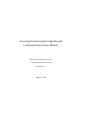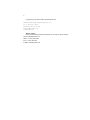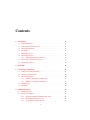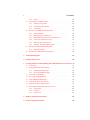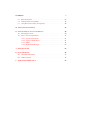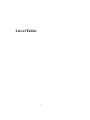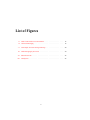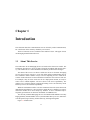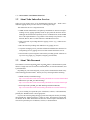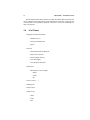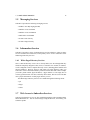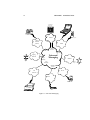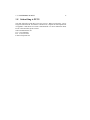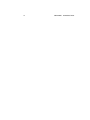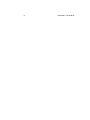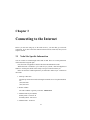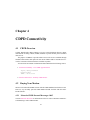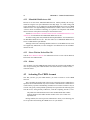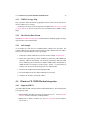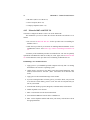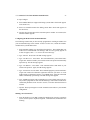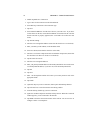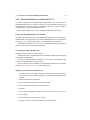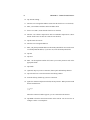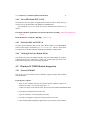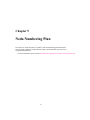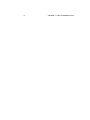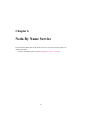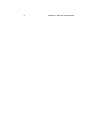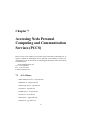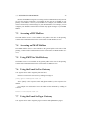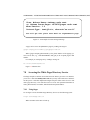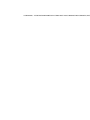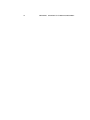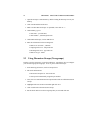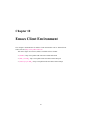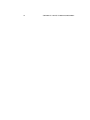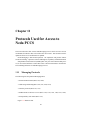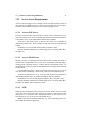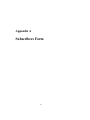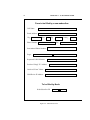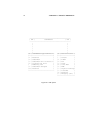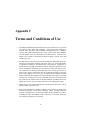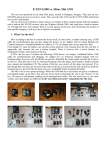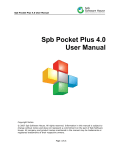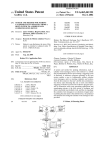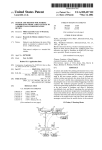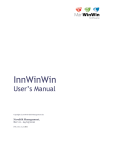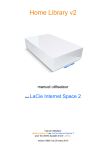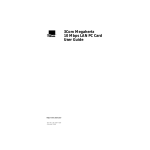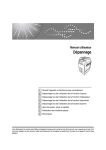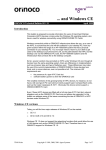Download Sharp Mobilon HC-4000 User guide
Transcript
Accsessing Neda Personal Computing and Communication Services Manual Neda Document Number: 104-101-04 Last Updated: 1999/08/02 20:28:00 Doc. Revision: 1.1 May 21, 1998 2 c Copyright 1995-1998 Neda Communications, Inc. Published by Neda Communications, Inc. 17005 SE 31st Place, Bellevue, WA 98008 USA http://www.neda.com/ [email protected] Who to contact For more information about this document or its contents, please contact: Neda Communications, Inc. Phone: 1+(425) 644-8026 Fax: 1+(425) 562-9591 E-Mail: [email protected] Contents 1 Introduction 11 1.1 About This Service . . . . . . . . . . . . . . . . . . . . . . . . . . . 11 1.2 About Neda Subscriber Services . . . . . . . . . . . . . . . . . . . . 13 1.3 About This Document . . . . . . . . . . . . . . . . . . . . . . . . . . 13 1.4 At a Glance . . . . . . . . . . . . . . . . . . . . . . . . . . . . . . . 14 1.5 Messaging Services . . . . . . . . . . . . . . . . . . . . . . . . . . . 15 1.6 Information Services . . . . . . . . . . . . . . . . . . . . . . . . . . 15 1.6.1 White Pages Directory Services . . . . . . . . . . . . . . . . 15 1.7 Web Access to Subscriber Services . . . . . . . . . . . . . . . . . . . 15 1.8 Subscribing to PCCS . . . . . . . . . . . . . . . . . . . . . . . . . . 17 2 Road Map 19 3 Connecting to the Internet 21 3.1 Neda Site Specific Information . . . . . . . . . . . . . . . . . . . . . 21 3.2 Host Specific Information . . . . . . . . . . . . . . . . . . . . . . . . 22 3.3 Dial Up Networking . . . . . . . . . . . . . . . . . . . . . . . . . . 22 3.3.1 Windows 95 Dial-Up Configuration . . . . . . . . . . . . . . 22 3.3.2 Windows NT Dial-Up Cofiguration . . . . . . . . . . . . . . 22 3.4 CDPD Access . . . . . . . . . . . . . . . . . . . . . . . . . . . . . . 22 3.5 Other ISPs . . . . . . . . . . . . . . . . . . . . . . . . . . . . . . . . 22 4 CDPD Connectivity 23 4.1 CDPD Overview . . . . . . . . . . . . . . . . . . . . . . . . . . . . 23 4.2 Buying Your Modem . . . . . . . . . . . . . . . . . . . . . . . . . . 23 4.2.1 Motorola CDPD Personal Messenger 100C . . . . . . . . . . 23 4.2.2 Mitsubishi MobileAccess 100 . . . . . . . . . . . . . . . . . 24 4.2.3 Sierra Wireless Pocket Plus 210 . . . . . . . . . . . . . . . . 24 3 4 CONTENTS 4.2.4 4.3 4.4 4.5 4.6 Others . . . . . . . . . . . . . . . . . . . . . . . . . . . . . . 24 Activating The CDPD Account . . . . . . . . . . . . . . . . . . . . . 24 4.3.1 CDPD Coverage Map . . . . . . . . . . . . . . . . . . . . . 25 4.3.2 The Wireless Data Forum . . . . . . . . . . . . . . . . . . . 25 4.3.3 An Example . . . . . . . . . . . . . . . . . . . . . . . . . . 25 Windows CE CDPD Modem Integration . . . . . . . . . . . . . . . . 25 4.4.1 Supported HPCs . . . . . . . . . . . . . . . . . . . . . . . . 25 4.4.2 Motorola 100C with WCE 2.0 . . . . . . . . . . . . . . . . . 26 4.4.3 Mitsubishi MobileAccess 100 with WCE 2.0 . . . . . . . . . 29 4.4.4 Sierra PP210 and WCE 1.0/2.0 . . . . . . . . . . . . . . . . . 31 4.4.5 Motorola 100C and WCE 1.0 . . . . . . . . . . . . . . . . . 31 4.4.6 Verifying That Your Modem Works . . . . . . . . . . . . . . 31 Windows 95 CDPD Modem Integration . . . . . . . . . . . . . . . . 31 4.5.1 Motorola PM100C . . . . . . . . . . . . . . . . . . . . . . . 31 Windows NT CDPD Modem Integration . . . . . . . . . . . . . . . . 32 5 Neda Numbering Plan 33 6 Neda By Name Service 35 7 Accessing Neda Personal Computing and Communication Services (PCCS) 37 7.1 At A Glance . . . . . . . . . . . . . . . . . . . . . . . . . . . . . . . 37 7.2 Using Enhanced Two-Way Paging . . . . . . . . . . . . . . . . . . . 38 7.2.1 Sending ETWP Messages . . . . . . . . . . . . . . . . . . . 38 7.2.2 Receiving ETWP Messages . . . . . . . . . . . . . . . . . . 38 7.3 Accessing a POP Mailbox . . . . . . . . . . . . . . . . . . . . . . . 39 7.4 Accessing an IMAP Mailbox . . . . . . . . . . . . . . . . . . . . . . 39 7.5 Using SMTP for Mail Delivery . . . . . . . . . . . . . . . . . . . . . 39 7.6 Using the E-mail to Fax Gateway . . . . . . . . . . . . . . . . . . . . 39 7.7 Using the E-mail to Pager Gateway . . . . . . . . . . . . . . . . . . . 39 7.8 Accessing the White Pages Directory Service . . . . . . . . . . . . . 40 7.8.1 Using finger . . . . . . . . . . . . . . . . . . . . . . . . . . . 40 7.8.2 Using ph . . . . . . . . . . . . . . . . . . . . . . . . . . . . 41 7.8.3 Using whois . . . . . . . . . . . . . . . . . . . . . . . . . . 41 8 Windows CE Client Environment 43 9 Netscape Client Environment 45 5 CONTENTS 9.1 9.2 9.3 Browsing the Web . . . . . . . . . . . . . . . . . . . . . . . . . . . . Sending and Receiving Email . . . . . . . . . . . . . . . . . . . . . . Using Discussion Groups (Newsgroups) . . . . . . . . . . . . . . . . 45 45 46 10 Emacs Client Environment 47 11 Protocols Used for Access to Neda PCCS 11.1 Messaging Protocols . . . . . . . . . 11.2 Service Access Requirements . . . . . 11.2.1 Access to POP Server . . . . 11.2.2 Access to IMAP Server . . . . 11.2.3 SMTP . . . . . . . . . . . . . 11.2.4 Multi-Media Messages . . . . 49 49 51 51 51 51 52 . . . . . . . . . . . . . . . . . . . . . . . . . . . . . . . . . . . . . . . . . . . . . . . . . . . . . . . . . . . . . . . . . . . . . . . . . . . . . . . . . . . . . . . . . . . . . . . . . . . . . . A Subscribers Form 53 B Services Reference B.1 IVR Address Reference . . . . . . . . . . . . . . . . . . . . . . . . . B.2 Address Formats . . . . . . . . . . . . . . . . . . . . . . . . . . . . 55 55 55 C Terms and Conditions of Use 57 6 CONTENTS List of Tables 7 8 LIST OF TABLES List of Figures 1.1 1.2 Neda Client and Services Environment . . . . . . . . . . . . . . . . . Universal Messaging . . . . . . . . . . . . . . . . . . . . . . . . . . 12 16 7.1 An Example of Person-to-Pager Message . . . . . . . . . . . . . . . 40 11.1 Neda Messaging System View . . . . . . . . . . . . . . . . . . . . . 50 A.1 Subscribers Form . . . . . . . . . . . . . . . . . . . . . . . . . . . . 54 B.1 IVR System . . . . . . . . . . . . . . . . . . . . . . . . . . . . . . . 56 9 10 LIST OF FIGURES Chapter 1 Introduction This document describes communication services offered by Neda Communications, Inc. and focuses on the means by which they are accessed. There are numerous services available to the Neda PCCS user. This paper focuses on Messaging and Information Services. 1.1 About This Service The architecture for the Messaging Services is based on the client-server model. The architecture provides for a variety of forms of message origination and message delivery. The architecture is a critical mechanism for delivery of all kinds of messages. The intent of the service is to allow a mobile user access to electronic messaging services from a variety of devices. Users who utilize mobile communicating devices have available to them a number of ways to access computing services. Neda strives to allow for the mobile user to chose which device makes the most sense for each user. For example, it may be easier for the user to use a laptop and a modem, or it may be easier to use a cellular telephone. The user’s device is the user’s responsibility. The mailbox server, message transfer, transport and routing services are offered by Neda. Directory Services are a shared responsibility. While the workstation could be viewed as an Internet host in the sense that it must implement IP, nonetheless it is not expected to contain the user’s mailbox. It is important for the mailbox to be on an ”always up” machine. A user’s workstation may be frequently powered down or otherwise unavailable as an SMTP server. The currently available Messaging Services from Neda include Enhance Two-Way Paging (ETWP), Internet Mailbox services, Internet Mail delivery services, Interactive Voice Response, Pager Gateway, and Fax Gateway; all integrated together. Figure 1.1 illustrates this. 11 Chapter 3 Well-Known Services 3- 12 CHAPTER 1. INTRODUCTION Global Internet Information Retrieval Clients Neda Information Services Communication and Computing Services Information Retrieval Servers Messaging Services Computing Services Figure 1.1: Neda Client and Services Environment 1.2. ABOUT NEDA SUBSCRIBER SERVICES 1.2 13 About Neda Subscriber Services Neda’s two-way paging service is for demonstration purposes only – Neda is not a traditional paging service provider. Neda is a technology developer. This Subscriber Services is targeted towards: • CDPD modem manufacturers and palm-top manufacturers interested in implementing two-way paging capability based on open protocols into their devices. Although, this announcement primarily focuses on WindowsCE, Neda’s ETWP device side implementation is very portable. It has already been ported to: Unix, Win-NT, Win-95, Win-3.x, DOS and Tern’s embedded CPU board. • Those interested in providing subscriber paging services (e.g., CDPD service providers). • ISP’s interested in providing value-added two-way paging services. • Corporate messaging service providers and Intranet administrators interested in incorporating two-way paging services into their internal back-bone services. • Vertical market system integrators interested in providing specific solutions on top of two-way paging (e.g., dispatch, emergency professionals). 1.3 About This Document This manual is written in HyperLATEXinfo. HyperLATEXinfo is a documentation system that uses a single source file for web based documentation, on–line documentation, and a printed manual. Depending on your needs and goals, you may wish to obtain this document in any of the following particular formats. You may do so by choosing from the following: • HTML Format (For Web Browsing): http://www.subscribers.neda.com/userInfo/generalSubsAccess/subscriberInfo.html • PDF Format ¡207 KB¿ (For Web Reading): http://www.subscribers.neda.com/userInfo/generalSubsAccess/subscriberInfo.pdf • Postscript Format ¡406 KB¿ (For Web Reading And Printed Manual): http://www.subscribers.neda.com/userInfo/generalSubsAccess/subscriberInfo.ps If you are looking for a particular piece of hardware, software, or documentation, probably the “HTML Format” is more appropriate. If you are interested in getting the bigger picture first and prefer book style reading, then probably the “Postscript Format” is what you want. The Postscript version does not include all the URLs information and does not contain complete information for retrieval of a particular piece of hardware, software, or documentation. 14 CHAPTER 1. INTRODUCTION This document includes many references to other documents. Most such references can be obtained in: html, pdf, postscript, info and plain text references. Usually the size of each format is also specified at the point of reference. Choose the format that best suits your purposes. 1.4 At a Glance • Supported Client Environment: – Windows CE 2.0 – Netscape Communicator – Emacs • Services – Email Submission and Retrieval – Email to Fax Gateway – Email to Pager Gateway – Two-Way Paging – Voice Response Interfaces • Directories – White Pages accsess through: ∗ finger ∗ whois ∗ ph • News (Usenet, .....) • Mailing List • Web Accsess • Shell Access – emacs – LaTex – Pine 1.5. MESSAGING SERVICES 1.5 15 Messaging Services Neda PCCS provides the following messaging services: • Enhance Two-Way Paging (ETWP) • Mailbox Access with POP • Mailbox Access with IMAP • Mail Deliver with SMTP • E-mail to Fax Gateway • E-mail to Pager Gateway 1.6 Information Services Neda PCCS provides a variety of information services for subscribers. There are many services in limited use at this time, but the primary service for new subscribers is the White Pages Directory Services. 1.6.1 White Pages Directory Services Since e-mail and directory services are so closely linked, it is often thought that they should be completely integrated. This, in fact, is often the case. Eudora, for instance, can be configured to offer a complete directory service, including phone numbers and physical addresses. However, there are still going to be many instances where you will want to retrieve information about a person for reasons other than e-mail. Perhaps you need a phone number, physical address, a pager number or even simply how to correctly spell their name. For these, and many other reasons, there are some tools that offer ”people information” or white pages directory service. The White Pages Directory Services are available through the following clients: • ph • finger • whois 1.7 Web Access to Subscriber Services Neda PCCS subscriber services are also available through the Neda Communications World Wide Web site. You can send messages using the Web site, and modify your subscriber profile. 16 CHAPTER 1. INTRODUCTION ...including the kitchen sink Laptop Telephone “New” phone Internet Phone Network (POTS) CDPD Network Access IVR LSM Paging Network Pager Gateway Trad. Pager Universal Messaging NBPCS Fax Gateway Two-Way Pagers Mailbox Access Fax Network IS 136 Modem Network Cellular Phone Fax Machine Modem Figure 1.2: Universal Messaging 1.8. SUBSCRIBING TO PCCS 1.8 17 Subscribing to PCCS You must subscribe to Neda PCCS to access services. When you subscribe, you are assigned a subscriber ID. To subscribe to Neda PCCS, complete the subscription form in Appendix A and submit it to Neda Communications. For more information about PCCS or this document, please contact: Neda Communications, Inc. Tel: +1 425-644-8026 Fax: +1 425-562-9591 E-mail: [email protected] 18 CHAPTER 1. INTRODUCTION Chapter 2 Road Map This document will give you an overview of Neda Personal Computing and Communication Services including the description of communications services that are offered by Neda Communications, Inc. In the next chapter (chapter 2), you will be introduced to ll of the services that are available to the Neda PCCS user. This chapter will list all of the messaging services, information services, and web access to subscriber services provided by Neda. Chapter three will give you the information needed for the connection to the internet. This chapter will include the phone number to connect to the terminal server, the router address, DNS, domain name, etc. In addition to that, this section will also explain how to access through CDPD and other ISP. The next chapter will guide you to accessing Neda PCCS. It will give you detail example for using e-mail services and IVR system. Chapter 5, 6, and 7 contain information for the user with different environment. Chapter 5 is specific for Windows CE client environment, chapter 6 is for the Netscape user, and chapter 7 is for the emacs client environment. Finally, chapter 8 will describe how various Neda Messaging Services can be accesses. It will give you the information of the protocols that are used for access to Neda PCCS. For subscribing to the Neda PCCS, you can used the Subscriber Form in Appendix A. Fill out the form and the mail it to Neda Communications, Inc. For more detail information, see chapter 2. Appendix B is the Service Reference. This section include the IVR Address reference and the address formats. Appendix C is the Terms and Conditions of Use. It is important to read this section before you subscribe to Neda in order to avoid any misunderstanding between Neda Communications, Inc. and the subscriber. 19 20 CHAPTER 2. ROAD MAP Chapter 3 Connecting to the Internet Before you can start using any of the Neda services, you must first get a network connection. If you have a network connection and can access neda.com, then you can skip this section. 3.1 Neda Site Specific Information You can connect to Neda through either SLIP or PPP. There are certain parameters which must first be agreed upon. First, the form in Appendix A must be filled out and submitted to Neda. When this form is returned to you it will tell you your IP, e-mail and digit-based addresses. At this point, Neda will be ready to accept a connection from you. Below are all of the common parameter you will need to make a layer 3 connection into Neda: 1. Dial-Up Connection The dial-up connection to Neda is through a terminal server. The phone numbers are: (425) 644-2886 (425) 562-5954 2. Router Address The router address or gateway at Neda is: 198.62.92.15 3. Domain Name System (DNS) Primary DNS : 198.62.92.10 Secondary DNS : 198.62.92.1 4. Domain Name : neda.com 21 22 CHAPTER 3. CONNECTING TO THE INTERNET 3.2 Host Specific Information The important information that need to be entered that are specific to your computer are : 1. IP Address 2. Host Name 3. User name 4. Password All of the above informations will be given by Neda. You can change the password later on. 3.3 3.3.1 Dial Up Networking Windows 95 Dial-Up Configuration You can download Microsoft Dial Up Networking from Microsoft homepage (http://www.microsoft.com/windows/ This software will have the ISDN Accelerator Pack for Windows 95. This feature will have support for internal ISDN adapters, multilink support for the two ISDN channels, and connection-time scripting to automate nonstandard logon connections. It also delivers PPTP client capability for Windows 95. 3.3.2 3.4 Windows NT Dial-Up Cofiguration CDPD Access 1. List Of Modems 2. List Of Service Provider 3. Pointer To Manual 3.5 Other ISPs 1. America On Line You should now have enough information to make a network connection to Neda and move onto using the network applications. Chapter 4 CDPD Connectivity 4.1 CDPD Overview Cellular Digital Packet Data (CDPD) is an open system definition that uses digital transmission on analog cellular (AMPS) channels to provide mobile packet-switched data services. The purpose of CDPD is to provide mobile access to the services available through standard connectionless data protocols such as IP. CDPD could be considered to be a wireless extension to the Internet that is available anywhere. You can find a fair amount of information about CDPD from the following sources: 1. Internetwork Mobility - The CDPD Approach Book Taylor, Waung and Banan Prentice Hall ISBN: 0-13-209693-5 2. Wireless Data Forum - Formerly CDPD Forum. 4.2 Buying Your Modem We have tested the Neda-ETWP software with the CDPD Modems listed in this section. However, any externally powered CDPD Modem should work fine with the NedaETWP software. 4.2.1 Motorola CDPD Personal Messenger 100C Visit the Motorola Web Site for information on how to order a Motorola CDPD Personal Messenger 100C CDPD modem. 23 24 4.2.2 CHAPTER 4. CDPD CONNECTIVITY Mitsubishi MobileAccess 100 Because of its form factor, Mitsubishi MobileAccess 100 has probably the most potential for being the best open CDPD based Two-Way Pager. As of this writing (mid 1998), unfortunately it is very difficult to use Mitsubishi MobileAccess 100 as a CDPD modem because of its tight bundlings with PocketNet. Further, what is referred to as “wireless email” in PoketNet terminology is so primitive in comparison with ETWP that its existence in the phone can hardly be considered and asset. Visit the Personal Mobile Communications Division of Mitsubishi Wireless Communications for information about Mitsubishi MobileAccess 100. As of this writing (mid 1998), Mitsubishi has not published the “AT Command Set” for Mitsubishi MobileAccess 100. This also makes use of Mitsubishi MobileAccess 100 as a CDPD modem quite difficult. Although at this time connecting WindowsCE devices to the MobileAccess 100 is not supported by Mitsubishi, we have managed to use MobileAccess 100 with WindowsCE devices. 4.2.3 Sierra Wireless Pocket Plus 210 Visit the Sierra Wireless Web Site for information on how to order a Sierra Wireless Pocket Plus 210 CDPD modem. 4.2.4 Others Any externally powered CDPD Modem should work fine with the Neda-ETWP software. Expect exciting new CDPD modems from Sierra Wireless, Uniden, Novatel, ... in the near future. 4.3 Activating The CDPD Account Now that you have got your CDPD modem, you need to activate it on the CDPD Network. This is probably the toughest part of the process. Primarily because CDPD Service Operators do not understand the very basics of Data Communications. CDPD Service is still relatively expensive and obtaining a CDPD service account is still not as easy as it can be. The gravity of this problem is probably best expressed in the following quote from W. Frezza, “Going the Way of Wireless”, Network Computing, October 1, 1995. The public telecommunications carriers don’t understand the data communications business and couldn’t market modems to PC users if their lives depended on it. Having Sian that, this section provides information to assist you in choosing your service provider and activating the CDPD service for your modem. 4.4. WINDOWS CE CDPD MODEM INTEGRATION 4.3.1 25 CDPD Coverage Map First you need to make sure that the geographical areas in which you are interested in, do have CDPD service coverage. Neda keeps a relatively recent coverage map for CDPD. Visit Neda’s copy of CDPD Coverage Map or see the next sections for more information about CDPD Coverage Maps. 4.3.2 The Wireless Data Forum Visit the Wireless Data Forum Web Site for information on CDPD geographic coverage maps and other relevant information. 4.3.3 An Example As an example let’s take the case of Mohsen Banan. Mohsen lives in Seattle. The Cellular CDPD Service Provider covering Seattle is AT& T Wireless Services (AWS). These are the steps that Mohsen needs to go through. 1. Contact the Cellular CDPD Service Provider. In this example AWS Web Site. 2. Choose the “right” plan for yourself. In Mohsen’s opinion all of the CDPD rates offered by AWS are unreasonable. The situation is particularly bad when AWS service bundlings prevent activation of Phone/CDPD-modem combinations as CDPD-modems. For example, as of this writing – mid 98 – it is not possible for ordinary users to activate a PocketNet phone as a CDPD modem. 3. Give them the CDPD modem’s EID (Equipment ID). 4. Get an IP Address from the Cellular CDPD Service Provider. 5. Configure the modem to use that IP Address. 4.4 Windows CE CDPD Modem Integration 4.4.1 Supported HPCs Any WinCE HPC should work fine with the Neda-ETWP software. The following have been explicitly tested. • Sharp Mobilon HC-4000, HC-4100, HC-4500 (WCE 2.0). Visit Sharp-USA Web Site for more information on Sharp Mobilon. • Phillips Velo 1 (WCE 1.0 or WCE 2.0). Visit Velo 1 Web Site for more information on Velo 1. 26 CHAPTER 4. CDPD CONNECTIVITY • HP 320LX (WCE 1.0 or WCE 2.0) • Casio Cassiopeia (WCE 1.0) • Compaq Companion (WCE 1.0) 4.4.2 Motorola 100C with WCE 2.0 You need to configure the WCE 2.0 device to use the SLIP mode. The information you need to obtain the relevant documents and software are as follows: • You can refer to Motorola Web Site for the up-to-date note on installing for Windows CE 2.0. • Neda also keeps relatively recent notes on installing Motorola PM100C for use with Windows CE 2.0. Visit Neda’s copy of Notes on Installing for Windows CE 2.0. A summary of the installation procedure is included below. The text was partially reproduced from Motorola’s Web site on May 28, 1998. Again, refer to Motorola Web Site for the Motorola’s most up-to-date notes on installing for WindowsCE 2.0. Establishing a New Terminal Session 1. Apply power to your handheld personal computer and verify that it is running the Windows CE Version 2.0 operating system. 2. Unlock the PC card slot on your (HPC), insert the Personal Messenger 100C modem, and lock the PC card slot. (Note: some HPCs do not have PC card locks.) 3. Apply power to the Personal Messenger 100C modem. 4. If you are running the HPC on battery power, you will be asked, ”Do you want to use this PC Card on battery power?” (Note: this will occur anytime that you turn on your modem 5. From the HPC desktop, tap Start, Programs, Communication, and Terminal. 6. Double-tap Make a New Session. 7. Enter a session name into the Session Name field. 8. Select Motorola PM100C from the Select a Modem list. 9. Enter 1 in the telephone number field. Enter your country code and area code in the appropriate fields. 4.4. WINDOWS CE CDPD MODEM INTEGRATION 27 10. Tap Configure. 11. Select Manual Dial (user supplies dial strings) (ensure that a check mark appears in the check box). 12. Select Use terminal window after dialing (ensure that a check mark appears in the check box). 13. Tap OK, then tap OK again in the Session Properties window. In a moment, the Terminal window appears. Configuring the Modem in the Terminal Window The following assumes that you have already programmed a working IP address into your Personal Messenger 100C modem. If this is not the case, consult the modem’s manual and set your IP address first. 1. In the Terminal window, type AT and press the Enter key. This confirms that your modem is in Command mode. The message ”OK” or a zero typically appears. If it does not appear, enter +++ to receive the correct message. 2. Type: ATE1V1. Press Enter. The OK message appears. 3. Type: AT+WV121=1. Press Enter. This command allows your Personal Messenger 100C modem to enable your selected on-line local protocol automatically upon start-up. The OK message appears. 4. Type: AT+WS45=3. Press Enter. This command selects SLIP mode as your on-line local protocol. Again, the OK message appears. 5. Type: AT+WV105=0. Press Enter. This command programs your Personal Messenger 100C modem for automatic registration each time you turn it on. Your modem sends a registration request to your CDPD carrier, using the selected IP address immediately upon start-up. The OK message then appears. 6. Type: AT&W. Press Enter. This command saves to non-volatile memory the values you have programmed. Your Personal Messenger 100C modem recalls these customized parameters from session to session, even when turned off between sessions. 7. Tap OK. Then, tap OK again to exit the terminal session and save your terminal configuration. Making a New Connection 1. From the desktop of your HPC running the WindowsCE Version 2.0 operating system, use the stylus to tap Start, Programs, Communication, and Remote Networking. 28 CHAPTER 4. CDPD CONNECTIVITY 2. Double-tap Make New Connection. 3. Type a name for the connection in the field indicated. 4. Select Dial-Up Connection as the connection type. 5. Tap Next. 6. Select Motorola PM100C from the list of devices you want to use. If you don’t see that choice on the list, ensure that the PM100C is inserted in the PC card slot and the card lock is properly applied (Note: some HPCs do not have PC card locks). 7. Tap TCP/IP Settings... 8. Deselect Server-assigned IP address (ensure that the check box is not checked). 9. Enter your NEI (your IP address) in the IP address field. 10. Select Use SLIP (ensure that the check box is checked). 11. Deselect Use software compression and Use IP header compression (ensure that the check boxes for those two items are not checked). 12. Tap the Name Servers tab. 13. Deselect Server-assigned addresses. 14. Enter your primary DNS IP address in the Primary DNS field. You can also enter a secondary DNS IP address, if you have one, in the Secondary DNS field. 15. Tap OK. 16. Tap Next. 17. Enter 1 in the telephone number field. Enter your country and area code in the appropriate fields. 18. Tap Finish. 19. (Optional) Tap on your new connection, then tap File and Desktop Shortcut. 20. Tap File and Close to close the Remote Networking window. 21. From the desktop, double-tap your new connection. 22. Ignore the username and password fields, and tap Connect. When the Connected window appears, you are connected to the Internet. 23. Tap HIDE to hide the connection window on the task bar. You are now free to configure ”Inbox” or run Explorer. 4.4. WINDOWS CE CDPD MODEM INTEGRATION 4.4.3 29 Mitsubishi MobileAccess 100 with WCE 2.0 As of this writing (mid 1998), Mitsubishi has not published the “AT Command Set” for Mitsubishi MobileAccess 100. Further, at this time connecting WindowsCE devices to the MobileAccess 100 is not supported by Mitsubishi. However, we have managed to use MobileAccess 100 with WindowsCE devices. Below is the summary of key pieces of information that you need to know. Getting The Mitsubishi MobileAccess 100 Cable You need a special cable that let’s you use the Mitsubishi MobileAccess 100 phone as a CDPD modem. The required cable is part of what Mitsubishi calls the “PC Connection Kit”. Its price is very unreasonably (about 100.00 US Dollars, as of mid 1998). The Mitsubishi MobileAccess 100 Cable is terminated with a female DB-9 configured as a DCE (Data Communications Equipment). Connecting the Cable to WindowsCE Getting the cables to work is the trickiest piece. WindowsCE cables are terminated with a female DB-9 configured as a DCE (Data Communications Equipment). In order to connect the Mitsubishi MobileAccess 100 cable to a WindowsCE cable you need a male-male DB-9 null modem cable. We can build some custom WindowsCE to Mitsubishi MobileAccess 100 cables. Contact Neda Communications, Inc. for more information. Making a New Connection On WindowsCE 1. From the desktop of your HPC running the WindowsCE Version 2.0 operating system, use the stylus to tap Start, Programs, Communication, and Remote Networking. 2. Double-tap Make New Connection. 3. Type a name for the connection in the field indicated. 4. Select Dial-Up Connection as the connection type. 5. Tap Next. 6. Select “Hayes Compatible on COM1:” from the list of devices you want to use. 7. Tap Configure... 8. Check both boxes in the “Terminals” section 9. Tap OK. This takes you back to the Dial-Up Connection screen. 30 CHAPTER 4. CDPD CONNECTIVITY 10. Tap TCP/IP Settings... 11. Deselect Server-assigned IP address (ensure that the check box is not checked). 12. Enter your modem’s IP address in the IP address field. 13. Select “Use SLIP” (ensure that the check box is checked). 14. Deselect “Use software compression” and “Use IP header compression” (ensure that the check boxes for those two items are not checked). 15. Tap the Name Servers tab. 16. Deselect Server-assigned addresses. 17. Enter your primary DNS IP address in the Primary DNS field. You can also enter a secondary DNS IP address, if you have one, in the Secondary DNS field. 18. Tap OK. 19. Tap Next. 20. Enter 1 in the telephone number field. Enter your country and area code in the appropriate fields. 21. Tap Finish. 22. (Optional) Tap on your new connection, then tap File and Desktop Shortcut. 23. Tap File and Close to close the Remote Networking window. 24. From the desktop, double-tap your new connection. 25. Ignore the username and password fields, and tap Connect. When presented with the dial terminal enter: at!cdpd atdt When the Connected window appears, you are connected to the Internet. 26. Tap HIDE to hide the connection window on the task bar. You are now free to configure ”Inbox” or run Explorer. 4.5. WINDOWS 95 CDPD MODEM INTEGRATION 4.4.4 31 Sierra PP210 and WCE 1.0/2.0 Sierra Wireless has put together an application note that describes in detail what you need to do to use the PocketPlus with WindowsCE Handheld PCs. The information you need to obtain the relevant documents and software are as follows: PocketPlus with WCE Application Note in Postscript Format ¡239 KB¿: PP210-WinCEAppNoteCE20.ps PP210 Firmware 2.5.3 Zip File ¡1080 KB¿: ppmm-253.zip 4.4.5 Motorola 100C and WCE 1.0 In order to get the Motorola 100C to work with a WCE 1.0 HPC, you need bMOBILE software from bsquare development http://www.bsquare.com. This is a SLIP (Serial Line IP) driver for the Motorola Personal Messenger PM100C CDPD modem. 4.4.6 Verifying That Your Modem Works You should verify that your WindowsCE HPC and your CDPD Modem are properly configured and are fully functional by using some TCP/IP application such as the Pocket Internet Explorer, before proceeding any further. 4.5 4.5.1 Windows 95 CDPD Modem Integration Motorola PM100C First of all, we need to customize the new PM100C using the utilities disks included with the PM100C. Preparing the Computer 1. Turn on your computer nad insert the diskette labelled ”PM100C Utilities for Windows 95, Disk 1 0f 2” into the floopy drive – A: Neda Users can access the software from: /dos/u/win32-neda-std/motorolaPM100C/disk1 2. Select RUN Command from the Start menu. 3. Type the command : A:/setup and then press Enter 4. You will be prompted to replace the first disk with the second one. 5. After Setup finished installing the application on your computer, click on Finish. 32 CHAPTER 4. CDPD CONNECTIVITY Configuring the PM100C 1. Insert your PM100C into the PCMCIA slot with the power turn off. Make sure that your computer is on already and are running Windows 95. 2. Turn on the modem and wait for your PC to recognize that the PM100C has been activated. 3. Windows 95 will detect the presence of your new modem and prompt you for hardware drivers. Insert the diskette ”PM100C Utilities for Windows 95, Disk 1 0f 2” and select Driver from disk provided by Hardware manufacturer and then click OK. 4. Click OK to load the driver. 5. Enter your area code and then click OK. 6. Launch the Progtool application. Select Start, Programs, PM100C, and then highlight Progtool. 7. Enter the IP address provided by your CDPD carrier in Field 1 (NEI List). For Example : 166.128.4.60 8. In API box, select SLIP 9. In the Registration box, select Automatic 10. Channel Set : A Prefered 11. In Sleep box, select Enable to reduce battery drain when modem is not in use. 12. Click save button to save your selections. 13. To verify your configuration, click on Monitor (Start, Programs, PM100C). 14. Click on Connect. The connected indicator should darken. 4.6 Windows NT CDPD Modem Integration Chapter 5 Neda Numbering Plan The objectives of this document is to define a name and numbering plan which will be able to uniquely identify all of the mailboxes which a Neda subscriber may have, based on digit-based addressing. For more information, please visit the ByNumber Messaging Services (http://www.bynumber.com) 33 34 CHAPTER 5. NEDA NUMBERING PLAN Chapter 6 Neda By Name Service This document explains how the By Name Service can be used for various purposes in dealing with email. For more information, please visit the Neda By Name Service document 35 36 CHAPTER 6. NEDA BY NAME SERVICE Chapter 7 Accessing Neda Personal Computing and Communication Services (PCCS) Before you can access Neda PCCS you must register with Neda Communications. To register, complete the subscription form in Appendix A and submit it to Neda Communications. If you need assistance in completing the subscription form, contact Neda Communications: Neda Communications, Inc. Tel: +1 425-644-8026 Fax: +1 425-562-9591 E-mail: [email protected] 7.1 At A Glance • Mail Submission Server : smtp.neda.com • IMAP Server : imap2.neda.com • White Pages Server : wp.neda.com • FTP Server : ftp.neda.com • WWW Server : www.neda.com • Fax Server : fax.neda.com • Pager Server : pager.neda.com • POP Server : pop.neda.com 37 38CHAPTER 7. ACCESSING NEDA PERSONAL COMPUTING AND COMMUNICATION SERVICES (PCCS • Message Server : msg.neda.com • NNTP Server : nntp.neda.com • NS Server : ns.neda.com and ns2.neda.com 7.2 Using Enhanced Two-Way Paging One of the primary services offered by Neda Communications is wireless messaging, using the Enhance Two-Way Paging (ETWP) protocols. The wireless messaging provided by Neda Communications allows you to send and receive standard e-mail messages using a wireless device. The wireless device can be any computer outfitted with a CDPD modem, including the HP 200 Palmtop computer. To access the Neda services, the CDPD device must by activated. When you activate the CDPD device with your provider, you are assigned an IP address. You must install and configure the TCP stack as instructed by your provider. Once the CDPD device is configured, and connected to the Internet, you can install and configure the ETWP client. The ETWP client must be properly installed and configured for the Neda Communications message center. Neda offers the Submission and Delivery Plus (SDP) for Windows client for wireless messaging. SDP for Windows includes a mail user interface, and allows the client to send and receive messages using ETWP. For detailed information on SDP for Windows, contact Neda Communications. 7.2.1 Sending ETWP Messages When you send an ETWP message, the client uses the ETWP protocol to submit the message to the ETWP Message Center at Neda Communications. The message is then forwarded to the appropriate destinatation. You can send e-mail messages using ETWP to any valid Internet e-mail address, including other ETWP users. The destination is specified as [email protected]. When you send a message to an Internet e-mail address, the message is forwarded from the ETWP Message Center to an e-mail gateway. 7.2.2 Receiving ETWP Messages When you subscribe to Neda Personal Communication Services, you select an ETWP nickname. Your ETWP address to receive e-mail messages is [email protected], where nickname is the name you selected. Internet e-mail messages sent to this address will be delivered to your ETWP device. Any Internet e-mail client can send messages to your ETWP address. For example, if your nickname is ford, any Internet user can send a message to [email protected] to send a message to your ETWP device. 7.3. ACCESSING A POP MAILBOX 39 Because the ETWP messages are sent using wireless communication, and you must pay for each wireless connection, you probably do not want to use ETWP as your primary e-mail address. One way to use ETWP is to configure your standard e-mail client to forward only certain messages to your ETWP address. For example, you can configure your standard e-mail client to forward only urgent messages to your ETWP address. 7.3 Accessing a POP Mailbox The POP mailbox service is not available to the public at the time of this printing. Contact Neda Communications for the current status of POP mailbox services. 7.4 Accessing an IMAP Mailbox The IMAP mailbox service is not available to the general public at the time of this printing. Contact Neda Communications for the current status of IMAP mailbox services. 7.5 Using SMTP for Mail Delivery The SMTP service is not available to the general public at the time of this printing. Contact Neda Communications for the current status of SMTP services. 7.6 Using the E-mail to Fax Gateway User Agents can be used to originate plain-text faxes. Plain text e-mail can be sent as fax by sending a message to: [name]/[phone-number]@fax.neda.com where [name] is the recipient’s name and [phone-number] is the recipient’s fax number. For example one could send a fax to the author of this document by sending an e-mail to: Mohsen/[email protected]. 7.7 Using the E-mail to Pager Gateway User Agents can be used to originate pages to numeric and alphanumeric pagers. 40CHAPTER 7. ACCESSING NEDA PERSONAL COMPUTING AND COMMUNICATION SERVICES (PCCS From: Mohsen Banan <mohsen.neda.com> To: Mohsen Banan-Pager <[email protected]> Mime-Version: 1.0 Content-Type: text/plain; charset=”us-ascii” You will get this plain text email as alphanumeric page Figure 7.1: An Example of Person-to-Pager Message A page can be sent to an alphanumeric pager by sending a message to: [pager-company-phone-number]/[pin]@pager.neda.com. Where [pager-company-phone-number] is the phone number of the paging system’s access unit (e.g., 1-800-SKY-MEMO) and [pin] is the recipient pager’s PIN number. For example you could page me by sending a message to: 18007596366/[email protected]. Figure 7.1 illustrates this. 7.8 Accessing the White Pages Directory Service The finger and ph are utilities used to find out more about a given user. For instance, you receive e-mail from [email protected] and you may wish to find out a full name for this person. Neda has implemented finger and ph to allow remote access to full white pages directory. This will allow users to access such personal information as name, phone number, fax number, mobile number and postal address. 7.8.1 Using finger To use finger to access the White Pages Directory Service use the following syntax: finger [email protected] Where username is the name to look up. 7.8. ACCESSING THE WHITE PAGES DIRECTORY SERVICE 7.8.2 41 Using ph To use ph to access the White Pages Directory Services use the following syntax: ph -s wp.neda.com 7.8.3 Using whois To use whois to access the White Pages Directory Services use the following syntax: whois -h wp.neda.com username 42CHAPTER 7. ACCESSING NEDA PERSONAL COMPUTING AND COMMUNICATION SERVICES (PCCS Chapter 8 Windows CE Client Environment The complete documentation for Windows CE Client Environment can be obtained from Neda’s web site (http://www.neda.com/products.html). This User Guide For ETWP Product For Use Over The CDPD (Wireless IP) Network With Windows CE Hanheld PCs is available in these formats: • (HTML) : http://www.neda.com/products/Neda-ETWP/gold-1.2/wce/UserGuide/UserGuide.html • (PDF ¡79 KB¿) : ftp://ftp.neda.com/pub/products/MobileMsgWare/wce/NedaETWP/gold-1.2/Neda-ETWP-wce-UserGuide.pdf • (Postscript ¡87 KB¿) : ftp://ftp.neda.com/pub/products/MobileMsgWare/wce/NedaETWP/gold-1.2/Neda-ETWP-wce-UserGuide.ps • (Info Documentation ¡54 KB¿) : ftp://ftp.neda.com/pub/products/MobileMsgWare/wce/NedaETWP/gold-1.2/Neda-ETWP-wce-UserGuide.info Neda also provides Frequently Asked Questions (FAQs) For Mobile Professionals. This paper can be obtained in these formats: • (HTML) : http://www.public.neda.com/mobile/FAQforMobileProfs/index.html • (PDF ¡71 KB¿) : http://www.public.neda.com/mobile/FAQforMobileProfs/main.pdf • (Postscript ¡70 KB¿) : http://www.public.neda.com/mobile/FAQforMobileProfs/main.ps 43 44 CHAPTER 8. WINDOWS CE CLIENT ENVIRONMENT Chapter 9 Netscape Client Environment This chapter assumes that you have a network connection to neda.com and a mailbox with Neda. If you are not connected to the Internet, see Chapter 2. For any of the messaging services, you will need an IPM (Inter-personal Mail) User Agent to send messages. Netscape package offer services, as well as messaging and have been tested with Neda’s Communication Services. Any user agent utilizing the POP or IMAP protocols will work with Neda’s Messaging Services. See Chapter 6 for more information on the messaging protocols and Neda’s Communication Services. 9.1 Browsing the Web You need to download the Netscape Communicator software which is available on the Netscape Web Site. Typically Neda Subscribers set their “Home Page” to be www.subscribers.neda.com. You can do so, by: 1. Open the Netscape Communicator by double-clicking the Netscape icon on your desktop. 2. Click on Edit and then Preferences. 3. Enter “http://www.subscribers.neda.com” in the home page box. 9.2 Sending and Receiving Email At this point, we assume that you already has the Netscape installed. In order to sending and receiving e-mail using Netscape, you need to configure your preferences. 45 46 CHAPTER 9. NETSCAPE CLIENT ENVIRONMENT 1. Open the Netscape Communicator by double-clicking the Netscape icon on your desktop. 2. Click on Edit and then Preferences. 3. Make sure that “Mail an Groups” is expanded, if not click on “+”. 4. Under Identity, type in : • Your name : your full name • email address : [email protected] 5. Under Mail and Groups, click on Mail Server. 6. Enter the information for the incoming mail. • Mail server user name : yourname • Outgoing mail server : smtp.neda.com • Incoming mail server : pop.neda.com • Mail server type : POP3 9.3 Using Discussion Groups (Newsgroups) In order to use the newsgroup, you need to subscribe it. First thing to do is to configure your discussion group (news) groups. To do so, please follow these steps : 1. In the Netscape preferences, click on Groups Server. 2. Fill out the informations : • Discussion Group Server: news.neda.com • Netscape will automatically assign the port number. 3. Now, click on Communication in Netscape and then click on Collabra Discussion Groups. 4. Highlighted the news.neda.com and then right-click on it. 5. Click on Subscribe to the Discussion Groups. 6. Put the check mark next to the newsgroups that you want and click OK Chapter 10 Emacs Client Environment The complete documentation for Emacs Client Environment can be obtained from Neda’s web site (http://www.public.neda.com This Emacs Office Environment (EOE) is available in these formats: • (HTML) : http://www.public.neda.com/emacs/eoEnv/index.html • (PDF ¡187 KB¿) : http://www.public.neda.com/emacs/eoEnv/main.pdf • (Postscript ¡187 KB¿) : http://www.public.neda.com/emacs/eoEnv/main.ps 47 48 CHAPTER 10. EMACS CLIENT ENVIRONMENT Chapter 11 Protocols Used for Access to Neda PCCS This section describes how various Neda Messaging Services can be accessed. Access mechanisms described in this section reflect the current state. This document will be updated as these access mechanisms are updated. Neda Messaging is built around openness. We emphasize and promote ”Mainstream Networking”. Openness is achieved through use of publicly available standards. Simple Mail Transfer Protocol (SMTP) [RFC-821], the native Internet Mail protocol, is used as the backbone to interconnect most e-mail environments in the Internet. The samething holds true of Neda Messaging Services. 11.1 Messaging Protocols The following lists the pertinent Messaging RFCs: • Internet E-Mail Format (RFCs 822, 1049) • Addressing and Routing (RFCs 920, 974, 1034, 1035) • Transfer protocols (RFCs 821, 976) • Enhancements to the basic service (RFCs 1341, 1342, 1421, 1422, 1423, 1424) • Interoperability with X.400 (RFC 1327) Figure 11.1 illustrates this. 49 50 CHAPTER 11. PROTOCOLS USED FOR ACCESS TO NEDA PCCS SMTP Su b mi Fax IVR & VoiceMail I n p u t EMSD M & De l i t es s Fax er O u t p u t Management Administration Accounting Billing Me Ce n t e s s ag e M ai l b o POP 2 POP 3 Cent a ge ver x r A c ce ss IMAP 2 IMAP 4 Figure 11.1: Neda Messaging System View Pager 11.2. SERVICE ACCESS REQUIREMENTS 11.2 51 Service Access Requirements Access to Neda messaging services is through a set of well defined interfaces. Most of these interfaces are standard protocols. This section enumerates the specific requirements that a host should meet to gain access to Neda messaging services. 11.2.1 Access to POP Server The intent of the Post Office Protocol (POP) is to allow a user’s workstation to access mail from a mailbox server. It is expected that mail will be posted from the workstation to the mailbox server via the Simple Mail Transfer Protocol (SMTP). Neda offers a POP Server access, so the user only needs to be responsible for implementing a POP Client. Some examples of POP mail clients are PC Eudora and Z-Mail. Neda POP service users should conform to RFC-1460 [RFC-1460]. Messages should be submitted to Neda Messaging services by using SMTP, RFC821 [RFC-821] 11.2.2 Access to IMAP Server IMAP2 is the ”glue” of a distributed electronic mail system consisting of a family of client and server implementations on a wide variety of platforms, from small singletasking personal computing engines to complex multi-user timesharing systems. Although different in many ways from the POP, IMAP2 may be thought of as a functional superset of POP. Like POP, IMAP2 specifies a means of accessing stored mail and not of posting mail; this function is handled by a mail transfer protocol such as SMTP (RFC 821). Neda offers an IMAP Server access, so the user only needs to be responsible for implementing a IMAP Client. An example of an IMAP mail client is PINE. Neda IMAP service users should conform to IMAP-2, RFC-1176 [RFC-1176]. Messages should be submitted to Neda Messaging services by using SMTP, RFC821 [RFC-821] IMAP4 will be supported in future. 11.2.3 SMTP SMTP provides mechanisms for the transmission of mail; directly from the sending user’s host to the receiving user’s host when the two host are connected to the same transport service, or, when the source and destination hosts are not connected to the same transport service, via one or more relay SMTP-servers. SMTP comes with all UNIX and UNIX-like (e.g. Xenix) operating systems. It is also available as a WinSock application. 52 CHAPTER 11. PROTOCOLS USED FOR ACCESS TO NEDA PCCS Messages should be submitted to Neda Messaging services by using SMTP, RFC821 [RFC-821] 11.2.4 Multi-Media Messages Refer to the Neda Computing and Personal Communication Services - Overview document. Appendix A Subscribers Form 53 54 APPENDIX A. SUBSCRIBERS FORM Form to be filled by a new subscriber Full Name: Postal Address: City: Zip: State: Phone Number: Country: Fax: Area Code - local number Area Code - local number International Phone Number: Country Code - Area Code - local number Pager: Provider Number Requested LSM Nickname: Preferred “Reply To” Address: Preferred “From” Name: LSM Device IP Address: To be filled by Neda Neda Subscriber ID: Figure A.1: Subscribers Form Appendix B Services Reference B.1 IVR Address Reference When sending messages using the IVR System, you must identify your request using the following address format: B.2 Address Formats The following addresse are used with Neda PCCS: E-mail to fax: E-mail to pager: Internet e-mail: LSM e-mail: White Pages database: SMTP Host Address: POP Server Address: IMAP Server Address: [name]/[phone-number]@fax.neda.com [pager-number]/[PIN]@pager.neda.com [subscriber]@neda.com [subscriber]@lsm.neda.com wp.neda.com 55 56 APPENDIX B. SERVICES REFERENCE _______________________________________________________ | SAT | Sub-Address | AUS | ------------------------------------------------------| | | | | | | | | | _____|_____________________________ ______________|_________ | # | Sub-Address Type Definition | | # | AUS Definitions | |---|-----------------------------| |---|------------------| | 1 | Reserved | | 0 | Default | | 2 | Subscriber | | 1 | E-Mail | | 3 | Subscriber Error Correction | | 2 | Fax | | 4 | International Phone | | 3 | Pager | | | Numbering Plan | | 4 | Voice Mail | | 5 | Subscriber Assigned | | 5 | ETWP | |6-9| Reserved | | 6 | Physical Delivery| ----------------------------------| 7 | PocketNet | | 8 | Reserved | | 9 | Emergency (all) | ------------------------ Figure B.1: IVR System Appendix C Terms and Conditions of Use 1. The NEDA World Wide Web Subscriber Services (the ”Web Services”) provided are subject to these Terms and Conditions. These Terms and Conditions set forth the entire agreement between NEDA Communications, Inc. (”NEDA”) and you with regard to the Web Services. If any of these Terms and Conditions are unacceptable to you, you should not use the Web Services. Your use of the NEDA services shall be conclusively deemed acceptance of these Terms and Conditions by you. 2. The Web Services may only be used for lawful purposes. Reproduction or transmission of any material in violation of any local, state, U.S., or international law or regulation is prohibited. This includes, but is not limited to: reproduction or transmission of copyright or trademarked material without the permission of the owner, transmission of threatening, lewd, lascivious, indecent or obscene material, transmission of material protected by trade secret or using your account to make, create, solicit or transmit any obscene or indecent material to or from any person under eighteen (18) years of age. You shall defend, indemnify and hold harmless NEDA from and against any claims, liabilities and expenses, including attorneys fees, resulting from your use of the Web Services in an unlawful manner or otherwise in violation of the Terms and Conditions. At NEDA’s discretion, NEDA may revoke your access to the Web Services for inappropriate usage. 3. NEDA may list your e-mail information in relevant Internet directories, such as Internic, WAIS or X.500 services. 4. Some of the information available on NEDA systems, such as postings in the ClariNet newsgroups, is protected by copyright. Unless you have permission from the copyright holder, you shall not redistribute this information to others, including use of this information on radio, television, or in printed media such as newspapers, magazines or newsletters. 57