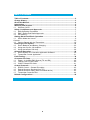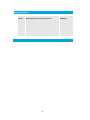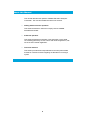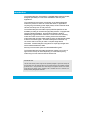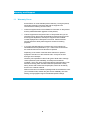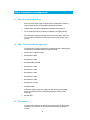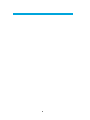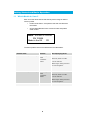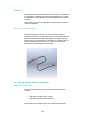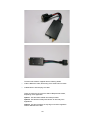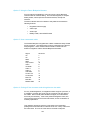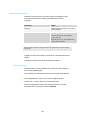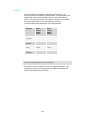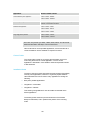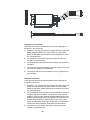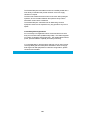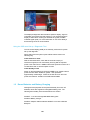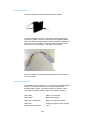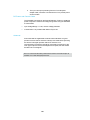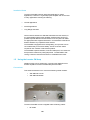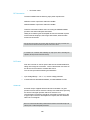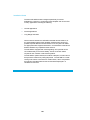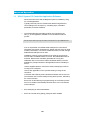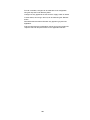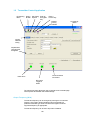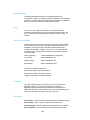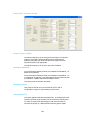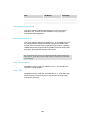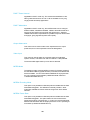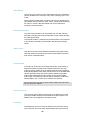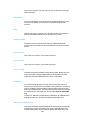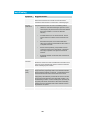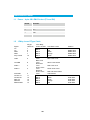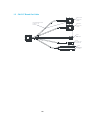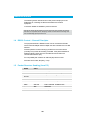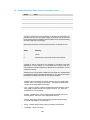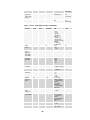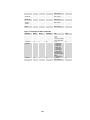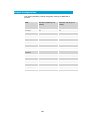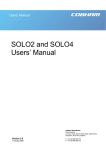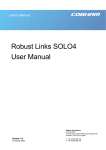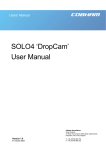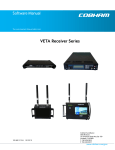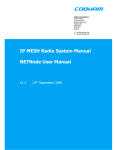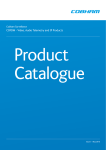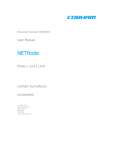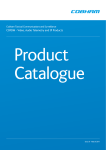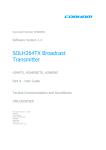Download COBHAM SOL4MTX User manual
Transcript
Users’ Manual SOL4MTX ‘Bodywire’ User Manual Page 1 Version 1.1 23 February 2009 Cobham Surveillance Domo Products 11 Manor Court, Barnes Wallis Road, Segensworth, Specifications subject to change without notice Hampshire, PO15 5TH, England T: +44 (0)1489 566 750 F: +44 (0)1489 880 538 Table of Contents Table of Contents .................................................................................................. 2 Change History...................................................................................................... 3 About this Manual ................................................................................................. 4 Introduction ........................................................................................................... 5 Warranty and Support........................................................................................... 6 1.1 Warranty Cover ............................................................................................... 6 Safety, Compliance and Approvals...................................................................... 7 1.1 Safe Operating Procedures ............................................................................. 7 1.2 EMC / Safety and Radio Approvals.................................................................. 7 1.3 CE marking...................................................................................................... 7 Getting Started and Basic Operation ................................................................... 9 1.1 Which Model do I have? .................................................................................. 9 Controls................................................................................................................... 10 1.2 Getting Started with the Transmitter............................................................... 10 Powering on the System..................................................................................... 21 1.3 Domo Batteries and Battery Charging............................................................ 22 1.4 Using the Clip On 1W Amplifier...................................................................... 24 1.5 Using the booster 5W Amp ............................................................................ 26 Advanced Operation ........................................................................................... 29 1.1 SOLO System PC Controller Application Software ........................................ 29 1.2 Transmitter Control Application...................................................................... 31 Fault Finding........................................................................................................ 39 Connector Pin Outs............................................................................................. 40 1.1 Power - 4-pin 0B LEMO Socket (TX and RX)................................................. 40 1.2 15Way Lemo DType Cable ............................................................................ 40 1.3 CA0317 Break Out Cable .............................................................................. 41 Control Protocols ................................................................................................ 42 1.4 RS232 Control – General Principles .............................................................. 42 1.5 Packet Structure Sending (from PC) .............................................................. 42 1.6 Packet Structure Reply (from controlled device) ............................................ 43 1.7 Transmitter Command List............................................................................. 44 Default Configurations........................................................................................ 50 2 Change History Version Main Changes from Previous Version Edited By v1.0 Initial Release MB v1.1 Updated Part Numbers MB V1.2 Updated remote control protocol JGS 3 About this Manual This manual describes the operation of domo SOL4MTX ‘Bodywire’ Transmitter. The manual is divided into three main sections. • Getting started and basic operation This section describes to users how to deploy and use a domo SOL4MTX transmitter. • Advanced operation This section describes the operation of the equipment in more detail, concentrating particularly on how to store and recall configurations, with use of the PC Controller Application. • Technical reference This section provides technical specification and control protocol data and will be of interest to those integrating the SOL4MTX into a larger system. 4 Introduction The SOLO4 Bodywire Transmitter is a COFDM digital video transmitter, designed specifically for covert video installations and body worn applications. The small size and low power consumption of the SOLO4 Bodywire make it the product of choice for covert video hides, or applications requiring long term battery power deployments, small unmanned aerial vehicles, and body worn or body wire use. The SOLO4 Bodywire transmitter employs MPEG2 (MPEG4 is also available) encoding for excellent image quality retention. Equipped with integral COFDM modulation, the SOLO4 transmitter is ideal for establishing rugged wireless video links in all environments including mobile and urban environments. Offering several user selectable modes that trade off image quality against range, the SOLO4 transmitter is ideal for all mission types. The SOLO4 Bodywire includes RF upconversion and PA circuitry to make a complete single board transmitter. SOLO4 Bodywire is supplied in a simple light weight case with an attached break out cable. Security is ensured with optional in AES128/256 Encryption. The SOLO4 Bodywire transmitter will transmit images in a non line of sight environment up to 750m depending on mode and frequency; further range can be achieved with the booster PA. IMPORTANT NOTE The SOLO4 and SOLO2 product range has been specifically designed for government security and law enforcement users, the equipment will tune across frequencies that are only available to licensed government users. Non-government users should employ the equipment restricted to the license exempt bands only typically 1.389 to 1.399GHz, 2.400 to 2.483GHz and 5.725 to 5.875GHz, or in bands specified by the appropriate authorities. 5 Warranty and Support 1.1 Warranty Cover domo offers a 12 month standard product warranty. During this period, should the customer encounter a fault with the equipment we recommend the following course of action: • Check the support section of the website for information on that product and any software/firmware upgrades. If fault persists; • Call our support line and report the fault. If fault persists and you are informed to return the product please obtain an RMA number from the domo support department, and ship the equipment with the RMA number displayed and a description of the fault. Please email the support section the airway bill/consignment number for tracking purposes. • If you have extended warranty provisions then domo will send an immediate advance replacement to you. Under most circumstances this must be returned once the fault item is repaired. Depending on the nature of the fault domo endeavor to repair the equipment and return it to the customer within 14 days of the item arriving at our workshops. Obviously it is impossible to cater for all types of faults and to manage 100% replacement part availability, and delays are sometimes inevitable. This is why domo recommend that its customers take out an extended warranty (which includes advanced replacement of faulty items), and/or hold a basic level of spare parts, which can be held by domo on the customer’s behalf. Please contact domo for details of packages that can be tailored to meet your individual needs, whether they are service availability, technical training, local geographic support or dedicated spares holdings. 6 Safety, Compliance and Approvals 1.1 1.2 Safe Operating Procedures • Ensure that the power supply arrangements are adequate to meet the stated requirements of the SOL4MTX ‘Bodywire’ transmitter. • Operate within the environmental limits specified for the product. • Do not subject the indoor equipment to splashing or dripping liquids. • Only authorized, trained personnel should open the product. There are no functions that required the User to gain access to the interior of the product. EMC / Safety and Radio Approvals The equipment has been designed to meet and has been tested against the following harmonized EMC and safety standards: • EN 301 489-1 & EN 301 489-5 • EN 61000-3-2:2000 • EN 61000-3-3:1995 • EN 55022:1998, Class B • EN 61000-4-2:1995 • EN 61000-4-3:1996 • EN 61000-4-4:1995 • EN 61000-4-5:1995 • EN 61000-4-6:1996 • EN 61000-4-11:1994 • EN 60950:2000 The license exempt equipment (SOL2TX-138139, SOL2TX-240248, SOL4TX-138139 and SOL4TX-240248) meets the following radio approvals. 1 1.3 EN 302 064-1 CE marking The CE mark is affixed to all SOLO4 and SOLO2 products, and the CE Declaration of Conformity, as well as the technical file are available on request. 7 8 Getting Started and Basic Operation 1.1 Which Model do I have? Each unit in the domo SOLO4 and SOLO2 product range is marked with two panels. • Product Code Panel. Give product code and manufacturers information. • CE and Serial Number Panel. Gives CE mark and product serial number. domo SOL4MTX-200250 SN 123456 Made in the UK CE The domo product code can be referenced in the table below. Product Code Product Accompanying items SOL4MTX-100150 (1.0 to 1.5GHz) 100mW Digital Cables: Video transmitter LBand Multi-way break out cable. 12V DC cable 3m Blank Dtype mating connector for user integration. SOL4MTX-200250 (2.0 to 2.5GHz) 100mW Digital Video transmitter SBand Cables: Multi-way break out cable. 12V DC cable 3m Blank Dtype mating connector for user integration. 9 Controls The SOL4MTX has no local control panel or indicators. The SOL4MTX is controlled by connecting a local PC and using the domo PC control GUI application, or alternatively by using the separate domo ‘Field Gun’ controller. The use of the domo PC GUI application is described fully in section 3 ‘Advanced Operation’. The domo ‘Field Gun’ controller The domo ‘Field Gun’ controller is an in-line controller designed specifically for field use. The controller can be connected directly to the Bodywire transmitter, and used to set frequency, encryption key and other commonly configured items. The ‘Field Gun’ controller is due for release in April 2009. The use of the ‘Field Gun’ controller will be explained in more detail at the time of release. 1.2 Getting Started with the Transmitter Cables and Connections This section describes how to connect the following domo model numbers. • SOL4MTX-100150 (1.00 to 1.5GHz) • SOL4MTX-200250 (2.00 to 2.50GHz) The pictures below shows the domo SOLO4 Bodywire transmitter. 10 The domo transmitter is supplied with the following cables. • CA0317 Break out Cable, the drawing of this cable is shown below. • CA0002 lemo to banana plug 12V cable There are 4 ways to connect to the SOLO4 Bodywire transmitter, depending on the application. Option 1. Use the CA0317 Break Out Cable provided. Option 2. Use the domo ‘Bodywire Harness’ for true body worn applications. Option 3. Use the unsoldered 15 way Dtype connector supplied to make a dedicated user cable. 11 Option 4. Cut off the 15 way DType Male connector, and wire direct to the cables. Each option is explained in detail below. Option 1. Using the CA0317 Break Out Cable The CA0317 cable is terminated with a 15 way DType female connector and this plugs directly to the 15 way DType Male connector on the SOLO4 Bodywire transmitter. A drawing of the CA0317 is shown below. The CA0317 cable provides a break out to standard interface connectors. • Video BNC Male • Power 4 way OB Lemo (connect to the CA0002 cable for easy connection to DC source). • Audio (Left and right) Phono Male • Control and Data interfaces on DType Female. RS232 Control D-SUB 9 way Female Free cable length between connectors - 1m All cables RS232 Data D-SUB 9 way Female Video 75ohm BNC Male Power 4 way 0B Lemo G Key Female Audio Phono Plugs 1x red 1x white 12 Option 2. Using the Domo Bodywire Harness For true bodyworn applications, domo can supply a domo Bodywire Harness cable for minimal cabling. The harness integrates, a compact battery holder, camera power and camera interface, microphone interface. The domo Harness is due for release in early 2009 and will have the following features. • Regulated camera supply • Video input • Audio input • Battery holder, with ON/OFF switch Option 3. User constructed cable The SOLO4 Bodywire is supplied with a black unsoldered 15way female DType connector. This allows users to simply create their own cable for easy integration. Users should make the solder conections shown below for integration with the SOLO4 Bodywire transmitter. Signal Vin Vin GND GND Amp control Video Vid GND Audio 1 Audio 2 Aud GND Control TX Control RX Data TX Data RX RS232 GND HD15 Pin 1 6 2 7 10 9 8 3 5 4 11 12 15 14 13 Option 4. Cutting off the connector and wiring direct to the cable For very small integrations, or integrations where weight is a premium, it is possible to cut away the 15 way DType connector and wire direct to the cables. Domo would prefer this did not happen, but understands that it may be necessary. If this is the preferred integration route, then users should contact domo for technical advise, and for confirmation of warranty implications. This operation will require users to cut the wires to the transmitter, peeling back the wire sheath to reveal the inner core. Many of the wires are multi-cored. The core of of the wires is coloured to help with 13 identification. However 2 of the 5 wires are identical in which case it is position information that is used to identify them. Looking at the five wires as they enter the rubber grommet on the base of the unit you will see. Red Inner body colour wire Coax Core Audio 1 and Screen Green Inner body colour wire Coax Core Audio 2 and Screen Black Outer Wire 5 wire Core Control and Data Blue Inner body colour wire Coax Core Video and Screen Black Middle Wire 5 wire Core 12V and GND Signal Vin Vin GND GND Amp control DType HD15 Pin 1 6 2 7 10 Video 9 Vid GND 8 Audio 1 3 Audio 2 5 Aud GND Control TX Control RX Data TX Data RX RS232 GND 4 11 12 15 14 13 Inner Body Colour of Wire Black Black Black Black Black Blue Coax Inner Blue Coax Inner Red Coax Inner Green Coax Inner Red and Green Coax Inner Black Black Black Black Black 14 Core Wire Colour Black Red Brown Orange Green Position Middle Wire Middle Wire Middle Wire Middle Wire Middle Wire Blue Coax Inner Silver Coax Shield Red Coax Inner Green Coax Inner Red and Green Silver Coax Shield Black Brown Green Orange Red Outer Outer Outer Outer Outer Wire Wire Wire Wire Wire Video and Audio Source Depending of which of the 4 connection options are employed, video and audio sources with the following characteristics should be employed. Connector Signal Video Input 75 ohm composite video source, PAL or NTSC software selectable Audio Input Line / Microphone level audio, switchable. Line level -2dBu clip level low impedance source (< 600 ohm) Microphone level 12, 24, 36 and 48dB preamp stages software switchable Microphone power is provided on the audio connectors at approximately 3V (suitable for Electret microphones) Typically the video source will be a small colour or black and white CCD camera. Typically the audio source will be an Electret microphone. DC Power Source The transmitter unit can be powered from a nominal 12V DC supply or an AC to DC adapted supply. The connected 12V DC input should have the following characteristics. • Input Voltage Range – 5.9V to 16V, reverse voltage protected. • Current draw - 0.35 to 0.28A at 12V (mode dependant) domo can supply optional AC to DC converter blocks to power the transmitter unit, the domo part number is PSU12 15 Antennas domo transmitters are supplied as standard without antennas. An antenna must be connected for normal operation. The transmitter unit is supplied with a panel mounted SMA connector which carries the RF output. The antenna should be connected by screwing it onto the SMA, but care should be taken to not over tighten the connector. The transmitter has the following RF output characteristics. RF Spec Model Number ending 120140 Model Number ending 220240 Output 1.2 to 1.40GHz 2.2 to 2.4GHz 2.5MHz 2.5MHz Output 100mW 100mW Power (nominal) (nominal) Output 50 ohm 50 ohm Frequency Output Bandwidth Impedance Note. It is recommended that the antennas be connected directly to the transmitter unit. The use of RF cables at this point will degrade the performance of the system. The optimum choice of antenna will vary according to application. The following table gives some suggestions for suitable transmit antennas with the associated domo part number. 16 Application Antenna model number Overt mobile body worn application 1.00 to 1.40GHz - ANTBCL 2.28 to 2.50GHz - ANTBCS Covert body worn applications Domo can supply covert patch antennas, and split front back patch antennas. Contact domo for advise. Mobile vehicle application 1.00 to 1.40GHz – ANT4L 2.28 to 2.50GHz - ANT4S 4.80 to 5.15GHz – ANT6C Long range point to point link 1.00 to 1.40GHz – ANT12L 2.28 to 2.50GHz – ANT12S Note. When using antenna types ANT4L, ANT4S, ANT6C, ANT12L and ANT12S with domo transmitters SMA to TNC adaptor connectors will be needed. Other antennas for more specialist applications, such as aircraft use or covert surveillance use are available on request from domo. Control Cable The control cable is used for connecting the transmitter unit to a PC when using the domo PC control application. The PC control application is described in more detail the Advanced Operation section of this handbook. Installation Notes The domo SOLO4 bodywire transmitter has been designed specifically for body worn applications; however it is a general-purpose wireless video transmitter and can be used in many applications including the following. • Body worn portable applications. • Integration in covert hides. • Integration in Vehicles. This section gives guidelines for how to install the transmitter in the above applications. The drawing below shows the precise dimensions of the SOLO4 Bodyworn transmitter, and in particular the position of the mounting holes. 17 3. 5 0 1 2.00 6 .0 0 4.00 88.00 92.00 45.0 0 51 .0 0 25 .5 0 Cable length: 200mm Integration in Covert Hides Users should be aware of the following issues when integrating the equipment in any covert hide. 1) Ventilation: The equipment does not require forced air cooling, but ideally should be mounted to a metal surface for cooling effect. Ideally the low power 50mW mode should be employed to reduce the consumed power. 2) Long cable runs from the RF output to the antenna should be avoided, for maximum range. 3) The antenna should be mounted vertically ideally, and exposed to free space. 4) The equipment should be supplied with a clean supply in the range 5.9 to 16V and capable of 0.4A maximum. 5) The equipment should not be exposed for any long periods to any form of liquids. Integration in Vehicles Users should be aware of the following issues when integrating the equipment into vehicles. 1) Ventilation: The equipment does not require forced air cooling, but ideally should be mounted to a metal surface for cooling effect. Ideally the low power 50mW mode should be employed to reduce the consumed power. 2) For the additional range required in vehicle applications, the use of amplifiers should be considered. domo offers a range of power amplifiers. Interconnection between the transmitter and any power amplifier should be kept as short as possible, but where this is not possible, special attention should be taken to use only low loss cables. An appropriate cable might be RG213C/U. It is essential to minimise the distance between the amplifier and the antenna. 3) Long cable runs from the RF output to the antenna should be avoided, for maximum range. 18 4) The antenna should be mounted vertically ideally, and exposed to free space. 5) The equipment should be supplied with a clean supply in the range 5.9 to 16V and capable of 0.4A maximum. Care should be taken to avoid direct supply from the vehicle 12V which can be very noisy. Power conversion will be required for 24V vehicles. 6) The video input can be connected across long video cable lengths so remotely mounted cameras should pose no problem. 7) The SOLO4 Bodywire transmitter has an IP66 rating, however equipment should not be exposed for any long periods to any form of liquids. Overt Body Worn Applications Body worn applications will either be covert or overt and this will dictate the style of antennas and mounting of cameras. For overt applications domo can supply a harness as shown below (domo part number ACCBCH) With all body worn systems the antenna should be selected to transmit power away from body and domo recommends the use of the domo body worn antenna (part numbers ANTBCL and ANTBCS). Experimentation has shown that unlike traditional analogue systems, front and rear antennas are not normally required. The nature of COFDM and its immunity to reflections will ensure that the signal normally bounces back to the receive site even when the operators body is between the transmit and receive antenna. 19 The SOLO4 Bodywire transmitter has been successfully tested with a wide variety of standard and pinhole cameras. domo can supply cameras on request. The domo transmitter will become warm to the touch after prolonged operation, and so insulation between the operators’ body and the transmitter unit should be considered. The SOLO4 Bodywire transmitter has an IP66 rating, however equipment should not be exposed for any long periods to any form of liquids. Covert Body Worn Applications For covert body worn applications domo recommends the use of its body worn harness cable (available early 2009). This cable integrates to a variety of cameras, and microphones. The cable enables camera power, provides ON/OFF capability and battery interfacing. In covert applications, ultra slim patch antennas can be used, for best coverage ideally split front back patch assemblies. domo can supply both single and dual split patches in ultra slim configurations, please contact domo for details. 20 Powering on the System All external connection to the SOLO4 Bodywire transmitter should be made, as described in the previous sections, before proceeding to power on the system. Users should ensure that a suitable receiver is available and configured to the appropriate frequency before proceeding with the remainder of this chapter (see handbook for the SOLO4 receiver or SOLO4 MicroVue) Apply power to the transmitter Power the transmitter directly from a 12V source, or from a connected battery, allow 5 seconds for the transmitter to boot. Once the transmitter has booted lock will occur at the receiver. There are no external indicators on the transmitter. If lock does not occur at the receiver, the following possibilities should be considered. RF Lock was not achieved at the Receiver If power has been applied to the transmitter, but no RF lock has been achieved at the receiver, then there are several possibilities, however most of these possibilities require the connection of either the PC GUI controller (see section on Advanced Operation), or the Field Gun (see Field Gun section) to diagnose. • The frequency of the receiver and transmitter are different. Use PC Controller or Field Gun to change frequency. • The RF Output of the transmitter is OFF. Use PC Controller or Field Gun to set the RF output ON. • The Modulation styles are set differently between the transmitter and receiver. Use PC Controller or Field Gun to set modulation styles to be the same. • Check connections to the antennas and down converters at each end. Diagnostic On Screen Display The SOLO2/SOLO4 Receiver is equipped with a diagnostic on screen display. This facility will ‘burn’ diagnostic data onto the video output for test and set-up purposes. Pressing the RF button will enable this facility and a diagnostic screen will appear in the video as shown below. 21 The displayed diagnostic data includes a spectrum display, signal to noise data, input power level and frequency. The received spectrum display is useful when checking for interference signals, the SNR indicated signal quality. For more information on use of this facility a domo training course is recommended. Using the OSD as a Set-up / Diagnostic Tool The On Screen Display (OSD) is an extremely useful tool for system set-up and diagnostic. When setting a domo system up the OSD should be used in the following way. Check Channel is Clear With the transmitter OFF, check that the channel is empty of interference signals, this is confirmed by ensuring that the reported power in the channel is at –99dBm and that the spectrum is shown as a rounded dome with no obvious spikes or tones. Check Quality of Link Switch on the transmitter and confirm that SNR is 6 or greater and that power level is at least –92dBm or greater. This represents approximately a 5dB margin. Failure of the link will occur when the power level reaches –97dBm or the SNR reaches 2dBm 1.3 Domo Batteries and Battery Charging Although domo equipment can be powered directly from user 12V batteries, domo also supplies a rechargeable battery pack. The following domo battery items are described in this section. SOLBAT: 7.2V 4AH rechargeable NiMH battery pack. SOLBCH: Battery Charger SOLBCC: Adaptor cable that allows SOLBAT to connect to SOLO4 Bodywire 22 Using the SOLBAT The domo SOLBAT is used for powering domo transmitters. The domo SOLOBAT can not be connected directly to the Bodywire Transmitter, instead it must be connected using the SOLBCC adaptor cable. The SOLBCC adaptor cable provides an interface between the 4 pin DC In Lemo on the CA0317 transmitter break out cable and the 6 pin DC Out Lemo on the battery. The cable is shown below. When connected a fully charger SOLBAT will power the transmitter for more than 4 hours. Charging the SOLBAT The SOLBAT can be recharged by connecting it to the SOLBCH battery charger. The SOLBAT battery can be connected directly to the SOLBCH battery charger, the interface cable is not required. When connected the SOLBAT indicator LED has the following meaning. LED Yellow: Battery not connected. LED Orange: Battery fast charging. LED Green / Yellow flash: Battery ‘Top Off’ final charging LED Green: Charging Complete / trickle charging LED Orange / Green flash: Error 23 Approximately 2 hours should be allowed for a full charge of the SOLBAT battery. 1.4 Using the Clip On 1W Amplifier Additional range can be achieved by connecting the SOLAMP1W clip on amplifier to the domo Bodywire transmitter. Connections This section describes how to connect the following model numbers. • SOLAMP1W The domo SOLAMP1W is supplied with the following cables: • RF Cable (SMA to SMA semi-rigid bridge cable) • DC Power Cable (with Control breakout) • Lemo to Dtype control cable • PA to Bodywire adaptor cable Amplifier Connection The domo SOLAMP1W is designed to mount directly onto the SOL4/SOL2 transmitter. It will not mount directly to the SOLO4 Bodywire, to achieve connection following steps should be taken. 1. Connect the RF output of the transmitter (SMA) to the RF input of the amplifier (SMA) using the short semi rigid SMA cable provided. The SOLAMP is designed to work directly with the SOL2/SOL4 transmitter. 2. Connect the PA to Bodywire adaptor cable inline, between the 15way DType female on the bodywire and the 15way DType male on the CA317 Break Out cable. 24 3. The 3 pin Lemo spur protruding from the PA to Bodywire adaptor cable, should be connected to the PA to provide power and PA enable. DC Power and Control Cable The SOLAMP is powered by the SOLO4 Bodywire TX and no additional power is required. However the voltage range when using the SOLAMP is more limited. • Input Voltage Range: 11-16V, reverse voltage protected. • Current Draw 1.2A (Includes SOL2/SOL4 TX) at 12V. Antennas Domo SOLAMP is supplied without antennas as standard. It is good practice to ensure that an antenna is always connected before powering the device. Prolonged operation without an antenna is not recommended. The antenna should be connected by screwing it to the TNC Type output connector with adapters as required, but care should be taken not to over-tighten. Note: It Is recommended that where possible antennas should be connected directly to the SOLAMP. Use of cables will degrade performance. 25 Installation Notes The domo SOLAMP has been designed specifically for vehicle applications, however it is a general-purpose amplifier and can be used in many applications including the following. • Vehicle applications • Aircraft applications • Long Range fixed links Interconnection between the SOLAMP transmitter and the antenna, or any intermediate optional power amplifier should be kept as short as possible. Special attention should be taken to use only low loss cables. An appropriate cable might be RG213C/U. It is essential to minimise the distance between any amplifier and the antenna. The SOLAMP is equipped with a self-regulating 12V input that can be connected directly to the vehicle battery. Power conversion will be required for 24V vehicles or 28V aircraft systems. The SOLAMP is splash resistant, but is NOT waterproof, so it should not be exposed to moisture for prolonged periods. The SOLAMP is selfcooling; however it should be mounted in a ventilated environment. 1.5 Using the booster 5W Amp Additional range can be achieved by connecting the AMP5W-xxxxxx booster amplifier to the domo SOLO4 Bodywire transmitter. Connections This section describes how to connect the following model numbers. • SOLAMP5W-115140 • SOLAMP5W-225255 The domo SOLAMP-xxxxxx is supplied with the following cables: • RF Cable 26 • DC Power Cable RF Connection The domo AMP5W has the following input power requirements. AMP5W-115140: Input Power 100mW or 20dBm AMP5W-225255: Input Power 100mW or 20dBm Therefore care must be taken when connecting the AMP5W-225255 product to the SOLO4 Bodywire transmitter. Ideally when balancing the 5W Amplifier and domo transmitter a power meter should be employed, this will give best results, because cable losses can be factored. Note the 5W power is illegal in many frequency bands and should not be used by unlicensed users. If customers are concerned on this issue, they should contact domo for advise. If customers are concerned about balancing the input power when connecting 5W amplifiers, then they should contact domo directly. DC Power Push the connector on the DC power cable into the socket labelled DC, taking care to align the connectors. Connect the banana connectors on the other end of the cable to a suitable DC source. The 12V DC input has the following characteristics. • Input Voltage Range – 12V +/- 1V, reverse voltage protected. • Current Draw 4A SOLAMP5W-225255, 2.5A SOLAMP5W-115140 Antennas domo 5W Amp is supplied without antennas as standard. It is good practice to ensure that an antenna is always connected before powering the device. Prolonged operation without an antenna is not recommended. The antenna should be connected by screwing it to the N Type output connector with adapters as required, but care should be taken not to over-tighten. Note: It Is recommended that where possible antennas should be connected directly to the 5W Amp. Use of cables will degrade performance. 27 Installation Notes The domo 5W AMP has been designed specifically for vehicle applications, however it is a general-purpose amplifier and can be used in many applications including the following. • Vehicle applications • Aircraft applications • Long Range fixed links Interconnection between the 5W AMP transmitter and the antenna, or any intermediate optional power amplifier should be kept as short as possible. Special attention should be taken to use only low loss cables. An appropriate cable might be RG213C/U. It is essential to minimise the distance between any amplifier and the antenna. The 5W AMP is equipped with a self-regulating 12V input that can be connected directly to the vehicle battery. Power conversion will be required for 24V vehicles or 28V aircraft systems. The 5W AMP is splash resistant, but is NOT waterproof, so it should not be exposed to moisture for prolonged periods. The 5W AMP is not selfcooling so should be connected to a metal surface; if this is not possible the heat sink should be fitted and the unit should be deployed in a ventilated environment. 28 Advanced Operation 1.1 SOLO System PC Controller Application Software Advanced control of the SOLO4 Bodywire system is available by using PC control applications. Typically users may want to customize the default configurations to control settings such as frequency, scrambling keys, modulation parameters, and video resolution. • The SOLO4 Bodywire transmitter products are controlled by the solo_tx_ctrl.exe application available on the CD delivered with the product. Note that exact file names may change as software version information is a part of domo file names. A PC is required with two RS232 Serial COM ports to control both a transmitter and receiver simultaneously. Where changes are to be made to either a transmitter, or a receiver, at different times, a PC with a single RS232 Serial COM part can be used. Installation of the two control programs is as simple as copying them from the CD to a suitable location on the PC. No install shield routine is launched. Note that the controllers generate their own log and initialisation files, so it is best to create a dedicated directory for these applications, perhaps with links to the applications from the desktop of the PC. Use the supplied cables to connect the chosen COM port(s) of the PC to unit(s) to be configured. Launch each application in turn by double clicking or using the run command. Connection with a SOLO product should be automatic, but the user can force selection of the correct COM port using the drop down, followed by the “Connect” button. Errors such as the following may appear during the connection process if the PC is unable to automatically ascertain which unit is connected to which COM port. • Error attempting to read invalid address • Error has occurred during polling, polling has been disabled 29 For both controllers, changes can be made to the unit configuration using the drop down and data entry fields. Changes are only applied to the unit when the “Apply” button is clicked. Current values, as running in the unit, can be read using the “Refresh” button. Parameters that are status information only appear in greyed in the application. Further engineering and configuration controls can be found within the “Options” and “File” drop down menus in the application title bars. 30 1.2 Transmitter Control Application Engineering Menu Polling Enable Set Polling Enter an Options Encryption Key Enter a Licence key Restore Factory Defaults Current selected Config All parameter changes must be applied Communications Connected Video alarm RF Output Toggle & status The ‘Advanced’ button allows the user to navigate to the controller page which exposes all available Transmitter settings. Output Frequency (MHz) The transmit frequency can be changed by entering the new desired frequency in this field. Values outside the range supported by a particular transmitter type will be rounded to the highest of lowest supported frequency as appropriate. The transmit frequency can be set in step sizes of 250kHz. 31 Connectivity Status Bandwidth Mode The Bandwidth Mode switches the unit between either domo Narrowband (2.5MHz or 1.25MHz channel bandwidths) or DVB-T 8MHz bandwidth. To select 6MHz and 7MHx DVB-T modes the user must first click on ‘Advanced’ to enter the Advanced setting page. Audio Turns ‘On’ or ‘Off’ a basic audio setting – the audio settings are optimised considering the bit-rate of the selected Transmit mode. The user can set there own audio settings using the ‘Advanced’ page, if required. Default Transmit Mode In Narrowband the user has the following pre-defined modes available from the main window. Note that the Ultra Long Range Mode is only available to users who have purchased the SOLO4TXUP option (1.25MHz and MPEG-4 modes). The user can of course define their own specific FEC, bandwidth and modulation requirements from the ‘Advanced’ page. Ultra Long Range: 1.25MHz QPSK FEC 1/3 (optional) Long Range: 2.5MHz QPSK FEC 1/3 Medium Range: 2.5MHz QPSK FEC 2/3 Short Range: 2.5MHz 16QAM FEC 2/3 In DVB-T the available modes are QPSK ½ FEC 8MHz 1/32 Guard Interval QPSK ¾ FEC 8MHz 1/32 Guard Interval 16QAM ½ FEC 8MHz 1/32 Guard Interval Scrambling If the AES scrambling option has been purchased for the SOLO4 Bodywire system in use, then it is possible to encrypt the link. Scrambling must be enabled at the transmitter by selecting either AES128 or AES 256 in the scrambling field. The actual scrambling key can then be entered by clicking on the yellow ‘key’ icon. File Options Load Config – used for loading a single configuration data from text file. Save Config - used for saving configuration data to text file. Load Config Set – used for loading all 8 configurations from a text file Save Config Set - used for saving all 8 configurations to a text file 32 Advanced TX Controller Window Output Frequency (MHz) The transmit frequency can be changed by entering the new desired frequency in this field. Values outside the range supported by a particular transmitter type will be rounded to the highest of lowest supported frequency as appropriate. The transmit frequency can be set in step sizes of 250kHz. Modulation Bandwidth For the SOLO2 transmitter products, the modulation bandwidths 8, 7 or 6MHz can be selected. For the SOLO4 transmitter products, the modulation bandwidths 8, 7, 6 or 2.5MHz can be selected. If the Ultra Narrow band upgrade has been purchased the 1.25MHz will also be available to select. The normal mode of operation is 2.5MHz. Modulation Output This control is used to turn on and off the RF output. After a configuration change, the output always reverts to OFF. Narrow Band FEC This option applies to SOLO4 transmitters only. The default FEC is 2/3, however improved range operation can be achieved by selecting FEC 1/3. FEC 1/3 will improve signal range by 3dB. However FEC 1/3 reduces link capacity to 1.2Mb/s therefore reducing picture quality. 33 FEC Link Bitrate Sensitivity 2/3 2.4Mb/s -99dBm 1/3 1.2Mb/s -102dBm Narrow Band Guard Interval This option applies to SOLO4 transmitters only. The Guard Interval defaults to 1/16. Interval 1/8 is also available for very long range (aircraft downlinks) applications. Narrow Band Modulation This option applies to SOLO4 transmitters only. The COFDM mode can be changed between QPSK and 16QAM. QPSK is the default mode and will give the strongest most rugged RF link performance. Selecting 16QAM reduces the link performance by 5dB but improves the link data throughput, giving significantly better video quality. Note: The terminology DVB-T refers to the 8,7,6MHz wide bandwidth modulation employed in the SOLO2 products. The SOLO4 product is also capable of DVB-T, but this mode is not recommended for normal operation DVB-T Service Name Applicable in DVB-T mode only, defaults to Unit 1. This should not be changed in normal operation DVB-T FEC Applicable in DVB-T mode only, the default FEC is ½. Other FEC rates will all reduce the range of the product, but will improve image quality and capacity of the link. 34 DVB-T Guard Interval Applicable in DVB-T mode only. The Guard Interval defaults to 1/32. Other guard intervals such as 1/16 or 1/8 are available for very long range (aircraft downlinks) applications. DVB-T Modulation Applicable in DVB-T mode only, the COFDM mode can be changed between QPSK, 16QAM and 64QAM. QPSK is the default mode and will give the strongest most rugged RF link performance. Selecting 16QAM reduces the link performance by 5dB but improves the link data throughput, giving significantly better video quality. Output Attenuation This control can be used to make minor adjustments to the output power level, but in normal operation should be disregarded. Video Input This control is used to select the composite video input standard. Options are PAL, and NTSC both with and without 7.5 IRE pedestal. The licensed SDI digital video input can also be selected. MPEG Mode The default encoding mode is MPEG2, however for SOLO4 products if the Ultra Narrow Band upgrade has been purchased, then MPEG4 will also be available. It is recommended that MPEG4 be employed when the unit is operating at low bitrates (2.5MHz bandwidth FEC1/3 or 1.25MHz bandwidth FEC1/3). MPEG4 Encoding Mode This option is only available on SOLO4 products installed with the Ultra Narrow Band Upgrade. This defaults to low delay interlace. Other modes are available but advice should be sought from domo before selection. MPEG4 Frame Rate This option is only available on SOLO4 products installed with the Ultra Narrow Band Upgrade. This option allows the user to select lower frame rate encoding (1/2 frame rate, ¼, 1/8 etc) It is recommended that MPEG4 reduced frame rates be employed when the unit is operating at low bitrates (1.25MHz bandwidth FEC1/3). 35 Video Bitrate This control can be used to set the video bitrate within the constraints of capacity available in the channel, but only when “Chaining Input” is set to ON. When the Manual radio button is enabled, the user can manually set a video bitrate upto the maximum value. When manual bitrate is selected, the user is in control of the video bitrate, this can be usefull when configuring chaining systems. Horizontal resolution The video coding resolution can be selected from 704, 528, 480 and 352 pixels. Changing the horizontal resolution to lower values will make the coded picture softer. Care should be taken to match the horizontal resolution to the resolution of the camera connected to the transmitter; this will give best image results. Video Profile This allows the user to select between the default 4:2:0 profile and the ultra high quality 4:2:2 profile (only of interest to Broadcast customers). Note 4:2:2 is a licensed feature. Audio Encoder The Audio can be turned on and off with this control. Audio is OFF by default, but there are several audio modes that vary from very high quality to speech grade that can be selected with this control. Enabling audio will degrade the video quality, because some of the available data capacity is diverted away from video to audio. Selecting high fidelity audio modes will degrade the video quality more than lower fidelity audio modes. The Audio encoder can also be switched to 32 kHz and 48 kHz MPEG Layer 1 modes; from software V3.3 upwards. Note: The Solo4 receiver only supports 48 kHz sampling in MPEG Audio mode and bitrates in the range 192 to 448kbits/s. Audio Input Level This control is used to define the audio gain to be applied to the audio input signal. 0dB is used for line level audio and various options up to 48dB of gain can be applied for microphone inputs. Unit Name This field allows the user to enter an identifier for the service that they wish to transmit. This must match that selected at the receiver for the 36 service to be decoded. The unit name can be constructed of any eight ASCII characters. Sleep Mode This control allows the unit to be forced into a Sleep Mode where main functions are disabled, and the power consumption is significantly reduced. Data With this ON / OFF control the user can select whether the transmitter passes serial RS232 data across the RF link to the receiver. Data Baud Rate This field is used to select the baud rate of any RS232 serial data component to be passed from the transmitter to the receiver across the RF link. Chaining Input This control is not used in current SOLO products. Chain Number This control is not used in current SOLO products. Current Config This field reports the last loaded configuration number. Note that for the SOLO transmitter, changes applied after the configuration has been loaded are saved immediately into the current configuration. Scrambling If the AES scrambling option has been purchased for the SOLO2 or SOLO4 system in use, then it is possible to encrypt the link. Scrambling must be enabled at the transmitter by selecting either AES128 or AES 256 in the scrambling field. At this point the user will need to ensure that the correct key is in use and this is done by using Options / Write AES Key. The key is a 128bit key for AES128 and a 256bit key for AES256 and is entered as either 32 or 64 ASCII hexadecimal characters (0..F). Video Locked (Status Only) This status information indicated whether the transmitter is successfully locked to the incoming composite video signal. Unlocked status may indicate cabling faults, or poor quality incoming video feeds to the unit. 37 Software Version (Status Only) This status information describes the version of the software running the SOLO transmitter product. FPGA Version (Status Only) This information is for domo engineering use only. Serial Number (Status Only) This status information is the electronic serial number of the transmitter PCB. This number can be exchanged with domo to purchase extra licensable features, such as upgrades to support AES encryption. Chaining (Status Only) This field reports the status of the chaining input to the SOLO transmitter, and is not active in current units. Options Engineering – provides access to further diagnostic and calibration features. The Diagnostic and Power calibration pages must not be altered. The Advanced Options under the Engineering menu allow the user to Change RS232 address, which can be useful when connecting multiple units together via a multi drop RS485 bus for control purposes. The Serial control dialogue box allows the user to change timeouts used during the serial communications between the unit and the controller. Enable Polling – selecting this option makes the control application automatically refresh the data presented to the user every few seconds. Polling Options – selecting this option allows the user to define parameters to be regularly polled. Write Encryption Key – opens a dialogue box for entering an ABS or AES scrambling key, as 32 ASCII hexadecimal characters (0…F) Write License Code – open a further box for entering license codes for the activation of licensable features (e.g. AES scrambling) in the transmitter. Contact domo for support in applying new licenses as required. Restore Defaults – restores factory default settings in the transmitter. File Set Icon Source, Set logo source, Set logo size and Set application title – allow the user to define a controller branding Exit – exits the SOLO receiver control application 38 Fault Finding Symptom Suggested Action No RF Link Check a suitable transmitter RF source is active, on correct frequency. Ensure Downconverters are connected. Ensure antennas are connected to downconverters. Ensure there is no interfering signal. Poor link performance Poor performance of the link can occur for the following reasons. • Interference. Should an interfering RF signal occur on the same frequency the performance of the link will be affected. Remove the interferer e or move to an alternative frequency. • Unsuitable antennas, or out of band antennas. See the antenna sections for guidance on antenna selection and use. • Reduced transmit power, ensure that the attenuation setting on the transmitter is appropriate for direct output, or for amplifiers connected. • Receive antenna positioning, were possible mount the receive antennas away from other objects, unobstructed and as high as possible. Poor alignment of directional antennas. • No Diversity operation. Ensure both down converters are operational. Blue screen at receiver Receiver RF LED not lit - see “No RF Link” section Receiver RF LED lit. Check video is enabled at the transmitter. Check correct unit name is selected at the receiver to match the transmitter. Check scrambling keys are matched. Reduced Image quality is affected by the selected horizontal resolution. The Image image will become progressively softer for each horizontal resolution quality below the sharpest resolution of 704 pixels. It is advisable to select a horizontal resolution that matches the resolution of the camera. Image quality is also affected by the video bit rate which can be read from the video bit rate field of the SOLO transmitter controller). The standard setting is 2.3Mb/s. However enabling audio, particularly the high quality audio modes, will reduce the video bit rate substantially. Therefore ensure an appropriate audio mode is selected or audio is fully disabled if not required. No audio Ensure audio is enabled at the transmitter (disabled by default). 39 Connector Pin Outs 1.1 1.2 Power - 4-pin 0B LEMO Socket (TX and RX) Pin No Function 1 12 V 2 12 V 3 GND 4 GND 15Way Lemo DType Cable Signal Vin Vin GND GND Amp control DType HD15 Pin 1 6 2 7 10 Video 9 Vid GND 8 Audio 1 3 Audio 2 5 Aud GND Control TX Control RX Data TX Data RX RS232 GND 4 11 12 15 14 13 Inner Body Colour of Wire Black Black Black Black Black Blue Coax Inner Blue Coax Inner Red Coax Inner Green Coax Inner Red and Green Coax Inner Black Black Black Black Black 40 Core Wire Colour Black Red Brown Orange Green Position Middle Wire Middle Wire Middle Wire Middle Wire Middle Wire Blue Coax Inner Silver Coax Shield Red Coax Inner Green Coax Inner Red and Green Silver Coax Shield Black Brown Green Orange Red Outer Outer Outer Outer Outer Wire Wire Wire Wire Wire 1.3 CA0317 Break Out Cable RS232 Control D-SUB 9 way Female Free cable length between connectors - 1m All cables RS232 Data D-SUB 9 way Female Video 75ohm BNC Male Power 4 way 0B Lemo G Key Female Audio Phono Plugs 1x red 1x white 41 Control Protocols The following section describes the control protocol employed on the RS232 link for controlling the SOLO transmitters and receiver equipment. Connection details are detailed in previous sections. Note that only features that are licensed for use in the SOLO units can be controlled. The protocols listed here cover all possible features. Attempting to activate an unlicensed feature will simply result in the command being ignored by the SOLO unit. 1.4 RS232 Control – General Principles The physical interface is RS232 but this can be converted to RS 485 with an external adapter where multiple units are controlled over one RS 485 bus. Normal operation involves sending a packet from the control device (normally a PC) to the device being controlled. If the packet satisfies an address integrity check, then the controlled device will action the command and send a reply. For compatibility with modems an ASCII style protocol is used. Ports are set for 8 bits, No parity, 1 stop 1.5 Packet Structure Sending (from PC) ASCII STX 0-9 R m misc I ABC ; PQR ; X ETX Value 02h 30h-39h 20h-7Eh Start byte 4 byte unit address. In range 0-9999 1 byte command type. r read, w write or 20h-7E 20h-7Eh 3Bh 20h-7Eh 3Bh 20h-7Eh 03h 1 byte indicator of internal data block Command –three byte mnemonic Separator Data –Optional, variable length Separator Sum Check End byte 42 1.6 Packet Structure Reply (from controlled device) ASCII STX 0-9 Z PQR ; X ETX Value 02h 30h-39h 20h-7Eh 20h-7Eh 3Bh 20h-7Eh 03h Start byte 4 byte unit address. In range 0-9999 Status BYTE Data –Optional, variable length Separator Sum Check End byte The Sum check byte is the summation of all bytes in the packet, not including the start and end bytes. Higher order bytes are ignored and the final byte result is modified to prevent ASCII control characters being sent. Bit 7 (highest) is forced high. Status byte will indicate command performed OK, or indicate an error. ASCII Meaning 1 All OK E General error, Command could not be actioned Typically E will be returned if the message is formatted incorrectly (separators in wrong place) or if commands are in upper case, or if commands do not match against the allowed list of commands, or if the checksum is wrong. Addresses in the range 0001 to 9998 are for general use. Address 0000 is reserved and 9999 is a broadcast address. i.e. any device will reply to this address. Its reply will contain its own specific address. All data in the transmitter and receiver is stored as one of 5 data types, Double, String, List, Integer or HexInteger. The data type dictates the contents of the data section of the reply. • List – 1 byte for sending. Value is hexadecimal coded as ASCII. 2 byte reply. Reply represents index into original choice list. e.g. Reply 02 indicates entry 2 in original list. • Double - variable length. Reply always contains decimal point and 4 decimal places. Can have 1 to 3 digits before decimal. • Integer - 6byte reply. integer value with stuffed with preceding zeros. e.g. GOP reply 000012 = GOP length 12 • String - Variable length. Reply is string excluding null terminator • HexInteger – 8byte Hex reply 43 1.7 Transmitter Command List Type ‘o’ messages for Modulation commands Function Set Modulation IF output Set Narrow Band Modulation FEC Set Narrow Band Modulation Guard Interval Set Narrow Band COFDM mode Set Modulation Freq Spectrum Inversion R/W r/w Block o Command out Data 1 byte 0 OFF 1 COFDM 1 byte 1 = 2/3 2 = 1/3 Type int r/w o fec r/w o gua 1 byte 1 = 1/16 2 = 1/8 int r/w o mod 1 byte 0 = QPSK 1 = 16 QAM int r/w o fre double r/w o spe Set Frequency in MHz, decimal point allowed. 1 byte 0 = Normal 1 = Inverted COFDM Bandwidth r/w o wid list Output level attenuation high Output High Low switch r/w o lev r/w o hls Output level attenuation low DVB-T FEC r/w o llv r/w o dfe DVB-T Guard DVB-T mode r/w o dgu r/w o dmo DVB-T 4K Offset r/w o 4ko Range Mode Preset r/w o txm 0 = 6MHz 1 = 7MHz 2 = 8MHz 3 = 2.5MHz 4 = 1.25MHz Default level is 0 Value 0 to 32 1dB steps 0 = low level 1 = high level (default) Default level is 32 Value 0 to 32 0.25dB steps 0 = ½, 1 = 2/3, 2 = 3/4, 3 = 5/6, 4 = 7/8 0 = 1/32, 1 = 1/16, 2 = 1/8, 3 = 1/4 0 = QPSK, 1 = 16QAM, 2 = 64QAM 0 = none 1 = +4KHz 2 = -4KHz 0 = none selected(default) 1 = short range 2 = medium range 3 = long range 4 = ultra long range int int int int int int int int Int int Type ‘z’ messages for Scrambling commands Function Scrambling R/W r/w Block z Command scr AES Key w z kez 44 Data 1 byte 0 = Off 1 = ABS 4 = AES128 6 = AES256 8 = Bcrypt128 10 = Bcrypt256 Encryption key for Type int Hex string lower 128 AES Key upper 128 used in AES 256 only ABS key AES lower 128 w z kex Encryption key for AES upper 128 w z key Encryption key for ABS (32 characters) Hex string (32 characters) Hex string (12 characters) Type ‘v’ and ‘e’ messages for Video commands Function Video Input R/W r/w Block v Command inp Data 1 byte 0 = Off 2 = PAL 3 = NTSC 4 = NTSC No Pedestal 5 = PAL S-vid 6 = NTSC S-vid 7 = NTSC S-Vid No pedestal 8 = SDI PAL 9 = SDI NTSC 1 byte 0 = No 1 = Yes Value in Mbps Type int Video Locked r v loc Video Bitrate (Only applicable when chain in enabled) Video Horizontal resolution r/w e vid r/w e hor 1 byte 0=704 1=528 2=480 3=352 int Sleep if no video lock MPEG mode r/w v sle int r/w e enc MPEG4 frame rate r/w e frm MPEG4 encoding option r/w e cmd MPEG4 video sharpness Manual Video Bitrate r/w e sha 0 = normal 1 = sleep if no video 0 = MPEG2 1 = MPEG4 0 = full 1=½ 2=¼ 3 = 1/8 4 = 1/24 0 = low delay interlaced (default) 1 = standard delay interlaced 2 = low delay progressive 3 = standard delay progressive 0 = normal (default) 1 = sharp r/w e vbr int Video Profile r/w e pro Video PID r/w v pid Video bitrate manual over ride 0 = no override (default) Non-zero (sets the video bit-rate in kbps) 0 = 4:2:0 1 = 4:2:2 0 = default Other = value 45 int double int int int int int Type ‘a’ messages for Audio commands (applies to audio channel 1 and audio channel 2) Function Audio Encoder R/W r/w Block a Command enc Data 1 byte 0 = Off 1 = 32kHz,12cbit,S 2 = 32kHz,12cbit,M 3 = 32kHz,8cbit,S 4 = 32kHz,8cbit,M 5 = 16kHz,8cbit,S 6 = 16kHz,8cbit,M 7 = 8kHz,8cbit,S 8 = 8kHz,8cbit,M 9 = 32kHz MPEG L1 stereo 10 = 32kHz MPEG L1 mono 11 = 48kHz MPEG L1 stereo 12 = 48kHz MPEG L1 mono Type int Audio Input Level r/w a lev int MPEG Layer 1 Audio S/W V.3.3+ r/w a mpr Audio PID 1 r/w a Pd1 Audio PID 2 r/w a Pd2 Audio DID SDI Data Identifier Audio 2 enable Audio Source r/w a did 1byte 0 = 0dB (line level) 1= 12dB (mic level) 2 = 24dB(mic level) 3 = 36dB(mic level) 4 = 48dB(mic level) and 4 also enables ALC 1byte 2 = 64kbit 3 = 96kbit 4 = 128kbit 5 = 160kbit 6 = 192kbit 7 = 224kbit 8 = 256kbit 9 = 288kbit 10 = 320kbit 11 = 352kbit 12 = 384kbit 13 = 416kbit 14 = 448kbit 0 = default Other = value 0 = default Other = value DID value r/w a en2 int r/w a src MPEG Audio Offset r/w a pts 0 = disabled 1 = enabled 0 = analogue 1 = aes/ebu digital 2 = embedded PTS offset for MPEG Audio Options 9,10,11 &12 are only supported in Software V3.3 + 46 int int int int int int Type ‘g’ messages for Unit Level commands Function Software Version FPGA Version Serial Number License Code Narrow band Service Name R/W r Block g Command ver Type Hex string nam Data Software version number Fpga version number Hex based serial number License number for software facilities Unit Name String r g fpg r g ser w g lic r/w g Set Unit address Load Configuration Number Restore Default Build r/w g add Unit Address int r/w g lod Config Number int w g def int Sleep Mode r/w g sle Front Panel Lock DVB-T Service name Heart beat enable License Mask r/w g fpl r/w g dna 1 byte 0 = No 1 = Yes 1 byte 0 =No 1 = Yes 0 = unlocked 1 = locked Unit Name String r/w g blo int r g lma 0 = off 1 = on Returns hex value with bits as follow 0 – Video 1 – 4:2:2 2 – Set to 0 3 – Set to 0 4 – Ultra Narrowband and MPEG4 5 – Narrowband 6 – DVB-T 7 – License Exempt 8 – Set to 0 9 – Set to 0 10 – AES128 11 – AES256 12 – Bcrypt128 13 – Set to 1 14 – Bcrypt256 15 – Set to 1 Board Type Unit Type r r g g bty uty string integer Turn LEDs Off Core Temperature VCC Int VCC Aux r/w g lof r g tmp r r g g vnt vax Returns D550 12 = D550 13 = D551 0 = LEDs on 1 = LEDs off Temperature in degrees C Voltage Voltage Command cpd Data 0 = default Type int Hex string Hex string Hex string string int int string hex integer Integer Integer Integer Type ‘p’ messages for SI Function PCR PID R/W r/w Block p 47 PMT PID r/w p mpd Video Stream ID Audio Stream ID Transport Stream Version Provider Name r/w e sid r/w a sid r/w t svr r/w g pro Other = value 0 = default Other = value 0 = default Other = value 0 = default Other = value 0 = default Other = value int int int int 0 = default Other = value string Data 1 byte 0 = Off 1 = On 2 = On (even parity) 3 = On (odd parity) 1 byte 0 = 1200 baud 1 = 2400 baud 2 = 4800 baud 3 = 9600 baud 4 = 19200 baud 5 = 38400 baud 6 = 57600 baud (note 57600 is not supported in DVB-T modes) 7 = 115200 baud 0 = default Other = value Type int Type ‘d’ messages for Data commands Function Data On/Off R/W r/w Block d Command inp Input Data Baudrate r/w d bau Data PID r/w d pid 48 int int Type ‘c’ messages for Chaining commands Function Chaining Input R/W r/w Block c Command inp Data 1 byte 0 = Off 1 = On 2 = Relay 1 byte 0 = Off 1 = On 1 byte 0 = Off 1 = output loop to input for external encryption 1 byte 0 = Not Active 1 = Active 2 = Overflow Type int Chaining Output r/w c out Chaining Loop r/w c hio Chaining status – describes if chaining input is active Chain Number Lowest Operating Frequency Highest Operating Frequency Intermediate Operating Frequency 1 Intermediate Operating Frequency 2 Calibration point lowest Calibration point intermediate 1 Calibration point intermediate 2 Calibration point highest Transport Stream Switch r c sta r/w c cha 0-9 int r/w c flo Frequency in MHz double r/w c fhi Frequency in MHz double r/w c fl1 Frequency in MHz double r/w c fl2 Frequency in MHz double r/w c pl1 int r/w c pl2 0 – 32 in 0.25dB steps 0 – 32 in 0.25dB steps r/w c pl3 0 – 32 in 0.25dB steps int r/w c pl4 int r/w g osw 0 – 32 in 0.25dB steps Bit 2 Input Switch(0=ASI,1=Ch aining) Bit 3 Output Switch (0=ASI, 1=Chaining) Eg 0 = ASI in and out, 12 = Chaining in and out 49 int int int int int Default Configurations This section tabulates the default configuration settings for domo SOLO products. Item SOL4MTX-200250 (2.0 to 2.5GHz) SOL4MTX-100150 (1.0 to 1.5GHz) RF Output OFF OFF Frequency 2405MHz 1395MHZ Modulation QPSK QPSK Power Maximum Maximum Standby OFF OFF Unit Address 0001 0001 Unit name Solo-01 (SOLO4) Unit 1 (SOLO2) Solo-01 (SOLO4) Unit 1 (SOLO2) Horizontal 528 528 Video Input PAL PAL Audio OFF OFF Data OFF OFF Audio Input Line level Line level Scrambling OFF OFF AES Key None None Resolution 50 Cobham Surveillance Domo Products 11 Manor Court, Barnes Wallis Road, Segensworth, Hampshire, PO15 5TH, England 51 T: +44 (0)1489 566 750 F: +44 (0)1489 880 538