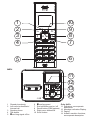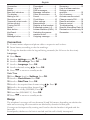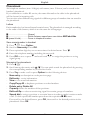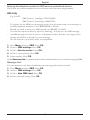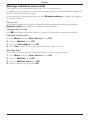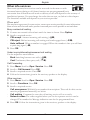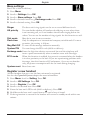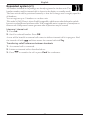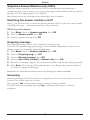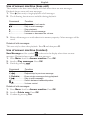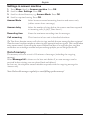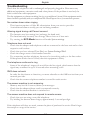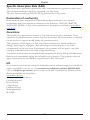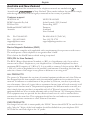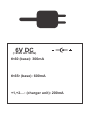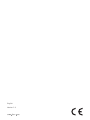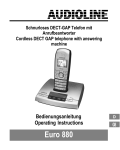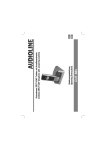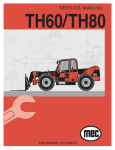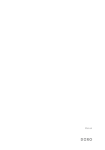Download Doro TH60 Specifications
Transcript
doro th60/65r
1
2
3
4
10
9
8
7
5
6
th65r
11
12
13
14
1 Shared phonebook
2 Left menu button/Back/
Internal call
3 Speaker phone
4 Talk button
5 * and ring signal off/on
6
7
8
9
10
# and keyguard
End call button and on / off
Recall button (PBX features)
Right menu button/OK
Scroll button
Only th65r:
11 Indicators, see separate
description
12 Message indication/Display
13 Paging
14 Answer machine functions,
see separate description
English
Connection....................... 1
Range............................... 1
Battery.............................. 2
Base unit indicators......... 2
The display....................... 2
Making a call.................... 3
Receiving a call................ 3
Temporary silent mode.... 3
Volume control................. 3
Turning On/Off................. 3
Redial............................... 3
Mute button...................... 3
KeyGuard......................... 3
Paging.............................. 3
Message button............... 3
Phonebook....................... 4
Caller ID........................... 5
SMS messages............... 6
Message Indication.......... 8
Other info services........... 9
Sound............................... 10
Clock/Alarm..................... 10
Other settings.................. 10
Base settings................... 11
Register a new handset... 11
Expanded system (+1)..... 12
Answer Machine (th65r).. 13
Switching the answer
machine on/off................. 13
Outgoing message.......... 13
Screening......................... 13
Use of answer machine
Settings in answer
machine............................ 15
Out of memory................. 15
Activate remote control/
Change remote PIN......... 16
Remote activation............ 16
Remote control................ 16
Troubleshooting............... 17
Specific Absorption Rate18
Declaration of conformity18
Guarantee........................ 18
Connection
1. Connect mains adapter and phone cable to respective wall sockets.
2. Insert battery according to the the markings.
3. Charge the handset with the keypad facing outwards (for 24 hours the first time).
Language
4. Press Menu.
5. Scroll to Settings using {/}. Press OK.
6. Scroll to HS settings. Press OK.
7. Scroll to Language. Press OK.
8. Scroll to desired setting 8 / 9 . Press OK.
9. Press L to return to standby mode.
Date/Time
10.Press Menu. Scroll to Settings. Press OK.
11.Scroll to Clock/Alarm. Press OK.
12.Scroll to Date/Time. Press OK.
13.Scroll to the required time format using 8 / 9 . Press }.
14.Scroll to the required date format. Press }.
15.Enter time of day (HH:MM). Press }.
16.Enter date (DD MM YY). Press OK.
17.Press L to return to standby mode.
Range
The telephone’s coverage will vary between 50 and 300 metres, depending on whether the
radio waves carrying the conversation are blocked by obstacles in their path.
Coverage can be improved by turning one’s head so that the handset is aligned with the
base unit.
Sound quality declines as the limit is reached until the call is finally interrupted.
English
Battery
As batteries only have a certain lifespan it is quite normal that call time and standby time
will decrease somewhat compared to the specifications when the telephone is used regularly.
Fully-charged batteries (10 hours charging) will last for approx. 100 hours standby time or
approx. 10 hours call time. These times apply at normal room temperature.
Full battery capacity will not be reached until the batteries have been charged 4-5 times.
The base unit has an automatic charging mechanism that prevents the batteries from being
overcharged or damaged due to prolonged charging.
Please note!
Use only original battery(2.4V 600mAh Ni-MH) and original power adapter (6V DC
th60-300mA & th65r-600mA). Risk of explosion if battery is replaced by an incorrect type. Dispose
of used batteries according to the instruction in your country. The base unit should not be located
close to other electrical equipment, in direct sunlight or near any other strong heat source! This is to
minimize the risk of any interference. It is normal for the device to become warm during charging
and this is not dangerous.
Base unit indicators
th60
7 �����������������������������
Steady light while charging��.
th65r
Y Illuminated on standby.
q Flashes during calls and during ring.
On when new SMS* message received.
The display
Icon Function
Shown when in range of base unit
Icon Function
Battery charge indicator.
Key lock activated.
New SMS* received.
Ring signal disconnected.
New number received.
Alarm activated.
Message waiting Message indication*.
Speaker phone.
During calls.
Only th65r:
New message on answer machine.
Flashes when memory is full.
Answer machine on.
* Only functions in certain countries.
In order to save the batteries, the display is very dark on standby, press L
once to illuminate. During calls, use .
English
Making a call
1. Enter the required number.
2. Press O , and the number will be dialled. Press L to end the call.
Receiving a call
1. Wait for the handset to ring.
2. Press O to answer. Press L to end the call.
Please note!
To switch between handset/speaker press . Please remember that in speaker mode, it is only possible
for one person at a time to talk.
This product does not usually ring on the first signal to allow correct matching to the phone book.
When the battery is low or when there is too great a distance to the base unit the telephone will be
unable to connect to a line.
Temporary silent mode
When someone calls, you can press Silence to turn off the handset ring signal.
Volume control
The volume can be adjusted during a call with }/{ .
Turning On/Off
Press and hold the L button for a few seconds to turn the handset off or on.
Confirm disconnection by pressing Yes.
Redial
Press { and scroll through the 15 most recently dialled numbers using {/}. Press O .
Mute button
The microphone can be switched on/off during a call using b .
KeyGuard
The KeyGuard is turned off/on by pressing #.
Paging
The handset will ring when J (on the base unit) is pressed. The signal will stop
automatically after a while or if the L button on the handset or the J button on the base
unit are pressed.
Message button
Can be used when there is a new message in e.g. Caller ID or SMS.
Press the button to access the different messages.
English
Phonebook
200 telephone numbers (max. 24 digits) with names (max. 15 letters) can be stored in the
handset’s phonebook.
If you subscribe to a caller ID service, the name allocated to the caller in the phonebook
will be shown for incoming calls.
You can also select different ring signals for different groups of numbers that are stored in
the phonebook.
Letters
Each number key has been allocated certain letters. The phonebook is arranged according
to the order of the buttons, which is not the same for all languages.
1...................................... [Space]
between upper/lower case letters ABC/abc/Abc
(press & hold).............. Pause in telephone number
#...................................... Switch
0
Save name/number in handset
1. Press 8 ( b ). Press Option.
2. Scroll to New entry. Press OK.
3. Press equivalent digit key one or more times for desired name. Press }.
4. Enter the telephone number, including the area code.
5. Press OK to save or press } and scroll with 8 / 9 to assign the position to a ring
signal group.
Managing the phonebook
1. Press 8 ( b ).
2. Scroll among the entries with {/}. You can quick search the phonebook by pressing
the corresponding number key for the first letter.
3. Press O to make a call or press Option for the following choices:
- New entry see description on the previous page.
- Edit entry - revise information.
- View to see stored information.
- Copy/Copy All to duplicate positions on other handsets.
- Delete entry/Delete All
- Capacity shows the number of free positions.
- Edit call Gp. to select a certain ring signal for certain groups of numbers.
- Speed dial to assign a position to a certain button in order to make it easier to make
a call. To dial a speed dial number press down the equivalent 2 - 9 button .
First scroll to the desired button, press OK, then scroll to the desired position in the
phonebook. Press OK.
English
Shared phone book
The phone book in the base unit is shared by all handsets and has 10 entries which only
need to be stored once however many handsets there are. Useful telephone numbers are
pre-programmed in certain models.
However these numbers may not match with caller identification for name/ringtone.
1. Press
.
2. Scroll among the entries with {/}.
3. Press O to dial or scroll to the entry that is to be replaced. Press Option.
4. Scroll to Edit entry. Press OK.
5. Enter name. Press }.
6. Enter the telephone number, including the area code. Press OK.
Incoming numbers/Caller ID
The display shows you who is calling and the 30 most recent incoming numbers. New calls
are indicated by in standby mode.
If one and the same number calls in more than once it will be saved as only one entry.
Please note!
This function requires a subscription from your service provider.
Retrieving and dialling
1. Press }. Scroll to the required entry using {/}.
2. Press O to make a call or press Option for misc. choices.
Caller identification messages
UnavailableNo information received, e.g. an international call.
Withheld
Number cannot be shown.
Caller ID settings
1. Press }. Press Option.
2. Scroll to Settings. Press OK.
3 Scroll to required function, e.g. Category. Press OK.
4. Scroll to desired setting. Press OK.
Category
New call alert
Select whether the telephone will store missed or all incoming calls.
You can activate a tone that is heard when new numbers have been
received.
English
SMS messages
This applies only to subscribers of text messaging services (SMS).
This service is not yet available in all countries. Maximum 160 signs per message.
A new SMS message is indicated with the text New SMS and the symbol
.
The memory can store up to 20 messages.
Please note!
Program the correct number for your operator, see next page.
In most cases you must subscribe to the SMS service as well as the caller ID service supplied by your
service provider for message reception to function.
Information about the functions you can use varies depending on the service provider. It is not
certain that all service providers can send/receive SMS with all types of equipment.
With certain service providers you can send an SMS even to people without SMS equipment. In those
cases the message is read by an automated voice.
Failed SMS are saved in the outbox.
There are also templates for frequently used texts.
Read new SMS/inbox
1. Press Menu. Scroll to SMS. Press OK.
2. Scroll to Inbox. Press OK.
3. Scroll to selected entry. Press Read.
4. Read your message. Press Option.
5. Scroll to the required selection:
6. Press OK and follow the instructions in the display.
Write new SMS message
1. Press Menu. Scroll to SMS. Press OK.
2. Scroll to Write new SMS. Press OK.
3. Press corresponding digit key one or more times for the desired text.
1...................................... [Space]
between upper/lower case letters ABC/abc/Abc
4. Press Option. Scroll forward to send or store the message. Press OK.
5. Enter the telephone number including the area code, or press Option to retrieve the
telephone number from the phonebook.
6. Press Send.
7. The display shows if the SMS has been sent successfully or not. If no error report is
shown, the message has been sent successfully.
#...................................... Switch
English
Entering the telephone number to SMS service centre/Send service
Check that the correct number for your service provider has been programmed.
UK only
-
-
E.g. for BT:
SMS-Centre 1 (sending): 147017094009
SMS-Centre 2 (receiving): 0800587529
To register for the SMS text messaging service you can either send a text message to
another telephone number, or text REGISTER to 00000.
Should you wish to reset your SMS settings text RESET to 00000.
You can also request a delivery report by entering * 0 # prior to any SMS message.
An SMS message can also be sent to a telephone number that does not support this
feature, and will be received as a voice message.
Not all networks (ie mobile, cable) are compatible.
1.
2.
3.
4.
5.
Press Menu. Scroll to SMS. Press OK.
Scroll to SMS settings. Press OK.
Scroll to Service centre. Press OK.
Scroll to selected entry. Press OK.
Enter number. Press OK.
-
-
-
Under Send service you specify which of the stored numbers is to be used for outgoing SMS.
Message Alert
You can activate a tone that is heard when new messages have been received.
1. Press Menu. Scroll to SMS. Press OK.
2. Scroll to SMS settings. Press OK.
3. Scroll to New SMS alert. Press OK.
4. Scroll to desired setting. Press OK.
English
Message Indication (voice mail)
This applies only to subscribers with access to a voice mail service.
In addition, if you subscribe to services for message indication and caller ID the display will
show if someone has left a message.
A new message is then indicated with the text Message waiting on standby (only applies
in certain countries).
Please note!
The telephone number to call voice mail depends on the network and must be programmed see
Network codes under Other services further on in this chapter.
Playback with hot key
Hold 1 pressed down for a few seconds. Listen to the information/messages received.
Playback via the menu
1. Press Menu. Scroll to Oper. Service. Press OK.
2. Scroll to Mailbox. Press OK.
3. Scroll to Call mailbox. Press OK.
4. Press Yes to dial. Listen to the information/messages received.
Message Alert
You can activate a tone that is heard when a new voice message is received.
1. Press Menu. Scroll to Oper. Service. Press OK.
2. Scroll to Mailbox. Press OK.
3. Scroll to Mailbox alert. Press OK.
4. Scroll to desired setting. Press OK.
English
Other info services
Most usual operator/extra services can be accessed via the menu or with
the menu buttons during a call. Some functions are pre-programmed but is
not certain that all functions will work on delivery as this will depend on the country of
installation/operator. You can change the codes that are sent, see below in this chapter.
The functions available will depend on your service provider.
Please note!
You may have to pay extra for some services, contact your service provider for more information.
Some services will not work unless you have contacted your service provider to activate them.
Busy number/call waiting
1. Connect an external call and wait until the timer is shown. Press Option.
2. Scroll to required service.
- CW accept Answer incoming call waiting (= R 2).
- CW reject Refuse incoming call waiting and send engaged tone (=R 0).
- Auto callback When a number is engaged. When the number is free you will hear
a quick ring signal (=5).
3. Press OK.
Under inquiry/alternating/answered call waiting
Use the respective menu button:
- Brok Switching between two calls (= R 2).
- Conf Conference/three party call (= R 3).
Call Forwarding
1. Press Menu. Scroll to Oper. Service. Press OK.
2. Scroll to Call forward. Press OK.
3. Scroll to required service. Press OK.
4. Follow the instructions given in the receiver, speaker or the display.
Other services
1. Press Menu. Scroll to Oper. Service. Press OK.
2. Scroll to Functions. Press OK.
3. Scroll to required service.
- Call anonymous Withhold your number from recipient. The code for this service
must be programmed manually, see below.
- Call waiting Command to turn the call waiting service off or on easily.
- Network codes The codes supplied when you use the operator services can be
changed. The number for Message indication can also be programmed here.
4. Press OK. Follow the instructions given in the receiver, speaker or the display.
English
Sound
1. Press Menu. Scroll to Sound. Press OK.
2. Scroll to desired function, e.g. Ringer. Press OK.
3. Scroll to desired function, e.g. Ring volume. Press OK.
4. Scroll to desired setting 8 / 9 . Press OK.
Ringer
The handset’s ring signal can be adjusted.
Tones
Can be heard when pressing buttons, low battery, confirmation/when
charging starts or when out of range.
Clock/Alarm
1.
2.
3.
4.
Press Menu.
Scroll to Settings. Press OK.
Scroll to Clock/Alarm. Press OK.
Scroll to desired setting. Press OK.
Alarm
Date/Time
The activated alarm is indicated with
on standby. When the alarm
goes off, an audio signal is heard for 30 seconds. Use Stop to switch it
off permanently. The volume is determined by the set ringer level.
Setting of date/time is described in the Connection chapter.
Other settings
1.
2.
3.
4.
5.
Press Menu.
Scroll to Settings. Press OK.
Scroll to HS settings. Press OK.
Scroll to required function e.g. Language. Press OK.
Scroll to desired setting. Press OK.
Direct call
This function allows you to dial a predetermined number by pressing any
button (however not Opt which allows you to disconnect this function).
Select base Only used in systems with more than one base unit.
Display
Setting the contrast and the text displayed in standby mode.
Language
Language settings are explained in the Connection chapter.
Auto answer The handset answers incoming calls when it is lifted from the base unit.
Register
To register a new handset, see separate description.
De-Register To deregister a handset from a base unit. System PIN is 0000 on delivery.
Handset reset Resetting the handset.
10
English
Base settings
Base PIN is 0000 on delivery.
1. Press Menu.
2. Scroll to Settings. Press OK.
3. Scroll to Base settings. Press OK.
4. Scroll to desired function e.g. Exchange code. Press OK.
5. Scroll to desired setting. Press OK.
Ringer
HS priority
The base unit’s ring signals can be set at several different levels.
You can decide whether all handsets should ring at once when there
is an incoming call, or if one handset should start ringing before the
others. You can set the number of ring signals for this function as well.
Dial mode
Must be in tone in most countries.
Flash time
Only for adaptation to international company switchboards. For most
countries, the setting is 100 ms.
Msg Wait Off To turn off the message indication manually.
System PIN You can change the PIN code (0000 on delivery).
Exchange codeEnter the digit that obtains an external line and the telephone will
insert a pause automatically when a number starts with that digit.
ECO mode
When this function is enabled, less power is consumed when the handset
is in close proximity to the base. If you are experiencing problems with
the range, shut this function off. Furthermore, if you use one handset
only, the power consumption will also be lower during charging.
System reset Reset base unit.
Register a new handset
All new handsets that are to use the base unit must be registered.
See also the Expanded Systems chapter for more information.
1. Press Menu. Scroll to Setting. Press OK.
2. Scroll to HS Settings. Press OK.
3. Scroll to Register. Press OK.
4. Scroll to the desired base. Press OK.
5. Enter the base unit’s PIN code (0000 on delivery). Press OK.
6. Hold down the base unit’s search button J until a beep is heard.
7. If the registration is successful the handset will return to standby mode within one
minute.
11
English
Expanded system (+1)
All handsets included in the package are already registered to the base unit. The
handset number used for internal calls is shown in the display on standby mode.
The base unit should be positioned centrally so that the coverage area is roughly equal for
all handsets.
You can register up to 5 handsets to one base unit.
This model is GAP (Generic Access Profile) compatible, which means that the handset and the
base unit can both be used with most other GAP compatible units irrespective of manufacturer.
However the GAP protocol cannot guarantee that all functions may be accessed.
Intercom / internal call
1. Press Int.
2. Scroll to selected handset. Press OK.
A tone will be heard if an external call comes in while an internal call is in progress. End
the internal call with L and then answer the external call with O .
Transferring calls/Conference between handsets
1. An external call is connected.
2. Initiate an internal call as described above.
3. Press L to transfer the call or press Conf for conference.
12
English
Telephone Answer Machine (only th65r)
When the answer machine is switched on calls are automatically answered after a
number of rings set by yourself, your outgoing message is heard and the caller can leave a
message. The recording capacity is 15 minutes.
Most functions can be performed from either base unit or handset.
Switching the answer machine on/off
Press 1 (on the base unit) to switch the answer machine off/on. If the base units’ display
is flashing/showing -- the answer machine is disconnected.
Off/On from the handset
1. Press Menu. Scroll to Answer machine. Press OK.
2. Scroll to Answer on/off. Press OK.
3. Scroll to required setting. Press OK.
Outgoing message
The outgoing message (max 1 min) is heard by incoming calls.
There are two separate outgoing messages, one for answer only (callers cannot leave a
message) and one for normal answering function.
1. Press Menu. Scroll to Answer machine. Press OK.
2. Scroll to Outgoing msg Press OK.
3. Scroll to Record message. Press OK.
4. Scroll to Ans & Rec (normal) or Answer only. Press OK.
5. Record your message (approx. 30 cm from the handset with the keys facing upwards).
6. Press Save. The message will be played back to you. Repeat the same procedure if
you want to change the message.
Remember to select desired answer mode. See Settings for answer machine.
Screening
Incoming messages will be heard on the loudspeaker of the base unit as they are received.
If there is no sound, adjust the volume.
You can press Yes on the handset while a message is being recorded.
The call can be intercepted by pressing O or by lifting the receiver of another
telephone.
13
English
Use of answer machine (base unit)
The number in the base units’ display will flash when there are new messages.
Playback always starts with new messages.
1. Press 9 (base unit) to begin playback of all messages.
2. The following functions are available during playback:
Command
Function
8 8....................... Repeat/skip backwards.
9 9....................... Skip to next message.
■........................... Stop playback.
X.......................... Delete current message.
+ / -....................... Increase or decrease the volume.
3. Delete old messages to avoid reduction in memory capacity. Other messages will be
saved.
Delete all old messages
This can only be done after playback. Press X and then press X.
Use of answer machine (handset)
New Message and the symbol is shown in the display when there are new
messages. Playback always starts with new messages.
1. Press Menu. Scroll to Answer machine. Press OK.
2. Scroll to Play messages. Press OK.
3. Finish by pressing L .
Command
Function
2 ()..................... Stop.
4 ( 8 8 )................. Repeat/skip to previous message.
5 (Delete/x)......... Erase single message during playback.
6 ( 99).................. Skip to next message.
.......................... Switch between handset/speaker.
}/{.................... Volume control.
Delete all old messages
1. Press Menu. Scroll to Answer machine. Press OK.
2. Scroll to Delete msg. Press OK.
3. Confirm by pressing Yes.
14
English
Settings in answer machine
1.
2.
3.
4.
Press Menu. Scroll to Answer machine. Press OK.
Scroll to Ans. Settings. Press OK.
Scroll to desired function, e.g. Answer Mode. Press OK.
Scroll to required setting. Press OK.
Answer Mode
Select between normal answering function and answer only
(callers cannot leave a message).
Answer delay
Select the number of rings before the answer machine responds
to incoming calls (2,4,6,8, Time Saver*).
Recording time
Enter the maximum recording time for messages.
Call screening
This function in base unit is described elsewhere.
The Time Saver function answers calls after six rings, until the first new message has been registered.
Then the answer machine switches to answering after approximately two signals. This is useful when
using remote control; if you call up the answer machine and there is no reply after four rings that
means there are no messages recorded and you can hang up before you are charged for the call.
Out of memory
The memory will store a total of 15 minutes of messages (including the outgoing
message).
When Message full is shown or the base unit flashes F, no new messages can be
received before existing ones are played back and deleted.
In that case, the telephone answer machine responds with the outgoing message for
Answer only.
Note: Delete old messages regularly to avoid filling up the memory!
15
English
Activate remote control/Change remote PIN
Every time the remote control is activated a new PIN code must be set��������������������
. If the remote PIN
code is forgotten it can be reset to 0000 by doing a reset of the base unit in Base settings.
However everything in the base unit will be deleted. The registration and handset phone
book are however not deleted.
1. Press Menu. Scroll to Answer machine. Press OK.
2. Scroll to Remote access. Press OK.
3. Scroll to required setting e.g. Enable. Press OK.
4. Enter the remote PIN code (0000 on delivery). Press OK.
5. Enter the new remote PIN code. Press OK.
6. Repeat the new remote PIN code. Press OK.
Remote activation
If you have forgotten to turn the machine on, you can do so by remote access.
1. Call the answer machine. It will answer after 10 rings (Australia 16 rings).
2. Enter the RemotePIN code (see previous page). One beep confirms correct code.
3. Any new messages are played back, or press 1 to stop.
4. Press 0 (off=2 beeps, on=1 beep).
5. Hang up.
Remote control
This machine can be remote controlled using the keys of an ordinary tone dialling phone.
1. Call the answer machine.
2. Press * when the outgoing message is played.
3. Enter the RemotePIN code (see previous page). One beep confirms correct code.
4. Any new messages are played back, or press 1 to stop.
5. Select a remote control command, see below.
6. Hang up.
Command
Function
1........................... Stop
2........................... Play all messages
3........................... Play new messages
4........................... Repeat/skip to previous message
5........................... Erase single message during playback
6........................... Skip to next message
7........................... Select answer mode (normal=2 beeps, only otg msg=1 beep)
8........................... Playback of outgoing message
9........................... Record new outgoing message, Stop=#
0........................... Turn TAM off/on (off=2 beeps, on=1 beep)
Please note!
If the machine doesn’t respond to the remote control commands, try pressing the telephone
buttons for a longer or shorter time. In normal cases, the answer machine should react to tones
approximately 0.5 – 1 seconds in length, but longer tones may be necessary in certain telephone
networks.
16
English
Troubleshooting
Check that the telephone cord is undamaged and properly plugged in. Disconnect any
additional equipment, extension cords and other phones. If the problem is resolved, the
fault is with some other equipment.
Test the equipment on a known working line (e.g. at a neighbour’s house). If the equipment works
there the fault is probably with your telephone line. Please report this to your network operator.
No number shown when ringing
- This function requires a Caller ID subscription from your service provider.
- A switchboard cannot usually pass on incoming numbers.
Warning signal during call/Cannot connect
- The batteries may be running low (recharge the hand unit).
- The hand unit may be nearly out of range. Move closer to a base unit.
- Try turning the ECO Mode function off under System settings.
Telephone does not work
- Check that the adapter and telephone cord are connected to the base unit and to their
respective wall sockets.
- Check that you have selected Tone Dial, see System Settings/Dial.
- Check the charge status of the handset batteries.
- Try connecting another telephone, known to be in working order, to the line socket.
If that phone works then it is likely that this equipment is faulty.
The telephone continues to ring
- Some of the telephone’s ringers do not follow the line signal, which means that the
signal may continue for up to 10 seconds after answering a call.
SMS does not work
- In order for this feature to function, you must subscribe to the SMS service from your
network provider.
- Check that the correct telephone number is stored for each service.
The answer machine is not answering
- Memory may be full. Listen to/delete your messages.
- Check that the adapter/phone cord is connected correctly.
- Check that the answer machine is switched on.
The answer machine does not respond to remote access
- Check that you are using a tone dial telephone.
- Try holding the buttons down longer, approximately 1 second per digit.
If the telephone still does not work, contact the place of purchase for service. Don’t forget
the receipt or a copy of the invoice.
17
English
Specific Absorption Rate (SAR)
This device meets applicable international safety requirements for exposure to radio waves.
This telephone measures 0.06 W/kg (measured over 10g tissue).
The max. limit according to WHO is 2W/kg (measured over 10g tissue).
Declaration of conformity
Doro hereby declares that the Doro th60/th65r products conform to the essential
requirements and other regulations contained in the directives 1999/5/EC (R&TTE),
2002/95/EC (ROHS). A copy of the manufacturer’s declaration is available at www.doro.
com/dofc
Guarantee
This product is guaranteed for a period of 12 months from the date of purchase. If you
experience any problems please contact the place of purchase. Proof of purchase is required
for any service or support needed during the guarantee period.
This guarantee will not apply to a fault caused by an accident or a similar incident or
damage, liquid ingress, negligence, abnormal usage, non-maintenance or any other
circumstances on the user’s part. Furthermore, this guarantee will not apply to any fault
caused by a thunderstorm or any other voltage fluctuations.
As a matter of precaution, we recommend disconnecting the device during a thunderstorm.
Batteries are consumables and are not included in any guarantee. This guarantee does not
apply if other batteries than DORO original batteries have been used.
UK
If you cannot resolve the fault using the faultfinder section, technical support is available by
email on [email protected] or via a premium rate telephone number: 0905 895 0854,
calls cost 50 pence per minute (prices correct at the time of publication). Further contact
details are available on our website:
www.doro-uk.com
Alternatively you can write to:
Customer Services
Doro UK Ltd
1 High Street
Chalfont St Peter
Buckinghamshire
SL9 9QE
18
English
Australia and New Zealand
Products permitted for connection to the telephone network are marked with
in
Australia and
in New Zealand. These marks indicate the products comply
with the regulations and can be legally connected in the country of purchase.
Customer support
AUSTRALIA
DORO Australia Pty Ltd
PO Box 6760
Baulkham Hills BC NSW 2153 Australia
Ph: Ph: 1300 885 023 Fax: (02) 8853-8489
[email protected]
www.doro.com.au
NEW ZEALAND
Atlas Gentech (NZ) Limited
Private Bag 14927
Panmure
Auckland
New Zealand
Ph: 0900-500-25 (Toll Call)
Fax: (09) 574-2722
[email protected]
Electro Magnetic Radiation (EMR)
This telephone complies with applicable safety requirements for exposure to radio waves.
The mean power of this telephone is not greater than 14 mW.
This is below the 20mW limit at which testing is required.
REN (RN for New Zealand)
The REN (Ringer Equivalence Number) or (RN) is of significance only if you wish to
connect more than 1 telephone to your telephone line. A standard telephone line has a
maximum REN capacity of 3 (RN of 5). It is possible to connect 3 devices with a REN of
1 (RN of 1) with no degradation to the product’s performance. Exceeding this limit may
cause the volume of the ringer in any phone to decrease or not ring at all.
ALL PRODUCTS
The grant of a Telepermit for any item of terminal equipment indicates only that Telecom
has accepted that the item complies with the minimum conditions for connection to its
network. It indicates no endorsement of the product by Telecom, nor does it provide any
sort of warranty. Above all, it provides no assurance that any item will work correctly in all
respects with another item of Telepermitted equipment of a different make or model, nor
does it imply that any product is compatible with all of Telecom’s network services. This
equipment shall not be set to make automatic calls to the Telecom “111“ Emergency Service.
This equipment may not provide for the effective hand-over of a call to another device
connected to the same line. This equipment should not be used under any circumstances
that may constitute a nuisance to other Telecom Customers.
CND PRODUCTS
If a charge for local calls is unacceptable, the “DIAL’’ button should NOT be used for local
calls. Only the 7 digits of the local number should be dialled from your telephone. DO
NOT dial the area code digit or the “0’’ prefix.
19
6V
DC
(~230V AC 50Hz)
th60 (base): 300mA
th65r (base): 600mA
+1,+2....: (charger unit): 200mA
English
Version 1.3