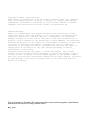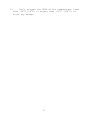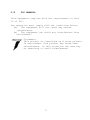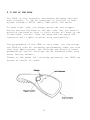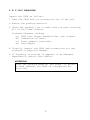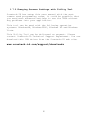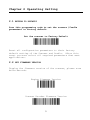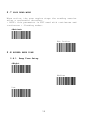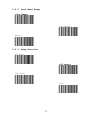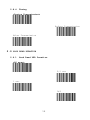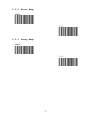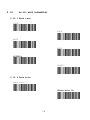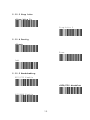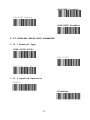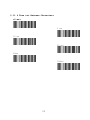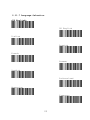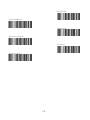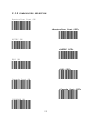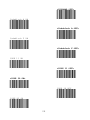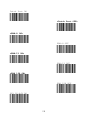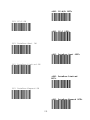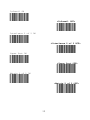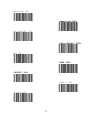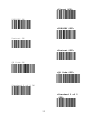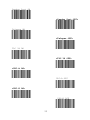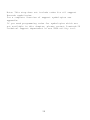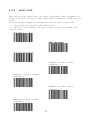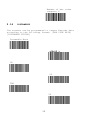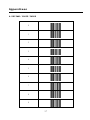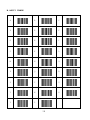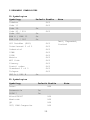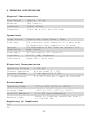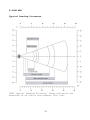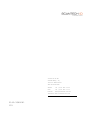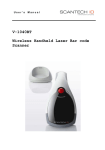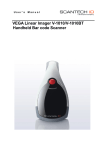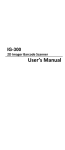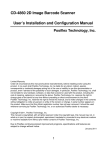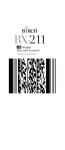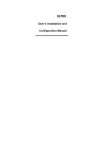Download Scantech V-1020 User`s manual
Transcript
User’s Manual VEGA V-1020 Area Imager Handheld Bar code Scanner Scantech-ID BV Vanadiumweg 22, 3812PZ Amersfoort The Netherlands. Tel:+31-33-4698400 Fax:+31-33-4650615 E-mail:[email protected] www.scantech-id.com HEAD QUARTER CHAMPTEK INCORPORATED 5/F, No.2 Alley 2, Shih-Wei Lane, Chung Cheng Rd., Hsin Tien City,Taipei 231, Taiwan Tel:+886-2-2219-2385 Fax:+886-2-2219-2387 E-mail:[email protected] www.champtek.com CHINA CHAMPTEK INCORPORATED #901, No. 39, Wuzhong Rd., Shanghai 200235, China Tel: +86-21-5489-0021 Fax: +86-21-5489-1833 Notice: The manufacturer shall not be liable for technical or editorial errors or omissions contained herein; nor for incidental or consequential damages in connection with the furnishing, performance or use of the publication. User’s Installation and Configuration Manual Scantech-ID Copyright © 2009, Scantech-ID BV. This manual is copyrighted, with all rights reserved. Under the copyright laws, this manual may not, in whole or in part, be copied, photocopied, reproduced, translated or converted to any electronic medium or machine readable form without prior written consent of Scantech-ID BV. Limited Warranty Under all circumstances this manual should be read attentively, before installing and/or using the product. In no event shall Scantech-ID BV be liable for any direct, indirect, special, consequential or incidental damages arising out of the use or inability to use this documentation or product, even if advised of the possibility of such damages. In particular, Scantech-ID BV shall not be liable for any hardware, software, or data that is stored or used with the product, including the cost of repairing, replacing or recovering the above. Scantech-ID BV reserves the right to change parts of the device at any time without preceding or direct announcement to the client. Scantech-ID BV reserves the right to revise this manual, and to make changes in the contents without obligation to notify any person or entity of the revision or change. A serial number appears on the product. Make sure that this official registration number has not been removed. It should be used whenever servicing by Scantech-ID BV or an authorized Scantech dealer is necessary. Due to Champtek’s / Scantech ID’s continuing product improvement programs, specifications and features are subject to change without notice. May 2011 Table of contents Introduction .......................................... 1 Chapter 1 Product Safety ............................... 1 1.1 Safety & Caution ............................... 1 1.2 FCC Warning .................................... 3 1.3 Use of the VEGA ................................ 4 1.4 V-1020 Unpacking ............................... 5 1.5 mounting ....................................... 6 1.6 USB interface .................................. 7 1.7 Configuring .................................... 7 1.7.1 Changing Scanner Settings with Programming Codes ................................. 7 1.7.2 Changing Scanner Settings with Utility Tool.8 Chapter 2 Operating Setting ............................ 9 2.1 RETURN TO DEFAULT .............................. 9 2.2 GET FIRMWARE VERSION ........................... 9 2.3 Interface Selection ........................... 10 2.4 Scanning Triggering ........................... 10 2.5 Trigger time out .............................. 12 2.6 Imager mode ................................... 13 2.7 Good Read Mode ................................ 14 2.8 Buzzer Beep Tone .............................. 14 2.8.1 Beep Tone Setup ............................ 14 2.8.2 Good Read Beeps ............................ 15 2.8.3 Beep Duration .............................. 15 2.8.4 Timing ..................................... 16 2.9 Good Read Duration ............................ 16 2.9.1 Good Read LED Duration ..................... 16 2.9.2 Error Beep................................. 17 2.9.3 Setup Beep................................. 17 2.10 RS-232 mode parameters .......................18 2.10.1 Baud rate ............................... 18 2.10.2 Data bits ............................... 18 2.10.3 Stop bits ............................... 19 2.10.4 Parity .................................. 19 2.10.5 Handshaking ............................. 19 2.11 Keyboard Wedge Mode Parameter ................20 2.11.1 Terminal Type ........................... 20 2.11.2 Capslock Detection ...................... 20 2.11.3 Upper/Lower Case ........................ 21 2.11.4 Send Character by ALT Method ............ 21 2.11.5 Select Numerical Pad .................... 21 2.11.6 Time out Between Characters ............. 22 2.11.7 Language Selection ...................... 23 2.12 Symbologies Selection ........................25 2.13 Multi code ...................................35 2.14 Postambles ...................................36 Appendixes ............................................37 A.DECIMAL VALUE TABLE ..............................37 B.ASCII Table ......................................38 C.Readable Symbologies .............................39 D.technical Specifications .........................40 E.Scan map .........................................41 Introduction VEGA is a cutting-edge gun-type barcode scanner which is designed specifically for retail market. To the brand new series of VEGA, we add on more user-friendly functions with detachable cable that makes it more easily to be operated by the customers. Speaking of the performance, this scanner supports middle to long range operation. According to specification, VEGA supports the reading depth up to 440 mm, scan rate is up to 200 scans / per second in linear emulation or 56 images / per second in 2D mode. The new VEGA scanner has most modern design with the decorative cover display on the top of the scanner that will enhance the looks of the checkout counter in the retail market. This magnificent design allowed end-users to display their product information or any relevant commercial message in the cover display. This advanced mechanical design truly creates a win-win solution for both POS retail systems and consumers. In short, VEGA is absolutely a high performance gun-type scanner, which provides the customer with the most costeffective solution in the market. It is perfectly suitable and definitely the best choice for any retailers using POS environment. The VEGA comes with the same top quality as all other Scantech-ID products. So at a very competitive price the same quality and performance of more expensive products is available. Due to the high MTBF times of every component a long and service free operation time is secured. The VEGA is available into interface types, RS232 interface, USB HID interface, Keyboard emulation interface and also with Bluetooth technology, so there is always a solution to connect the Vega to your POS system. Chapter 1 Product Safety 1.1 SAFETY & CAUTION 1. Please read the following safety statement carefully. 2. Please preserve this user manual for reference sometime. 3. Before cleaning the VEGA, the users must cut off all AC power. Do not use liquid or spray type of detersive to clean the VEGA. Please use dampish cotton cloth to clean the VEGA. 4. The outlet must set nearby the VEGA for connecting power easily. 5. Keep the VEGA dry to avoid short circuit. 6. During installation you must fix the equipment at solid table to avoid damage caused by falling. 7. Before inserting power please ensure the voltage is healthy to the equipment. 8. For safety please tie wire well and don’t put anything on the wire. 9. If you don’t use this equipment for long time, please cut off the power to avoid damage from surge power. 10. Don’t spray any liquid on this scanner because it may cause a fire or short circuit. 11. Please do not open the equipment. For safety only the qualified serviceman can open the equipment. 12. If there are the following situations please contact with the qualified serviceman to check this equipment. (a) The damage of wire or pin of power supply. (b) Some Liquid infiltrate into the equipment. (c) The equipment has been exposed to wet environment. (d) The equipment can’t work well. (e) The equipment has any obvious damage, making the VEGA working abnormally. 1 13. Don’t storage the VEGA at the temperature lower than -20°C (-4°F) or higher than +70°C (158°F) to avoid any damage. 2 1.2 FCC WARNING This equipment complies with the requirements in Part 15 of FCC. Any operation must comply with the conditions below: (a) The equipment will not cause any severe interference. (b) The equipment can avoid any interference from environment. Statement: This product is classified as A class product. In environment this product may cause some interference. In this situation the user may do something to avoid interference. 3 1.3 USE OF THE VEGA The VEGA is very ergonomic and modern designed and very user friendly. It can be connected to your POS or Host system through a RS232 cable, KBW cable, USB cable. To read a bar code, you simply press the red trigger button and aim the beam to the bar code. But you need to position the beam so that it falls across all bars in the 1D barcodes. You will hear one beep and the green LED indicator will lights on after scan successfully. The programming of the VEGA is very easy, you can set-up the VEGA by scan all necessary programming codes one time that meet applications, the settings are directly saved permanently, and all settings can be disabled after scan reset factory default. Thanks to the power full decoding processor, the VEGA can decode all major 1D codes. 4 1.4 V-1020 UNPACKING Unpack the VEGA as follows: 1. Take the VEGA and its accessories out of the box. 2. Remove the packing material. 3. Check the packing list to make sure you have received all of the items ordered. Standard Shipment Package (a) (b) (c) (d) VEGA Area Imager Handheld Bar code Scanner Communication Cable Power adaptor (optional) User Manual 4. Visually inspect the VEGA and accessories for any evidence of physical damage. 5. If anything is missing or appears to be damaged, immediately contact your dealer. ATTENTION Store the packing material and boxes: it should be used whenever the VEGA is transported for servicing. 5 1.5 MOUNTING Once you have unpacked all components, you can start installing the VEGA. Installation at VEGA is divided into different steps: 1. Connect the VEGA to the supplied interface cable (RJ45 side). 2. Connect the VEGA interface cable to the POS system. 3. Connect the Power supply (used RS232 interface) to Power cable jack. 4. Plug the power supply into the AC outlet. RJ 45 10 pin Connector 6 1.6 USB INTERFACE As like all USB devices, before connecting the VEGA with USB interface to your host system, the connect driver must be installed correctly on your host system for VEGA operate successful. Please contact Scantech-ID Technical Support Department if you need the VEGA USB driver or this USB driver can be downloaded from the web site: www.scantech-id.com/support/downloads 1.7 CONFIGURING How to configure the VEGA: The Barcode Programming Feature gives the possibility to change the VEGA scanner settings with use programming codes or with the Utility Tool. 1.7.1 Changing Scanner Settings with Programming Codes You can set-up your VEGA by scan all necessary programming codes for parameters that meet applications. After these scans the VEGA is direct permanently saved. To go back to the factory default settings, just scan only programming code factory default. In order to change the scanner settings please follow the sequence below: (a) Power-up the scanner. (b) Change scanner settings by scanning any of the programming code that meet applications. At any moment you can stop your programming, and if needed read programming code factory default setting for set your scanner back to default. 7 1.7.2 Changing Scanner Settings with Utility Tool Scantech-ID has setup this user manual with the most common used programming codes, it could be possible that you need more advanced settings to use the VEGA without any problems into your application. This tool can be used with the following operation systems: Windows98, Windows2000, Windows XP and Windows Vista. This Utility Tool can be delivered on request. Please contact Scantech-ID Technical Support Department. You can download this USB driver from the Scantech-ID web site: www.scantech-id.com/support/downloads 8 Chapter 2 Operating Setting 2.1 RETURN TO DEFAULT Scan this programming code to set the scanner /Cradle parameters to factory default: Set the scanner to Factory Default Reset all configuration parameters to their factory default setting of the Scanner and Cradle. After this reset you must select all required parameters that meet applications. 2.2 GET FIRMWARE VERSION Display the firmware version of the scanner, please scan below barcode. Engine Firmware Version Scanner Decoder Firmware Version 9 2.3 INTERFACE Selection <KEYBOARD MODE> RS232 SERIAL MODE <USB HID MODE> USB COM PORT MODE 2.4 SCANNING TRIGGERING <Level> A reading session begins (lighting and decode processing on) when beam is activated and stops when beam is deactivated. Continuous Scanning When the scanner is turned on a continuous reading session begins (lighting and decode processing on). 10 Pulse A reading session begins when beam is activated and stays on until a period of inactivity lasting the time specified by the timeout. After the timeout, the scan engine turns off. Flashing Flashing mode allows power up the lighting and decoding are on (no need to activate the trigger line) and after a period of inactivity lasting the time specified by the trigger timeout, the scanner starts flashing, checking for a bar code to be read. When a bar code is detected, the lighting and decoding automatically turn on and stay on until another period of inactivity (timeout), after the timeout the scanner starts flashing again. Autostand This mode allows you to switch from Flashing trigger mode to Level trigger mode. Autostand begins in flashing mode: At power up the lighting and decoding are on (no need to activate the trigger line) and after a period of inactivity lasting the time specified by the trigger timeout, the scanner starts flashing. To switch to Level trigger mode activate the trigger line (press the trigger). 11 When in Level trigger mode, after a period of inactivity lasting the time specified by the trigger timeout, the scanner switches back to flashing mode. Toggle This mode allows lighting and decoding toggle when the trigger line is activated. First trigger activation = lighting and decoding on, Second trigger activation = lighting and decoding off. Presentation This mode allows power up lighting and decoding are on. After a period of inactivity lasting the time specified by the trigger timeout, the lighting turns off or is dimmed. When a new bar code is presented the lighting and decoding restart and stay on until another period inactivity. 2.5 TRIGGER TIME OUT <2 sec> 4 sec 6 sec 12 2.6 IMAGER MODE You can set the best reading performance of your VEGA by adjusting certain imager parameters. To choose the best reading performance, depends on the environment, your used application and type of barcodes. Area mode for decode 1D and 2D barcodes. Linear mode for decode 1D Barcodes. Area mode allows you to set the position of the VEGA in any direction regardless of the orientation of the barcode, and perform a good read on 1D and 2D barcodes. Linear mode allows you to increase your decoding speed while scanning 1D barcodes. But, you need to position the beam so that it falls across all bars in the 1D barcode. Linear imager <Area imager> Area imager Bright Environment Area imager With Reflective Surface 13 2.7 GOOD READ MODE When active, the scan engine stops the reading session after a successful decoding. - NOTE: this parameter is NOT used with continuous and continuous + flashing modes. <Active> Not Active 2.8 BUZZER BEEP TONE 2.8.1 Beep Tone Setup <High> Medium Low 14 2.8.2 Good Read Beeps <One Beep> Two Beeps None 2.8.3 Beep Duration 60 msec <80 msec> 200 msec Off 15 2.8.4 Timing <During Transmission> Before Transmission After Transmission 2.9 GOOD READ DURATION 2.9.1 Good Read LED Duration <80 msec> 0.5 sec 1 sec Off 16 2.9.2 Error Beep <On> Off 2.9.3 Setup Beep <On> Off 17 2.10 RS-232 MODE PARAMETERS 2.10.1 Baud rate 1200 2400 4800 9600 <19200> 38400 2.10.2 Data bits Data bits 7 <Data bits 8> 18 2.10.3 Stop bits <Stop bits 1> Stop bits 2 2.10.4 Parity <None> Even Odd 2.10.5 Handshaking RTS/CTS Enable <RTS/CTS disable> ACK/NAK Enable 19 <ACK/NAK Disable> XON/XOFF Enable <XON/XOFF Disable> 2.11 KEYBOARD WEDGE MODE PARAMETER 2.11.1 Terminal Type <IBM PC/AT,PS/2> IBM PC/XT IBM PS/2 25, 30 2.11.2 Capslock Detection Enable <Disable> 20 2.11.3 Upper/Lower Case <No change> Upper Case Lower Case 2.11.4 Send Character by ALT Method Enable <Disable> 2.11.5 Select Numerical Pad ON <OFF> 21 2.11.6 Time out Between Characters <0 ms> 5 ms 10 ms 25 ms 50ms 100ms 22 2.11.7 Language Selection <US English> UK English Italian Spanish French German Swedish Switzerland Hungarian Japanese 23 Belgium Portuguese Denmark Netherlands Turkey Reserved 1 24 2.12 SYMBOLOGIES SELECTION Australian Post ON <Australian Post OFF> AZTEC ON <AZTEC OFF> BPO ON <BPO OFF> Canada Post ON <Canada Post OFF> CODABAR ON 25 <CODABAR OFF> Codablock A ON <Codablock A OFF> Codablock F ON <Codablock F OFF> CODE 11 ON <CODE 11 OFF> <CODE 39 ON> CODE 39 OFF CODE 93 ON 26 <CODE 93 OFF> <CODE 128 ON> CODE 128 OFF <GS1-128 ON> GS1-128 OFF <DATAMATRIX ON> DATAMATRIX OFF DataMatrix – Mirrored labels activation On <DataMatrix–Mirrored labels activation off> 27 Dutch Post ON <Dutch Post OFF> <EAN-8 ON> EAN-8 OFF <EAN-13 ON> EAN-13 OFF <EAN 128 ON> EAN 128 OFF GS1 CC-A/B ON 28 <GS1 CC-A/B OFF> GS1 CC-C ON <GS1 CC-C OFF> GS1 DataBar-Omni ON <GS1 DataBar-Omni OFF> GS1 DataBar-Limited ON <GS1 DataBar-Limited OFF> GS1 DataBar-Expand ON <GS1 DataBar-Expand OFF> 29 Infomail ON <Infomail OFF> Interleave 2 of 5 ON <Interleave 2 of 5 OFF> Japan Post ON <Japan Post OFF> Matrix 2 of 5 ON <Matrix 2 of 5 OFF> 30 MaxiCode ON <MaxiCode OFF> MicroPDF417 ON <MicroPDF417 OFF> MSI ON <MSI OFF> <PDF417 ON> PDF417 OFF Planet ON 31 <Planet OFF> PLESSEY ON <PLESSEY OFF> Postnet ON <Postnet OFF> QR Code ON <QR Code OFF> Standard 2 of 5 ON <Standard 2 of 5 OFF> 32 Sweden Post ON <Sweden Post OFF> Telepen ON <Telepen OFF> TLC 39 ON <TLC 39 OFF> <UPC-A ON> UPC-A OFF <UPC-E ON> UPC-E OFF 33 Note: This step does not include codes for all support Barcode symbologies. For a complete overview of support symbologies see appendix. If you need programming codes for symbologies which are not available in this chapter, please contact Scantech-ID Technical Support department or use VEGA utility tool. 34 2.13 MULTI CODE The multicode function is used configure the scanner to read a series of bar codes and then transmit them all at once. Follow these steps to setup the multicode function: 1. Activate the multicode function. 2. Select the number of bar codes to be included the multicode. Active <Not Active> Active Exclusive Number of bar codes compose: 2 Number of bar codes compose: 3 Number of bar codes compose: 4 Number of bar codes compose: 5 35 Number of bar codes compose: 6 2.14 POSTAMBLES The scanner can be programmed to output Barcode data according to the following format: [BAR CODE DATA] [POSTAMBLE STRING] Postamble None <CR+LF > CR LF TAB SP 36 Appendixes A.DECIMAL VALUE TABLE 0 1 2 3 4 5 6 7 8 9 37 B.ASCII TABLE A B C D E F G H I J K L M N O P Q R S T U V W X Y Z 38 C.READABLE SYMBOLOGIES 1D Symbologies Symbology Codabar Code 11 Code 39 Code 93 / 93i Code 128 EAN 8 / EAN 13 EAN 128 / UCC Default Enable Off Off On Off On On On GS1 DataBar (RSS) Off Interleaved 2 of 5 Industrial ISBN ISSN Matrix MSI Code Plessey Postal codes Standard 2 of 5 Telepen UPC A / UPC E Off Off Off Off Off Off Off Off Off Off Note Omni, Expanded, limited On 2D Symbologies Symbology Default Enable Aztec Off Datamatrix On PDF417 On MicroPDF417 Off Maxicode Off QR Off UCC/ EAN Composite Off 39 Note D.TECHNICAL SPECIFICATIONS Physical Characteristics Body Weight Material Connector Dimension Approx. 150 gm ABS Plastic RJ45C 10Pins 186.8 mm x 81.6 mm x 63.9 mm Operational Light source Scan rate Optical resolution Scan angle Interface Indicators Visible Red light 650nm + 10nm 200 scans/sec auto adaptive in linear mode. 56 images/sec auto adaptive in 2D mode. 752 Horizontal x 480 Vertical pixels, 256 gray levels. 38° Horizontal, 25° Vertical RS-232, USB, Keyboard Green LED = good read Electrical Characteristics Operation Voltage Current Operating Current Standby AC transformers 5 VDC ±5% 450 mA (max) @ 5 VDC 37 mA typical @ 5 VDC 5.2 VDC @ 650 mA / Input AC 100-240V Environmental Operating Temp. 0°C to 50°C (32°F to 122°F) Storage Temp. -20°C to 70°C (-4°F to 158°F) Relative Humidity 0 to 95% non-condensing Works in lighting conditions from 0 Ambient light to 100,000 lux Regulatory of Compliance FCC CE 40 E.SCAN MAP Typical Reading Distances VEGA Typical Reading Distance: These distances are measured in an office environment (250 lux). 41 VEGA Typical Reading Distances (centimeters) Symbology Density Code 39 0.125 0.20 0.25 0.50 1.00 0.33 0.19 0.25 0.38 0.16 0.25 0.38 UPC / EAN Data matrix PDF417 mm mm mm mm mm mm mm mm mm mm mm mm Minimum Distance 7.2 cm 3.8 cm 3.4 cm 5.0 cm 8.0 cm 5.0 cm 6.3 cm 4.8 cm * 6.2 cm 4.5 cm 4.0 cm Maximum Distance 13.1 cm 22.5 cm 27.0 cm 44.0 cm 83.0 cm 32.0 cm 17.2 cm 22.0 cm 29.0 cm 15.4 cm 23.0 cm 37.0 cm VEGA Typical Reading Distances (inches) mils Minimum Distance 2.8 Inch Maximum Distance 5.1 Inch 8 mils 1.5 Inch 8.8 10 mils 1.3 Inch 10.5 Inch 20 mils 2 Inch 17.2 Inch 40 mils 3.1 Inch 2.4 UPC / EAN 13 mils 2 Inch 12.5 Inch Data matrix 7.5 mils 2.5 Inch 6.7 Inch 10 mils 1.9 Inch 8.6 Inch 15 mils * 6.6 mils 2.4 Inch 6 Inch 10 mils 1.8 Inch 9 Inch 15 mils 1.6 Inch 14.4 Inch Symbology Density Code 39 5 PDF417 Inch Inch 11.3 Inch *Minimum distance depends on symbology length and scan angle. 42 Scantech-ID BV Vanadiumweg 22, 3812 PZ Amersfoort The Netherlands. Phone: Fax: +31 (0)33 469 84 00 +31 (0)33 465 06 15 E-mail: [email protected] Internet: www.scantech-id.com 0145-VG80081 V01 43