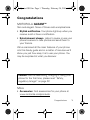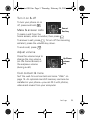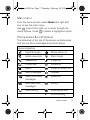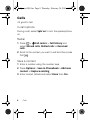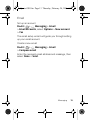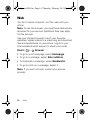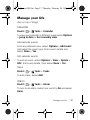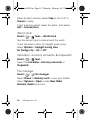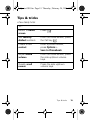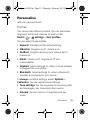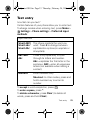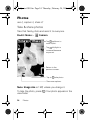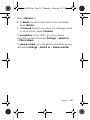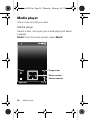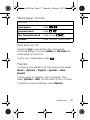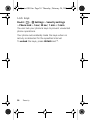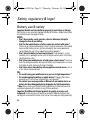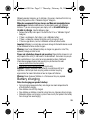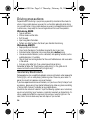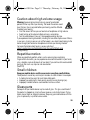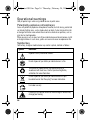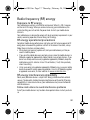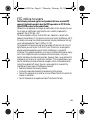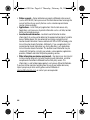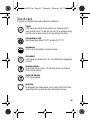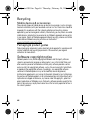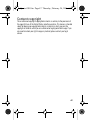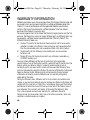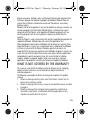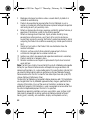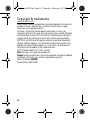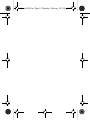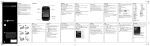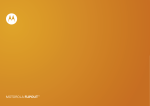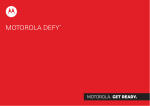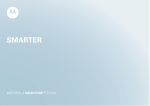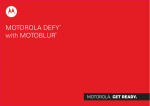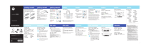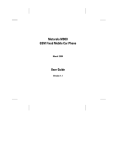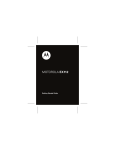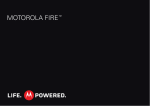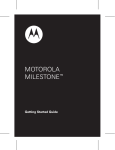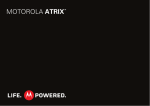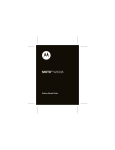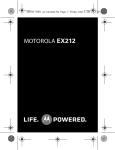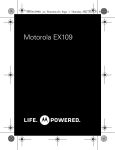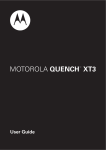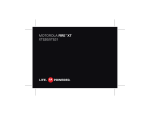Download Motorola Gleam Specifications
Transcript
MOTOROLA GLEAM™ Quartz.GSG.fm Page 0 Thursday, February 24, 2011 12:02 PM Quartz.GSG.fm Page 1 Thursday, February 24, 2011 1:41 PM Congratulations MOTOROLA GLEAM™ Slim and elegant. None of those extra complications. • Stylish notification. Your phone lights up when you receive a call or have a notification. • Entertainment always. Listen to music or use your phone’s camera to take photos and send them to your friends. We’ve crammed all the main features of your phone into this handy guide and in a matter of minutes we’ll show you just how easy it is to use your phone. You may be surprised at what you discover. Caution: Before assembling, charging or using your phone for the first time, please read “Safety, regulatory & legal” on page 32. More • Accessories: Find accessories for your phone at www.motorola.com/products. Congratulations 1 Quartz.GSG.fm Page 2 Thursday, February 24, 2011 1:41 PM Your phone the important keys & connectors Back cover release Volume key Headset port Display Charger connector Navigation key Left soft key Right soft key Call/Answer key Power/End key Select key Note: Your phone might look a little different. 2 Your phone Quartz.GSG.fm Page 3 Thursday, February 24, 2011 1:41 PM Contents Your phone . . . . . . . . . . . . . . . . . . . . . . . . . . . . . . . . 2 Let’s go . . . . . . . . . . . . . . . . . . . . . . . . . . . . . . . . . . . 4 Home screen . . . . . . . . . . . . . . . . . . . . . . . . . . . . . . 6 Calls . . . . . . . . . . . . . . . . . . . . . . . . . . . . . . . . . . . . . 8 Contacts . . . . . . . . . . . . . . . . . . . . . . . . . . . . . . . . . . 10 Messaging . . . . . . . . . . . . . . . . . . . . . . . . . . . . . . . . 12 Web . . . . . . . . . . . . . . . . . . . . . . . . . . . . . . . . . . . . . 14 Bluetooth™ wireless . . . . . . . . . . . . . . . . . . . . . . . . 15 Manage your life . . . . . . . . . . . . . . . . . . . . . . . . . . . . 17 Tips & tricks . . . . . . . . . . . . . . . . . . . . . . . . . . . . . . . 19 Personalise . . . . . . . . . . . . . . . . . . . . . . . . . . . . . . . 21 Text entry . . . . . . . . . . . . . . . . . . . . . . . . . . . . . . . . 23 Photos. . . . . . . . . . . . . . . . . . . . . . . . . . . . . . . . . . . 25 Media player . . . . . . . . . . . . . . . . . . . . . . . . . . . . . . 27 Radio. . . . . . . . . . . . . . . . . . . . . . . . . . . . . . . . . . . . 29 Security. . . . . . . . . . . . . . . . . . . . . . . . . . . . . . . . . . 30 Troubleshooting . . . . . . . . . . . . . . . . . . . . . . . . . . . 32 Safety, regulatory & legal . . . . . . . . . . . . . . . . . . . . 33 Contents 3 Quartz.GSG.fm Page 4 Thursday, February 24, 2011 1:41 PM Let’s go let's get you up and running Assemble & charge 1 cover off 2 SIM card in 3 micro SD in 4 battery in 5 cover on 6 charge up 4H Caution: Please read “Battery use & safety” on page 32. 4 Let’s go Quartz.GSG.fm Page 5 Thursday, February 24, 2011 1:41 PM Turn it on & off To turn your phone on or off, press and hold . Make & answer calls Power/ End key To make a call from the home screen, enter a number, then press To answer a call, press . To turn off the incoming call alert, press the volume key down. To end a call, press . Adjust volume Press the volume keys to change the ring volume (on the home screen) or the earpiece volume (during a call). Up/Down volume key Cool content & more Surf the web for cool content and more “Web” on page 14. An optional microSD memory card can be installed in your phone—you can fill it with photos, videos and music from your computer. Let’s go 5 Quartz.GSG.fm Page 6 Thursday, February 24, 2011 1:41 PM Home screen quick access to the things you need most Quick start: home screen You see the home screen when you turn on the phone or press End from a menu. It’s basically like this: 00:00 Status indicators 00:00 2011.01.01 Sat Left soft key Music Menu Right soft key Note: Your home screen might look a little different. 6 Home screen Quartz.GSG.fm Page 7 Thursday, February 24, 2011 1:41 PM Main menu From the home screen, select Menu (the right soft key) to see the main menu Use to scroll left, right, up or down through the menu options. Press to select a highlighted option. Phone status & notifications The status bar at the top of the screen contains icons that tell you about messages and phone status. status indicators Signal strength Music player on Active voice call Silent mode Missed call Ringer on Phone lock Vibrate on Alarm Ringer & vibrate on New messages Headset New multimedia messages Bluetooth New web push messages Battery Java running Roaming service G GPRS running Home screen 7 Quartz.GSG.fm Page 8 Thursday, February 24, 2011 1:41 PM Calls it’s good to talk In-call options During a call, select Spkr on to turn the speakerphone on. Redial 1 Press > Call centre > Call history and select Missed calls, Dialled calls or Received calls. 2 Scroll to the contact you want to call and then press Call . Save a contact 1 Enter a number using the number keys. 2 Press Options > Save to Phonebook > Add new contact or Replace existing. 3 Enter contact details and select Done then Yes. 8 Calls Quartz.GSG.fm Page 9 Thursday, February 24, 2011 1:41 PM Emergency calls Note: Your service provider has programmed one or more emergency phone numbers into your phone (such as 999 or 112) that you can call under any circumstances, even when your phone is locked. Emergency numbers vary by country. Your pre-programmed emergency number(s) may not work in all locations and sometimes an emergency call cannot be placed due to network, environmental or interference issues. 1 Enter the emergency number. 2 Press Call to call the emergency number. Calls 9 Quartz.GSG.fm Page 10 Thursday, February 24, 2011 1:41 PM Contacts contacts like you’ve never had before Quick start: Contacts Find it: > Phonebook 00:59 Groups Create and use caller groups. Phonebook P honebook Add A dd n new ew ccontact ontact Contacts list Tap to view contact information. Alex Pico A lex P ico Dan Smith 1919234777 Keith Zang Luke Carmody abc Options Select Options to call, text or edit the contact. Back B ack Details Press to see a contact’s details. Tip: To see more contacts, scroll up or down. 10 Contacts Quartz.GSG.fm Page 11 Thursday, February 24, 2011 1:41 PM Create contacts Find it: > Phonebook > Add new contact Select whether to store it on the SIM card or the phone. Enter the contact name and details, then select Done > Yes. Call contacts Select a contact, then press Call . Tip: Press the volume keys to scroll to a contact, then press Call . Create call groups Create a group to send a message to many people at once. Note: You can add contacts to a group only if they are stored in the phone memory and not on your memory card. Find it: > Phonebook, press right to select the groups tab, then select Add new group Enter a name for the new group. Then select Options > Done. Save the group. Then select the group and select Add to add contacts. Contacts 11 Quartz.GSG.fm Page 12 Thursday, February 24, 2011 1:41 PM Messaging sometimes it's best to text or email... Create & send messages Find it: > Messaging > New message Select text or multimedia message, then use the keypad to enter your message. Press Options to insert a picture, sound or video. When you finish composing the message, press Options > Send to to enter phone numbers or select message recipients from your phonebook. To send the message, press Options > Send. Receive a message When you receive a message, your phone plays an alert and shows the new message indicator at the top of the screen. To read the new message, select View. To read messages stored in your inbox, select > Messaging > Inbox. Note: If you can’t send or receive a multimedia message, check with your service provider. To check your data account settings, press > Settings > Connectivity > Data account. To see your messaging settings, press > Messaging > Message settings > Multimedia message > Profiles. 12 Messaging Quartz.GSG.fm Page 13 Thursday, February 24, 2011 1:41 PM Email Set up an account Find it: > Messaging > Email > Email accounts, select Options > New account > Yes The email setup wizard will guide you through setting up your email account. Create a new email Find it: > Messaging > Email > Compose email Enter the recipient email address and message, then select Done > Send. Messaging 13 Quartz.GSG.fm Page 14 Thursday, February 24, 2011 1:41 PM Web You don’t need a computer, surf the web with your phone Note: To use the browser, you must have data service activated for your account (additional fees may apply for this service). Use your phone’s browser to surf your favourite websites, upload videos to a video blog and download files and applications to your phone. Log onto your Internet-based email account to check your email. Find it: > Browser • To go to your homepage, select Homepage. • To go to a webpage, select Enter address. • To bookmark a webpage, select Bookmarks. • To go to a link on a webpage, select it. Note: If you can’t connect, contact your service provider. 14 Web Quartz.GSG.fm Page 15 Thursday, February 24, 2011 1:41 PM Bluetooth™ wireless lose the wires and go wireless Turn Bluetooth power on or off Find it: > Settings > Connectivity > Bluetooth > Power When Bluetooth power is on, the Bluetooth indicator appears in the home screen. Note: To extend battery life, turn off Bluetooth power when not in use. Connect new devices To connect with a new device, you need to pair with it. You only need to do this once for each device—to connect again, see “Reconnect devices” on page 16. 1 Make sure the device you are pairing with is in discoverable mode (see device instructions). 2 Select > Settings > Connectivity > Bluetooth > Search audio device. 3 Your phone lists the devices it finds within range. Select a device to connect. 4 If necessary, enter the device passkey (like 0000) to connect to the device. Bluetooth™ wireless 15 Quartz.GSG.fm Page 16 Thursday, February 24, 2011 1:41 PM Tip: For specific information about a device, check the instructions that came with it. For more Bluetooth support, go to www.motorola.com/Bluetoothsupport. For maximum Bluetooth security, always connect Bluetooth devices in a safe, private environment. Note: Using a mobile device or accessory while driving may cause distraction and may be illegal. Always obey the laws and drive safely. Reconnect devices To automatically reconnect your phone with a paired device, simply turn on the device. To manually reconnect your phone with a paired device, select the device name in the My device list. Disconnect devices To automatically disconnect your phone from a paired device, simply turn off the device. To manually disconnect your phone from a paired device, select the device name in the My device list. 16 Bluetooth™ wireless Quartz.GSG.fm Page 17 Thursday, February 24, 2011 2:23 PM Manage your life stay on top of things Calendar Find it: > Tools > Calendar To view your calendar in different ways select Options > Jump to date or Go to weekly view. Add calendar events From any calendar view, select Options > Add event and select the event type. Enter event details and select Done > Yes. Edit calendar events To edit an event, select Options > View > Option > Edit. Edit event details, then select Done > Yes. Tasks Find it: > Tools > Tasks To add a task, select Add. Alarm Find it: > Tools > Alarm To turn on an alarm, select one, scroll to On and select Done. Manage your life 17 Quartz.GSG.fm Page 18 Thursday, February 24, 2011 1:41 PM When an alarm sounds, select Stop to turn it off or Snooze to delay. To set a snooze period, select the alarm, then select Edit > Snooze (min). World clock Find it: > Tools > World clock See the current time in cities around the world. To set the clock to allow for daylight saving time, select Options > Daylight saving time for foreign city > On or Off. Calculator, currency converter & stopwatch Find it: > Tools Select the Calculator, Currency converter or Stopwatch. File manager Find it: > File manager Select Phone or Memory card to view your folders. Select Options to Open, create New folder, Rename, Delete and more. 18 Manage your life Quartz.GSG.fm Page 19 Thursday, February 24, 2011 2:25 PM Tips & tricks a few handy hints To... Return to home screen Press . See recently dialled numbers From the home screen, press the Call key . Create a new contact Enter a phone number, press Options > Save to Phonebook. Adjust sound volume From the home screen, press the side up/down volume keys. Quickly scroll menus Press the side up/down volume keys. Tips & tricks 19 Quartz.GSG.fm Page 20 Thursday, February 24, 2011 1:41 PM Battery tips Want to extend your battery life? Try these: • Turn off Bluetooth™ power: Press > Settings > Connectivity > Bluetooth > Power • Reduce the time your phone display stays on: Press > Settings > Phone settings > LCD backlight and set Time (sec) lower. 20 Tips & tricks Quartz.GSG.fm Page 21 Thursday, February 24, 2011 1:41 PM Personalise add your personal touch Profiles Your phone has different profiles. You can customise ringtones, alerts and volumes for each profile. Find it: > Settings > User profiles You can select these profiles: • General: Standard profile default setting. • Vibration: Ringtone is off, vibrate is on. • Outdoor: Ringtone and key tone volume set to maximum. • Silent: Vibrate is off, ringtone is off (not customisable). • Headset: Adjust settings for when a wired headset is plugged into your phone. • Bluetooth: Adjust settings for when a Bluetooth headset is connected to your phone. To change a profile’s settings, select Options > Customise. You can adjust these settings: • Tone settings: Set the ringtones for incoming calls and messages, key tones and other events. • Volume: Set the volume of ringtones and key tones. Personalise 21 Quartz.GSG.fm Page 22 Thursday, February 24, 2011 1:41 PM • Alert type: Set to Ring only, Vib. only, Vib. and ring, Vib. then ring. • Ring type: Set to Single, Repeat, Ascending. • Extra tone: Play an extra tone for Warning, Error, Network logon or Connect. • Answer mode: Open the phone to answer a call using Flip open or use Any key. Display settings To set display settings, such as wallpaper, interactive screen and more, press > Settings > Phone settings > Display. Time & date Set date, time, time zone and formats: Find it: > and date Settings > Phone settings > Time Language Set menu language: Find it: > > Language 22 Personalise Settings > Phone settings Quartz.GSG.fm Page 23 Thursday, February 24, 2011 1:41 PM Text entry how fast can you text? Certain features of your phone allow you to enter text. To change modes when entering text, press Menu > Settings > Phone settings > Preferred input methods: input method Smart ABC/ Smart abc/ Smart Abc The phone predicts the word you want. Press 0 to change between capitalisation options (no capitals or all capitals). ABC/abc/ Abc Press a key repeatedly to cycle through its letters and number. Abc—capitalise the first letter in the sentence. ABC—enter all uppercase letters (not available when editing a contact). Numeric Enter numbers only. Shortcut: In other modes, press and hold a number key to enter its number. To accept a word completion, press . To enter a space, press *. To delete a character, press Clear (to delete all words, press and hold Clear). Text entry 23 Quartz.GSG.fm Page 24 Thursday, February 24, 2011 1:41 PM Photos see it, capture it, share it! Take & share photos Take that family photo and send it to everyone. Find it: Menu > EV 0 Camera 1.00 Tap up/down to zoom in/out. Tap left/right to increase/decrease exposure. Return to the previous screen. Settings Back Tap to take photo. See more options. Note: Image size is 1MP, unless you change it. To take the photo, press viewfinder. 24 Photos . Your photo appears in the Quartz.GSG.fm Page 25 Thursday, February 24, 2011 1:41 PM Select Options to: • To delete the photo and return to the viewfinder, select Delete. • To forward the photo to a blog, in a message, email or via bluetooth, select Forward. To see photos you’ve taken, go to the camera viewfinder screen and select Settings > Switch to > Photo album. To record a video, go to the camera viewfinder screen and select Settings > Switch to > Video recorder. Photos 25 Quartz.GSG.fm Page 26 Thursday, February 24, 2011 1:41 PM Media player when music is what you need... Media player Instant music. Just open your media player and select a playlist. Find it: from the home screen, select Music Progress bar Music controls Volume controls Options 26 Media player Back B ack Quartz.GSG.fm Page 27 Thursday, February 24, 2011 1:41 PM Media player controls controls play/pause Press / . previous/next Press / . fast forward/rewind Press & hold volume Press the side volume keys. / . Hide and turn off Press End to use another app. Your media continues to play. If you use Games or FM radio the media player is turned off. To stop your media player press . Playlists To create a new playlist from the home screen select Music > Options > Playlist > Options > New playlist. To add a song to a playlist, open the playlist, then select Options > Add. You can select a file or a folder. To delete or rename playlists, select Options. Media player 27 Quartz.GSG.fm Page 28 Thursday, February 24, 2011 1:41 PM Radio news and music on the go Listen to news and music anywhere, for free. Find it: > Multimedia > FM radio Note: The FM radio only works when a headset is plugged in. To tune in stations, select Options > Auto-search. To change volume, select the side volume keys. To turn off the radio, unplug your headset or press down. use radio presets To go to a preset station, select Options > Channel list, then the channel number. 28 Radio Quartz.GSG.fm Page 29 Thursday, February 24, 2011 1:41 PM Security help keep your phone safe Codes & passwords Your phone password is originally set to 1234. If your service provider didn’t change the phone password, you should change it: Find it: > Settings > Security settings > Change password > Phone password. You can also change your SIM card PIN and PIN2 codes. If you forget your phone password: At the Enter password prompt, try entering 1234 or the last four digits of your phone number. If that doesn’t work, contact your service provider. If you forget other codes: If you forget your SIM PIN code or PIN2 code, contact your service provider. Lock your phone You can lock your phone to keep others from using it. You’ll need to enter the phone password to lock or unlock your phone. Find it: > > Phone lock. Settings > Security settings Security 29 Quartz.GSG.fm Page 30 Thursday, February 24, 2011 1:41 PM Lock keys Find it: > Settings > Security settings > Phone lock > 5 sec, 30 sec, 1 min or 5 min You can lock your phone’s keys to prevent unwanted phone operations. Your phone automatically locks the keys when no activity is detected for the specified interval. To unlock the keys, press Unlock and *. 30 Security Quartz.GSG.fm Page 31 Thursday, February 24, 2011 1:41 PM Troubleshooting we’re here to help Crash recovery In the unlikely event that your phone stops responding to key presses, try a quick reset. Remove the back cover and battery (“Assemble & charge” on page 4), then replace and turn on your phone as usual. Reset Reset default factory settings on your phone. Caution: This option erases all information you have entered (including contacts and calendar entries) and content you have downloaded (including pictures, videos and music files) stored in your phone's memory. After you erase the information, you cannot recover it. This option does not delete SIM card or memory card information. Find it: > Settings > Factory data reset and enter your phone password Troubleshooting 31 Quartz.GSG.fm Page 32 Thursday, February 24, 2011 1:41 PM Safety, regulatory & legal Battery use & safety Important: Handle and store batteries properly to avoid injury or damage. Most battery issues arise from improper handling of batteries, and particularly from the continued use of damaged batteries. DON’Ts • Don't disassemble, crush, puncture, shred or otherwise attempt to change the form of your battery. • Don’t let the mobile device or battery come into contact with water.* Water can get into the mobile device’s circuits, leading to corrosion. If the mobile device and/or battery get wet, get them checked by your service provider or contact Motorola, even if they appear to be working properly.* • Don't allow the battery to touch metal objects. If metal objects, such as jewellery, stay in prolonged contact with the battery contact points, the battery could become very hot. • Don’t place your mobile device or battery near a heat source.* Excessive heat can damage the mobile device or the battery. High temperatures can cause the battery to swell, leak or malfunction. Therefore: • Don’t dry a wet or damp battery with an appliance or heat source, such as a hair dryer or microwave oven. DOs • Do avoid leaving your mobile device in your car in high temperatures.* • Do avoid dropping the battery or mobile device.* Dropping these items, especially on a hard surface, can potentially cause damage.* • Do contact your service provider or Motorola if your mobile device or battery has been damaged by being dropped or by high temperatures. * Note: Always make sure that the battery compartment is closed and secure to avoid direct exposure of the battery to any of these conditions. Important: Use Motorola Original products for quality assurance and safeguards. To aid consumers in identifying authentic Motorola batteries from non-original or counterfeit batteries (that may not have adequate safety protection), Battery use & safety 32 Quartz.GSG.fm Page 33 Thursday, February 24, 2011 1:41 PM Motorola provides holograms on its batteries. Consumers should confirm that any battery they purchase has a "Motorola Original" hologram. Motorola recommends that you always use Motorola-branded batteries and chargers. Motorola mobile devices are designed to work with Motorola batteries. If you see a message on your display such as Invalid battery or Unable to charge, take the following steps: • Remove the battery and inspect it to confirm that it has a "Motorola Original" hologram; • If there is no hologram, the battery is not a Motorola battery; • If there is a hologram, replace the battery and try charging it again; • If the message remains, contact a Motorola authorised service centre. Important: Motorola’s warranty does not cover damage to the mobile device caused by non-Motorola batteries and/or chargers. Warning: Use of a non-Motorola battery or charger may present a risk of fire, explosion, leakage or other hazard. Proper and safe battery disposal and recycling: Proper battery disposal is not only important for safety, it also benefits the environment. Consumers may recycle their used batteries in many retail or service provider locations. Additional information on proper disposal and recycling may be found on the web: • www.motorola.com/recycling • www.rbrc.org/call2recycle/ (in English only) Disposal: Promptly dispose of used batteries in accordance with local regulations. Contact your local recycling centre or national recycling organisations for more information on how to dispose of batteries. Warning: Never dispose of batteries in a fire because they may explode. 032375o Battery charging Notes for charging your product’s battery: • During charging, keep your battery and charger near room temperature for efficient battery charging. • New batteries are not fully charged. • New batteries or batteries stored for a long time may take more time to charge. • Motorola batteries and charging systems have circuitry that protects the battery from damage from overcharging. Battery charging 33 Quartz.GSG.fm Page 34 Thursday, February 24, 2011 1:41 PM Driving precautions Responsible and safe driving is your primary responsibility when behind the wheel of a vehicle. Using a mobile device or accessory for a call or other application while driving may cause distraction. Using a mobile device or accessory may be prohibited or restricted in certain areas, always obey the laws and regulations on the use of these products. While driving, NEVER: • Type or read texts. • Enter or review written data. • Surf the web. • Input navigation information. • Perform any other functions that divert your attention from driving. While driving, ALWAYS: • Keep your eyes on the road. • Use a hands-free device if available or required by law in your area. • Enter destination information into a navigation device before driving. • Use voice activated features (such as voice dial) and speaking features (such as audible directions), if available. • Obey all local laws and regulations for the use of mobile devices and accessories in the vehicle. • End your call or other task if you cannot concentrate on driving. Remember to follow the "Smart practices while driving" in this guide and at www.motorola.com/callsmart (in English only). Seizures/blackouts Some people may be susceptible to epileptic seizures or blackouts when exposed to flashing lights, such as when playing videos or games. These may occur even if a person has never had a previous seizure or blackout. If you have experienced seizures or blackouts, or if you have a family history of such occurrences, please consult your doctor before playing videos or games or enabling a flashing-lights feature (if available) on your mobile device. Discontinue use and consult a doctor if any of the following symptoms occur: convulsion, eye or muscle twitching, loss of awareness, involuntary movements or disorientation. It is always a good idea to hold the screen away from your eyes, leave the lights on in the room, take a 15-minute break every hour and stop use if you are tired. 34 Quartz.GSG.fm Page 35 Thursday, February 24, 2011 1:41 PM Caution about high volume usage Warning: Exposure to loud noise from any source for extended periods of time may affect your hearing. The louder the volume sound level, the less time is required before your hearing could be affected. To protect your hearing: • Limit the amount of time you use headsets or headphones at high volume. • Avoid turning up the volume to block out noisy surroundings. • Turn the volume down if you can't hear people speaking near you. If you experience hearing discomfort, including the sensation of pressure or fullness in your ears, ringing in your ears or muffled speech, you should stop listening to the device through your headset or headphones and have your hearing checked. For more information about hearing, see our website at direct.motorola.com/hellomoto/nss/AcousticSafety.asp (in English only). Repetitive motion When you repetitively perform actions such as pressing keys or entering finger-written characters, you may experience occasional discomfort in your hands, arms, shoulders, neck or other parts of your body. If you continue to have discomfort during or after such use, stop use and see a doctor. [Nov0109] Small children Keep your mobile device and its accessories away from small children. These products are not toys and may be hazardous to small children. For example: • A choking hazard may exist for small, detachable parts. • Improper use could result in loud sounds, possibly causing hearing injury. • Improperly handled batteries could overheat and cause a burn. Glass parts Some parts of your mobile device may be made of glass. This glass could break if the product is dropped on a hard surface or receives a substantial impact. If glass breaks, do not touch or attempt to remove. Stop using your mobile device until the glass is replaced by a qualified service centre. 35 Quartz.GSG.fm Page 36 Thursday, February 24, 2011 1:41 PM Operational warnings Obey all posted signs when using mobile devices in public areas. Potentially explosive atmospheres Areas with potentially explosive atmospheres are often, but not always, posted and can include fuelling areas, such as below decks on boats, fuel or chemical transfer or storage facilities or areas where the air contains chemicals or particles, such as grain dust or metal powders. When you are in such an area, turn off your mobile device and do not remove, install or charge batteries. In such areas, sparks can occur and cause an explosion or fire. Symbol key Your battery, charger or mobile device may contain symbols, defined as follows: Symbol 032374o Definition Important safety information follows. Do not dispose of your battery or mobile device in a fire. 032376o 032375o Your battery or mobile device may require recycling in accordance with local laws. Contact your local regulatory authorities for more information. Do not dispose of your battery or mobile device with your household waste. See "Recycling" for more information. For indoor use only. Listening at full volume to music or voice through a headset may damage your hearing. 36 Quartz.GSG.fm Page 37 Thursday, February 24, 2011 1:41 PM Radio frequency (RF) energy Exposure to RF energy Your mobile device contains a transmitter and receiver. When it is ON, it receives and transmits RF energy. When you communicate using your mobile device, the system handling your call controls the power level at which your mobile device transmits. Your mobile device is designed to comply with local regulatory requirements in your country concerning exposure of human beings to RF energy. RF energy operational precautions For optimal mobile device performance, and to be sure that human exposure to RF energy does not exceed the guidelines set forth in the relevant standards, always follow these instructions and precautions: • When placing or receiving a phone call, hold your mobile device just like you would a landline phone. • If you wear the mobile device on your body, always place the mobile device in a Motorola-supplied or approved clip, holder, holster, case or body harness. If you do not use a body-worn accessory supplied or approved by Motorola, keep the mobile device and its antenna at least 2.5 centimetres (1 inch) from your body when transmitting. • Using accessories not supplied or approved by Motorola may cause your mobile device to exceed RF energy exposure guidelines. For a list of Motorola-supplied or approved accessories, visit our website at: www.motorola.com. RF energy interference/compatibility Nearly every electronic device is subject to RF energy interference from external sources if inadequately shielded, designed or otherwise configured for RF energy compatibility. In some circumstances, your mobile device may cause interference with other devices. Follow instructions to avoid interference problems Turn off your mobile device in any location where posted notices instruct you to do so. 37 Quartz.GSG.fm Page 38 Thursday, February 24, 2011 1:41 PM In an aircraft, turn off your mobile device whenever instructed to do so by airline staff. If your mobile device offers an aeroplane mode or similar feature, consult airline staff about using it in-flight. Implantable medical devices If you have an implantable medical device, such as a pacemaker or defibrillator, consult your doctor before using this mobile device. Persons with implantable medical devices should observe the following precautions: • ALWAYS keep the mobile device more than 20 centimetres (8 inches) from the implantable medical device when the mobile device is turned ON. • DO NOT carry the mobile device in the breast pocket. • Use the ear opposite the implantable medical device to minimise the potential for interference. • Turn OFF the mobile device immediately if you have any reason to suspect that interference is taking place. Read and follow the directions from the manufacturer of your implantable medical device. If you have any questions about using your mobile device with your implantable medical device, consult your health care provider. Specific absorption rate (ICNIRP) SAR (ICNIRP) Your model wireless phone meets international guidelines for exposure to radio waves. Your mobile device is a radio transmitter and receiver. It is designed not to exceed the limits for exposure to radio waves recommended by international guidelines. These guidelines were developed by the independent scientific organisation ICNIRP and include safety margins designed to assure the protection of all persons, regardless of age and health, and to account for any variations in measurements. The guidelines use a unit of measurement known as the Specific absorption rate (SAR). The ICNIRP SAR limit for mobile devices used by the general public is two watts per kilogram (W/kg), and the highest SAR value for this mobile device when tested at the ear is 0.405 W/kg. As mobile devices offer a range of functions, they can be used in other positions, such as on the body as described in this guide. In this case, the highest tested SAR value is 0.775 W/kg. The tests are carried out in accordance with international guidelines for testing. The SAR information includes the Motorola testing protocol, assessment procedure and measurement uncertainty range for this product. 38 Quartz.GSG.fm Page 39 Thursday, February 24, 2011 1:41 PM As SAR is measured utilising the mobile device's highest transmitting power, the actual SAR of this mobile device while operating is typically below that indicated above. This is due to automatic changes to the power level of the mobile device to ensure it only uses the minimum level required to reach the network. While there may be differences between the SAR levels of various mobile devices and at various positions, they meet the governmental requirements for safe exposure. Please note that improvements to this product model could cause differences in the SAR value for later products; in all cases, products are designed to be within the guidelines. The World Health Organisation has stated that present scientific information does not indicate the need for any special precautions for the use of mobile devices. They note that if you want to reduce your exposure, then you can do so by limiting the length of calls or using a hands-free device to keep the mobile device away from the head and body. Additional Information can be found on the websites of the World Health Organisation (http://www.who.int/emf) or Motorola Mobility, Inc. (http://www.motorola.com/rfhealth). Information from the World Health Organisation "Present scientific information does not indicate the need for any special precautions for the use of mobile phones. If you are concerned, you may want to limit your own or your children’s RF exposure by limiting the length of calls or by using hands-free devices to keep mobile phones away from your head and body". Source: WHO fact sheet 193 Further information: http://www.who.int/peh-emf WHO information 39 Quartz.GSG.fm Page 40 Thursday, February 24, 2011 1:41 PM European Union directives conformance statement EU conformance 0168 Hereby, Motorola declares that this product is in compliance with: • The essential requirements and other relevant provisions of directive 1999/5/EC • All other relevant EU directives 0168 Product approval number The above gives an example of a typical product approval number. You can view your product's Declaration of Conformity (DoC) to Directive 1999/5/EC (to R&TTE Directive) at www.motorola.com/rtte. To find your DoC, enter the product approval number from your product's label in the "Search" bar on the website. 40 Quartz.GSG.fm Page 41 Thursday, February 24, 2011 1:41 PM FCC notice to users The following statement applies to all products that have received FCC approval. Applicable products bear the FCC logo and/or an FCC ID in the format FCC ID:xxxxxx on the product label. Motorola has not approved any changes or modifications to this device by the user. Any changes or modifications could void the user’s authority to operate the equipment. See 47 CFR Sec. 15.21. This device complies with part 15 of the FCC rules. Operation is subject to the following two conditions: (1) this device may not cause harmful interference, and (2) this device must accept any interference received, including interference that may cause undesired operation. See 47 CFR Sec. 15.19(3). This equipment has been tested and found to comply with the limits for a Class B digital device, pursuant to part 15 of the FCC rules. These limits are designed to provide reasonable protection against harmful interference in a residential installation. This equipment generates, uses and can radiate radio frequency energy and, if not installed and used in accordance with the instructions, may cause harmful interference to radio communications. However, there is no guarantee that interference will not occur in a particular installation. If this equipment does cause harmful interference to radio or television reception, which can be determined by turning the equipment off and on, the user is encouraged to try to correct the interference by one or more of the following measures: • Reorient or relocate the receiving antenna. • Increase the separation between the equipment and the receiver. • Connect the equipment to an outlet on a circuit different from that to which the receiver is connected. • Consult the dealer or an experienced radio/TV technician for help. 41 Quartz.GSG.fm Page 42 Thursday, February 24, 2011 1:41 PM Smart practices while driving Driving safety Check the laws and regulations on the use of mobile devices and their accessories in the areas where you drive. Always obey them. The use of these devices may be prohibited or restricted in certain areas— for example, hands-free use only may be required. Go to www.motorola.com/callsmart (in English only) for more information. Your mobile device lets you communicate by voice and data, almost anywhere, anytime, wherever wireless service is available and safe conditions allow. When driving a car, driving is your first responsibility. If you choose to use your mobile device while driving, remember the following tips: • Get to know your Motorola mobile device and its features such as speed dial, redial and voice dial. If available, these features help you to place your call without taking your attention off the road. • When available, use a hands-free device. If possible, add an additional layer of convenience to your mobile device with one of the many Motorola original hands-free accessories available today. • Position your mobile device within easy reach. Be able to access your mobile device without removing your eyes from the road. If you receive an incoming call at an inconvenient time, if possible, let your voicemail answer it for you. • Let the person you are speaking to know you are driving; if necessary, suspend the call in heavy traffic or hazardous weather conditions. Rain, sleet, snow, ice and even heavy traffic can be hazardous. • Do not take notes or look up phone numbers while driving. Jotting down a “to do” list or going through your address book takes attention away from your primary responsibility—driving safely. • Dial sensibly and assess the traffic; if possible, place calls when your car is not moving or before pulling into traffic. If you must make a call while moving, dial only a few numbers, check the road and your mirrors, then continue. • Do not engage in stressful or emotional conversations that may be distracting. Make people you are talking to aware you are driving and suspend conversations that can divert your attention away from the road. 42 Quartz.GSG.fm Page 43 Thursday, February 24, 2011 1:41 PM • Use your mobile device to call for help. Dial 999 or another local emergency number in the case of fire, traffic accident or medical emergencies (wherever wireless phone service is available). • Use your mobile device to help others in emergencies. If you see a road accident, crime in progress or other serious emergency where lives are in danger, call 999 or another local emergency number (wherever wireless phone service is available), as you would want others to do for you. • Call roadside assistance or a special non-emergency wireless assistance number when necessary. If you see a broken-down vehicle posing no serious hazard, a broken traffic signal, a minor traffic accident where no one appears injured or a vehicle you know to be stolen, call roadside assistance or another special non-emergency wireless number (wherever wireless phone service is available). Privacy & data security Motorola understands that privacy and data security are important to everyone. Given that some features of your mobile device may affect your privacy or data security, please follow these recommendations to enhance protection of your information: • Monitor access—Keep your mobile device with you and do not leave it where others may have unmonitored access. Lock your device’s keypad where this feature is available. • Keep software up to date—If Motorola or a software/application vendor releases a patch or software fix for your mobile device that updates the device’s security, install it as soon as possible. • Secure personal information—Your mobile device can store personal information in various locations including your SIM card, memory card and phone memory. Be sure to remove or clear all personal information before you recycle, return or give away your device. You can also back up your personal data to transfer to a new device. Note: For information on how to back up or wipe data from your mobile device, go to www.motorola.com/support Privacy & data security 43 Quartz.GSG.fm Page 44 Thursday, February 24, 2011 1:41 PM • Online accounts—Some mobile devices provide a Motorola online account (such as MOTOBLUR). Go to your account for information on how to manage the account and how to use security features such as remote wipe and device location (where available). • Applications—Install third party applications from trusted sources only. Applications can have access to private information such as call data, location details and network resources. • Location-based information—Location-based information includes information that can be used to determine the approximate location of a mobile device. Mobile phones that are connected to a wireless network transmit location-based information. Devices enabled with GPS or AGPS technology also transmit location-based information. Additionally, if you use applications that require location-based information (e.g. driving directions), such applications transmit location-based information. This location-based information may be shared with third parties, including your wireless service provider, applications providers, Motorola and other third parties providing services. • Other information your device may transmit—Your device may also transmit testing and other diagnostic (including location-based) information, and other non-personal information to Motorola or other third-party servers. This information is used to help improve products and services offered by Motorola. If you have further questions regarding how the use of your mobile device may impact your privacy or data security, please contact Motorola at [email protected], or contact your service provider. 44 Quartz.GSG.fm Page 45 Thursday, February 24, 2011 1:41 PM Use & care To care for your Motorola phone, please observe the following: Use & care liquids Don’t expose your mobile device to water, rain, extreme humidity, sweat or other liquids. If it does get wet, don’t try to accelerate drying with the use of an oven or dryer, as this may damage the phone. extreme heat or cold Avoid temperatures below 0°C/32°F or above 45°C/113°F. microwaves Don’t try to dry your phone in a microwave oven. dust and dirt Don't expose your phone to dust, dirt, sand, food or other inappropriate materials. cleaning solutions To clean your phone, use only a dry soft cloth. Do not use alcohol or other cleaning solutions. shock and vibration Don’t drop your phone. protection To help protect your mobile device, always make sure that the battery compartment and any connector covers are closed and secure. 45 Quartz.GSG.fm Page 46 Thursday, February 24, 2011 1:41 PM Recycling Recycling Mobile devices & accessories Please do not dispose of mobile devices or electrical accessories (such as chargers, headsets or batteries) with your household waste or in a fire. These items should be disposed of in accordance with the national collection and recycling schemes operated by your local or regional authority. Alternatively, you may return unwanted mobile devices and electrical accessories to any Motorola approved service centre in your region. Details of Motorola-approved national recycling schemes and further information on Motorola recycling activities can be found at: www.motorola.com/recycling Packaging & product guides Product packaging and product guides should only be disposed of in accordance with national collection and recycling requirements. Please contact your regional authorities for more details. Software copyright notice Motorola products may include copyrighted Motorola and third-party software stored in semiconductor memories or other media. Laws in the United States and other countries preserve for Motorola and third-party software providers certain exclusive rights for copyrighted software, such as the exclusive rights to distribute or reproduce the copyrighted software. Accordingly, any copyrighted software contained in Motorola products may not be modified, reverse-engineered, distributed or reproduced in any manner to the extent allowed by law. Furthermore, the purchase of Motorola products shall not be deemed to grant, either directly or by implication or estoppel or otherwise, any licence under the copyrights, patents or patent applications of Motorola or any third-party software provider, except for the normal, non-exclusive, royalty-free licence to use that arises by operation of law in the sale of a product. Software copyright notice 46 Quartz.GSG.fm Page 47 Thursday, February 24, 2011 1:41 PM Content copyright The unauthorised copying of copyrighted materials is contrary to the provisions of the copyright laws of the United States and other countries. This device is intended solely for copying non-copyrighted materials, materials in which you own the copyright or materials which you are authorised or legally permitted to copy. If you are uncertain about your right to copy any material, please contact your legal advisor. Content copyright 47 Quartz.GSG.fm Page 48 Thursday, February 24, 2011 1:41 PM WARRANTY INFORMATION Motorola guarantees to you, the original purchaser, the Personal Communicator and accessories which you have purchased from an authorised Motorola dealer (the "Products"), to be in conformance with the applicable Motorola specifications current at the time of manufacture for a different period of time from date of purchase of the Product(s) (warranty term). The warranty period starts at the time of the Product(s) original purchase by the first end-user. The Product may consist of several different parts and different parts may be covered by a different warranty period (hereinafter "Warranty Period"). The different Warranty Periods are: a) Twelve (12) months for the Personal Communicator and for accessories (whether included in the Product sales package or sold separately) other than the consumable parts and accessories listed in (b) and (c) below; b) Six (6) months for the following consumable parts and accessories: batteries, and c) Ninety (90) days for the media on which any software is provided e.g. CD-ROM, memory card. You must inform Motorola of the lack of conformity to the applicable specifications of any of the Products within a period of two (2) months from the date on which you detect a defect in material, workmanship or lack of conformity and in any event within a term not to exceed the Warranty Term, and must immediately submit the Product for service to Motorola's Authorised Repair or Service Centre. Motorola shall not be bound by Product related statements not directly made by Motorola nor any warranty obligations applicable to the seller. During the Warranty term, Motorola will, at its discretion and without extra charge, as your exclusive remedy, repair or replace your Product which does not comply with this warranty; or failing this, to reimburse the price of the Product but reduced to take into account the use you have had of the Product since it was delivered. This warranty will expire at the end of the Warranty Term. This is the complete and exclusive warranty for a Motorola Personal Communicator and accessories and in lieu of all other warranties, terms and conditions, whether express or implied. 48 Quartz.GSG.fm Page 49 Thursday, February 24, 2011 1:41 PM Where you purchase the product other than as a consumer, Motorola disclaims all other warranties, terms and conditions express or implied, such as fitness for purpose and satisfactory quality. In no event shall Motorola be liable for damages nor loss of data in excess of the purchase price nor for any incidental special or consequential damages1 arising out of the use or inability to use the Product, to the full extent such may be disclaimed by law. This Warranty does not affect any statutory rights that you may have if you are a consumer, such as a warranty of satisfactory quality and fit for the purpose for which products of the same type are normally used under normal use and service, nor any rights against the seller of the Products arising from your purchase and sales contract. HOW TO GET WARRANTY SERVICE? In most cases the authorised Motorola dealer which sold and/or installed your Motorola Personal Communicator and original accessories will honour a warranty claim and/or provide warranty service. Alternatively, for further information on how to get warranty service, please contact either the customer service department of your service provider or go to http://www.motorola.com/support/warrantyselector. Where, in the Country of purchase, there is a statutory requirement to provide extended repair service to consumers beyond the first year of purchase (South Africa and Portugal), this warranty will be provided by Motorola Authorised Service Centres or Motorola directly appointed dealers in the country of purchase according to the terms of this warranty information document. However, please note that you will be referred back to the place of purchase, if the Motorola Dealer has purchased the product directly from Motorola, in the country of purchase or in a country where Motorola is not required to support supplementary repair service during the second year of purchase because of the statutory obligations that may apply to the seller or importer of the product, but not to the manufacturer, to provide an extended warranty to consumers beyond the first year. 1 including without limitation loss of use, loss of time, loss of data, inconvenience, commercial loss, lost profits or savings. 49 Quartz.GSG.fm Page 50 Thursday, February 24, 2011 1:41 PM CLAIMING In order to claim the warranty service, you must return the Personal Communicator and/or accessories in question to Motorola's Authorised Repair or Service Centre in the original configuration and packaging as supplied by Motorola. Please avoid leaving any supplementary items like SIM cards. The Product should also be accompanied by a label with your name, address, and telephone number; name of operator and a description of the problem. In the case of vehicular installation, the vehicle in which the Personal Communicator is installed should be driven to the Authorised Repair or Service Centre, as analysis of any problem may require inspection of the entire vehicular installation. In order to be eligible to receive warranty service, you must present your receipt of purchase or a comparable substitute proof of purchase bearing the date of purchase. The phone should also clearly display the original compatible electronic serial number (IMEI) and mechanic serial number [MSN]. Such information is contained with the Product. You must ensure that any and all repairs or servicing is handled at all times by a Motorola Authorised Service Centre in accordance with the Motorola Service requirements. In some cases, you may be requested to provide additional information concerning the maintenance of the Products by Motorola Authorised Service Centres only, therefore it is important to keep a record of any previous repairs, and make them available if questions arise concerning maintenance. CONDITIONS This warranty will not apply if the type or serial numbers on the Product have been altered, deleted, duplicated, removed, or made illegible. Motorola reserves the right to refuse free-of-charge warranty service if the requested documentation can not be presented or if the information is incomplete, illegible or incompatible with the factory records. Repair, at Motorola's option, may include reflashing of software, the replacement of parts or boards with functionally equivalent, reconditioned or new parts or boards. Replaced parts, accessories, batteries, or boards are warranted for the balance of the original warranty time period. The Warranty Term will not be extended. All 50 Quartz.GSG.fm Page 51 Thursday, February 24, 2011 1:41 PM original accessories, batteries, parts, and Personal Communicator equipment that have been replaced shall become the property of Motorola. Motorola does not warrant the installation, maintenance or service of the products, accessories, batteries or parts. Motorola will not be responsible in any way for problems or damage caused by any ancillary equipment not furnished by Motorola which is attached to or used in connection with the Products, or for operation of Motorola equipment with any ancillary equipment and all such equipment is expressly excluded from this warranty. When the Product is used in conjunction with ancillary or peripheral equipment not supplied by Motorola, Motorola does not warrant the operation of the Product/peripheral combination and Motorola will not honour any warranty claim where the Product is used in such a combination and it is determined by Motorola that there is no fault with the Product. Motorola specifically disclaims any responsibility for any damage, whether or not to Motorola equipment, caused in any way by the use of the Personal Communicator, accessories, software applications and peripherals (specific examples include, but are not limited to: batteries, chargers, adapters, and power supplies) when such accessories, software applications and peripherals are not manufactured and supplied by Motorola. WHAT IS NOT COVERED BY THE WARRANTY This warranty is not valid if the defects are due to damage, misuse, tampering, neglect or lack of care and in case of alterations or repair carried out by unauthorised persons. The following are examples of defects or damage not covered by this product warranty: 1 Defects or damage resulting from use of the Product in other than its normal and customary manner. 2 Defects or damage from misuse, access to incompatible sources, accident or neglect. 3 Defects or damage from improper testing, operation, maintenance, installation, adjustment, unauthorised software applications or any alteration or modification of any kind. 51 Quartz.GSG.fm Page 52 Thursday, February 24, 2011 1:41 PM 4 Breakage or damage to antennas unless caused directly by defects in material or workmanship. 5 Products disassembled or repaired other than by Motorola in such a manner as to adversely affect performance or prevent adequate inspection and testing to verify any warranty claim. 6 Defects or damage due to range, coverage, availability, grade of service, or operation of the cellular system by the cellular operator. 7 Defects or damage due to moisture, liquid, extreme humidity, heavy perspiration or other moisture, sand, food, dirt or similar substances, caused from incorrectly securing the Product’s protective elements and/or subjecting the Products to conditions exceeding any stated specification or limit. 8 Control unit coil cords in the Product that are stretched or have the modular tab broken. 9 All plastic surfaces and all other externally exposed parts that are scratched or damaged due to customer normal use. 10 Leather cases (which are covered under separate manufacturer's warranties). 11 Products rented on a temporary basis. 12 Periodic maintenance and repair or replacement of parts due to normal wear and tear. Note: The talk-time, stand-by time and total life cycle of a Motorola rechargeable battery for your Personal Communicator will depend on usage conditions and network configurations. As a consumable product, the specifications indicate that you should be able to obtain optimum performance for your Motorola Personal Communicator within the first six months from date of purchase and up to (200) charges (Optimum Performance Time). The warranty for Motorola rechargeable batteries becomes void if (i) the batteries are charged other than by Motorola approved battery chargers specified for the charging of the battery, (ii) any of the seals on the battery are broken or show evidence of tampering, (iii) the battery is used in equipment or service other than the cellular telephone equipment for which it is specified. Depending on operating conditions and your usage habits, wear and tear might take place of components including mechanical problems related to Product housing, paint, assembly, sub-assemblies, displays and keyboards and any 52 Quartz.GSG.fm Page 53 Thursday, February 24, 2011 1:41 PM accessories which are not part of the Product's in-box configuration. The rectification of faults generated through wear and tear and the use of consumable items like batteries beyond their Optimum Performance Time as indicated in the product manual is considered to be your responsibility and therefore Motorola will not provide the free Warranty repair service for these items. INSTALLED DATA Please make and retain a note of all data you have inserted into your Product for example names, addresses, phone numbers, user and access codes, notes, etc. before submitting your Product for a Warranty service as such data may be deleted or erased as part of the repair or service process. Please note if you have downloaded material onto your Product, for example, ring tones, ring tunes, screensavers, wallpaper, games, etc. these may be deleted or erased as part of the repair process or testing process. Motorola shall not be responsible for such matters. The repair or testing process should not affect any such material that was installed by Motorola on your Product as a standard feature. OUT OF WARRANTY REPAIRS If you request Motorola to repair your Product any time after the Warranty term or where this warranty does not apply due to the nature of the defect or fault, then Motorola may at its discretion carry out such repairs subject to you paying Motorola its fees for such a repair or it may refer you to an authorised third party to carry out such repairs. 53 Quartz.GSG.fm Page 54 Thursday, February 24, 2011 1:41 PM Copyright & trademarks www.motorola.com Certain features, services and applications are network dependent and may not be available in all areas; additional terms, conditions and/or charges may apply. Contact your service provider for details. All features, functionality and other product specifications, as well as the information contained in this guide, are based upon the latest available information and believed to be accurate at the time of printing. Motorola reserves the right to change or modify any information or specifications without notice or obligation. MOTOROLA, and the Stylised M Logo are trademarks or registered trademarks of Motorola Trademark Holdings, LLC. The Bluetooth trademarks are owned by their proprietor and used by Motorola Mobility, Inc. under licence. All other product or service names are the property of their respective owners. © 2011 Motorola Mobility Inc. All rights reserved. Note: The images in this guide are examples only. Caution: Changes or modifications made in the radio phone, not expressly approved by Motorola, will void the user's authority to operate the equipment. Product ID: Motorola GLEAM™ Manual Number: 68004134003 54 Quartz.GSG.fm Page 0 Thursday, February 24, 2011 12:02 PM 68004134003