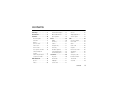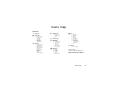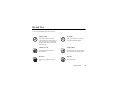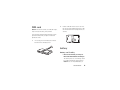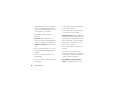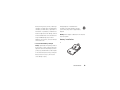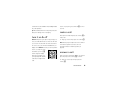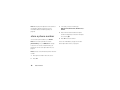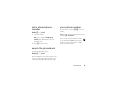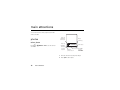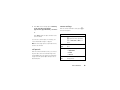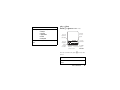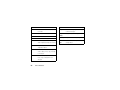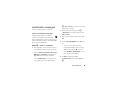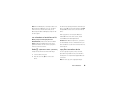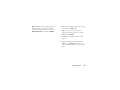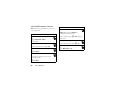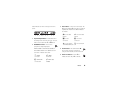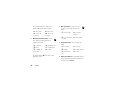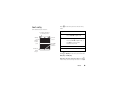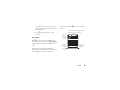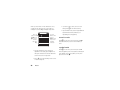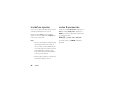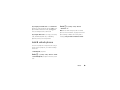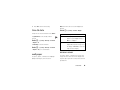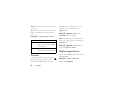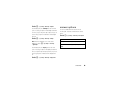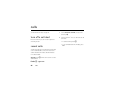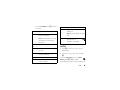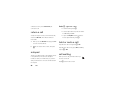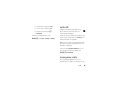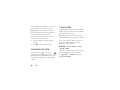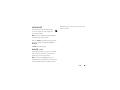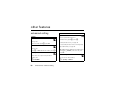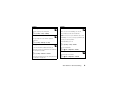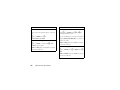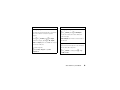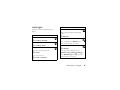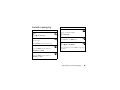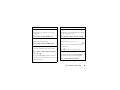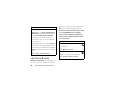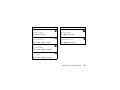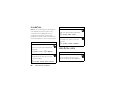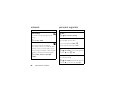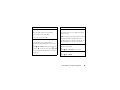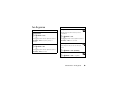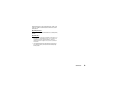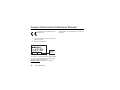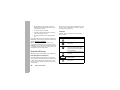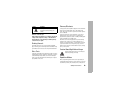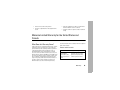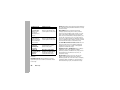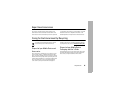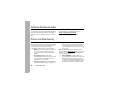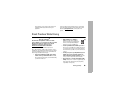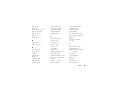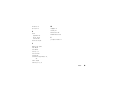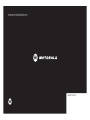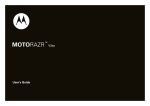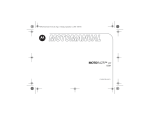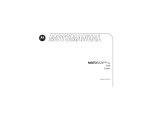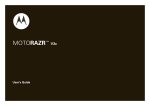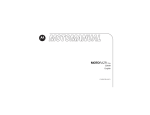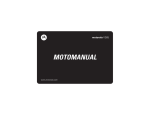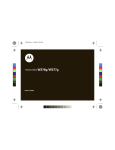Download Motorola V3 - 2 User`s guide
Transcript
TM
MOTORAZR V3
User’s Guide
HELLOMOTO
Introducing your new MOTORAZR™ V3 GSM wireless phone.
Smart Key
Volume Keys
Voice Key
Menu Key
Open menus.
Right Soft Key
Message Key
Left Soft Key
Browser Key
Send Key
Make & answer calls.
Power/End Key
Turn on/off, hang up, exit menus.
Navigation Key
Navigate menus.
Center Key
Select menu item.
1
Camera Lens
Volume Keys
Adjust camera zoom when camera is active &
flip is closed.
Bluetooth Indicator Light
Voice Key
Smart Key
Take photo when camera is active & flip is
closed.
Mini-USB Port
Insert stereo headset, battery charger,
& other phone accessories.
2
External Display
See incoming call information, use as camera
viewfinder when camera is active & flip is
closed.
Home Screen
Main Menu
Games & Apps
Service Provider
10/15/2008
Personal
5:05 pm
Camera
2
1
Press the menu key
a to open the
Main Menu.
Press & hold the
power key P until
the display lights up,
to turn on your
phone.
Exit
3
Press the
navigation key S
up/down/left/right to
scroll to a menu
feature.
4
Press the
center key s
to select it.
Select
3
Motorola, Inc.
Consumer Advocacy Office
1307 East Algonquin Road
Schaumburg, IL 60196
www.hellomoto.com
1-800-331-6456 (United States)
1-888-390-6456 (TTY/TDD United States for hearing impaired)
1-800-461-4575 (Canada)
Certain mobile phone features are dependent on the capabilities
and settings of your service provider’s network. Additionally,
certain features may not be activated by your service provider,
and/or the provider’s network settings may limit the feature’s
functionality. Always contact your service provider about feature
availability and functionality. All features, functionality, and other
product specifications, as well as the information contained in this
user’s guide are based upon the latest available information and
are believed to be accurate at the time of printing. Motorola
reserves the right to change or modify any information or
specifications without notice or obligation.
MOTOROLA and the Stylized M Logo are registered in the US
Patent & Trademark Office. All other product or service names are
the property of their respective owners. The Bluetooth trademarks
are owned by their proprietor and used by Motorola, Inc. under
license. Java and all other Java-based marks are trademarks or
registered trademarks of Sun Microsystems, Inc. in the U.S. and
other countries.
© Motorola, Inc., 2007.
4
Caution: Changes or modifications made in the radio phone, not
expressly approved by Motorola, will void the user’s authority to
operate the equipment.
Software Copyright Notice
The Motorola products described in this manual may include
copyrighted Motorola and third-party software stored in
semiconductor memories or other media. Laws in the United
States and other countries preserve for Motorola and third-party
software providers certain exclusive rights for copyrighted
software, such as the exclusive rights to distribute or reproduce
the copyrighted software. Accordingly, any copyrighted software
contained in the Motorola products may not be modified,
reverse-engineered, distributed, or reproduced in any manner to
the extent allowed by law. Furthermore, the purchase of the
Motorola products shall not be deemed to grant either directly or
by implication, estoppel, or otherwise, any license under the
copyrights, patents, or patent applications of Motorola or any
third-party software provider, except for the normal, non-exclusive,
royalty-free license to use that arises by operation of law in the
sale of a product.
Manual Number: 6809517A52-O
contents
menu map . . . . . . . . . . . . . . . . 7
multimedia messages . . . . . 23
themes. . . . . . . . . . . . . . . . 42
Use and Care . . . . . . . . . . . . . . 9
Bluetooth® wireless . . . . . . 24
display appearance. . . . . . . 42
essentials . . . . . . . . . . . . . . . . 10
phone updates. . . . . . . . . . . 29
answer options . . . . . . . . . 43
about this guide. . . . . . . . . . 10
basics . . . . . . . . . . . . . . . . . . . 30
calls . . . . . . . . . . . . . . . . . . . . 44
SIM card . . . . . . . . . . . . . . . 11
display . . . . . . . . . . . . . . . . . 30
turn off a call alert . . . . . . . 44
battery . . . . . . . . . . . . . . . . . 11
text entry . . . . . . . . . . . . . . . 33
recent calls. . . . . . . . . . . . . 44
turn it on & off . . . . . . . . . . . 15
volume. . . . . . . . . . . . . . . . . 37
redial . . . . . . . . . . . . . . . . . 45
make a call . . . . . . . . . . . . . 15
navigation key . . . . . . . . . . . 37
return a call . . . . . . . . . . . . 46
answer a call . . . . . . . . . . . . 15
smart key. . . . . . . . . . . . . . . 37
notepad . . . . . . . . . . . . . . . 46
store a phone number. . . . . 16
handsfree speaker . . . . . . . . 38
hold or mute a call . . . . . . . 46
call a stored phone
codes & passwords . . . . . . . 38
call waiting . . . . . . . . . . . . . 46
number . . . . . . . . . . . . . . . . 17
lock & unlock phone. . . . . . . 39
caller ID . . . . . . . . . . . . . . . 47
search the phonebook. . . . . 17
customize . . . . . . . . . . . . . . . . 40
emergency calls. . . . . . . . . 47
your phone number . . . . . . . 17
ring style . . . . . . . . . . . . . . . 40
international calls . . . . . . . . 48
main attractions. . . . . . . . . . . 18
time & date . . . . . . . . . . . . . 41
1-touch dial . . . . . . . . . . . . . 48
photos . . . . . . . . . . . . . . . . . 18
wallpaper . . . . . . . . . . . . . . . 41
voicemail . . . . . . . . . . . . . . 49
videos . . . . . . . . . . . . . . . . . 20
screen saver . . . . . . . . . . . . 41
contents
5
other features . . . . . . . . . . . . 50
Hearing Aids. . . . . . . . . . . . . . 85
advanced calling . . . . . . . . . 50
WHO Information. . . . . . . . . . 86
phonebook . . . . . . . . . . . . . 52
Registration . . . . . . . . . . . . . . 86
messages . . . . . . . . . . . . . . 57
Export Law . . . . . . . . . . . . . . . 87
instant messaging. . . . . . . . 59
personalize . . . . . . . . . . . . . 60
call times & costs . . . . . . . . 62
handsfree . . . . . . . . . . . . . . 64
data & fax calls . . . . . . . . . . 64
network. . . . . . . . . . . . . . . . 66
personal organizer. . . . . . . . 66
security . . . . . . . . . . . . . . . . 68
fun & games . . . . . . . . . . . . 69
service & repairs . . . . . . . . . . 71
SAR Data . . . . . . . . . . . . . . . . 72
EU Conformance . . . . . . . . . . 74
Safety Information . . . . . . . . 76
Industry Canada Notice . . . . 80
FCC Notice . . . . . . . . . . . . . . . 80
Warranty. . . . . . . . . . . . . . . . . 81
6
contents
Recycling Information . . . . . . 87
Perchlorate Label . . . . . . . . . . 88
Privacy and Data Security . . . 88
Driving Safety. . . . . . . . . . . . . 89
index . . . . . . . . . . . . . . . . . . . . 91
menu map
main menu
n
s
e
Phonebook
E
Recent Calls
• Received Calls
• Dialed Calls
• Notepad
• Call Times
• Call Cost *
• Data Times
• Data Volumes
Bluetooth Link
• Handsfree
• Device History
• Setup
Q
á
Games & Apps
Messages
• Create Message
• Email Msgs
• Message Inbox
• Browser Msgs *
• Voicemail
• Info Services *
• Quick Notes
• Outbox
• Drafts
• MMS Templates
h
Web Access
• Browser
• Web Shortcuts
• Stored Pages
• History
• Go To URL
• Browser Setup
• Web Sessions
Multimedia
• Themes
• Camera
• Pictures
• Sounds
• Videos
• Video Camera
?
Tools
• SIM Apps *
• Calculator
• Datebook
• Shortcuts
• Voice Records
• Alarm Clock
• Dialing Services
• Fixed Dial
• Service Dial *
• Quick Dial
• IM *
w
Settings
• (see next page)
* optional features
This is the standard main menu layout.
Your phone’s menu may be different.
menu map
7
settings menu
l
Personalize
• Home Screen
• Main Menu
• Skin
• Greeting
• Wallpaper
• Screen Saver
• Quick Dial *
t
Ring Styles
• Style
• style Detail
L
Connection
• Bluetooth Link
• Sync
H
Call Forward
• Voice Calls
• Fax Calls
• Data Calls
• Cancel All
• Forward Status
U
8
In-Call Setup
• Dialing Prefix
• In-Call Timer
• Call Cost Setup *
• My Caller ID
• Talk and Fax
• Answer Options
• Call Waiting
• Hearing Aid *
menu map
Z
m
Initial Setup
• Time and Date
• 1-Touch Dial
• Display Timeout
• Backlight
• TTY Setup *
• Scroll
• Language
• Brightness
• DTMF
• Master Reset
• Master Clear
Phone Status
• My Tel. Numbers
• Credit Info/Available *
• Active Line *
• Battery Meter
• Software Update
• Other Information
S
Headset
• Auto Answer
• Voice Dial
J
Car Settings
• Auto Answer
• Auto Handsfree
• Power-Off Delay *
• Charger Time *
j
Network
• New Network
• Network Setup
• Available Networks
• My Network List *
• Service Tone
• Network Jingle
• Call Drop Tone
u
Security
• Phone Lock
• Lock Application
• Fixed Dial
• Call Barring
• SIM PIN
• New Passwords
• Certificate Mgmt
c
Java Settings
• Java System
• Delete All Apps
• App Vibration
• App Volume
• App Priority *
• App Backlight
• Set Standby App *
• DNS IP *
* optional features
Use and Care
Use and Care
To care for your Motorola phone, please keep it away from:
liquids of any kind
dust and dirt
Don’t expose your phone to water, rain,
extreme humidity, sweat, or other moisture. If
it does get wet, don’t try to accelerate drying
with the use of an oven or dryer, as this may
damage the phone.
Don’t expose your phone to dust, dirt, sand,
food, or other inappropriate materials.
extreme heat or cold
cleaning solutions
Avoid temperatures below 0°C/32°F or
above 45°C/113°F.
To clean your phone, use only a dry soft cloth.
Don’t use alcohol or other cleaning solutions.
microwaves
the ground
Don’t try to dry your phone in a microwave
oven.
Don’t drop your phone.
Use and Care
9
essentials
about this guide
symbols
This guide shows how to locate a menu feature as
This means a feature is
follows:
network/subscription dependent and may
Find it: a > s Recent Calls > Dialed Calls
not be available in all areas. Contact your
This means that, from the home screen:
1
Press the menu key a to open the menu.
2
Press the navigation key S to scroll to
s Recent Calls, and press the center key s to
select it.
3
Press the navigation key S to scroll to Dialed Calls,
and press the center key s to select it.
10
Use and Care
service provider for more information.
This means a feature requires an optional
accessory.
SIM card
2
Hold the SIM card with the notch in the lower
left corner and the gold plate facing down. Slide
Caution: Don’t bend or scratch your SIM card. Keep it
the SIM card under the metal clip and into the
away from static electricity, water, and dirt.
card slot.
Your Subscriber Identity Module (SIM) card contains
personal information like your phone number and
phonebook entries.
1
If necessary, press in the battery door release
latch and remove the battery door.
battery
battery use & safety
•
Motorola recommends you always use
Motorola-branded batteries and chargers.
The warranty does not cover damage caused
by non-Motorola batteries and/or chargers.
Caution: Use of an unqualified battery or
Use and Care
11
charger may present a risk of fire, explosion,
•
leakage, or other hazard. Improper battery
use, or use of a damaged battery, may result
in a fire, explosion, or other hazard.
•
Battery usage by children should be
supervised.
•
time may take more time to charge.
•
Charging precautions: When charging your
battery, keep it near room temperature. Never
(32°F) or above 45°C (113°F) when charging.
If you see a message on your display such as
Always take your mobile device with you
Invalid Battery or Unable to Charge, take the following
when you leave your vehicle
•
When storing your battery, keep it in a cool,
dry place.
Remove the battery and inspect it to confirm
•
It is normal over time for battery life to
decrease, and for the battery to exhibit shorter
If there is no hologram, the battery is not a
runtime between charges or require more
qualified battery;
frequent or longer charging times.
If there is a hologram, replace the battery and
retry charging it;
12
New batteries or batteries stored for a long
designed to work best with qualified batteries.
hologram;
•
•
expose batteries to temperatures below 0°C
that it bears a Motorola “Original Equipment”
•
Authorized Service Center.
Important: Motorola mobile devices are
steps:
•
If the message remains, contact a Motorola
Use and Care
•
Avoid damage to battery and mobile
device. Do not disassemble, open, crush,
bend, deform, puncture, shred, or submerge
Promptly dispose of used batteries in
the battery or mobile device. Avoid dropping
accordance with local regulations. Contact
the battery or mobile device, especially on a
your local recycling center for proper battery
hard surface. If your battery or mobile device
disposal.
has been subjected to such damage, take it to
a Motorola Authorized Service Center before
using. Do not attempt to dry it with an
appliance or heat source, such as a hair dryer
Warning: Never dispose of batteries in a fire because
they may explode.
battery installation
or microwave oven.
1
•
Use care when handling a charged
battery—particularly when placing it inside a
pocket, purse, or other container with metal
objects. Contact with metal objects (such as
jewelry, keys, beaded chains) could complete
an electrical circuit (short circuit), causing the
battery to become very hot, which could
cause damage or injury.
Use and Care
13
MOTORAZR™ V3 phone. Your phone is not designed
2
to be used with the metal battery door.
battery charging
New batteries are not
fully charged. Plug the
travel charger into the
mini-USB port on your
phone as shown. Plug
3
the other end into an
electrical outlet. Your
phone might take several seconds to start charging
the battery. The display shows Charge Complete when
finished.
Note: You can charge your battery by
connecting a cable from your phone’s
Caution: Do not replace the plastic battery door on
your phone with a metal battery door from another
mini-USB port to a USB port on a
computer. Both your phone and the
computer must be turned on, and your computer must
have the correct software drivers installed. Cables and
14
Use and Care
software drivers are available in Motorola Original data
To turn off your phone, press and hold O for a few
kits, sold separately.
seconds.
Tip: Motorola batteries have circuitry that protects the
battery from damage from overcharging.
turn it on & off
Caution: On power up, the phone may prompt you to
enter your SIM card PIN code to unlock the SIM card.
If you enter an incorrect PIN code three times before
the correct code, your SIM card is disabled and your
display shows SIM Blocked. Contact your service provider.
make a call
Enter a phone number and press the send key N to
make a call.
To “hang up,” close the flip or press the end key O.
Note: Closing the phone flip doesn’t end a call when
the handsfree speaker is turned on (for more
information about the handsfree speaker, see
page 38).
To turn on your phone, press
and hold the power key O
until the keypad or display
answer a call
lights up. If prompted, enter
When your phone rings and/or vibrates, just open the
your eight-digit SIM card PIN
phone flip or press the send key N to answer.
code and/or four-digit unlock
code.
To “hang up,” close the phone flip or press the
end key O.
Use and Care
15
Note: Closing the phone flip doesn’t end a call when
3
If necessary, select the number type:
the handsfree speaker is turned on (for more
Mobile Phone Contact, Home Phone Contact, Work Phone Contact, or
information about the handsfree speaker, see
SIM Contact.
page 38).
4
Enter a name and other details for the phone
number. To edit details, scroll to them and press
store a phone number
the center key s.
You can store a phone number in your Phonebook.
5
Note: You can store a phonebook contact in
To store an email address, see page 53. To edit or
phone memory or on your SIM card. The storage
delete a phonebook contact, see page 53.
location for new contacts is determined by your
phonebook view. To set the phonebook view, see
page 52.
Note: Contacts on the SIM card only have a name and
number.
1
Enter a phone number in the home screen.
2
Press Store.
16
Use and Care
Press Done to store the number.
call a stored phone
number
your phone number
Find it: a > n Phonebook
number.
1
call? Press a > My Tel. Numbers.
Scroll to the contact.
Note: If the contact has multiple phone
numbers, press S left/right to select the
number you want.
2
Press N to call the contact.
From the home screen, press a # to see your
Tip: Want to see your phone number while you’re on a
To store or edit your name and phone number
on your SIM card, press Edit while showing your
number. If you don’t know your phone number,
contact your service provider.
search the phonebook
To search for a phonebook contact:
Find it: a > n Phonebook
Press the keypad keys to enter the first letters of the
contact you want. The phonebook list jumps to the
contact name that begins with the letters you type.
Use and Care
17
main attractions
You can do much more with your phone than make
and receive calls!
Press S
up/down to
zoom in/out.
photos
take a photo
Press S
left/right to
decrease/
increase
exposure.
Press a > h Multimedia > Camera to see the camera
viewfinder.
18
main attractions
Photos
remaining
Photo Viewfinder
022 Remaining
Back
Return to
previous screen.
Take a photo.
Capture
Press a
to open
Pictures Menu.
1
Point the camera lens at the photo subject.
2
Press Capture to take a photo.
3
Press Store to select a storage option: Send in Message,
camera settings
Store Only, Apply as My Icon, Apply as Wallpaper,
When the camera viewfinder is active, press a to
Apply as Screen Saver, Apply as Phonebook Entry, or Print and Store.
select camera options:
or
Press Discard to delete the photo and return to the
active viewfinder.
options
Go To Pictures
a to perform various operations
If you choose to send the photo in a message, see
(such as Delete, Rename, or Move) on a
“send a multimedia message” on page 23.
Note: You can’t assign a photo to a phonebook entry
stored on the SIM card.
self portrait
See stored pictures and photos. Press
picture.
Auto-Timed
Set a timer for the camera to take a
Capture
photo.
Pictures Setup
Adjust photo settings:
• Lighting Conditions
When the camera viewfinder is active, you can close
• Resolution
the phone flip to show the viewfinder image in the
• Shutter Tone
external display. Press the smart key (see illustration
on page 2) to take a photo. Open the flip to store or
View Free
See how much memory remains for
discard the photo.
Space
storing pictures.
main attractions
19
videos
record a video
Press a > h Multimedia > Video Camera to see the video
camera viewfinder.
2
Press Capture to begin video recording.
3
Press Stop to stop video recording.
4
Press Store to select a storage option: Send in Message
or Store Only.
or
Press Discard to delete the video and return to the
Press S
up/down to
zoom in/out.
Videos
remaining
active viewfinder.
If you choose to send the video in a message, see
“send a multimedia message” on page 23.
Video Viewfinder
010 Remaining
Back
Return to
previous screen.
Start video
capture.
When the video camera viewfinder is active,
press a to select video options:
Capture
Press a
to open
Videos Menu.
options
Go To Videos
See stored videos. Press a to
perform various operations (such as
Note: You can zoom only before you start recording.
1
20
Point the camera lens at the video subject.
main attractions
Delete, Rename, or Move) on a video.
play a video
options
Videos Setup
Adjust video settings:
Find it: a > h Multimedia > Videos > video
• Auto Repeat
• Video Length
• Lighting Conditions
• Resolution
Timer bar
shows %
played.
Press S
up/down to
pause/play.
• Recording Sound
Recording
Sound
Turn on/off video sound recording.
Press S
left/right to
skip to
previous/
next video.
Video Name
00:09/00:15
Back
See video
information.
Details
Return to
previous screen.
Press a
to open
Videos Menu.
From the stored videos list, press a to select video
options:
options
Send in
Insert a video in a new message.
Message
main attractions
21
options
New
options
Activate the video camera to record a
Categories
new video.
Details
See video information.
Create new category, or see videos in
a selected category.
Assign To
Assign video(s) to a category.
Category
Rename
Rename a video.
Delete
Delete marked video(s).
Videos Setup
Adjust video recording settings.
Move
Move video(s) to another device,
View Free
See how much memory remains for
delete original(s) from phone memory.
Space
storing videos.
Copy
Copy video(s) to another device, leave
original(s) on phone.
Mark
Mark one or more videos that you
want to delete, move, copy, or assign
to a category.
Mark All
Mark all videos, so you can delete,
move, copy, or assign them to a
category.
22
main attractions
a > Insert > New Page. You can enter more text and
multimedia messages
For more messaging features, see page 57.
objects on the new page.
2
send a multimedia message
Subject and Priority).
A Multimedia Messaging Service (MMS)
message contains pages with text and media
3
When you finish setting message options, press
Done.
objects (including photos, sounds, or videos). You can
send the multimedia message to other MMS-capable
When you finish the message, press a
> Message Options to set message options (such as
4
To select message recipients, press Send To. You
phones, and to email addresses.
can:
Find it: R > Create Message > New Multimedia Msg
•
1
Select one or more entries from your
Press keypad keys to enter text on the page (for
phonebook (press S to scroll to an entry,
more information about text entry, see page 33).
and press the center key s to select it).
•
To insert a picture, sound, video, voice record,
a > Insert. Select the file type and the file.
Select [New Number] or [New Email Address] to enter a
phone number or email address.
quick note, or contact info on the page, press
5
To send the message, press Send.
To insert another page in the message, enter
To cancel or save the message as a Draft, press
text or objects on the current page and press
a.
main attractions
23
receive a multimedia message
When you receive a multimedia message, your
phone plays an alert and the display shows
New Message with a message indicator (such as r).
Press Read to open the message.
•
Pictures and animations show as you read the
message.
•
Sound files play as you read the message. Use
the volume keys to adjust the sound volume.
•
Bluetooth® wireless
Your phone supports Bluetooth wireless
connections. You can connect your phone with
a Bluetooth headset or car kit to make handsfree calls.
You can connect your phone with a phone or
computer that supports Bluetooth connections to
exchange files.
Note: The use of wireless phones while driving may
cause distraction. Discontinue a call if you can’t
concentrate on driving. Additionally, the use of
Attached files are added to the end of the
wireless devices and their accessories may be
message. To open an attachment, scroll to the
prohibited or restricted in certain areas. Always obey
file indicator/file name and press View (image),
the laws and regulations on the use of these products.
Play (sound), or Open (phonebook vCard,
datebook vCalendar entry, or unknown file
type).
For maximum Bluetooth security, you should
always pair Bluetooth devices in a safe, private
environment.
turn Bluetooth power on or off
Find it: a > E Bluetooth Link > Setup > Power > On
24
main attractions
Note: To extend battery life, use this procedure to set
The device may request permission to bond with your
Bluetooth power to Off when not in use. Your phone
phone. Select YES to accept. Enter the PIN code 0000
will not connect to another device until you set
and press OK to create a secure connection with the
Bluetooth power back to On and pair your phone with
device.
the device again.
use a headset or handsfree car kit
When your phone is connected, the Bluetooth
indicator à shows in the home screen, and the
external Bluetooth indicator light flashes.
Before you try to connect your phone to a
handsfree device, make sure the device is on and
ready in pairing or bonding mode (see the user’s
guide for the device). You can connect your phone
with only one device at a time.
Shortcut: When Bluetooth power is on, your phone
can automatically connect to a handsfree device you
have used before. Just turn on the device and move it
near the phone.
Find it: a > E Bluetooth Link > Handsfree > [Look For Devices]
copy files to another device
Your phone lists the devices it finds within range.
You can copy a photo, picture, video, sound file,
1
Scroll to a device in the list.
2
Press the center key s to connect to the
device.
phonebook entry, datebook event, or bookmark to
another phone or computer that supports Bluetooth
connections.
Note: You can’t copy some copyrighted objects.
main attractions
25
Before you try to copy a file to another device,
make sure the receiving device is on and ready in
discoverable mode.
1
On your phone, scroll to the object that you want
to copy to the other device.
2
Before you try to receive a file from another device,
make sure your phone’s Bluetooth power is on (see
page 24).
1
Press a, then select:
•
Copy for a photo, picture, video, or sound file.
•
Share Contact > Bluetooth for a phonebook entry.
•
Send > Bluetooth for a datebook event or
bookmark.
3
receive files from another device
Send the file from the device.
If your phone and the sending device don’t
recognize each other, place your phone in
discoverable mode so the sending device can
locate it. Press a > E Bluetooth Link > Setup
> Find Me.
2
Press Accept to accept a file from another device.
Select a recognized device name, or [Look For Devices]
Your phone notifies you when file transfer is
to search for an unrecognized device where you
complete, and saves the file.
want to copy the object.
Note: Once you connect your phone to a Bluetooth
send files to a printer
device, that device can start a similar Bluetooth
You can send a photo, picture, message, phonebook
connection with your phone. Your display shows the
entry, or datebook event from your phone to a printer
Bluetooth indicator à when there is a Bluetooth
that supports Bluetooth connections.
connection.
26
main attractions
Note: You can print A4 or US Letter size pages. To
1
On your phone, scroll to the object that you want
to print, then press a > Print.
print another size, copy the object to a linked
computer and print it from there. You can’t print
Tip: If you see it, you can print it. After you
Quick Notes, Media Templates, or a phonebook Mailing List.
capture a picture in the camera, you can press
Store and select Print and Store.
2
If available, choose additional objects or print
options.
3
Select a recognized printer name listed in the
Printers menu, or [Look For Devices] to search for an
unrecognized printer where you want to send the
object.
main attractions
27
advanced Bluetooth® features
features
Note: A device is recognized after you connect to it
move picture to device
once (see page 25).
Caution: Moving a picture deletes the
features
connect to recognized device
a
> E Bluetooth Link > Handsfree
original picture from your phone.
Scroll to the picture, press a > Move, select the
device name.
> device name
edit properties of recognized device
drop connection with device
Scroll to the device name, press a > Edit.
Scroll to the device name and press Drop.
set Bluetooth options
switch to headset or car kit during call
a
a > Use Bluetooth
switch back to phone during call
To switch from a headset or car kit to your
phone during a call:
a > Use Handset
28
main attractions
> E Bluetooth Link > Setup
phone updates
Sometimes, we think of ways to make your phone’s
software faster or more efficient after you’ve
purchased your phone. You can find out if your phone
can be updated at: www.hellomoto.com/update
Note: Software updates do not affect your phonebook
entries or other personal entries or files. If you receive
a software update but choose to install it later, see
page 66.
main attractions
29
basics
See page 1 for a basic phone diagram.
Note: Your home screen may look different,
depending on your service provider.
display
To dial a number from the home screen, press number
The home screen appears when you turn on the
keys and N.
The menu indicator M shows that you can press a
phone.
to open the main menu. Soft key labels show the
Date
current soft key functions. For soft key locations, see
Service Provider
10/15/2008
page 1.
Press S up, down, left, or right in the home screen
to open basic features. You can show or hide icons for
Clock
Left Soft Key
Label
Personal
5:05 pm
Camera
Menu Indicator
30
basics
these features in the home screen, and change the
icons that are shown. For more information about
Right Soft Key
Label
changing icons in the home screen, see page 61.
Status indicators can show at the top of the home
3
Data Indicator – Shows connection status. The
Bluetooth™ indicator à shows when your phone
screen:
is paired with another device. Other indicators
can include:
4 = secure data
7 = unsecure data
transfer
transfer
Signal Strength Indicator – Vertical bars show
3 = secure
6 = unsecure
the strength of the network connection. You can’t
connection
connection
2 = secure Circuit
5 = unsecure CSD
Switch Data (CSD) call
call
1
1
2
3
4
5
6
7
8
9
make or receive calls when ! or ) shows.
2
EDGE/GPRS Indicator – Shows when
your phone is using a high-speed
Enhanced Data for GSM Evolution (EDGE) or
4
Roam Indicator – The roam indicator ã
General Packet Radio Service (GPRS) network
shows when your phone is seeking or
connection. Indicators can include:
using a network outside your home network.
ø = EDGE
+ = GPRS
connection
connection
* = GPRS PDP
, = GPRS data
context active
available
5
Active Line Indicator – Shows ? to
indicate an active call, or > to indicate
basics
31
when call forwarding is on. Indicators for
7
dual-line-enabled SIM cards can include:
@ = line 1 active
B = line 2 active
A = line 1 call
C = line 2 call
forward on
Message Indicator – Shows when you
receive a new message. Indicators can
include:
r = text message
t = voicemail
message
forward on
s = voicemail & text d = IM message
6
Messaging Presence Indicator – Shows
message
when instant messaging (IM) is active.
Indicators can include:
8
Ring Style Indicator – Shows the ring style
setting.
P = IM active
I = available for IM
_ = busy
Q = invisible to IM
y = loud ring
z = soft ring
J = available for
X = offline
| = vibrate
† = vibrate and ring
} = vibrate then
{ = silent
phone calls
ring
The Java™ indicator Ê shows when a Java
application is active.
9
Battery Level Indicator – Vertical bars show the
battery charge level. Recharge the battery when
your phone shows Low Battery.
32
basics
Press # in a text entry screen to select an entry
text entry
mode:
Some features let you enter text.
entry modes
For indicator descriptions,
see following section.
j or g
Your Primary text entry mode can be set
to any iTAP® j or tap g mode.
Flashing
cursor
indicates
insertion
point.
Vh
Exit without
making
changes.
Cancel
Msg
450
Character
Counter
Press a
to open
sub-menu.
Send To
p or m
Your Secondary text entry mode can be
set to any iTAP p or tap m mode, or
set to None if you don’t want a
secondary entry mode.
W
Numeric mode enters numbers only.
[
Symbol mode enters symbols only.
To set your primary and secondary text entry modes,
press a > Entry Setup in a text entry screen and select
Primary Setup or Secondary Setup.
Tip: WANT TO SHOUT YOUR MESSAGE? Press 0
in a text entry screen to change text case to no capital
basics
33
letters (U), next letter capital (V with k, n, h,
For example, if you press 7 7 6 4, your
or q), or all capitals (T with i, o, f, or l).
display shows:
Press S up to accept Program.
iTAP® mode
Press # in a text entry screen to switch to iTAP
Uj
mode. If you don’t see j or p, press a > Entry Setup
to set iTAP mode as your primary or secondary text
entry mode.
Msg
443
Prog ram
Press * to
enter Prog & a
space.
iTAP mode lets you enter words using one keypress
per letter. The iTAP software combines your
keypresses into common words, and predicts each
word as you enter it.
Delete last
letter.
Prog Proh Spoi Proi
Delete
Select
Press S
right to
highlight
another
combination.
Select highlighted
combination with no space.
•
If you want a different word (such as Progress),
continue pressing keypad keys to enter the
remaining characters.
•
To enter numbers quickly, press and hold a
number key to temporarily switch to numeric
34
basics
mode. Press the number keys to enter the
For example, if you press 7 one time, your display
numbers you want. Enter a space to change
shows:
back to iTAP mode.
•
After two seconds, character is accepted
& cursor moves to next position.
Press 1 to enter punctuation or other
characters.
tap mode
Press # in a text entry screen to switch to tap
Character
displays at
insertion
point.
Ug
Msg
449
P
mode. If you don’t see g or m, press a > Entry Setup to
set tap mode as your primary or secondary text entry
mode.
To enter text in tap mode, press a keypad key
repeatedly to cycle through the letters and number on
Delete
character to
left of
insertion
point.
Delete
Send To
Press to enter
message
recipients.
the key. Repeat this step to enter each letter.
basics
35
When you enter three or more characters in a row,
•
example, if you enter Prog your display might show:
If you don’t want to save your text or text
edits, press O to exit without saving.
your phone may guess the rest of the word. For
•
Tap extended mode cycles through additional
special characters and symbols as you
Press S
right to accept
Program. Press
* to reject it
& enter a
space after
Prog.
Ug
Msg
443
Prog ram
To enter a
different word
(such as
Progress), press
keys to enter
ramaining
characters.
repeatedly press a keypad key.
numeric mode
Press # in a text entry screen until you see W.
Press the number keys to enter the numbers you
want.
Delete
Send To
symbol mode
•
The first character of every sentence is
capitalized. If necessary, press S down to
Press a keypad key to show its symbols at the bottom
change the character to lowercase before the
of the display. Scroll to the symbol you want, then
cursor moves to the next position.
•
Press S to move the flashing cursor to enter
or edit message text.
36
Press # in a text entry screen until you see [.
basics
press the center key s.
volume
Press the volume keys to:
•
turn off an
incoming call alert
•
navigation key
Press the navigation key S
up, down, left, or right to
scroll and highlight menu
items. When you highlight
change the
something, press the center
earpiece volume
key s to select it.
during a call
•
change the ringer
volume from the home screen
smart key
The smart key gives you
Tip: Sometimes silence really is golden. That’s
why you can quickly set your ringer to Vibrate or
Silent by repeatedly pressing the down volume
key in the home screen. To set the ringer from
the menu, see page 40.
another way to do things.
For example, when you
scroll to a menu item, you
can press the smart key to
select it (instead of
pressing the center
key s). To change what
the smart key does in the home screen, see page 61.
basics
37
handsfree speaker
codes & passwords
You can use your phone’s handsfree speaker to make
Your phone’s four-digit unlock code is originally set to
calls without holding the phone to your ear.
1234. The six-digit security code is originally set to
During a call, press Speaker to turn the handsfree
speaker on or off. Your display shows Spkrphone On until
000000. If your phone is still using the original codes,
you should change them:
you turn it off or end the call.
Find it: a > w Settings > Security > New Passwords
Note:
You can also change your SIM PIN or call barring
•
The use of wireless phones while driving may
cause distraction. Discontinue a call if you
can’t concentrate on driving. Additionally, the
use of wireless devices and their accessories
may be prohibited or restricted in certain
areas. Always obey the laws and regulations
on the use of these products.
•
Closing the phone flip doesn’t end a call when
the handsfree speaker is turned on.
38
basics
passwords.
If you forget your unlock code: At the Enter Unlock Code
Find it: a > w Settings > Security > Phone Lock
prompt, try entering 1234 or the last four digits of your
> Automatic Lock > On
phone number. If that doesn’t work, press a and
enter your six-digit security code instead.
Note: You can make emergency calls on a locked
phone (for more information, see page 47). A locked
If you forget other codes: If you forget your security
phone still rings or vibrates for incoming calls or
code, SIM PIN code, PIN2 code, or call barring
messages, but you need to unlock it to answer.
password, contact your service provider.
lock & unlock phone
You can lock your phone to keep others from using it.
To lock or unlock your phone, you need the four-digit
unlock code.
To manually lock your phone:
Find it: a > w Settings > Security > Phone Lock > Lock Now
To automatically lock your phone whenever you turn
it off:
basics
39
customize
Tip: Press and hold # in the home screen to quickly
ring style
set your ringer to Silent. Press # again to switch back
Each ring style profile uses a different set of ringtones
to the original ring style setting.
or vibrations for incoming calls and other events. The
Silent profile silences your phone until you set another
ring style. The profile indicator shows at the top of the
home screen:
change alerts in a ring style
You can change the alerts for incoming calls and other
events. Your changes are saved in the current ring
style profile.
y Loud
z Soft
| Vibrate
† Vibe & Ring
Note: You can’t set a ringtone for the Silent ring style
{ Silent
profile.
} Vibe then Ring
Find it: a > w Settings > Ring Styles > style name Detail
To choose your profile:
1
Find it: a > w Settings > Ring Styles > Style
> style name
Scroll to Calls (or Line 1 or Line 2 for dual line phones),
then press Change to change it.
2
Scroll to the alert you want, then press the center
key s.
40
customize
3
Press Back to save the alert setting.
Note: Your theme also can set the wallpaper (see
page 42).
time & date
Your phone uses the time and date for the Datebook.
To synchronize the time and date with the
Find it: a > w Settings > Personalize > Wallpaper
options
Picture
Press S up or down to select a
network:
picture for your wallpaper image, or
Find it: a > w Settings > Initial Setup > Time and Date
None for no wallpaper.
> Autoupdate > On
Layout
Select Center to center the image in the
display, Tile to repeat the image across
To manually set the time and date:
the display, or Fit-to-screen to stretch the
Find it: a > w Settings > Initial Setup > Time and Date
image across the display.
> Autoupdate > Off, then > time and date
wallpaper
screen saver
Set a photo, picture, or animation as a screen saver
Set a photo, picture, or animation as a wallpaper
image. The screen saver shows in the display when
(background) image in your home screen.
the phone flip is open and no activity is detected for a
specified time.
customize
41
Note: Your theme also can set the screen saver (see
image, and ringtone. Your phone may come with
next section).
some themes, and you can download more.
Tip: This feature helps save your screen, but not your
To apply a theme:
battery. To extend battery life, turn off the screen
Find it: a > h Multimedia > Themes > theme
saver.
Find it: a > w Settings > Personalize > Screen Saver
To download a theme, see page 70.
Caution: You can delete the themes stored on your
phone. After you delete a theme, you can’t recover it.
options
Picture
Press S up or down to select an
To delete a theme:
image for your screen saver, or None for
Find it: a > h Multimedia > Themes, scroll to the
theme, press a > Delete or Delete All
no screen saver.
Delay
Select the length of inactivity before
the screen saver shows in the display.
themes
A phone theme is a group of image and sound
display appearance
To choose a phone skin that sets the look and feel of
your phone’s display:
files that you can apply to your phone. Most
Find it: a > w Settings > Personalize > Skin
themes include a wallpaper image, screen saver
To set your display brightness:
42
customize
Find it: a > w Settings > Initial Setup > Brightness
To save battery life, the backlight can turn off when
you’re not using your phone. The backlight turns back
on when you open the phone flip or press any key. To
set how long your phone waits before the backlight
turns off:
Find it: a > w Settings > Initial Setup > Backlight
Note: To turn the backlight on or off for Java™
applications, press a > w Settings > Java Settings
> App Backlight.
answer options
You can use additional methods to answer an
incoming call. To activate or deactivate an answer
option:
Find it: a > w Settings > In-Call Setup > Answer Options
options
Multi-Key
Answer by pressing any key.
Open to
Answer by opening the phone flip.
Answer
To save battery life, the display can turn off when
you’re not using your phone. The display turns back on
when you open the phone flip or press any key. To set
how long your phone waits before the display turns
off:
Find it: a > w Settings > Initial Setup > Display Timeout
customize
43
calls
To make and answer calls, see page 15.
1
Scroll to Received Calls or Dialed Calls, then press the
center key s.
turn off a call alert
Press the volume keys to turn off the ringer before
answering the call.
recent calls
Your phone keeps lists of incoming and outgoing calls,
even for calls that didn’t connect. The most recent
calls are listed first. The oldest calls are deleted as
new calls are added.
Shortcut: Press N from the home screen to see the
dialed calls list.
Find it: a > s Recent Calls
44
calls
2
Scroll to a call. A % next to a call means the call
connected.
•
To call the number, press N.
•
To see call details (like time and date), press
View.
•
To see the Last Calls Menu, press a. This menu
options
can include:
Send Tones
DTMF tones.
options
Store
Create a phonebook entry with the
Note: This option appears only during
number in the No. field.
a call.
Note: This option appears only when
Delete/ Delete
Talk then Fax
Talk and then send a fax in the
the number is not stored in your
same call (for more
phonebook.
information, see page 65).
Delete one or all entries in the list.
All
Show ID/ Hide
Show or hide your caller ID for the
ID
next call.
Send Message
Send the number to the network as
Open a new text message with the
number in the To field.
redial
1
Press N from the home screen to see the
dialed calls list.
2
Scroll to the entry you want to call, then press
N.
Add Digits
Add digits after the number.
Attach Number
Attach a number from the phonebook
Number Busy, press N or Retry to redial the
or recent calls lists.
number. When the call goes through, your phone rings
If you hear a busy signal and you see Call Failed,
calls
45
or vibrates one time, shows Redial Successful, and
connects the call.
Find it: a > s Recent Calls > Notepad
•
To call the number, press N.
return a call
•
To create a phonebook entry with the number
Your phone keeps a record of your unanswered calls,
•
and shows X Missed Calls, where X is the number of
in the No. field, press Store.
To open the Dialing Menu to attach a number or
insert a special character, press a.
missed calls.
1
When you see the X Missed Calls message, press View
to see the received calls list.
2
Scroll to the call you want to return, then press
N.
hold or mute a call
To put all active calls on hold, press a > Hold.
To put all active calls on mute, press Mute (if available),
or press a > Mute.
notepad
The last set of digits entered on the keypad are stored
call waiting
in notepad memory. This can be the last phone
When you’re on a call, you’ll hear an alert if you
number you called, or a number that you “jot down”
receive a second call.
during a call for later use. To see the number stored in
Press N to answer the new call.
the notepad:
46
calls
caller ID
•
To switch between calls, press Switch.
•
To connect the two calls, press Link.
•
To end the call on hold, press a
phone number for an incoming call in your
> End Call On Hold.
external and internal displays.
To turn the call waiting feature on or off:
Find it: a > w Settings > In-Call Setup > Call Waiting
Calling line identification (caller ID) shows the
Your phone shows the caller’s name and picture when
they’re stored in your phonebook, or Incoming Call when
caller ID information is not available.
Tip: You can set your phone to play a different ringer
ID for an entry stored in your phonebook (for more
information, see page 53).
To show or hide your phone number for the next
outgoing call, enter digits in the display, then:
Find it: a > Hide ID/Show ID
emergency calls
Your service provider programs one or more
emergency phone numbers, such as 911 or 112, that
calls
47
you can call under any circumstances, even when your
phone is locked or the SIM card is not inserted.
Note: Emergency numbers vary by country. Your
phone’s preprogrammed emergency number(s) may
not work in all locations, and sometimes an
1-touch dial
To call phonebook numbers with assigned speed dial
numbers 1 through 9, press and hold the single-digit
speed dial number for one second.
emergency call cannot be placed due to network,
Tip: To call phonebook numbers with speed dial
environmental, or interference issues.
numbers 10 and above, see “speed dial” on page 50.
1
Press the keypad keys to dial the emergency
You can set 1-touch dial to call the contacts in your
number.
phone’s memory phonebook, your SIM card’s
2
Press N to call the emergency number.
phonebook, or your fixed dial list:
Find it: a > w Settings > Initial Setup > 1 Touch Dial
international calls
If your phone service includes international
dialing, press and hold 0 to insert your local
international access code (indicated by +). Then, press
the keypad keys to dial the country code and phone
number.
48
calls
> Phone, SIM, or Fixed Dial
To add a new number to the phonebook, see page 16.
To edit the speed dial number for a phonebook
contact, press a > n Phonebook > contact, then
press a > Edit > Speed No.
voicemail
phonebook entry for it. Then, you can use the entry to
call your voicemail.
Your network stores the voicemail messages
you receive. To listen to your messages, call
your voicemail number.
Note: Your service provider may include additional
information about using this feature.
When you receive a voicemail message, your phone
shows the voicemail message indicator t and
New Voicemail.
To check voicemail messages:
Find it: R > Voicemail
Your phone may prompt you to store your voicemail
phone number. If you don’t know your voicemail
number, contact your service provider.
Note: You can’t store a p (pause), w (wait), or n
(number) character in this number. If you want to store
a voicemail number with these characters, create a
calls
49
other features
advanced calling
features
speed dial
features
conference call
During a call:
Dial next number, press N, press Link.
transfer a call
During a call:
Enter the speed dial number for a
phonebook entry, press #, press N.
To add a phonebook entry, see page 16.
To 1-touch dial phonebook entries with single-digit
speed dial numbers, see page 48.
Tip: If you forget Aunt Mildred’s speed dial number,
Press a > Transfer, dial transfer number, press N.
press a > n Phonebook, scroll to her entry, and
attach a phone number
press View.
Dial an area code or prefix for a phonebook
call forwarding
number, then:
Set up or cancel call forwarding:
a > Attach Number
a > w Settings > Call Forward
50
other features—advanced calling
features
features
call barring
fixed dial
Restrict outgoing or incoming calls:
When you turn on fixed dialing, you can call
a > w Settings > Security > Call Barring
only numbers stored in the fixed dial list.
TTY calls
Set up your phone for use with an optional
TTY device:
Note: You must enter your SIM PIN2 code to turn
fixed dialing on or off. If you forget your PIN2 code,
contact your service provider.
a > w Settings > Initial Setup > TTY Setup
Turn fixed dialing on or off:
change phone line
a > w Settings > Security > Fixed Dial
If you have a dual-line-enabled SIM card, you
Use the fixed dial list:
can change your line to make and receive calls from
a > ? Tools > Dialing Services > Fixed Dial
your other phone number.
a > w Settings > Phone Status > Active Line
The active line indicator shows the active phone line
(see illustration on page 31).
service dial
Dial service phone numbers:
a > ? Tools > Dialing Services > Service Dial
other features—advanced calling
51
features
quick dial
phonebook
For basic phonebook features, see pages 16-17.
Dial phone numbers stored by your service
provider:
features
a > ? Tools > Dialing Services > Quick Dial
set phonebook view
Edit the quick dial list:
Show contacts stored in phone memory, SIM card
a > w Settings > Personalize > Quick Dial
memory, or both:
DTMF tones
a > n Phonebook, press a > Setup > View Contacts
Activate DTMF tones:
> Phone & SIM, Phone Contacts Only, or SIM Contacts Only
a > w Settings > Initial Setup > DTMF
Note: The phonebook view determines where
Send DTMF tones during a call:
set the view to SIM Contacts Only, any new contacts you
Press number keys.
Send stored numbers as DTMF tones during a call:
Scroll to a number in the phonebook or recent calls
lists, then press a > Send Tones.
52
other features—phonebook
new contacts are stored. For example, when you
create are stored on the SIM card.
features
features
add new contact
set ringer ID for contact
a > n Phonebook, press a > New Phone Contact or
Assign a distinctive ringtone (ringer ID) to a contact:
New SIM Contact
a > n Phonebook > contact, press a
Contacts stored in phone memory can contain
> Edit > Ringer ID > ringer name
multiple phone numbers, email addresses, personal
information and settings. Contacts stored on the
SIM card can contain only a name and number. To
Note: The Ringer ID option isn’t available for contacts
stored on the SIM card.
set the contact storage location, see the previous
To activate ringer IDs:
feature description for set phonebook view.
a > w Settings > Ring Styles > style Detail > Ringer IDs
send message to contact
set picture ID for contact
a > n Phonebook > contact, press a
Assign a photo or picture to show in the display
> Send Message
when you receive a call from a contact:
edit or delete a contact
a > n Phonebook > contact, press a
Press a > n Phonebook > contact, press a. You
> Edit > Picture > ringer name
can select Edit, Delete, or other options.
Note: The Picture option isn’t available for contacts
stored on the SIM card.
other features—phonebook
53
features
features
show contact photos
set category view
Show contacts with picture ID photos, or as a text
Press a > n Phonebook, press * and # to
list:
scroll through category views.
a > n Phonebook, press a
You can show All contacts, contacts in a predefined
> Setup > View by > List or Picture
assign contact to category
category (Business, Personal, General, VIPs), or contacts in a
category you create.
a > n Phonebook > contact, press a > Edit
Note: The Category option isn’t available for contacts
> Category > category name
stored on the SIM card.
Note: The Category option isn’t available for contacts
stored on the SIM card.
create new category
a > n Phonebook, press a > Categories, press a
> New
Note: The Categories option isn’t available for contacts
stored on the SIM card.
54
other features—phonebook
features
features
set category ringer ID
create group mailing list
Set a distinctive ring alert (ringer ID) to sound when
a > n Phonebook, press a > New Mailing List
you receive calls from contacts in a specific
category:
Press a > n Phonebook, press a > Categories,
scroll to the category, press a > Edit > Ringer ID
Note: The Categories option isn’t available for contacts
You can select the list name as an address for
picture messages.
Note: A Mailing List can’t include contacts stored on
the SIM card.
copy a contact
stored on the SIM card.
Copy a contact from the phone to the SIM card, or
To activate ringer IDs:
a > w Settings > Ring Styles > style Detail
> Ringer IDs> On
from the SIM card to the phone:
a > n Phonebook > contact, press a > Copy
> To SIM or To Phone
other features—phonebook
55
features
features
copy multiple contacts
print contact
Copy multiple contacts between the phone and
Send a contact to a printer that supports
SIM card:
connections:
a > n Phonebook, press a > Copy > Multiple to SIM or
a > n Phonebook > contact, press a > Print
Multiple to Phone, select entries, press Done, press Yes to
confirm
send contact to another device
Send a contact or contact number to another
phone, computer, or device:
a > n Phonebook > contact, press a
> Share Contact or Share Number
56
You can’t print a Mailing List. For more information
about Bluetooth connections, see page 24.
other features—phonebook
messages
features
For basic multimedia messaging features, see
use a multimedia template
page 23.
Open a multimedia template with preloaded
pictures:
features
send text message
R > Create Message > New Short Msg
send email
R > Create Message > New Email
send quick note
Send a short, pre-written quick note:
R > Quick Notes
Create a new quick note:
R >MMS Templates
read new message or email
When your display shows New Message, press
Read to read the message you received.
read old messages
R > Message Inbox
Icons next to each message show if it is
unread J, read H, urgent K, locked V, or
has an attachment R. Press a to perform
various operations on a message.
R > Quick Notes > [New Quick Note]
other features—messages
57
features
features
read old email
info services
R > Email Msgs
Read subscription-based information
Press a to perform various operations on a
services messages:
message.
R > Info Services
store message objects
set up email accounts
Go to a multimedia message page, then:
You can set up and use multiple email
a > Store
accounts on your phone:
browser messages
Press R, press a > Email Msg Setup > Account Settings
> [New Entry]
Read messages received by your
micro-browser:
R > Browser Msgs
58
other features—messages
Note: Your display shows a folder for each email
account under R > Email Msgs.
instant messaging
features
end conversation
features
log in
a > ? Tools > IM > Log In
find others online
After you log in:
From the conversation display:
a > End Conversation
log out
Select Log Out from the IM Online menu.
create or change IM accounts
Select Contact List to see a list of other users.
start conversation
From your Contact List, scroll to a name in
Online Contacts, press Send IM.
a > ? Tools > IM > IM Account
Select an IM account, or select New to create a new
IM account.
open active conversation
From your Contact List, scroll to a name in
Conversations, press View.
other features—instant messaging
59
personalize
features
ringer IDs
features
hearing aid
Use your phone with a hearing aid that’s set to
operate in telecoil mode:
a > w Settings > In-Call Setup > Hearing Aid > Telecoil On
language
Activate ringer IDs assigned to phonebook entries
and categories:
a > w Settings > Ring Styles > style Detail > Ringer IDs
ring volume
a > w Settings > Ring Styles > style Detail > Ring Volume
keypad volume
Set menu language:
a > w Settings > Initial Setup > Language
a > w Settings > Ring Styles > style Detail > Key Volume
reminders
scroll
Set reminder alerts for messages that you receive:
Set the scroll bar to stop or wrap around in menu
lists:
a > w Settings > Initial Setup > Scroll
a > w Settings > Ring Styles > style Detail > Reminders
clock view
Show an analog or digital clock in the home screen:
a > w Settings > Personalize > Home Screen > Clock
60
other features—personalize
features
features
menu view
change feature icons & home keys
Show the main menu as graphic icons or as a
Change feature icons, soft key labels, and smart key
text-based list:
function in the home screen:
a > w Settings > Personalize > Main Menu > View
a > w Settings > Personalize > Home Screen > Home Keys
main menu
shortcuts
Reorder your phone’s main menu:
Create a shortcut to a menu item:
a > w Settings > Personalize > Main Menu > Reorder
Scroll to the menu item, then press and hold a.
show/hide feature icons
Use a shortcut:
Show or hide feature icons in the home screen:
Press a, then press the shortcut number.
a > w Settings > Personalize > Home Screen > Home Keys
master reset
> Icons > Show or Hide
Reset default settings for all options except the
You can press S up/down/left/right in the home
unlock code, security code, and lifetime timer:
screen to select the features, even when the icons
a > w Settings > Initial Setup > Master Reset
are hidden from view.
other features—personalize
61
features
network to the moment you end the call by pressing
O. This time includes busy signals and ringing.
master clear
The amount of network connection time you track
Caution: Master clear erases all information you
on your resettable timer may not equal the
have entered (including phonebook and datebook
amount of time for which you are billed by your
entries) and content you have downloaded
service provider. For billing information, contact
(including photos and sounds) stored in your
your service provider.
phone’s memory. After you erase the information,
you can’t recover it.
features
Clear all settings and entries you made except SIM
call times
card information, erase downloaded pictures and
sound files, and reset default settings for all options
except the unlock code, security code, and lifetime
timer:
a > s Recent Calls > Call Times
in-call timer
a > w Settings > Initial Setup > Master Clear
call times & costs
Network connection time is the elapsed time from
the moment you connect to your service provider's
62
Show call timers:
other features—call times & costs
Show time or cost information during a call:
a > w Settings > In-Call Setup > In-Call Timer
features
features
call cost
data times
Show call cost trackers:
Show data call timers:
a > s Recent Calls > Call Cost
a > s Recent Calls > Data Times
credit info (prepay option)
data volumes
Show credit information:
Show data volume meters:
a > w Settings > Phone Status > Credit Info
a > s Recent Calls > Data Volumes
credit available (advice of charge option)
Show credit available:
a > w Settings > Phone Status > Credit Available
call cost setup
Set a credit limit:
a > w Settings > In-Call Setup > Call Cost Setup
other features—call times & costs
63
handsfree
features
Note: The use of wireless phones while driving may
voice dial (headset)
cause distraction. Discontinue a call if you can’t
Enable voice dial with headset send/end key:
concentrate on driving. Additionally, the use of
wireless devices and their accessories may be
a > w Settings > Headset > Voice Dial
prohibited or restricted in certain areas. Always obey
auto handsfree (car kit)
the laws and regulations on the use of these products.
features
speakerphone
Activate a connected external speakerphone
during a call:
Automatically route calls to a car kit when
connected:
a > w Settings > Car Settings > Auto Handsfree
data & fax calls
Press Speaker (if available), or a > Spkrphone On.
features
auto answer (car kit or headset)
send data or fax
Automatically answer calls when connected
Connect your phone to the device, then
to a car kit or headset:
place the call through the device application.
a > w Settings > Car Settings or Headset > Auto Answer
64
other features—handsfree
features
features
receive data or fax
use sync
Connect your phone to the device, then
You can call an Internet server and
answer the call through the device application.
synchronize your phonebook and datebook entries
talk then fax
Connect your phone to the device, enter fax
number, press a > Talk then Fax, then press N to
make the call.
with the server.
To set up an Internet sync partner, press
a > w Settings > Connection > Sync > [New Entry]. Enter
the server details, including the server URL (you can
omit http://) and Data Paths (the folders below the URL
where your data is stored).
To synchronize files with an Internet sync partner,
press a > w Settings > Connection > Sync
> sync partner.
other features—data & fax calls
65
network
personal organizer
features
features
network settings
set alarm
See network information and adjust network
a > ? Tools > Alarm Clock > [New Alarm]
settings:
a > w Settings > Network
software update
Your service provider can send updated
phone software over the air to your phone. When
your phone receives a software update, you can
turn off alarm
When the display shows an alarm:
To turn off the alarm, press Disable or O.
To set an eight minute delay, press Snooze.
add new datebook event
choose to install it immediately, or defer installation
a > ? Tools > Datebook, scroll to the day, press the
until later. To install a deferred software update:
center key s, press a > New.
a > w Settings > Phone Status > Software Update
see datebook event
> Install Now
See or edit event details:
a > ? Tools > Datebook, scroll to the day, press the
center key s, scroll to the event, press View.
66
other features—network
features
features
datebook event reminder
create voice record
When the display shows an event reminder:
Press and hold the voice key, speak into the phone,
To see reminder details, press View.
To close the reminder, press Exit.
release voice key.
Note: Recording of phone calls is subject to varying
State and Federal laws regarding privacy and
send datebook event to another device
recording of phone conversations. Always obey the
Send a datebook event to another phone or
laws and regulations on the use of this feature.
computer that supports Bluetooth™ connections:
play voice record
a > ? Tools > Datebook, scroll to the day, press the
Play back a voice record:
center key s, scroll to the event, press a > Send
For more information about Bluetooth connections,
see page 24.
a > ? Tools > Voice Records > voice record
calculator
a > ? Tools > Calculator
other features—personal organizer
67
features
features
currency converter
lock feature
a > ? Tools > Calculator, press a > Exchange Rate
a > w Settings > Security > Lock Application
Enter exchange rate, press OK, enter amount, and
manage certificates
select $ at the bottom of the display.
Enable or disable Internet access certificates
stored on your phone:
security
features
a > w Settings > Security > Certificate Mgmt
Certificates are used to verify the identity and
security of Web sites when you download files or
SIM PIN
Caution: If you enter an incorrect PIN code three
times before the correct code, your SIM card is
disabled and your display shows SIM Blocked.
Lock or unlock the SIM card:
a > w Settings > Security > SIM PIN
68
other features—security
share information.
fun & games
features
manage sounds
features
manage pictures
a > h Multimedia > Pictures
Press a to perform various operations (such as
Delete, Rename, or Move) on a photo, picture, or
animation.
manage videos
a > h Multimedia > Videos
Press a to perform various operations (such as
Delete, Rename, or Move) on a video.
Manage ringtones and music that you have
downloaded:
a > h Multimedia > Sounds
Press a to perform various operations (such as
Delete, Rename, or Move) on a sound file.
create ringtones
Create ringtones that you can use with your
phone:
a > h Multimedia > Sounds > [New iMelody]
play music
a > h Multimedia > Sounds > song name
other features—fun & games
69
features
features
create playlist
download game or application
Create a playlist of songs to play:
You can download a Java™ game or
a > h Multimedia > Sounds > [New Playlist]
application the same way you download pictures or
other objects:
launch the micro-browser
Press L.
Go to the page that links to the file, scroll to the link,
and select it.
download objects from Web page
start game or application
Download a picture, sound, or phone theme
Start a Java™ game or application:
from a Web page:
Go to the page that links to the file, scroll to the link,
and select it.
Web sessions
Select or create a Web session:
a > á Web Access > Web Sessions
70
other features—fun & games
Press a > Q Games & Apps, scroll to the game or
application, press the center key s to select it.
service & repairs
If you have questions or need assistance, we're here
to help.
Go to www.motorola.com/consumer/support where you
can select from a number of customer care options.
You can also contact the Motorola Customer Support
Center at 1-800-331-6456 (United States),
1-888-390-6456 (TTY/TDD United States for hearing
impaired), or 1-800-461-4575 (Canada).
service & repairs
71
Specific Absorption Rate Data
SAR Data
This model wireless phone meets the
government’s requirements for exposure to radio
waves.
Your wireless phone is a radio transmitter and receiver. It is
designed and manufactured not to exceed limits for exposure to
radio frequency (RF) energy set by the Federal Communications
Commission (FCC) of the U.S. Government and by the Canadian
regulatory authorities. These limits are part of comprehensive
guidelines and establish permitted levels of RF energy for the
general population. The guidelines are based on standards that
were developed by independent scientific organizations through
periodic and thorough evaluation of scientific studies. The
standards include a substantial safety margin designed to assure
the safety of all persons, regardless of age or health.
The exposure standard for wireless mobile phones employs a unit
of measurement known as the Specific Absorption Rate, or SAR.
The SAR limit set by the FCC and by the Canadian regulatory
authorities is 1.6 W/kg.1 Tests for SAR are conducted using
standard operating positions accepted by the FCC and by Industry
Canada with the phone transmitting at its highest certified power
level in all tested frequency bands. Although the SAR is
determined at the highest certified power level, the actual SAR
72
SAR Data
level of the phone while operating can be well below the
maximum value. This is because the phone is designed to operate
at multiple power levels so as to use only the power required to
reach the network. In general, the closer you are to a wireless
base station, the lower the power output.
Before a phone model is available for sale to the public in the U.S.
and Canada, it must be tested and certified to the FCC and Industry
Canada that it does not exceed the limit established by each
government for safe exposure. The tests are performed in
positions and locations (e.g., at the ear and worn on the body)
reported to the FCC and available for review by Industry Canada.
The highest SAR value for this model phone when tested for use at
the ear is 0.54 W/kg, and when worn on the body, as described in
this user guide, is 0.34 W/kg. The SAR value for this product in its
data transmission mode (body-worn use) is 0.18 W/kg.
(Body-worn measurements differ among phone models, depending
upon available accessories and regulatory requirements).2
While there may be differences between the SAR levels of various
phones and at various positions, they all meet the governmental
requirements for safe exposure. Please note that improvements to
this product model could cause differences in the SAR value for
later products; in all cases, products are designed to be within the
guidelines.
Additional information on Specific Absorption Rates (SAR) can be
found on the Cellular Telecommunications & Internet Association
(CTIA) Web site:
http://www.phonefacts.net
or the Canadian Wireless Telecommunications Association (CWTA)
Web site:
http://www.cwta.ca
1. In the United States and Canada, the SAR limit for mobile phones used
by the public is 1.6 watts/kg (W/kg) averaged over one gram of tissue.
The standard incorporates a substantial margin of safety to give
additional protection for the public and to account for any variations in
measurements.
2. The SAR information includes the Motorola testing protocol,
assessment procedure, and measurement uncertainty range
for this product.
SAR Data
73
European Union Directives Conformance Statement
EU Conformance
Hereby, Motorola declares that this product is in
compliance with:
• The essential requirements and other relevant provisions
of Directive 1999/5/EC
• All other relevant EU Directives
0168
Product
Approval
Number
The above gives an example of a typical Product Approval Number.
You can view your product’s Declaration of Conformity (DoC) to
Directive 1999/5/EC (to R&TTE Directive) at
www.motorola.com/rtte. To find your DoC, enter the product
74
EU Conformance
Approval Number from your product’s label in the “Search” bar on
the Web site.
Important Safety and
Legal Information
75
Safety and General Information
This section contains important information on the safe and
efficient operation of your mobile device. Read this
information before using your mobile device.*
Safety Information
Exposure to Radio Frequency (RF)
Energy
Your mobile device contains a transmitter and receiver. When it is
ON, it receives and transmits RF energy. When you communicate
with your mobile device, the system handling your call controls the
power level at which your mobile device transmits.
Your Motorola mobile device is designed to comply with local
regulatory requirements in your country concerning exposure of
human beings to RF energy.
Operational Precautions
For optimal mobile device performance and to be sure that human
exposure to RF energy does not exceed the guidelines set forth in
* The information provided in this document supersedes the general
safety information in user’s guides published prior to May 1, 2007.
76
Safety Information
the relevant standards, always follow these instructions and
precautions.
External Antenna Care
If your mobile device has an external antenna, use only a
Motorola-supplied or approved replacement antenna. Use of
unauthorized antennas, modifications, or attachments could
damage the mobile device and/or may result in your device not
complying with local regulatory requirements in your country.
DO NOT hold the external antenna when the mobile device is IN
USE. Holding the external antenna affects call quality and may
cause the mobile device to operate at a higher power level than
needed.
Product Operation
When placing or receiving a phone call, hold your mobile device
just like you would a landline phone.
If you wear the mobile device on your body, always place the
mobile device in a Motorola-supplied or approved clip, holder,
holster, case, or body harness. If you do not use a body-worn
accessory supplied or approved by Motorola—or if you hang your
mobile device from a lanyard around your neck—keep the mobile
device and its antenna at least 2.5 centimeters (1 inch) from your
body when transmitting.
When using any data feature of the mobile device, with or without
an accessory cable, position the mobile device and its antenna at
least 2.5 centimeters (1 inch) from your body.
Using accessories not supplied or approved by Motorola may
cause your mobile device to exceed RF energy exposure
guidelines. For a list of Motorola-supplied or approved
accessories, visit our Web site at: www.motorola.com.
RF Energy Interference/Compatibility
Nearly every electronic device is subject to RF energy interference
from external sources if inadequately shielded, designed, or
otherwise configured for RF energy compatibility. In some
circumstances your mobile device may cause interference with
other devices.
Follow Instructions to Avoid Interference
Problems
Turn off your mobile device in any location where posted notices
instruct you to do so.
In an aircraft, turn off your mobile device whenever instructed to
do so by airline staff. If your mobile device offers an airplane mode
or similar feature, consult airline staff about using it in flight.
Implantable Medical Devices
If you have an implantable medical device, such as a pacemaker or
defibrillator, consult your physician before using this mobile
device.
Persons with implantable medical devices should observe the
following precautions:
• ALWAYS keep the mobile device more than
20 centimeters (8 inches) from the implantable medical
device when the mobile device is turned ON.
• DO NOT carry the mobile device in the breast pocket.
• Use the ear opposite the implantable medical device to
minimize the potential for interference.
• Turn OFF the mobile device immediately if you have any
reason to suspect that interference is taking place.
Read and follow the directions from the manufacturer of your
implantable medical device. If you have any questions about using
your mobile device with your implantable medical device, consult
your health care provider.
Driving Precautions
Check the laws and regulations on the use of mobile devices in the
area where you drive. Always obey them.
When using your mobile device while driving, please:
Safety Information
77
• Give full attention to driving and to the road. Using a
mobile device may be distracting. Discontinue use if you
can’t concentrate on driving.
• Use handsfree operation, if available.
• Pull off the road and park before making or answering a
call if driving conditions so require.
• Do not place a mobile device in the airbag deployment
area.
Responsible driving practices can be found in the “Smart Practices
While Driving” section in this user’s guide and/or at the Motorola
Web site: www.motorola.com/callsmart.
Note: The use of wireless phones while driving may cause
distraction. Discontinue a call if you can’t concentrate on driving.
Additionally, the use of wireless devices and their accessories may
be prohibited or restricted in certain areas. Always obey the laws
and regulations on the use of these products.
When you are in such an area, turn off your mobile device, and do
not remove, install, or charge batteries. In such areas, sparks can
occur and cause an explosion or fire.
Symbol Key
Your battery, charger, or mobile device may contain symbols,
defined as follows:
Symbol
Definition
032374o
032376o
032375o
Operational Warnings
Potentially Explosive Atmospheres
78
Safety Information
Do not dispose of your battery or mobile
device in a fire.
Your battery or mobile device may require
recycling in accordance with local laws.
Contact your local regulatory authorities
for more information.
Do not throw your battery or mobile device
in the trash.
Obey all posted signs when using mobile devices in public areas.
Areas with potentially explosive atmospheres are often but not
always posted and can include fueling areas such as below decks
on boats, fuel or chemical transfer or storage facilities, or areas
where the air contains chemicals or particles, such as grain dust,
or metal powders.
Important safety information follows.
Li Ion BATT
032378o
Your mobile device contains an internal
lithium ion battery.
Do not let your battery, charger, or mobile
device get wet.
Symbol
Definition
Seizures/Blackouts
Listening at full volume to music or voice
through a headset may damage your
hearing.
Some people may be susceptible to epileptic seizures or blackouts
when exposed to flashing lights, such as when playing video
games. These may occur even if a person has never had a previous
seizure or blackout.
If you have experienced seizures or blackouts, or if you have a
family history of such occurrences, please consult with your
physician before playing video games or enabling a flashing-lights
feature (if available) on your mobile device.
Discontinue use and consult a physician if any of the following
symptoms occur: convulsion, eye or muscle twitching, loss of
awareness, involuntary movements, or disorientation. It is always
a good idea to hold the screen away from your eyes, leave the
lights on in the room, take a 15-minute break every hour, and stop
use if you are very tired.
Batteries and Chargers
Caution: Improper treatment or use of batteries may present
a danger of fire, explosion, leakage, or other hazard. For
more information, see the “Battery Use & Battery Safety”
section in this user’s guide.
Choking Hazards
Your mobile device or its accessories may include detachable
parts, which may present a choking hazard to small children. Keep
your mobile device and its accessories away from small children.
Glass Parts
Some parts of your mobile device may be made of glass. This glass
could break if the product is dropped on a hard surface or receives
a substantial impact. If glass breaks, do not touch or attempt to
remove. Stop using your mobile device until the glass is replaced
by a qualified service center.
Caution About High Volume Usage
Listening at full volume to music or voice through a
headset may damage your hearing.
Repetitive Motion
When you repetitively perform actions such as pressing keys or
entering finger-written characters, you may experience occasional
discomfort in your hands, arms, shoulders, neck, or other parts of
Safety Information
79
your body. If you continue to have discomfort during or after such
use, stop use and see a physician.
Industry Canada Notice to Users
Operation is subject to the following two conditions: (1) This
device may not cause interference and (2) This device must accept
Industry Canada Notice
any interference, including interference that may cause undesired
operation of the device. See RSS-GEN 7.1.5.
FCC Notice to Users
The following statement applies to all products that have
received FCC approval. Applicable products bear the FCC
logo, and/or an FCC ID in the format FCC-ID:xxxxxx on the
product label.
Motorola has not approved any changes or modifications to this
device by the user. Any changes or modifications could void the
user’s authority to operate the equipment. See 47 CFR Sec. 15.21.
This device complies with part 15 of the FCC Rules. Operation is
subject to the following two conditions: (1) This device may not
cause harmful interference, and (2) this device must accept any
interference received, including interference that may cause
undesired operation. See 47 CFR Sec. 15.19(3).
FCC Notice
80
Industry Canada Notice
This equipment has been tested and found to comply with the
limits for a Class B digital device, pursuant to part 15 of the FCC
Rules. These limits are designed to provide reasonable protection
against harmful interference in a residential installation. This
equipment generates, uses and can radiate radio frequency energy
and, if not installed and used in accordance with the instructions,
may cause harmful interference to radio communications.
However, there is no guarantee that interference will not occur in a
particular installation. If this equipment does cause harmful
interference to radio or television reception, which can be
determined by turning the equipment off and on, the user is
encouraged to try to correct the interference by one or more of the
following measures:
• Reorient or relocate the receiving antenna.
• Increase the separation between the equipment and the
receiver.
• Connect the equipment to an outlet on a circuit different
from that to which the receiver is connected.
• Consult the dealer or an experienced radio/TV technician
for help.
Motorola Limited Warranty for the United States and
Canada
Warranty
What Does this Warranty Cover?
Subject to the exclusions contained below, Motorola, Inc. warrants
its telephones, pagers, messaging devices, and consumer and
professional two-way radios (excluding commercial, government
or industrial radios) that operate via Family Radio Service or
General Mobile Radio Service, Motorola-branded or certified
accessories sold for use with these Products (“Accessories”) and
Motorola software contained on CD-ROMs or other tangible media
and sold for use with these Products (“Software”) to be free from
defects in materials and workmanship under normal consumer
usage for the period(s) outlined below. This limited warranty is a
consumer's exclusive remedy, and applies as follows to new
Motorola Products, Accessories and Software purchased by
consumers in the United States or Canada, which are accompanied
by this written warranty:
Products and Accessories
Products Covered
Length of Coverage
Products and
Accessories as
defined above, unless
otherwise provided for
below.
One (1) year from the date of
purchase by the first consumer
purchaser of the product unless
otherwise provided for below.
Warranty
81
Products Covered
Length of Coverage
Decorative
Accessories and
Cases. Decorative
covers, bezels,
PhoneWrap™ covers
and cases.
Limited lifetime warranty for the
lifetime of ownership by the first
consumer purchaser of the product.
Monaural Headsets.
Ear buds and boom
headsets that transmit
mono sound through a
wired connection.
Limited lifetime warranty for the
lifetime of ownership by the first
consumer purchaser of the product.
Consumer and
Professional
Two-Way Radio
Accessories.
Ninety (90) days from the date of
purchase by the first consumer
purchaser of the product.
Products and
Accessories that are
Repaired or
Replaced.
The balance of the original
warranty or for ninety (90) days
from the date returned to the
consumer, whichever is longer.
Exclusions
Normal Wear and Tear. Periodic maintenance, repair and
replacement of parts due to normal wear and tear are excluded
from coverage.
82
Warranty
Batteries. Only batteries whose fully charged capacity falls below
80% of their rated capacity and batteries that leak are covered by
this limited warranty.
Abuse & Misuse. Defects or damage that result from:
(a) improper operation, storage, misuse or abuse, accident or
neglect, such as physical damage (cracks, scratches, etc.) to the
surface of the product resulting from misuse; (b) contact with
liquid, water, rain, extreme humidity or heavy perspiration, sand,
dirt or the like, extreme heat, or food; (c) use of the Products or
Accessories for commercial purposes or subjecting the Product or
Accessory to abnormal usage or conditions; or (d) other acts which
are not the fault of Motorola, are excluded from coverage.
Use of Non-Motorola Products and Accessories. Defects or
damage that result from the use of Non-Motorola branded or
certified Products, Accessories, Software or other peripheral
equipment are excluded from coverage.
Unauthorized Service or Modification. Defects or damages
resulting from service, testing, adjustment, installation,
maintenance, alteration, or modification in any way by someone
other than Motorola, or its authorized service centers, are
excluded from coverage.
Altered Products. Products or Accessories with (a) serial
numbers or date tags that have been removed, altered or
obliterated; (b) broken seals or that show evidence of tampering;
(c) mismatched board serial numbers; or (d) nonconforming or
non-Motorola housings, or parts, are excluded from coverage.
Communication Services. Defects, damages, or the failure of
Products, Accessories or Software due to any communication
service or signal you may subscribe to or use with the Products
Accessories or Software is excluded from coverage.
Who Is Covered?
Software
What Will Motorola Do?
Products Covered
Length of Coverage
Software. Applies only to physical
defects in the media that embodies
the copy of the software (e.g.
CD-ROM, or floppy disk).
Ninety (90) days from
the date of purchase.
Exclusions
Software Embodied in Physical Media. No warranty is made
that the software will meet your requirements or will work in
combination with any hardware or software applications provided
by third parties, that the operation of the software products will be
uninterrupted or error free, or that all defects in the software
products will be corrected.
Software NOT Embodied in Physical Media. Software that is
not embodied in physical media (e.g. software that is downloaded
from the internet), is provided “as is” and without warranty.
This warranty extends only to the first consumer purchaser, and is
not transferable.
Motorola, at its option, will at no charge repair, replace or refund
the purchase price of any Products, Accessories or Software that
does not conform to this warranty. We may use functionally
equivalent reconditioned/refurbished/pre-owned or new Products,
Accessories or parts. No data, software or applications added to
your Product, Accessory or Software, including but not limited to
personal contacts, games and ringer tones, will be reinstalled. To
avoid losing such data, software and applications please create a
back up prior to requesting service.
How to Obtain Warranty Service or
Other Information
USA
Phones
1-800-331-6456
Pagers
1-800-548-9954
Two-Way Radios and Messaging Devices
1-800-353-2729
Warranty
83
Canada
All Products
1-800-461-4575
TTY
1-888-390-6456
For Accessories and Software, please call the telephone
number designated above for the product with which they are
used.
You will receive instructions on how to ship the Products,
Accessories or Software, at your expense, to a Motorola
Authorized Repair Center. To obtain service, you must include: (a) a
copy of your receipt, bill of sale or other comparable proof of
purchase; (b) a written description of the problem; (c) the name of
your service provider, if applicable; (d) the name and location of the
installation facility (if applicable) and, most importantly; (e) your
address and telephone number.
What Other Limitations Are There?
ANY IMPLIED WARRANTIES, INCLUDING WITHOUT LIMITATION
THE IMPLIED WARRANTIES OF MERCHANTABILITY AND FITNESS
FOR A PARTICULAR PURPOSE, SHALL BE LIMITED TO THE
DURATION OF THIS LIMITED WARRANTY, OTHERWISE THE
REPAIR, REPLACEMENT, OR REFUND AS PROVIDED UNDER THIS
EXPRESS LIMITED WARRANTY IS THE EXCLUSIVE REMEDY OF
THE CONSUMER, AND IS PROVIDED IN LIEU OF ALL OTHER
WARRANTIES, EXPRESS OR IMPLIED. IN NO EVENT SHALL
84
Warranty
MOTOROLA BE LIABLE, WHETHER IN CONTRACT OR TORT
(INCLUDING NEGLIGENCE) FOR DAMAGES IN EXCESS OF THE
PURCHASE PRICE OF THE PRODUCT, ACCESSORY OR SOFTWARE,
OR FOR ANY INDIRECT, INCIDENTAL, SPECIAL OR
CONSEQUENTIAL DAMAGES OF ANY KIND, OR LOSS OF
REVENUE OR PROFITS, LOSS OF BUSINESS, LOSS OF
INFORMATION OR DATA, SOFTWARE OR APPLICATIONS OR
OTHER FINANCIAL LOSS ARISING OUT OF OR IN CONNECTION
WITH THE ABILITY OR INABILITY TO USE THE PRODUCTS,
ACCESSORIES OR SOFTWARE TO THE FULL EXTENT THESE
DAMAGES MAY BE DISCLAIMED BY LAW.
Some states and jurisdictions do not allow the limitation or
exclusion of incidental or consequential damages, or
limitation on the length of an implied warranty, so the
above limitations or exclusions may not apply to you. This
warranty gives you specific legal rights, and you may also
have other rights that vary from state to state or from one
jurisdiction to another.
Laws in the United States and other countries preserve for
Motorola certain exclusive rights for copyrighted Motorola
software such as the exclusive rights to reproduce and distribute
copies of the Motorola software. Motorola software may only be
copied into, used in, and redistributed with, the Products
associated with such Motorola software. No other use, including
without limitation disassembly of such Motorola software or
exercise of the exclusive rights reserved for Motorola, is
permitted.
Hearing Aid Compatibility with Mobile Phones
Some Motorola phones are measured for compatibility with
hearing aids. If the box for your particular model has “Rated for
Hearing Aids” printed on it, the following explanation applies.
When some mobile phones are used near some hearing devices
(hearing aids and cochlear implants), users may detect a buzzing,
humming, or whining noise. Some hearing devices are more
immune than others to this interference noise, and phones also
vary in the amount of interference they generate.
The wireless telephone industry has developed ratings for some of
their mobile phones, to assist hearing device users in finding
phones that may be compatible with their hearing devices. Not all
phones have been rated. Phones that are rated have the rating on
their box or a label on the box.
The ratings are not guarantees. Results will vary depending on the
user’s hearing device and hearing loss. If your hearing device
happens to be vulnerable to interference, you may not be able to
use a rated phone successfully. Trying out the phone with your
hearing device is the best way to evaluate it for your personal
needs.
M-Ratings: Phones rated M3 or M4 meet FCC requirements and
are likely to generate less interference to hearing devices than
phones that are not labeled. M4 is the better/higher of the two
ratings.
Hearing Aids
T-Ratings: Phones rated T3 or T4 meet FCC requirements and are
likely to be more usable with a hearing device’s telecoil (“T
Switch” or “Telephone Switch”) than unrated phones. T4 is the
better/higher of the two ratings. (Note that not all hearing devices
have telecoils in them.)
Hearing devices may also be measured for immunity to this type of
interference. Your hearing device manufacturer or hearing health
professional may help you find results for your hearing device. The
more immune your hearing aid is, the less likely you are to
experience interference noise from mobile phones.
Hearing Aids
85
Information from the World Health Organization
Present scientific information does not indicate the need for any
special precautions for the use of mobile phones. If you are
concerned, you may want to limit your own or your children’s RF
WHO Information
Product Registration
Online Product Registration:
direct.motorola.com/hellomoto/ Motosupport/source/registration.asp
Product registration is an important step toward enjoying your new
Motorola product. Registering helps us facilitate warranty service,
and permits us to contact you should your product require an
update or other service. Registration is for U.S. residents only and
is not required for warranty coverage.
Please retain your original dated sales receipt for your records. For
warranty service of your Motorola Personal Communications
Product you will need to provide a copy of your dated sales receipt
to confirm warranty status.
Thank you for choosing a Motorola product.
Registration
86
WHO Information
exposure by limiting the length of calls or by using handsfree
devices to keep mobile phones away from your head and body.
Source: WHO Fact Sheet 193
Further information: http://www.who.int./peh-emf
Export Law Assurances
This product is controlled under the export regulations of the
United States of America and Canada. The Governments of the
United States of America and Canada may restrict the exportation
Export Law
or re-exportation of this product to certain destinations. For further
information contact the U.S. Department of Commerce or the
Canadian Department of Foreign Affairs and International Trade.
Caring for the Environment by Recycling
Recycling Information
This symbol on a Motorola product means the product
should not be disposed of with household waste.
Disposal of your Mobile Device and
Accessories
Please do not dispose of mobile devices or electrical accessories
(such as chargers, headsets, or batteries) with your household
waste. These items should be disposed of in accordance with the
national collection and recycling schemes operated by your local or
regional authority. Alternatively, you may return unwanted mobile
devices and electrical accessories to any Motorola Approved
Service Center in your region. Details of Motorola approved
national recycling schemes, and further information on Motorola
recycling activities can be found at: www.motorola.com/recycling
Disposal of your Mobile Device
Packaging and User’s Guide
Product packaging and user’s guides should only be disposed of in
accordance with national collection and recycling requirements.
Please contact your regional authorities for more details.
Export Law
87
California Perchlorate Label
Some mobile phones use an internal, permanent backup battery on
the printed circuit board that may contain very small amounts of
perchlorate. In such cases, California law requires the following
label:
Perchlorate Label
“Perchlorate Material – special handling may apply. See
www.dtsc.ca.gov/hazardouswaste/ perchlorate.”
There is no special handling required by consumers.
Privacy and Data Security
Motorola understands that privacy and data security are important
to everyone. Because some features of your mobile device may
affect your privacy or data security, please follow these
recommendations to enhance protection of your information:
• Monitor access—Keep your mobile device with you and
do not leave it where others may have unmonitored
access. Lock your device’s keypad where this feature is
available.
• Keep software up to date—If Motorola or a
software/application vendor releases a patch or software
fix for your mobile device which updates the device’s
security, install it as soon as possible.
• Erase before recycling—Delete personal information
or data from your mobile device prior to disposing of it or
Privacy and Data Security
88
Perchlorate Label
turning it in for recycling. For step-by-step instructions on
how to delete all personal information from your device,
see the section entitled “master clear” or “delete data” in
this user’s guide.
Note: For information on backing up your mobile device data
before erasing it, go to www.motorola.com and then navigate to the
“downloads” section of the consumer Web page for “Motorola
Backup” or “Motorola Phone Tools.”
• Understanding AGPS—In order to comply with
emergency caller location requirements of the FCC, certain
Motorola mobile devices incorporate Assisted Global
Positioning System (AGPS) technology. AGPS technology
also can be used in non-emergency applications to track
and monitor a user’s location—for example, to provide
driving directions. Users who prefer not to permit such
tracking and monitoring should avoid using such
applications.
If you have further questions regarding how use of your mobile
device may impact your privacy or data security, please contact
Motorola at [email protected], or contact your service
provider.
Smart Practices While Driving
Drive Safe, Call Smart SM
Check the laws and regulations on the use of mobile
devices and their accessories in the areas where you drive.
Always obey them. The use of these devices may be
prohibited or restricted in certain areas. Go to
www.motorola.com/callsmart for more information.
Your mobile device lets you communicate by voice and
data—almost anywhere, anytime, wherever wireless service is
available and safe conditions allow. When driving a car, driving is
your first responsibility. If you choose to use your mobile device
while driving, remember the following tips:
• Get to know your Motorola mobile device and its
features such as speed dial and redial. If available,
these features help you to place your call without taking
your attention off the road.
Driving Safety
• When available, use a handsfree
device. If possible, add an additional
layer of convenience to your mobile device
with one of the many Motorola Original
handsfree accessories available today.
• Position your mobile device within easy reach. Be
able to access your mobile device without removing your
eyes from the road. If you receive an incoming call at an
inconvenient time, if possible, let your voice mail answer
it for you.
• Let the person you are speaking with know you are
driving; if necessary, suspend the call in heavy
traffic or hazardous weather conditions. Rain, sleet,
snow, ice, and even heavy traffic can be hazardous.
• Do not take notes or look up phone numbers while
driving. Jotting down a “to do” list or going through your
address book takes attention away from your primary
responsibility—driving safely.
Driving Safety
89
• Dial sensibly and assess the traffic; if possible,
place calls when your car is not moving or before
pulling into traffic. If you must make a call while
moving, dial only a few numbers, check the road and your
mirrors, then continue.
• Do not engage in stressful or emotional
conversations that may be distracting. Make people
you are talking with aware you are driving and suspend
conversations that can divert your attention away from the
road.
• Use your mobile device to call for help. Dial 911 or
other local emergency number in the case of fire, traffic
accident, or medical emergencies.*
• Use your mobile device to help others in
emergencies. If you see an auto accident, crime in
progress, or other serious emergency where lives are in
danger, call 911 or other local emergency number, as you
would want others to do for you.*
• Call roadside assistance or a special
non-emergency wireless assistance number when
necessary. If you see a broken-down vehicle posing no
serious hazard, a broken traffic signal, a minor traffic
accident where no one appears injured, or a vehicle you
know to be stolen, call roadside assistance or other
special non-emergency wireless number.*
* Wherever wireless phone service is available.
90
Driving Safety
index
A
Bluetooth indicator light 2, 25
call waiting 46
accessories 10, 24, 64
Bluetooth wireless 24, 56, 67
caller ID 19, 45, 47, 53
active line indicator 31
bonding. See Bluetooth wireless
camera 2, 18, 20
active line, change 51
brightness 42
car kit 64
alarm clock 66
browser key 1
center key 1, 10, 37
alert
browser messages 58
certificate management 68
set 37, 40
clock 41, 60
C
codes 38, 39
animation 69
calculator 67
conference call 50
answer a call 15, 43
call
costs, track 63
turn off 37, 44
attach a number 45, 50
B
answer 15, 43
credit information 63
end 15
customer support 71
make 15, 17
backlight 43
call barring 38, 51
D
battery 13, 14
call forward indicator 31
data call 63, 64, 65
battery indicator 32
call forwarding 50
data indicator 31
battery life, extend 25, 42, 43
call timers 62, 63
date 41
index
91
datebook
add event 66
export regulations 87
I
external display 2
IM 59
send event 67
synchronize 65
dial a phone number 15, 17, 51,
F
fax call 45, 64, 65
IM indicators 32
in-call indicator 31
Incoming Call message 47
feature icons 61
information services 58
dialed calls 44
fixed dial 51
instant messaging. See IM
display 3, 30, 42, 60
flip 15, 43
international access code 48
download media objects 58, 70
forward calls 50
iTAP text entry mode 34
52
drafts folder 23
DTMF tones 45, 52
G
GPRS indicator 31
E
J
Java indicator 32
group mailing list 55
earpiece volume 37
K
EDGE indicator 31
H
email 57, 58
handsfree speaker 38
email address 16, 53
headset 64
L
emergency number 47
hearing aids 60, 85
language 60
end a call 15
hold a call 46
linking. See Bluetooth wireless
end key 1, 15
home screen 3, 30, 60, 61
lock
Enter Unlock Code message 39
92
index
keypad 43, 60
application 68
Missed Calls message 46
P
phone 39
MMS, defined 23
pairing. See Bluetooth wireless
SIM card 68
multimedia message 23
passwords. See codes
multimedia template 57
perchlorate label 88
music 69, 70
personalize 60
mute a call 46
phone number
Low Battery message 32
M
make a call 15, 17
storing 16, 53
master clear 62
N
master reset 61
navigation key 1, 10, 37
menu 3, 60, 61
network settings 66
add contact 16, 53
menu icons 30, 61
notepad 46
dial contact 17, 50
menu indicator 30
number. See phone number
dial entry 48, 50
menu key 1, 10, 30
numeric entry mode 36
picture ID 19, 47
O
print 56
reading 24, 57
sending 23, 57
1-touch dial 48
message
message indicator 24, 32
open to answer 43
message key 1
optional accessory 10
message reminders 60
optional feature 10
micro-browser 58, 70
your number 17, 51
phonebook
search 17
send contact 56
send message 53
storage location 52
synchronize 65
view contacts 52
mini-USB port 2, 14
index
93
photo 18, 69
ring style indicator 32
software update 29, 66
picture 69
ringer ID 47, 53, 55, 60
speakerphone 64
picture ID 19, 47, 53, 54
ringer volume 37, 60
speed dial 48, 50
PIN code 15, 38, 68
ringtone 40, 53, 69
stereo headset 2
PIN2 code 38, 51
roam indicator 31
store phone numbers 16, 53
store your phone number 17
power key 1, 15
S
support 71
safety information 76
symbol entry mode 36
Q
safety tips 89
sync 65
quick dial 52
screen saver 41
quick note 23, 57
security code 38
T
send key 1, 15
tap text entry mode 35
R
service dial 51
technical support 71
received calls 44
shortcuts 61
telephone number. See phone
recent calls 44
signal strength indicator 31
redial 45
silent mode 37, 40
text entry 33
text messaging 57
printing 26, 56
number
reminders 60
SIM Blocked message 15, 68
repairs 71
SIM card 11, 15, 38, 51, 68
theme 42
resolution 19, 21
skin 42
time 41
return a call 46
smart key 1, 2, 37, 61
timers 62, 63
ring style 37, 40
soft keys 1, 30, 61
transfer a call 50
index
94
TTY device 51
W
turn on/off 15
wallpaper 41
warranty 81
U
Web sessions 70
unlock
WHO information 86
application 68
phone 15, 39
Y
SIM card 68
your phone number 17
unlock code 38, 39
V
vibrate mode 37, 40
video 20, 69
voice dial 64
voice key 1, 2
voice record 67
voicemail 49
voicemail message indicator 32,
49
volume 37, 60
volume keys 1, 2, 37
index
95
index
96
www.motorola.com
6809517A52-O