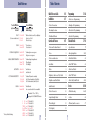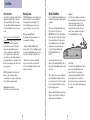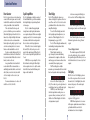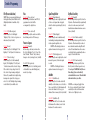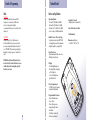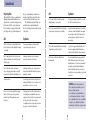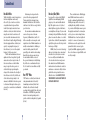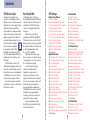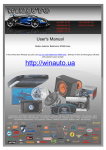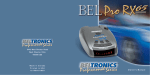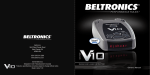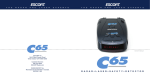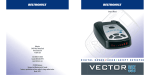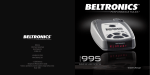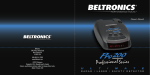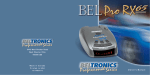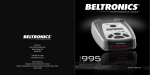Download American Audio DCD-PRO300 Owner`s manual
Transcript
Owner’s Manual Beltronics 5442 West Chester Road West Chester OH 45069 USA USA 800.341.2288 www.beltronics.com ©2012 Beltronics Designed in USA • Manufactured In Canada Features, specifications and prices subject to change without notice. Model: ProSeries 300 U L R A D A R T / L A S E R I M / A S A F E T Y T E D E T E C T O R Congratulations The BEL Pro300 is the most advanced radar, laser and safety detector ever designed by Beltronics. The BEL Pro300 includes full X, K, SuperWide Ka, and Safety Warning System radar capability, front and rear laser detection, digital signal processing (DSP) for superior range and reduced false alarms, our patented Mute and AutoMute, audible and visual band alerts, and all the performance you’d expect from Beltronics. In addition, the BEL Pro300 introduces a new level of revolutionary performance and innovative features. • Superior long-range radar and laser detection, including new “POP” mode alert • Advanced Programming lets you customize 7 features • AutoScan mode drastically reduces false alarms, plus Highway and City settings • Ultra-bright alphanumeric Display with 280 LEDs • Exclusive Threat Display tracks and displays multiple radar signals, including signal strength. • Tech Display provides actual numeric radar frequency for any radar signal Quick Reference Register online: Beltronics.com Receive a FREE Travel Case when you register your Pro300 on our website at Beltronics.com • New Programmable Bands (on/off), including International and North American settings. • Detects and decodes Safety Warning System messages • Includes coiled SmartCord If you’ve used a radar detector before, a review of the Quick Reference Guide on pages 4 and 5, and the Programming information on pages 12 and 13 will briefly explain the new features. If this is your first detector, please read the manual in detail to get the most out of your Pro300’s outstanding performance and innovative features. Please drive safely. FCC Note: Modifications not expressly approved by the manufacturer could void the user’s FCC granted authority to operate the equipment. There are 7 user-selectable options so you can customize your Pro300 for your own preferences. The buttons labeled CITY and BRT are also used to enter the Program Mode, REVIEW your current program settings, and to CHANGE any settings as desired.The words PROGRAM, RVW and CHG are located on the top of the detector, and are highlighted in graphics. How to use Programming 1 To enter Program Mode, press and hold both CITY and BRT buttons down for 2 seconds. The unit will beep twice, and will display the word Program. 2 Then press the RVW button to review the current settings.You can either tap the button to change from item to item, or hold the button to scroll through the items. 3 Press the CHG button to change any setting. You can either tap the button to change from setting to setting, or hold the button to scroll through all the options. 4 To leave Program Mode, simply wait 8 seconds without pressing any button, or press the PWR button. The unit will display Complete, beep, and return to normal operation. An example Here is how you would turn Pro300’s AutoMute feature off. 1 Enter the Program Mode by holding both the CITY and BRT buttons down for 2 seconds. Pro300 will beep twice and display Program. 2 Then hold the RVW button down. The Pro300 will scroll through the categories, starting with Pilot (Pilot), then Voice (Voice), then Power-on sequence (PwrOn), then Signal strength meter (Meter), and then AutoMute (aMute). 3 Release the RVW button when Pro300 shows the AutoMute item. Since the factory setting is for AutoMute to be on, Pro300 will display aMute ON. If you accidentally don’t release the RVW button in time, and the Pro300 goes to the next category, hold the RVW button down again, and after Pro300 scrolls through all categories, it will begin again at the top of the list. 4 Press the CHG button to change from aMute ON to aMute OFF. 5 To complete the Programming, simply wait 8 seconds without pressing any button, or press the PWR button. The Pro300 will display Complete, beep, and return to normal operation. Factory Default Settings To reset Pro300 to its original factory settings, press and hold the “CITY” and “BRT” buttons while turning the powetr on. Pro300’s display will provide a Reset message, accompanied by an audible alert, acknowledging the reset. 1 Programming Details Quick Reference Press the RVW button to go from one category to the next Table of Contents Press the CHG button to change your setting within a category Quick Reference Guide 4-5 Programming 12-16 Installation 6-7 • How to use Programming 12 • Power Connection 6 • Example of Programming 12 • Mounting Location 6 • Overview of Programming 13 • Windshield Mount 7 • Details of Programming PILOT (Power-on indication) Pilot HWY Pilot H Pilot V * Full word:AutoScan or City or Highway Letter:A or C or H Vehicle voltage VOICE Voice ON Voice OFF * Voice alerts on Voice alerts off • Power and Volume Control 8 • Specifications POWER-ON SEQUENCE PwrOn STD PwrOn FST * Standard power-on sequence Fast power-on sequence • Voice 8 • Interpreting Alerts 18-19 SIGNAL STRENGTH METER Meter STD Meter THT Meter TEC * Standard signal strength meter Threat Display Tech Display • Power-on indication 8 • How Radar Works 20 • AutoMute 8 • How “POP”Works 20 AUTOMUTE aMute ON aMute OFF * AutoMute on AutoMute off • Mute 8 • How Laser Works 21 CITY MODE SENSITIVITY City STD City LoX City NoX • Highway / AutoScan / City Switch 8 • How “TSR”Works 22 • Brightness and Dark Mode 9 • How Safety Radar Works • Audible Alerts 9 Service BANDS Bands ALL Bands MOD * Standard City mode sensitivity Low X band sensitivity in City Mode No X band sensitivity in City Mode * Default bands One or more bands has been modified Turn bands “ON” or “OFF” by pressing the VOLUME•MUTE button * Factory Default Settings X ON K ON TSR ON Ka USA* POP ON LSR ON SWS ON or or or or or or or OFF (Default is ON) OFF (Default is ON) OFF (Default is ON) Intl or OFF OFF (Default is OFF) OFF (Default is ON) OFF (Default is OFF) 2 Controls and Features 8-11 Technical Details 14-16 17-23 17 22-23 24-28 • Power Connector 10 • Troubleshooting • Signal Strength Meter 10 • Service 26 • Threat Display 11 • Warranty and Accessories 27 • Tech Display 11 3 24-25 Quick Reference Guide To begin using your Pro300, just follow these simple steps 1 QuickMount Slot Insert Pro300’s adjustable Windshield mount into this slot. Page 7 Plug the small end of the power cord into the side jack of the detector, and plug the large end of the power cord into your car’s lighter socket. QuickMount Button Press the button, and slide the Windshield mount into one of its four locking positions. Page 7 2 Mount your Pro300 on the windshield using the supplied windshield mount. 3 Press the PWR button, located top left, to turn Pro300 on. City Button Switches between AutoScan, City and Highway, settings. In general, we recommend AutoScan. Page 8 4 Press and hold the Volume/Mute button to adjust the volume. Radar Antenna and Laser Lens The rear panel of your Pro300 should have a clear view of the road ahead. For best performance, do not mount the Pro300 directly behind windshield wipers or tinted areas. Page 6 Rear Laser Port Receives laser signals from behind the vehicle. Earphone Jack Accepts standard 3.5mm MONO earphone. Brightness Button Press to adjust display brightness.There are three brightness settings, plus Dark Mode. In the Dark Mode, the power-on indication will be changed to a dim “AD,” “HD,” or “CD” (indicating AutoScan, Dark, Highway Dark, or City Dark). In the Dark Mode, Pro300’s meter will not display during an alert, only the audio will alert you. Page 9 Power Button Press the PWR button to turn the Pro300 on or off. Page 8 Please read the manual to fully understand Pro300’s operation and features. AutoMute Pro300’s patented AutoMute automatically reduces the volume level of the audio alert after a brief period. Page 8. If you prefer, you can turn AutoMute off. Page 8 Programming Pro300 is ready to go, just plug it in and turn it on. But you can also easily change 8 features for your preferences. Page 12-16 4 Power Jack Plug the SmartCord into this connector. Pages 6 Alphanumeric Matrix Display Pro300’s display will show Highway, AutoScan, or City as its power-on indication. If you prefer, you can choose other poweron indications. Page 12-14 During an alert, the display will indicate radar band, and a precise bar graph of signal strength. Page 10 NOTE: In the Dark Mode the display will not light during an alert. Page 9 The display can also show Safety Radar text messages. Page 22-23 Volume / Mute Button Press and hold to adjust the volume level. Briefly press this button (above the display) to silence the audio for a specific alert. Page 8 5 Installation Power Connection Mounting Location To power Pro300, plug the small end of the SmartCord, (telephone-type connector) into the modular jack on Pro300’s right side, and plug the lighter plug adapter into your vehicle’s lighter socket or accessory socket. WARNING: Beltronics cannot anticipate the many ways the Pro300 can be mounted. It is important that you mount Pro300 where it will not impair your view nor present a hazard in case of an accident. NOTE: Depending on your vehicle, the lighter socket power may either be continuously on, or it may be switched on and off with your ignition switch. Caution! A few vehicles (including some Porsches) have windshields with a soft anti-lacerative coating on the inside surface. Use of suction cups will permanently mar this coating. Consult your dealership or the vehicle owner’s manual to determine if your windshield has this coating. Pro300’s QuickMount windshield bracket is designed for unobtrusive and hassle-free mounting. • Using the Windshield QuickMount, mount your Pro300 level, and high enough on your front windshield to provide a clear view of the road from the front and rear. 1 Depress the QuickMount button on the top of Pro300 (by the word BELTRONICS) and slide the QuickMount bracket into the slot until it is locked into the position which best fits the angle of your windshield (there are four settings available). For extremely horizontal or extremely sloped windshields, the QuickMount bracket can be bent. • Mount Pro300 away from windshield wipers, other solid objects, and heavily tinted areas that might obstruct the radar antenna or laser lens. To ensure that the suction cups adhere to the windshield firmly, be sure to keep both your windshield and the suction cups clean. Where to mount Pro300 For optimum detection performance, we recommend the following: Pro300 operates on 12 volts DC negative ground only.The lighter plug provided is a standard size and will work in most vehicles. However, some vehicles may require the optional European sleeve to ensure a snug fit. If so, simply call our service department to order one.This sleeve slides over the SmartCord’s lighter plug adapter. Of course, your lighter socket must be clean and properly connected for proper operation. Windshield QuickMount User’s Tip You can leave the QuickMount bracket in place on your windshield, and easily remove the Pro300 by pressing the adjustment button and sliding it off the mount.Again, be sure to position the bracket where it won’t present a hazard in the event of an accident.Additional mounts are available. 2 To adjust Pro300 on your windshield, use the QuickMount adjustment button located on the top of the Pro300, and slide Pro300 forward or backward to obtain a level horizontal position. Optional power cords See the Accessories section for details. When installed and adjusted properly, the back top edge of the Pro300 should rest solidly against your windshield. 6 7 Controls and Features Power On/Off If you prefer, you can turn the AutoMute feature off. See the Programming section for details. To turn the Pro300 on, press the PWR button on the left side of the top case. When you turn the Pro300 on, it goes through a sequence of alerts. If you prefer, you may program your Pro300 for a shorter power-on sequence. See the Programming section for details. Volume / Mute Button To adjust the alert tone volume, press and hold the Volume/Mute bar located on the top case. The Mute button, located on Pro300’s top case, allows you to silence the audio alert during a radar encounter. To mute the audio for a single specific signal, briefly press the Volume/Mute button.After that radar encounter has passed, the mute will automatically reset and the audio will alert you to the next encounter. Voice The Pro300 has our Digital Voice feature, which provides a digital voice announcement of the band being detecting. If you prefer, you can turn the Digital Voice feature off in programming. See Programming section for details. Power-on indication Highway / AutoScan / City Switch After Pro300’s start-up sequence is complete, the alphanumeric display will show Highway, City, or AutoScan to indicate which sensitivity mode is selected. If you prefer, you can select alternate power-on displays. See the Programming section for details. The City button selects Pro300’s sensitivity mode.We recommend the AutoScan mode for most driving. Pro300’s AutoScan mode provides long-range warning, with minimum false alarms. In this mode, Pro300’s internal computer continuously analyzes all incoming signals and intelligently adjusts the sensitivity. AutoMute Your Pro300 has our patented AutoMute feature.After Pro300 alerts you to a radar encounter at the volume you have selected, the AutoMute feature will automatically reduce the volume to a lower level.This keeps you informed without the annoyance of a continuous full-volume alert. 8 Audible Alerts You can also select conventional Highway and City modes.When driving in urban areas where annoying X-band intrusion alarms and door openers are common, City mode can be engaged to lower X-band sensitivity and reduce X-band alerts. Full sensitivity is maintained on all other bands.You can customize Pro300’s City mode sensitivity. See the Programming section for details. For Radar signals: Pro300 uses a Geiger-counter-like sound to indicate the signal strength and type of radar signal being encountered. When you encounter radar, a distinct audible alert will sound and occur faster as the signal gets stronger.This allows you to judge the distance from the signal source without taking your eyes from the road. Each band has a distinct tone for easy identification. X-band = chirping tone K-band = buzzing tone Ka-band = double-chirp tone Brightness Button Pro300’s BRT button selects the brightness of Pro300’s display.There are four settings: Maximum, Medium, Minimum, and Dark. Press the BRT button to select your preferred brightness. For Laser signals: Since laser signals are a possible threat no matter how weak, Pro300 alerts you to all laser signals with a full laser alert. Dark Mode When you select the Dark mode with the BRT switch, Pro300 changes to a very inconspicuous power-on indication: a very BRT AD, HD, or CD. (In this display, the A, H, or C indicates AutoScan, Highway, or City, and the D indicates Dark.) When Pro300 is in the Dark mode, the display will not show visual alerts when Pro300 detects signals. Only the audible alert will tell you of detected signals. For Safety signals: Pro300 will alert you to these signals with a double-buzz tone (and digital voice if programmed) with a corresponding text message.A complete listing of the text messages is on page 23. 9 Controls and Features Power Connector Signal Strength Meter Pro300’s power jack uses a telephone-type connector.This new 6-pin connector only works with the included coiled SmartCord, or the optional Direct-wire SmartCord. The coiled SmartCord is a special power cord that has a power-on indicator (which only lights up when the Pro300 is turned on), a bright alert light that warns of radar or laser, and a convenient mute button right on the plug. It’s perfect for any car where reaching the detector’s mute button on the windshield is a stretch. For discreet night driving, put Pro300 in the Dark mode, and use the SmartCord for your visual alerts. Other drivers won't know you have a detector. An optional Direct-wire SmartCord is also available.This version includes a small display module, which can be wired directly into your electrical system, with a 10 foot straight cord to route to your Pro300. For more information or to order, call us toll-free at 1-800-341-2288. Pro300’s alphanumeric display consists of 280 individual LEDs, to provide an intuitive ultra-bright display of signal strength and text messages. Pro300’s standard bar-graph signal strength meter only displays information on a single radar signal. If there are multiple signals present, Pro300’s internal computer determines which is the most important threat to show on the bar-graph meter. When Pro300 detects radar, it displays the band (X, K, or Ka), and a precise bar graph of the signal strength.When Pro300 detects a laser signal, the display will show “Laser.” NOTE: If you are operating Pro300 in the Dark mode, the display will not light when a signal is detected – only the audio alert will be heard, and the flashing alert lamp on the SmartCord. Threat Display A few more examples will help you better see how the Threat Display works. Pro300’s Threat Display option is an advanced display for experienced detector users. Please use Pro300 for a few weeks to get familiar with its other features before using Threat Display. To use the Threat Display instead of the bar graph signal strength meter, you must select Threat Display in Pro300’s Programming (see pages 12-15). Pro300’s Threat Display simultaneously tracks multiple radar signals and their relative signal strength. Threat Display can help you spot a change in your normal driving environment; for example, a traffic radar unit being operated in an area where there are normally other signals present. The Threat Display is actually a miniature spectrum analyzer. It shows what band each signal is and its signal strength. K9 X1 Here Threat Display shows a strong K-band signal, and a weak X-band signal. Ka1 X9 Here Threat Display shows a weak Ka-band signal, and a strong X-band signal. Threat Display Details The band designators (X, K, Ka) will stay on the display for a few seconds after the signal has passed.This allows you to see what the unit detected, even on very brief signals. Tech Display BEL Pro300’s new Tech Display option is also for the experienced detector user. In this mode, Pro300 will display the actual numeric frequency of the radar signal being received. Ka9 K2 X1 Above is the Threat Display if the Pro300 was detecting a strong Ka-band, a weak K-band, and a weak X-band signal. NOTE: If you use Threat Display, the brief signal shown in the power-on sequence when you turn on your Pro300 will also be in Threat Display: an X with a decaying numeric signal. 10 K 24.150 Tech Display shows one K-band signal at 24.150 gigahertz. NOTE: Even long-time detector users will require a significant amount of time to get familiar with this new level of information about detected signals. 11 Programming Overview of Programming There are 7 user-selectable options so you can customize your Pro300 for your own preferences.The buttons labeled CITY and BRT are also used to enter the Program Mode, REVIEW your current program settings, and to CHANGE any settings as desired.The words PROGRAM, RVW, and CHG are located on the top of the detector, and are highlighted in colored graphics. Pages 14-16 explain each option in more detail. An example Here is how you would turn Pro300’s AutoMute feature off. Press the REVIEW button to go from one category to the next 1 Enter the Program Mode by holding both the CITY and BRT buttons down for 2 seconds. The Pro300 will beep twice and display Program. PILOT (Power-on indication) Pilot HWY Pilot H Pilot V * Full word: Highway, AutoScan or City Letter: H or A or C Vehicle voltage VOICE Voice ON Voice OFF * Voice alerts on Voice alerts off POWER-ON SEQUENCE PwrOn STD PwrOn FST * Standard power-on sequence Fast power-on sequence SIGNAL STRENGTH METER Meter STD Meter THT Meter TEC * Standard signal strength meter Threat Display Tech Display AUTOMUTE aMute ON aMute OFF * AutoMute on AutoMute off CITY MODE SENSITIVITY City STD City LoX City NoX BANDS Bands ALL Bands MOD 2 Then hold the RVW button down. The Pro300 will scroll through the categories, starting with Pilot (Pilot), then Voice (Voice), then Power-on sequence (PwrOn), then Signal strength meter (Meter), and then AutoMute (aMute). How to use Programming 1 To enter Program Mode, press and hold the CITY and BRT buttons for 2 seconds. The unit will beep twice, and will display the word Program. 3 Release the RVW button when Pro300 shows the AutoMute item. Since the factory setting is for AutoMute to be on, Pro300 will display aMute ON. If you accidentally don’t release the RVW button in time, and the Pro300 goes to the next category, hold the RVW button down again, and after Pro300 scrolls through all categories, it will begin again at the top of the list. 2 Then press the RVW button to review the current settings.You can either tap the button to change from item to item, or hold the button to scroll through the items. 3 Press the CHG button to change any setting. You can either tap the button to change from setting to setting, or hold the button to scroll through all the options. 4 Press the CHG button to change from aMute ON to aMute OFF. 4 To leave the Program Mode, simply wait 8 seconds without pressing any button. The unit will display Complete, beep 4 times, and return to normal operation. 5 To complete the Programming, simply wait 8 seconds without pressing any button. The Pro300 will display Complete, beep 4 times, and return to normal operation. 12 * Factory Default Settings To reset Pro300 to its original factory settings, press and hold the “CITY” and “BRT” buttons while turning the power on.The Pro300’s display will provide a Reset message, accompanied by an audible alert, acknowledging the reset. Press the CHANGE button to change your setting within a category * Standard City mode sensitivity Low X band sensitivity in City Mode No X band sensitivity in City Mode * Default bands One or more bands are disabled Turn bands “ON” or “OFF” by pressing the VOLUME/MUTE button X K Ka POP LSR SWS TSR 13 ON ON USA ON ON ON ON or or or or or or or OFF OFF Intl or OFF OFF OFF OFF OFF (Default is ON) Details of Programming Pilot (Power-on indication) Voice NOTE:When you are using the Dark mode, the display will only show HD,AD, or CD, (Highway-Dark,AutoScan-Dark, or CityDark). Voice On (Voice alerts on) In this setting, all radar, laser, and SWS (if programmed on) alerts will be accompanied by a digital voice. Pilot HWY (Full description) In this setting, Pro300 will display “Highway,”“City,” or “Auto” as its power-on indication. (factory default) Voice Off (Voice alerts off) In this setting, only the audio tones will be heard during an alert or SWS message. Pilot H (Letter) In this setting, Pro300 will display “H” for Highway,“C” for City, and “A” for AutoScan. PwrOnSTD (Standard) In this setting, each time you turn on the Pro300, it will display “Pro300,”“Laser,”“Kaband,”“K-band,”“X-band,”“Safety,” and any changes to factory settings. (factory default) Power-on Sequence Pilot V (Vehicle voltage) In this setting, Pro300 will continually display “H” for Highway,“C” for City, and “A” for AutoScan, and the vehicle’s voltage. If the vehicle’s voltage drops below 10.5 volts, a low voltage warning is displayed, followed by an audible alert.A high voltage warning is also given if the voltage goes above 16.0 volts.The high-voltage warning is also followed by an audible alert. PwrOnFST (Fast power-on) In this setting, the Pro300 will only provide a brief audible tone, and will display any non-factory settings. Signal Strength Meter City Mode Sensitivity MeterSTD (Standard meter) In this setting, the meter displays the band of the received signal, and a bar graph shows the relative signal strength. (factory default) City STD (Standard) In this setting, when you put Pro300 in the City mode, X-band sensitivity is significantly reduced, to reduce annoyance from Xband intrusion alarms and motion sensors. (factory default) MeterTHT (Threat Display) In this setting, the meter simultaneously tracks multiple radar signals, including relative signal strength for each. NOTE:The Threat Display feature is explained in more detail on pages 10-11. City LoX (Low X band sensitivity) In this setting, when you put Pro300 in the City mode, X-band sensitivity is reduced more than the standard setting.This will reduce X band alarms from other sources even further, but also significantly reduces range to X band traffic radar. MeterTEC (Tech Display meter) In this setting, the meter displays the actual numeric frequency of the radar signal received. NOTE:The Tech Display feature is explained in more detail on page 11. City NoX (No X band sensitivity) In this setting, when you put Pro300 in the City mode, it will not respond to any X band signals. WARNING: Only choose this setting if you are absolutely certain that there are no X band traffic radar units where you drive. AutoMute aMute ON (AutoMute on) In this setting, Pro300’s audio alerts will initially be at the volume you set, but after a few seconds, the Pro300 will automatically reduce the volume level, to keep you informed, but not annoyed. (factory default) NOTE:These settings only apply when Pro300 is operated in City mode. X-band sensitivity is not affected when used in “AutoScan,” or “Highway” modes. aMuteOFF (AutoMute off) With AutoMute off, Pro300’s audio alerts will remain at the volume you set for the duration of the radar encounter. 14 15 Details of Programming Technical Details Bands Features and Specifications BandsALL In this setting all radar, laser, and SWS frequencies are monitored.This is the factory setting, and it is highly recommended that you use your Pro300 in this mode. Operating Bands • X-band 10.525 GHz ± 25 MHz • K-band 24.150 GHz ± 100 MHz • Ka-band 34.700 GHz ± 1300 MHz • Laser 904nm, 33 MHz bandwidth Sensitivity Control • Highway, AutoScan and City Auto Calibration Circuitry VG2 Immunity Radar Receiver / Detector Type • Superheterodyne, GaAs FET VCO • Scanning Frequency Discriminator • Digital Signal Processing (DSP) BandsMOD In this setting, Pro300 will warn you with an audible alert, and associated text message stating which band is turned off (i.e.“SWS OFF”).This warning is displayed during the start up sequence (standard or fast). Dimensions (Inches) • 1.25 H x 2.75 W x 4.75 L Laser Detection • Quantum Limited Video Receiver • Multiple Laser Diodes WARNING: Only modify bands if you are absolutely certain that there are no traffic radar units using that specific band in your area. Display • 280 LED Alphanumeric • Bar Graph,Threat Display, or Tech Display • 3 Levels of Brightness, plus Dark Mode Power Requirement • 12VDC, Negative Ground • SmartCord (included) 16 Programmable Features • Power-On Indication • Voice Alerts • Power-On Sequence • Signal Strength Meter • AutoMute • City Mode Sensitivity • Radar / Laser Bands 17 Technical Details Interpreting Alerts Although the Pro300 has a comprehensive warning system and this handbook is as complete as we can make it, only experience will teach you what to expect from your Pro300 and how to interpret what it tells you.The specific type of radar being used, the type of transmission (continuous or instant-on) and the location of the radar source affect the radar alerts you receive. The following examples will give you an introduction to understanding the Pro300’s warning system for radar, laser and safety alerts. Alert Explanation The Pro300 begins to sound slowly, then the rate of alert increases.The Signal Meter ramps accordingly. You are approaching a continuous radar source aimed in your direction. Pro300 emits short alerts for a few seconds and then falls silent only to briefly alert and fall silent again. An instant-on radar source is being used ahead of you and out of your view. Pro300 suddenly sounds a continuous tone for the appropriate band received.All segments in the Signal Strength Meter are lit. An instant-on radar source or laser source is being used nearby.This kind of alert requires immediate attention! A brief laser alert. Laser is being used in the area. Because laser is inherently difficult to detect, any laser alert may indicate a source very close by. Pro300 receives weak signals.These signals may be a little stronger as you pass large, roadside objects.The signals increase in frequency. Alert Explanation Pro300 alerts slowly for a while and then abruptly jumps to a strong alert. You are approaching a radar unit concealed by a hill or an obstructed curve. Pro300 alerts intermittently. Rate and strength of alerts may be consistent or vary wildly. A patrol car is traveling in front of you with a radar source aimed forward. Because signals are sometimes reflected off of large objects and sometimes not, the alerts may seem inconsistent. Pro300 alerts intermittently. Rate and strength of signal increases with each alert. A patrol car is approaching from the other direction, sampling traffic with instant-on radar. Such alerts should be taken seriously. Pro300 gives an X-band, or K-band alert intermittently. You are driving through an area populated with radar motion sensors (door openers, burglar alarms, etc.). Since these transmitters are usually contained inside buildings or aimed toward OR away from you, they are typically not as strong or lasting as a real radar encounter. CAUTION: Since the characteristics of these alerts may be similar to some of the preceding examples, overconfidence in an unfamiliar area can be dangerous. Likewise, if an alert in a commonly traveled area is suddenly stronger or on a different band than usual, speed radar may be set up nearby. A moving patrol car with continuous radar is overtaking you from behind. Because these signals are reflected (reflections are increased by large objects), they may or may not eventually melt into a solid point even when the patrol car is directly behind you. 18 19 Technical Details How Radar Works Radar range also depends on the power of the radar equipment itself. The strength of the radar unit’s beam diminishes with distance.The farther the radar has to travel, the less energy it has for speed detection. Because intrusion alarms and motion sensors often operate on the same frequency as X-Band radar, your Pro300 will occasionally receive non-police radar signals. Since these X-Band transmitters are usually contained inside of a building, or aimed toward the ground, they will generally produce much weaker readings than will a true radar encounter.As you become familiar with the sources of these pseudo alarms in your daily driving, they will serve as confirmation that your Pro300’s radar detection abilities are fully operational. Traffic radar, which consists of microwaves, travels in straight lines and is easily reflected by objects such as cars, trucks, even guardrails and overpasses. Radar works by directing its microwave beam down the road.As your vehicle travels into range, the microwave beam bounces off your car, and the radar antenna looks for the reflections. Using the Doppler Principle, the radar equipment then calculates your speed by comparing the frequency of the reflection of your car to the original frequency of the beam sent out. Traffic radar has limitations, the most significant of these being that it typically can monitor only one target at a time. If there is more than one vehicle within range, it is up to the radar operator to decide which target is producing the strongest reflection. Since the strength of the reflection is affected by both the size of the vehicle and its proximity to the antenna, it is difficult for the radar operator to determine if the signal is from a sports car nearby or a semi-truck several hundred feet away. How “POP” Works “POP” mode is a relatively new feature for radar gun manufacturers. It works by transmitting an extremely short burst, within the allocated band, to identify speeding vehicles in traffic. Once the target is identified, or “POPPED,” the gun is then turned to its normal operating mode to provide a vehicle tracking history, (required by law). 20 How Laser (Lidar) Works There are limitations to LIDAR equipment. LIDAR is much more sensitive to weather conditions than RADAR, and a LIDAR gun’s range will be decreased by anything affecting visibility such as rain, fog, or smoke.A LIDAR gun cannot operate through glass and it must be stationary in order to get an accurate reading. Because LIDAR must have a clear line of sight and is subject to cosine error (an inaccuracy, which increases as the angle between the gun and the vehicle, increases) police typically use LIDAR equipment parallel to the road or from an overpass. LIDAR can be used day or night. Laser speed detection is actually LIDAR (Light Detection and Ranging). LIDAR guns project a beam of invisible infrared light.The signal is a series of very short infrared light energy pulses, which move, in a straight line, reflecting off your car and returning to the gun. LIDAR uses these light pulses to measure the distance to a vehicle. Speed is then calculated by measuring how quickly these pulses are reflected given the known speed of light. LIDAR (or laser) is a newer technology and is not as widespread as conventional radar, therefore, you may not encounter laser on a daily basis.And unlike radar detection, laser detection is not prone to false alarms. Because LIDAR transmits a much narrower beam than does radar, it is much more accurate in its ability to distinguish between targets and is also more difficult to detect. AS A RESULT, EVEN THE BRIEFEST LASER ALERT SHOULD BE TAKEN SERIOUSLY. 21 Technical Details TSR Traffic Sensor Rejection How Safety Radar Works Your radar detector includes a new optional boost in anti-falsing software to eliminate excessive alerts from erroneous X and K-band sources. One example of this is traffic flow monitoring systems.These systems, which are becoming more widely used in several countries, generate K-band signals to measure the flow of traffic on a given road. Unfortunately most detectors see this as a real threat and will alert you to it unnecessarily. Our new proprietary software (TSR), intelligently sorts, ranks and rejects this type of false alarm automatically.The result is ultimate protection without excessive false alarms. The TSR software is turned on by default in the Programming section of your detector. If you believe this type of system isn’t used in your area, you can simply turn it off. Otherwise, your detector is ready to start protecting you right out of the box. If you have any questions about this new feature, please give us a call or visit our website for more details. Safety Warning System, or SWS, uses a modified K-band radar signal.The SWS safety radar system has 64 possible messages (60 currently allocated).The SWS messages your Pro300 can display are listed on the facing page. From the factory, your Pro300 is programmed with SWS decoding OFF. If SWS is used in your area, your Pro300 will display the safety messages associated with the signal. If you wish to detect this system, use the Programming feature to turn Pro300’s SWS decoding ON. NOTE: Some of the safety messages have been condensed, so that each message can be displayed on one or two screens on Pro300’s eight-character display. Since Safety radar technology is relatively new, and the number of transmitters in operation is not yet widespread, you will not receive Safety signals on a daily basis. Do not be surprised if you encounter emergency vehicles, road hazards and railroad crossings that are unequipped with these transmitters.As Safety transmitters become more prevalent (the number of operating transmitters is growing every day), these Safety radar signals will become more common. For more information and details about SWS safety radar, visit their web site at www.safetyradar.com. 22 SWS Text Messages Highway Construction or Maintenance 1 Work Zone Ahead 2 Road Closed Ahead/Follow Detour 3 Bridge Closed Ahead/Follow Detour 4 Highway Work Crews Ahead 5 Utility Work Crews Ahead 6 All Traffic Follow Detour Ahead 7 All Trucks Follow Detour Ahead 8 All Traffic Exit Ahead 9 Right Lane Closed Ahead 10 Center Lane Closed Ahead 11 Left Lane Closed Ahead 12 For future use Highway Hazard Zone Advisory 13 Stationary Police Vehicle Ahead 14 Train Approaching/At Crossing 15 Low Overpass Ahead 16 Drawbridge Up 17 Observe Drawbridge Weight Limit 18 Rock Slide Area Ahead 19 School Zone Ahead 20 Road Narrows Ahead 21 Sharp Curve Ahead 22 Pedestrian Crossing Ahead 23 Deer/Moose Crossing 24 Blind/Deaf Child Area 25 Steep Grade Ahead/Truck Use Low Gear 26 Accident Ahead 27 Poor Road Surface Ahead 28 School Bus Loading/Unloading 29 No Passing Zone 30 Dangerous Intersection Ahead 31 Stationary Emergency Vehicle Ahead 32 For future use 23 Weather Related Hazards 33 High Wind Ahead 34 Severe Weather Ahead 35 Heavy Fog Ahead 36 High Water/Flooding Ahead 37 Ice On Bridge Ahead 38 Ice On Road Ahead 39 Blowing Dust Ahead 40 Blowing Sand Ahead 41 Blinding Snow Whiteout Ahead 42 For future use Travel Information/Convenience 43 Rest Area Ahead 44 Rest Area With Service Ahead 45 24 Hour Fuel Service Ahead 46 Inspection Station Open 47 Inspection Station Closed 48 Reduced Speed Area Ahead 49 Speed Limit Enforced 50 Hazardous Materials Exit Ahead 51 Congestion Ahead/Expect Delay 52 Expect 10 Minute Delay 53 Expect 20 Minute Delay 54 Expect 30 Minute Delay 55 Expect 1 Hour Delay 56 Traffic Alert/Tune AM Radio 57 Pay Toll Ahead 58 Trucks Exit Right 59 Trucks Exit Left 60 For future use Fast/Slow Moving Vehicles 61 Emergency Vehicle In Transit 62 Police In Pursuit 63 Oversize Vehicle In Transit 64 Slow Moving Vehicle Troubleshooting Problem Solution Pro300 does not seem sensitive to radar or laser. • Make sure that windshield wipers do not block Pro300’s radar antenna and that the laser lens is not behind tinted areas. • Determine if your vehicle has an Instaclear®, ElectriClear® or solar reflective windshield which may deflect radar or laser signals. • Pro300 may be in City Mode. Pro300 beeps briefly at the same location every day, but no radar source is in sight. • An X-band motion sensor or intrusion alarm is located within range of your route.With time, you will learn predictable patterns of these signals. Problem Solution Pro300 feels very warm. • It is normal for Pro300 to feel warm. Pro300 will not turn on. • Check that the power is ON. • Check that vehicle ignition is ON. • Check that vehicle lighter socket is functional. • Try Pro300 in another vehicle. Explanation of Displays Pro300 did not alert when a police car was in view. • VASCAR (Visual Average Speed Computer and Recorder) a stopwatch method of speed detection, may be in use. • Officer may not have radar or laser unit turned on. AD Sensitivity control is in Auto mode, display is in Dark mode (page 9) HD Sensitivity control is in Highway mode, display is in Dark mode (page 9) Pro300 did not provide a Safety signal while within range of an emergency vehicle. • Safety transmitters may not be commonly used in your area. CD Sensitivity control is in City mode, display is in Dark mode (page 9) No display Pro300 is in the Dark mode, and is programmed for Dark All (page 9) Pro300’s display is not working. • Press the BRT button to deactivate Dark Mode. PilotHWY One of the many programming messages (pages 12-16) Pro300’s audible alerts are less loud after the first few alerts. • Pro300 is in AutoMute Mode. See page 8 for details. WorkZone One of the many Safety Radar messages (pages 22-23) Pro300 bounces or sags on windshield. • Pro300 is not making contact with the windshield to provide stability.While holding down Pro300’s QuickMount button, slide Pro300 toward the windshield so that the back top edge makes firm contact. Caution Pro300 has detected a Safety Radar Signal, but the signal isn’t yet strong enough to decode the specific safety message (page 22-23) X5, or K5, or KA9 etc. Pro300 has been programmed in the Threat Display mode (page 10-11) VG2 Pro300 has detected a VG2 unit (radar detector detector) Pro300’s power-on sequence reoccurs while you are driving. • A loose power connection or dirty lighter socket can cause Pro300 to be briefly disconnected. Your 14-year old son has changed all 7 of the Programming options. You can return all of the programming options to the factory defaults by holding down the CITY and BRT buttons while you turn Pro300 on. 24 25 Service Warranty and Accessories Service Procedure Out Of Warranty Repairs If your Pro300 ever needs service, please follow these simple steps: For out of warranty repairs, include prepayment in the amount you were quoted by the Beltronics Customer Service Representative. If the detector has been damaged, abused or modified, the repair cost will be calculated on a parts and labor basis. If it exceeds the basic repair charge, you will be contacted with a quotation. If the additional payment is not received within 30 days (or if you notify us that you choose not to have your Pro300 repaired at the price quoted), your Pro300 will be returned, without repair. Payment can be made by check, money order, or credit card. 1 Check the troubleshooting section of this manual. It may have a solution to your problem. 2 Call us at 1-800-341-2288.We may be able to solve your problem over the phone. If the problem requires that you send your Pro300 to the factory for repair, we will provide you with a Service Order Number, which must be included on the outside of your shipping box. Ship Pro300 and Power Cord To: Enclose the following information with your Pro300: • Your Service Order Number • Your name and return address • Your daytime telephone number • A description of the problem you are experiencing. BELTRONICS Customer Service Department Service Order Number ______________ 5442 West Chester Road West Chester, Ohio 45069 For your own protection, we recommend that you ship your Pro300 postpaid and insured. Insist on a proof of delivery, and keep the receipt until the return of your Pro300. 26 BELTRONICS One Year Limited Warranty What this warranty covers: BELTRONICS warrants your Product against all defects in materials and workmanship. For how long: One (1) year from the date of the original purchase. What we will do: BELTRONICS, at our discretion, will either repair or replace your Product free of charge. What we will not do: BELTRONICS will not pay shipping charges that you incur for sending your product to us. What you must do to maintain this warranty: Show original proof of purchase from an authorized BELTRONICS dealer. Warranty Exclusions: Warranty does not apply to your product under any of the following conditions: 1.The serial number has been removed or modified. 2.Your product has been subjected to misuse or damage (including water damage, physical abuse, and/or improper installation). 3.Your product has been modified in any way. 4.You do not supply original proof-of purchase or your receipt or proofof-purchase is from a non-authorized dealer or internet auction site including E-bay, U-bid, or other non-authorized seller or resellers. 5.You are not the original purchaser of the radar detector from an authorized dealer or did not receive it as a gift from the original purchaser of the radar detector from an authorized dealer. To obtain service: 1. Contact BELTRONICS (1-800341-2288) to obtain a Return Authorization number. 2. Properly pack your product and include: your name, complete return address, written description of the problem with your product, daytime telephone number, and a copy of the original purchase receipt. 3. Label the outside of the package clearly with your Return Authorization number. Ship the product pre-paid (insured, for your protection) to: Beltronics Inc, 5442 West Chester Rd.,West Chester, OH 45069. LIMITATION OF WARRANTY: EXCEPT AS EXPRESSLY PROVIDED HEREIN,YOU ARE ACQUIRING THE PRODUCT “AS IS”AND “WHERE IS,”WITHOUT REPRESENTATION OR WARRANTY. 27 BELTRONICS SPECIFICALLY DISCLAIMS ANY REPRESENTATION OR WARRANTY INCLUDING, BUT NOT LIMITED TO THOSE CONCERNING THE MERCHANTABILITY AND SUITABILITY OF THE PRODUCT FOR A PARTICULAR PURPOSE. BELTRONICS SHALL NOT BE LIABLE FOR CONSEQUENTIAL, SPECIAL OR INCIDENTAL DAMAGES INCLUDING,WITHOUT LIMITATION, DAMAGES ARISING OUT OF THE USE, MISUSE OR MOUNTING OF THE PRODUCT.The above limitations or exclusions shall be limited to the extent they violate the laws of any particular state. BELTRONICS is not responsible for products lost in shipment between the owner and our service center. Other legal rights: This Warranty gives you specific rights.You may have other legal rights, which vary, from state to state. BELTRONICS Extended Service Plan BELTRONICS offers an optional extended service plan. Contact BELTRONICS for details (1-800-341-2288). Accessories The following accessories and replacement parts are available for BEL Pro300: Standard Coiled SmartCord $29.95 Direct-wire SmartCord $29.95 Detector Accessory Kit $14.95 Zippered Travel Case $14.95 Windshield Single Cup Mount $14.95 Windshield Suction Cups Mount $9.95 Visor Clip Mount $7.95 See all of our products and accessories at www.beltronicspro.com Features, specifications and prices are subject to change without notice.