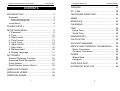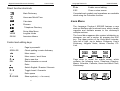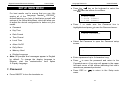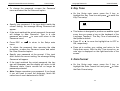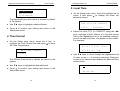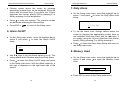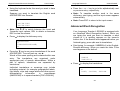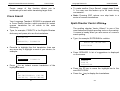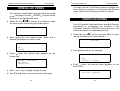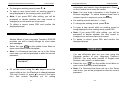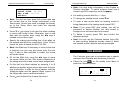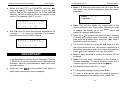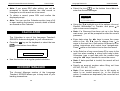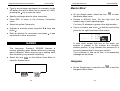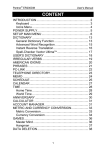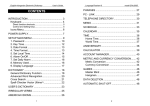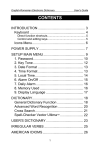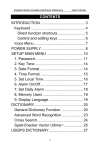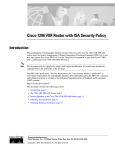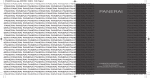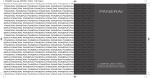Download Ectaco ER200D User`s guide
Transcript
English-Russian Electronic Dictionary User's Guide CONTENTS LanguageTeacher ® model ER200D PHRASES .......................................................... 27 PC - LINK ........................................................... 28 INTRODUCTION .................................................. 3 Keyboard........................................................... 4 Direct function shortcuts................................................. 5 Control and editing keys................................................. 5 Icons Menu........................................................ 6 POWER SUPPLY................................................. 7 SETUP MAIN MENU ............................................ 9 1. Password ...................................................... 9 2. Tone ............................................................ 12 3. Date Format ................................................ 12 4. Time Format................................................ 13 5. Local Time................................................... 14 6. Alarm On/Off ............................................... 15 7. Daily Alarm.................................................. 16 8. Memory Used.............................................. 16 9. Display Language ....................................... 17 DICTIONARY ..................................................... 18 General Dictionary Function............................ 18 Advanced Word Recognition........................... 20 Cross Search .................................................. 21 Spell-Checker Vector Ultima......................... 22 TELEPHONE DIRECTORY................................ 29 MEMO ................................................................ 31 SCHEDULE ........................................................ 32 CALENDAR ........................................................ 34 TIME ................................................................... 35 Home Time...................................................... 36 World Time...................................................... 36 ANNIVERSARY.................................................. 37 CALCULATOR ................................................... 39 ACCOUNT MANAGER....................................... 39 METRIC AND CURRENCY CONVERSION....... 42 Metric Conversion ........................................... 42 Currency Conversion ...................................... 43 GAMES .............................................................. 45 Master Mind .................................................... 46 Hangman......................................................... 46 DATA DELETION ............................................... 47 AUTOMATIC SHUT-OFF ................................... 48 USER'S DICTIONARY ....................................... 23 IRREGULAR VERBS ......................................... 25 AMERICAN IDIOMS........................................... 26 1 2 English-Russian Electronic Dictionary User's Guide • Home and World Time Congratulations on purchasing the English-Russian Digital Dictionary & Business Organizer Language Teacher ER200D. This extraordinary language assistant is loaded with such features as: • Main vocabulary of over 450,000 words, including general words and idioms, medical, technical, legal, business terms, as well as slang and general expressions • 128K bilingual business organizer comprising Schedule, Memo, and • New words recording function for dictionary expansion • Instant reverse translation • Vector Ultima spell-checking system • Advanced word recognition system • 200 most popular American idioms • English irregular verbs • Over 1000 topically arranged phrases • Game center • PC-Link for data exchange with PC • Account manager • Calendar 3 model ER200D • Currency and Metric conversion INTRODUCTION Telephone Directory, Anniversary List LanguageTeacher ® • Calculator Enjoy your Language Teacher ER200D and make it your personal travel and business guide. As continuous efforts are maid by the manufacturer to improve quality and performance of the Language Teacher products, some characteristics or the design of the actual device you purchased may slightly differ from their description in this manual. Keyboard The standard American QWERTY keyboard layout enhanced with additional Russian letters allows you to enter any word just in seconds. English and Russian character sets and a numeric layout can be switched betweeen in repeating sequence by pressing the key. In the main dictionary, however, the input language selection is handled automatically to comply with the current source language, and the key is disabled. To access Russian letters “Э” and ”Ъ”, as well as hyphen, period, and apostrophe, press and release Ï prior to using the corresponding key. An additional symbols set is available through pressing Ï+SYMB. Use ∧ ∨ to see more symbols. Press the indicated number key to insert a selected symbol. 4 English-Russian Electronic Dictionary User's Guide Direct function shortcuts Main Dictionary LanguageTeacher ® model ER200D Ï+► Enable record editing ESC Close or clear screen Computational symbols and operations are available when using the Calculator function. Home and World Time Calculator Phrases Telephone Directory Setup Main Menu VERB Irregular Verbs IDIOM American Idioms Control and editing keys ∧∨ Page by screenful SPELLER Check spelling in main dictionary ◄► Move cursor ▼▲ Move cursor / scroll lines Ï+▲ Start a new line DEL Delete character or record ↵ Enter Switch English / Russian / Numeric Ï+▼ Toggle Insert / Overwrite l__l Enter space Ï+SYMB. Show symbols (∨∧ for more) 5 Icons Menu The Language Teacher ER200D features a new start-up interface with functional icons, which visually organize and facilitate access to the dictionary's multiple sections. The Icons Menu appears after system initialization or whenever you exit a section by pressing the ESC key. The upper portion of the Icons Menu includes, from left to right, top to bottom: Dictionary, User’s Dictionary, Irregular Verbs, Idioms, Phrases, PCLink. Page down to reveal the middle screen, which contains the following icons: Telephone Directory, Memo, Schedule, Calendar, Home and World Time, Anniversary. 6 English-Russian Electronic Dictionary User's Guide The bottom set of icons represents the sections Calculator, Account Manager, Metric and Currency Conversion, Game, Data Deletion, Setup Main Menu: LanguageTeacher ® model ER200D • Remove the battery compartment cover by sliding it away from the unit. • Use a small screwdriver to remove the metallic brace that holds batteries in place. • Take out the old batteries and put in new ones. ♦ Note: Make sure to place both batteries so that the plus signs (+) are on top. Use ∧ ∨ keys to move between the Icons Menu screens. Use arrow keys to highlight icons of the displayed Menu portion. Press ↵ to open the section whose icon is highlighted. POWER SUPPLY The Language Teacher ER200D is powered by two main CR2032 batteries and a CR1220 memory backup battery. ♦ Note: After purchasing the Language Teacher ER200D install the main batteries (included) as described below. When the batteries become weak, a warning message will be displayed. In order to prevent a complete discharge of batteries and possible loss of data in RAM, replace the whole set of main batteries promptly. Do not mix old and new batteries. • Press the ON/OFF key to turn the unit off. 7 • Secure the batteries in place with the metallic brace. • Put back the battery compartment cover by sliding it toward the unit. Make sure the cover sits in place properly. ♦ Note: You have 2 minutes to replace the batteries without risk of losing data stored in RAM. Do not exceed the 2 min. limit! Neither manufacturer nor dealer may be held responsible for the loss of user’s data. ♦ Note: Never try to remove batteries from the translator when the power is on. This can seriously damage the device. If you experience difficulty turning the unit off, press the RESET button located on the back near the battery compartment cover to reinitialize the system. During a system reset, press N at the prompt <CLEAR DATA? Y/N> or <ERROR! CLEAR? Y/N> to attempt preserving user’s data and the customized system configuration. However, if RAM has been corrupted, or if you turn the dictionary on for the first time, you will have to press Y to reinitialize the system. 8 English-Russian Electronic Dictionary User's Guide SETUP MAIN MENU For best results and to ensure that you can fully employ all of the Language Teacher ER200D's diverse features, you have to familiarize yourself with options of the Setup Main Menu, which will allow you to adjust the device configuration to better suit your needs. LanguageTeacher ® • Press the icon model ER200D key on the keyboard or select the on the bottom Icons Menu. 1.PASSWORD 2.KEY TONE 3.DATE FORMAT 4.TIME FORMAT • Press 1 or make sure the Password line is highlighted and press ↵ to see the Password menu: • Password • Key Tone SET PASSWORD CLEAR PASSWORD • Date Format • Time Format • Local Time • Select Set Password to open the Password setup screen. • Alarm On/Off • Daily Alarm ENTER NEW PASSWORD: _ • Memory Used • Display Language ♦ Note: All prompts and messages appear in English by default. To change the display language to Russian, start the customization from option 9. Display Language. 1. Password • Enter a password up to 8 characters long. • Press ↵ to save the password and return to the Password menu. A key sign will appear in the upper left-hand corner of the screen indicating that user’s records are password-protected. • Press ESC or • Press ON/OFF to turn the translator on. 9 to return to the Setup main menu. 10 English-Russian Electronic Dictionary User's Guide • To change the password, re-open the Password LanguageTeacher ® model ER200D 2. Key Tone menu and select the Set Password option. ENTER OLD PASSWORD: _ • Specify your password. If the input didn’t match the current setting, the message Wrong Password will appear. • On the Setup main menu, press the 2 key, or highlight the Key Tone line and press ↵ to enter the Key Tone setup. ON OFF SET KEY TONE • If the input matched the actual password, the prompt • This feature is designed to produce an audible signal • Press ESC or to return to the Setup main • Press ▼ or ▲ to move the highlight bar to OFF or • To delete the password, thus removing the data • Press ↵ to confirm your setting and return to the will change to New Password. Type in a new password and press ↵ to save and return to the Password menu. menu. protection, re-open the Password menu and select the Clear Password option. • Specify your password at the prompt. If the input didn’t match the current setting, the message Wrong Password will appear. • If the input matched the actual password, the key sign will disappear, and the display will return to the Password menu. User’s records will no longer be password-protected. every time you press a key on the keyboard of the Language Teacher. The Key Tone is activated by the system's default. ON, respectively. Setup main menu. With the Key Tone turned on, an note sign is displayed on the right-hand side of the screen. 3. Date Format • On the Setup main menu, press the 3 key, or highlight the Date Format line and press ↵ to enter the Date Format setup. ♦ Note: Always remember your password. If you forget it you will need to reset the dictionary, which will cause loss of user's data stored in RAM. 11 12 English-Russian Electronic Dictionary User's Guide SET DATE FORMAT DD/MM/YYYY MM/DD/YYYY YYYY/MM/DD The day/month/year date format is chosen by default in the system. • Use ▼▲ keys to highlight a desired format. • Press ↵ to confirm your setting and return to the Setup main menu. LanguageTeacher ® model ER200D 5. Local Time • On the Setup main menu, move the highlight bar to option 5 and press ↵ to display the home city selection screen. ENTER FIRST LETTER FOR CITY OR COUNTRY CITY:_ COUNTRY: • Select the field CITY or COUNTRY using the ◄► 4. Time Format • On the Setup main menu, press the 4 key, or highlight the Time Format line and press ↵ to enter the Time Format setup. SET TIME FORMAT 24-HOUR 12-HOUR The 24-hour time format is chosen by default in the system. • Use ▼▲ keys to highlight the desired format. keys, and type a letter. Names of a city and country first on the alphabetical list in the selected category, as well as date and time, will appear on the screen. For example: MADRID, SPAIN 01/01/1999 02:05:35 confirm your selection and display the date and time setup screen. 01/01/1999 08:06 AM 13 PM • Use ▼▲ keys to move through the alphabetical list of cities, or use ∧ ∨ to move by countries. Press ↵ to • Press ↵ to confirm your setting and return to the Setup main menu. (FR) 14 English-Russian Electronic Dictionary User's Guide • Change values above the cursor by pressing appropriate number keys on the keyboard. Move the cursor with the arrow keys. If you prefer the 12-hour American time format, specify PM by pressing P or AM by pressing A in the last position. • Press ↵ to save the settings. The previous screen will be shown reflecting the new settings. • Press ESC or model ER200D 7. Daily Alarm • On the Setup main menu, move the highlight bar to option 7 and press ↵ to enter the Daily Alarm time setup. SET DAILY ALARM to return to the Setup menu. 6. Alarm On/Off 12:00 PM • To set the alarm time, change values above the • On the Setup main menu, move the highlight bar to option 6 and press ↵ to enter the Alarm On/Off setup. ON OFF LanguageTeacher ® SET ALARM cursor by pressing the appropriate number keys on the keyboard. Move the cursor with the ◄► keys. If you prefer using the 12-hour American time format, specify PM by pressing P or AM by pressing A. • Press ↵ to leave the Daily Alarm Setup and return to the Setup main menu. 8. Memory Used • Use ▼▲ keys to turn the Alarm signal on or off. This setting affects both Schedule alarm and Daily Alarm. • Press ↵ to leave the Alarm On/Off setup and return to the Setup main menu. With the Alarm turned on, a bell sign is displayed on the right-hand side of the screen. • On the Setup main menu, move the highlight bar to option 8 and press ↵ to open the Memory Used chart. MEMORY USED O N | 15.20% • Press ESC to return to the Setup main menu. 15 16 English-Russian Electronic Dictionary User's Guide LanguageTeacher ® DICTIONARY 9. Display Language • On the Setup main menu, move the highlight bar to option 9. 6.ALARM ON/OFF 7.SET D A I L Y A L A R M 8.MEMORY USED 9.DISPLAY LANGUAGE • Press the ↵ key. SET DISPLAY LANGUAGE ENGLISH RUSSIAN model ER200D The Language Teacher ER200D contains the most advanced English-Russian and Russian-English electronic dictionaries on the market. In order to fully utilize the potential of this dictionary carefully read this section of the User's Guide. General Dictionary Function • Press the ON/OFF key to turn the dictionary on. • Press the key on the keyboard or select the icon on the top Icons Menu to enter the main Dictionary menu. • Highlight the RUSSIAN line and press ↵. The options names will change to Russian. ЯЗЫК СООБЩЕНИЙ АНГЛИЙСКИЙ РУССКИЙ • Select a translation direction by moving the highlight bar to the corresponding icon, and press ↵. • Press ESC to return to the Setup main menu. Now ENGLISH->RUSSIAN all messages will appear in Russian. _ ♦ Note: To reverse the translation direction, press ESC to exit to the Dictionary menu and select the opposite icon. 17 18 English-Russian Electronic Dictionary User's Guide LanguageTeacher ® model ER200D • Using the keyboard enter the word you want to have • Press the ∨ or ∧ key to go to the alphabetically next Suppose you want to translate the English word ADVENTURE into Russian. ♦ Note: To translate another word in the same dictionary, start typing, and the input screen appears automatically. translated. ENGLISH->RUSSIAN ADVENTURE ADVENTURE or previous entry, respectively. ♦ Note: Press ESC to return to the input screen. Advanced Word Recognition ♦ Note: Use Ï+▼ to switch between the Insert and Overwrite input options, DEL to delete a character, ESC to clear the screen. • Press ↵ to display the dictionary entry. ADVENTURE A ПРИКЛЮЧЕНЧЕСКИЙ; N • Press the ▼ key to see more translations of the word ADVENTURE. To scroll back up, use ▲. Words of the same spelling are contained within one entry. The translations are organized under appropriate part of speech abbreviations. Within a part of speech, translations are separated by semicolons. Individual translations or meanings may include indicating material, for example geographical labels, field labels, style and usage labels and other sensedifferentiating information in parentheses (AMERICAN) or in square brackets [COLLOQUIAL]. 19 Your Language Teacher ER200D is equipped with an Advanced Word Recognition feature. While you are typing the word you want to translate, a word closest to it in spelling appears on the screen's bottom line. If the desired word appeared before you finished typing, press ↵ to see its translations. • Start typing, for example, UMBRELLA in the English- Russian dictionary. When you reach the letter O the word appears at the bottom. ENGLISH->RUSSIAN UMBRE UMBRELLA • Press ↵ to display the translations. UMBRELLA N ЗОНТ; ЗОНТИК; БАРРАЖ 20 English-Russian Electronic Dictionary User's Guide Proper usage of this function allows you to accelerate your work while translating larger texts. LanguageTeacher ® model ER200D • To make another Cross Search, repeat steps 2 and 3. You may use this feature up to 20 times during one session. ♦ Note: Pressing ESC returns one step back in a series of reverse translations. Cross Search Your Language Teacher ER200D is equipped with a Cross Search function, which provides an instant reverse translation for all words in the main Dictionary. • Type, for example, FIDELITY in the English-Russian dictionary and press ↵ to see the translations. FIDELITY N ВЕРНОСТЬ; ТОЧНОСТЬ • Press ► to highlight the first translation, then use any arrow key to highlight a word of your choice, for example: FIDELITY N ВЕРНОСТЬ; ТОЧНОСТЬ • Press ↵ for an instant reverse translation of the highlighted word: Spell-Checker Vector Ultima The spelling checker Vector Ultima is one of the most advanced English proofing tools on the market. It comes in handy when you are unsure of a word’s exact spelling. • Type, for example, ROTEISHN for rotation. ENGLISH->RUSSIAN ROTEISHN • Press SPELLER. A list of suggestions is displayed on the screen. ROGUISH ROSES ROSIN ROTATION • Press the ▼ key to move the highlight bar to the ВЕРНОСТЬ N FAITHFULNESS; FAITH; LOYALTY; TRUSTINESS; 21 word ROTATION. • Press the ↵ key to display the translations. 22 English-Russian Electronic Dictionary User's Guide ROTATION N ВРАЩЕНИЕ; ЧЕРЕДОВАНИЕ; ПОВОРОТ ♦ Note: If the spelling checker is unable to suggest alternative words, the message WORD NOT FOUND will be shown. USER'S DICTIONARY The Language Teacher ER200D allows you to create your own vocabulary which automatically links to the main dictionary. • Select the icon on the top Icons Menu to enter the User's Dictionary menu. LanguageTeacher ® model ER200D E: _ R: • Fill out the record, using the ◄► keys to move the cursor within a line, the ▼▲ keys to alternate between English and Russian lines (you may also press ↵ to move to the lower line). See section Keyboard p.4 for editing instructions and control keys assignments. Press ↵ while on the bottom line to save the record. • Note: The input language is adjusted automatically. • List existing records with the ∧∨ keys. • To change an existing record, press Ï+►. • To open a new record template while an existing record is being displayed in the viewing mode, press ESC. ♦ Note: If you press ESC after editing, you will be prompted to decide whether the new record or changes to an old record are to be saved. • Select a translation direction by highlighting the corresponding icon and pressing ↵. • To delete a record, press DEL and confirm the displayed prompt. ♦ Note: If a Password has been set up in the Setup main menu, you will be prompted to enter the valid password. • To open a User's Dictionary record from the main 23 24 Dictionary, enter your record's headword in full on the input screen of the appropriate main Dictionary, and press ↵. English-Russian Electronic Dictionary User's Guide IRREGULAR VERBS All commonly used English irregular verbs are stored in the Language Teacher ER200D's Irregular Verbs directory in the alphabetical order. • Select the icon on the top Icons Menu to open the input screen of the Irregular Verbs section. VERBS _ LanguageTeacher ® model ER200D You may use the Cross Search feature to display the main dictionary entries for both English and Russian verbs. Refer to the Dictionary section for details. AMERICAN IDIOMS Over 200 popular American idioms and their Russian equivalents or translations are included in the Language Teacher ER200D's Idioms directory. The idioms are listed in the alphabetical order. • Select the icon • Start typing the verb whose basic forms and a on the top Icons Menu to open the input screen of the Idioms section. Russian translation you want to see. VERBS BRI_ BRING IDIOMS _ • Start typing an idiom, for example: • Press ↵ when the desired verb appears on the IDIOMS bottom line. BRING; BROUGHT; BROUGHT ПРИНОСИТЬ BAK BAKER’S DOZEN • Press ↵ when the desired idiom appears on the bottom line. • Use ∨ and ∧ keys to page through records. • Use ▼ and ▲ keys to scroll a record, if necessary. 25 BAKER’S DOZEN ЧЕРТОВА ДЮЖИНА 26 English-Russian Electronic Dictionary User's Guide • Use ∨ and ∧ keys to page through records. • Use ▼ and ▲ keys to scroll a record, if necessary. LanguageTeacher ® • Highlight a topic using the ▼▲ keys and press ↵. For example, select 4. In the Restaurant. 4A.APPOINTMENT 4B.ORDERING FOOD 4C.SERVICE 4D.PAYMENT You may use the Cross Search feature to display the main dictionary entries for both English and Russian words. Refer to the Dictionary section for details. PHRASES There are over 1000 conversational phrases stored in the Language Teacher ER200D's memory. For your convenience, they have been divided into topical categories listed below: 1. Conversation 7. Communication 2. Traveling 8. At the Bank 3. Hotel 9. Transport 4. In the restaurant 10. Health 5. Shopping 11. Beauty Care 6. Sightseeing 12. Call for Police • Press the key on the keyboard or select the icon on the top Icons Menu to open the Phrases menu. model ER200D • Select an episode. • Use ∨ and ∧ keys to list phrases up and down. • Use ▼ and ▲ keys for scrolling. You may use the Cross Search feature to display the main dictionary entries for both English and Russian words. Refer to the Dictionary section for details. PC - LINK Using the Language Teacher PC-Link cable (to be purchased separately) and the LT ER200D link software, you may transfer data from the organizer sections of your Language Teacher ER200D to a personal computer and back. • Connect the unit to a PC by the optionally supplied cable. 1.CONVERSATION 2.TRAVELING 3.HOTEL 4.IN THE RESTAURANT 27 • Select the icon on the top Icons Menu to open the menu of the PC-Link section. 28 English-Russian Electronic Dictionary User's Guide 1.PERSONAL TELEPHONE 2.B U S I N E S S TELEPHONE 3.SCHEDULE 4.MEMORANDUM LanguageTeacher ® model ER200D • Press the key on the keyboard or select the icon on the middle Icons Menu to open the Telephone Directory. • Select a section for data transfer, for example: 3. SCHEDULE _____________________ SEND RECEIVE • Select a transfer mode: Send or Receive. • Start the ER200D link application on the PC and choose the transfer mode complementing the unit's transfer mode. • Start the receiving device first, then the sending one. • If the communication was successful, number of records transferred will be reported by the ER200D link program. • Using the ► or ◄ key highlight one of the icons representing parts of the Telephone Directory, e.g. , and press ↵. A new record template opens automatically. ♦ Note: If a Password has been set up in the Setup main menu, you will be prompted to enter the current password. NAME: _ TEL.: FAX: E-MAIL: • Fill out the record, using the ◄► keys to move the TELEPHONE DIRECTORY You may store names, telephone numbers, and addresses in the Telephone Directory in English and Russian languages, view, delete, edit entries, and lock them with your password. cursor within a line, the ▼▲ keys to change lines (↵ to move to the lower line). See section Keyboard p.4 for editing instructions and control keys assignments. Press ↵ while on the bottom line to save the record. ♦ Note: You may enter information in the English or Russian language. To switch between them and a key. numeric layout in sequence, press the • List existing records with the ∧∨ keys. 29 30 English-Russian Electronic Dictionary User's Guide • To change an existing record, press Ï+►. • To open a new record while an existing record is being displayed in the viewing mode, press ESC. LanguageTeacher ® model ER200D instructions and control keys assignments. Press ↵ on the Content line to save the record. ♦ Note: You may enter information in the English or Russian language. To switch between them and a numeric layout in sequence, press the key. ♦ Note: If you press ESC after editing, you will be prompted to decide whether the new record or changes to an old record are to be saved. • List existing records with the ∧∨ keys. • To delete a record, press DEL and confirm the • To change an existing record, press Ï+►. displayed prompt. • To open a new record while an existing record is being displayed in the viewing mode, press ESC. MEMO Section Memo of your Language Teacher ER200D provides you with a handy storage for short notes and messages. ♦ Note: If you press ESC after editing, you will be prompted to decide whether the new record or changes to an old record are to be saved. • To delete a record, press DEL and confirm the displayed prompt. • Select the icon on the middle Icons Menu to open a new Memo record template. ♦ Note: If a Password has been set up in the Setup main menu, you will be prompted to enter the current password. TITLE: _ CONTENT: SCHEDULE You can effectively plan out your time using the Schedule section of your Language Teacher ER200D. You may enter records in English and Russian, edit, search, or delete them. • Select the icon on the middle Icons Menu to open a new Schedule record template. • Fill out the record, using the ◄► keys to move the cursor within a line, the ▼▲ keys to change between Title and Content (or press ↵ to move to the lower line). See section Keyboard p.4 for editing 31 ♦ Note: If a Password has been set up in the Setup main menu, you will be prompted to enter the current password. 32 English-Russian Electronic Dictionary User's Guide DATE: 01/01/1999 START TIME: 08:26A END TIME: 08:26A AFFAIR: ♦ Note: The first two lines show the current date and the current time in the format customized in the Setup menu. Should you need to change the format, go to the Setup menu and make the required modifications. • Press ▼ or ↵ to move to the next line when creating a record with today's date. Otherwise, type a new date with the number keys, using the ◄► keys if needed to move the cursor. • Specify the starting and ending time of the affair on the second and third line, respectively. In the 12-hour format the letter A stands for AM, P for PM. ♦ Note: Use ▼▲ keys if necessary to move to the next or previous line (you may also press ↵ for the next line). If date or time specified is invalid, the record will not be saved. • Fill out the Affair line, using the ◄► keys to move the cursor within the line. See section Keyboard p.4 for editing instructions and control keys assignments. • On the last line Alarm indicate by entering Y or N whether an audible signal should announce the start time of the affair. In order for this to happen, both the Schedule signal and the general Alarm (option 6 of the Setup main menu) must be turned on. LanguageTeacher ® model ER200D ♦ Note: You may enter information in the English or Russian language. To switch between them and a numeric layout in sequence, press the key. • List existing records with the ∧∨ keys. • To change an existing record, press Ï+►. • To open a new record while an existing record is being displayed in the viewing mode, press ESC. ♦ Note: If you press ESC after editing, you will be prompted to decide whether the new record or changes to an old record are to be saved. • To delete a record, press DEL and confirm the displayed prompt. ♦ Note: You can use the Calendar section (see p.34) to open existing Schedule records, dates of which are marked on the Calendar with an apostrophe. CALENDAR The Calendar gives you a convenient way to search and open the Schedule and Anniversary records. • Select the icon on the middle Icons Menu to enter the Calendar screen. 01/01/1999 1 2’ 3 4 5 6 7 8 9 10 11 12 13 14 15 16 • Press ↵ on the Alarm line to save the record. 33 FR 34 English-Russian Electronic Dictionary User's Guide LanguageTeacher ® model ER200D • Note: The Calendar opens on the current date shown in the upper left-hand corner of the screen. The date format depends on the option chosen in the Setup main menu. Dates of existing Schedule and Anniversary records are apostrophized or framed, respectively. • Move by date using the ◄►▼▲ keys. Move by months with the ∧∨ keys. Home Time • To open either a Schedule or an Anniversary record, • Select the date of which is marked on the Calendar, highlight this date and press ↵. NEW YORK, USA 01/01/1999 • Note: If the selected date applies to both Schedule and Anniversary, an intermediate menu will be shown: ANNIVERSARY SCHEDULE Highlight an option and press ↵ to open the appropriate record. on the Time menu. (FR) 08:25:36 ♦ Note: New York, USA is chosen by default. Should you need to select another city, or modify the date and time or their display format, go to the Setup main menu and make the required changes. World Time • Select TIME • Press the key on the keyboard or select the icon on the middle Icons Menu. 35 on the Time menu. The following prompt will be displayed: ENTER FIRST LETTER FOR CITY OR COUNTRY CITY:_ COUNTRY: 36 English-Russian Electronic Dictionary User's Guide • Select the field CITY or COUNTRY with the ◄► keys and specify a letter. Names of the city and country first on the alphabetical list in the selected category, as well as date and time, will appear on the screen. For example, type ‘P’ for city. LanguageTeacher ® model ER200D ♦ Note: If a Password has been set up in the Setup main menu, you will be prompted to enter the current password. DATE : 01/01 CONTENT: _ P.MORESBY,P.N.GUINEA 01/01/1999 (FR) 10:28:35 PM • Use ▼▲ keys to move through the alphabetical list of cities, ∧ ∨ to move by countries. For example, press ▼ twice to reach Paris, France: PARIS, FRANCE 01/01/1999 (FR) 03:28:43 PM ANNIVERSARY In the Anniversary section of your Language Teacher ER200D you can conveniently store information on birthdays, various commemorative dates and other recurrent events. • Select the icon on the middle Icons Menu to open a new Anniversary record template. ♦ Note: The first line shows the current date in the format selected in the Setup menu. Should you need to change the format, go to the Setup menu and make the required modifications. • Press ▼ or ↵ to move to the next line when creating a record with today's date. Otherwise, type a new date with the number keys, using the ◄► keys if needed to move the cursor. • Fill out the Content line using the ◄► keys to move the cursor within the line. See section Keyboard p.4 for editing instructions and control keys assignments. Press ↵ on the Content line to save the record. ♦ Note: If date specified is invalid, the record will not be saved. ♦ Note: You may enter information in the English or Russian language. To switch between them and a numeric layout in sequence, press the key. • List existing records with the ∧∨ keys. • To change an existing record, press Ï+►. • To open a new record while an existing record is being displayed in the viewing mode, press ESC. 37 38 English-Russian Electronic Dictionary User's Guide ♦ Note: If you press ESC after editing, you will be prompted to decide whether the new record or changes to an old record are to be saved. • To delete a record, press DEL and confirm the displayed prompt. ♦ Note: You can use the Calendar section (see p.34) to open existing Anniversary records, dates of which are framed on the Calendar . CALCULATOR The Calculator is one of the Language Teacher ER200D's features designed for your convenience. • Press the key on the keyboard or select the icon on the bottom Icons Menu. CALCULATOR model ER200D • Select the icon on the bottom Icons Menu to enter the Account Manager. ACCOUNT MANAGER ACCOUNT DEPOSIT WITHDRAWAL • Using the ▼▲ highlight one of the options: Account, Deposit, Withdrawal, or Transfer, and press ↵ to open a new record template. ♦ Note: If a Password has been set up in the Setup main menu, you will be prompted to enter the current password. • Enter data using the ◄► keys to move the cursor within a line, the ▼▲ keys to change lines (↵ to move to the next line). See section Keyboard p.4 for editing instructions and control keys assignments. Press ↵ while on the bottom line to save the record. • In the Date line of any record press ▼ to move to the 0. • Use this function as a regular pocket calculator. ACCOUNT MANAGER The Account Manager section of the Language Teacher ER200D allows you to keep track of your banking transactions. 39 LanguageTeacher ® next line when creating a record with today's date. Otherwise, type a new date with the number keys using the ◄► keys if needed to move the cursor. ♦ Note: If date specified is invalid, the record will not be saved. • Specify an account number when filling out lines A/C NO, FR. A/C, TO A/C. ♦ Note: If an account number line is left empty or refers to an invalid account (or, in the Account option, if numbers are duplicated), the record will not be saved. 40 English-Russian Electronic Dictionary User's Guide • Amount refers to money sums used to calculate the current account balance in the option Balance of the Account Manager menu. A withdrawal up to the negative balance over specified Credit Limit will generate a warning message. • Lines Owner, Details are for reference and can be LanguageTeacher ® model ER200D METRIC AND CURRENCY CONVERSION • Select the icon on the bottom Icons Menu to open the Metric and Currency Conversion menu. filled out as needed. ♦ Note: You may enter information in the English or Russian language. To switch between them and a key. numeric layout in sequence, press the • List existing records with the ∧∨ keys. • To change an existing record, press Ï+►. • To open a new record while an existing record is being displayed in the viewing mode, press ESC. ♦ Note: If you press ESC after editing, you will be prompted to decide whether the new record or changes to an old record are to be saved. • To delete a record, press DEL and confirm the displayed prompt. • To inquire on the current balances of existing accounts, open the last menu option Balance. A/C NO.: 3 4 4 7 5 6 8 8 3 $: 3 5 5 0 . A/C NO.: 9 9 3 7 4 5 8 7 6 $: - 6 . 3 0 41 Metric Conversion With your Language Teacher ER200D you may easily convert measurements from the American system into the metric system commonly used in Europe and vice versa. • Select the icon to enter the Metric Conversion section. METRIC CONVERSION LENGTH AREA VOLUME • Use ▼▲ keys to highlight an option, e.g. Length, and press ↵: 42 English-Russian Electronic Dictionary User's Guide LENGTH FT<>M YD<>M MILE<>KM LanguageTeacher ® • To change or add a currency label, select the option Set Currency Name. SET CURRENCY NAME USD RBL GBP • Select a unit pair, for example, yard<>meter YD: M: LENGTH 0. 0.00 • Choose a source measurement unit, moving the highlight bar with the ▼▲ keys. • Enter a numeric value in the highlighted field. Its equivalent will be calculated instantly and shown on the other line. • Use ESC to return to the previous screen. Currency Conversion The Currency Conversion function built into your Language Teacher ER200D allows you to instantly convert amounts in 12 currencies. • Select the icon to enter the Currency Conversion section. model ER200D • Highlight a pre-specified currency abbreviation or one of reserve lines at the bottom (marked * * *) and press ↵. • Type in a new currency name and press ↵ to save. Repeat the procedure if necessary. • Press ESC to return to the Currency Conversion menu. • Select the option Set Currency Rate. SET CURRENCY RATE USD 1.000_ RBL 1.000 GBP 1.000 • To specify a rate for a currency, highlight the corresponding line using the ▼▲ keys and press ↵, for example: SET CURRENCY RATE RBL 1.000 0. CURRENCY CONVERSION SET CURRENCY NAME SET CURRENCY RATE CONVERSION 43 44 English-Russian Electronic Dictionary User's Guide • Type in an exchange rate based, for example, on the US dollar (the rate of which has to remain at 1.000), pressing the ↵ key to save the value. • Specify exchange rates for other currencies. • Press ESC to return to the Currency Conversion menu. LanguageTeacher ® model ER200D Master Mind • On the Games menu, select the icon to enter the Master Mind menu. • Choose a difficulty level. On the high level the number may contain repeated digits. • Select the option Conversion. • Highlight a currency name using the ▼▲ keys and press ↵. You have 12 attempts to guess a four-digit number. • Type in a number and touch ↵ to see the result of the guess on the right-hand side of the screen. • Enter an amount for conversion and press ↵ to see equivalents in other currencies. GAMES The Language Teacher ER200D features a number guessing game Master MInd and a learning game Hangman, which improves your spelling skills and enhances your personal vocabulary ____ 1. 1234 2. 2345 3. 2456 A solid circle means that one of the digits you entered is present in the number but occupies another position. A ring indicates the presence of a correctly guessed digit in its proper position. If you succeed or use up all tries, a corresponding message will be shown. • Select the icon on the bottom Icons Menu to open the Games menu. Hangman • On the Games menu, select the icon Hangman Word Game. 45 46 to start the English-Russian Electronic Dictionary User's Guide WORD GAME ????? ---------- • Enter letters trying to guess the word. The correctly guessed letters appear in place of question marks in their actual positions in the word. The missed letters are shown for reference on the dash line. An element is added to the picture at right with every nonrepeated missed letter. LanguageTeacher ® model ER200D • Select an option and confirm the displayed prompt. AUTOMATIC SHUT-OFF In order to conserve the power of batteries, the Language Teacher ER200D automatically shuts the power off if none of the keys has been pressed for three minutes. When the game ends, the message Congratulation! or You lost!, depending on the outcome, appears on the screen for a second. If you could not guess the word, the translation of the word is also displayed. Press ESC to start a new game. DATA DELETION Using the Data Deletion function of the Language Teacher ER200D you can free up the memory by deleting user’s data from selected organizer sections. • Select the icon on the bottom Icons Menu to enter the Data Deletion menu. PERSONAL TELEPHONE B U S I N E S S TELEPHONE ANNIVERSARY SCHEDULE 47 48