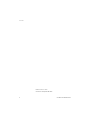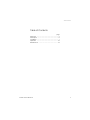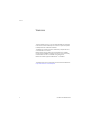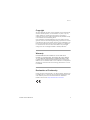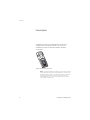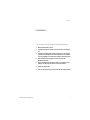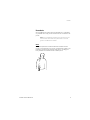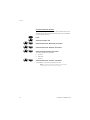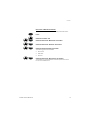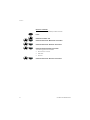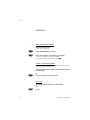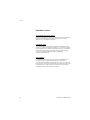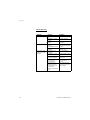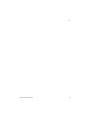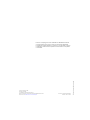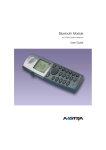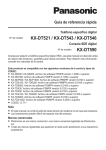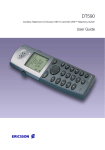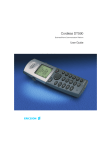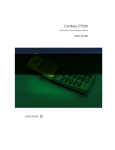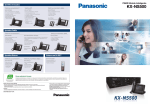Download Ericsson DT590 User guide
Transcript
Bluetooth Module for Ericsson DT590 cordless telephone User Guide Cover Page Graphic Place the graphic directly on the page, do not care about putting it in the text flow. Select Graphics > Properties and make the following settings: • Width: 15,4 cm (Important!) • Height: 11,2 cm (May be smaller) • Top: 5,3 cm (Important!) • Left: -0,3 cm (Important!) This text should then be hidden. ? User Guide EN/LZT 103 017 R1A © Ericsson Enterprise AB 2006 2 Cordless DT590 Bluetooth Table of Contents Table of Contents page Welcome .......................................................... 4 Description ....................................................... 6 Installation ........................................................ 7 Operation ....................................................... 16 Maintenance .................................................. 19 Cordless DT590 Bluetooth 3 Welcome Welcome This User Guide shows you how to install the Bluetooth module in the Ericsson DT590 cordless phone and how to pair and operate the telephone with a Bluetooth headset. The Bluetooth module is placed in the battery compartment and connected with a connector. Bluetooth technology replaces the cord between the cordless phone and the headset. This allows the user to move more freely and eliminates the risk of a headset cord getting stuck. Bluetooth module supports the Bluetooth 1.2 standard. The latest version of this User Guide can also be downloaded from: http://www.ericsson.com/enterprise/ 4 Cordless DT590 Bluetooth Welcome Copyright All rights reserved. No parts of this publication may be reproduced, stored in retrieval systems, or transmitted in any form or by any means, electronic, mechanical, photocopying, recording or otherwise, without prior written permission of the publisher except in accordance with the following terms. If this publication is made available on Ericsson media, Ericsson gives its consent to downloading and printing copies of the content provided in this file only for private use and not for redistribution. No parts of this publication may be subject to alteration, modification or commercial use. Ericsson will not be liable for any damages arising from use of an illegal modified or altered publication. Warranty ERICSSON MAKES NO WARRANTY OF ANY KIND WITH REGARD TO THIS MATERIAL, INCLUDING, BUT NOT LIMITED TO, THE IMPLIED WARRANTIES OF MERCHANTABILITY AND FITNESS FOR A PARTICULAR PURPOSE. Ericsson shall not be liable for errors contained herein nor for incidental or consequential damages in connection with the furnishing, performance or use of this material. Declaration of Conformity Hereby, Ericsson Enterprise AB, S-131 89 Stockholm, declares that this telephone is in conformity with the essential requirements and other relevant provisions of the R&TTE directive 1999/5/EC. Details to be found at: http://www.ericsson.com/sdoc Cordless DT590 Bluetooth 5 Description Description The Bluetooth module is a small flat electronic board with an integrated antenna moulded into plastic and a connector. The Bluetooth module can be easily installed in the battery compartment. Article number: DPY 901 549/1 Note: To use the Bluetooth module your phone has to fulfill certain hardware and software requirements. The minimum hardware version is R2A. The hardware version is found on the label under the battery (next to the article number 1/DPNANB 240 01/1). For further details please contact your system administrator. 6 Cordless DT590 Bluetooth Installation Installation Turn off the phone by pressing NO until the display goes blank. Cordless DT590 Bluetooth 1 Remove the battery cover. 2 Completely remove the foam on the inside of the battery lid. 3 Connect the Bluetooth module connector to the largest connector on the phone. As the connector is asymmetric it is not possible to connect the module in the wrong way. 4 Remove the backing paper from the tape on the Bluetooth module. 5 Place the Bluetooth module so that it is centred on the battery and the support at the end of the battery. 6 Close the battery lid. 7 Turn on the phone by pressing NO until the display starts. 7 Installation 8 Cordless DT590 Bluetooth Installation Headsets Since the Bluetooth module supports the Bluetooth 1.2 standard, any headset that comply to this standard can be connected to the phone. Note: As your Bluetooth headset may have more or less functions than described here, please refer to the user guide for the Bluetooth headset. Wear 026 For optimal performance wear the Bluetooth headset and the phone on the same side of your body. The best audio quality in the headset is achieved when there are obstructions, including your body, between the headset and the cordless phone. Cordless DT590 Bluetooth 9 Installation Setup ¾ º º ÜÛ º ÜÛ Enable Bluetooth Press. Select the “Toolbox” tab. Select the menu item ”Bluetooth” and confirm. The following options are available: • Enable • Headset (greyed out) Select the menu item ”Enable” and confirm. The menu options now change to: • Disable • Headset (active) The activated Bluetooth function will be indicated by a symbol ( in the info row of the display. ) Pair and connect a Bluetooth headset Before a headset can be used a connection (pairing) between the headset and the phone must be established. Please refer to the user guide of the headset. ¾ º º ÜÛ º ÜÛ º ÜÛ 10 Place the Bluetooth headset and the phone next to each other. Press. Select the “Toolbox” tab. Select the menu item ”Bluetooth” and confirm. Select the menu item ”Headset” and confirm. Select the menu item ”Add new” and confirm. Cordless DT590 Bluetooth Installation ÜÛ º ÜÛ ¿ ÜÛ Put the headset in pairing mode (please refer to the user guide of the headset) and confirm on the phone. The phone starts to search for the headset. When headset is found it is displayed in the phone menu with its supplier specific name. Select the headset and confirm. The pairing starts. After a few seconds a PIN-code is requested for the Bluetooth headset. Enter the PIN-code (please refer to the user guide of the headset) and confirm. If the entered PIN is correct “Succeeded” is shown on the phone display. The paired headset is displayed in the phone menu with its supplier name. To change the name please refer to the chapter “Change the name of Bluetooth headset” on page 15. º ÜÛ º ÜÛ Up to four headsets can be paired to the phone, but only one at a time can be active. Select the desired headset and confirm. The following options are available: • Connect • Edit name • Remove Select the menu item ”Connect” and confirm. The selected headset is now active and ready to be used. Note: A previously activated headset is deactivated automatically, however it remains paired. To switch between the paired headsets please refer to chapter “Activate a Bluetooth headset” on page 12. A paired headset will be indicated by a symbol ( of the display. Cordless DT590 Bluetooth ) in the info row 11 Installation Activate a Bluetooth headset ¾ º º ÜÛ º ÜÛ º ÜÛ º ÜÛ This chapter is only relevant when you have paired more than one headset and you want to switch between them (only one headset can be active at the time). Press. Select the “Toolbox” tab. Select the menu item ”Bluetooth” and confirm. Select the menu item ”Headset” and confirm. Select the desired headset and confirm. The following options are available: • Connect • Edit name • Remove Select the menu item ”Connect” and confirm. The headset is now active and ready to be used. Note: A previously activated headset is deactivated automatically, however it remains paired. 12 Cordless DT590 Bluetooth Installation Deactivate a Bluetooth headset ¾ º º ÜÛ º ÜÛ º ÜÛ º ÜÛ Cordless DT590 Bluetooth To deactivate the active Bluetooth headset proceed as follows. Press. Select the “Toolbox” tab. Select the menu item ”Bluetooth” and confirm. Select the menu item ”Headset” and confirm. Select the desired headset and confirm. The following options are available: • Disconnect • Edit name • Remove Select the menu item ”Disconnect” and confirm. The headset is now deactivated but remains paired and can be found in the headset menu. 13 Installation Remove a headset ¾ º º ÜÛ º ÜÛ º ÜÛ º ÜÛ 14 To remove a Bluetooth Headset proceed as follows Press. Select the “Toolbox” tab. Select the menu item ”Bluetooth” and confirm. Select the menu item ”Headset” and confirm. Select the desired headset and confirm. The following options are available: • Disconnect or Connect • Edit name • Remove Select the menu item ”Remove” and confirm. Cordless DT590 Bluetooth Installation Change the name of Bluetooth headset ¾ º º ÜÛ º ÜÛ º ÜÛ º ÜÛ Cordless DT590 Bluetooth The bluetooth headset reports its default name to the phone (normally the type name of the headset). To change the name proceed as follows. Press. Select the “Toolbox” tab. Select the menu item ”Bluetooth” and confirm. Select the menu item ”Headset” and confirm. Select the desired headset and confirm. The following options are available: • Disconnect or Connect • Edit name • Remove Select the menu item ”Edit name” and confirm. To enter a text please refer to chapter “Write Text” in the DT590 user guide. 15 Operation Operation ¿ Ü Û ÚÙ Make a call with the headset Enter the desired number. The number is displayed. Press when the number is correct. Press when “Transfer call to phone?” is displayed. The call is transferred to the Bluetooth headset If you want to use the phone instead, press ÜÛ. Answer a call with the headset A ring signal sounds in both the active Bluetooth headset and the phone to signal an incoming call. Press the button on the headset, if the call shall be answered on the headset. ÜÛ Or: Press to answer the call on the phone. End a call To end the call press the button on the headset. ÚÙ 16 Or: Press. Cordless DT590 Bluetooth Operation Transfer a call from the headset to the phone º º ÜÛ º ÜÛ To transfer a call from the Bluetooth headset to the phone proceed as follows: Select the “Ongoing call” tab. Select the menu item “Audio transfer” and press. Select the menu item “To phone” and press. Transfer a call from the phone to the headset º º ÜÛ º ÜÛ To transfer the call from the phone to the Bluetooth headset proceed as follows: Select the “Ongoing call” tab. Select the menu item “Audio transfer” and press. Select the headset name and press. It is also possible to transfer a call to the Bluetooth headset by pressing the button on the Bluetooth headset. Cordless DT590 Bluetooth 17 Operation Operation notice Accessibility and Voice quality Bluetooth uses the frequency of 2.45 GHz. WLAN, microwave oven and other devices that use the same frequency can cause a disturbance in the Bluetooth headset. Operation Area The maximum operating distance between the headset and the phone is 10 metres according to standard 1.2. The communication distance between the handset and headset may vary considerably due to the environment and disturbances from other 2.45 GHz equipment. Different headsets can also give different communication distances. Out of Range If a connection cannot be made with the connected Bluetooth headset the call is transferred automatically to the phone. If the Bluetooth headset and the phone become out of range from each other the connection is temporarily lost. When the phone and the headset are in range again, the connection is automatically established when a call is made or received. 18 Cordless DT590 Bluetooth Maintenance Maintenance Replace the battery Carefully remove the Bluetooth module from the battery. Replace the Battery (see chapter “Replacing the battery” on page 125) and fasten the Bluetooth module again (see chapter “Installation” on page 7. Replace the Bluetooth module The Bluetooth module is not reparable. Ensure that it is properly disposed of. Cordless DT590 Bluetooth 19 Maintenance Trouble Shooting Problem No headset found Pairing fails Connecting fails/ Failed to connect headset 20 Reason Headset is turned off Headset is out of battery Headset is out of range Headset is not in pairing/ discoverable mode Incorrect PIN entered Headset is not turned on Headset is out of range Link key in headset has been deleted Headset is already connected to another phone Too close to a WLAN area and headset does not support the Bluetooth standard v1.2 Solution Turn on the headset Charge headset Move headset closer to phone Put the headset in pairing/discoverable mode *) Try again and enter correct PIN *) Turn on headset Move headset closer to phone Repeat pairing procedure Disconnect headset from the other phone Shut down WLAN equipment or move out of range. Cordless DT590 Bluetooth Maintenance Problem Headset cannot connect to phone Reason Phone is not turned on Phone is out of range Bluetooth module is disabled. Another headset is already connected to the phone. Link key is missing in either headset or phone. Too close to a WLAN area and headset does not support the Bluetooth standard v1.2 Solution Turn on phone Move phone closer to headset Enable Bluetooth chip in Bluetooth menu Disconnect the connected headset Repeat pairing procedure Shut down WLAN equipment or move out of range. *) see headset manual for details Cordless DT590 Bluetooth 21 Notes Notes 22 Cordless DT590 Bluetooth Notes Cordless DT590 Bluetooth 23 Ericsson Enterprise AB All rights reserved. For questions regarding the product, please contact your Ericsson Enterprise Certified Sales Partner. Also visit us on www.ericsson.com/enterprise © Ericsson Enterprise AB 2006 EN/LZT 103 017 R1A Subject to change without prior notice Ericsson is shaping the future of Mobile and Broadband Internet communications through its continuous technology leadership. Providing innovative solutions in more than 140 countries, Ericsson is helping to create the most powerful communication companies in the world.