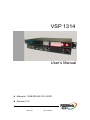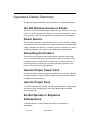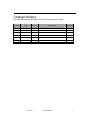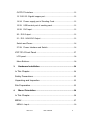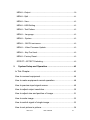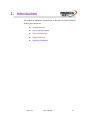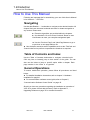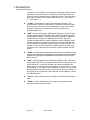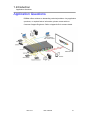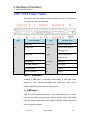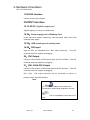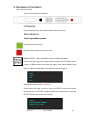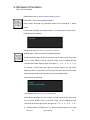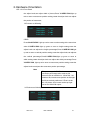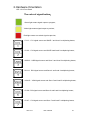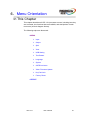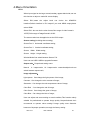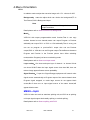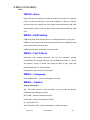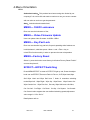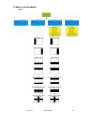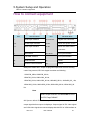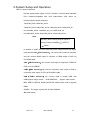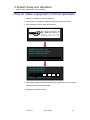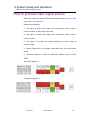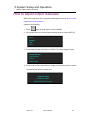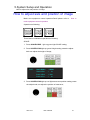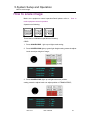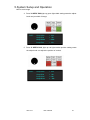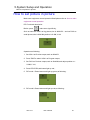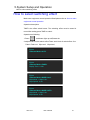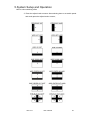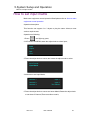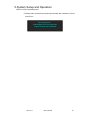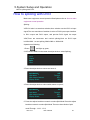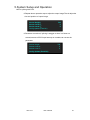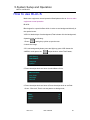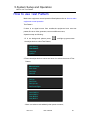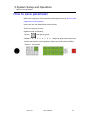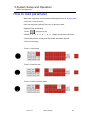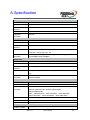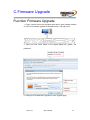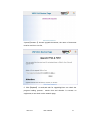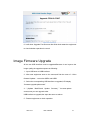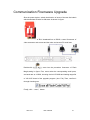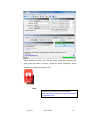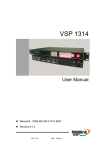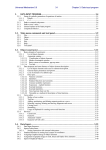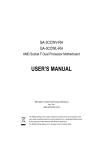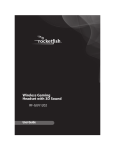Download RGBlink VSP 1314 User`s manual
Transcript
VSP 1314 User’s Manual Manual #:RGB-RD-UM-V1314 E001 Revision:V1.0 – VSP 1314 User’s Manual 1 VSP 1314·User’s Manual Thank you for choosig our products! In order to allow you to learn how to use the video processor quickly, we bring you the detailed user’s guide. You can read the introduction and directions before using the video processor, please read all the information we provide carefully to use our products correctly. Copyright ©2012 All rights reserved by RGBLINK. This document is done by Xiamen RGBlink Science & Technolog Co.,Ltd independently. No part may be copied, reproduced or translated without permission. Notice RGBlink provides this manual ―as is‖ without warranty of any kind, either expressed or implied, including but not limited to the implied warranties or merchantability and fitness for a particular purpose. RGBlink may make improvements and/or changes to the product(s) and/or the program(s) described in this publication at any time without notice. This publication could contain technical inaccuracies or typographical errors. Changes are periodically made to the information in this publication; these changes are incorporated in new editions of this publication. Statement This equipment has been tested and found to comply with the limits for a class A digital device, pursuant to Part 15 of the FCC rules. These limits are designed to provide reasonable protection against harmful interference when the equipment is operated in a commercial environment. This equipment generates, uses, and can radiate radio frequency energy and, if not installed and used in accordance with the instruction manual, may cause harmful interference to radio communications. Operation of this equipment in a residential area may cause harmful interference, in which case the user will be responsible for correcting any interference. Guarantee and Compensation RGBlink provides a guarantee relating to perfect manufacturing as part of the legally stipulated terms of guarantee. On receipt, the purchaser must immediately inspect all delivered goods for damage incurred during transport, as well as for material and manufacturing faults. RGBlink must VSP 1314 User’s Manual 2 be informed immediately in writing of any complains. The period of guarantee begins on the date of transfer of risks, in the case of special systems and software on the date of commissioning, at latest 30 days after the transfer of risks. In the event of justified notice of compliant, RGBlink can repair the fault or provide a replacement at its own discretion within an appropriate period. If this measure proves to be impossible or unsuccessful, the purchaser can demand a reduction in the purchase price or cancellation of the contract. All other claims, in particular those relating to compensation for direct or indirect damage, and also damage attributed to the operation of software as well as to other service provided by RGBlink, being a component of the system or independent service, will be deemed invalid provided the damage is not proven to be attributed to the absence of properties gurranteed in writing or due to the intent or gross negligence or part of RGBlink. If the purchaser or a third party carries out modifications or repairs on goods delivered by RGBlink, or if the goods are handled incorrectly, in particular if the systems are commissioned operated incorrectly or if, after the transfer of risks, the goods are subject to influences not agreed upon in the contract, all guarantee claims of the purchaser will be rendered invalid. Not included in the guarantee coverage are system failures which are attributed to programs or special electronic circuitry provided by the purchaser, e.g. interfaces. Normal wear as well as normal maintenance are not subject to the guarantee provided by RGBlink either. The environmental conditions as well as the servicing and maintenance regulations specified in this manual must be complied with by the customer. Trademarks Brand and product names mentioned in this manual may be trademarks, registered trademarks or copyrights of their respective holders. All brand and product names mentioned in this manual serve as comments or examples and are not to be understood as advertising for the products or their manufactures. VSP 1314 User’s Manual 3 Company address RGBlink Science & Technology Co., Ltd. Headquarter: S603~604 Weiye Building Torch Hi-Tech Industrial Development Zone Xiamen, Fujian Province, P.R.C Shenzhen office: Building 3, A Baiwang Plaza, Xili Nanshan District Shenzhen, Guangdong Province, P.R.C Beijing office:Room 410, Building 3, Dongyi International Business Park, No.8 Gaojing Culture Garden, Chaoyang District, Beijing, P.R.C Shanghai office:Building 3, 1358 Nong, Tongpu Road, Shanghai,P.R.C VSP 1314 Tel: +86-592-5771197 Fax:+86-592-5771202 Websites: ~ http://www.rgblink.com ~ http://www.rgblink.cn E-mail:[email protected] User’s Manual 4 Operators Safety Summary The general safety information in this summary is for operating personnel. Do Not Remove Covers or Panels There are no user-serviceable parts within the unit. Removal of the top cover will expose dangerous voltages. To avoid personal injury, do not remove the top cover. Do not operate the unit without the cover installed. Power Source This product is intended to operate from a power source that will not apply more than 230 volts rms between the supply conductors or between both supply conductor and ground. A protective ground connection by way of grounding conductor in the power cord is essential for safe operation. Grounding the Product This product is grounded through the grounding conductor of the power cord. To avoid electrical shock, plug the power cord into a properly wired receptacle before connecting to the product input or output terminals. A protective-ground connection by way of the grounding conductor in the power cord is essential for safe operation. Use the Proper Power Cord Use only the power cord and connector specified for your product. Use only a power cord that is in good condition. Refer cord and connector changes to qualified service personnel. Use the Proper Fuse To avoid fire hazard, use only the fuse having identical type, voltage rating, and current rating characteristics. Refer fuse replacement to qualified service personnel. Do Not Operate in Explosive Atmospheres To avoid explosion, do not operate this product in an explosive atmosphere. VSP 1314 User’s Manual 5 Terms In This Manual and Equipment Marking WARNING Highlights an operating procedure, practice, condition, statement, etc, which, if not strictly observed, could result in injury or death of personnel. Note Highlights an essential operating procedure,condition or statement. CAUTION The exclamation point within an equilateral triangle is intended to alert the user to the presence of important operating and maintenance (servicing) instructions in the literature accompanying the appliance. VSP 1314 User’s Manual 6 Change History The table below lists the changes to the Video Processor User’s Guide. Format Time ECO# Description Principal V1.0 2012-10-12 0000 Release BIN VSP 1314 User’s Manual 7 CONTENT CONTENT .........................................................................................8 1. Introduction ........................................................................... 12 Chapter Structure ........................................................................... 13 How to Use This Manual ................................................................. 14 Terms and Definitions ...................................................................... 15 System Overview ............................................................................. 20 Application Questions ...................................................................... 21 2. Hardware Orientation ........................................................... 22 In This Chapter ................................................................................. 22 VSP 1314 Rear Panel...................................................................... 23 INPUT Interface ......................................................................................... 23 1:USB Input ............................................................................................. 23 2~5:CVBS Input ...................................................................................... 24 6.7: VGA Input ........................................................................................... 24 17.18.19:DVI Input ................................................................................. 24 CONT Interface ......................................................................................... 24 8.Dial Switch .............................................................................................. 24 9. 10/100M Interface................................................................................. 24 10. USB Interface ...................................................................................... 24 11.RS232 Interface ................................................................................... 25 VSP 1314 User’s Manual 8 OUTPUT Interface .................................................................................... 25 12.13.22.23: Gigabit copper port............................................................ 25 14.24:Power supply port of Sending Card ......................................... 25 15.25:USB control port of sending card ............................................. 25 16.26:DVI Input ....................................................................................... 25 20:DVI Output ......................................................................................... 25 21:DVI +VGA-DVI Output ..................................................................... 25 Switch and Power ..................................................................................... 26 27.28:Power Interface and Switch ...................................................... 26 VSP 1314 Front Panel ..................................................................... 27 LCD panel ................................................................................................... 28 Menu Buttons ............................................................................................. 28 3. Hardware Installation ........................................................... 34 In This Chapter ................................................................................. 34 Safety Precautions ........................................................................... 35 Unpacking and Inspection ............................................................... 35 Site Preparation ................................................................................ 35 4. Menu Orientation .................................................................. 36 In This Chapter ................................................................................. 36 MENU ................................................................................................ 37 MENU---Input ............................................................................................. 39 VSP 1314 User’s Manual 9 MENU---Output.......................................................................................... 39 MENU---Split .............................................................................................. 41 MENU---View ............................................................................................. 42 MENU---USB Setting ................................................................................ 42 MENU---Test Pattern ................................................................................ 42 MENU--- Language ................................................................................... 42 MENU--- System ....................................................................................... 42 MENU--- OLED Luminance..................................................................... 43 MENU--- Video Firmware Update .......................................................... 43 MENU--- Key Pad Lock ............................................................................ 43 MENU---Factory Reset............................................................................. 43 EFFECT---EFFECT Switching ................................................................ 43 5. System Setup and Operation .............................................. 45 In This Chapter ................................................................................. 45 How to connect equipment.............................................................. 46 How to make equipment normal operation ................................... 48 How to preview input signal source ............................................... 49 How to adjust output resolution ...................................................... 50 How to adjust size and position of image ...................................... 51 How to scale image .......................................................................... 53 How to switch signal of single image ............................................. 55 How to set picture in picture ............................................................ 56 VSP 1314 User’s Manual 10 How to select switching effect ......................................................... 57 How to set input matrix .................................................................... 59 How to set DVI3 as background ..................................................... 60 How to splicing with DVI3 ................................................................ 62 How to use BLACK .......................................................................... 65 How to use Test Pattern .................................................................. 66 How to save parameter ................................................................... 67 How to load parameter .................................................................... 68 A.Specification .............................................................................. 69 B.Contact Information ..................................................................71 C.Firmware Upgrade ..................................................................... 72 Function Firmware Upgrade ........................................................... 72 Image Firmware Upgrade ............................................................... 74 Communication Firemware Upgrade ............................................. 75 VSP 1314 User’s Manual 11 1. Introduction This chapter is designed to introduce you to the VSP 1314 User’s Manual. Areas to be covered are: Chapter Structure How to use this manual Tems and Definitions System Overview Application Questions VSP 1314 User’s Manual 12 1.Introduction Chapter Structure Chapter Structure The following chapters provide instructions for all aspects of VSP1314 operations. Chapter 1 Introduction Chapter 2 Hardware Orientation Chapter 3 Hardware Installation Chapter 4 Menu Orientation Chapter 5 System Setup and Opetations Appendix A Specification AppendixB Contact information AppendixC Firmware Upgrade VSP 1314 User’s Manual 13 1.Introduction How to Use This Manual How to Use This Manual Following are important tips for streamlining your use of this User’s Manual in its electronic ―PDF form. Navigating Use Acrobat Reader’s ―bookmarks to navigate to the desired location. All chapter files have the same bookmark structure for instant navigation to any section. Please note: Extensive hyperlinks are provided within the chapters. Use Acrobat’s ―Go to Previous View‖and ―Return to next View‖buttons to trace your complete navigational path. Use the ―Previous Page‖ and ―Next Page‖buttons to go to te previous or next page within a file. Use Acrobat’s extensive search capabilities,such as the ―Find‖tool and ―Search lndex‖tool to perform comprehensive searches as required. Table of Contents and Index Use the Table of Contents bookmarks to navigate a desired topic. Click any item to instantly jump to that section of the guide. You can also use the Index to jump to specific topics within a chapter. Each page number in the Index is a hyperlink. General Operations To ensure trouble-free operation, please follow all procedures as listed below: For detailed installation instructions,refer to chapter 3 ―Hardware Installation‖on page34. For communication software control guide,refer to Chapter 5, ―Communication Software Control Guide‖ on page 45. Should you have any questions regarding the installation or operation of VSP 1314, please consult with the factory. Refer to Appendix C, ― Upgrading Software on page 72 for contact information. VSP 1314 User’s Manual 14 1.Introduction Terms and Definitions Terms and Definitions The following terms and definitions are used throughout this guide. “ASCII”: American Standard for Information Interchange. The standard code consisting of 7-bit coded characters (8 bits including parity check) used to exchange information between data processing systems, data communication systems, and associated equipment. The ASCII set contains control characters and graphic characters. “Aspect ratio”: The relationship of the horizontal dimension to the vertical dimension of an image. In viewing screens, standard TV is 4:3, or 1.33:1; HDTV is 16:9, or 1.78:1. Sometimes the ―:1 is implicit, making TV = 1.33 and HDTV = 1.78. “AV”: Audio visual, or audio video. A “Background” is an unscaled source, typically originating from a computer. Abackground source appears at the system’s lowest priority — visually in back of all other sources. “Baudrate”:Named of J.M.E. Baudot, the inventor of the Baudot telegraph code. The number of the electrical oscillations per second, called baud rate. Related to, but not the same as, transfer rate in bits per second (bps). “Blackburst”: The video waveform without the video elements. It includes the vertical sync, horizontal sync, and the chroma burst information. Blackburst is used to synchronize video equipment to align the video output. One signal is normally used to set up an entire video system or facility. Sometimes it is called House sync. “BNC”: Bayonet Neill-Concelman. A cable connector used extensively in television and named for its inventors. A cylindrical bayonet connector that operates with a twist-locking motion. To make the connection, align the two curved grooves in the collar of the male connector with the two projections on the outside of the female collar, push, and twist. This allows the connector to lock into place without tools. “light upness”: Usually refers to the amount or intensity of video light produced on a screen without regard to color. Sometimes called ―black level. “CAT 5”: Category 5. Describes the network cabling standard that consists of four unshielded twisted pairs of copper wire terminated by RJ-45 connectors. CAT 5 cabling supports data rates up to 100 Mbps. CAT 5 is based on the EIA/TIA 568 Commercial Building Telecommunications Wiring Standard. “Color bars”: A standard test pattern of several basic colors (white, yellow, cyan, green, magenta, red, blue, and black) as a reference for system alignment and testing. In NTSC video, the most commonly used color bars are the SMPTE standard color bars. In PAL video, the VSP 1314 User’s Manual 15 1.Introduction Terms and Definitions most commonly used color bars are eight full field bars. In the computer, the most commonly used color bars are two rows of reversed color bars. “Color burst”: In color TV systems, a burst of subcarrier frequency located on the back porch of the composite video signal. This serves as a color synchronizing signal to establish a frequency and phase reference for the chroma signal. Color burst is 3.58 MHz for NTSC and 4.43 MHz for PAL. “Color temperature”: The color quality, expressed in degrees Kelvin(K), of a light source. The higher the color temperature, the bluer the light. The lower the temperature, the redder the light. Benchmark color temperature for the A/V industry include 5000°K, 6500°K, and 9000°K. “Contrast ratio”: The radio of the high light output level divided by the low light output level. In theory, the contrast radio of the television system should be at least 100:1, if not 300:1. In reality, there are several limitations. In the CRT, light from adjacent elements contaminate the area of each element. Room ambient light will contaminate the light emitted from the CRT. Well-controlled viewing conditions should yield a practical contrast ratio of 30:1 to 50:1. “DVI”: Digital Visual Interface. The digital video connectivity standard that was developed by DDWG (Digital Display Work Group). This connection standard offers two different connectors: one with 24 pins that handles digital video signals only, and one with 29 pins that handles both digital and analog video. “EDID”: Extended Display Identification Data – EDID is a data structure used to communicate video display information, including native resolution and vertical interval refresh rate requirements, to a source device. The source device will then output the optimal video format for the display based on the provided EDID data, ensuring proper video image quality. This communication takes place over the DDC – Display Data Channel. “Ethernet”: A Local Area Network (LAN) standard officially known as IEEE 802.3. Ethernet and other LAN technologies are used for interconnecting computers, printers, workstations, terminals, servers, etc. within the same building or campus. Ethernet operates over twisted pair and over coaxial cable at speeds starting at 10Mbps. For LAN interconnectivity, Ethernet is physical link and data link protocol reflecting the two lowest layers of the OSI Reference Model. “Frame”: In interlaced video, a frame is one complete picture. A video frame is made up of two fields, or two sets of interlaced lines. In a film, a frame is one still picture of a series that makes up a motion picture. “Gamma”: The light output of a CRT is not linear with respect to the voltage input. The difference between what you should have and what is actually output is known as gamma. “HDMI” - High – Definition Multimedia Interface: An interface used VSP 1314 User’s Manual 16 1.Introduction Terms and Definitions primarily in consumer electronics for the transmission of uncompressed high definition video, up to 8 channels of audio, and control signals, over a single cable. HDMI is the de facto standard for HDTV displays, Blu-ray Disc players, and other HDTV electronics. Introduced in 2003, the HDMI specification has gone through several revisions. “HDSDI”: The high-definition version of SDI specified in SMPTE-292M. This signal standard transmits audio and video with 10 bit depth and 4:2:2 color quantization over a single coaxial cable with a data rate of 1.485 Gbit/second. Multiple video resolutions exists including progressive 1280x720 and interlaced 1920x1080 resolution. Up to 32 audio signals are carried in the ancillary data. “JPEG” (Joint photographic Expects Group): Commonly used method of lossy compression for photographic images using a discreet cosine transfer function. The degree of compression can be adjusted, allowing a selectable tradeoff between storage size and image quality. JPEG typically achieves 10:1 compression with little perceptible loss in image quality. Produces blocking artifacts. “MPEG”: Motion Picture Expect Group. A standard committee under the auspices of the International Standards Organization working on algorithm standards that allow digital compression, storage and transmission of moving image information such as motion video, CD-quality audio, and control data at CD-ROM bandwidth. The MPEG algorithm provides inter-frame compression of video images and can have an effective compression rate of 100:1 to 200:1. “NTSC”: The color video standard used in North America and some other parts of the world created by the National Television Standards Committee in the 1950s. A color signal must be compatible with black-and-white TV sets. NTSC utilizes an interlaced video signals, 525 lines of resolution with a refresh rate of 60 fields per second (60 Hz). Each frame is comprised of two fields of 262.5 lines each, running at an effective rate of 30 frames per second. “PAL”: Phase Alternate Line. A television standard in which the phase of the color carrier is alternated from line to line. It takes four full pictures (8 fields) for the color-to-horizontal phase relationship to return to the reference point. This alternation helps cancel out phase errors. For this reason, the hue control is not needed on a PAL TV set. PAL, in many transmission forms, is widely used in Western Europe, Australia, Africa, the Middle East, and Micronesia. PAL uses 625-line, 50-filed (25 fps) composite color transmission system. “Operator”: Refers to the person who uses the system. “PIP”: Picture-in-Picture. A small picture within a larger picture created by scaling down one of the images to make it smaller. Each picture requires a separate video source such as a camera, VCR, or computer. Other forms of PIP displays include Picture-by-Picture (PBP) and Picture-with-Picture (PWP), which are commonly used with 16:9 aspect display devices. PBP and PWP image formats require a separate scaler for each video window. VSP 1314 User’s Manual 17 1.Introduction Terms and Definitions “Polarity”: The positive and negative orientation of a signal. Polarity usually refers to the direction or a level with respect to a reference (e.g. positive sync polarity means that sync occurs when the signal is going in the positive direction). “RJ-45”: Registered Jack-45. A connector similar to a telephone connector that holds up to eight wires, used for connecting Ethernet devices. “RS-232”: An Electronic Industries Association (EIA) serial digital interface standard specifying the characteristics of the communication path between two devices using either DB-9 or DB-25 connectors. This standard is used for relatively short-range communication and does not specify balanced control lines. RS-232 is a serial control standard with a set number of conductors, data rate, word length, and type of connector to be used. The standard specifies component connection standards with regard to the computer interface. It is also called RS-232-C, which is the third version of the RS-232 standard, and is functionally identical to the CCITT V.24 standard. “Saturation”: Chroma, chroma gain. The intensity of the color, or the extent to which a given color in any image is free from white. The less white in a color, the truer the color or the greater its saturation. On a display device, the color control adjusts the saturation. Not to be confused with the light upness, saturation is the amount of pigment in a color, and not the intensity. Low saturation is like adding white to the color. For example, a low-saturated red looks pink. “Scaling”: A conversion of a video or computer graphic signal from a starting resolution to a new resolution. Scaling from one resolution to another is typically done to optimize the signal for input to an image processor, transmission path or to improve its quality when presented on a particular display. “SDI”: Serial Digital Interface. The standard based on a 270 Mbps transfer rate. This is a 10-bit, scrambled, polarity independent interface with common scrambling for both component ITU-R 601 and composite digital video and four channels of (embedded) digital audio. “Seamless Switching”: A feature found on many Extron video switchers. This feature causes the switcher to wait until the vertical interval to switch. This avoid a glitch (temporary scrambling) which normally is seen when switching between sources. “SMPTE”: Society of Motion Picture and Television Engineers. A global organization, based in the United States, that sets standards for baseband visual communications. This includes film as well as video and television standards. “S-video”: A composite video signal separated into the luma (―Y‖ is for luma, or black and white information; light upness) and the chroma (―C‖ is an abbreviation for chroma, or color information). “Sync”: Synchronization. In video, sync is a means of controlling the timing of an event with respect to other events. This is accomplished with timing pulses to insure that each step in a process occurs at the VSP 1314 User’s Manual 18 1.Introduction Terms and Definitions correct time. For example, horizontal sync determines exactly when to begin each horizontal scan line. Vertical sync determines when the image is to be refreshed to start a new field or frame. There are many other types of sync in video system.(Also known as ―sync signal‖ or ―sync pulse.‖) “TCP/IP”: Transmission Control Protocol/Internet Protocol. The communication protocol of the Internet. Computers and devices with direct access to the Internet are provided with a copy of the TCP/IP program to allow them to send and receive information in an understandable form. “USB”: Universal Serial Bus. USB was developed by seven PC and telecom industry leaders (Compaq, DEC, IBM, Intel, Microsoft, NEC, and Northern Telecom). The goal was easy plug-and-play expansion outside the box, requiring no additional circuit cards. Up to 127 external computer devices may be added through a USB hub, which may be conveniently located in a keyboard or monitor. USB devices can be attached or detached without removing computer power. The number of devices being designed for USB continues to grow, from keyboards, mice, and printers to scanners, digital cameras, and ZIP drives. “VESA”: Video Electronics Standards Association. A nonprofit number organization dedicated to facilitating and promoting personal computer graphics through improved standards for the benefit of the end-user. www.vesa.org “VGA”: Video Graphics Array. Introduced by IBM in 1987, VGA is an analog signal with TTL level separate horizontal and vertical sync. The video outputs to a 15-pin HD connector and has a horizontal scan frequency of 31.5 kHz and vertical frequency of 70 Hz (Mode 1, 2) and 60 Hz (Mode 3). The signal is non-interlaced in modes 1, 2, and 3 and interlaced when using the 8514/A card (35.5 kHz, 86 Hz) in mode 4. It has a pixel by line resolution of 640×480 with a color palette of 16 bits and 256,000 colors. “YCrCb”: Used to describe the color space for interlaced component video. “YPbPr”: Used to describe the color space for progressive-scan (non-interlaced) component video. VSP 1314 User’s Manual 19 1.Introduction System Overview System Overview The VSP 1314 is a 3 layers seamless switcher and scale that accepts a wide variety of video signals,including RGB computer-video, HDTV, which support 4 composite (CVBS),2 VGA, 2 DVI (compatible with HDMI1.3),2 USB inputs and 2 DVI3(background window). It combines truly seamless, glitch-free switching with advanced scaling technology to meet the requirement of high quality,high resolution video presentation.Use the switching transition effects can offer a wide range of effects,such ad full screen,dissolves and wipes with selectable durations as well as a cutt,the video transition effect is only enable for the program output .Numerous seamless transition effects,triple windows operation,variety user configuration,pixel-to-pixel,multiple save memory and remote control ways for integration,VSP1314 is designed to deliver advanced capabilities to high-end presentation environments.The VSP 1314 uses two editable input structures,one is CV1,CV2,VGA1,DVI1 and USB1 input,and the other is CV3,CV4,VGA2,DVI2 and USB2 input ,it can process each input and monitor the image as well as the preview output ,user can send each input to preview monitor ,and after confirm,take the input to program output. VSP1314 offers three outputs,each can be set as program output or preview output and connect to the back end display system,including projector,LED display and conference system.The VSP 1314 is available to be controlled from the local color panel as well as through remote RS232,USB and Ethernet control.Local color panel matches green light (in the broadcast), yellow light(tobe broadcast), red light(optional broadcast),and highlight OLED panel .Further more,presentation can be managed by using the RGBlink VSP1314 Window based software. VSP 1314 User’s Manual 20 1.Introduction Application Questions Application Questions RGBlink offers solutions to demanding technical problems. Any application questions, or required further information, please contact with our Customer Support Engineers. Refer to Appendix B for contact details. VSP 1314 User’s Manual 21 2. Hardware Orientation In This Chapter This chapter provides detailed information about the VSP 1314 hardware. The following topics are discussed: VSP 1314 Rear Panel VSP 1314 Front Panel VSP 1314 User’s Manual 22 2.Hardware Orientation VSP 1314 Rear Panel VSP 1314 Rear Panel This chapter provides detailed information about the VSP 1314 hardware. The following topics are discussed: NO. INTERFACE NO. INTERFACE 1 USB Input 12.13.21.23 Gigabit copper port 2~5 CVBS Input 14.24 Power supply port of Sending card 6. 7 VGA Input 15.25 USB control port of sending card 8 Dial Switch 16~19.26 DVI Input 9 10/100M Interface 20.21 DVI Input 10 USB Interface 27 Power 11 RS232 Interface 28 Switch INPUT Interface Including 2 USB input, 4 composite input(CVBS), 2 VGA input DB15 interface, 3 DVI-I interface,compatible with HDMI input, and 1 DVI-I interface(18)is background input or splicing input. 1:USB Input USB 1/2 media player input interface, can access USB device or mobile hard disk with USB storage function. Support image format: JPGE, BMP, PNG; and support video format: MP4, MPEG1, MPEG2, RMVB, MJPG.Can used to upgrade firmware. VSP 1314 User’s Manual 23 2.Hardware Orientation VSP 1314 Rear Panel 2~5:CVBS Input CVBS 1/2/3/4 input. Can receive standard video signal from players, cameras etc. Input supported resolution 480i and 576i via BNC. Supported standards include: PAL, NTSC and SECAM. 6.7: VGA Input VGA 6/7 Input Interface, input the video signal from HD player and Computer, etc. Compatible with YPbPr signal, input signal via the DB9 interface. 17.18.19:DVI Input DVI 17/18 input. Can receive video signal from HD player, DVD, Computer video signal via DVI connector, input supported resolution: 1080P50/59.94/60,1080i50/59.94/60, 720p50/59.94/60;PAL;NTSC, VESA:1024×768×60Hz,1280×768×60Hz,1280×1024×60Hz, 1440×900×60Hz,1680×1050×60Hz,1600×1200×60Hz, 1920×1080×60Hz; DVI 19 input interface. Background signal interface(DVI).Can receive video signal from laptop,computer,input signal via DVI interface;(Only can input DVI signal of standard computer graphics. CONT Interface 8.Dial Switch General use for 100M control panel,when the dial switch are down it means is in uptade station 9. 10/100M Interface 10. USB Interface Remote communication device control interface, used to connect the computer. VSP 1314 User’s Manual 24 2.Hardware Orientation VSP 1314 Rear Panel 11.RS232 Interface Used to connect the computer. OUTPUT Interface 12.13.22.23: Gigabit copper port Gigabit copper port, connect to LED screen. 14.24:Power supply port of Sending Card Power has been already supplied by video processor itself, don’t need external power supply. 15.25:USB control port of sending card 16.26:DVI Input Input the DVI out originating from other video processors. (This DVI connector does not support hot-plugging) 20:DVI Output Connect to the monitor or LED screen which has DVI interface(This DVI connector does not support hot-plugging). 21:DVI +VGA-DVI Output Connect to the monitor or LED screen which has DVI interface.(This DVI connector does not support hot-plugging). DVI +VGA , VGA output connector can be connected to monitor or projector which has VGA interface. Note Via adapter,can connect with DVI-based or VGA-based equipment, and via, DVI to VGA adapter, can output VGA only. VSP 1314 User’s Manual 25 2.Hardware Orientation VSP 1314 Rear Panel Switch and Power 27.28:Power Interface and Switch AC 90-264V 3.8A 50/60Hz IEC-3 Power Interface VSP 1314 User’s Manual 26 2.Hardware Orientation VSP 1314 Front Panel VSP 1314 Front Panel Insert power cord and push power to ON position. LCD module on the front panel will show RGBLINK and go into self verification before it load last setting config and send processed image to the target monitor. For the first setup, DVI input is default source. With front panel keyboard, user can operate VSP 1314 through the menus on LCD panel. VSP 1314 front panel as shown in figure: AVDSP Series VSP 1314 Seamless Switcher & Scaler System Initializing 100% CH1:DVI1 NO INPUT CH2:DVI2 NO INPUT 3 Output: 1 A F V1 V2 1024X768 60Hz When startup the system,it will enter to menu,and will refresh LCD module menu display state automatically every 2 minutes.display content are input signal information and format,output format,etc on default settings. VSP 1314 User’s Manual 27 2.Hardware Orientation VSP 1314 Front Panel VSP 1314 front panel as following: LCD panel Used to show the key and communication interactive menu. Menu Buttons Color operation panel: Green light means on work; Red light means optional choice for work; MENU/EFFECT:Menu and Effect function multiplexing button; Press it and light up green to enter to Menu function,the LCD panel shows content of MENU,rotate and press the adjust knob select MENU.Press again to reback the last Menu. LCD panel shows as following: Input Output Split View Detail please refer to Manu Orientation. Press button and light up red to enter to EFFECT function,LCD panel shows the menu of EFFECT.rotate the adjust knob and press to select the EFFECT Mode,LCD showss as following: Effects *Effectsn Mode:<FADE> Display Time:<1.5S> VSP 1314 User’s Manual 28 2.Hardware Orientation VSP 1314 Front Panel Detail please refer to How to select switching effect. PIP1/PIP2:PIP mode multiplexing button; Press button and light up green,that means is1/2 mode;layer 1 above layer2; Press button and light up red,that means is 2/1 mode;layer 2 above layer1 LCD showss as following: PIP A/B Detail please refer to How to set picture in picture. SAVE/LOAD:SAVE and LOAD muitiplexing button; Press button and light up green to enter to Save mode,at the same time CV1/1, CV2/2, USB1/3, DVI1/4, VGA1/5, CV3/6, CV4/7, USB2/8, DVI2/9, VGA 2/10 all of them light up green ,The figure :1,2,3,4,5,6,7,8, 9,10,down of the button also light up green,It means you can press arbitrary button to save.And the LCD panel will show Save Sucess after finish saving.And all the button will recover to its original state. LCD showss as following: Save: Press<1~10>to Save Detail please refer to How to save parameter. Press button and light up red to enter to LOAD mode,at the same time CV1/1, CV2/2, USB1/3, DVI1/4, VGA1/5, CV3/6, CV4/7, USB2/8, DVI2/9, VGA 2/10 all of them light up red ,the figure of 1,2,3,4,5,6,7,8, 9,10under button is load save1~10,press arbitrary button1~10 to load VSP 1314 User’s Manual 29 2.Hardware Orientation VSP 1314 Front Panel save.LCD will show Load From,after finish loading, the button which selected will light out,and other 9 lights light up still.It means can load other infomation .Press button again the red light light out it means have exit Load mode. LCD shows as following: Load From: Press<1~10>to Load Detail please refer toHow to load parameter SCALE/CROP:SCALE and CROP setting muitiplexing button Press button,light up green to enter to SCALE mode; Press button,light up red to enter to CROP mode; H SIZE/H POS:Height and vertical position setting muitiplexing button; Press button,light up green to enter to height setting; Press button,light up red to enter to vertical position setting; V SIZE/V POS:Width and transverse position setting muitiplexing button; Press button,light up green to enter to width setting; Press button,light up red to enter to transverse position setting; Three key combination use as following: SCALE: Press SCALE/CROP,light up green to enter to Scale setting;At the same time H SIZE\H POS light up green,rotate the adjust knob can adjust the hight of picture;Press H SIZE\H POS ,light up red to enter to light-vertical position setting,rotate the adjust knob can adjust the position of veitical;Press V SIZE/V POS ,light up green to enter to Width setting,rotate VSP 1314 User’s Manual 30 2.Hardware Orientation VSP 1314 Front Panel the adjust knob,can adjust width of picture;Press V SIZE/V POS,light up red to enter to transverse position setting,rotate the adjust knob can adjust the positon of transverse; LCD shows as following: DVI2 Scale HSize Scale HPos Scale VSize Scale VPos <1024> < 0> < 768> < 0> CROP: Press SCALE/CROP,light up red to enter to scale setting;At the same time when H SIZE\H POS light up green to enter to height setting,rotate the adjust knob can adjuest the height percentage;Press H SIZE\H POS,light up red to enter to vertical position setting,rotate the adjust knob,can adjuest the veritical percentage;PressV SIZE/V POS,light up green to enter to width setting,rotate the adjust knob can adjust the width percentage;Press V SIZE/V POS ,light up red to enter to transverse position setting,rotate the adjust knob can adjuest the transverse positon percentage; Note The percentage of CROP is the curren output resolution percentage,after scale set full screen.Such as resolution is: 1024x768,set width as 50,set transverse position as 0,height as 50,set certical position as 0.That is scale the 1/4 picture of full screen at the top right corner as 1024x768 output。 LCD shows as following: DVI2 VSP 1314 Crop HSize Crop HPos Crop VSize Crop VPos < 100> < 50> < 100> < 50> User’s Manual 31 2.Hardware Orientation VSP 1314 Front Panel The color of signal button: Green light means signal output to program ; Yellow light means signal output to preview; Red light means can switch signal at preview; CV1/1:CV1 signal source and SAVE 1 and Load 1 muitiplexing button; CV2/2:CV2 signal source and SAVE 2and Load 2 muitiplexing button; USB1/3:USB1signal source and Save 3 and Load 3 muitiplexing button; DVI1/4:DVI1signal source and Save 4 and Load 4 muitiplexing button; VGA1/5:VGA1signal source and Save 5 and Load 5 muitiplexing button; CV3/6: CV3 signal source and Save 6 and Load 6 muitiplexing button; CV4/7:CV4 signal source and Save 7 and Load 7 muitiplexing button; VSP 1314 User’s Manual 32 2.Hardware Orientation VSP 1314 Front Panel USB2/8:USB2 signal source and Save 8 and Load 8 muitiplexing button; DVI2/9:DVI2 signal source and Save 9 and Load 9 muitiplexing button; VGA2/10:VGA2 signal source and Save 10 and Load 10 muitiplexing button; DVI3/BLACK:DVI3 signal source and BLACK muitiplexing button; Detail please refer to How to set DVI3 as background Detail please refer to How to splicing with DVI3 Detail please refer to How to use BLACK TAKE:Seamless Switching button Press button to switch Preview to Prigram; VSP 1314 User’s Manual 33 3. Hardware Installation In This Chapter This chapter provides comprehensive installation instruction for VSP 1314 hardware: Following is the size of VSP 1314 for your reference. VSP 1314 User’s Manual 34 Safety Precautions For all VSP 1314 processor installation procedures, please observe the following important safety and handling rules to avoid damage to yourself and the equipment. To protect users from electric shock, ensure that the chassis connects to earth via the ground wire provided in the AC power Cord. The AC Socket-outlet should be installed near the equipment and be easily accessible. Unpacking and Inspection Before opening VSP 1314 process shipping box, inspect it for damage. If you find any damage, notify the shipping carrier immediately for all claims adjustments. As you open the box, compare its contents against the packing slip. If you find any shortages, contact your sales representative. Once you have removed all the components from their packaging and checked that all the listed components are present, visually inspect the system to ensure there was no damage during shipping. If there is damage, notify the shipping carrier immediately for all claims adjustments. Site Preparation The environment in which you install your VSP1314 should be clean, properly lit, free from static, and have adequate power, ventilation, and space for all components. VSP 1314 User’s Manual 35 4. Menu Orientation In This Chapter This chapter describes all VSP 1314 processor menus, including how they are accessed, the functions that are available, and descriptions of each menu tree (in block diagram format). The following topics are discussed: • MENU Input Output Split View USB Setting Test Pattern Language System OLED Luminace Video Firmware Update Key Pad Lock Factory Reset • EFFECT VSP 1314 User’s Manual 36 4.Menu Orientation MENU MENU Press MENU/EFFECT, button light up green light,that is you can enter the main menu,as following: rotate the adjust knob can select the up and down menuitem;When the munuitem added to a blue bar ,it means is in a selecred state,press knob to make sure and enter to the corresponding menu to set or view. Picture 1: VSP 1314 User’s Manual 37 4.Menu Orientation MENU Picture 2: VSP 1314 User’s Manual 38 4.Menu Orientation MENU MENU---Input Press MENU/EFFECT ,it light up green to enter to MENU and rotate the adjust knob to select Input and press to make sure.LCD panel show the information of input resolution and input matrix ;As picture above,If user need to change input signal source ,rotate the adjust knob to select the matrix,press knob can enter the corresponding channel setting;Channel 1 and Channel 2 can input 1 or input 2,Channel 3 can select test picture or input DVI3. MENU---Output Press MENU/EFFECT,it light up green to enter to MENU,and rotate the adjust knob to select the Output,press to make sure,now can set the following options respectively,as picture 1: Output resolution:Select this option user can select output resolution according need,current support 12 kinds of resolution ,were as following: 1024x768_60Hz,1280x768_60 Hz,1280x720_60 Hz,1280x1024_60 Hz, 1366x768_60 Hz,1400x1050_60 Hz,1440x900_60 Hz, 1440x900_60_r Hz, 1600x1200_60 Hz,1680x1050_60 Hz,1920x1080_60 Hz,1920x1200_60 Hz. Detail please refer to How to adjust output resolution. Output corrention:For DVI1 or DVI2 can set DE and can select coding format of output signal(can select HDMI or DVI),And also can adjust color range of video and image also can select the polarity of Horizontal and vertical. Select DE,press knob to set corresponding submenu, first of all to set DE Setup switch;rotate the adjust knob to select ON ,then press the knob to make sure and enter to DE setting,can up or down of menu: DE H Start: Abscissa setting;DE V Start: Ordinate setting; DE Width:Width setting;DE Height:Height setting; VSP 1314 User’s Manual 39 4.Menu Orientation MENU When input signal to the large screen,boundary appear black side,can use this function to adjust to make full screen display. Select DVI1,rotate the adjust knob can choice the HDMI/DVI interface,Default interface is DVI output.If you need HDMI output,please select HDMI. Select DVI1 also can choice color format,Color range of video format is 16-235,Color range of image format is 0-255. The same method can be applied to set the DVI2 output. Screen setting:(Including above setting): Screen Pos X:Horizontal coordinate setting; Screen Pos Y:Vertical coordinate setting; Screen Width:Width setting; Screen Height:Height setting; Window Mode:Can switch between Screen Full . User can use USB1~USB4 to upgrade firmware. Output ratio:Proportional setting menu: Normal ;4:3 aspect ratio;16:9 aspect ratio,rotate the adjust knob can switch between aspect ratio; Image adjustment: light upness:Can change the light upness of the image; Contrast:Can change the color contrast of image; Saturation:Can change the color temperature value of image; Color Red :Can change the red of image; Color Green:Can change the green of image; Color Blue:Can change the blue of image; User can adjust and set according to actual condition,This function mainly suitable for professional to operate image quality. Nonprofessional don’t recommend to operate obove setting.If image quality were distortion because of improper operation,can reply the factory setting. VSP 1314 User’s Manual 40 4.Menu Orientation MENU In addition need to adjust the numerical range at 0~174,other at 0~255. Background: rotate the adjust knob can choice the background,TP is Test Picture,DVI3 is Background input . Note Background resolution of image is the same with output resolution; Detail please refer to How to set DVI3 as background. Matrix: VSP1314 with output programmable matrix function,That is can copy random channel at one channel,means can output Program or Preview arbitrarilly:can output DVI1 or DVI2 or VGA arbitrarilly.That is every port can set as program or preview:DVI1 output also can set Preview output,DVI2 or VGA also can set Program output.The defference between Program and Preview is the Preview picture have effect switching mode,and the Program just have cut switching mode. Detail please refer to How to set Input matrix. Layer setting:Can close and open layer of channel 1 or channel 2.And can close SCALE when the input signal source less than 289, that can reduce image appear flowers screen probability. Signal Backup:If open the Signal Bacgup,equipment will search other signal source automatically as Program output of the same channel when Program signal snapped, to make large screen do not appear black screen;But if there are no input signal source of the same chanel,will appear black screen. MENU---Split VSP1314 also can work as seamless splicing unit,use DVI3 to as splicing unit input signal,support horizontally splicing or vertical splicing; Detail please refer to How to splicing with DVI3 VSP 1314 User’s Manual 41 4.Menu Orientation MENU MENU---View Delay Call Save: Set delay the output time,When more than one equiment power on,and the processor is the end equipment in order to improve question that can’t identify the input signal and phenomenon that LED screen appear messy code and flash screen,now need to delay the input time. MENU---USB Setting USB Photo Play Time;Use this when you need play photo for o long time. USB Play Type,picture and video mode be selected by user,USB can’t play picture and video at the same time. USB Play State:Can set playing or stoping mode. MENU---Test Pattern Automatic color change test,enter can set the automatic change time;Manual color change test,enter can set RGB and 6 kinds of rollong test picture,2 kinds of striped test picture,2 kinds of gray scale test picture.Detail menu of TP as Picture2. Detail please refer to How to Test Pattern MENU--- Language Enter LANGUAGE :Can select English or Chinese. MENU--- System System information: SN:The serial number of this processor, you can check the product information according this number; MCU VER:Version information of MCU; FPAG VER:Version information of FPGA; IP:Information of IP; Video Firmware VER:Version information of Video Firmware; VSP 1314 User’s Manual 42 4.Menu Orientation MENU Authorized setting:This product have been useing time limited by our company,if it is service life and need to continue to use,you must to contact with our sales or service to get the password. State:Authorized and unauthorized; MENU--- OLED Luminance Enter can set the luminance of font; MENU--- Video Firmware Update User can update video firmware via USB1~USB4. MENU--- Key Pad Lock Enter can set whether key pad lock;If open it,operating other buttons are invalid;release it, shall also press < Menu > and < Take > key to unlock!This function mainly in order to prevent the user misoperation. MENU---Factory Reset Select it, press the knob to reset factory;It will show Factory Reset Finish if success.As picture2; EFFECT---EFFECT Switching Press MENU/EFFECT to enter to EFFECT if light up red ;Press the adjust knob can set EFFECT;There are:Fade in Fde out ,CUT,Wipe Hard,Wipe Soft Wipe Hard and Wipe Soft have 7 kinds of seamless switching mode:Wipe Left、Wipe Right、Wipe Up、Wipe Down、Wipe Center Out、 Wipe Curtain Out、Wipe Plus Out;But only Wipe Soft have soft effect; Cut :Cut Left、Cut Right、Cut Down、Cut Up、Cut Square、Cut Curtain、 Cut Center.It also supports the user defined switching speed;Adjustment value range is ―0.5 s-30.0 s‖ Detail please refer to VSP 1314 User’s Manual 43 4.Menu Orientation MENU VSP 1314 User’s Manual 44 5. System Setup and Operation In This Chapter This chapter provides detailed information about the control communication software. The following topics are discussed: How to connect equipment How to make equipment normal operation How to preview input signal source How to adjust output resolution How to adjust size and position of image How to scale image How to switch signal of single image How to set picture in picture How to select switch effect How to set input matrix How to set DVI3 as background How to splicing with DVI3 How to use BlACK How to use Test Pattern How to save parameter How to load parameter VSP 1314 User’s Manual 45 5.System Setup and Operation How to connect equipment How to connect equipment NO INTERFACE NO INTERFACE 1 USB Input Interface 12.13.21.23 Gigabit nets connector 2~5 CVBS Input Interface 14.24 Send card power source 6. 7 VGA Input Interface 15.25 Send card USB control connector 8 Dial Switch 16~19.26 DVI Input Interface 9 10/100M Interface 20.21 DVI Input Interface 10 USB Interface 27 Power 11 RS232 Control Interface 28 Switch 20.System default DVI1 output as program output,main connect sending card of larg screen,VSP1314 suppor resolution as following : 1 024x768_60Hz,1280x768_60 Hz, 1280x720_60 Hz,1280x1024_60 Hz, 1366x768_60 Hz,1400x1050_60 Hz,1440x900_60 Hz, 1440x900_60_r Hz, 1600x1200_60 Hz,1680x1050_60 Hz,1920x1080_60 Hz,1920x1200_60 Hz. Note Select output resolution via MENU OUTPUT OUTPUT FORMAT. 21. System default DVI2+VGA output interface as preview output,Preview output signal before output via displayer. Output signal is DVI video signal and VGA video signal,can connect display that with DVI or VGA interface to VSP 1314 User’s Manual 46 5.System Setup and Operation How to connect equipment preview signal.Output signal via DVI-I interface(Preview adopt standard DVI-I interface,compatible with VGA output,switch VGA output via terminil.)Support output resolution: 1024x768_60Hz,1280x768_60 Hz, 1280x720_60 Hz,1280x1024_60 Hz,1366x768_60 Hz,1400x1050_60 Hz,1440x900_60 Hz, 1440x900_60_r Hz, 1600x1200_60 Hz,1680x1050_60 Hz,1920x1080_60 Hz,1920x1200_60 Hz。 Note Set DVI1,DVI2,VGA as program ouput or preview output via MENU OUTPUT Matrix In addition to CONT and send card and power interface,others are signal input interface,DVI(DVI-I Interface) can connect DVI output of computer and can connect HDMI output of computer or HDMI output of DVD via DVI-HDMI cable; VGA(DB15 Interface)can connect VGA ouput of computer or YPBPR of DVD via VGA-YPBPR; CVBS(BNC Interface)can connect composite video output of DVD or composite video output of VCR via RCA-BNC cable; USB ( USB-A Interface ) can connect USB or mobile HDD with USB.Support image format :JPGE,BMP,PNG ;Support video format: MP4, MPEG1, MPEG2, RMVB, MJPG.This interface also used to upgrade 6M48. 27.AEC:The range of power:AC 85-264V 50/60Hz 28.Power switch; VSP 1314 User’s Manual 47 5.System Setup and Operation How to make equipment normal operation How to make equipment normal operation 1. Make sure equipment normal operation; 2. After power on equipment starts self state,fan starts,scan button; 3. After scanning,LCD will show as following: AVDSP Series VSP 1314 Seamless Switcher & Scaler System Initializing 100% CH1:DVI1 NO INPUT CH2:DVI2 NO INPUT 3 Output: 1 A F V1 V2 1024X768 60Hz 4. Afer starting,equipment default load factory parameter or save 1 system parameter,the function button light; 5. Equipment is started normal. VSP 1314 User’s Manual 48 5.System Setup and Operation How to preview input signal source How to preview input signal source Make sure equipment normal operation.Detail please refer to :How to make equipment normal operation Operation as following: 1. The signal of green light output from Program,can check output if connect monitor or LED screen send card; 2. The signal of yellow light output from Preview,can check output if connect monitor; 3. The signal of red light can preview switching,can check image at preview output; 4. System default DVI as Program output,DVI2 and VGA as Preview output; 5. Schematic diagram 1 switch to Schematic diagram 2,just to press TAKE. Schematic diagram 1: Schematic diagram 2: VSP 1314 User’s Manual 49 5.System Setup and Operation How to adjust output resolution How to adjust output resolution Make sure equipment normal operation.Detail please refer to :How to make equipment normal operation Operation as following: 1. Press light up green light to enter to MENU; 2. LCD shows the menu mode,rotate the adjust knob to select OUTPUT; Input Output Split View 3. Press knob to make sure,Enter to OUTPUT to select Output Format; Output Format Output Adjust Screen Aspect Ratio 4. Press knob to make sure,Enter to Output Format;Press knob to select sresolution,then press to make sure; Output Format <1024x768 60Hz> Press<OK>Select Format VSP 1314 User’s Manual 50 5.System Setup and Operation How to adjust size and position of image How to adjust size and position of image Make sure equipment normal operation.Detail please refer to : How to make equipment normal operation Operation as following: Three button combination operation as following: SCALE: 1. Press SCALE/CROP,light up green light-SCALE setting; 2. Press H SIZE\H POS,light up green-Height setting,rotate the adjust knob can adjust the height of image; DVI2 Scale HSize Scale HPos Scale VSize Scale VPos <1024> < 0> < 768> < 0> 3. Press H SIZE\H POS,light up red light-transverse position setting,rotate the adjust knob,can adjust the position of transverse; VSP 1314 User’s Manual 51 5.System Setup and Operation How to adjust size and position of image DVI2 Scale HSize Scale HPos Scale VSize Scale VPos <1024> < 0> < 768> < 0> 4. Press V SIZE/V POS ,light up green light-Width setting,rotate the adjust knob can adjust the weith of image; DVI2 Scale HSize Scale HPos Scale VSize Scale VPos <1024> < 0> < 768> < 0> 5. Press V SIZE/V POS,light up red light-vertical position setting,rotate the adjust knob can adjust the position of vertical; DVI2 VSP 1314 Scale HSize Scale HPos Scale VSize Scale VPos <1024> < 0> < 768> < 0> User’s Manual 52 5.System Setup and Operation How to scale image How to scale image Make sure equipment normal operation.Detail please refer to : How to make equipment normal operation Operation as following: Three button combination operation as following: CROP: 1. Press SCALE/CROP,light up red light-scale setting; 2. Press H SIZE\H POS,light up green light-Height setting,rotate the adjust knob can adjust height of image; DVI2 Crop HSize Crop HPos Crop VSize Crop VPos < 100> < 50> < 100> < 50> 3. Press H SIZE\H POS ,light up red light-transverse position setting,rotate the adjust knob can adjust position of TRANSVERSE; DVI2 VSP 1314 Crop HSize Crop HPos Crop VSize Crop VPos < 100> < 50> < 100> < 50> User’s Manual 53 5.System Setup and Operation How to scale image 4. Press V SIZE/V POS,light up green light-width setting,rotate the adjust knob can just width of image; DVI2 Crop HSize Crop HPos Crop VSize Crop VPos < 100> < 50> < 100> < 50> 5. Press V SIZE/V POS ,light up red light-vertical position setting,rotate the adjust knob can adjust the position of vertical; DVI2 VSP 1314 Crop HSize Crop HPos Crop VSize Crop VPos < 100> < 50> < 100> < 50> User’s Manual 54 5.System Setup and Operation How to switch signal of single image How to switch signal of single image Make sure equipment normal operation.Detail please refer to :How to make equipment normal operation Operation as following: Layer 1 is the program output signal source from DVI,Now DVI light up green light,and the other signal button are light out that at the same layer,can’t to be selected;If need to switch program input signal,can select signal button of other layer arbitrarily;When DVI2 light up yellow light,it means DVI2 output to Preciew,other signal button light up red light,user according to the need to select the button and light up yellow light ,Press TAKE to switch the selected signal to Program output. Operation as following: Operation schematic diagram1: Operation schematic diagram2: VSP 1314 support display 3 layers : Layer 1 including:CV1,CV2,USB1,DVI1,VGA1 , Layer 2 including:CV3,CV4,USB2,DVI2,VGA2 , Layer 3 is background input,user can set DVI3 as background signal or as test pattern. VSP 1314 User’s Manual 55 5.System Setup and Operation How to set picture in picture How to set picture in picture Make sure equipment normal operation.Detail please refer to :How to make equipment normal operation PIP Functional description: Before press, make sure signal firstly; Such as want set VGA1 as big picture,size is::960x672,and set DVI2 as small picture,size is:384x384,position is:X-288,Y-144 Operation as following: 1. Set VGA1 as Preview output,scale to:960x672; 2. Press TAKE to switch VGA1 as Program output; 3. Set DVI2 as Preview output,scale to:384x384,and adjust position to: X-288,Y-144; 4. Press PIP1/PIP2,and button light up red ; 5. PIP mode 1:Press button and light up green,as following: 6. PIP mode 2:Press button and light up red,as following: VSP 1314 User’s Manual 56 5.System Setup and Operation How to select switching effect How to select switching effect Make sure equipment normal operation.Detail please refer to :How to make equipment normal operation Operation description: TAKE is the effect switch button. The switching effect must be setted in menu.After setting,press TAKE to switch. Operation as following: 1.Press and button light up red;Rotate the 2.adjust knob to select switch effect.There are 4 kinds of switch effect: Cut、 Fade in Fade out、Wipe soft、Wipe hard; Effects *Effectsn Mode:<CUT> Effects *Effectsn Mode:<FADE> Display Time:<1.5S> Effects *Effectsn Mode:<WIPE Hard> Wipe Mode: < Wipe Left> Wipe Speed: <8 S> Effects *Effectsn Mode:<WIPE SOFT> Wipe Mode: < Wipe Left> Wipe Speed: <8 S> VSP 1314 User’s Manual 57 5.System Setup and Operation How to select switching effect 3. Press the adjust knob to ensure after selecting,then to set switch speed and mode,press the adjust knob to ensure; VSP 1314 User’s Manual 58 5.System Setup and Operation How to set input matrix How to set input matrix Make sure equipment normal operation.Detail please refer to :How to make equipment normal operation Operation description: This function can support 2 or 3 layers to play the same videos,to meet various requirements. Operation as following: 1.Press and light up green; 2.LCD shows the MENU,rotate the adjust knob to select Input; Input Output Split View 3.Press the adjust knob to ensure,and rotate the adjust knob to select 3. Input Format Input Matrix 4.and enter to set Input Matrix; Channel 1: Channel 2: Channel 3: Input 1 Input 2 Test Pattern 5.Press the adjust knob to ensure and enter Matrix;Rotate the adjust knob to set these 3 Channel,That can achieve matrix; VSP 1314 User’s Manual 59 5.System Setup and Operation How to set DVI3 as background How to set DVI3 as background Make sure equipment normal operation.Detail please refer to :How to make equipment normal operation Operation description: The system default background for test pattern,There are two ways to use background:One is to use own test pattern,anther one is to use DVI3 inout signal;It must make sure the input resolution of DVI3 is the same with equipment before set DVI3 as background; Operation step as following: 1.Press and light up green; 2.LCD shows MENU mode,press the adjust knob to select Input Input Output Split View 3.Press the adjust knob to ensure to enter it;Rotate the adjust knob to select Matrix; Input Format Input Matrix 4.Press to ensure and enter Matrix;Press the adjust knob to select Channel 3 and press to ensure.If DVI3 signal is effective and the output resolution is the same with equipment,LCD will show input success if not will show Error infomation! Channel 1: Channel 2: Channel 3: VSP 1314 Input 1 Input 2 Test Pattern User’s Manual 60 5.System Setup and Operation How to set DVI3 as background 5.Please make sure that input and output formats are consistent ,if show Input Error; DVI 3 Input Error! Please Make Sure That Input And Output Formats are Consistent! VSP 1314 User’s Manual 61 5.System Setup and Operation How to splicing with DVI3 How to splicing with DVI3 Make sure equipment normal operation.Detail please refer to :How to make equipment normal operation Splicing: VSP1314 also is a seamless switcher,As a switcher use the DVI3 to input signal,The max resolution of switcher is twice of DVI3 input,output interface is DVI1 output and DVI2 output, and preview DVI3 signal via output VGA;There are transverse and vertical splicing;Such as DVI3 input is1920x1080,so can splicing 3840x1080 or 1920x2160. Operation as following: 1.Press and light up green; 2.LCD shows MENU mode,rotate the adjust knob to select Splicing; Input Output Split View 3.Press the adjust knob to ensure and enter it; Split Switch: Split Mode: Split Output Channel: Display Width: OFF Through DVI1 1024 4.Press the adjust knob to select switch,ratote to open it; Split Switch: Split Mode: Split Output Channel: Display Width: ON Through DVI1 1024 5. Press the adjust knob then rotate it to select Split Mode.Press the adjust knob then rotate it to select Split Mode.There are three kinds of split mode:Through、H1/2、V1/2; VSP 1314 User’s Manual 62 5.System Setup and Operation How to splicing with DVI3 Split Switch: Split Mode: Split Output Channel: Display Width: ON H 1/2 DVI1 1024 6. Press the adjust knob and rotate it to select Split Output Channel,press to enter it.There are DVI1 and DVI2.Output channel can be set separately; Split Switch: Split Mode: Split Output Channel: Display Width: ON H 1/2 DVI1 1024 Split Switch: Split Mode: Split Output Channel: Display Width: ON H 1/2 DVI1 1024 Display Height: Display Local X: Display Local Y: Screen Width: 768 0 0 1024 7. Repeat the above operation step,can adjust the display range of DVI3 input source.That is scale a part image of DVI3 and display on output port. Display Height: Display Local X: Display Local Y: Screen Width: VSP 1314 768 0 0 1024 User’s Manual 63 5.System Setup and Operation How to splicing with DVI3 8.Repeat above operation step to adjust the output image,That is adjust the size and position of output image; Screen Height: Screen Local X: Screen Local Y: Config Update (Push OK) 768 0 0 9.Parameter correction,If splicing is stagger or there is a flower on screen,because of DVI3 input interrupt or unstable,can correct the parameter. Screen Height: Screen Local X: Screen Local Y: Config Update (Push OK) VSP 1314 User’s Manual 768 0 0 64 5.System Setup and Operation How to use BLACK How to use BLACK Make sure equipment normal operation.Detail please refer to :How to make equipment normal operation BLACK: Black signal is a special effect which in order to set background directlly in the special scene. VSP1314 default layer 3 as background,That is button 0 is the background; Operation step as following: 1.Press and light up yellow ,at preview can 2.check the image; 3.If is not background,please press and light up green.LCD shows the 4.MENU mode,press the adjust knob to select Test Pattern; USB Setting Test Pattern Language System 5.Press the adjust knob and enter it,select Manua Color; Manual Color Auto Color Roll Right Roll Left 6.Press the adjust knob and enter it;Press the adjust knob to set Red、 Green、Blue as 0,That is set test pattern as background; Red: Green: Blue: VSP 1314 0 0 0 User’s Manual 65 5.System Setup and Operation How to use Test Pattern How to use Test Pattern Make sure equipment normal operation.Detail please refer to :How to make equipment normal operation Test Pattern: If there is no signal source from outside,the equipment have own test pattern,like as a video generator, can meet different scene; Operation step as following: 1.If is not background please press and light up green,rotate the adjust knob to select Test Pattern; USB Setting Test Pattern Language System 2.Press the adjust knob to ensure and enter it to select the menu of Test Pattern; Manual Color Auto Color Roll Right Roll Left Roll Up Roll Down Roll Up Left Roll Down Right Color BAR H Color BAR V Gray BAR H Gray BAR V 3.User can select mode arbitrarily then press to ensure; VSP 1314 User’s Manual 66 5.System Setup and Operation How to save parameter How to save parameter Make sure equipment normal operation.Detail please refer to :How to make equipment normal operation User save user can load diferent scene directly There are 10 group of save; Operation step as following: 1.Press and light up green; 2.Button1,2,3,4,5,6,7,8,9,10 light up green at the same time; 3.Select the position of save,press the button and LCD shows SAVING; Picture1:save mode VSP 1314 User’s Manual 67 5.System Setup and Operation How to load parameter How to load parameter Make sure equipment normal operation.Detail please refer to :How to make equipment normal operation User can load saving directly.There are 10 groups of load; Operation step as following: 1.Press and light up red; 2.Button1,2,3,4,5,6,7,8,9,10 light up red at the same time; 3.Select the position of load,press that button and button light off; 4.Can load circularly; Picture 1:Load mode Picture 2:Load 2 mode Picture 3:Load 4 circularly mode VSP 1314 User’s Manual 68 A.Specification CVBS Input Number of inputs 4 Connector Standard BNC Socket Supported PAL/NTSC Standard Signal 1Vpp±3db Supported 480i,576i (0.7V Video+0.3v Sync ) 75 ohm Resolution VGA Input Number of inputs 2 Connector Standard DB9 Socket Supported VGA-UXGA Standard Signal Level R、G、B、Hsync、Vsync:0 to1Vpp±3dB (0.7V Video+0.3v Sync ) 75 ohm black level:300mV Sync-tip:0V Supported VGA-UXGA (800*600@60, 1024*768@60, 1280*1024@60, Resolution 1440*900@60,1600*1200@60) YPbPr Input Number of inputs 2 Connector Standard DB9 Socket Supported HD analog input Standard Signal Level Y:1Vpp±3dB (0.7V Video+0.3v Sync ) 75 ohm Pb/Pr:0.7Vpp±3dB 75 ohm Supported 480i,576i,480p,576p,720p50,720p60,1080i50,1080p50 Resolution 1080i60,1080p60 DVI Input Number of inputs 2 Connector Standard DVI-I Socket Supported SMPTE:625/25/50 PAL, 525/29.97/59.94 NTSC, Resolution 1080P50,1080P59.94/60,1080i50,1080i59.94/60, 720p50,720p59.94/60 VESA:800×600×60Hz,1024×768×60Hz,1280×768×60Hz, 1280×1024×60Hz,1600×1200×60Hz,1920×1080×60Hz Signal Level TMDS pwl,single pixel input,165MHz bandwidth Standard HDMI 1.3 Signal Level TMDS pwl, 165MHz bandwidth Background Input Number of inputs 1 VSP 1314 User’s Manual 69 Connector Standard DVI-I Socket Supported VESA:800×600×60Hz,1024×768×60Hz,1280×768×60Hz, Resolution 1280×1024×60Hz,1600×1200×60Hz,1920×1080×60Hz Signal Level TMDS pwl,single pixel input,165MHz bandwidth Standard DVI 1.0 Signal Level TMDS pwl, 165MHz bandwidth USB Output Number of inputs 2 Connector Standard USB Interface Supported Picture format:JPGE,BMP,PGN Standard Video format:MPEG2,MPEG3, MPEG4,H264, RM,RMVB,MOV, MJPEG, VC1,DivX,FLV VGA Output Number of inputs 1 Connector Standard DVI-I Socket Supported VESA: 1024×768×60Hz, 1280×768×60Hz,1280×720×60Hz, Resolution 1280×1024×60Hz,1366×768×60Hz,1400×1050×60Hz, 1440×900×60Hz,1440×900×60_r Hz,1600×1200×60Hz, 1680×1050×60Hz,1920×1080×60Hz. Signal Level R、G、B、Hsync、Vsync:0 to1Vpp±3dB (0.7V Video+0.3v Sync ) 75 ohm black level:300mV Sync-tip:0V DVI Output Number of inputs 2 Connector Standard DVI-I Socket Signal Level TMDS pwl, 165MHz bandwidth Supported VESA: 1024×768×60Hz, 1280×768×60Hz,1280×720×60Hz, Resolution 1280×1024×60Hz,1366×768×60Hz, 1400×1050×60Hz, 1440×900×60Hz,1440×900×60_r Hz,1600×1200×60Hz, 1680×1050×60Hz,1920×1080×60Hz.1920x1200_60 Hz. Function illustration Input channel Support programming configuration of every input channel signal allocation button Dural-screen Support background image overlay Switch Support arbitrary channel switch with fade-in and fade-out Accessories products and services Setting control RS232 USB TCP/IP Power 85-264V 2.1A IEC-3 power port Working 0°C~45°C environment Store environment 10% to 90% Product One year quality assurance with limited quality assurence VSP 1314 User’s Manual 70 B.Contact Information Warranty: RGBlink Science & Technology Co., Ltd policy is 1 year warranty and 3-year labor warranty since delivery day for the main components (basic motherboard, internal power supply, keyboard, LCD module, VGA input module, CVBS input module, DVI input module, sending card, etc.). Within the guaranteed maintenance period, customers can send back the products if malfunction, and freight users from themselves. Users have the obligation to record the failure reasons if products malfunction. It does not belong to the warranty scope for any following circumstances, but can charge maintenance: 1) No 3 packets of proves and valid invoice. 2) The warranty vouchers have altered, the serial number of warranty and products of in-kind goods or altered identification inconsistent, or replacement. 3) The damage caused by user's use, operation, maintenance, keep improper. 4) The damage caused by non-our-company authorized service personnel or assigned service provider overhaul, or open without authorization. 5) The damage caused by force majeure (such as lightning, voltage instability). 6) Premium services that RGBlink set. Headquarter: S603~604 Weiye Building Torch Hi-Tech Industrial Development Zone Xiamen, Fujian Province, P.R.C Tel: +86-592-5771197 Fax:+86-592-5771202 Webpage: VSP 1314 ~ http://www.rgblink.com ~ http://www.rgblink.cn E-mail:[email protected] User’s Manual 71 C.Firmware Upgrade Function Firmware Upgrade 1. Firstly, connect device and computer with reticle; input network address of VSP 1314 firmware upgrade in the address bar: 192.168.0.100; 2. Input your user name admin in the popup dialog box, rgblink: 123 password. 3. Thirdly,click FPGA&FONT Upgrade to enter upgrade page; VSP 1314 User’s Manual 72 4.press【browse„】choose upgrade document, the name of document must be:xxx.bin or xxx.fon; 5. Click【Update】 to send,and wait for upgrading;User can check the program loading process 、 rewrite time and whether is success on equipment,or can check on the network page; VSP 1314 User’s Manual 73 6. It will show :Upgrade Font Success after finish.And restart the equipment to check whether operation is normal. Image Firmware Upgrade All the two USB interface must be upgraded.Because it can improve the image quality,the upgrade etepsare as following: 1、Input USB enter to USB interface. 2、After start equipment enter to the menu,and find the menu of(Video fireware Updata),can select USB1 and USB2. 3、Select the corresponding USB interface to upgrade,LCD display ―firmware upgrade please wait‖ 4、“( Update Main Board Update Success) ”it means updete sucess,now you can upgrade other USB interface to upgrade,the steps the same as above. 5、Restart equipment to check operation. VSP 1314 User’s Manual 74 Communication Firemware Upgrade Shut the power device, switch the direction of arrow of the two dial switch which download IP board to ON state. As shown in figure: Connect one end of RJ11 download line to RS232 .control Connector of video processor end access and the other end access PC serial port. Double-click ,enter into the procedure Connector of Flash Magic,setting in figure: First, users select the corresponding serial ports, set baud rate as 115200, choosing device LPC2368 and loading target file of 100 M IP board of the upgrade program. (hex. File) Then, comfirm it through choosing two Finally, click ―start‖ button. VSP 1314 User’s Manual 75 When download is finish, quit, shut the power equipment, reset two dial code reset (as shown in figure), restart the power equipment, check whether the equipment operate or not. Note Flash Magic software download website: http://www.flashmagictool.com/download.html&d =FlashMagic.exe VSP 1314 User’s Manual 76