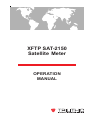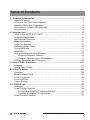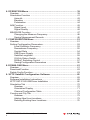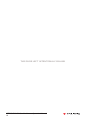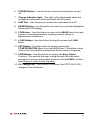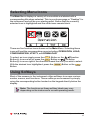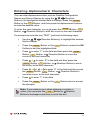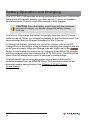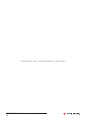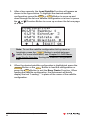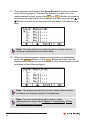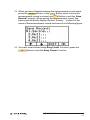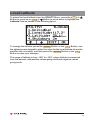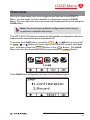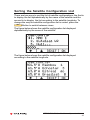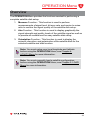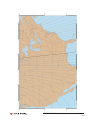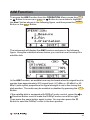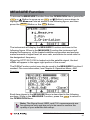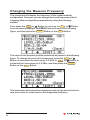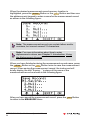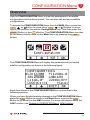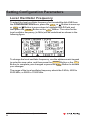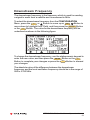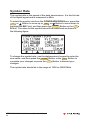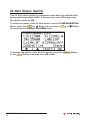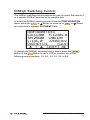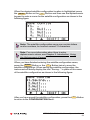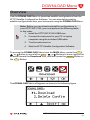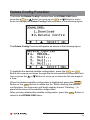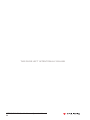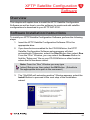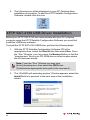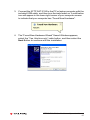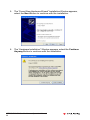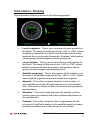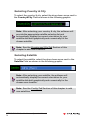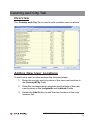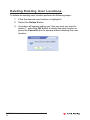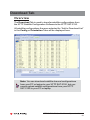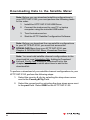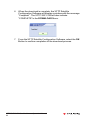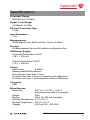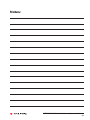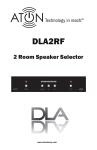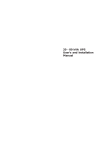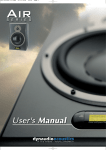Download Directed Audio 2150 Specifications
Transcript
XFTP SAT-2150 Satellite Meter OPERATION MANUAL Trilithic Company Profile Trilithic is a privately held manufacturer founded in 1986 as an engineering and assembly company that built and designed customer-directed products for telecommunications, military and industrial customers. From its modest beginnings as a two-man engineering team, Trilithic grew over the years and broadened its offerings of RF and microwave components by adding broadband solutions to its product line. This was accomplished with the acquisition of components manufacturer Cir-Q-Tel and instruments manufacturer Texscan. Today, Trilithic is an industry leader providing telecommunications solutions for major broadband, RF and microwave markets around the world. As an ISO 9000:2001 certified company with over 40 years of collective expertise in engineering and custom assembly, Trilithic is dedicated to providing quality products, services and communications solutions that exceed customer expectations. Trilithic is comprised of three major divisions: • Broadband Instruments & Systems Offers test, analysis and quality management solutions for the major cable television systems worldwide. • RF Microwave Components Provides components and custom subsystems for companies specializing in cellular, military and other wireless applications. • Emergency Alert Systems Leading supplier of government-mandated emergency alert systems used by HFC service providers. XFTP SAT-2150 Satellite Meter - Operation Manual 2 Table of Contents 1. General Information .......................................................................... 7 Helpful Website ................................................................................. 7 Where to Get Technical Support ........................................................ 7 How this Manual is Organized ........................................................... 8 Conventions Used in this Manual ....................................................... 9 Precautions ....................................................................................... 9 2. Introduction ...................................................................................... 11 What is the XFTP SAT-2150? ........................................................... 11 Supplied Equipment ......................................................................... 11 Mechanical Features ....................................................................... 12 Basic Navigation .............................................................................. 14 Let’s Get Started ............................................................................. 14 Selecting Menu Icons ...................................................................... 15 Using Softkeys ................................................................................ 15 Backlight ......................................................................................... 16 Using the Alphanumeric Keypad ...................................................... 16 Entering Numeric Values ........................................................... 16 Entering Alphanumeric Characters ............................................. 17 Battery Operation and Charging ....................................................... 18 3. Easy Finder Function ...................................................................... 21 Overview .......................................................................................... 21 Using Easy Finder ........................................................................... 21 4. UTILITY Menu ................................................................................... 29 Overview .......................................................................................... 29 Measurement Units ......................................................................... 30 Local Longitude ............................................................................... 30 Local Latitude .................................................................................. 31 Power Saving ................................................................................... 32 5. LOAD Menu ...................................................................................... 33 Overview .......................................................................................... 33 Load Config Function ....................................................................... 34 Sorting the Satellite Configuration List ....................................... 35 Loading a Satellite Configuration ............................................... 36 Load Record Function ...................................................................... 37 XFTP SAT-2150 Satellite Meter - Operation Manual 3 6. OPERATION Menu ............................................................................ 39 Overview .......................................................................................... 39 Orientation Function ........................................................................ 41 Azimuth .................................................................................... 42 Elevation ................................................................................... 44 Polarization ............................................................................... 44 AIM Function ................................................................................... 45 Signal Level ............................................................................... 46 Signal Quality ............................................................................ 46 MEASURE Function ........................................................................ 47 Changing the Measure Frequency ............................................. 48 Saving Measurement Records ................................................... 49 7. CONFIGURATION Menu ................................................................... 51 Overview .......................................................................................... 51 Setting Configuration Parameters ..................................................... 52 Local Oscillator Frequency ........................................................ 52 Downstream Frequency ............................................................. 53 Symbol Rate ............................................................................. 54 LNB Power Supply .................................................................... 55 Satellite Longitude ..................................................................... 55 22 KHz Status Switch ............................................................... 56 DiSEqC Switching Control ......................................................... 57 Saving Configuration Parameters ............................................... 58 8. DOWNLOAD Menu ........................................................................... 61 Overview .......................................................................................... 61 Download Function .......................................................................... 62 Delete Config Function ..................................................................... 63 9. XFTP Satellite Configuration Software ......................................... 65 Overview .......................................................................................... 65 Software Installation Instructions ...................................................... 65 XFTP SAT-2150 USB Driver Installation ............................................ 66 Orientation Tab ................................................................................ 70 Overview .................................................................................... 70 Orientation Display .................................................................... 71 Channel Configuration Table ...................................................... 73 Country and City Tab ....................................................................... 75 Overview .................................................................................... 75 Adding New User Locations ...................................................... 75 Deleting Existing User Locations ............................................... 76 XFTP SAT-2150 Satellite Meter - Operation Manual 4 Config Tab ........................................................................................ 77 Overview .................................................................................... 77 Creating Satellites ..................................................................... 77 Creating Satellite Channels ....................................................... 78 Deleting Satellites & Channels .................................................. 79 Adding to Download List ............................................................ 80 Download Tab .................................................................................. 81 Overview .................................................................................... 81 Exporting Download List ............................................................ 82 Importing Download List ............................................................ 83 Downloading Data to the Satellite Meter .................................... 84 10. Appendix ........................................................................................ 87 Specifications .................................................................................. 87 Warranty Information .............................................................................. 91 XFTP SAT-2150 Satellite Meter - Operation Manual 5 THIS PAGE LEFT INTENTIONALLY BLANK XFTP SAT-2150 Satellite Meter - Operation Manual 6 1 1. General Information Helpful Website The following website contains general information which may be of interest to you: http://www.trilithic.com Trilithic’s website contains product specifications and information, tips, release information, marketing information, Frequently Asked Questions (FAQs), bulletins and other technical information. You can also check this website for product updates. Where to Get Technical Support Trilithic technical support is available Monday through Friday from 8:00AM to 5:00PM EST. Callers in North America can dial 1-317-895-3600 or 1-800-344-2412 (toll free). International callers should dial 1-317-895-3600 or fax questions to 1-317-895-3613. You can also e-mail technical support at [email protected]. For quicker support response when calling or sending e-mail, please provide the following information: • Your name and your company name • The technical point of contact (name, phone number, e-mail) • The XFTP SAT-2150 serial number and firmware version number • A detailed description of the problem you are having, including any error or information messages XFTP SAT-2150 Satellite Meter - Operation Manual 7 How this Manual is Organized This manual is divided into the following chapters: • Chapter 1, “General Information” provides Trilithic contact information and describes how this Operation Manual is structured. • Chapter 2, “Introduction” describes what the XFTP SAT-2150 is and what it does. This chapter describes the mechanical features of the instrument, and the equipment that is supplied with the instrument. This chapter also describes the battery operation and charging. • Chapter 3, “Easy Finder Function” describes how to use the simplified satellite dish setup function. • Chapter 4, “UTILITY Menu” describes how to set your measurement units, local longitude and latitude, and power saving feature. • Chapter 5, “LOAD Menu” describes how to load saved satellite configurations and measurement records. • Chapter 6, “OPERATION Menu” describes how to orient a satellite dish, fine tune your satellite reception for the loaded satellite configuration, and measure the signal reception as well as saving measurement records. • Chapter 7, “CONFIGURATION Menu” describes how to confirm or manually edit and save satellite configurations. • Chapter 8, “DOWNLOAD Menu” describes how to download satellite configurations to your instrument and how to delete existing satellite configurations from your instrument. • Chapter 9, “XFTP Satellite Configuration Software” describes how the configuration software works. • Chapter 10, “Appendix” shows the technical specifications of the XFTP SAT-2150. XFTP SAT-2150 Satellite Meter - Operation Manual 8 Conventions Used in this Manual This manual has several standard conventions for presenting information. • Connections, menus, menu options, and user entered text and commands appear in bold. • Section names, Web and email addresses appear in italics. Note: A note is information that will be of assistance to you related to the current step or procedure. CAUTION: A caution alerts you to any condition that could cause a mechanical failure or potential loss of data. WARNING: A warning alerts you to any condition that could cause personal injury. Precautions WARNING: Do not use the XFTP SAT-2150 in any manner not recommended by the manufacturer. CAUTION: Since the battery is delivered with the minimum amount of charge, you should charge the battery before first use. CAUTION: Do not use any charger other than the charger that is supplied with the instrument. Doing so may result in damage to the instrument and/or battery and will void your warranty. XFTP SAT-2150 Satellite Meter - Operation Manual 9 THIS PAGE LEFT INTENTIONALLY BLANK XFTP SAT-2150 Satellite Meter - Operation Manual 10 2 2. Introduction What is the XFTP SAT-2150? The XFTP SAT-2150 Satellite Meter makes satellite dish installation and alignment simple and fast. The satellite meter provides the following functions: • The satellite meter displays the satellite dish orientation (azimuth, elevation, and polarization) for a selected satellite and dish location. • Provides signal level and quality indicators (bar graphs) along with an audio tone proportional to signal strength for fine tuning the dish position. • Provides a measurement screen with signal level, C/N, and BER measurements to confirm a quality signal with the dish setup. The XFTP SAT-2150 Satellite Meter includes the following features: • Provides LNB power for dish alignment without a receiver or TV connection. • Stores up to 80 satellite configurations and 80 measurement records. • XFTP Satellite Configuration Software permits easy download of satellite configurations. • 22 KHz and DiSEqC switching. Supplied Equipment The XFTP SAT-2150 comes with the following: • XFTP SAT-2150 Satellite Meter • Instrument Bag • XFTP SAT-2150 Battery Charger • RF Input Connector • USB Data Cable • XFTP Satellite Configuration Software CD-ROM • Operation Manual XFTP SAT-2150 Satellite Meter - Operation Manual 11 Mechanical Features 1 2 3 4 5 9 10 11 12 13 6 7 8 14 1. RF Input - BNC or F-Type input connection. 2. LCD Display - Displays the various parameters for the selected function. The display includes a backlight that can be enabled/ disabled by the user. 3. Function Keys - There are four functions keys that correspond to the softkey label that appears on the LCD Display directly above the respective function key. 4. Direction Keys - Use these keys to highlight the desired field on the LCD Display. 5. Alphanumeric Keypad - Use these keys to input numeric values as well as alphabetical characters including the decimal point and positive/negative symbols. XFTP SAT-2150 Satellite Meter - Operation Manual 12 6. POWER Button - Use this button to turn the instrument on and off. 7. Charge Indicator Light - This light will be illuminated when the charger is connected to the instrument and AC power. 8. USB Port - Use this port to connect the instrument to a PC. 9. ENTER Button - Use this button to select the currently highlighted field on the LCD Display. 10. C/S Button - Use this button to return to the MAIN Menu from any screen or to backspace when entering numeric values or alphanumeric characters. 11. LOAD Button - Use this button to directly access the LOAD Menu. 12. SET Button - Use this button to directly access the CONFIGURATION Menu from the MAIN Menu. This button is also used to sort the satellite configuration list by name or longitude. 13. FIND Button - Use this button to access the Easy Finder Function. This permits the user to step through the dish setup procedure. For more information on how to use the FIND Function, see Chapter 3: Easy Finder Function. 14. DC Charge Port - Use this port to connect the XFTP SAT-2150 charger to the instrument. XFTP SAT-2150 Satellite Meter - Operation Manual 13 Basic Navigation The instrument is very flexible and easy to use. Using a combination of Icons and Menus you can navigate through a variety of modes and functions. It is important that you take a moment to become familiar with the basic navigational style and conventions of the instrument, so you can be more efficient using your new instrument. Let’s Get Started Turn the instrument power on by pressing the left of the keypad. POWER Button at the bottom The instrument will briefly display an introduction screen with the model name, serial number, and firmware version number. After a few seconds, the instrument will display the Main Menu as shown in the figure below. XFTP SAT-2150 Satellite Meter - Operation Manual 14 Selecting Menu Icons The Main Menu displays a variety of icons which are labeled with a corresponding title when selected. This is your home page or “Desktop” for the instrument and will be your starting point. Notice that the currently selected icon is highlighted and the other icons remain black. There are five function icons shown on the Main Menu. Selecting these icons will load the corresponding menu including; OPERATION, LOAD, CONFIGURATION, UTILITY, and DOWNLOAD. To select an icon simply press the F1 Button or the Direction Button(s) to move left or press the F2 Button or Direction Button(s) to move right in the direction toward the icon you wish to select. With the desired icon highlighted, press the ENTER Button or the F4 Button. Using Softkeys Most of the screens in the instrument utilize softkeys to access various modes, menus, and functions. These softkeys are accessed by simply using the corresponding button located on the keypad directly below the display. Note: The functions on these softkey labels may vary depending on the instrument’s current operating mode. XFTP SAT-2150 Satellite Meter - Operation Manual 15 Backlight The instrument includes a backlight for the LCD Display Screen. To turn on the backlight from the Main Menu, select the Softkey by pressing the F3 Button. To turn off the backlight from the Main Menu, select the Softkey by pressing the F3 Button. Using the Alphanumeric Keypad The instrument makes use of an alphanumeric keypad similar to that of a telephone for entering both numbers and letters. • The • The • The • The • The • The • The • The • The 1 Button supports the number 1. 2 Button supports A, B, C, a, b, c, 2. 3 Button supports D, E, F, d, e, f, 3. 4 Button supports G, H, I, g, h, i, 4. 5 Button supports J, K, L, j, k, l, 5. 6 Button supports M, N, O, m, n, o, 6. 7 Button supports P, Q, R, S, p, q, r, s, 7. 8 Button supports T, U, V, t, u, v, 8. 9 Button supports W, X, Y, Z, w, x, y, z, 9. ABC DEF GHI JKL MNO PQRS TUV WXYZ Note: The upper case characters are not used when searching for files to load. The instrument defaults to lower case characters when searching for files. Entering Numeric Values Within several screens, you must enter numeric values. Use the Direction Button(s) to highlight the desired field to change, press the ENTER Button or the F4 Button to select the OK Softkey, and then press the alphanumeric buttons to enter the desired value. For example to enter the number 12.0: Press F4 + 1 + 2 ABC + + Then press the ENTER Button or the F4 Button to select the OK Softkey, to enter the value into the instrument. XFTP SAT-2150 Satellite Meter - Operation Manual 16 0 Entering Alphanumeric Characters You can enter alphanumeric data, such as Satellite Configuration Names and Record Names by using the Direction Button(s) to highlight the desired field to change, press the ENTER Button or the F4 Button, and then press the alphanumeric buttons to enter the desired value. To enter the next character, you must press the ENTER Button, F4 Button, or Direction Button to shift the cursor to the next character. For example to enter the text “TEST”, perform the following steps: • Use the field to change. • Press the ENTER Button or the F4 Softkey to edit the highlighted field. • Press 8 to enter “T” in the field and then press the ENTER Button, F4 Button, or Direction Button to move the cursor to the next character. • Press • Press 7 + 7 + 7 + 7 to enter “S” in the field and then press the ENTER Button, F4 Button, or Direction Button to move the cursor to the next character. • Press • Press the ENTER Button or the the changes. Direction Button(s) to highlight the desired Button to select the OK TUV 3 + 3 to enter “E” in the field and then press the F4 ENTER Button, Button, or Direction Button to move the cursor to the next character. DEF PQRS 8 TUV DEF PQRS PQRS PQRS to enter “T” in the field. F4 Button twice to accept Note: If you make an error when entering a number or name, you can press the C/S Button or Direction Button to backspace and then re-enter the text. XFTP SAT-2150 Satellite Meter - Operation Manual 17 Battery Operation and Charging The XFTP SAT-2150 operates on a high performance built-in 8.4 Volt Ni-MH battery and will typically provide more than seven (7) hours of operation (more than three (3) hours with LNB powered) if fully charged. CAUTION: Since the battery is delivered with the minimum amount of charge, you should charge the battery before first use. The time to fully charge the battery is typically less than four (4) hours while turned off. When you charge the battery for the first three times, it is recommended that you charge the battery for five (5) hours. To charge the battery, connect one end of the charge cube to the DC Charge Port on the bottom of the instrument and plug the charge cube into an AC power supply. When the Charge Indicator Light next to the POWER Button is illuminated, the instrument is charging. The LED on the charger will illuminate red while fast charging the XFTP SAT-2150. The LED will be green after full charge and current is reduced to trickle charge. The instrument has an automatic power saving feature that can be enabled/disabled from the UTILITY Menu. For more information on the automatic power saving feature, See Chapter 4: UTILITY Menu, Power Saving. XFTP SAT-2150 Satellite Meter - Operation Manual 18 The instrument has a battery voltage indicator that can be found on the top of the UTILITY Menu as shown in the following figure. When the battery is below 7.7 Volts (± 0.2 Volts), the instrument will beep. After the instrument beeps, you must charge the battery or the instrument will automatically shut down. CAUTION: Do not use any charger other than the charger that is supplied with the instrument. Doing so may result in damage to the instrument and/or battery and will void your warranty. XFTP SAT-2150 Satellite Meter - Operation Manual 19 THIS PAGE LEFT INTENTIONALLY BLANK XFTP SAT-2150 Satellite Meter - Operation Manual 20 3 3. Easy Finder Function Overview The Easy Finder Function is designed to make satellite finding easy and fast for beginner’s. This permits the user to step through a satellite dish setup procedure without selecting each step from the MAIN Menu. The Easy Finder Function includes the following steps: • Loading the satellite configuration. • Display of required dish orientation. • Signal and quality level meter for fine tuning of the satellite dish position. • Display of measurement screen to confirm setup. The Easy Finder Function is designed for an instrument that has already been configured with the local longitude and latitude and the desired satellite configuration is stored in the instrument. Note: You must setup your local longitude and latitude before using the Easy Finder Function, see Chapter 4: UTILITY Menu for more information. Using Easy Finder 1. Turn the instrument power on by pressing the the bottom left of the keypad. POWER Button at 2. Press the FIND Button. The instrument will briefly display the Easy Finder introduction screen. XFTP SAT-2150 Satellite Meter - Operation Manual 21 3. After a few seconds, the Load Satellite Function will appear as shown in the figure below. To highlight the desired satellite configuration, press the F1 or F2 Button to move up and down through the list one satellite configuration at a time or press the or Direction Button to move up or down the list one page at a time. Note: To sort the satellite configuration list by name or longitude, press the SET Button to switch between views. For more information, see Chapter 5: LOAD Menu, Load Config Function, Sorting the Satellite Configuration List. 4. When the desired satellite configuration is highlighted, press the F4 ENTER Button or the Button to load the configuration or press the F3 Button to exit the Easy Finder Function. When loading the satellite configuration, the instrument will briefly display the text “Loading...” in place of the name of the satellite configuration. XFTP SAT-2150 Satellite Meter - Operation Manual 22 5. After you have loaded the satellite configuration, the instrument will display the Orientation Function as shown in the following figure. Using the parameters shown below, you can position a satellite dish: AZ (Azimuth) - This is the compass direction to the location of your satellite measured from true south (positive values are East and Negative values are West). This is the left/right adjustment on the satellite dish. EL (Elevation) - This is the angle between the satellite and the horizon from your location. This is the up/down adjustment on the satellite dish. PO (Polarization) - This is the correction between where the satellite dish is located relative to the curvature of the Earth and the satellite’s signal beam. The satellite is either horizontally or vertically polarized, but due to the longitude of the satellite dish, the dish’s feedhorn must be rotated to correctly match the beam’s polarization. This is the clockwise or counter-clockwise tilt/skew of the satellite dish LNB feedhorn. Note: For more information on how to obtain the best orientation of your satellite dish, see Chapter 6: OPERATION Menu, Orientation Function. 6. Once you have adjusted the satellite dish orientation to the values shown by the Orientation Function, press the ENTER Button or the F4 Button to proceed to the AIM Function or press the F3 Button to go back to the Load Satellite Function. XFTP SAT-2150 Satellite Meter - Operation Manual 23 7. The instrument will display the AIM Function as shown in the following figure. Using the indicators shown below, you can fine tune the setup of a satellite dish: S (Signal Level) - This is the satellite signal level indicated as a percentage. The bar graph directly corresponds to the percentage shown to the right. Q (Signal Quality) - This is the satellite signal quality indicated as a percentage. The bar graph directly corresponds to the percentage shown to the right. In the AIM Function, an audible tone may be heard when the signal level is greater than approximately 45% signal level (-67 dBm or -20 dBmV or 40 dBμV) with a pitch proportional to signal strength to aid in fine tuning the dish position. The audio may be enabled or disabled by pressing the F2 Button. If the satellite dish is equipped with DiSEqC motor control, press the or Direction Button once to make the DiSEqC motor move left or right. Then press the same button again to stop. You can also press the 0 Button to send the DiSEqC motor to the zero position. Align the satellite dish to get the maximum values of signal level and quality. When the XFTP SAT-2150 is locked onto the satellite signal, the text <OK> will appear in the upper right portion of the screen and the satellite name will be displayed. Note: For more information on how to obtain the best signal level and quality, see Chapter 6: OPERATION Menu, AIM Function. XFTP SAT-2150 Satellite Meter - Operation Manual 24 8. Once you have fine tuned the satellite dish to acquire the best signal level and quality, press the ENTER Button or the F4 Button to proceed to the MEASURE Function to view your measurement results and to save your measurement record or press the F3 Button to go back to the Orientation Function. 9. The instrument will display the MEASURE Function as shown in the following figure. When in the MEASURE Function the instrument will display the name of the loaded satellite configuration and perform measurements of signal level, bit error rate, and carrier-to-noise ratio. When the XFTP SAT-2150 is locked onto the satellite signal, the text <OK> will appear in the upper right portion of the screen. The DiSEqC motor control may also be used in the MEASURE Function if needed. For more information, see Chapter 6: Operation Menu, AIM Function. Note: The Signal Level, BER, and C/N measurements are for reference only and are only to be used to confirm the quality of your satellite dish setup. 10. To save your measurement results, press the ENTER Button or the F4 Button to proceed to the Save Record Function or press the F3 Button to go back to the AIM Function. XFTP SAT-2150 Satellite Meter - Operation Manual 25 11. The instrument will display the Save Record Function as shown in the following figure. To select the memory location for your measurement record, press the F1 or F2 Button to move up and down through the list one location at a time or press the or Button to move up or down the list one page (4 locations) at a time. Note: You may select an empty location or write over an existing measurement record location. 12. When the desired measurement record location is highlighted, press the ENTER Button or the F4 Button and then use the alphanumeric keypad to enter a name for the measurement record as shown in the following figure: Note: The measurement record can contain letters and/or numbers, but cannot exceed 12 characters. Note: For more information about how to enter alphanumeric values, see Chapter 2: Introduction, Using the Alphanumeric Keypad. XFTP SAT-2150 Satellite Meter - Operation Manual 26 13. When you have finished entering the measurement record name, press the ENTER Button or the F4 Button twice to save the measurement record or press the F3 Button to exit the Save Record Function. When saving the measurement record, the instrument will briefly display the text “Saving...” in place of the name of the measurement record as shown in the following figure: 14. You have now finished using Easy Finder Function, press the C/S Button to exit the Easy Finder Function. XFTP SAT-2150 Satellite Meter - Operation Manual 27 THIS PAGE LEFT INTENTIONALLY BLANK XFTP SAT-2150 Satellite Meter - Operation Manual 28 4 4. UTILITY Menu Overview Once you have charged your battery and have become familiar with the instrument’s control and navigational features, you are ready to setup your instrument. The UTILITY Menu allows you to setup your measurement units, local longitude and latitude, and power saving feature. Note: You must setup your local longitude and latitude before trying to perform a satellite dish setup. It is not required, but is recommended, to setup the measurement units and power saving feature. To access the UTILITY Menu from the MAIN Menu, press the F1 , , or Button to move left or F2 , , or Buttons to move right in the direction toward the Utility Icon, and then press the ENTER Button or the F4 Button. The UTILITY Menu will appear as shown in the following figure. The battery voltage is shown at the top right corner of the screen. For more information about battery charging, see Chapter 2: Introduction, Battery Operation and Charging. Each item shown in the UTILITY Menu is described in the following sections. When you have finished making changes in the UTILITY Menu, press the F4 Button to return to the Main Menu. XFTP SAT-2150 Satellite Meter - Operation Manual 29 Measurement Units To select the measurement units from the UTILITY Menu, press the F1 or Button to move up or F2 or Button to move down to highlight the Unit Field as shown in the following figure. To change the measurement unit, press the ENTER Button or the F4 Button repeatedly to scroll through the following measurement units; dBm, dBuV, or dBmV. Local Longitude To select the local longitude from the UTILITY Menu, press the F1 or Button to move up or F2 or Button to move down to highlight the Longitude Field as shown in the following figure. To change the longitude, press the ENTER Button or the F4 Button, use the alphanumeric keypad to enter the value for the local longitude where the satellite dish is located, and then press the ENTER Button or the F4 Button to save your changes. The range of longitude is from -180º to +180º, where longitude is measured from the Prime Meridian (which is the longitude that runs through Greenwich, England), with positive values going east and negative values going west. XFTP SAT-2150 Satellite Meter - Operation Manual 30 Local Latitude To select the local latitude from the UTILITY Menu, press the F1 or Button to move up or F2 or Button to move down to highlight the Latitude Field as shown in the following figure. To change the latitude, press the ENTER Button or the F4 Button, use the alphanumeric keypad to enter the value for the local latitude where the satellite dish is located, and then press the ENTER Button or the F4 Button to save your changes. The range of latitude is from -180º to +180º, where latitude is measured from the equator, with positive values going north and negative values going south. XFTP SAT-2150 Satellite Meter - Operation Manual 31 Power Saving To select the power saving feature from the UTILITY Menu, press the F1 or Button to move up or F2 or Button to move down to highlight the Shutdown Field as shown in the following figure. To change the power saving setting, press the ENTER Button or the F4 Button repeatedly to scroll through the following options; always, 3m, 10m, or 30m. When you select always, the instrument will always remain on. When you select 3m, 10m, or 30m the instrument will shutdown after the specified amount of time as described below. When the power saving feature is activated and the user has not performed any keyboard actions, the instrument will beep three times as the idle time approaches the user determined shutdown time. If the user doesn’t press any keyboard buttons and the idle time exceeds the user determined shutdown time, the instrument will beep three times and then automatically shut down. XFTP SAT-2150 Satellite Meter - Operation Manual 32 5 5. LOAD Menu Overview Once you have setup your local longitude and latitude in the UTILITY Menu, you are ready to load a satellite configuration using the LOAD Menu. You can also load a previously saved measurement record using the LOAD Menu. Note: You must load a satellite configuration before trying to perform a satellite dish setup. The XFTP SAT-2150 will remember the last satellite configuration that was loaded before the instrument was powered off. To access the LOAD Menu, press the F1 , , or Button to move left or F2 , , or Buttons to move right in the direction toward the Load Icon, and then press the ENTER Button or the F4 Button. The LOAD Menu can also be accessed directly by pressing the LOAD Button. The LOAD Menu will appear as shown in the following figure. XFTP SAT-2150 Satellite Meter - Operation Manual 33 Load Config Function To access the Load Config Function from the LOAD Menu, press the F1 or Button to move up or F2 or Button to move down to highlight the Configuration Field as shown in the following figure, and then press the ENTER Button or the F4 Button. The Load Config Function will appear as shown in the following figure. Note: The instrument can store up to 80 pre-configured satellite configurations. Satellite configurations may be viewed, changed, and saved using the CONFIGURATION Menu, see Chapter 7: CONFIGURATION Menu. New satellite configurations may be downloaded to the satellite configuration list using the XFTP Satellite Configuration Software. For more information on how to use this software, see Chapter 9: XFTP Satellite Configuration Software. XFTP SAT-2150 Satellite Meter - Operation Manual 34 Sorting the Satellite Configuration List There are two ways to sort the list of satellite configurations; the first is to display the list alphabetically by the name of the satellite and the second is to display the list according to the satellite longitude. To change the way the satellite configuration list is sorted, press the SET Button to switch between views. The figure below shows the satellite configuration list displayed alphabetically by the name of the satellite. The figure below shows the satellite configuration list displayed according to the satellite longitude. XFTP SAT-2150 Satellite Meter - Operation Manual 35 Loading a Satellite Configuration To load a satellite configuration from the Load Config Function perform one of the following methods: • Highlight the desired satellite configuration by pressing the F1 or F2 Button to move up and down through the list one satellite configuration at a time or press the or Button to move up or down the list one page at a time. • When the satellite configuration list is sorted alphanumerically by the name of the satellite, you can use the alphanumeric keypad to enter the name (or partial name) of the desired satellite configuration and then press the ENTER Button or the F4 Button to directly access the desired satellite configuration. When the desired satellite configuration is highlighted, press the F4 ENTER Button or the Button to load the configuration. The instrument will briefly display the text “Loading...” in place of the name of the satellite configuration and will beep. Once the satellite configuration has loaded, the configuration details will be displayed as shown in the following figure. To complete the loading of the displayed satellite configuration and return to the Main Menu, press the ENTER Button or the F4 Button. Note: The satellite configuration will not be loaded unless it is confirmed by pressing the ENTER Button or the F4 Button. To discard the selected satellite configuration and choose a different satellite configuration, press the F3 Button and follow the steps outlined above. XFTP SAT-2150 Satellite Meter - Operation Manual 36 Load Record Function To access the Load Record Function from the LOAD Menu, press the F1 or Button to move up or F2 or Button to move down to highlight the Record Field as shown in the following figure, and then press the ENTER Button or the F4 Button. The Load Record Function will appear as shown in the following figure. Note: The instrument can store up to 80 measurement records. Note: All records will be displayed in alphanumeric order regardless of the record memory location where they were stored. XFTP SAT-2150 Satellite Meter - Operation Manual 37 To load a measurement record from the Load Record Function perform one of the following methods: • Highlight the desired measurement record by pressing the F1 or F2 Button to move up and down through the list one record at a time or press the or Button to move up or down the list one page (4 records) at a time. • Use the alphanumeric keypad to enter the name (or partial name) of the desired record and then press the ENTER Button or the F4 Button to directly access the desired record. When the desired measurement record is highlighted, press the ENTER Button or the F4 Button to load the record. The instrument will briefly display the text “Loading...” in place of the name of the measurement record and will beep. Once the measurement record has loaded, the record details will be displayed. To return to the Load Record Function, press the F4 Button. ENTER Button or the To discard the selected measurement record and choose a different record, press the F3 Button and follow the steps outlined above. XFTP SAT-2150 Satellite Meter - Operation Manual 38 6 6. OPERATION Menu Overview The OPERATION Menu provides the functions needed for performing a complete satellite dish setup. 1. Measure Function - This function is used to perform measurements of signal level, bit error rate, and carrier-to-noise ratio to confirm the signal quality of the satellite dish setup. 2. Aim Function - This function is used to display graphically the signal strength and quality levels of the satellite signal as well as to provide an audible tone for easy satellite dish setup. 3. Orientation Function - This function is used to display the azimuth, elevation, and polarization of the satellite dish for the selected satellite and dish location. Note: You must setup your local longitude and latitude before using the OPERATION Menu, see Chapter 4: UTILITY Menu for more information. Note: You must manually load a satellite configuration before using the OPERATION Menu, see Chapter 5: LOAD Menu for more information. XFTP SAT-2150 Satellite Meter - Operation Manual 39 To access the OPERATION Menu from the MAIN Menu, press the F1 , , or Button to move left or F2 , , or Buttons to move right in the direction toward the Operation Icon, and then press the ENTER Button or the F4 Button. The OPERATION Menu will appear as shown in the following figure. XFTP SAT-2150 Satellite Meter - Operation Manual 40 Orientation Function To access the Orientation Function from the OPERATION Menu, press the F1 or Button to move up or F2 or Button to move down to highlight the Orientation Field as shown in the following figure, and then press the ENTER Button or the F4 Button. The instrument will display the Orientation Function as shown in the following figure. Using the following parameters, you can set the position of a satellite dish: Each item shown in the Orientation Function is described in the following sections. While in the Orientation Function, press the ENTER Button or the F4 Button to proceed to the AIM Function, or press the F3 to return to the OPERATION Menu. XFTP SAT-2150 Satellite Meter - Operation Manual 41 Azimuth This is the compass direction to the location of your satellite and is displayed as AZ on your instrument. This is the left/right adjustment on the satellite dish. The electronic compass on the left portion of the screen indicates the direction that your satellite dish must face. The following guidelines will help you determine the direction that your satellite dish must face. • Northern Hemisphere - If your location is in the northern half of the earth, the letter displayed on the electronic compass will be N. The arrow must point to South when you align the satellite dish. Positive azimuth values are East and negative azimuth values are West. • Southern Hemisphere - If your location is in the southern half of the earth, the letter displayed on the electronic compass will be S. The arrow must point to North when you align the satellite dish. Positive azimuth values are West and negative azimuth values are East. Adjusting for Magnetic Declination Satellites are positioned by true coordinate positions. This is slightly different than magnetic positions shown by a compass. When using a compass you must correct your magnetic compass reading for magnetic deviation by subtracting (west of 0) or adding (east of 0) the value shown for your area in the figure on the facing page. For example, to find a satellite located at 101º longitude: • From Indianapolis, Indiana (Latitude: 39.8º, Longitude: -86.0º) the azimuth will be -22.7º. The compass must be corrected by adding 4.0º, so the corrected compass direction is -18.7º or 18.7º West of True South. • From Los Angeles, California (Latitude: 34.0º, Longitude: 118.24º) the azimuth will be 29.0º. The compass must be corrected by subtracting 14.0º, so the corrected compass direction is 15.0º or 15.0º East of True South. XFTP SAT-2150 Satellite Meter - Operation Manual 42 XFTP SAT-2150 Satellite Meter - Operation Manual 43 Elevation This is the angle between the satellite and the horizon from your location and is displayed as EL on your instrument. This is the up/ down adjustment on the satellite dish. All commercial satellites in geostationary orbit are located 22,300 miles above the Earth. The curvature of the Earth means that the farther you advance East or West from the satellite orbital location, the more you will need to adjust your elevation. For example, if the satellite orbital location is located directly over the state of Texas, your elevation in New York will be lower than that of someone living in Texas. Polarization This is the correction between where the satellite dish is located relative to the curvature of the Earth and the satellite’s beam. The satellite signal is either horizontally or vertically polarized, but due to the longitude of the satellite dish location, the satellite dish’s feedhorn must be rotated to correctly match the beam’s polarization. This is the clockwise or counter-clockwise tilt/skew of the satellite dish LNB feedhorn and is displayed as PO on your instrument. A negative polarization is in a clockwise direction from vertical and a positive polarization is in a counterclockwise direction from vertical. XFTP SAT-2150 Satellite Meter - Operation Manual 44 AIM Function To access the AIM Function from the OPERATION Menu, press the F1 or Button to move up or F2 or Button to move down to highlight the Aim Field as shown in the following figure, and then press the ENTER Button or the F4 Button. The instrument will display the AIM Function as shown in the following figure. Using the indicators shown below, you can fine tune the setup of a satellite dish: In the AIM Function, an audible tone may be heard when the signal level is greater than approximately 45% signal level (-67 dBm or -20 dBmV or 40 dBμV) with a pitch proportional to signal strength to aid in fine tuning the dish position. The audio may be enabled or disabled by pressing the F2 Button. If the satellite dish is equipped with DiSEqC motor control, press the or Direction Button once to make the DiSEqC motor move left or right. Then press the same button again to stop. You can also press the 0 Button to send the DiSEqC motor to the zero position. XFTP SAT-2150 Satellite Meter - Operation Manual 45 Align the satellite dish to get the maximum values of signal level and quality. When the XFTP SAT-2150 is locked onto the satellite signal, the text <OK> will appear in the upper right portion of the screen and the satellite name will be displayed. Each item shown in the AIM Function is described in the following sections. While in the AIM Function, press the ENTER Button or the F4 Button to proceed to the MEASURE Function, or press the F3 to return to the OPERATION Menu. Signal Level This is the satellite’s RF signal level indicated as a percentage and is displayed as S on your instrument. To obtain a better signal level, adjust the Azimuth and Elevation of your satellite dish. Using the bar graph and speaker tone, you can easily find the maximum signal level. When the bar graph is longer and the speaker’s tone is higher, the signal level is stronger. Signal Quality This is the satellite signal quality indicated as a percentage and is displayed as Q on your instrument. To obtain a better signal quality, adjust the polarization (tilt/skew) of the satellite dish. Using the bar graph, you can easily find the maximum signal quality. When the bar graph is longer, the signal quality is better. XFTP SAT-2150 Satellite Meter - Operation Manual 46 MEASURE Function To access the MEASURE Function from the OPERATION Menu, press the F1 or Button to move up or F2 or Button to move down to highlight the Measure Field as shown in the following figure, and then press the ENTER Button or the F4 Button. The instrument will display the MEASURE Function as shown in the following figure. When in the MEASURE Function the instrument will display the frequency of the loaded satellite configuration and perform measurements of signal level, bit error rate, and carrier-to-noise ratio for the designated frequency. When the XFTP SAT-2150 is locked onto the satellite signal, the text <OK> will appear in the upper right portion of the screen. The DiSEqC motor control may also be used in the MEASURE Function if needed. For more information, see Chapter 6: Operation Menu, AIM Function. Each item shown in the MEASURE Menu is described in the following sections. While in the MEASURE Function, press the F3 to return to the OPERATION Menu. Note: The Signal Level, BER, and C/N measurements are for reference only and are only to be used to confirm the quality of your satellite dish setup. XFTP SAT-2150 Satellite Meter - Operation Manual 47 Changing the Measure Frequency The instrument will display the frequency of the loaded satellite configuration. However, you can change the tuned frequency without changing other configuration parameters by using the following method. First, press the F1 or Button to move up or F2 or Button to move down to highlight the FREQ Field as shown in the following figure, and then press the ENTER Button or the F4 Button. The value for the frequency will be underlined as shown in the following figure. To change the value of the frequency, press the F1 or Button to increment the value up by 0.5 MHz or F2 or Button to increment the value down by 0.5 MHz, and then press the ENTER Button or the F4 Button. The instrument will now perform measurements of signal level, bit error rate, and carrier-to-noise ratio for the designated frequency. XFTP SAT-2150 Satellite Meter - Operation Manual 48 Saving Measurement Records To access the Save Record Function from the MEASURE Function, Button to move up or F2 or Button to press the F1 or move down to highlight the <Save> Field as shown in the following figure, and then press the ENTER Button or the F4 Button. The instrument will display the Save Record Function as shown in the following figure. To select the memory location for your measurement record, press the F1 or F2 Button to move up and down through the list one location at a time or press the or Button to move up or down the list one page (4 locations) at a time. Note: You may select an empty location or write over an existing measurement record location. XFTP SAT-2150 Satellite Meter - Operation Manual 49 When the desired measurement record memory location is highlighted, press the ENTER Button or the F4 Button and then use the alphanumeric keypad to enter a name for the measurement record as shown in the following figure: Note: The measurement record can contain letters and/or numbers, but cannot exceed 12 characters. Note: For more information about how to enter alphanumeric values, see Chapter 2: Introduction, Using the Alphanumeric Keypad. When you have finished entering the measurement record name, press the ENTER Button or the F4 Button twice to save the measurement record. When saving the measurement record, the instrument will briefly display the text “Saving...” in place of the name of the measurement record as shown in the following figure: After you have saved the measurement record, press the to return to the MEASURE Menu. XFTP SAT-2150 Satellite Meter - Operation Manual 50 F3 Button 7 7. CONFIGURATION Menu Overview Use the CONFIGURATION Menu to view the parameters of a satellite configuration that has been loaded. You can also edit and save satellite configurations. To access the CONFIGURATION Menu from the MAIN Menu, press the F1 , , or Button to move left or F2 , , or Buttons to move right in the direction toward the Configuration Icon, and then press the F4 ENTER Button or the Button. The CONFIGURATION Menu can also be accessed directly while on the Main Menu by pressing the SET Button. The CONFIGURATION Menu will display the parameters of the loaded satellite configuration as shown in the following figure. Each item shown in the CONFIGURATION Menu is described in the following sections. When you have finished making changes in the CONFIGURATION Menu, press the F3 Button to return to the Main Menu or press the F4 Button to go directly to the AIM Function. For more information about the AIM Function, see Chapter 6: OPERATION Menu, AIM Function. XFTP SAT-2150 Satellite Meter - Operation Manual 51 Setting Configuration Parameters Local Oscillator Frequency To select the local oscillator frequency for the satellite dish LNB from Button to move up the CONFIGURATION Menu, press the F1 or or F2 or Button to move down to highlight the LO Field, and then press the ENTER Button or the F4 Button. The value for the local oscillator frequency (in MHz) will be underlined as shown in the following figure. To change the local oscillator frequency, use the alphanumeric keypad to enter the new value, and then press the ENTER Button or the F4 Button to complete your changes or press the F3 Button to discard your changes. The range of the local oscillator frequency should be 0 MHz, 4500 to 5500 MHz, or 9500 to 11500 MHz. XFTP SAT-2150 Satellite Meter - Operation Manual 52 Downstream Frequency The downstream frequency is the frequency which is used for sending a signal to earth from a satellite and is measured in MHz. To select the downstream frequency from the CONFIGURATION Menu, press the F1 or Button to move up or F2 Button to move down to highlight the F Field, and then press the ENTER Button or the F4 Button. The value for the downstream frequency will be underlined as shown in the following figure. To change the downstream frequency, use the alphanumeric keypad to enter the new value, and then press the ENTER Button or the F4 Button to complete your changes or press the F3 Button to discard your changes. The absolute value of the difference between the downstream frequency and the local oscillation frequency should be in the range of 950 to 2150 MHz. XFTP SAT-2150 Satellite Meter - Operation Manual 53 Symbol Rate The symbol rate is the speed of the data transmission. It is the bit rate of the digital signal and is measured in Mb/s. To select the symbol rate from the CONFIGURATION Menu, press the F1 or Button to move up or F2 or Button to move down to highlight the SR Field, and then press the ENTER Button or the F4 Button. The value for the symbol rate will be underlined as shown in the following figure. To change the symbol rate, use the alphanumeric keypad to enter the new value, and then press the ENTER Button or the F4 Button to complete your changes or press the F3 Button to discard your changes. The symbol rate should be in the range of 1000 to 45000 Mb/s. XFTP SAT-2150 Satellite Meter - Operation Manual 54 LNB Power Supply The LNB power supply is the power supplied from the instrument to the satellite dish LNB and is measured in Volts. To select the LNB power supply from the CONFIGURATION Menu, press the F1 or Button to move up or F2 or Button to move down to highlight the LNB Field. To change the LNB power supply, press the ENTER Button or the F4 Button to choose from 0V, 13V, or 18V. Satellite Longitude The satellite longitude is the position of the satellite over the earth. To select the satellite longitude from the CONFIGURATION Menu, press the F1 or Button to move up or F2 or Button to move down to highlight the L Field, and then press the ENTER Button or the F4 Button. The value for the satellite longitude will be underlined as shown in the following figure. To change the satellite longitude, use the alphanumeric keypad to enter the new value, and then press the ENTER Button or the F4 Button to complete your changes or press the F3 Button to discard your changes. The satellite longitude is from -180° to +180°, where east longitude is positive and west longitude is negative. XFTP SAT-2150 Satellite Meter - Operation Manual 55 22 KHz Status Switch The 22 KHz status switch is sometimes used when the satellite dish being used has multiple LNBs. If there is only one LNB being used, the switch should be Off. To select the status of the 22 KHz switch from the CONFIGURATION Menu, press the F1 or Button to move up or F2 or Button to move down to highlight the 22KHz Field. To change the status of the 22 KHz switch, press the or the F4 Button to choose from Off or On. XFTP SAT-2150 Satellite Meter - Operation Manual 56 ENTER Button DiSEqC Switching Control The DiSEqC switching control permits the user to control the state of 2 or 4 position DiSEqC switches at the satellite dish. To select the DiSEqC switching control from the CONFIGURATION Menu, press the F1 or Button to move up or F2 or Button to move down to highlight the DiSEqC Field. To change the DiSEqC switching control status, press the ENTER Button or the F4 Button to set to OFF or to select one of the following switch positions: 1/2, 2/2, 1/4, 2/4, 3/4, or 4/4. XFTP SAT-2150 Satellite Meter - Operation Manual 57 Saving Configuration Parameters If any parameter is changed in the CONFIGURATION Menu, it is enabled when using the AIM or MEASURE Functions. However, if you wish to recall your new configuration at a later time, you must save your configuration changes. To save your configuration changes from the CONFIGURATION Menu, press the F1 or Button to move up or F2 or Button to move down to highlight the <Save> Field as shown in the following figure, and then press the F3 Button. The instrument will display the Save Config Function as shown in the following figure. To highlight the desired memory location for your satellite configuration, press the F1 or F2 Button to move up and down through the list one location at a time or press the or Button to move up or down the list one page at a time. Note: You may select an empty location or write over an existing configuration location. XFTP SAT-2150 Satellite Meter - Operation Manual 58 When the desired satellite configuration location is highlighted, press the ENTER Button or the F4 Button and then use the alphanumeric keypad to enter a name for the satellite configuration as shown in the following figure: Note: The satellite configuration name can contain letters and/or numbers, but cannot exceed 12 characters. Note: For more information about how to enter alphanumeric values, see Chapter 2: Introduction, Using the Alphanumeric Keypad. When you have finished entering the satellite configuration name, press the ENTER Button or the F4 Button twice to save the satellite configuration. When saving the satellite configuration, the instrument will briefly display the text “Saving...” in place of the name of the satellite configuration as shown in the following figure: After you have saved the satellite configuration, press the to return to the CONFIGURATION Menu. F3 Button XFTP SAT-2150 Satellite Meter - Operation Manual 59 THIS PAGE LEFT INTENTIONALLY BLANK XFTP SAT-2150 Satellite Meter - Operation Manual 60 8 8. DOWNLOAD Menu Overview Use the DOWNLOAD Menu to download satellite configurations from the XFTP Satellite Configuration Software. You can also delete existing satellite configurations from your instrument using the DOWNLOAD Menu. Note: Before you can download satellite configurations to your XFTP SAT-2150, you must perform the following tasks in this order: 1. Install the XFTP SAT-2150 USB Driver. 2. Connect the instrument to your PC or laptop computer using the included USB cable. 3. Turn the instrument on. 4. Start the XFTP Satellite Configuration Software. To access the DOWNLOAD Menu from the MAIN Menu, press the F1 , , or Button to move left or F2 , , or Buttons to move right in the direction toward the Download Icon, and then press the ENTER Button or the F4 Button. The DOWNLOAD Menu will appear as shown in the following figure. XFTP SAT-2150 Satellite Meter - Operation Manual 61 Download Function To access the Download Function from the Download Menu, press the F1 or Button to move up or F2 or Button to move down to highlight the Download Field, and then press the ENTER Button or the F4 Button as shown in the following figure. The Download Function will appear as shown in the following figure. Note: Now, you can use the XFTP Satellite Configuration Software to download the new satellite configurations, see Chapter 9: XFTP Satellite Configuration Software, Download Tab. XFTP SAT-2150 Satellite Meter - Operation Manual 62 Delete Config Function To access the Delete Config Function from the DOWNLOAD Menu, press the F1 or Button to move up or F2 or Button to move down to highlight the Delete Config Field as shown in the following figure. The Delete Config Function will appear as shown in the following figure. To highlight the desired satellite configuration, press the F1 or F2 Button to move up and down through the list one satellite configuration at a or Button to move up or down the list one page at time or press the a time. When the desired satellite configuration is highlighted, press the ENTER Button or the F4 Button to delete the file. When deleting the satellite configuration, the instrument will briefly display the text “Deleting...” in place of the name of the satellite configuration. After you have deleted the satellite configuration, press the return to the DOWNLOAD Menu. F3 Button to XFTP SAT-2150 Satellite Meter - Operation Manual 63 THIS PAGE LEFT INTENTIONALLY BLANK XFTP SAT-2150 Satellite Meter - Operation Manual 64 9 9. XFTP Satellite Configuration Software Overview This chapter will explain how to install the XFTP Satellite Configuration Software as well as how to use the software to create and edit satellite configurations to download to your XFTP SAT-2150. Software Installation Instructions To install your XFTP Satellite Configuration Software, perform the following steps: 1. Insert the XFTP Satellite Configuration Software CD in the appropriate drive. 2. If you have Autorun enabled for the CD-ROM drive, the XFTP Satellite Configuration Software setup program will start automatically. Otherwise, select the Start Button then select Run. From the “Run” Window, you may select the Browse Button to find the “Setup.exe” file on your CD-ROM drive or other location where the file has been stored. Note: From the “Run” Window you may type [drive]:\Setup.exe, then select the OK Button. (Substitute the appropriate drive path in the command.) 3. The “WinRAR self-extracting archive” Window appears, select the Install Button to proceed to the next step of the installation wizard. XFTP SAT-2150 Satellite Meter - Operation Manual 65 4. The following icon will be displayed on your PC Desktop when installation is complete. To start the XFTP Satellite Configuration Software, double-click this icon. XFTP SAT-2150 USB Driver Installation Before your XFTP SAT-2150 can communicate with your PC or laptop computer using the XFTP Satellite Configuration Software, you must first install the USB driver software. To install the XFTP SAT-2150 USB Driver, perform the following steps: 1. With the XFTP Satellite Configuration Software CD in the appropriate drive, select the Start Button then select Run. From the “Run” Window, you may select the Browse Button to find the “drvsetup.exe” file on your CD-ROM drive or other location where the file has been stored. Note: From the “Run” Window you may type [drive]:\drvsetup.exe, then select the OK Button. (Substitute the appropriate drive path in the command.) 2. The “WinRAR self-extracting archive” Window appears, select the Install Button to proceed to the next step of the installation wizard. XFTP SAT-2150 Satellite Meter - Operation Manual 66 3. Connect the XFTP SAT-2150 to the PC or laptop computer with the included USB cable, and then turn the instrument on. A notification icon will appear in the lower right corner of your computer screen to indicate that your computer has “Found New Hardware”. 4. The “Found New Hardware Wizard” Search Window appears, select the “Yes, this time only” radio button, and then select the Next Button to continue with the installation. XFTP SAT-2150 Satellite Meter - Operation Manual 67 5. The “Found New Hardware Wizard” Installation Window appears, select the Next Button to continue with the installation. 6. The “Hardware Installation” Window appears, select the Continue Anyway Button to continue with the installation. XFTP SAT-2150 Satellite Meter - Operation Manual 68 7. The “Found New Hardware Wizard” Completion Window appears, select the Finish Button to complete the installation. 8. A notification icon will appear in the lower right corner of your computer screen to indicate that “Your new hardware is installed and ready to use”. Select the “X” to close the notification icon. The XFTP SAT-2150 USB Driver is now installed and ready to use. XFTP SAT-2150 Satellite Meter - Operation Manual 69 Orientation Tab Overview The Orientation Tab is used to graphically and numerically display the orientation of your satellite dish when you have specified a particular satellite and user location as shown in the following graphic. You can also view individual satellite configuration parameters and add to your download list from the Channel Configuration Table at the bottom of the screen. 1 2 3 1. Orientation Tab - Select this tab to view the Orientation Display and Channel Configuration Table. 2. Orientation Display - This area of the window allows you to select the location for the satellite dish and the satellite that you wish to aim your satellite dish at. Once you have selected these parameters, the software will graphically and numerically display the correct orientation for your satellite dish. 3. Channel Configuration Table - This area of the window allows you to view the channels associated with the selected satellite. Channels may be selected and edited for your download list from this table. XFTP SAT-2150 Satellite Meter - Operation Manual 70 Orientation Display The Orientation Display is shown in the following graphic: • Local Longitude - This is your local east-to-west position on the Earth. The range of longitude is from -180º to +180º, where longitude is measured from the Prime Meridian (which is the longitude that runs through Greenwich, England), with positive values going east and negative values going west. • Local Latitude - This is your local north-to-south position on the Earth. The range of latitude is from -180º to +180º, where latitude is measured from the equator, with positive values going north and negative values going south. • Satellite Longitude - This is the position of the satellite over the earth. The satellite longitude is from -180° to +180°, where east longitude is positive and west longitude is negative. • Azimuth - This is the compass direction to the location of your satellite and is the left/right adjustment on the satellite dish. This value is shown as both a numerical and a graphical representation. • Elevation - This is the angle between the satellite and the horizon from your location and is the up/down adjustment on the satellite dish. • Polarize - This is the correction that compensates for the curvature of the Earth relative to the satellite signal for linearly polarized satellites and is also known as tilt or skew. XFTP SAT-2150 Satellite Meter - Operation Manual 71 Selecting Country & City To select the country & city, select the drop-down arrow next to the Country&City Field as shown in the following graphic: Note: After selecting your country & city, the software will provide the appropriate satellite selection list and automatically display the correct orientation for your satellite dish both graphically and numerically for the chosen satellite. Note: See the Country and City Tab Section of this chapter to add new locations. Selecting Satellite To select the satellite, select the drop-down arrow next to the Satellite Field as shown in the following graphic: Note: After selecting your satellite, the software will automatically display the correct orientation for your satellite dish both graphically and numerically for the chosen user location. Note: See the Config Tab Section of this chapter to add new satellites. XFTP SAT-2150 Satellite Meter - Operation Manual 72 Channel Configuration Table The Channel Configuration Table is shown in the following graphic: This table shows a detailed list of the channel configurations for the currently selected satellite. You can use the scroll bar to the right in order to display the full list of channels. You can also access the same information using the Config Tab, see the Config Tab Section in this chapter. Adding to Download List To add a satellite channel to your download list, double-click on any one of the channels listed in the Channel Configuration Table. The “Add to download list” Window will appear as shown in the following graphic: The Config Name, Frequency, Pol, Symbol Rate, and Longitude settings correspond to the configuration of the specified satellite. To verify the current configuration of the specified satellite go to http://www.lyngsat.com. XFTP SAT-2150 Satellite Meter - Operation Manual 73 The L.O. FREQ and 22kHz settings correspond to the configuration of the satellite dish that you are installing. To verify the configuration of your satellite dish, see the OEM manual that came with your satellite dish. 22KHz - This is the status of the 22 KHz switch. You can choose between ON and OFF. DiSEqC - This permits the user to control the state of 2 or 4 position DiSEqC switches used at the satellite dish. You can choose from the following options; OFF, 1/2, 2/2, 1/4, 2/4, 3/ 4, and 4/4. After making any necessary modification to the channel configuration, you can add the channel configuration to your download list by selecting the OK Button or you can select the Cancel Button to exit without saving to the download list. XFTP SAT-2150 Satellite Meter - Operation Manual 74 Country and City Tab Overview The Country and City Tab is used to add or delete user locations. Adding New User Locations To add a new user location perform the following steps: 1. Enter the country and city name of the new user location in the Country&City Field. 2. Enter the corresponding Longitude and Latitude of the new user location in the Longitude and Latitude Fields. 3. Select the Add Button to add the new location to the user location list. XFTP SAT-2150 Satellite Meter - Operation Manual 75 Deleting Existing User Locations To delete an existing user location perform the following steps: 1. Click the desired user location to highlight it. 2. Select the Delete Button. 3. A window will appear asking you “Are you sure you want to delete?”, select the OK Button to delete the user location or press the Cancel Button to escape without deleting the user location. XFTP SAT-2150 Satellite Meter - Operation Manual 76 Config Tab Overview The Config Tab is used to select satellite configurations for your download list and add or delete satellite and channel configurations. You can choose which satellites to view based on the area in which you are located or you can view all satellites by choosing the corresponding radio button below the Satellite Name List. Creating Satellites To create a new satellite perform the following steps: 1. Enter the name of the new satellite in the Name Field. 2. Enter the corresponding Longitude of the new satellite in the Longitude Field. 3. Select the Add Satellite Button to add the new satellite to the Satellite Name list. XFTP SAT-2150 Satellite Meter - Operation Manual 77 Creating Satellite Channels To create a new satellite channel perform the following steps: 1. Select the satellite that you would like to add new channels to by clicking on the desired satellite name in the Satellite Name list. 2. Enter the name of the new channel in the Channel Name Field. 3. Select the type of polarization by selecting the down arrow on the drop-down list and choosing from the following options: Blank - This is a signal with no polarization. When you choose this option, the LNB power will be set to 0 V. V - This is a vertically polarized signal. When you choose this option, the LNB power will be set to 13 V. H - This is a horizontally polarized signal. When you choose this option, the LNB power will be set to 18 V. L - This is a left-hand circular polarized signal. When you choose this option, the LNB power will be set to 18 V. R - This is a right-hand circular polarized signal. When you choose this option, the LNB power will be set to 13 V. 4. Enter the corresponding downstream frequency of the new channel in the Frequency Field. 1000 - 9499 MHz - This corresponds to the C Band signal spectrum. When you choose a frequency within this range, the Band will automatically be set to C and the L.O. FREQ will automatically be set to 5500. 9500 - 60000 MHz - This corresponds to the Ku Band signal spectrum. When you choose a frequency within this range, the Band will automatically be set to Ku and the L.O. FREQ will automatically be set to 11300. Note: The difference between the Frequency and the satellite dish L.O. Frequency must be in the range of 950 to 2150 MHz for the SAT-2150 configuration. XFTP SAT-2150 Satellite Meter - Operation Manual 78 5. Enter the corresponding symbol rate of the new channel in the Symbol Rate Field. 6. Select the Add Channel Button to add the new channel to the channel list. Deleting Satellites & Channels To delete an existing satellite or channel perform the following steps: 1. Click the desired satellite or channel to highlight it. 2. Select the satellite or channel Delete Button. 3. A window will appear asking you “Are you sure you want to delete?”, select the OK Button to delete the satellite or channel or press the Cancel Button to escape without deleting the satellite or channel. XFTP SAT-2150 Satellite Meter - Operation Manual 79 Adding to Download List To add a satellite channel to your download list, right-click on the desired channel and select Add to download list or double-click on the desired channel. The “Add to download list” Window will appear as shown in the following graphic: The Config Name, Frequency, Pol, Symbol Rate, and Longitude settings correspond to the configuration of the specified satellite. To verify the current configuration of the selected satellite go to http://www.lyngsat.com. The L.O. FREQ and 22kHz settings correspond to the configuration of the satellite dish that you are installing. To verify the configuration of your satellite dish, see the OEM manual that came with your satellite dish. 22KHz - This is the status of the 22 KHz switch. You can choose between ON and OFF. DiSEqC - This permits the user to control the state of 2 or 4 position DiSEqC switches used at the satellite dish. You can choose from the following options; OFF, 1/2, 2/2, 1/4, 2/4, 3/4, and 4/4. After making any necessary modification to the channel configuration, you can add the channel configuration to your download list by selecting the OK Button or you can select the Cancel Button to exit without saving to the download list. XFTP SAT-2150 Satellite Meter - Operation Manual 80 Download Tab Overview The Download Tab is used to transfer satellite configurations from the XFTP Satellite Configuration Software to the XFTP SAT-2150. All satellite configurations the were selected for “Add to Download List” in the Config or Orientation Tabs will be displayed here. Note: You can download satellite channel configurations from your PC or laptop to your XFTP SAT-2150, but you cannot upload satellite configurations from your XFTP SAT-2150 to your PC or laptop. XFTP SAT-2150 Satellite Meter - Operation Manual 81 Exporting Download List To export (save) your download list to your PC or laptop hard drive, perform the following steps: 1. Select the Export Button. The “Save As” Window will appear as shown in the following figure: 2. Select the desired drive path and enter a file name, and then select the Save Button. The download list is now saved. XFTP SAT-2150 Satellite Meter - Operation Manual 82 Importing Download List To import (open) an existing download list from your PC or laptop hard drive, perform the following steps: 1. Select the Import Button. The “Open” Window will appear as shown in the following figure: 2. Select the desired drive path and file name, and then select the Open Button. The imported download list is now displayed. XFTP SAT-2150 Satellite Meter - Operation Manual 83 Downloading Data to the Satellite Meter Note: Before you can download satellite configurations to your XFTP SAT-2150, you must perform the following tasks in this order: 1. Install the XFTP SAT-2150 USB Driver. 2. Connect the instrument to your PC or laptop computer using the included USB cable. 3. Turn the instrument on. 4. Start the XFTP Satellite Configuration Software. Note: Before you download the new satellite configurations to your XFTP SAT-2150, you must first access the DOWNLOAD Menu from your XFTP SAT-2150, see Chapter 8: DOWNLOAD Menu, Download Function. Note: You must add satellite channel configurations to the download list, see Orientation Tab, Adding to Download List and Config Tab, Adding to Download List in this chapter for more information about how to add to the download list. To perform a download of your satellite channel configurations to your XFTP SAT-2150, perform the following steps: 1. Select the country & city by selecting the drop-down arrow next to the Country&City Field. 2. Select the correct port by selecting the drop-down arrow next to the port Field. Select USB for the XFTP SAT-2150. XFTP SAT-2150 Satellite Meter - Operation Manual 84 3. Select the configuration record number by typing the number or using the up and down arrows next to the Start Number Field. This value can be between 1 and 80. CAUTION: Use the Delete Config Function of the DOWNLOAD Menu on your XFTP SAT-2150 to verify the configuration memory location(s) in your XFTP SAT-2150 for the new satellite configurations. If the correct record start number is not used, you will write over other stored configurations. Note: If the replace check box is checked on the Download Tab, all memory locations after the selected download loactions will be emptied. 4. From the XFTP SAT-2150, select the OK softkey by pressing the ENTER Button or the F4 Button as shown in the following figure. 5. From the XFTP Satellite Configuration Software, select the Start Download Button. The progress bar at the bottom of the Download Tab will advance as the satellite configurations are transferred. The XFTP SAT-2150 will also indicate “Downloading...” in the DOWNLOAD Menu. XFTP SAT-2150 Satellite Meter - Operation Manual 85 6. When the download is complete, the XFTP Satellite Configuration Software will display a window with the message “Complete!”. The XFTP SAT-2150 will also indicate “COMPLETE” in the DOWNLOAD Menu. 7. From the XFTP Satellite Configuration Software, select the OK Button to confirm completion of the download process. XFTP SAT-2150 Satellite Meter - Operation Manual 86 10 10. Appendix Specifications Frequency Range: 950 MHz to 2,150 MHz Signal Level Range: -65 dBm to -25 dBm RF Input Connector Type: F Type Input Resistance: 75 Ω Measurements: QPSK Signal Level, Bit Error Rate, Carrier-to-Noise Storage: 80 measurement files and 80 satellite configuration files LNB Power Supply: Horizontal Polarization / LHCP +18 V, ≤ 500 mA Vertical Polarization / RHCP +13 V, ≤ 500 mA Power: Total Power: 8 Watts Rechargeable NiMH batteries Fast charge in less than 4 hours Provides more than 3 hours of operation with LNB power Provides more than 7 hours operation without LNB power Connector: USB Miscellaneous: Dimension: 8.84” H x 4.23” W x 1.96” D (excluding removable F connector) Weight: 2 lbs Display: 128 x 64 LCD with backlight Working Temperature: 0 °C to 60 °C Storage Temperature: -20 °C to 70 °C Charger: US Plug (100 - 240 VAC) XFTP SAT-2150 Satellite Meter - Operation Manual 87 Notes: XFTP SAT-2150 Satellite Meter - Operation Manual 88 Notes: XFTP SAT-2150 Satellite Meter - Operation Manual 89 THIS PAGE LEFT INTENTIONALLY BLANK XFTP SAT-2150 Satellite Meter - Operation Manual 90 Warranty Information Trilithic, Inc. warrants that each part of this product will be free from defects in materials and workmanship, under normal use, operating conditions and service for a period of one (1) year from date of delivery. Trilithic, Inc.’s obligation under this Warranty shall be limited, at Trilithic, Inc.’s sole option, to replacing the product, or to replacing or repairing any defective part, F.O.B. Indianapolis, Indiana; provided that the Buyer shall give Trilithic, Inc. written notice. Batteries are not included or covered by this Warranty. The remedy set forth herein shall be the only remedy available to the Buyer under this Warranty and in no event shall Trilithic, Inc. be liable for incidental or consequential damages for any alleged breach of this Warranty. This Warranty shall not apply to any part of the product which, without fault of Trilithic, Inc., has been subject to alteration, failure caused by a part not supplied by Trilithic, Inc., accident, fire or other casualty, negligence or misuse, or to any cause whatsoever other than as a result of a defect. Except for the warranty and exclusions set forth above, and the warranties, if any, available to the Buyer from those who supply Trilithic, Inc., there are no warranties, expressed or implied (including without limitation, any implied warranties of merchantability of fitness), with respect to the condition of the product or its suitability for any use intended for it by the Buyer or by the purchaser from the Buyer. XFTP SAT-2150 Satellite Meter - Operation Manual 91 9710 Park Davis Drive Indianapolis, IN 46235 (317) 895-3600 www.trilithic.com P/N 0010277000 Rev. 11/07