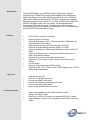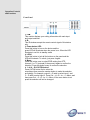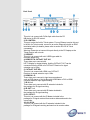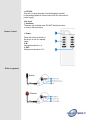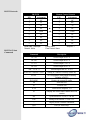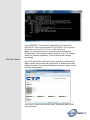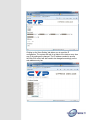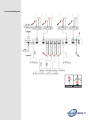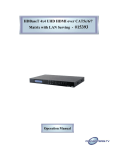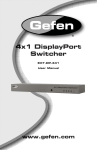Download Converters.TV 15121 Specifications
Transcript
HDBaseT 4x4 HDMI Matrix over CAT5e/6/7 Cable - ID# 15121 Operation Manual Introduction The 4x4 HDMI Matrix over 4 CAT5e/6/7 with 2 HDMI outputs supports resolutions up to 1080p Full HD and 1920x1200@60Hz with multichannel digital audio from up to four high definition sources to up to four CAT5e/6/7 output and 2 HDMI synchronized with 2 CAT5e/6/7 output ports. It supports digital audio formats such as LPCM 7.1CH, Dolby TrueHD, Dolby Digital Plus and DTS-HD Master Audio. Also, 3D content can be displayed when connecting a 3DTV and 3D source. The Matrix allows the connection of source equipment to output displays, over distances of up to 60 meters along with IR and RS-232(includes telnet) control. Features • • • • • • • • • • • • HDMI, HDCP1.1 and DVI compliant Supports HDMI 3D features Supports resolutions to VGA ~ WUXGA and 480i~1080p follow by output display’s EDID settings Supports extension up to 60 meters through CAT5e/6/7 Supports 3D signal display follow by display TV’s EDID Supports simultaneous HDMI output display on A and C CAT5e/6/7 output Supports HDMI input up to 15 meters with 8bits resolution or 10 meters with 12bits resolution Supports IR in/out from input and output locations Supports RS-232 (include Telnet), remote control and on panel controls 1U size design Supports external and internal EDID setting Supports LPCM 7.1CH, Dolby TrueHD, Dolby Digital Plus & DTS-HD Master Audio transmission Applications • • • • • • HDMI System controls Video/TV wall display and control Security surveillance and control Commercial advertising, displaying and control Lecture room display and control Hyper market demonstration and control System Requirements • • • • Input source equipments with HDMI connection cables Industry CAT5e/6/7 cable. HDMI over CAT5e/6/7 receivers with industrial CAT5e/6/7 cables Output displays or audio receiver equipments with HDMI connection cables. Operation Controls and Functions Front Panel 1. LCM: This monitor displays your setting information with each input and output selection. 2. IR: This IR window accepts the remote control signal of this device only. 3. Power button LED: Press this button to turn on the device and the green LED will illuminate when the power is on. When the LED illuminate in red it is in standby mode 4. LOCK: Press this button to lock all the buttons on the panel and the LED will illuminate. To unlock, just press it again. 5. Menu: Press this button once to select EDID setting from STD (internal) 1 or TV (external) 2 then press it again to confirm the selection. Press this button every to confirm the selection. 6. 1 ~4 /A ~ D & OUT/IN button: Press OUT/IN button first to select the output/input then press the number button to make the selection accordingly. For example, output A ~ B wish to select input 1 and C ~ D wish to select input 2. Press Out →A→B →In→1→Menu, and then press Out →C→D→In→2→Menu. If the menu button is not press the selection will not be changed. Back Panel 1. RS-232: This slot is to connect with D-Sub 9pin cable from the PC/ NB device for RS-232 control. 2. IP CONTROL: This port is also the link for Telnet system. For non Ethernet version this port is the link for Telnet control, connect to an active Ethernet link with an RJ45 terminated cable (for details, please refer to section RS-232 & Telnet commands). Warning: Please do not connect this port directly to the PC/Laptop as the Telnet function will not work 3. SERVICE: This slot is to connect with mini USB B type cable for firmware update only. 4. HDMI OUT & CAT5e/6/7 OUT A/C: These slots are to connect with HD TV/display for instant display. And the CAT5e/6/7 OUT can be connected from the HDMI over CAT5e/6/7 Receiver for signal extension up to 100m. 5. CAT5e/6/7 OUT B/D: This slot is to connect with HDMI over CAT5e/67 Receiver for signal extension up to 100m. 6. HDMI IN 1~4: These slots are to connect to input source equipment such as DVD player or Set-Up-Box with HDMI cable or DVI to HDMI converter cable for input signal sending. 7. IR IN 1~4: These slots are to connect with IR extender included in the package for IR signal receiving. 8. IR OUT 1~4: These slots are to connect with IR blaster included in the package for IR signal sending. 9. ALL IR OUT: This slot is to connect with the IR blaster included in the package for IR signal received from receiver sides and send to the source side. 10. ALL IR IN: This slot is to connect with the IR extender included in the package for IR signal receiving and send out to receiver sides. 11. DC24V: This slot is to plug the power cord with adaptor included in the package and then connect them with AC wall outlet for power supply. Side Panel 1. Ventilator: These are fan ventilator area, DO NOT block these area or cover it with any object. Remote Control 1. Power: Press this button to switch on the device or set it to standby mode. 2. IN: Input ports selection 1~4. 3. OUT: Output ports selection A~D. IR Pin Assignment RS-232 Protocols #ID 15120 Remote Control Console PIN Assignment PIN Assignment 1 NC 1 NC 2 Tx 2 Rx 3 Rx 3 Tx 4 NC ► 4 NC 5 GND ◄ 5 GND 6 NC 6 NC 7 NC 7 NC 8 NC 8 NC 9 NC 9 NC Baud Rate: 19200bps Data bit: 8 bits Parity: None Flow Control: None Stop Bit: 1 RS-232 & Telnet Commands Command Description A1~A4 Switch output A to 1~4 B1~B4 Switch output B to 1~4 C1~C4 Switch output C to 1~4 D1~D4 Switch output D to 1~4 AB... 1~CD...4 Switch output ABCD... to 1~4 SETIP<IP><SubNet><GW> Setting IP. SubNet. GateWay (Static IP) RSTIP IP Configuration Was Reset to Factory Defaults <DHCP> IPCONFIG Display the current IP config P0 POWER OFF P1 POWER ON I1~I4 switch all the output to 1~4 ST Display the current matrix status and F/W version RS System Reset to A1, B2, C3 & D4 EM Setting EDID MODE. 1-STD 2-TV ? Display all the available commands Quit Exit (for telnet only) Note: All the commands will not be executed unless followed with a carriage return. All letters are case-insensitive. Telnet Control Before attempting to use the telnet control, please ensure that both the Matrix (via the 'LAN /CONTROL' port) and the PC/Laptop are connected to the active networks. To access the telnet control in Windows 7, click on the 'Start' menu and type "cmd" in the Search field then press enter. Under Windows XP go to the 'Start' menu and click on "Run", type "cmd" with then press enter. Under Mac OS X, go to Go→Applications→Utilities→Terminal See below for reference. Once in the command line interface (CLI) type "telnet", then the IP address of the unit and "23", then hit enter. Note: The IP address of the Matrix can be displayed on the device's LCM monitor by pressing the Menu button twice. This will bring us into the device which we wish to control. Type "HELP" to list the available commands. Type “IPCONFIG” To show all IP configurations. To reset the IP, type “RSTIP” and to use a set static IP, type ”SETIP” (For a full list of commands, see the RS-232 & Telnet Commands above). Note: Any commands will not be executed unless followed by a carriage return. Commands are case-insensitive. If the IP is changed then the IP Address required for Telnet access will also change accordingly Web GUI Control On a PC/Laptop that is connected to the same active network as the Matrix, open a web browser and type device's IP address on the web address entry bar. The browser will display the device's status, control and User setting pages. Click on the 'Control' tab to control power, input/output ports, EDID and reset mode Clicking on the 'User Setting' tab allows you to reset the IP configuration. The system will ask for a reboot of the device every time any of the settings are changed. The IP address needed to access the Web GUI control will also need to be changed accordingly on the web address entry bar. Connection Diagram Specifications Video Bandwidth Input Ports Output Ports Power Supply ESD Protection 225 MHz/6.75 Gbps 4 x HDMI, 5 x IR Extender, 1 x Control 1 x RS-232, 1 x Mini USB B type(for firmware update only) 4 x CAT5e/6/7, 2 x HDMI, 5 x IR Blaster 24V/2.7A DC (US/EU standards,CE/FCC/ UL certified) Dimensions Weight Chassis Material Color Operating Temperature Storage Temperature Power Consumption Human body model: ±8kV (air-gap discharge) ±4kV (contact discharge) 436mm(W) x 255mm(D) x 48mm(H) 3372 g Metal Black 0 ̊C ~ 40 ̊C/32 ̊F ~ 104 ̊F −20 ̊C ~ 60 ̊C / −4 ̊F ~ 140 ̊F 20 ~ 90 % RH (non-condensing Relative Humidity 40W