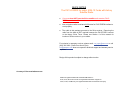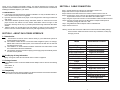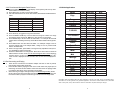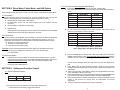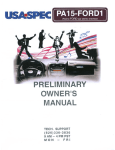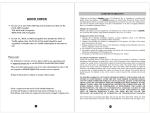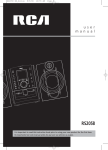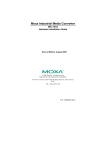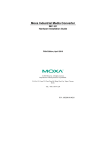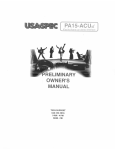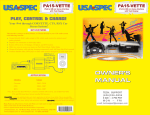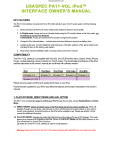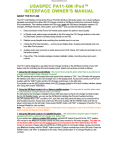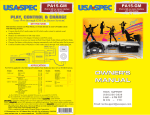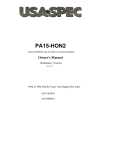Download usa-spec PA15-FORD2 Owner`s manual
Transcript
QUICK NOTES The PA15-FORD2 for select 2005-10 Fords with factory Satellite Radio. ● If your car does NOT have the Sirius satellite radio receiver, PA15FORD1 must be used!!! ● Non-navigation radios must have AUX button for PA15-FORD2 interface to work properly. ● The cable in this package connects to the Sirius receiver. Removing the radio from the dash is NOT required because the PA15-FORD1 connect to the factory Sirius Tuner. Please see Section 4 of this manual for location of Sirius receiver in your vehicle. For technical or warranty services, please email [email protected] or call (626) 336-3836 (Pacific time 9am to 5pm). [email protected] does not respond to technical support and warranty service requests. Design of this product is subject to change without notice. Courtesy of: DiscountCarStereo.com SIRIUS is registered trademark of SIRIUS XM Radio Inc. IPod, iTune, iPhone and iTouch are registered trademarks of Apple Inc. Ford, Lincoln, and Mercury are registered trademarks of Ford Motor Company. 1 Thank you for purchasing USA SPEC product. This manual describes the functions and operation of PA15-FORD2 iPod interface to FORD car radios. Please read this manual before installing the interface adaptor in your vehicle. !!!!! IMPORTANT!!!!! It is strongly recommended that the adaptor is installed in an easy accessible location, so that it can later be easily reset or upgraded. Eject ALL CDs from the built-in CD player or CD changer before removing the radio from dash board. USA SPEC distributes products through authorized dealers so customers will receive proper services and advices from the dealers. USA SPEC reserve the right to offer technical or warranty service only on products purchased through authorized USA SPEC dealers. SAFETY NOTE: You should always give full attention to driving. Do NOT operate the feature or function of PA15-FORD2 in such a way that might distract you from driving. SECTION 1. ABOUT PA15-FORD2 INTERFACE SECTION 4. CABLE CONNECTION Step 1- Set DIP switches according to the information in Section 3-1. Step 2- Must remove or eject all CDs from the radio. Step 3- Reference the table below for the location of Sirius receiver in the car. Step 4- Unplug factory 12-pin connector from the Siriuis receiver and plug it into the 12-pin female connector on the USA SPEC CDL-FORDx cable. Step 5- Plug the 12-pin male connector on the USA SPEC cable to the Sirius receiver. Step 6- Connect your audio source to the RCA jacks on adaptor if AUX option is selected by setting DIP switch #1 = ON. Step 7- Plug CB-PA105 cable to adaptor where it is labeled iPod. Step 8- Perform a test run. Warning: Use the iPod connection cable which comes with PA15-FORD2 package. iPod connection cables from other sources may look similar, but they may damage your iPod. 1-1 Introduction a) This interface connects an iPod or iPhone directly to your FORD audio system for optimal playback sound quality. b) This interface enables iPod to co-exist with FORD navigation system, CD changer, SIRIUS radio receiver and DVD system, and controls iPod via both the car radio and the steering wheel control. c) PA15-FORD1’s on board software translates commands from radio’s Sirius control into commands that the iPod understands. d) This interface charges iPod while it is playing and charging stops automatically half an hour after iPod is paused. 1-2 Text Display of Song Information Display of song title, artist name and album name on radio is supported. 1-3 Package Content PA15-FORD2 contains one PA15-FORD2 interface adaptor and one each of the following cables: CDL-FORDx x1 CB-PA105 x1 1-4 Compatibility Future iPod and iTune software updates may affect the features and functions described in this owner’s manual and USA SPEC website. 2 Model Sirius Receiver Location Edge Rear of spare tire Expedition/Navigator Explorer Sport Trac Explorer/Mountaineer F-150/Mark LT F-250/350 Under center console Right side Kick Panel Right side Kick Panel Under the radio Five Hundred /Montego Left rear fender in trunk Focus Freestyle/Taurus X Fusion/Milan/Zephyr Right side of back seat Fusion/Milan Right side of back seat MKx Rear of spare tire MKz Right side of back seat Mustang Right rear fender in trunk Ranger Behind glove-box (New) Taurus/Sable Left rear fender in trunk 7 3-2-2 Functions and Navigation Radio Buttons ■ ■ ■ Press the SR touch key on the radio display screen (SR key will show up after PA15-FORD is connected to radio). Press SR123 key on radio to access iPod at SR1. Use radio Preset buttons to access iPod Folders, Direct Mode and RCA AUX as follow: Push…. Preset # Preset # Preset # Preset # Preset # Preset # ■ ■ ■ ■ ■ ■ 1 2 3 4 5 6 Radio Plays Remark Playlist Folders Artist Folders Album Folders All Songs Folder iPod Direct RCA AUX IF DIP #1= ON Press TEXT key to toggle the song’s text information. Press CHANNEL GUIDE key to list and select the songs in a folder. Five songs are listed per page and use the ▲▼keys to see previous or next pages. Press GENRE key to list and select the sub-folders. For example: list the Artist folders while in the Artist (preset # 2); list the Album folders while in Album (preset # 3). Press SEEK button can also select sub-folder: For example: change to next or previous Playlist while in the Playlist folder; change to next or previous Artist while in the Artist folder. When in Songs Folder, press SEEK to change track by alphabetic order (this is only applicable to iPhone and iTouch). Push the TUNING button to change track. Note: Due to radio’s limit on maximum SIRIUS channel number is 255, the far left hand digit of track number display is therefore reset to 0 (zero) at every integer multiple of 256. For example, 256th track on iPod is displayed as 056 and 456th track on iPod is alos displayed as 056. 3-3 iPod Connecting and Playing o o o When iPod is connected to the interface adaptor and SR1 on radio is pushed, iPod will play Songs folder (preset #4). Preset #4 will continue playing the track in the Folder which was played prior to iPod being connected to PA15-FORD1. When the last track of the playing Folder is completed, iPod will go to the first track of Songs folder. When returning to Songs Folder (preset #4) from DirectMode(preset#5), Preset #4 will continue the same iPod folder being played at Direct Mode. When the last track of this folder is played, iPod will then go to the first track of Songs folder. 1-5 Vehicle Applications Model Edge Escape Expedition Explorer Sport Explorer F-150 F-250/350 Five Hundred Focus Freestyle Fusion Mark LT Mariner Milan MKz Montego Mountaineer Mustang Navigator Ranger Sable Taurus Taurus X Zephyr Year 07 - 08 09 - 10 2009 05 - 09 07 - 09 06 - 09 06 - 09 05 - 08 07 - 08 2009 2009 2005 06 - 07 05 - 07 06 - 08 06 - 08 2009 05 - 08 05 - 09 06 - 08 2009 07 - 08 2009 2005 06 - 07 06 - 09 06 - 09 07 - 09 2009 2008 2008 06 - 08 06 - 08 Radio type All CDP or CD6 Nav All All All All All All CDP or CD6 Nav CD6 only All All All All CDP or CD6 All All All CDP or CD6 All CDP or CD6 CD6 only All All All All All All All All All Note Not Applicable Not Applicable Not Applicable Not Applicable USA SPEC verifies the published radio and vehicle application to the best of our ability. Due to uncontrollable factors, USA SPEC can not 100% guarantee every published applications. These factors include variables such as, anomalies within a factory radio, factory radio heretofore unknown to USA SPEC and partial model year changes. 6 3 SECTION 2. Direct Mode, Folder Mode, and AUX Option PA15-FORD2 provides two ways to control your iPod, namely, Folder Mode and Direct Mode. 3-2-1 Functions and Non-navigation Radio Buttons ■ Press AUX button on radio to access iPod at SR1 or SR2 or SR3. ■ Use radio Preset buttons to access iPod Folders, Direct Mode and RCA AUX as follow: Push…. Preset # Preset # Preset # Preset # Preset # Preset # 2-1 Direct Mode Search and select music on iPod just as you would in portable use. Also use the track up/down, fast forward/reverse on the radio and the steering wheel to control. ■ Preset button # 5 is dedicated to Direct Mode. ■ In direct Mode, screen and click wheel keypad on iPod is unlocked and fully functional. ■ No text display on radio while in Direct Mode. ■ Application Tip Direct Mode allows for the playing of music stream such as Pandora.com and SIRIUS XM Online from iPhone and iTouch through the car stereo. 2-2 Folder Mode Access 3 Folders, namely Playlist, Artist and Album on iPod from the radio and allows text based song search by the title of Artist, Album and Playlist. See section 3-1 for more information. The iPod folders are associated to radio’s SR (SIRIUS) presets as follow: ■ Preset # 1 accesses Playlist Folder. ■ Preset # 2 accesses Artist Folder. ■ Preset # 3 accesses Album Folder. CAUTION: Do NOT operate text based song search feature if it will distract and prevent you from giving your full attention to driving or to the road. Safe driving is your responsibility. 2-3 AUX Input Option • In addition to iPod, PA15-FORD2 can connect a second audio source to car radio. • Connect the second audio source to the RCA jack labeled AUX INPUT. AUX input is enabled bysettingtheDIPswitch#1 on the side of the interface adaptor to ON position. Access this AUX at SR preset # 6. SECTION 3. Setting and Function Control 3-1 Set DIP switches as follow: DIP # 2 DIP # 3 DIP # 4 ON ON OFF Note: DIP switch #1 is only related to RCA AUX option setting and it is independent from the setting of these DIP switches. 4 ■ 1 2 3 4 5 6 Radio Plays Remark Playlist Folders Artist Folders Album Folders All Songs Folder iPod Direct RCA AUX IF DIP #1= ON To view music’s text information on the radio, push the TEXT button and the sequence of text display on radio is as follow: Note TEXT Text from iPod Button folder type 1st Push → -1 artist name 2nd Push → album name 3rd Push → RANDOM ON or OFF 4th Push → Note (1) Folder type abbreviation: [PL] = Playlist; [AL] = Album; [AR]=Artist [All] = Songs; [Dir] = iPod Direct; [AUX] =AUX ■ Push the TUNING button to change track. Note: Due to radio’s limit on maximum SIRIUS channel number is 255, the far left hand digit of track number display is therefore reset to 0 (zero) at every integer multiple of 256. For example, 256 th track on iPod is displayed as 056 and 456 track on iPod is also displayed as 056. ■ Press SEEK button to select sub-folder (example: change to next or previous Playlist while in the Playlist folder; change to next or previous Artist while in the Artist folder). ■ When in Songs Folder, press SEEK to change track by alphabetical order (this is only applicable to iPhone and iTouch). ■ Press-and-hold (about 4 seconds) the preset #5 button to begin RANDOM track play and press-and-hold the preset #5 button to terminate RANDOM play. ■ Press and hold (about 4 seconds) the preset #1 or the preset #2 buttons to fast rewind or fast forward the playing track for approximate 40 seconds respectively. ■ Track up or down from steering wheel control is supported. th 5