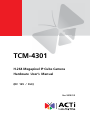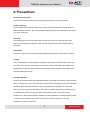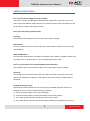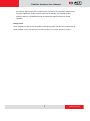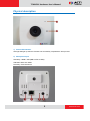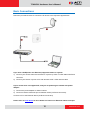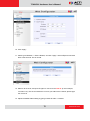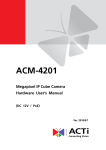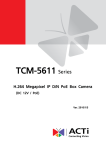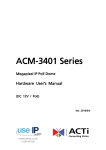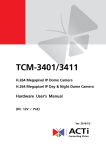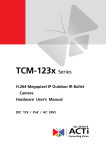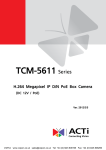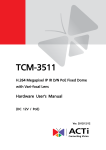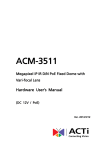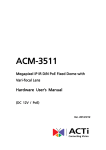Download ACTi TCM-4301 User`s manual
Transcript
TCM-4301 H.264 Megapixel IP Cube Camera Hardware User’s Manual (DC 12V / PoE) Ver. 2010/1/5 TCM-4301 Hardware User’s Manual Table of Contents 0. Precautions 3 1. Introduction 4 Package Contents .............................................................................. 4 Features and Benefits ....................................................................... 5 Safety Instructions ............................................................................ 6 Physical description ........................................................................... 8 Basic Connections ............................................................................ 10 Product Specification ...................................................................... 11 2. Accessing Camera 12 If you have DHCP server / router in your network: ...................... 12 If you do NOT have DHCP server / router in your network: ........ 12 2 www.acti.com TCM-4301 Hardware User’s Manual 0. Precautions Read these instructions You should read all the safety and operating instructions before using this product. Heed all warnings You must adhere to all the warnings on the product and in the instruction manual. Failure to follow the safety instruction given may directly endanger people, cause damage to the system or to other equipment. Servicing Do not attempt to service this video device yourself as opening or removing covers may expose you to dangerous voltage or other hazards. Refer all servicing to qualified service personnel. Trademarks All names used in this manual are probably registered trademarks of respective companies. Liability Every reasonable care has been taken during the writing of this manual. Please inform your local office if you find any inaccuracies or omissions. We cannot be held responsible for any typographical or technical errors and reserve the right to make changes to the product and manuals without prior notice. FCC/CE Regulation NOTE: This equipment has been tested and found to comply with the limits for a Class A digital device, pursuant to Part 15 of the FCC Rules. These limits are designed to provide reasonable protection against harmful interference when the equipment is operated in a commercial environment. This equipment generates, uses, and can radiate radio frequency energy and, if not installed and used in accordance with the instruction manual, may cause harmful interference to radio communications. Operation of this equipment in a residential area is likely to cause harmful interference in which case the users will be required to correct the interference at their own expense. 3 www.acti.com TCM-4301 Hardware User’s Manual 1. Introduction Package Contents TCM-4301 Power Adaptor (Optional) Product CD Camera Stand Warranty Card Accessory 4 www.acti.com TCM-4301 Hardware User’s Manual Features and Benefits This is a cutting-edge digital video surveillance camera. It can compress and transmit real time images with outstanding image quality (18 FPS @ SXGA, 1280x1024) through a standard TCP/IP network. This camera is your best choice to build an intelligent IP surveillance system. H.264/MPEG-4/MJPEG Triple Codec Dual Streaming This device supports 3 compression formats, H.264, MPEG-4 and MJPEG. It brings superior image quality at 18 frames per second up to a resolution of SXGA (1280 x 1024) pixels, and offers up to 26 frames per second in HD720 (1280x720). In D1 (720 x 480) / VGA (640 x 480) / QVGA / QQVGA the device reaches 30 frames per second. Built-in Hardware Motion Detection No more external motion sensors are required. You may assign up to 3 video motion detection areas. By tuning the object size and sensitivity, it will reliably detect objects passing though is view. Hardware motion detection also offers better sensitivity and faster response time than software motion detection. Powerful Bundled Surveillance Software To extend the capabilities of the IP Box Camera series, a powerful surveillance program is included in the package for free. Users can easily use an existing PC as a digital video recorder. Scheduled recording and manual recording keep every important video recorded in the local hard disk. Reliable and accurate motion detection with instant warning enables immediate response in every condition. Quick and simple search and playback function lets you easily find the images and video you want. Software Development Kit Support This IP Box Camera can be integrated or controlled by applications from third party software developers. Software developers can save considerable efforts by using our Streaming Library or ActiveX control. Please contact us for details on integration support. Digital Time Code Embedded The “Digital Time Code Embedded” function records video time in the video stream. Therefore, each image frame is marked with its original recording time. It is very useful when users want to find the video at an exact time or between a certain time intervals. 5 www.acti.com TCM-4301 Hardware User’s Manual Safety Instructions Don’t use the power supply with other voltages This device is likely to be damaged or damage other equipments / personnel, if you use a power supply with different voltage than the one included with this device. All warranty of this product will be voided in the situations above. Don’t open the housing of the product Cleaning Disconnect this video product from the power supply before cleaning. Attachments Do not use attachments not recommended by the video product manufacturer as they may cause hazards. Water and Moisture Do not use this video product near water, for example, near a bathtub, washbowl, kitchen sink, or laundry tub, in a wet basement, or near a swimming pool and the like. Don’t use accessories not recommended by the manufacturer Only install this device and the power supply in a dry place protected from weather Servicing Do not attempt to service this video product yourself as opening or removing covers may expose you to dangerous voltage or other hazards. Refer all servicing to qualified service personnel. Damage Requiring service Disconnect this video product from the power supply immediately and refer servicing to qualified service personnel under the following conditions. 1) When the power-supply cord or plug is damaged 2) If liquid has been spilled, or objects have fallen into the video product. 3) If the video product has been directly exposed to rain or water. 4) If the video product does not operate normally by following the operating Instructions in 6 www.acti.com TCM-4301 Hardware User’s Manual this manual. Adjust only those controls that are covered by the instruction manual, as an improper adjustment of other controls may result in damage, and will often require extensive work by a qualified technician to restore the video product to its normal operation. Safety Check Upon completion of any service or repairs to this video product, ask the service technician to perform safety checks to determine if the video product is in proper operating condition. 7 www.acti.com TCM-4301 Hardware User’s Manual Physical description 1) Action LED Indicator LED light will light up after the Camera has successfully completed the boot process. 2) Microphone Input Sensitivity: -36dB ± 3dB (0dB=1V/Pa at 1KHz) S/N Ratio: More than 58dB Directivity: Omni directional 8 www.acti.com TCM-4301 Hardware User’s Manual 3) Audio Output The IP device supports audio output with earphone jack 4) Ethernet Port The IP device connects to the Ethernet via a standard RJ45 connector. Supporting NWAY, this IP device can auto detect the speed of local network segment (10Base-T/100Base-TX Ethernet). 5) Reset Button Step 1: Switch off IP device by disconnecting the power cable Step 2: Press and continue to hold the Reset Button (with a sharp tipped object, like a pen.) Step 3: Reconnect the power cable while continuing to hold the reset button. The Power LED light will flash on for 3 second first, turn off for about 15 seconds, flash on for another second and turn off again. By this time the reset to default operation is already completed. This will take around 20 seconds from power up. You may then release the reset button. This length of time fluctuates slightly with the environment. The Power LED light will come back on and stay on after a few more seconds. The unit will start up with factory default settings automatically. Restore to Default Complete Power On On (3s) On 1s Off (about 15s) Off (10~15s) Stay On About 20 Seconds 6) Power Input Connect the power adaptor here if your power input is DC12V. 9 www.acti.com TCM-4301 Hardware User’s Manual Basic Connections Follow the procedures below to connect the IP device to the respective apparatuses. If you have a PoE(Power over Ethernet) supported switch or injector: 1) Connect your IP Box Camera to the Switch / Injector by CAT5 or CAT6 cables with RJ45 connector. 2) Connect your Switch / Injector to PC with another CAT5 / CAT6 network cable. If your switch does not support PoE, and you are powering the camera with power adaptor: 1) Connect the power adaptor to IP Box Camera 2) Connect IP device’s Ethernet port to Network switch (via RJ45 connectors). Connect a PC to the Ethernet switch (via RJ45 connectors) Please refer our PoE Guide for more details on Power over Ethernet related concepts. 10 www.acti.com TCM-4301 Hardware User’s Manual Product Specification TCM-4301 Micron Progressive Scan CMOS Device Image Min. scene Illumination Lens Synchronization Size Pixels - Effective 1/3 inch 1280 x 1024 Color 0.5 Lux at F1.0 (2400°K, 30 IRE) Lens Viewing Angle Sync. System Motion Detection f4.2mm / F1.8 75° (Horizontal) Internal Yes (3 Windows) 1/5 ~ 1/2,000 sec. (60Hz) 1/5 ~ 1/2,000 sec. (50Hz) 1/120 sec. (60Hz) 1/100 sec. (50Hz) Yes Automatic (User defined) Electronic shutter Flickerless Functions BLC AGC White Balance S/N Ratio S/N Ratio Compression Picture Resolution Video Compression Bit Rate Image Frame Rate Compression Audio Input Audio Output External I/O Network Software Operating Power Physical Built-in Microphone Compression Audio Line Output Reset Button LED Ethernet Protocol Web Browser SDK Security Temperature Power Requirement Power Consumption Dimensions (WxHxD) Weight (AUTO,INDOOR1,INDOOR2,OUTDOOR1,OUTDOOR2, HOLD CURRENT,MANUAL Better than 44 dB H.264 / MPEG-4 SP / MJPEG Selectable SXGA (1280 x 1024) HD 720 (1280 x 720) VGA (640 x 480) QVGA(320 x 240) QQVGA(160 x 112) 28K ~ 6M bps SXGA at 18 fps HD720 at 26 fps VGA at 30 fps QVGA at 30 fps QQVGA at 30 fps 8kHz, Mono, PCM Sensitivity: -36±3dB(0dB=1V/Pa); S/N Ratio: more than 58dB; Directivity: Omni-directional 8kHz, Mono, PCM Unbalanced, 1.4Vp-p, 1Vrms, 3.5mm Phone Jack Factory Default System Status Ethernet(10/100 Base-T), RJ45 Connector TCP, UDP, IP, HTTP, HTTPS, DHCP, PPPoE, RTP, RTSP,FTP,SMTP,DNS,DDNS,NTP,ICMP,IGMP,ARP,3GPP, UPnP Microsoft Internet Explorer 6.0 or above ACTi SDK-10000 Password Protection: Configured by the administrator -10℃~40℃ (14℉ ~ 104℉) PoE (IEEE 802.3af) with Class 3 4.1 W (DC 12V), 5.3 W (PoE) 88 mm x 85 mm x 39 mm (3.46" x 3.35" x 1.54") 150g (0.33 lb) (w/o bracket) 11 www.acti.com TCM-4301 Hardware User’s Manual 2. Accessing Camera If you have DHCP server / router in your network: Many network server / routers are able to automatically provide IP addresses through DHCP. If you are using such a network, just plug in your computer and IP Box Cam into the network and your IP device will acquire network address by itself. Find and access the device with our IP Utility program. You may download it at: http://www.acti.com/product/detail/Software/ACTi_Utility_Suite If you do NOT have DHCP server / router in your network: 1. Configure your PC to use the same subnet by changing your PC’s IP address to the subnet with prefix 192.168.0.XXX. The last number should be anything from 1 to 254 except 100 and other occupied IP addresses. Subnet mask should be 255.555.255.0. 2. The default IP used by this device is 192.168.0.100. Please make sure your PC is NOT using this address and that no two equipments use the same IP address in the network. 3. Change your IP address by going to Control Panel ->Manage Network Connections -> Right click on the connection to change -> Option -> TCP/IP IPv4 Properties. 12 www.acti.com TCM-4301 Hardware User’s Manual Please set the settings as below. IP address: 192.168. 0.xxx Subnet mask: 255.255.255. 0 (NOTE: xxx should be a number from 1 to 254 except 100, which is used by the IP device. Please also make sure that no two equipments use the same IP address in the same network..) 4. Open Internet Explorer (Version 6.0 or above) , and type in the Default IP: 192.168.0.100 5. When you see the login window, please input default user and password: Default User: Admin Password: 123456 6. After logging in, you will see the video from camera. To go to the main menu, click the ”Setup” button on the top left. 13 www.acti.com TCM-4301 Hardware User’s Manual If you are using a single camera, this is enough to access the device. If you are using multiple devices, you need to change the current device to another unused IP address, so that when the next device is connected to the network, no two devices use the same IP. Please perform the following steps. 7. Go to Network -> Connection Type 8. Change the IP mode to Static. 9. Change the IP to 192.168.0.101 or any other unused IPs. Do NOT use the PC’s IP address or 192.168.0.100.). If this is not the first device you add to the network, please also avoid other devices’ IPs. 14 www.acti.com TCM-4301 Hardware User’s Manual 10. Click “Apply” 11. Please go to Maintain -> Save & Reboot, and click ”Apply”. Internet Explorer will close after a few seconds. This is normal. 12. Wait for 30 seconds, and open IE again to connect to the new IP. (In this example, 192.168.0.101). For the second device or more you add into the network, please type the correct IP. 13. Adjust the default Video setting by going to Video & Audio -> Media 1 15 www.acti.com TCM-4301 Hardware User’s Manual 16 www.acti.com