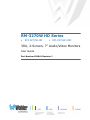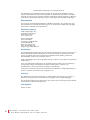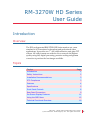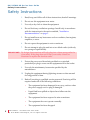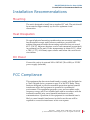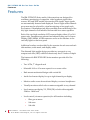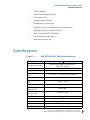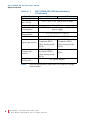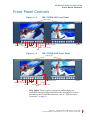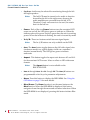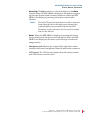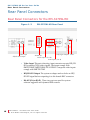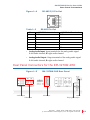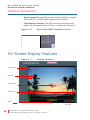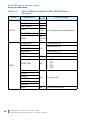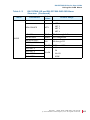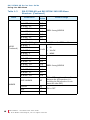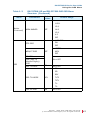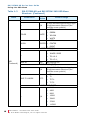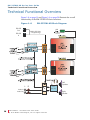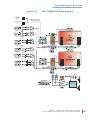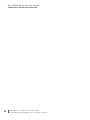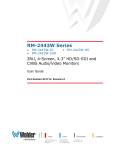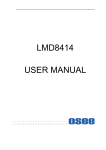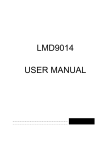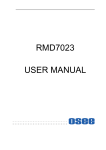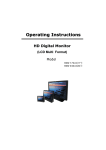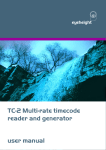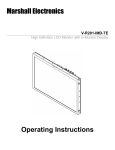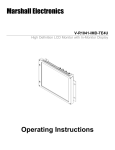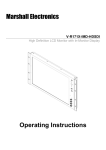Download Wohler RM-3270W-2HD User guide
Transcript
RM-3270W HD Series • RM-3270W-HD • RM-3270W-2HD 3RU, 2-Screen, 7” Audio/Video Monitors User Guide Part Number 821041 Revision I © 2013 Wohler Technologies, Inc. All rights reserved. This publication is protected by federal copyright law. No part of this publication may be copied or distributed, stored in a retrieval system, or translated into any human or computer language in any form or by any means electronic, mechanical, manual, magnetic, or otherwise, or disclosed to third parties without the express written permission of Wohler Technologies. Reproduction Licensed users and authorized distributors of Wohler Technologies, Inc. products may copy this document for use with Wohler Technologies., Inc. products provided that the copyright notice above is included in all reproductions. Customer Support Wohler Technologies, Inc. 31055 Huntwood Avenue Hayward, CA 94544 www.wohler.com Phone: 510-870-0810 FAX: 510-870-0811 US Toll Free: 1-888-596-4537 (1-888-5-WOHLER) Web: www.wohler.com Sales: [email protected] Support: [email protected] Disclaimers Even though Wohler Technologies, Inc. has tested its equipment and software, and reviewed the documentation, Wohler Technologies, Inc. makes no warranty or representation, either express or implied, with respect to software, documentation, their quality, performance, merchantability, or fitness for a particular purpose. Wohler Technologies, Inc. reserves the right to change or improve our products at any time and without notice. In no event will Wohler Technologies, Inc. be liable for direct, indirect, special, incidental, or consequential damages resulting from any defect in the hardware, software, or its documentation, even if advised of the possibility of such damages. Some states do not allow the exclusion or limitation for incidental or consequential damages, so the above exclusion or limitation may not apply to you. Printing This document is intended to be printed on a duplex printer, such that the copy appears on both sides of each page. This ensures that all new chapters start on a right-facing page. This document looks best when printed on a color printer since some images may be indistinct when printed on a black and white printer. Last Update October 17, 2013 ii Par t N um b er : D o c u m e nt T i t le U s e r G u id e © 2 0 1 3 Wo h l e r Tec h n o l o g i e s , I n c. A l l r i g h t s r e s er ve d . RM-3270W HD Series User Guide Introduction Overview The 3RU rack-mounted RM-3270W HD Series monitors set a new standard in LCD monitors for broadcast and professional video applications. It provides two 7”, 800 x 480 resolution, anti-glare TFT screens. All video formats are scaled to fit on screen in the highest quality using full, digital processing, precision scaling and gamma correction to produce the best images available. Topics Topics Introduction Page 1 Safety Instructions 2 Installation Recommendations 3 FCC Compliance 3 Features 4 Specifications 5 Front Panel Controls 6 Rear Panel Connectors 9 On-Screen Display Features 11 Using the OSD Menu 12 Technical Functional Overview 19 8 2 1 7 0 4 : H D C C- 2 0 0 A ( 6 0 8 / 7 0 8 ) Us e r G u i d e © 2 0 1 3 Wo h l e r Tec h n o l o g i e s, I n c. A l l r i g h t s r e s er ved . 1 RM-3270W HD Series User Guide S a f e t y I n s tr u c ti o n s Safety Instructions I M P O R T AN T : 1. Read, keep, and follow all of these instructions; heed all warnings. 2. Do not use this equipment near water. 3. Use only a dry cloth to clean the equipment. 4. Do not block any ventilation openings. Install only in accordance with the instructions in the section entitled, “Installation Recommendations” on page 3. 5. Do not install near any heat source such as a radiator, heat register, amplifier, or stove. 6. Do not expose the equipment to rain or moisture. 7. Do not attempt to plug the unit into a two-blade outlet (with only two prongs of equal width). By design, these monitors will only plug into a three-prong outlet for your safety. If the plug does not fit into your outlet, contact an electrician to replace the obsolete outlet. 8. Protect the power cord from being walked on or pinched, particularly at plug’s source on the equipment and at the socket. 9. Use only the attachments/accessories specified by the manufacturer. 10. Unplug the equipment during lightning storms or when unused for long periods of time. 11. Refer all servicing to qualified service personnel. Servicing will be required under all of the following conditions: 2 Par t N um b er : • The equipment has been damaged in any way, such as when the power-supply cord or plug is damaged. • Liquid had been spilled or objects have fallen onto the equipment. • The equipment has been exposed to rain or moisture. • The equipment does not operate normally. • The equipment has been dropped. D o c u m e nt T i t le U s e r G u id e © 2 0 1 3 Wo h l e r Tec h n o l o g i e s , I n c. A l l r i g h t s r e s er ve d . RM-3270W HD Series User Guide I n s ta l la t i o n R e c o m me n d a t io n s Installation Recommendations Mounting The unit is designed to install into a standard 19” rack. The unit should be mounted at approximately eye level for optimum visual observation. Heat Dissipation No special physical mounting considerations are necessary regarding heat dissipation except under adverse conditions, provided the ambient temperature inside the mounting enclosure does not exceed 40°C (104°F). Adjacent devices can be rack mounted (or stacked) in proximity to the unit. If the temperature is above 40°C, allow a 1RU (1.75”/44.45mm) space above and below the unit for air circulation. DC Power Connect the unit to its external 100 to 240VAC (50 to 60Hz) to 12VDC power supply (included). FCC Compliance This equipment has been tested and found to comply with the limits for a Class A digital device, pursuant to part 15 of the FCC Rules. These limits are designed to provide reasonable protection against harmful interference when the equipment is operated in a commercial environment. This equipment generates, uses, and can radiate radio frequency energy and, if not installed and used in accordance with the instruction manual, may cause harmful interference to radio communications. Operation of this equipment in a residential area is likely to cause harmful interference in which case the user will be required to correct the interference at his own expense. 8 2 1 7 0 4 : HD C C- 2 0 0 A ( 6 0 8 / 7 0 8 ) U s e r G u i d e © 2 0 1 3 Woh l er Te c h n o l o g i es , I n c . A ll r i g h t s r e se r ve d . 3 RM-3270W HD Series User Guide Features Features The RM-3270W HD Series audio/video monitors are designed for confidence monitoring of composite video broadcast signal video sources. HD and 2HD models also monitor SDI signals. Input signals are automatically detected and displayed. Four to eight audio channels per screen may be selected for visual monitoring on bar graph style level meters. A headphone jack allows audible stereo monitoring of the left/right channels on all models. Both models have stereo speakers. Each of the two high-resolution LCD screens display either 4:3 or 16:9 aspect ratio. Parameters are selected and adjusted using an On Screen Display (OSD) MENU. A DB9 connector serves as the interface to the two tally lights on the front panel. Additional overlays can be added by the operator for safe area and safe title markers, center mark, and display name. The slim and light weight design provides two screens in a very compact rack-size (3RU) while the chassis only has 2.5 inches of depth. The feature-rich RM-3270W HD Series monitors provide all of the following: • Two LCDs, 7” diagonal each • Selectable 16:9 or 4:3 screen aspects for on screen video • Rack mount mechanical design with vertical tilt • Audio level meter display for up to eight channels per display • Monitor audio source from selected display on stereo headphones • Visually monitor audio levels on meters assignable to any channel • Level meters can display VU, PPM (PK) or both with assignable -20db to -18db level • Local control (via menu operation) for all functions including: 4 Par t N um b er : • Blue gun as mono • Safe area • Safe title D o c u m e nt T i t le U s e r G u id e © 2 0 1 3 Wo h l e r Tec h n o l o g i e s , I n c. A l l r i g h t s r e s er ve d . RM-3270W HD Series User Guide S p e ci f i c a t i o n s • Center markers • Monochrome display mode • Over/underscan • Display of input format • Waveform or vectorscope • Display of up to 10 characters of user-defined text • Red/green/yellow/white text color • Built in color bars 75% full field • User defined configuration • Auto sets at power up Specifications Table 1–1 RM-3270W-HD/2HD Specifications Specification HD Number of Screens Display Aspect Ratios Active Viewing Area Screen Treatments Viewing Angles (Tilt) Screen Colors Resolution (Dots, H x V) Dot Pitch (H x V, mm) Pixel Response (ms) Luminance Contrast Chromacity Color Temperature 2HD 2 active color matrix amorphous 7” LCD TFT screens 7” diagonal 4:3 or 16:9 6” H x 3.46” V (152 mm H x 88 mm V) Anti-glare 4H hardness 135°H x 110°V 16.7 million 800 x 480 0.1905 x 0.1905 <16 typical 350 cd/m2 700:1 72% CIE 1931 color gamut D65 8 2 1 7 0 4 : HD C C- 2 0 0 A ( 6 0 8 / 7 0 8 ) U s e r G u i d e © 2 0 1 3 Woh l er Te c h n o l o g i es , I n c . A ll r i g h t s r e se r ve d . 5 RM-3270W HD Series User Guide S p e c if i c a ti o n s Table 1–1 RM-3270W-HD/2HD Specifications (Continued) Specification Space Required Dimensions (W x H x D) Shipping Weight Power Consumption Operating Temperature Video Format Inputs (per screen) Outputs (per screen) HD 3 RU 19.1” x 5.25” x 2.6” (486 x 133 x 67 mm) 9 lbs. (4.08 kg) 12VDC/10 watts (3.8 Amps max) CE & UL power supply 0°C (32°F) to 40°C (104°F) All HD/SD-SDI and CVBS 1 HD/SD-SDI, Analog 2 HD/SD-SDI, Analog Composite (BNC) Composite (BNC) 1 Pair Analog Audio (RCA) 1 HD/SD-SDI Re-clocked (BNC) 1 Pair Analog Audio (RCA) Supplied Accessories Note: 6 Par t N um b er : 2HD 2 Pair Analog Audio (RCA) None AC power adapter All of the specifications listed above are subject to change without notice. D o c u m e nt T i t le U s e r G u id e © 2 0 1 3 Wo h l e r Tec h n o l o g i e s , I n c. A l l r i g h t s r e s er ve d . RM-3270W HD Series User Guide Front Panel Controls Front Panel Controls Figure 1–1 RM-3270W-HD Front Panel Tally Lights Power Speaker Aspect Scan F Keys Menu Headphone Jack Enter Mute LCD Screen Blue Figure 1–2 Speaker RM-3270W-2HD Front Panel Tally Lights Power Speaker In A/B User Keys Menu Scan Headphone Jack Enter Mute LCD Screen Blue Speaker • Tally Lights: These tri-color (red/green/amber) lights are controlled through a DB9 connector on the rear panel. For more information about the DB9 connector, refer to “Tally Interface Connector” on page 11. 8 2 1 7 0 4 : HD C C- 2 0 0 A ( 6 0 8 / 7 0 8 ) U s e r G u i d e © 2 0 1 3 Woh l er Te c h n o l o g i es , I n c . A ll r i g h t s r e se r ve d . 7 RM-3270W HD Series User Guide Front Panel Controls • Speakers: Audio may be selected for monitoring through the left and right speakers. Note: The left LCD must be turned on for audio to function from either the left or the right screen, because the audio amplifiers are powered from the left LCD. Therefore, if only one screen is to be used, be certain that it is the left one. • Power: Each of the two Power buttons turn the associated LCD screen on and off; the LED glows green to indicate on. When the indicator above the power switch is green then the unit is receiving power. When the indicator is flashing, the unit is in stand-by mode. • In A/B: These two buttons switch between signal inputs. Note: The In A/B buttons are only available on the 2HD. • Scan: The Scan button toggles between the full video signal view (underscan mode) to a typical display visible on a customer’s monitor (normal mode). The LED glows green to indicate underscan. • Aspect: This button toggles the aspect ratio between 4:3 and 16:9 for the associated LCD screen. It has no affect on HD widescreen formats. Note: The Aspect button is not available on the RM-3270W-2HD. • User 1 through User 3 or F1 though F3: The User/F buttons are programmable as hot keys for parameter adjustments. • Menu: Press this button to display the OSD MENU. See Using the OSD Menu on page 12 for more details. • Blue/Down: The Down function is on the same button as the Blue function. When the OSD MENU is displayed, this button navigates down through the menu and sub-menu selections. When the OSD MENU is not displayed, pressing this button initiates Blue mode. 8 Par t N um b er : D o c u m e nt T i t le U s e r G u id e © 2 0 1 3 Wo h l e r Tec h n o l o g i e s , I n c. A l l r i g h t s r e s er ve d . RM-3270W HD Series User Guide Front Panel Controls • Mute/Up: The Up function is on the same button as the Mute function.When the OSD MENU is displayed, this button navigates up through the menu and sub-menu selections. When the OSD MENU is not displayed, pressing this button controls audio selection. Note: The left LCD must be turned on for audio to function from either the left or the right screen, because the audio amplifiers are powered from the left LCD. Therefore, if only one screen is to be used, be certain that it is the left one. • Enter: When the OSD MENU is displayed, pressing this button accepts selections in the menus and sub-menus. When the OSD MENU is not displayed, the button cycles through volume and image controls. • Headphone Jack: Monitor the assigned left/right stereo audio channels with stereo headphones from this mini-stereo connector. • LCD Screen: The LCD screens display the audio meters, menus, and OSD features over the video. 8 2 1 7 0 4 : HD C C- 2 0 0 A ( 6 0 8 / 7 0 8 ) U s e r G u i d e © 2 0 1 3 Woh l er Te c h n o l o g i es , I n c . A ll r i g h t s r e se r ve d . 9 RM-3270W HD Series User Guide R e a r P a n e l C o n n e ct o r s Rear Panel Connectors Rear Panel Connectors for the RM-3270W-HD Figure 1–3 Video Input HD/SD-SDI Output RM-3270W-HD Rear Panel Tally Lights Interface Power RS-485 I/O Audio Outputs (L & R) Audio Inputs (L & R) • Video Input: This auto-detecting, input connector accepts HD/SDSDI or analog CVBS video signals. The inputs comply with SMPTE259M, SMPTE292M/ITU-R BT601. Composite video inputs comply with SMPTE-170M. • HD/SD-SDI Output: The system re-shapes and re-clocks an HD/ SD-SDI signal before outputting it to this female BNC connector. • RS-485 I/O (on RJ-45): These two ports are used for system software upgrades and dynamic IMD controls. 10 Par t N um b er : D o c u m e nt T i t le U s e r G u id e © 2 0 1 3 Wo h l e r Tec h n o l o g i e s , I n c. A l l r i g h t s r e s er ve d . RM-3270W HD Series User Guide Rear Panel Connectors Figure 1–4 RS-485 I/O Pin-Out Table 1–2 Pin 1, 2 3 4 5 6 7, 8 RS-485 Pin-Out RS485 In terminal GND TxRx+ RxTx+ NC RS485 Out Terminal GND TxRx+ RxTx+ NC • Analog Audio Input: Input terminals for the analog audio signal. L: left audio channel; R: right audio channel. • Analog Audio Output: Output terminals of the analog audio signal. L: left audio channel; R: right audio channel. Rear Panel Connectors for the RM-3270W-2HD Figure 1–5 Audio Inputs Video Inputs RM-3270W-2HD Rear Panel RS-485 I/O Power Tally Lights Interface 8 2 1 7 0 4 : HD C C- 2 0 0 A ( 6 0 8 / 7 0 8 ) U s e r G u i d e © 2 0 1 3 Woh l er Te c h n o l o g i es , I n c . A ll r i g h t s r e se r ve d . 11 RM-3270W HD Series User Guide On-Screen Display Features Common Connectors • Power Connector: To provide power to the unit, attach the supplied 100 to 240VAC to 12VDC power supply to this connector. • Tally Interface Connector: This DB9 connector controls the tally lights on the front panel. Refer to Figure 1–6 below for the pin out. Figure 1–6 Rear Panel DB9 Connector Pin Out On-Screen Display Features Figure 1–7 Display Features Input Signal Safe Areas Center Marker Audio Levels IMD Time Code 12 Par t N um b er : D o c u m e nt T i t le U s e r G u id e © 2 0 1 3 Wo h l e r Tec h n o l o g i e s , I n c. A l l r i g h t s r e s er ve d . RM-3270W HD Series User Guide Using the OSD Menu • Input Signal: The input signal is automatically detected as vertical active line count, (i)nterlaced or (p)rogressive, and frame rate in Hz. • Audio Levels: Levels for the audio channels are displayed on up to eight meters as left/right pairs: maximum of four meters on the left side and four on the right. • IMD: The OSD MENU provides settings to customize the IMD (In Monitor Display) text area to show a line of characters, numbers, and some symbols. • Time Code: The de-embedded time code from the HD/SD-SDI source displays in the bottom right corner. Using the OSD Menu A description of how to use the OSD MENU follows. Also refer to Table 1–3 on page 13 for typical values and domain ranges. 1. Press the Menu button to display the menu. Note: If you do not press another button for approximately 30 seconds, the menu will disappear from the screen. 2. Use the Up and Down buttons to navigate through the submenus. 3. Press the Enter button to enter the parameter selections in the chosen submenu. 4. Use the Up or Down buttons to cycle through the submenu selections. 5. When the desired option is highlighted, press the Enter button to select it. 6. Use the Up or Down buttons to adjust the parameter value up or down, make a selection, or turn a function on or off. 7. Press the Menu button to back out of a parameter or submenu. Press the Menu button again to remove the menu from the screen. 8 2 1 7 0 4 : HD C C- 2 0 0 A ( 6 0 8 / 7 0 8 ) U s e r G u i d e © 2 0 1 3 Woh l er Te c h n o l o g i es , I n c . A ll r i g h t s r e se r ve d . 13 RM-3270W HD Series User Guide U s i n g th e O S D M e n u Table 1–3 RM-3270W-HD and RM-3270W-2HD OSD Menu Structure Menu STATUS Parameters Default Value FORMAT N/A COLOR TEMP D65 MON SOURCE N/A SCAN UNDER SCAN SD ASPECT 4:3 MODEL RM3270WHD CONTRAST VIDEO Not configurable, signal dependent -116 through 139 BRIGHTNESS SATURATION Domain Range 000 -128 through 127 SHARPNESS 000 through -15 HUE -032 through 031 RESET YES COLOR TEMP D65 Loads system defaults • D65 • D56 • D95 • USR R GAIN G GAIN B GAIN R OFFSET 128 0 through 255 YES Loads system defaults G OFFSET B OFFSET RESET 14 Par t N um b er : D o c u m e nt T i t le U s e r G u id e © 2 0 1 3 Wo h l e r Tec h n o l o g i e s , I n c. A l l r i g h t s r e s er ve d . RM-3270W HD Series User Guide Using the OSD Menu Table 1–3 Menu RM-3270W-HD and RM-3270W-2HD OSD Menu Structure (Continued) Parameters AUDIO MON MON SOURCE AUDIO Default Value ON MET 1 Domain Range ON • MET 1 • MET 2 • MET 3 • MET 4 VOLUME -30db -30 db through 0 db METER SIZE SMALL Not Configurable 000 000 through 255 -20 DB -20DB or -18DB • VU METER H POS L METER H POS R TEST LEV IN A:MET 1 IN A:MET 2 IN A:MET 3 IN A:MET 4 VU+PK • PK • VU+PK • NONE 8 2 1 7 0 4 : HD C C- 2 0 0 A ( 6 0 8 / 7 0 8 ) U s e r G u i d e © 2 0 1 3 Woh l er Te c h n o l o g i es , I n c . A ll r i g h t s r e se r ve d . 15 RM-3270W HD Series User Guide U s i n g th e O S D M e n u Table 1–3 Menu RM-3270W-HD and RM-3270W-2HD OSD Menu Structure (Continued) Parameters Default Value IN A:MET 1-L CH 1 IN A:MET 1-R CH 2 IN A:MET 2-L CH 3 IN A:MET 2-R CH 4 IN A:MET 3-L CH 5 IN A:MET 3-R CH 6 IN A:MET 4-L CH 7 IN A:MET 4-R CH 8 Domain Range EBD1 through EBD16 Note: The IN B options are only available on the 2HD model. AUDIO (Continued) IN B:MET 1 IN B:MET 2 IN B:MET 3 VU+PK IN B:MET 4 IN B:MET 1-L CH 1 IN B:MET 1-R CH 2 IN B:MET 2-L CH 3 IN B:MET 2-R CH 4 IN B:MET 3-L CH 5 IN B:MET 3-R CH 6 IN B:MET 4-L CH 7 IN B:MET 4-R CH 8 • VU • PK • VU+PK • NONE EBD1 through EBD16 ON or OFF; toggles audio enable MARKER 16 Par t N um b er : SAFE MARKER OFF CENTER OFF 90% OFF 80% OFF between the two monitors, (i.e., enabling the ON selection on one turns the other OFF). ON or OFF D o c u m e nt T i t le U s e r G u id e © 2 0 1 3 Wo h l e r Tec h n o l o g i e s , I n c. A l l r i g h t s r e s er ve d . RM-3270W HD Series User Guide Using the OSD Menu Table 1–3 Menu RM-3270W-HD and RM-3270W-2HD OSD Menu Structure (Continued) Parameters Default Value Domain Range • 2.35:1 Marker (Continued) AREA MARKER OFF STD DISP WFM/VT DISP OFF • 1.85:1 • 15:9 • 14:9 • 13:9 • 4:3 • • OFF AUTO OFF • ON • • OFF VECTOR • WFM • OFF TC DISP UMD (IMD: In ON or OFF Monitor Display) OSD DISP OSD TLY DISP OSD TLY MODE LED TLY DISP ON RGY ON ON or OFF • RG • GR • RGY • T1T2 • T2T1 • T1- • T2- ON or OFF 8 2 1 7 0 4 : HD C C- 2 0 0 A ( 6 0 8 / 7 0 8 ) U s e r G u i d e © 2 0 1 3 Woh l er Te c h n o l o g i es , I n c . A ll r i g h t s r e se r ve d . 17 RM-3270W HD Series User Guide U s i n g th e O S D M e n u Table 1–3 RM-3270W-HD and RM-3270W-2HD OSD Menu Structure (Continued) Menu Parameters — COLOR ALIGN Default Domain Range Value UMD FIXED SET UP N/A WHITE A user-definable input string of up to 16 alphanumeric characters (also includes some symbols) • RED • GREEN • YELLOW • • WHITE LEFT CENTER • CENTER • RIGHT UMD PROTOCOL • LOCAL — OSD (Continued) • IMAGE VIDEO • TSL V4.0 • TSL V3.1, UMD ID 000 000 through 255 UMD NAME (S/N) — N/A UMD TLY MODE T1T2 A user-definable input string of up to 16 alphanumeric characters (also includes some symbols) • T2 • T1 • T2T1- • T1T2UMD BAUD RATE • 2400 — 18 Par t N um b er : N/A • 4800 • 9600 • 19200 • 38400 • 57600 • 115200 D o c u m e nt T i t le U s e r G u id e © 2 0 1 3 Wo h l e r Tec h n o l o g i e s , I n c. A l l r i g h t s r e s er ve d . RM-3270W HD Series User Guide Using the OSD Menu Table 1–3 RM-3270W-HD and RM-3270W-2HD OSD Menu Structure (Continued) Menu Parameters Default Domain Range Value TALLY SOURCE • STANDARD OSD (Continued) USER CONTROL USER CONFIG — N/A SCAN NORMA L SD ASPECT 4:3 H/V DELAY OFF • TSL • STANDARD+IV422 • IMAGE VIDEO 422 • IMAGE VIDEO HW NORMAL or UNDER SCAN 4:3 or 16:9 • OFF • H • V • H/V COLOR BAR DISABL E VECTOR REF 75% CB 75% CB or 100% CB OSD CONTROL ON WFM/VT MODE SOLID USER1 USER2 USER3 DISABLE or “ON” ON or OFF • SOLID • 75% • 50% • 25% H/V • MON SOURCE DELAY • OSD CONTROL SD ASPECT • AREA MARKER WFM DISPLAY • SAFE MARKER • WFM DISPLAY • SD ASPECT • H/V DELAY 8 2 1 7 0 4 : HD C C- 2 0 0 A ( 6 0 8 / 7 0 8 ) U s e r G u i d e © 2 0 1 3 Woh l er Te c h n o l o g i es , I n c . A ll r i g h t s r e se r ve d . 19 RM-3270W HD Series User Guide Technical Functional Overview Technical Functional Overview Figure 1–8 on page 19 and Figure 1–9 on page 20 illustrate the overall functionality of the RM-3270W HD Series monitors. Figure 1–8 RS-485 Out RM-3270W-HD Block Diagram LED (UMD, OSD Tally, Programming) RS-485 In Left Speaker L R Audio In Audio Out 20 Par t N um b er : D o c u m e nt T i t le U s e r G u id e © 2 0 1 3 Wo h l e r Tec h n o l o g i e s , I n c. A l l r i g h t s r e s er ve d . Stereo Audio Amp Right Speaker RM-3270W HD Series User Guide T e c h n i c a l F u n c t i o n a l O v e r vi e w Figure 1–9 RS-485 Out RS-485 In RM-3270W-2HD Block Diagram (UMD, OSD Tally, Programming) Stereo Audio Amp 8 2 1 7 0 4 : HD C C- 2 0 0 A ( 6 0 8 / 7 0 8 ) U s e r G u i d e © 2 0 1 3 Woh l er Te c h n o l o g i es , I n c . A ll r i g h t s r e se r ve d . 21 RM-3270W HD Series User Guide Technical Functional Overview 22 Par t N um b er : D o c u m e nt T i t le U s e r G u id e © 2 0 1 3 Wo h l e r Tec h n o l o g i e s , I n c. A l l r i g h t s r e s er ve d .