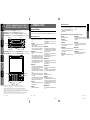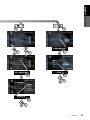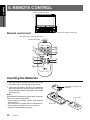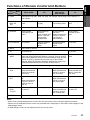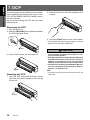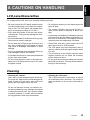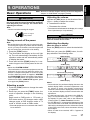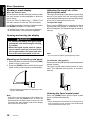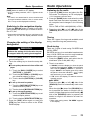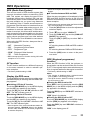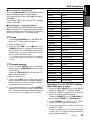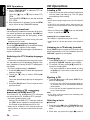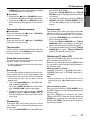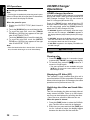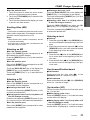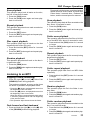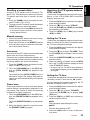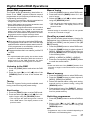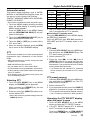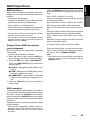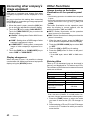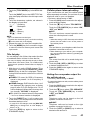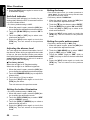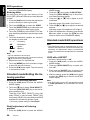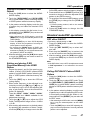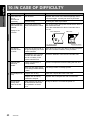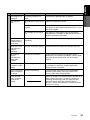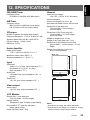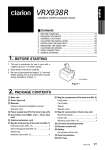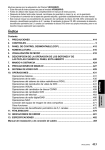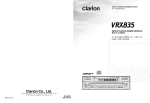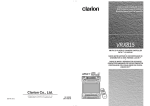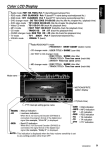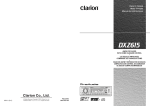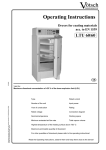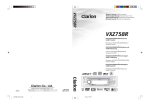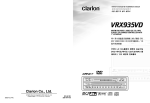Download Clarion VRX938R Owner`s manual
Transcript
VRX938R Owner’s manual & Installation manual Mode d’emploi et manuel d’installation Bedienungs- & Installationsanleitung Manuale d’Istruzioni e d’Installazione Gebruiksaanwijzing en installatie-aanwijzingen Manual de instrucciones y de instalación Bruksanvisning- och installations Manual do proprietário e manual de instalação VRX938R 7.0" MONITOR, CD & RDS-EON FM/MW/LW RADIO WITH NAVIGATION / CeNET CONTROL • MONITEUR 7,0", LECTEUR CD ET RADIO FM/PO/GO RDSEON AVEC NAVIGATION/COMMANDE CeNET • 7-ZOLL-MONITOR, CD & RDS-EON UKW/MW/LW RADIO MIT NAVIGATION/ CeNET-STEUERUNG • RADIO RDS-EON FM/MW/LW CON MONITOR DA 7 POLLICI E LETTORE CD CON CONTROLLO NAVIGAZIONE/CeNET • 7.0" MONITOR, CD & RDS-EON FM/MW/LW RADIO MET NAVIGATIE / CeNET BEDIENING • MONITOR DE 7,0", REPRODUCTOR DE DISCOS COMPACTOS Y RADIO DE RDS–EON FM/MW/LW CON CONTROL DE NAVEGACIÓN/CeNET • 7,0-TUMS BILDSKÄRM, CD-SPELARE OCH RDS-EON FM/ MV/LV-RADIO MED NAVIGATIONS/CeNET-KONTROLLER • COMBINAÇÃO DE LEITOR DE CDs E RÁDIO RDS-EON FM/MW/ LW COM MONITOR DE 7,0" E NAVEGAÇÃO/CONTROLO CeNET VRX938R Clarion Co., Ltd. 2003/1 (D·C) All Rights Reserved. Copyright © 2003: Clarion Co., Ltd. Printed in China / Imprimé en Chine / Gedruckt in China / Stampato in Cina Gedrukt in China / Impreso en China / Tryckt i Kina / Impresso na China QC-6800E 280-7899-00 CAUTIONS: This appliance contains a laser system and is classified as a “CLASS 1 LASER PRODUCT”. To use this model properly, read this Owner’s Manual carefully and keep this manual for your future reference. In case of any trouble with this player, please contact your nearest “AUTHORIZED service station”. To prevent direct exposure to the laser beam, do not try to open the enclosure. !CAUTION USE OF CONTROLS OR ADJUSTMENTS OR PERFORMANCE OF PROCEDURES OTHER THAN THOSE SPECIFIED IN THE OWNER’S MANUAL MAY RESULT IN HAZARDOUS RADIATION EXPOSURE. ADVARSEL. Denne mærking er anbragt udvendigt på apparatet og indikerer, at apparatet arbejder med laserstråler af klasse 1, hvilket betyder, at der anvendes laserstråler af svageste klasse, og at man ikke på apparatets yderside kan blive udsat for utilladelig kraftig stråling. APPARATET BØR KUN ÅBNES AF FAGFOLK MED SÆRLIGT KENDSKAB TIL APPARATER MED LASERSTRÅLER! Indvendigt i apparatet er anbragt den her gengivne advarselsmækning, som advarer imod at foretage sådanne indgreb i apparatet, at man kan komme til at udsaætte sig for laserstråling. OBS! Apparaten innehåller laserkomponenten som avger laserstrålning överstigande gränsen för laserklass 1. VAROITUS Suojakoteloa si saa avata. Laite sisältää laserdiodin, joka lähettää näkymätöntä silmille vaarallista lasersäteilyä. 2 VRX938R VRX938R 280-7899-00 537 280-7899-00 : TP (Traffic programme) indication : INFO (Information) indication : DAB indication : REG (Regional programme) indication : PTY (Programme type) indication : TA (Traffic announcement) indication Preset channel indication Disc number indication ∗The disc numbers corresponding to the discs in the CD or MD or DVD changer light. : Volume indication Operation status indication ∗The frequency, PTY, play time, CT (clock), etc. are displayed. : Search indication : Mute indication 1. PRECAUTIONS ........................................................................................................... 4 2. CONTROLS .................................................................................................................. 5 3. NOMENCLATURE ........................................................................................................ 6 4. DISPLAY ....................................................................................................................... 8 5. OUTLINE OF BUTTON AND TOUCHKEY OPERATION WHEN THE DISPLAY IS OPEN .................................................................................. 10 6. REMOTE CONTROL .................................................................................................. 12 7. DCP ............................................................................................................................. 14 8. CAUTIONS ON HANDLING ....................................................................................... 15 9. OPERATIONS ............................................................................................................. 17 Basic Operations ......................................................................................................... 17 Radio Operations ........................................................................................................ 21 RDS Operations .......................................................................................................... 23 CD Operations ............................................................................................................. 26 CD/MD Changer Operations ....................................................................................... 28 DVD Changer Operations ............................................................................................ 31 TV Operations ............................................................................................................. 34 Digital Radio/DAB Operations ..................................................................................... 37 NAVI Operations .......................................................................................................... 41 Connecting other company’s image equipment .......................................................... 42 Other Functions ........................................................................................................... 42 DSP Operations .......................................................................................................... 45 DVD Video Operations ................................................................................................ 50 Visual Operations ........................................................................................................ 51 : Z-enhancer indication 10. IN CASE OF DIFFICULTY .......................................................................................... 52 : Stereo indication 11. ERROR DISPLAYS ..................................................................................................... 54 : Loudness indication 12. SPECIFICATIONS ...................................................................................................... 55 : Disc indication WARNING For your safety, the driver should not watch the TV or operate the controls while driving. Please note that watching and operating the TV while driving are prohibited by law in some countries. Also, while driving, keep the volume to a level at which external sounds can be heard. 1. This unit is applicable for on-road 4 wheel vehicle purpose only. Use for tractor, fork truck, bulldozer, off road vehicle, 2 or 3 wheel motor bicycle, marine boat or other special purpose vehicle is not appropriate. 2. When the inside of the car is very cold and the player is used soon after switching on the heater, moisture may form on the disc (CD/MD) or the optical parts of the player and proper playback may not be possible. If moisture forms on the disc (CD/MD), wipe it off with a soft cloth. If moisture forms on the optical parts of the player, do not use the player for about one hour. The condensation will disappear naturally allowing normal operation. 3. Driving on extremely bumpy roads which cause severe vibration may cause the sound to skip. 5. TV broadcast reception When receiving the TV broadcasts, the strength of the signals changes since the car is moving, so in some cases it may not be possible to receive clear pictures. • TV signals are strongly linear, so reception is affected by buildings, mountains and other obstacles. • Such external factors such as electric train lines, a high voltage lines, and signal devices may disturb the picture or cause noise. ∗ If the reception is poor, switch to a station with good reception. INFORMATION FOR USERS:. CHANGES OR MODIFICATIONS TO THIS PRODUCT NOT APPROVED BY THE MANUFACTURER WILL VOID THE WARRANTY. 4. This unit uses a precision mechanism. Even in the event that trouble arises, never open the case, disassemble the unit, or lubricate the rotating parts. Caution on Handling On CDs On navigation • Exercise a good precaution when loading a CD disc with the panel open. • Never turn off the power and remove the unit from the car with a CD loaded. • If the NAVI mode is turned to NVG, the FUNC button becomes invalid and the audio modes cannot be switched. Installation and Wire connection manual ................................................................ 57 : Repeat indication : Random indication Be sure to unfold and read the next page. / Veuillez déplier et vous référer à la page suivante. Bitte ausbreiten und die nächste Seite lesen. / Assicurarsi di aprire e leggere la pagina successiva. Volgende pagina uitvouwen en doorlezen a.u.b. / Cerciórese de desplegar y de leer la página siguiente. Glöm inte att vika ut och läsa nästa sida. / Não deixe de aprir e ler a próxima página. 8 VRX938R VRX938R 280-7899-00 280-7899-00 3 VRX938R 280-7899-00 4 Owner’s manual Contents : AF (Alternative frequency) indication Owner’s manual Owner’s manual Information Panel 1. PRECAUTIONS English The Color LCD Display and the Information Panel on the main unit show the following displays, providing information about the mode and functions operated. Thank you for purchasing the Clarion VRX938R. ∗ This owner’s manual is for the VRX938R. ∗ Please read this owner’s manual in its entirety before operating this equipment. ∗ After reading this manual, be sure to keep it in a handy place (e.g., glove compartment). ∗ Check the contents of the enclosed warranty card and keep it carefully with this manual. ∗ This manual includes the operating procedures of the CD changer, MD changer, DVD changer, TV tuner, digital sound processor (DSP) and DVD video deck connected via the CeNET cable. The CD changer, MD changer, DVD changer, TV tuner, DSP and DVD video deck have their own manuals, but no explanations for operating them are described. English English 4. DISPLAY [OPEN] VRX938R Deutsch [DISP] [RELEASE] Italiano [Q] [DIRECT] [BAND] [SEARCH] Note: • Be sure to read this chapter referring to the front diagrams of chapter “2. CONTROLS” on page 5 (unfold). [VOL] button [FUNC] button • Use this button to increase/decrease the volume. • Press this button to turn on the power. Press and hold this button for 1 second or longer to turn off the power. • Press this button to switch the modes such as radio. • Use this button to adjust the angle of the liquid crystal panel in 5 steps. • Every time this button is pressed and held for about 2 seconds or longer, the liquid crystal panel moves forward/backward in 3 steps. [SENSOR] [FUNC] With the Display open / Avec l`afficheur ouvert / Mit geöffnetem Display / Con display aperto Met het display geopend / Con el visualisador abierto / Med bildskärmen öppen / Com o écran aberto [OPEN] button Nederlands Español • Use this button to open/close the liquid crystal panel. • Press and hold this button for about 2 seconds or longer so that the liquid crystal panel is positioned horizontally when the liquid crystal panel is open. Press the button again to return the panel to the original position. Even if the button is not pressed, the panel returns to the original position after about 10 seconds. [DISP] button Svenska [NVG/AV] [A-M] ([OUT]) VRX938R [ADJ] ([IN]) • Use this button to switch the indications such as play status on the information panel when the liquid crystal panel is closed. • Use this button to call the LCD background screen setup menu when the liquid crystal panel is open. • Press and hold this button for 1 second or longer to turn off the monitor when the liquid crystal panel is open. • Use this button to switch the display sizes while in the screen where the TV, VISUAL, or DVD video/DVD changer mode is suspended. [BAND] button • Press this button to switch the receiving bands for radio/DAB/TV mode, etc. Press and hold this button for 1 second or longer to switch the SEEK/ MANUAL tuning modes. • Use this button to move to the first track on a disc in the CD mode. • Use this button to switch to the next disc in the CD/MD/DVD changer mode. [ICON] button [VIEW] button • Used to find place names or facility names hidden in the same map. • Use this button on the menu screen or map screen being scrolled to show the present position on the map. [ROUTE] button [MENU] button • Use this button while in the route guidance mode to recalculate the route when a detour is made due to traffic jam. • Use this button to show the main menu. [RPT+] button • Use this button to call one of the frequently-used functions. [NVG/AV] button • Use this button to switch between the navigation screen and audio/visual screen. [s] button 5 6 Português • Use this button to remove the DCP from the main unit. 280-7899-00 • Reduces the map screen. • Use this button to eject a CD. [RELEASE] button VRX938R [OUT] button. [Q] button • Remote control infrared sensor [RPT+] • Use this button to call a menu for resetting or canceling of the destination, etc. depending on the situation. • Use this button to tune to a station in the radio/ DAB/TV mode. • Use this button to select a track in the CD/DVD video mode and CD/MD/DVD changer mode. [SENSOR] [SHORT] [SHORT] button • Enlarges the map screen. [SEARCH] button Note: Be sure to unfold this page and refer to the front diagrams as you read each chapter. Remarque: Veuillez déplier cette page et vous référer aux schémas quand vous lisez chaque chapitre. Hinweis: Bitte diese Seite ausfalten und beim Lesen der einzelnen Kapitel die Frontdiagramme beachten. Nota: Assicurarsi di aprire questa pagina e fare riferimento a questi diagrammi quando si legge ciascun capitolo. Opmerking: Vouw deze pagina uit en zie tevens de afbeeldingen van het voorpaneel tijdens het doorlezen van de volgende hoofdstukken. Nota: Cuando lea los capítulos, despliegue esta página y consulte los diagramas. Observera: Vik ut denna sida för att kunna se figurerna över bilstereons framsida medan du läser de olika kapitlen. Nota: Lembre-se de abrir esta página e consultar os diagramas frontais durante a leiture de cada capítulo. [TA] button [ROUTE] [IN] button • Use this button to select a preset channel in the radio/DAB/TV mode. • Use this button to select a disc in the CD/MD/ DVD changer mode. • Use this button to enter the TA (Traffic Announcement) standby mode. [ICON] [VIEW] • Shows the ADJUST MODE menu to change the settings. [DIRECT] button • Use this button to mute the sound. • Press and hold this button for 1 second or longer to enter the play pause mode in the CD/DVD video mode and CD/MD changer mode. Press and hold the button for 1 second or longer again to resume playback. [MENU] [ADJ] button • Shows the AUDIO MODE menu for tone adjustment, etc. Press and hold this button for 1 second or longer to switch the loudness on or off (LOUD ON/OFF). ● The following buttons are used with the navigation system connected. When the display closed [TILT] button [TA] [s] Names of Buttons [A•M] button VRX938R VRX938R 280-7899-00 280-7899-00 7 Owner’s manual [TILT] When the display open 3. NOMENCLATURE English [VOL] Owner’s manual Français Main unit / Unité principale / Hauptgerät / Unità principale Hoofdtoestel / Unidad principal / Huvudenhet / Unidade principale With the Display closed / Avec l`afficheur fermé / Mit geschlossenem Display / Con display chiuso / Met het display gesloten / Con el visualisador cerrado / Med bildskärmen stängd / Com o écran fechado English English 2. CONTROLS / COMMANDES / REGLER / CONTROLLI REGELAARS / CONTROLES / KONTROLLER / CONTROLOS English Color LCD Display Owner’s manual •Radio/RDS/DAB/TV mode : PROGRAM BBC OXFD (Station name) •CD/CD changer mode : USER TITLE SHINE (User title) •CD TEXT mode : DISC TITLE SHINE (Disc title) : TRACK TITLE Time has come (Track title) : ARTIST Time has come (Artist) •MD changer mode : DISC TITLE SHINE (Disc title) : TRACK TITLE Time has come (Track title) •Radio mode : FM1 87.50MHz Pch 1(Band/Frequency/Preset No.) •RDS mode : FM1 CLASSICS Pch 1(Band/PTY name being received /Preset No.) •DAB mode : M1 CLASSICS Pch 1(Band/PTY name being received /Preset No.) •CD mode : TRACK 02 04 : 07(Track No./Playback time) •CD/MD changer mode : DISC 02 TRACK 02 00 : 45(Disc No./Track No./Playback time) •TV mode : TV1 28CH Pch 1(Band/Channel/Preset No.) •VISUAL mode : VISUAL 1 (Band) •DVD mode : CHAPTER 01 •DVD changer mode : DVD video (Disc No./Title No./Chapter No./Playback time) : MP3 (Disc No./Folder No./Track No./Playback time) : CD/Video CD (Disc No./Track No./Playback time) MOTION/SPRITE pattern display PTY interrupt setting genre name CT (Clock time) MANU ST LD ZEHCR : Seek/Manual indication : Stereo indication : Loudness indication : Z-enhancer indication DAB INFO AF REG TA TP PTY : DAB indication : INFO (Information) indication : AF (Alternative frequency) indication : REG (Regional programme) indication : TA (Traffic announcement) indication : TP (Traffic programme) indication : PTY (Programme type) indication Mode name VRX938R 9 English 5. OUTLINE OF BUTTON AND TOUCHKEY OPERATION WHEN THE DISPLAY IS OPEN Owner’s manual ∗1 ∗2 DISPLAY ∗3 ∗1: An example screen indication in the radio mode ∗2: Press an operation button to switch the screen. The operation button is [FUNC] button in the description of operation per mode. ∗3: Touch the screen and the menu corresponding to the play mode is displayed. ∗4: Touch an operation key to switch the screen. The operation key is [FUNCTION] key in the description of operation per mode. ∗4 FUNCTION ∗5 ∗5: Touch the [RTN] key to return to the previous screen. ∗6: Touch the [w] key to return to the previous menu. ∗7: Touch the [z] key to go to the next menu. CD PLAYER ∗5 10 VRX938R English Owner’s manual ∗6 ∗7 PTY LANGUAGE Z-ENHANCER TYPE 2 ENGLISH VRX938R 11 English 6. REMOTE CONTROL When the panel is open Owner’s manual Receiver for remote control unit Remote control unit Operating range: 30˚ in all directions Signal transmitter 1 3 @ 5 4 2 7 6 8 9 ! 0 Inserting the Batteries 1. Turn the remote control unit over, then slide the rear cover in the direction of the arrow. 2. Insert the AA (SUM-3, IECR-6/1.5V) batteries that came with the remote control unit facing in the directions shown in the figure, then close the rear cover. Notes: Using batteries improperly can cause them to explode. Take note of the following points: • When replacing batteries, replace both batteries with new ones. • Do not short-circuit, disassemble or heat batteries. • Do not dispose of batteries into fire or flames. • Dispose of spent batteries properly. 12 VRX938R AA (SUM-3, IECR-6/1.5V) Batteries Rear cover Rear side Mode Button Radio (RDS) CD CD changer MD changer DVD changer TV Switches among radio, DAB, CD, DVD, CD changer, MD changer, DVD changer, TV and VISUAL. 2 BAND DISC UP TOP Switches reception band. 3 VOLUME Increases and decreases volume (in all modes). 4 SEARCH Moves preset channels up and down. Moves tracks up and down. When pressed and held for 1 second: Fast-forward/ fast-backward. Moves tracks up and down. When pressed and held for 1 second: Fast-forward/ fast-backward. Moves preset channels up and down. 5 PLAY/PAUSE No function. Switches between playback and pause. Switches between playback and pause. No function. 6 MUTE Turns mute on and off. 7 TA TA on and off. No function. 8 DISP WIDE When the display open, Display mode select. When the display open and when pressed and held for 1 second: Turns on and off the monitor. (When the unit is in the DVD changer mode and the vehicle is moving, operates in the same way on the CD/MD changer. When the vehicle is stopped, changes the screen size. When pressed and held: Turns on and off the monitor.) Switches the TV mode. Moves the next disc in increasing order. Switches reception band. When the display close, Switches among main-display, sub-display, clock-display. 9 PS/AS SCN Preset scan. When pressed and held for 2 seconds: Auto store. Scan play. Scan play. When pressed and held for 1 second: Disc scan play. Preset scan. When pressed and held for 2 seconds: Auto store. 0 AF RPT AF function on and off. When pressed and held for 1 second: REG function on and off Repeat play. Repeat play. When pressed and held for 1 second: Disc repeat play. No function. ! PTY RDM TV/VTR PTY standby mode on and off. Random play. Random play. When pressed and held for 1 second: Disc random play. Switches between TV and VTR. @ Z-EHCR Switches Z-ENHANCER 1, 2, 3, OFF Notes: • Some of the corresponding buttons on the main unit and remote control unit have different functions. • Please use the dedicated remote control unit provided with a DVD player in the DVD or DVD changer in the DVD changer mode. • In DVD changer mode, the sub display function can not be used. VRX938R 13 Owner’s manual 1 FUNC Plays the first track. Top play. English Functions of Remote Control Unit Buttons English 7. DCP Owner’s manual The control panel can be detached to prevent theft. When detaching the control panel, store it in the DCP (DETACHABLE CONTROL PANEL) case to prevent scratches. We recommend taking the DCP with you when leaving the car. Removing the DCP 2. Press the left side of the DCP carefully to fit it in place. DCP 1. Turn the power off. 2. Slide the [RELEASE] lever rightward to release the DCP/Operation Panel. RE LE AS E 3. Press the [FUNC] button to turn on the power. ∗ The unit will not accept any key inputs for 1 second after the DCP has been reattached. DCP CAUTION 3. Pull the DCP toward you and remove it. SEA RCH DCP Note: • If the DCP is dirty, wipe off the dirt with a soft, dry cloth only. Attaching the DCP 1. Insert the DCP so that the A section on the right side of the DCP catches on the hook B on the unit. VOL DCP A 14 VRX938R • The DCP can easily be damaged by shocks. After removing it, be careful not to drop it or subject it to strong shocks. • If the Operation Panel is kept open, the DCP may drop due to vibration of the car. This results in damage to the DCP. So close the Operation Panel or remove the DCP to store into the case. • The DCP is an extremely important part. Be careful not to damage it by pressing on it with fingernails, screwdrivers, etc. B English 8. CAUTIONS ON HANDLING For a longer service life, be sure to read the following cautions. • Be sure to store the LCD panel inside the main unit when parking the car outdoors for long period of time. The LCD panel will operate properly in a temperature range of 0 to 60˚C. • Don’t allow any liquids on the set from drinks, umbrellas etc. Doing so may damage the internal circuitry. • Do not disassemble or modify the set in any way. Doing so may result in damage. • Do not draw the LCD panel out and use it as a tray. Also, subjecting the LCD panel to shocks may result in breakage, deformation or other damage. • Do not let cigarettes burn the display. Doing so may damage or deform the cabinet. • If a problem should occur, have the set inspected at your store of purchase. • Do not insert objects or poke in the space between the LCD panel and the main unit when the panel is tilted. • Do not place anything on the display when the panel is tilted. • The remote controller may not work if the remote control sensor is exposed to direct sunlight. • In extremely cold weather, the display movement may slow down and the display may darken, but this is not a malfunction. The display will work normally when the temperature increases. • Small black and shiny spots inside the LCD panel are normal for LCD products. • The LCD panel may stop temporarily when it opens or closes, when the engine stops or when it is cold. • The touchkeys on the display operate when slightly touched. Do not press the touchkey screen with much force. • Do not push the case surrounding the touchkey panel with much force. This may cause malfunctioning of the touchkeys. Cleaning • Cleaning the cabinet Use a soft, dry cloth and gently wipe off the dirt. For tough dirt, apply some neutral detergent diluted in water to a soft cloth, wipe off the dirt gently, then wipe again with a dry cloth. • Cleaning the LCD panel The LCD panel tends to collect dust, so wipe it off occasionally with a soft cloth. The surface is easily scratched, so do not rub it with hard objects. Do not use benzene, thinner, car cleaner, etc., as these substances may damage the cabinet or cause the paint to peel. Also, leaving rubber or plastic products in contact with the cabinet for long periods of time may cause stains. VRX938R 15 Owner’s manual LCD panel/Generalities English Handling Compact Discs Use only compact discs bearing the mark. Owner’s manual Do not play heart-shaped, octagonal, or other specially shaped compact discs. Some CDs recorded in CD-R mode may not be usable. Even when recorded in CD-RW mode, some CDs not be usable. Handling Storage • New discs may have some roughness around the edges. If such discs are used, the player may not work or the sound may skip. Use a ballpoint pen or the like to remove any roughness from the edge of the disc. • Do not expose compact discs to direct sunlight or any heat source. • Do not expose compact discs to excess humidity or dust. • Do not expose compact discs to direct heat from heaters. Ball-point pen Roughness • Never stick labels on the surface of the compact disc or mark the surface with a pencil or pen. • Never play a compact disc with any cellophane tape or other glue on it or with peeling off marks. If you try to play such a compact disc, you may not be able to get it back out of the CD player or it may damage the CD player. • Do not use compact discs that have large scratches, are misshapen, cracked, etc. Use of such discs may cause misoperation or damage. • To remove a compact disc from its storage case, press down on the center of the case and lift the disc out, holding it carefully by the edges. • Do not use commercially available CD protection sheets or discs equipped with stabilizers, etc. These may damage the disc or cause breakdown of the internal mechanism. 16 VRX938R Cleaning • To remove fingermarks and dust, use a soft cloth and wipe in a straight line from the center of the compact disc to the circumference. • Do not use any solvents, such as commercially available cleaners, anti-static spray, or thinner to clean compact discs. • After using special compact disc cleaner, let the compact disc dry off well before playing it. Basic Operations Note: Be sure to read this chapter referring to the front diagrams of chapter “2. CONTROLS” on page 5 (unfold). ACC or engine ON position Turning on and off the power Note: • Be careful about using this unit for a long time without running the engine. If you drain the car’s battery too far, you may not be able to start the engine and this can reduce the service life of the battery. 1. Press the [FUNC] button. 2. The illumination and display on the unit light up. The unit automatically remembers its last operation mode and will automatically switch to display that mode. 3. Press and hold the [FUNC] button for 1 second or longer to turn off the power for the unit. Note: • About the “SYSTEM CHECK” The confirmation of connected equipment must be performed for this unit only when the wiring connection is complete and power is turned on to the unit first. When the power is supplied, “SYSTEM” and “PUSH PWR” appear alternately in the display. Press the [FUNC] button, the system check starts inside the unit. When “COMPLETE” appears, press once again the [FUNC] button. Selecting a mode 1. Press the [FUNC] button to change the mode of operation. 2. Each time you press the [FUNC] button, the mode of operation changes in the following order: Radio mode ➜ DAB mode ➜ CD mode ➜ DVD video mode ➜ CD changer mode ➜ MD changer mode ➜ DVD changer mode ➜ TV mode ➜ VISUAL mode ➜ Radio mode... ∗ External equipment not connected with CeNET is not selected. Adjusting the volume Operate the [VOL] button in the direction of the + (up) or – (down) to adjust the volume; + : Increases the volume. – : Decreases the volume. ∗ The volume level indicated in the display is in a range from 0 (minimum) to 33 (maximum). CAUTION While driving, keep the volume at a level at which external sounds can be heard. Switching the display When the panel is closed: Press the [DISP] button to select the desired display. Each time you press the [DISP] button, the display switches in the following order: MAIN Display SUB Display Clock Time (CT) Display MAIN Display Notes: • Once selected, the preferred display becomes the default display. When a function adjustment such as volume is made, the display momentarily switches to that function’s display, then returns back to the preferred display several seconds after the adjustment. • If a title has been input, it is shown in the SUB display. If no title has been input, “---------” appears in the display. To input a title, refer to the subsection “Entering titles” in “Other Functions” section. • For CD, MD and TV, some special characters of the title, the PS name of the RDS, and the DAB service label will not be displayed on the Information Panel of the DCP. In this case, those characters will only be left blank. • When CT data is not received, “CT--:--” appears in the display. VRX938R 17 Owner’s manual CAUTION When the unit is turned on, starting and stopping the engine with its volume raised to the maximum level may harm your hearings. Be careful about adjusting the volume. Note: • Use this unit after starting the engine. English 9. OPERATIONS English Basic Operations Showing a mode display Owner’s manual When the panel is open: Touch the menu screen switching touchkey when the main screen is being displayed to show the menu screen. Touch the Title List Select key (--- SELECT) on the menu screen to show the Title List display. In the Title List display, the titles of items stored in the [DIRECT] buttons 1 to 6 are listed. ∗ In the RDS tuner mode, a PS name is displayed. ∗ In the DAB mode, a service label is displayed. Opening and turning the display Adjusting the angel, etc. of the liquid crystal panel The angle of the liquid crystal panel or protruding amount of the panel from the mounting surface can be adjusted depending on the mounting angle of the unit or light coming into the car. To adjust the angle Every time the [TILT] button is pressed, the liquid crystal panel tilts forward or backward at up to about 20 degrees. The adjusted angel is stored in memory. 20˚ 20˚ WARNING • To prevent the battery from going dead, operate this unit with the engine running, if possible. • When the liquid crystal panel is operating, be careful not to get your hand or finger caught between the panel and main unit or the instrument panel of the car. Standing up the liquid crystal panel 1. When the power is turned off, press the [FUNC] button to turn on the power. 2. Press the [OPEN] button and the liquid crystal panel comes out and stand up automatically. Note: • Do not move the liquid crystal panel by hand. To adjust the slide position Press and hold the [TILT] button and release when a beep is heard. The liquid crystal panel slides forward or backward. The adjusted slide position is stored in memory. ∗ While the liquid crystal panel is opening or closing, the LED blinks. Housing the liquid crystal panel Note: • If the liquid crystal panel stops in the middle of its operation, press the [OPEN] button to house the panel and press the button again to stand it up. The unit enters the same display mode as the display was turned off the last time. 18 VRX938R Press the [OPEN] button and the liquid crystal panel is housed automatically. Note: • When leaving this unit unused for a long period of time or leaving your car, be sure to house the liquid crystal panel into the main unit. When the way the liquid crystal panel is mounted hinders the operation of the air conditioner, the position of the panel can be turned horizontal temporarily. 1. Press and hold the [OPEN] button when the liquid crystal panel is upright, and release the button when a beep is heard. 2. The liquid crystal panel turns horizontal. ∗ Press the [OPEN] button again when the liquid crystal panel is in the horizontal position, and the panel returns to the original position. ∗ Even if the button is not operated for about 10 seconds, the panel returns to the original position with a warning sound. Turning on and off the monitor Pressing and holding the [DISP] button for 1 second or longer turns the monitor off. To return to the monitor on, press the [DISP] button once again. ∗ When a button is pressed or during security monitoring, the monitor-off mode is canceled. Mute Each time you press the [s] button, mute is turned on and off. “MUTE” appears when mute is turned on. When the panel is closed: Each time you press the [Z-EHCR] button of the remote control unit, the tone effect changes in the following order: “Z-EHCR 1” ➜ “Z-EHCR 2” ➜ “Z-EHCR 3” ➜ “Z-EHCR OFF” ➜ “Z-EHCR 1”... Note: • When the panel is closed, operations can only be made through the remote control unit. When the panel is open: 1. Press the [A-M] button to change into the AUDIO-MODE display. 2. Touch the [Z-ENHANCER] key when the AUDIO-MODE screen is being displayed to show the Z-ENHANCER type selection screen. 3. When the Z-ENHANCER type selection screen is displayed, touch the key for the desirable type to select it. • “TYPE 1” (Z-Enhancer 1) • “TYPE 2” (Z-Enhancer 2) • “TYPE 3” (Z-Enhancer 3) • “OFF” (Z-Enhancer off) 4. When the setting is finished, touch the [RTN] key to return to the AUDIO-MODE screen. Touch the [RTN] key on the AUDIO-MODE screen to return to the STANDARD display. ∗ To return from the Z-ENHANCER type selection display to the STANDARD display, press the [A-M] button once again. Setting the Z-enhancer This unit comes with 3 types of sound tone effect stored in memory. Select the one you prefer. ∗ The factory default setting is “Z-EHCR OFF”. When a Z-enhancer comes on (1-3), “Z-EHCR” appears in the display. • “Z-EHCR 1” (Z-Enhancer 1): Setting emphasizing bass. • “Z-EHCR 2” (Z-Enhancer 2): Setting emphasizing treble. • “Z-EHCR 3” (Z-Enhancer 3): Setting emphasizing bass and treble. • “Z-EHCR OFF” (Z-Enhancer off): Neither bass nor treble are emphasized by the Z-enhancer. Note: • Incapable of operation when connecting DSP (DPH913) and DVD player (DVS970Z). VRX938R 19 Owner’s manual Turning the liquid crystal panel horizontal (Air conditioner operation mode) English Basic Operations English Basic Operations Owner’s manual Adjusting the Z-enhancer Adjusting the balance and fader Note: • This function is enabled only when the panel is open. 1. Press the [A-M] button to change into the AUDIO-MODE display. Note: • This function is enabled only when the panel is open. 1. Press the [A-M] button to change into the AUDIO-MODE display. 2. Touch the [Z-EHCR LV] key when the AUDIOMODE screen is being displayed to show the Z-ENHANCER level adjustment screen. 3. Touch the [w] or [z] key to adjust to the desirable level. 2. Touch the [BAL/FAD] key when the AUDIOMODE screen is being displayed to show the BALANCE/FADER adjustment screen. 3. Touch the [Î] or [Å] key to adjust to the desirable balance. Adjusting range of the balance: left 13 to right 13 4. Touch the [w] or [z] key to adjust to the desirable fader. Adjusting range of the fader: front 12 / rear 12 5. When adjustment is finished, touch the [RTN] key on the BALANCE/FADER adjustment screen to return to the AUDIO-MODE screen. Touch the [RTN] key on the AUDIO-MODE screen to return to the STANDARD display. ∗ When type 1 is selected, you can adjust the bass in the range of ±2. ∗ When type 2 is selected, you can adjust the treble in the range of ±2. ∗ When type 3 is selected, you can adjust the bass and treble in the range of ±2. 4. When adjustment is finished, touch the [RTN] key on the Z-ENHANCER level adjustment screen to return to the AUDIO-MODE screen. Touch the [RTN] key on the AUDIO-MODE screen to return to the STANDARD display. ∗ To return from the Z-Enhancer level mode display to the STANDARD display, press the [A-M] button once again. Adjusting the bass and treble Notes: • This function is enabled only when the panel is open. • This function can be adjusted only when the Z-enhancer is OFF. 1. Press the [A-M] button to change into the AUDIO-MODE display. 2. Touch the [BAS/TREB] key when the AUDIOMODE screen is being displayed to show the BASS/TREBLE LEVEL adjustment screen. 3. Touch the [w] or [z] key to adjust to the desirable BASS/TREBLE level (adjustment range: from -6 to 6). 4. When adjustment is finished, touch the [RTN] key on the BASS/TREBLE LEVEL adjustment screen to return to the AUDIO-MODE screen. Touch the [RTN] key on the AUDIO-MODE screen to return to the STANDARD display. ∗ To return from the BASS/TREBLE LEVEL mode display to the STANDARD display, press the [AM] button once again. ∗ To return from the BALANCE/FADER mode display to the STANDARD display, press the [A-M] button once again. Turning on/off the loudness The loudness effect emphasizes the bass and treble to create a natural sound tone. When you are listening to music at a low volume, it is recommended to use the loudness effect. ∗ This function is enabled only when the panel is open. 1. Press the [A-M] button for 1 second or longer to select Loudness ON. The “LD” indicator lights in the display. 2. Press the [A-M] button for 1 second or longer to select Loudness OFF. The “LD” indicator goes off. Note: • When using a sold separately digital sound processor (DPH913) or DVD player (DVS970Z), a feature called auto loudness is selected. This function is different from the loudness effect. For further details on the auto loudness feature, refer to the subsection “Output adjustment of auto loudness, subwoofer and playback band”. CT (Clock Time) function Note: • This function is only available on the sub–LCD display with the panel close. The CT function receives CT data sent from an RDS station and displays the time. Press the 20 VRX938R [DISP] button to switch to CT display. Switching to the navigation display Press the [NVG/AV] button to switch to the navigation display that allows you to listen to the audio of TV, etc. ∗ Press and hold the button and you can listen to the audio of TV, etc. with the display indication turned off. Changing the setting of the display background WARNING Perform the setting of this function the car is stopped with the parking break applied. 1. Press the [DISP] button to show the background setup menu. 2. Touch the setting key to show the setup display. ●To set up the pattern and colour of the wall paper 2-1. Touch the [WALL PAPER] key to select “PATTERN” or “COLOR”. 2-2. Touch the [PATTERN] or [COLOR] key to set a desired pattern or colour. 2-3. Touch a desired [PATTERN] or [COLOR] key. ●To set up the motion pattern 2-1. Touch the [MOTION PATTERN] key to set a desired motion pattern. 2-2. Touch a desired [MOTION PATTERN] key. ●To set up the sprite pattern 2-1. Touch the [SPRITE PATTERN] key to set a desired sprite pattern. 2-2. Touch a desired [SPRITE PATTERN] key. 3. Press the [DISP] button again or touch the [RTN] key two times to return to the STANDARD display. Listening to the radio 1. Press the [FUNC] button and select the RADIO mode. The frequency or PS is displayed. ∗ PS: Programme service name 2. Press the [BAND] button and select the radio band. Each time the button is pressed, the radio reception band changes in the following order: FM1 ➜ FM2 ➜ FM3 ➜ AM (MW/LW) ➜ FM1... 3. Press the right (d) or left (a) side of the [SEARCH] button to tune in the desired station. Tuning There are 3 types of tuning mode available, seek tuning, manual tuning and preset tuning. Seek tuning There are 2 types of seek tuning: DX SEEK and LOCAL SEEK. DX SEEK can tune in to receivable broadcast stations; LOCAL SEEK can tune in to only broadcast stations with a good reception condition. 1. Press the [BAND] button and select the desired band. (FM or AM (MW, LW)) 2. Tune in to a station. ∗ If “MANU” is lit in the display (or when the panel ” is not lit) press is closed, if the indication “ and hold the [BAND] button for 1 second or longer. “MANU” in the display goes off (or when ” lights) the panel is close the indication “ and seek tuning is now available. ∗ If “TA” is lit in the display, TP stations are automatically sought. ● DX SEEK Press the right (d) or left (a) side of the [SEARCH] button to automatically seek a station. When the right (d) side of the [SEARCH] button is pressed, the station is sought in the direction of higher frequencies; when the left (a) side of the [SEARCH] button is pressed, the station is sought in the direction of lower frequencies. ∗ When seek tuning starts, “DX SEEK” appears in the display. VRX938R 21 Owner’s manual ∗ If CT is not being received, “CT--:--” appears in the display. Note: • CT data is not transmitted in some countries and by some broadcast stations. Also, in some areas, the CT may not be displayed accurately. Radio Operations English Basic Operations English Radio Operations Owner’s manual ● LOCAL SEEK If you press and hold the right (d) or (a) left side of the [SEARCH] button for 1 second, local seek tuning is carried out. Broadcast stations with good reception condition are selected. ∗ When local seeking starts, “LO SEEK” appears in the display. Manual tuning There are 2 ways available: Quick tuning and step tuning. When you are in the step tuning mode, the frequency changes one step at a time. In quick tuning mode, you can quickly tune the desired frequency. 1. Press the [BAND] button and select the desired band. (FM or AM (MW/LW)) ∗ If “MANU” is not lit in the display (or when the panel is closed, if the indicator “ ” is lit), press and hold the [BAND] button for 1 second or longer. “MANU” appears in the display (or ” when the panel is closed, the indicator “ goes off) and manual tuning is now available. 2. Tune into a station. ● Quick tuning: Press and hold the right (d) or left (a) side of the [SEARCH] button for 1 second or longer to tune in a station. ● Step tuning: Press the right (d) or left (a) side of the [SEARCH] button to manually tune in a station. Note: • Manual tuning is cancelled if you do not operate the unit for 7 seconds or longer. Recalling a preset station A total of 24 preset positions (6-FM1, 6-FM2, 6FM3, 6-AM) exists to store individual radio stations in memory. Pressing the corresponding [DIRECT] button recalls the stored radio frequency automatically. 1. Press the [BAND] button and select the desired band. (FM or AM (MW/LW)) 2. Press the corresponding [DIRECT] button to recall the stored station. 3. Press and hold one of the [DIRECT] buttons for 2 seconds or longer to store that station into preset memory. 22 VRX938R Manual memory 1. Press the [BAND] button and select the desired band. (FM or AM (MW/LW)) 2. Select the desired station with seek tuning, manual tuning, or preset tuning. 3. Press and hold one of the [DIRECT] buttons for 2 seconds or longer to store the current station into preset memory. Auto store Auto store is a function for storing up to 6 stations that are automatically tuned in sequentially. If 6 receivable stations cannot be received, a previously stored station remains unoverwritten at the memory position. 1. Press the [BAND] button and select the desired band. (FM or AM (MW/LW)) 2. Touch the MENU display switching touchkey when the MAIN display is showing and the MENU display appears. 3. Touch the [SUB MODE] key in the MENU display and the [AUTO STORE] key appears in the display. 4. Touch and hold the [AUTO STORE] key for 2 seconds or longer. The stations with good reception are stored automatically to the preset channels. ∗ If auto store is performed in the FM bands, the stations are stored in FM3 even if FM1 or FM2 was chosen for storing stations. Preset scan Preset scan receives the stations stored in preset memory in order. This function is useful when searching for desired station in memory. 1. Touch the MENU display switching touchkey when the MAIN display is showing and the MENU display appears. 2. Touch the [SUB MODE] key in the MENU display and the [PRESET SCAN] key appears in the display. 3. Touch the [PRESET SCAN] key to start preset scan. 4. When the desired station is turned in, touch the [PRESET SCAN] key again to continue receiving that station. RDS (Radio Data System) ∗ RDS interrupt does not function during AM radio reception or in TV mode. AF function The AF function switches to a different frequency on the same network in order to maintain optimum reception. ∗ The factory default setting is “ON”. Display the RDS menu Touch the MENU display switching touchkey when the MAIN display is showing and the MENU display appears. ●Switching OFF the AF function Touch the [RDS MODE] key in the MENU display and the [AF] key appears in the display. Touch the [AF] key and “AF ON” switches to “AF OFF”. The “AF” indicator goes off. ●Switching ON the AF function Touch the [RDS MODE] key in the MENU display and the [AF] key appears in the display. Touch the [AF] key and “AF OFF” switches to “AF ON”. The “AF” indicator lights. ∗ If the reception of the current broadcast station deteriorates durably, “SEARCH” lights in the display and the radio searches for the same programme on another frequency. ∗ When the reception deteriorates, the “AF” indicator flickers. ●AF function between RDS and DAB When the same programme is broadcast by both RDS and DAB, and this function is ON, the unit switches automatically to the broadcast with the better reception. ∗ This function only operates when the DAH913 DAB unit, sold separately, is connected. 1. Press the [ADJ] button to show the adjustment selection display. 2. Touch [z] key to select “LINK ACT”. 3. Touch the [LINK ACT] key and the [LINK ACT ON/OFF] key appears. Touch the [ON] or [OFF] key to select “ON” or “OFF”. ● ON: AF switching between DAB and RDS enabled. ● OFF: AF switching between DAB and RDS disabled. 4. Press the [ADJ] button to return to the previous mode. REG (Regional programme) function When the REG function is ON, the optimum regional station can be received. When this function is OFF, if the regional station area switches as you drive, a regional station for that region is received. ∗ The factory default setting is “OFF”. Notes: • This function is disabled when a national station such as BBC 2 FM is being received. • The REG function ON/OFF setting is valid when the AF function is ON. ●Turning the REG function ON When “REG” is not lit in the display, touch the [RDS MODE] key in the MENU display and the [REG] key appears in the display. Touch the [REG] key and “REG OFF” switches to “REG ON”. “REG” lights in the display. ●Turning the REG function OFF Touch the [RDS MODE] key in the MENU display and the [REG] key appears in the display. Touch the [REG] key and “REG ON” switches to “REG OFF”. “REG” in the display goes off. VRX938R 23 Owner’s manual This unit has a built in RDS decoder system that supports broadcast stations transmitting RDS data. This system can display the name of the broadcast station being received (PS) and can automatically switch to the broadcast station with the best reception as you move long distances (AF switching). Also, if a traffic announcement or programme type information is broadcast from an RDS station, no matter what mode you are in, this broadcast is received. Additionally, if EON information is received, this information enables automatic renewal of other preset stations on the same network and interruption of traffic announcement and/or chosen program type from other stations (TP). This function is not available in some areas. When using the RDS function, always set the radio to FM mode. • “AF” : Alternative Frequency • “PS” : Programme Service Name • “PTY” : Programme Type • “EON” : Enhanced Other Network • “TP” : Traffic Programme English RDS Operations English RDS Operations Manually tuning a regional station in the same network Owner’s manual Note: • This function can be used when a regional broadcast of the same network is received. 1. This function is valid when the AF function is ON and the REG function is OFF. 2. Press any one of the [DIRECT] buttons to call out a regional station. 3. Each time you press the same [DIRECT] button, the unit switches from a local station to the other on the same network. TA (Traffic Announcement) In TA standby mode, when a traffic announcement broadcast starts, the traffic announcement broadcast is received as top priority regardless of the function mode so you can listen to it. Traffic programme (TP) automatic tuning is also possible. ∗ RDS interrupt does not function during AM radio reception or in TV mode. ∗ This function can only be used when “TP” is lit in the display. When “TP” is lit, this means that the RDS broadcast station being received has traffic announcement programmes. ●Setting TA standby mode If you press the [TA] button when only “TP” is lit in the display, “TP” and “TA” light in the display and the unit is set into TA standby mode until a traffic announcement is broadcast. When a traffic announcement broadcast starts, “TRA INFO” appears in the display. If you press the [TA] button while a traffic announcement broadcast is being received, the traffic announcement broadcast reception is cancelled and the unit goes into TA standby mode. ●Cancelling TA standby mode With “TP” and “TA” are lit in the display, press the [TA] button. The “TA” in the display goes off and TA standby mode is cancelled. ∗ If “TP” is not lit, pressing the [TA] button searches for a TP station. ●Searching for a TP station When “TP” is not lit, if you press the [TA] button, “TA” lights in the display and the unit automatically searches a TP station. Note: • If a TP station is not received, the unit continues the search operation. Pressing the [TA] button again makes the “TA” indicator go off and stops TP station searching. 24 VRX938R Auto store function for TP stations You can automatically store up to 6 TP stations into preset memory. If the number of TP that can be received is less than 6, broadcast stations already stored in memory are left without being overwritten. 1. With “TA” lit in the display, touch the [SUB MODE] key in the MENU display to select the [AUTO STORE] key. Touch the [AUTO STORE] key for 2 seconds or more. 2. The TP stations with the good reception condition are stored into preset memory. ∗ Even if you select FM1 or FM2, a TP station is stored into memory for FM3. PTY This function enables you to listen to a broadcast of the selected programme type when it starts, even if the unit operates on a function mode other than radio. ∗ RDS interrupt does not function during AM radio reception or in TV mode. ∗ Some countries do not yet have PTY broadcast. ∗ In TA standby mode, a TP station has priority over a PTY broadcast station. Selecting PTY 1. Touch the [PTY SELECT] key in the MENU display and the [PRESET] key appears in the display. Touch the [PRESET] key and the unit goes into PTY select mode. 2. Press any one of the [DIRECT] key to select a desired PTY. ∗ Below are the factory default settings stored for the [DIRECT] key. Preset number 1 2 3 4 5 6 ENGLISH News Info Pop M Sport Classics Easy M PTY item Contents News Information Pop music Sport Classics Easy listening music 3. The PTY select mode is cancelled automatically 7 seconds after a PTY is selected. PTY item ENGLISH Contents News News Affairs Current Affairs Info Information Sport Sport Educate Education Drama Drama Culture Culture Science Science Varied Varied Pop M Pop Music Rock M Rock Music Easy M Easy Listening Music Light M Light Classical Music Classics Serious Classical Music Other M Other Music Weather Weather Finance Finance Children Children’s Programmes Social Social Affairs Religion Religion Phone in Phone In PTY preset memory Travel Travel 1. Touch the [PTY SELECT] key in the MENU display and the [ITEM SELECT] key appears in the display. Touch the [ITEM SELECT] key and the PTY select mode is turned on. 2. Select a desired PTY. 3. Touch the [P.SET] key to show the preset screen. Keep touching the channel indication in the preset screen for 2 seconds or longer to execute preset channel memory. 4. If you press and hold any one of the [DIRECT] buttons for 2 seconds or longer, the selected PTY is stored into that preset channel memory. Leisure Leisure Jazz Jazz Music Country Country Music Nation M National Music Oldies Oldies Music Folk M Folk Music Document Documentary PTY seek 1. Touch the [RDS MODE] key in the MENU display the PTY select mode is turned on. 2. Select a desired PTY. 3. Press the right (d) or left (a) side of the [SEARCH] button. If you press the right side, the unit seeks a PTY broadcast moving up the frequencies; if you press the left side, it seeks moving down the frequencies. ∗ If no station with the selected PTY broadcast can be received, the unit returns to the MAIN mode. ∗ The 29 types of PTY below can be selected. Owner’s manual ●Cancelling PTY standby mode Touch the [RDS MODE] key in the MENU display and the [PTY] key appears in the display. Touch the [PTY] key and “PTY ON” switches to “PTY OFF”. The indicator “PTY” goes off and PTY standby mode is cancelled. ●Cancelling PTY interrupt broadcast Touch the [PTY] key (“PTY ON” switches to “PTY OFF”), during the PTY interrupt broadcast to display the subsidiary, the PTY interrupt is cancelled and the unit returns to PTY standby mode. Operating the PTY SELECT display when the panel is open 1. Touch the [PTY SELECT] key in the MENU display to select the PTY SELECT display. 2. In the PTY SELECT display, PTY is selected and PTY memory can be adjusted. Touch the [PRESET] key or [ITEM SELECT] key to select “PRESET” or “ITEM SELECT”. 3 When “PRESET” is selected, PTY preset memory can be called for and stored. 4. Touch the preset No.1 to 6 key to call for the preset PTY ITEM. Touch the preset No.1 to 6 key for 2 seconds to store the PTY ITEM currently selected to any Preset No. selected. VRX938R English RDS Operations 25 English Owner’s manual RDS Operations CD Operations 5. When “ITEM SELECT” is selected, PTY selection is carried out. Touch the [w] key or [z] key to select PTY ITEM. Touch the [PTY ITEM] key to set the selected PTY ITEM. 6. After adjustment is finished, touch the [RTN] key to return to the STANDARD display. Loading a CD Emergency broadcast If an emergency broadcast is received, all the function mode operations are stopped. “ALARM” appears in the display and the emergency broadcast can be heard. ∗ RDS interrupt does not function during AM radio reception or in TV mode. ●Cancelling an emergency broadcast Touch the [RDS MODE] key in the MENU display and the [AF] key appears in the display. Touch the [AF] key and emergency broadcast reception is cancelled. Switching the PTY display language Note: • This function is enabled only when the panel is open. You can select one of 4 languages (English, German, Swedish or French) for the PTY displayed in the display. ∗ The factory default setting is “ENGLISH”. 1. Press the [ADJ] button to show the adjustment selection display. 2. Touch the [z] key to select “PTY LANGUAGE”. Touch the desired language key to change the setting. 3. Press the [ADJ] button. The unit returns to the previous mode. Volume setting of TA, emergency broadcast (ALARM) and PTY The volume for TA, ALARM and PTY interrupts can be set during TA, ALARM or PTY interrupt. 1. Insert a CD into the centre of the insertion slot with the label side facing up. The CD plays automatically after loading. Notes: • Never insert foreign objects into the CD insertion slot. • If the CD is not inserted easily, there may be another CD in the mechanism or the unit may require service. mark and CD-ROMs • Discs not bearing the cannot be played by this unit. Loading 8 cm compact discs ∗ No adapter is required to play an 8 cm CD. ∗ Insert the 8 cm CD into the centre of the insertion slot. Listening to a CD already inserted Press [FUNC] button to select the CD mode. Play starts automatically. If no CD is loaded in the unit, “NO DISC” appears in the display. Pausing play 1. Press [s] button for 1 second or longer to pause play. “PAUSE” appears in the display. 2. To resume CD play, press [s] button for 1 second or longer again. ∗ The same operation is also available by using the [s] key on the menu screen while in the CD mode. Ejecting a CD 1. Press the [Q] button a CD ejects. “EJECT” appears in the display. ∗ If a CD (12 cm) is left in the ejected position for 15 seconds, the CD is automatically reloaded. (Auto reload) ∗ 8 cm CDs are not auto reloaded. Be sure to remove it when ejected. Note: • If you force a CD into before auto reloading, this can damage the CD. ∗ The factory default setting is “15”. During a TA, ALARM or PTY interrupt, operate the [VOL] button upward or downward to set the volume to the desired level (00 to 33). ∗ When the TA, ALARM or PTY interrupt ends, the volume returns to the level it had before the interrupt. 26 VRX938R Selecting a track ●Track-up 1. Press the right (d) side of [SEARCH] button to move ahead to the beginning of the next track. 2. Each time you press the right (d) side of play to show SUB MODE. Touch the [TRACK REPEAT] key. “TRACK REPEAT” lights in the display and current track is repeated. 2. To cancel the repeat play, touch the [TRACK REPEAT] key again. “TRACK REPEAT” goes off from the display and the normal play resumes. Fast-forward/fast-backward Random play ●Fast-forward Press and hold the right (d) side of [SEARCH] button for 1 second or longer. ●Fast-backward Press and hold the left (a) side of [SEARCH] button for 1 second or longer. The random play selects and plays individual tracks on a disc in no particular order. This function continues automatically until it is cancelled. 1. Touch the [SUB MODE] key in the MENU display to show SUB MODE. Touch the [TRACK RANDOM] key. “TRACK RANDOM” lights in the display, an individual track is selected randomly and play begins. 2. To cancel the random play, touch the [TRACK RANDOM] key again. “TRACK RANDOM” goes off and normal play resumes. Top function The top function resets the CD player to the first track of the disc. Press [BAND] button to play the first track (track No. 1) on the disc. Show the menu screen Touch the screen to show the menu screen while the main screen is being shown. ∗ To return to the main screen from the menu screen, touch the [RTN] key. Scan play The scan play locates and plays the first 10 seconds of each track on a disc automatically. This function continues on the disc until it is cancelled. ∗ The scan play is useful when you want to select a desired track. 1. Touch the [SUB MODE] key in the MENU display to show SUB MODE. Touch the [TRACK SCAN] key to start scan play. “TRACK SCAN” lights in the display. 2. To cancel the scan play, touch the [TRACK SCAN] key again. “TRACK SCAN” goes off from the display and the current track continues to play. Repeat play The repeat play continuously plays the current track. This function continues automatically until it is cancelled. 1. Touch the [SUB MODE] key in the MENU dis- Displaying CD titles (CD) This unit can display title data for CD-text CDs and user titles input with this unit. Each time you press and hold the [DISP] button for 1 second or longer, the title display changes in the following order. When the panel is closed: “U-TITLE” (user title) ➜ “D-TITLE” (disc title) ➜ “A-TITLE” (artist title) ➜ “T-TITLE” (track title) ➜ “U-TITLE” ... Note: • If the CD playing is not a CD-TEXT CD or no user title has been input, “NO-TITLE” appears in the display. When the panel is open: Each time you touch the [TITLE INDEX] key in the MENU display, the title display changes in the following order. When the [TEXT] key is pressed, the DISC, TRACK and ARTIST titles are shown. When the [USER] key is pressed, the user title is shown. Pressing the [INPUT] key switches the screen to the title input screen. VRX938R 27 Owner’s manual [SEARCH] button, the track advances ahead to the beginning of the next track. ●Track-down 1. Press the left (a) side of [SEARCH] button to move back to the beginning of the current track. 2. Press the left (a) side of [SEARCH] button twice to move to the beginning of the previous track. English CD Operations English CD Operations Owner’s manual ● Scrolling a CD-text title Note: • This function is enabled only when the panel is open. When a CD-text title is longer than 10 characters, you can scroll the display as follows. When the panel is open: 1. Display the CD-TEXT TITLE (disk & track & artist). 2. Touch the [SCROLL] key to scroll the disc title. 3. To scroll the track title, touch the [TRACK TITLE] key. (SCROLL key appears in the right side of the TRACK TITLE.) Touch the [SCROLL] key to scroll the track title. 4. To scroll the artist title, touch the [ARTIST TITLE] key. (SCROLL key appears in the right side of the ARTIST TITLE.) Note: • If the disc/track/artist title is shorter than 10 characters, the track titles begin to scroll immediately. CD/MD Changer Operations CD/MD changer functions When an optional CD (MD) changer is connected through the CeNET cable, this unit controls all CD (MD) changer functions. This unit can control a total of 2 changers (MD and/or CD). Press the [FUNC] button and select the CD changer mode to start play. If 2 CD (MD) changers are connected, press the [FUNC] button to select the CD (MD) changer for play. ∗ If “NO MAG” appears in the display, insert the magazine into the CD changer. “LOADING” appears in the display while the player loads (checks) the magazine. ∗ If “NO DISC” appears in the display, eject the magazine and insert discs into each slot. Then, reinsert the magazine back into the CD changer. ∗ If “NO DISC” appears in the display, load MDs into the MD changer. CAUTION CD-ROM discs cannot be played in the CD changer. Pausing play s] button for 1 second or longer 1. Press the [s to pause play. “PAUSE” appears in the display. s] button for 1 2. To resume play, press the [s second or longer again. ∗ The same operation is also available using the [s] key in the menu screen while in the CD/ MD changer mode. Displaying CD titles (CD) This operation is only possible when this unit is connected with a CD-text compatible CD changer. When a title is longer than 10 characters, the same operation can be performed on a CD. Switching disc titles and track titles (MD) This unit can display disc titles and track titles already entered on MDs. Titles up to 256 characters long can be displayed by scrolling the titles. ∗ Titles cannot be entered for MDs with this unit. When the panel is closed: 1. Press the [DISP] button to show the SUB display. The disc title or track title is displayed. 2. Each time you press and hold the [DISP] button for 1 second or longer, the display toggles between the disc title and the track title. 28 VRX938R Scrolling titles (MD) Note: • This function is enabled only when the panel is open. When a title is longer than 10 characters, the same operation can be performed on a CD. Notes: • When the disc title is within 10 characters, the title is scrolled immediately. • If the track title is shorter than 10 characters, the track titles does not scroll. Selecting an MD When the panel is closed: Each of the [DIRECT] button corresponds to an MD loaded into the MD changer. Press the [DIRECT] button (1 to 6) and select the desired MD. When the panel is open: Each of the [DIRECT] key corresponds to an MD loaded into the MD changer. Touch the [DISC SELECT] key in the display, the [DIRECT] key (1 to 6) appears in the display. Touch the [DIRECT] key (1 to 6) and select the desired MD. Selecting a CD When the panel is closed: Each of the [DIRECT] buttons corresponds to a disc loaded into the magazine. ●Selecting a disc from 1 to 6 Press the corresponding [DIRECT] button (1 to 6) to select the desired disc. ●Selecting a disc from 7 to 12 (only when a 12 disc CD changer is used.) Press the corresponding [DIRECT] button (1 to 6) for 1 second or more, then select the desired disc. When the panel is open: Each of the [DIRECT] keys corresponds to a disc loaded into the magazine. ●Selecting a disc from 1 to 6 Touch the [DISC SELECT] key in the display, the [DIRECT] key (1 to 6) appears in the display. Touch the corresponding [DIRECT] key (1 to 6) to select the desired disc. ●Selecting a disc from 7 to 12 (Only when a 12 disc CD changer is used.) Touch the [DISC SELECT] key again, the [DIRECT] key (7 to 12) appears in the display. Touch the corresponding [DIRECT] key (7 to 12) to select the desired disc. Selecting a track ●Track-up 1. Press the right side (d) of the [SEARCH] button to move ahead to the beginning of the next track. 2. Each time you press the right side (d) of the [SEARCH] button, the track advances ahead to the beginning of the next track. ●Track-down 1. Press the left (a) side of the [SEARCH] button to move back to the beginning of the current track. 2. Press the left side (a) of the [SEARCH] button twice to move to the beginning of the previous track. Fast-forward/Fast-backward ●Fast-forward Press and hold the right side (d ) of the [SEARCH] button for 1 second or longer. ●Fast-backward Press and hold the left side (a) of the [SEARCH] button for 1 second or longer. Top function (CD) The top function plays from the first track (track No. 1) of the disc. ●When playing a disc 1 to 6 Press the [DIRECT] button (1 to 6) with the same number as the CD playing. ●When playing a disc 7 to 12 (only when a 12 disc CD changer is used.) Press the [DIRECT] button (1 to 6) with the same number as the CD playing for 1 second or longer. VRX938R 29 Owner’s manual When the panel is open: 1. Touch the screen to show the menu screen while the main screen is being shown. 2. Touch the [TITLE INDEX] key to show the title display screen. 3. Touch the disc title/track title display you want to show in the main screen. English CD/MD Changer Operations English CD/MD Changer Operations Top function (MD) Owner’s manual The top function plays from the first track (track No. 1) of the disc. Press the [DIRECT] button (1 to 6) with the same number that the MD playing. ∗ If an MD is not loaded in a slot of the MD changer, pressing the [DIRECT] button corresponding to its disc number is invalid. Scan play The scan play locates and plays the first 10 seconds of each track on a disc automatically. This function continues on the disc until it is cancelled or the mode is changed. ∗ The scan play is useful when you want to select a desired track. 1. Touch the [SUB MODE] key in the MENU display to show SUB MODE. Touch the [TRACK SCAN] key to start scan play. 2. Touch the [TRACK SCAN] key again to cancel the scan play. Current track continues to play. Disc scan play The disc scan play locates and plays the first 10 seconds of the first track on each disc in the currently selected CD (MD) changer. This function continues automatically until it is cancelled or the mode is changed. ∗ The disc scan play is useful when you want to select a desired CD (MD). 1. Touch the [SUB MODE] key in the MENU display to show SUB MODE. Touch the [DISC SCAN] key to start disc scan play. 2. Touch the [DISC SCAN] key again to cancel disc scan play. Normal disc play continues on the current track. Repeat play The repeat play continuously plays the current track. This function continues automatically until it is cancelled. 1. Touch the [SUB MODE] key in the MENU display to show SUB MODE. Touch the [TRACK REPEAT] key, to make repeat play starts. “TRACK REPEAT” lights in the display. 30 VRX938R 2. To cancel repeat play, touch the [TRACK REPEAT] key. “TRACK REPEAT” goes off from the display and the unit returns to normal play. Disc repeat play After all tracks in the current disc have been played, the disc repeat play automatically replays the current disc over from the first track. This function continues automatically until it is cancelled. 1. Touch the [SUB MODE] key in the MENU display to show SUB MODE. Touch the [DISC REPEAT] key, disc repeat play starts, “DISC REPEAT” light in the display. 2. To cancel disc repeat play, touch the [DISC REPEAT] key again. “DISC REPEAT” goes off from the display and the unit returns to normal play from the track being played. Random play The random play selects and plays individual tracks on the disc in no particular order. This function continues automatically until it is cancelled. 1. Touch the [SUB MODE] key in the MENU display to show SUB MODE. When you touch the [TRACK RANDOM] key, random play starts. “TRACK RANDOM” lights in the display. 2. To cancel random play, touch the [TRACK RANDOM] key again. “TRACK RANDOM” goes off from the display and the unit returns to normal play. Disc random play The disc random play selects and plays individual tracks or discs automatically in no particular order. This function continues automatically until it is cancelled. 1. Touch the [SUB MODE] key in the MENU display to show SUB MODE. When you touch the [DISC RANDOM] key, disc random play starts. “DISC RANDOM” lights in the display. 2. To cancel disc random play, touch the [DISC RANDOM] key again. “DISC RANDOM” goes off from the display and the unit returns to normal play from the track being played. • DVD changer functions ∗ If “NO MAGAZINE” appears in the display, insert the magazine into the DVD changer. “DISC CHECKING” appears in the display while the player loads (checks) the magazine. ∗ If “NO DISC” appears in the display, eject the magazine and insert discs into each slot. Then, reinsert the magazine back into the DVD changer. Pausing Play 1. Press the [s] button for 1 second or longer to pause play. “PAUSE” appears in the display. 2. To resume play, press the [s] button for 1 second or longer again. ∗ When the panel is open, the same operation is also available by using the [s] button in the panel. Switching to a next disc(Disc Up function) The disc up function plays from the first track (track No1) of the next disc. 1. Press the [BAND] button. 2. Each time you press the [BAND] button, the disc changes to the next disc. DVD-Video Operation Skipping a chapter(searching) About chapter Chapter means a small segment to divide the data area of the disc. 1. Press the right (d) or left (a) side of the [SEARCH] button during playback. Chapters are skipped, as many as the times the button is pressed, and playback starts. • Press the (d) button, and playback starts from the beginning of the next chapter. • Press the (a) button, and playback starts from the beginning of the current chapter. When this button is pressed again within about 2 seconds, playback starts from the beginning of the previous chapter. • The unit may return to the menu screen when the [a]or (d) button is pressed. Fast forward and fast backward Slow Play (DVD video & video CD) 1. Press the [s] button for 1 second or longer then press and hold the (d) button. While the button is being pressed, slow playback continues at the speed 1/2 times the normal playback. ∗ Slow playback cannot be performed in the backward direction. In addition, audio cannot be reproduced during slow playback. Selecting a disc 1. Each of the [DIRECT]buttons corresponds to a disc loaded into the magazine. 2. Press the corresponding [DIRECT] buttons (1 to 6) to select the desired disc. 1. Press and hold the right (d) or left (a) side of the [SEARCH] button during playback. Press and hold the button, and the playback speed becomes 4-time faster first and then 16time faster 3 seconds later. Release the button, and the normal speed is restored. Notes: • No audio is reproduced during fast forward and fast rewind operation. • The fast forward and fast rewind speed may differ depending on the disc. • The menu screen may appear when the button is pressed. Chapter scan playback Scans and plays back all chapters recorded on the DVD-Video, the first 10 seconds for each. 1. Press the [SCN] button. 2. Press the [SCN] button again and scan playback is turned off. VRX938R 31 Owner’s manual When an optional DVD changer is connected through the CeNET cable. In this case, this unit only provides a part of the DVD changer functions. As for other operations not written in this manual, operates with a remote control unit provided with your DVD changer. Refer to the DVD changer owners’ manual for details. This unit can control a total of 2 changers (CDor MD or DVD). Press the [FUNC] button and select the DVD changer mode to start play. English DVD Changer Operations English DVD Changer Operations Chapter repeat playback Owner’s manual This operation plays back chapters recorded on the DVD-Video repeatedly. 1. Press the [RPT] button. 2. Press the [RPT] button again and repeat playback is turned off. Title repeat playback This operation plays back titles recorded on the DVD-Video repeatedly. 1. Press and hold the [RPT] button for 1 second or longer. 2. Press the [RPT] button again and repeat playback is turned off. Watching a video CD Skipping a track (searching) 1. Press the right (d) or left (a) side of the [SEARCH] button during playback. The track is skipped, and playback starts. • Press the ( d) button, and playback starts from the beginning of the next track. • Press the (a ) button, and playback starts from the beginning of the current track. When this button is pressed again within about 2 seconds, playback starts from the beginning of the previous track. ∗ This operation cannot be performed on some discs with PBC Fast forward and fast backward 1. Press and hold the right (d) or left (a) side of the [SEARCH] button during playback. Press and hold the button, and the playback speed becomes 4-time faster first and then 16-time faster 3 seconds later. Release the button, and the normal speed is restored. • No audio is reproduced during fast forward and fast rewind operation. • The unit may return to the menu screen when the button is pressed. Scan playback This operation plays back all tracks on the disc, the first 10 seconds for each. 1. Press the [SCN] button. 2. Press the [SCN] button again and scan playback is turned off. 32 VRX938R ∗ If you are playing a disc with PBC and the PBC function is engaged, this operation cannot be performed. Repeat playback This operation plays back one track recorded on the video CD repeatedly. 1. Press the [RPT] button. 2. Press the [RPT] button again and repeat playback is turned off. ∗ If you are playing a disc with PBC and the PBC function is engaged, this operation cannot be performed. Random playback This operation plays back all track on the disc in no particular order. 1. Press the [RDM] button. 2. Press the [RDM] button again and random playback is turned off. ∗ If you are playing a disc with PBC and the PBC function is engaged, this operation cannot be performed. Listening to a CD Skipping a track (searching) 1. Press the right (d) or left (a) side of the [SEARCH] button during playback. The tracks are skipped, as many as the times the button is pressed, and playback starts. • Press the (d) button, and playback starts from the beginning of the next track. • Press the (a) button, and playback starts from the beginning of the current track. When this button is pressed again within about 2 seconds, playback starts from the beginning of the previous track. Fast forward and fast backward 1. Press and hold the right (d) or left (a) side of the [SEARCH] button during playback. Press and hold the button, and the playback speed becomes 4-time faster first and then 8time faster 3 seconds later. Release the button, and the normal speed is restored. Scan playback Repeat playback This operation plays back one track recorded on the CD repeatedly. 1. Press the [RPT] button. 2. Press the [RPT] button again and repeat playback is turned off. Disc repeat playback This operation plays back all tracks on the disc repeatedly(with music CDs only) 1. Press and hold the [RPT] button for 1 second or longer. 2. Press the [RPT] button again and repeat playback is turned off. Random playback This operation plays back all track on the disc in no particular order. 1. Press the [RDM] button. 2. Press the [RDM] button again and random playback is turned off. Listening to an MP3 Skipping a track (searching) 1. Press the right (d) or left (a) side of the [SEARCH] button during playback. The tracks are skipped, as many as the times the button is pressed, and playback starts. • Press the ( d) button, and playback starts from the beginning of the next track. • Press the (a ) button, and playback starts from the beginning of the current track. When this button is pressed again within about 2 seconds, playback starts from the beginning of the previous track. ∗ This operation skips the track over the folder. Fast forward and fast backward 1. Press and hold the right (d) or left (a) side of the [SEARCH] button during playback. Press and hold the button, and the playback speed becomes 4-time faster first and then 8-time faster 3 seconds later. Release the button, and the normal speed is restored. Scan playback This operation plays back all files recorded on the disc, about 10 seconds for each. 1. Press the [SCN] button. 2. Press the [SCN] button again and scan playback is turned off. Folder scan playback This operation plays back the first files of all folders on the MP3 disc, about 10 seconds for each. 1. Press and hold the [SCN] button for 1 second or longer. 2. Press the [SCN] button again and scan playback is turned off. Repeat playback This operation plays back the file currently being played back repeatedly. 1. Press the [RPT] button. 2. Press the [RPT] button again and repeat playback is turned off. Folder repeat playback This operation plays back files in an MP3 folder repeatedly. 1. Press and hold the [RPT] button for 1 second or longer. 2. Press the [RPT] button again and repeat playback is turned off. Random playback This operation plays the file in the folder in random order. 1. Press the [RDM] button. 2. Press the [RDM] button again and random playback is turned off. Folder random playback This operation plays back tracks recorded on the disc in no particular order. 1. Press and hold the [RDM] button for 1 second or longer. 2. Press the [RDM] button again and random playback is turned off. VRX938R 33 Owner’s manual This operation plays back all tracks on the disc, the first 10 seconds for each. 1. Press the [SCN] button. 2. Press the [SCN] button again and scan playback is turned off. English DVD Changer Operations English TV Operations Owner’s manual TV functions Seek tuning When an optional TV tuner is connected through the CeNET cable, this unit controls all TV tuner functions. To watch TV requires a TV tuner. 1. Press the [BAND] button and select the desired TV band (TV1 or TV2). WARNING For your safety, the driver should not watch the TV or operate the controls while driving. Please note that watching and operating the TV while driving are prohibited by law in some countries. Watching TV Notes: • For your safety, the VRX938R has a safety function which turns off the picture when the car is moving, so only the audio can be heard. The picture can only be watched when the car is stopped and the parking break is applied. • After setting a country to be received, tune in to a station. For setting the country, see the subsection “Setting the TV area”. 1. Press the [FUNC] button and select the TV mode. 2. Press the [BAND] button to select the desired TV band (TV1 or TV2). Each time the button is pressed, the input selection toggles between TV1 and TV2. 3. Press the right (d) or left (a) side of the [SEARCH] button to tune in the desired TV station. Watching a video The TV tuner has a VTR input terminal to which 1 external device can be connected. Connect a 12V video cassette player (VCP) or video cassette recorder (VCR) to the TV tuner input terminal. 1. In the TV mode, press the [EXTRA SELECT] key in the MENU display to select the [VTR] key. 2. To return to the TV broadcast, press the [EXTRA SELECT] key in the MENU display to select the [TELEVISION] key. Tuning There are 3 types of tuning mode available, seek tuning, manual tuning and preset tuning. 34 VRX938R ∗ If “MANU” is lit in the display (or when the panel ” is not lit), press is closed, if the indicator “ and hold the [BAND] button for 1 second or longer. “MANU” in the display goes off (or when ” lights) the panel is closed, the indicator “ and seek tuning is now available. 2. Press the right (d) or left (a) side of the [SEARCH] button to automatically seek a station. Press the right (d) side of the [SEARCH] button to automatically tune up the frequency band to the next available TV station; press the left side to automatically tune down. Manual tuning There are 2 ways available: Quick tuning and step tuning. When you are in the step tuning mode, the frequency changes one step at a time. In quick tuning mode, you can quickly tune the desired frequency. 1. Press the [BAND] button and select the desired band. (TV1 or TV2) ∗ If “MANU” is not lit in the display (or when the ” is lit), panel is closed, if the indicator “ press and hold the [BAND] button for 1 second or longer. “MANU” appears in the display (or ” when the panel is closed, the indicator “ goes off) and manual tuning is now available. 2. Tune into a station. ●Quick tuning: Press and hold the right (d) or left (a) side of the [SEARCH] button for 1 second or longer to tune in a station. ●Step tuning: Press the right (d) or left (a) side of the [SEARCH] button to manually tune in a station. Note: • Manual tuning is cancelled if you do not operate the unit for 7 seconds longer. Recalling a preset station ∗ Press and hold one of the [DIRECT] buttons for 2 seconds or longer to store the current station into the preset memory. Switching the VTR system between NTSC and PAL ∗ This function is enabled only when the panel is open. Switch to the VTR/VISUAL/DVD video/DVD changer mode you use. 1. Press the [ADJ] button to switch to the adjustment selection display. 2. Touch the [z] key to select “VTR N/P”. Touch the [VTR N/P] key, [NTSC] key and [PAL] key appears in the display. 3. Touch the [NTSC] key or [PAL] key to select “NTSC” or “PAL”. Manual memory 1. Select the desired station with seek tuning, manual tuning or preset tuning. 2. Press and hold one of the [DIRECT] buttons for 2 seconds or longer to store the current station to that preset memory. Auto store Auto store selects 6 TV stations automatically and stores each one into a preset memory. If there are not 6 stations with good reception, stations previously stored in memory remain and only the strong stations are stored into memory. 1. Press the [BAND] button and select the desired TV band. (TV1 or TV2) 2. Touch the [SUB MODE] key in the MENU display, the [AUTO STORE] key appears in the display. Touch and hold the [AUTO STORE] key for 2 seconds or longer. The stations with good reception are stored automatically to the preset channels. Preset scan Preset scan allows the user to view each preset position before it automatically advances to the next preset. This function is useful for searching for desired TV station in memory. 1. Touch the [SUB MODE] key in the MENU display, the [PRESET SCAN] key appears in the display. Touch the [PRESET SCAN] key to start preset scan. 2. When the desired channel is received, touch the [PRESET SCAN] key again. Setting the TV area ∗ This function is enabled only when the panel is open. When you select the TV area (TV reception area), the TV tuner area setting changes. 1. Press the [ADJ] button to switch to the adjustment selection display. 2. Touch the [z] key to select “TV AREA”. Touch the [TV AREA] key to display a list of country name. 3. Touch the [COUNTRY NAME] key to select a desired country. 4. When the setting is finished, touch the [RTN] key in the TV AREA selection display to return to the STANDARD display. ∗ To return from the TV AREA select display to the STANDARD display, press the [ADJ] button once again. Setting the TV diver ∗ This function is enabled only when the panel is open. ∗ Normally use the TV diver with the “ON” position. You can change the reception setting for the TV antenna connected to the TV tuner. 1. Press the [ADJ] button to switch to the adjustment selection display. 2. Touch the [z] key to select “TV DIVER”. Touch the [TV DIVER] key to display [ON]/ [OFF] key. 3. Touch the [ON] key or [OFF] key to set the selected reception setting. ● ON: Sets reception emphasizing the visual. ● OFF: Sets the diver setting to OFF. 4. Press the [ADJ] button to return to the previous mode. VRX938R 35 Owner’s manual A total of 12 TV stations can be stored (6-TV1 and 6-TV2). This allows you to select your favorite TV stations and store them in memory for later recall. 1. Press the [BAND] button and select the desired TV band. (TV1 or TV2) 2. To recall a stored TV station, press the desired [DIRECT] button to select that station. English TV Operations English TV Operations Adjusting the brightness and tone of color Owner’s manual Notes: • This operation is available only when the car is stopped and the parking brake is applied. • This function is not available when the display is stored. • The HUE setting can be adjusted only when the NTSC mode is selected. • Switch to the VTR/VISUAL/DVD video/DVD changer mode you see. 1. Press the [ADJ] button to switch to the adjustment selection display. 2. Touch the [MONI ADJ] key to display [BRIGHT], [HUE] and [COLOR] key. Touch the [BRIGHT], [HUE] and [COLOR] key to adjust BRIGHT, HUE and COLOR. ● “BRIGHT”: Adjust the brightness of the display. ● “HUE”: Adjust the tone of color (red is emphasized or green is emphasized) ● “COLOR”: Adjust the color saturation. 3. Operate the touch key to adjust a level. ● “BRIGHT”: [–] key or [+] key ● “HUE”: [R] key or [G] key ● “COLOR”: [–] key or [+] key 4. When adjustment is made, touch the [RTN] key to return to the ADJ MENU display. Touch the [RTN] key again to return to the STANDARD display. ∗ To return from the adjust a level display to the STANDARD display, press the [ADJ] button once again. 36 VRX938R Changing over monitor display size ∗ This function is available only when the panel is open. Note • This function is not available while you are driving. • Switch to the VTR/VISUAL/DVD video/DVD changer mode you see. 1. Press the [DISP] button to change over the monitor display size. Each time you press the [DISP] button, the monitor display size changes in the following order: “NORMAL” ➜ “WIDE” ➜ “F. WIDE” ➜ “CINEMA” ➜ “NORMAL” ● “NORMAL”: (normal display) There is a black area at both right and left ends of a display. In case of normal TV broadcasting (4:3), the image can be shown without being cut or deformed. ● “WIDE”: (wide mode) The image at right and left ends in a display elongates horizontally. ● “F. WIDE”: (full wide mode) The whole image elongates horizontally. ● “CINEMA”: (cinema mode) The image at both top and bottom in a display disappears. Notes: • When a normal 4:3 size image, not being a wide one, is viewed by displaying it fully on a wide monitor display in a wide mode or a full-wide mode, a part of the peripheral image will be lacking or deformed. In deference to the intention of producer, an original image can be viewed in a normal mode. • During superimposed display, it becomes a full-wide mode. • In the DVD changer, when the monitor display size is set in the CINEMA mode, a part of playback display such as play time may not be shown depending on the play disc. In this case, change the monitor display size to a mode other than the CINEMA mode. Manual tuning The Digital Audio Broadcasting (hereinafter referred to as “DAB”) system transmits several programmes on one frequency simultaneously, by compressing audio signals. 1. Press the [FUNC] button to select DAB mode. 2. Press and hold the [BAND] button for 1 second or longer. 3. Select right (d) or left (a) to select a station using the [SEARCH] button. ∗ The group of programmes, which is transmitted on a single frequency is called “ensemble”. ∗ Some DAB stations have several ensembles and broadcast diversified programmes. ∗ The number of programmes and the contents which an ensemble provides depend on the broadcast stations and times. Since DAB programmes are broadcast on several different frequencies, the same programme can be enjoyed over large areas. ●A DAB station has multiple programmes on one frequency. ●When you turn the unit on and select DAB mode, the programme that starts is the one that was selected before when the power was turned off. If this programme is not available, another programme is selected automatically. ●Programmes have their own names, just like PS on RDS. Note: • For sophisticated audio quality, the receiver needs to tune on a DAB Ensemble. While the receiver is being tuned in to the DAB Ensemble, the Audio outputs are muted. The tuning time is not fixed. Listening to the DAB 1. Press the [FUNC] button and select the DAB mode. 2. Press the right (d) or left (a) side of the [SEARCH] button to tune in the desired station. Tuning There are 3 types of tuning mode available, seek tuning, manual tuning and preset tuning. Seek tuning 1. Press the [FUNC] button to select DAB mode. 2. Press and hold right (d) or left (a) for 1 second or longer using the [SEARCH] button. ∗ The unit stops the seek tuning when it cannot find a DAB station. The display returns to the previous mode. ∗ The unit stops the seek tuning when it cannot find a DAB station. The display returns to the previous mode. Note: • Manual tuning is cancelled if you do not operate the unit for 7 seconds or longer. Recalling a preset station This unit has another preset memory function for DAB stations. Up to 18 stations (6 for each [MEM1], [MEM2] and [MEM3]) can be preset in the [DIRECT] buttons. 1. Press the [FUNC] button to select DAB mode. 2. Press the [BAND] button to select anyone of [MEM1], [MEM2] and [MEM3]. Each time you press the [BAND] button, the display changes in the following order: [MEM1] ➜ [MEM2] ➜ [MEM3] ➜ [MEM1]... 3. Press the corresponding the [DIRECT] button to recall the stored station. Note: • Press and hold one of the [DIRECT] buttons for 2 seconds or longer to store that station into preset memory. Manual memory 1. Press the [FUNC] button to select DAB mode. 2. Press the [BAND] button to select anyone of [MEM1], [MEM2] and [MEM3]. 3. Select the desired station using seek tuning, manual tuning or preset tuning, using the [SEARCH] button. 4. Press and hold one of the [DIRECT] buttons for 2 seconds or longer to store the current station into preset memory. Switching programmes 1. Press the [FUNC] button to receive a DAB station. 2. Select right (d ) or left (a ) to switch programmes in a DAB station using the [SEARCH] button. Note: • Programmes may not be switched depending on DAB station or broadcasting time. VRX938R 37 Owner’s manual About DAB programmes English Digital Radio/DAB Operations English Digital Radio/DAB Operations Programme scan Owner’s manual This function scans through each receivable programme in a DAB station being received for 10 seconds sequentially. This is useful when you want to search for a desired programme. 1. Press the [FUNC] button to receive a DAB station. 2. Press the [SUB MODE] key in the MENU display and press the [SERVICE SCAN] key. The unit starts scanning each programme for 10 seconds sequentially. 3. When a programme which you want to listen is turned in, press the [DIRECT] button. AF function The AF function switches to a different frequency on the same network in order to maintain optimum reception. ∗ The factory default setting is “ON”. ●Switching OFF the AF function Touch the [DAB MODE] key in the MENU display, the [AF] key appears in the display. Touch the [AF] key and “AF ON” switches to “AF OFF”. The “AF” indication goes off. ●Switching ON the AF function Touch the [DAB MODE] key in the MENU display, the [AF] key appears in the display. Touch the [AF] key and “AF OFF” switches to “AF ON”. The “AF” indication lights. ∗ If the reception of the current broadcast station deteriorates, “SEARCH” lights in the display and the radio searches for the same programme on another frequency. ∗ When AF is ON, if the reception of an RDS broadcast deteriorates, the AF indication flickers. ●AF function between RDS and DAB Refer to the item of RDS tuner. TA (Traffic Announcement) In TA standby mode, when a traffic announcement broadcast starts, the traffic announcement broadcast is received as top priority regardless of the function mode so you can listen to it. Traffic programme (TP) automatic tuning is also possible. ∗ RDS interrupt does not function during AM radio reception or in TV mode. ∗ This function can only be used when “TP” is lit in the display. When “TP” is lit, this means that the RDS broadcast station being received has traffic announcement programmes. 38 VRX938R ●Setting TA standby mode If you press the [TA] button when only “TP” is lit in the display, “TP” and “TA” light in the display and the unit is set into TA standby mode until a traffic announcement is broadcast. When a traffic announcement broadcast starts, “TRA INFO” appears in the display. If you press the [TA] button while a traffic announcement broadcast is being received, the traffic announcement broadcast reception is cancelled and the unit goes into TA standby mode. ●Cancelling TA standby mode With “TP” and “TA” lit in the display, press the [TA] button. The “TA” indicator in the display goes off and TA standby mode is cancelled. ∗ If “TP” is not lit, pressing the [TA] button searches for a TP station. ●Searching for a TP station When “TP” is not lit, if you press the [TA] button, the “TA” in the display lights and the unit automatically searches a TP station. Information standby mode When the INFORMATION programme selected in the “INFO SEL” display of the adjustment mode starts, the unit switches to the selected INFORMATION programme automatically. ∗ For details on “Information select”, refer to the procedure below. 1. Touch the [TA] key, for 1 second or longer, “INFO” lights in the display and the unit is set to Information standby mode until information starts. ∗ If you touch the [TA] key while the INFORMATION programme is being broadcast, the programme broadcast is cancelled and the unit enters Information standby mode. 2. To cancel Information standby mode, touch the [TA] key again for 1 second or longer. Note: • Only in case of DAB connection, this can be operated even in the RDS tuner mode. Information select ∗ This function is enabled only when the panel is open. 1. Touch the MENU display switching touchkey when the MAIN display is showing and the MENU display appears. Press the [ADJ] button in the MENU display and the [INFORMATION SELECT] key appears in the display. 2. Touch the [INFORMATION SELECT] key to select a desired INFORMATION. 3. Touch the [ON] or [OFF] key to select ON or OFF and to set it. 4. When the setting is finished, touch the [RTN] key to return to the STANDARD display. PTY This function enables you to listen to the selected programmes type, irrespective of the function mode. ∗ RDS interrupt does not function during AM radio reception or in TV mode. ∗ DAB and RDS have the same PTY. ∗ You can select one PTY from DAB or RDS. ∗ PTY broadcast are not yet available in all countries. ∗ In INFO standby mode, INFO stations have priority over PTY stations. ∗ In TA standby mode, TP stations have priority over PTY broadcasting station. Selecting PTY 1. Touch the [PTY SELECT] key in the MENU display, the [PRESET] key is appeared. When you touch the [PRESET] key, the unit goes into PTY select mode. 2. Press any one of the [DIRECT] buttons to select the desired PTY. ∗ Below are the factory default settings stored for [DIRECT] buttons. Preset number 1 2 3 4 5 6 ENGLISH News Info Pop M Sport Classics Easy M PTY item Contents News Information Pop music Sport Classics Easy listening music 3. The PTY select mode is cancelled automatically 7 seconds after a PTY is selected. ●Cancelling PTY standby mode Touch the [DAB MODE] key in the MENU display, the [PTY] key is appeared. Touch the [PTY] key and “PTY ON” switches to “PTY OFF” and the PTY standby mode is cancelled. PTY seek 1. Press the [PTY SELECT] key in the MENU display and press the [ITEM SELECT] key. The PTY select mode is turned on. 2. Select a desired PTY. 3. Press the right (d) or left (a) side of [SEARCH] button. If you press the right side, the unit seeks a PTY broadcast moving up the frequencies; if you press the left side, it seeks moving down the frequencies. ∗ If no station with the selected PTY broadcast can be received, the unit returns to PTY select mode. PTY preset memory 1. Press the [PTY SELECT] key in the MENU display and press the [PRESET] key. The PTY select mode is turned on. 2. Select a desired PTY. 3. If you press and hold any one of the [DIRECT] buttons for 2 seconds or longer, the selected PTY is stored into that preset channel memory. ∗ The PTY items are same as in RDS operation. Operating the PTY SELECT display when the panel is open 1. Touch the [PTY SELECT] key in the MENU display to select the PTY SELECT display. 2. In the PTY SELECT display, PTY is selected and PTY memory can be adjusted. Touch the [PRESET] key or [ITEM SELECT] key to select “PRESET” or “ITEM SELECT”. VRX938R 39 Owner’s manual This function allows selecting a type of INFORMATION on INFORMATION interrupt mode. You can set any of the 6 types of INFO below: TRAFFIC, WARNING, NEWS INFO, WEATHER, EVENTS, SP. EVENT English Digital Radio/DAB Operations English Digital Radio/DAB Operations Owner’s manual 3. When “PRESET” is selected, PTY preset memory can be called for and stored. 4. Touch the preset No.1 to 6 key to call for the preset PTY ITEM. Touch the preset No.1 to 6 key for 2 seconds to store the PTY ITEM currently selected to any Preset No. selected. 5. When “ITEM SELECT” is selected, PTY selection is carried out. Touch the [w] key or [z] key to select PTY ITEM. Touch the [PTY ITEM] key to set the selected PTY ITEM. 6. After adjustment is finished, touch the [RTN] key to return to the STANDARD display. DLS display mode Touch the [LABEL MODE] key in the MENU display and touch the [DYNAMIC LABEL] key to place in the DLS display mode. To cancel the DLS mode and return to the previous display, touch the [RTN] key. If there is a DLS data in the reception service, DLS text is displayed in the text displaying area. DLS memory Up to six DLSs, currently being received, can be stored. Touch the [LABEL MODE] key in the MENU display and touch the [DYNAMIC LABEL] key. Touch the [P.ST] key and touch and hold the [MEMO1] to [MEMO6] key for 2 seconds or longer, and the DLS page currently being displayed is stored. Emergency broadcast If an emergency broadcast is received, all the function mode operations are stopped. “ALARM” appears in the display and the emergency broadcast can be heard. ∗ RDS interrupt does not function during AM radio reception or in TV mode. ●Cancelling an emergency broadcast Touch the [DAB MODE] key in the MENU display and the [AF] key appears in the display. If you touch the [AF] key, emergency broadcast reception is cancelled. Volume setting of TA, emergency broadcast (ALARM), information and PTY The volume for TA, ALARM, information and PTY interrupts can be set during TA, ALARM or PTY interrupts. ∗ The factory default setting is “15”. During a TA, ALARM or PTY interrupt, operate the [VOL] button upward or downward to set the volume to the desired level (00 to 33). ∗ When the TA, ALARM, information or PTY interrupt ends, the volume returns to the level it had before the interrupt. Dynamic Label Function A dynamic label (hereinafter referred to as “DLS”) is a text data associated with each DAB service. This set can display DLS up to 128 characters in a display. ∗ This function is enabled only when the panel is open. 40 VRX938R DLS Calling To call the DLS stored in the DLS memory, press the [DIRECT] button. The DLS in the DLS memory is displayed by 16 characters (2 lines) at the intervals of 5 seconds (automatic calling). To display at shorter intervals, press the [DIRECT] button while waiting for successive DLS character string to be displayed, the following DLS character string is displayed (manual calling). NAVI functions ∗ If the operation of this unit is interrupted by a NAVI operation, audio is switched to OFF. ∗ If the operation of this unit is interrupted by a NAVI operation when the panel is closed, the sub-LCD display is turned to “ACCS”. Setting Clarion NAVI as external input equipment Be sure to perform this setting after connecting Clarion NAVI. ∗ The factory default setting is “Clarion”. 1. When the panel is open, press the [ADJ] button to show the adjustment selection display. 2. Touch the [z] key to select “NAVI SELECT”. Touch the [NAVI SELECT] key to select the following items: ●“Clarion”: Setting when Clarion NAVI is connected; ●“RGB”: Setting when a RGB image of other company’s equipment is input; ●“COMPOSITE”: Setting when a composite image of other company’s equipment is input. 3. Touch the [Clarion] key to set connection of Clarion NAVI. When the [NVG/AV] button is pressed, the screen and audio statuses are changed cyclically as follows: NVG ➜ NVG + BGM ➜ AV ➜ NVG. After a route calculation is done, however, the cycle is changed as follows: NVG ➜ NVG-INT ➜ NVG + BGM ➜ AV ➜ NVG. NVG: Screen status NAVI, Audio status NAVI NVG-INT: Screen status Audio, Audio status audio Note that in case of a NAVI interruption the screen and audio statuses are both changed to NAVI. NVG + BGM: Screen status NAVI, Audio status audio Note that in case of a NAVI interruption the audio status is changed to NAVI. AV: Screen status audio, Audio status audio When the NAVI display is shown with the panel open. For the functions of the buttons for navigation control, see “3. NOMENCLATURE”. Note: • These buttons become normal audio operating buttons when changing into the AV display using the [NVG/AV] button. NAVI operation Changeover between NAVI display and Audio/Visual (hereinafter referred to as AV) displays. When the panel is open, the [NVG/AV] button has the same function as the [NVG/AV] button on the NAVI remote controller to set a screen mode and a NAVI interruption. Operate this button to change over between NAVI and AV displays. ∗ When the NAVI Display/NAVI guidance sound interruption setting (NAVI operation) is turned to the NAVI/NAVI mode on this unit, the audio sound is not heard. VRX938R 41 Owner’s manual When Clarion Navigation (hereinafter referred to as NAVI) is connected, the following functions are enabled: • Showing the NAVI display; • Operation is available by using both the panel side buttons and the touch panel keys. • NAVI guidance sound interruption; • Remote operation of navigation functions by the remote controller through the optic sensor. English NAVI Operations English Connecting other company’s image equipment Owner’s manual RGB type or composite type images from other company’s equipment can be displayed on this unit Be sure to perform this setting after connecting the RGB type or composite type image equipment to the RGB terminal. 1. When the panel is open, press the [ADJ] button to show the adjustment selection display. 2. Touch the [z] key to select “NAVI SELECT”. Touch the [NAVI SELECT] key to select the following items: ●“Clarion”: Setting when Clarion NAVI is connected; ●“RGB”: Setting when a RGB image of other company’s equipment is input; ●“COMPOSITE”: Setting when a composite image of other company’s equipment is input. 3. Touch the [RGB] key or [COMPOSITE] key to select “RGB” or “COMPOSITE”. Display changeover When the panel is open, it is possible to change over between AV display and external equipment display using the [NVG/AV] button. Other Functions Always turning on the button illumination on the operation panel Note: • The following operation is enabled when the panel is open. • Doing this operation turns on and off the illunination only for the buttons of VoL [+] and [–], [TILT], and [OPEN]. The button illumination on the operation panel when the display is turned upward, can be switched between “ON” and “OFF”. ●“OFF”: Button illumination on the operation panel turns on for 5 seconds; ●“ON”: Button illumination is always on when the power is turned on; 1. When the panel is open, press the [ADJ] button to show the adjustment selection display. 2. Touch the [UPPER ILLUMI] key to select “ON” or “OFF”. 3. Touch the [ON] or [OFF] key for setting. 4. Press the [ADJ] button to return to the previous mode. ∗ To set “ON” again, switch “OFF” to “ON” manually. Entering titles Titles up to 10 characters long can be stored in memory and displayed for TV stations and CDs. The numbers of titles that can be entered for each mode are as follows. Mode TV mode CD mode Number of titles 15 titles 50 titles CD changer mode CDC655z connected CDC655Tz/CDZ628 connected CDC1255z connected Number of titles 60 titles 100 titles 50 titles ∗ You cannot enter titles with the unit in Seek, Preset Scan, Auto store (TUNER, TV or DAB) mode. Cancel each of those operations before entering titles. 1. Press the [FUNC] button to select the mode you want to enter a title (CD, CD changer or TV). 2. Select and play a CD or a CD in the CD changer or tune in to a TV station for which you want to enter the title. 42 VRX938R Title list play You can display a list of titles, then select the disc or broadcast station to listen to from that list. ∗ You can not display a title list with the unit in Seek, Preset Scan, Auto store (Tuner, TV or DAB mode). Cancel those operation modes before to display a title list. 1. With the unit in radio, CD/MD changer, TV or DAB mode, touch the [P. CH SELECT], [DISC SELECT] key. A title list is displayed. The following functions can be carried out in a title list display. ●TUNER: PS name (for RDS) of frequency stored in the presets 1 to 6 or frequency is displayed; ●CD/MD changer: DISC titles for discs 1 to 6 are displayed (By changing over a display page in case of 12-CD changer, disc 7 to 12 can be displayed). When there is not any disc in a changer, ”NO DISC” is displayed. ●TV: A title of a channel stored in the presets 1 to 6 or a channel number is displayed. 2. Touch the [DIRECT] key (1 to 6) to select one of the items 1 to 6 and reproduce the selected broadcast station or disc. ∗ In case of 12-CD changer, touch the [DISC SELECT] key to change over to a list display of discs 7 to 12. 3. Touch the [RTN] key again to return to the STANDARD display. Cellular phone interrupt setting If you connect this unit and your cellular phone with a separately sold cable, you can listen to your telephone calls on your car speakers. ∗ The factory default setting is “OFF”. 1. Press the [ADJ] button to switch to the adjustment selection display. 2. Touch the [z] key to select “TEL SWITCH”. Touch the [TEL SWITCH] key to select “ON”, “OFF” and “MUTE”. ● OFF: This unit continues normal operation even when the cellular phone is used. Note: • When the setting is OFF, disconnect the cellular phone from the cable or turn off the power of the cellular phone. ● ON: You can listen to your telephone calls from the speakers connected to this unit. ∗ When listening to your calls on your car speakers, you can adjust the volume by operating the [VOL] button. ● MUTE: The sound from this unit is muted during telephone calls. 3. Touch the [ON], [OFF] or [MUTE] key to select a desired mode and set it. 4. Press the [ADJ] button again to return to the STANDARD display. Setting the car speaker output for the cellular phone ∗ The factory default setting is “RIGHT”. ∗ To output the telephone calls, set the cellular phone interrupt to ON. 1. Press the [ADJ] button to switch to the adjustment selection display. 2. Touch the [z] key to select “TEL SPEAKER”. Touch the [TEL SPEAKER] key to select “LEFT” and “RIGHT”. ● LEFT: Telephone calls can be heard on the left speaker connected to this unit. ● RIGHT: Telephone calls can be heard on the right speaker connected to this unit. 3. Touch the [LEFT] or [RIGHT] key to select a desired mode and set it. VRX938R 43 Owner’s manual 3. Touch the [TITLE INDEX] key in the MENU display. Touch the [INPUT] key in the USER TITLE display, the display switches to the title input mode display. 4. Touch the characters, symbols, etc. shown in the display to input titles. “←, →” : Centering “BS” : Backspace : Space “ ” “MEMO” : Memory “z(w)” : Scroll NOTE: • Up to 10 characters can be input. • To switch the character types, touch the scroll key ( z) at the lower left of the display. 5. Repeat the step 4 to enter the complete title. 6. Touch the [MEMO] key for 2 seconds or longer to store the title into memory and cancel title input mode. English Other Functions English Other Functions 4. Press the [ADJ] button again to return to the STANDARD display. Owner’s manual Anti-theft indicator The red Anti-theft indicator is a function for preventing theft. When the DCP is removed from the unit, this indicator blinks. ∗ The factory default setting is “OFF”. 1. When the panel is open, press the [ADJ] button to display the adjustment selection display. 2. Touch the [BLINK LED] key to select “ON” or “OFF”. 3. Touch the [ON] or [OFF] key to select a desired mode and set it. 4. Press the [ADJ] button again or touch the [RTN] key. The unit returns to the previous mode. Adjusting the dimmer level You can adjust the reduced illumination level of the dimmer. When driving at night with the inside of the car, the auto dimmer function can reduce the display illumination linked “to the illumination power supply of the car” in this unit in order to prevent glare from the display. ● The factory default: When the car light is off: Brightest setting When the car light is on: Medium brightness 1. When the panel is open, press the [ADJ] button to display the adjustment selection display. 2. Touch the [DIMMER LEVEL] key to adjust the dimmer level. 3. Touch the [+] or [–] key to adjust. 4. Press the [ADJ] button again or touch the [RTN] key two times. The unit returns to the previous mode. Setting the button illumination ∗ The factory default setting is “RED” (red). 1. When the panel is open, press the [ADJ] button to select the adjustment mode. 2. Touch the [KEY ILLUMI] key to select “RED” (red) or “GREEN” (green). 3. Touch the [RED] or [GREEN] key to select a desired mode and set it. 4. Press the [ADJ] button again or touch the [RTN] key. The unit returns to the previous mode. 44 VRX938R Setting the beep ∗ The sound heard when you make operations is called “beep”. The unit can be set up so that it does not produce this beep sound. ∗ The factory default is “BEEP ON”. 1. When the panel is open, press the [ADJ] button to select the adjustment mode. 2. Touch the [z] key two times to select “BEEP”. Touch the [BEEP] key to select “ON” and “OFF”. 3. Touch the [ON] or [OFF] key to select a desired mode and set it. 4. Press the [ADJ] button again or touch the [RTN] key, The unit returns to the previous mode. Setting the sprite pattern speed ∗ The factory default setting is “MID” (mid). 1. When the panel is open, press the [ADJ] button to select the adjustment mode. 2. Touch the [ANA SENS] key to select “HIGH” (high) or “MID” (mid) or “LOW” (low). 3. Touch the “HIGH” (high) or “MID” (mid) or “LOW” (low) key to select a desired mode and set it. 4. Press the [ADJ] button again or touch the [RTN] key. The unit returns to the previous mode. DSP control function ∗ DSP control can all be operated only when the panel is open. DSP functions There are 2 modes available in DPH913, standard mode and professional mode. Choose one of them and adjust the sound field and the sound quality. ●Functions common to each mode: Such as auto loudness, subwoofer etc. ●Standard mode: Adjustment using the graphic equalizer function and the DSF (Digital Sound Field) function. ●Professional mode: Adjustment using the VSE (Virtual Space Enhancer) function and the parametric equalizer function. ∗ When the standard mode is selected, adjustment for the professional mode cannot be made. On the contrary, when the professional mode is selected, adjustment for the standard mode cannot be made. ∗ For details on functions of each mode, refer to the owner’s manual supplied with the DPH913. ∗ Hereafter the graphic equalizer is referred to as a G.EQ, referred to as VSE and the parametric equalizer referred to as P.EQ. Operations common to each mode Output adjustment of auto loudness, subwoofer and playback band 1. Press the [ADJ] button to switch to the adjustment selection display. 2. Touch the [z ] key two times to select “SOUND”. Touch the [SOUND] key to change into the Sound adjustment display. In the Sound adjustment display “AUTO LOUD”, “W-OUT”, “W-LFP”, “HPF”, “TEST-T” are listed. Touch the [LIST] key to select an item to be adjusted. 3. To make an adjustment on: ● Auto loudness adjustment Touch the [w] or [z] key to adjust an auto loudness level (0 to 10). ● Woofer out adjustment Select woofer output out of “STEREO”, “MONO”, or “OFF”. Touch the select a desire item key to set it. ● Woofer LPF adjustment Select woofer LPF slope out of “50Hz”, “80Hz”, “120Hz”. Touch the select a desire item key to set it. ● HPF adjustment Select HPF slope out of “50Hz”, “80Hz”, “120Hz”, or “OFF”. Touch the select a desire item key to set it. ● Test Tone Output Select Test Tone Output Touch the select a desire item key to produce a test tone. 4. After adjustment (setting), touch the [RTN] key to return to the adjustment selection display. 5. Press the [ADJ] button again or touch the [RTN] key to return to the STANDARD display. Selecting the Standard mode or the professional mode ∗ The factory default setting is “PRO”. 1. Press the [ADJ] button to switch to the adjustment selection display. 2. Touch the [z] key two times to select “AC PROCESSOR”. Touch the [AC PROCESSOR] key to select “PRO” and “STANDARD”. 3. Touch the [PRO] or [STANDARD] to select a desired mode and to set the mode thus selected. 4. After setting, press the [ADJ] button again to return to the STANDARD display. Woofer level adjustment You can adjust an output sound level of subwoofer. 1. Press the [A-M] button to show the AUDIOMODE display. 2. Touch the [WOOFER VOL] key to show the woofer level adjusting display. 3. Touch the [w] or [z] key to adjust the level (0 to 14) 4. After adjustment, touch the [RTN] key to reVRX938R 45 Owner’s manual If the DSP (DPH913), sold separately, is connected to this unit using the CeNET cable, all the functions of the DSP can be controlled. English DSP operations English DSP operations turn to the STANDARD display. Entering titles Owner’s manual You can give a title to the user memory of the G.EQ, DSF, VSE and P.EQ that you have adjusted yourself. 1. Press the [A-M] button to select the adjustment mode in which you want to give a title. 2. Touch the [USER] key to select the “USER”. 3. Touch the [USER TITLE] key to select the user memory to which you want to give a title. 4. Touch the [TITLE] key in the USER TITLE display, the display switches to the title input mode display. 5. Touch the characters, symbols, etc. shown in the display to enter titles. “←, →” : Centering “BS” : Backspace : Space “ ” “MEMO” : Memory “z(w)” : Scroll Note: • Up to 8 characters can be input. • To switch the character types, touch the scroll key [w]at the lower left of the display. 6. Repeat the step 5 to input the title. 7. Touch the [MEMO] key for 2 seconds or longer to store the title into memory. 8. Press the [A-M] button again. The unit returns to the previous mode. Standard mode/Setting the listening position Selection of listening position 1. Press the [A-M] button to show the AUDIOMODE display. 2. Touch the [z] key to select “POSI. SELECT”. Touch the [POSI. SELECT] key to set the listening position type. There are FULL SEAT, FRONT R (only right seat), FRONT L (only left seat), FRONT (only front seats), REAR (only rear seats) and PASS available for the listening position types. ∗ The factory default setting is “FULL SEAT”. Detail adjustment of listening position 1. Press the [A-M] button to show the AUDIO- 46 VRX938R MODE display. 2. Touch the [z] key to select “POSI. DETAIL”. Touch the [POSI. DETAIL] key to show Position Detail adjusting display. 3. Touch the [w] or [z] key to adjust to a desired fader. Adjusting range of the fader: front 9/rear 9 4. Touch the [Î] or [Å] key to adjust to a desired balance. Adjusting range of the balance: left 9/right 9 5. When the adjustment is finished, press the [AM] button again or touch the [RTN] key two times to return to the STANDARD display. Standard mode/G.EQ operations Note: • The adjustment made in standard mode is not reflected in the adjustment in professional mode. Respectively, the adjustment made in professional mode is not reflected in the adjustment in standard mode. G.EQ effect ON/OFF ∗ The factory default setting is “ON”. 1. Press the [A-M] button to show the AUDIOMODE display. 2. Touch the [G.EQ ON/OFF] key to select “on” and “off”. 3. Each time the [ON/OFF] key is touched, the on and off statuses are switched alternately. 4. After the setting, press the [A-M] button again or touch the [RTN] key to return to the STANDARD display. Note: • If the G.EQ effect is set to OFF, the adjustment made in “G.EQ operations” is not reflected in the music source. Calling G.EQ BASIC Pattern/USER Pattern ∗ After selecting the G.EQ pattern, touch the [MEMO] key to copy the selected pattern to the USER pattern. ∗ Touch the [EDIT] key to show G.EQ adjusting display, in which the properties of currently selected pattern can be adjusted. ∗ By pressing the [BAND] button in BASIC pattern selecting display or USER pattern selection/memory display you can switch between the two patterns, BASIC and USER. 4. After the selecting, press the [A-M] button again or touch the [RTN] key two times to return to the STANDARD display. Setting and storing G.EQ Properties/Memory into USER Pattern 1. Repeat the steps 1 and 2 of the previous procedure (Calling G.EQ BASIC pattern/USER pattern) to show BASIC pattern selecting display or USER pattern selection/memory display. 2. Touch the [EDIT] key to show the G.EQ adjusting display. 3. When some frequency to be adjusted is selected by touching the [Î] key or [Å] key (or the frequency key) in the G.EQ adjusting display, a gain setting value at the selected frequency is displayed. There are “50Hz”, “100Hz”, “200Hz”, “400Hz”, “1kHz”, “3kHz” and “12kHz” available for the adjustment frequency. 4. Touch the [w] or [z] key to adjust the G.EQ GAIN. The adjustment range is from -12 dB to +12 dB. 5. After making adjustments to a desired pattern by repeating the operations of items 3 and 4, touch the [RTN] key to change over to the BA- ∗ For title inputting method, refer to the section “Entering titles”. 8. Press the [A-M] button to change into the STANDARD display. Standard mode/DSF operations DSF effect ON/OFF ∗ The factory default setting is “ON”. 1. Press the [A-M] button to show the AUDIOMODE display. 2. Touch the [DSF ON/OFF] key to select “on” and “off”. 3. Each time the [ON/OFF] key is touched, the on and off statuses are switched alternately. 4. After the setting, press the [A-M] button again or touch the [RTN] key to return to the STANDARD display. Note: • If the DSF effect is set to OFF, the adjustment made in “DSF operations” is not reflected in the music source. Calling DSF BASIC Pattern/USER Pattern 1. Press the [A-M] button to show the AUDIOMODE display. 2. Touch the [z] key to select DSF mode. Touch the [DSF BASIC1], [DSF BASIC2] and [DSF USER] key to show BASIC pattern selecting display or USER pattern selection/memory display. 3. In the pattern selecting display, touch the one of pattern key to call corresponding DSF mode. In this display, pressing the No. button in correspondence to the [DIRECT] key can also call the DSF mode. ∗ After selecting the DSF mode, touch the [MEMO] key to copy the selected pattern to the USER pattern. ∗ Touch the [EDIT] key to show DSF adjusting display, in which the properties of currently selected pattern can be adjusted. VRX938R 47 Owner’s manual 1. Press the [A-M] button to show the AUDIOMODE display. 2. Touch the [G.EQ BASIC] and [G.EQ USER] key to show BASIC pattern selecting display or USER pattern selection/memory display. 3. In the pattern selecting display, touch the one of pattern key and called the desired G.EQ pattern. In this display, pressing the No. button in correspondence to the [DIRECT] key can also call the G.EQ pattern. SIC/USER pattern selection/memory display. 6. Press and hold one of [DIRECT] buttons for 2 seconds or longer to store the adjusted G.EQ pattern to be USER memory. 7. To set a title of the stored USER pattern, touch the [TITLE] key to change into the [TITLE INPUT] key. English DSP operations English DSP operations Owner’s manual ∗ By pressing the [BAND] button in BASIC pattern selecting display or USER pattern selection/memory display you can switch between the two patterns, BASIC and USER. Professional mode/VSE operations 4. After the setting, press the [A-M] button again or touch the [RTN] key two times to return to the STANDARD display. Note: • The adjustment made in professional mode is not reflected in the adjustment in standard mode. On the contrary, the adjustment made in standard mode is not reflected in the adjustment in professional mode. Setting and storing DSF Properties/ Memory into USER Pattern 1. Repeat the steps 1 and 2 of the previous procedure (Calling DSF BASIC Pattern/USER Pattern) to show BASIC pattern selecting display or USER pattern selection/memory display. 2. Touch the [EDIT] key to show the DSF adjusting display. 3. Select an item to be adjusted by touching [ITEM] key in the DSF adjusting display. There are “EFFECT”, “DELAY”, “REAR MIX”, “REVERB TIME” (ROOM SIZE) and “HIGH” (LIVENESS). 4. Touch the [w] or [z] key to set each adjusting value. 5. After making adjustments to a desired pattern by repeating the operations of items 3 and 4, touch the [RTN] key to change over to the BASIC/USER patterns selection/memory display. 6. Press and hold one of [DIRECT] button for 2 seconds or longer to store the adjusted DSF pattern to the USER memory. 7. To set a title of the stored USER pattern, touch the [TITLE] key to change into the [TITLE INPUT] key. ∗ For title inputting method, refer to the section “Entering titles”. 8. Press the [A-M] button to change into the STANDARD display. VSE effect ON/OFF ∗ The factory default setting is “ON”. 1. Press the [A-M] button to show the AUDIOMODE display. 2. Touch the [VSE ON/OFF] key to select “on” and “off”. 3. Each time the [ON/OFF] key is touched, the on and off statuses are switched alternately. 4. After the setting, press the [A-M] button again or touch the [RTN] key to return to the STANDARD display. Note: • If the VSE effect is set to OFF, the adjustment made in “VSE operations” is not reflected in the music source. Calling VSE BASIC Pattern/USER Pattern 1. Press the [A-M] button to show the AUDIOMODE display. 2. Touch the [VSE BASIC] and [VSE USER] key to show BASIC pattern selecting display or USER pattern selection/memory display. 3. In the pattern selecting display, touch the one of pattern key to call corresponding VSE pattern. In this display, pressing the No. button in corresponding to the [DIRECT] key can also call the VSE pattern. ∗ After selecting the VSE pattern, touch the [MEMO] key to copy the selected pattern to the USER pattern. ∗ Touch the [EDIT] key to show VSE adjusting display, in which the properties of currently selected pattern can be adjusted. ∗ By pressing the [BAND] button in BASIC pattern selecting display or USER pattern selection/memory display you can switch between the two patterns, BASIC and USER. 4. After the selecting, press the [A-M] button again or touch the [RTN] key two times to return to the STANDARD display. 48 VRX938R Setting and storing VSE Properties/ Memory into USER Pattern ∗ For title inputting method, refer to the section “Entering titles”. 8. Press the [A-M] button to change into the STANDARD display. Professional mode/P.EQ operations P.EQ effect ON/OFF ∗ The factory default setting is “ON”. 1. Press the [A-M] button to show the AUDIOMODE display. 2. Touch the [P.EQ ON/OFF] key to select “on” and “off”. Calling P.EQ BASIC Pattern/USER Pattern 1. Press the [A-M] button to show the AUDIOMODE display. 2. Touch the [z] key to select “P.EQ BASIC” and “P.EQ USER” mode. Touch the [P.EQ BASIC] and [P.EQ USER] key to show BASIC pattern selecting display or USER pattern selection/memory display. 3. In the pattern selecting display, touch the one of pattern key to call corresponding P.EQ pattern. In this display, pressing the No. button in corresponding to the [DIRECT] key can also call the P.EQ pattern. ∗ After selecting the P.EQ Pattern, touch the [MEMO] key to copy the select pattern to the USER pattern. ∗ Touch the [EDIT] key to show P.EQ adjusting display, in which the properties of currently selected pattern can be adjusted. ∗ By pressing the [BAND] button in BASIC pattern selecting display or USER pattern selection/memory display you can switch between the two patterns, BASIC and USER. 4. After the selecting, press the [A-M] button again or touch the [RTN] key two times to return to the STANDARD display. Setting and storing P.EQ Properties/Memory into USER Pattern 1. In the Basic adjustment display or in the User setting display, press the [A-M] button to show the AUDIO-MODE display. 2. Touch the [EDIT] key to show the P.EQ adjusting display. 3. Select an item to be adjusted by touching [ITEM] key in the P.EQ adjusting display. 4. Touch the [ITEM] key to set each adjusting value. VRX938R 49 Owner’s manual 1. Repeat the steps 1 and 2 of the previous procedure (Calling VSE BASIC Pattern/USER pattern) to show BASIC pattern selecting display or USER pattern selection/memory display. 2. Touch the [EDIT] key to show the VSE adjusting display. 3. Select an item to be adjusted by touching [ITEM] key in the VSE adjusting display. The VSE adjustment contents are as follows: ●“CAR LENGTH” Compensates for the length of the car‘s interior (longitudinal direction). ●“CAR WIDTH” Compensates for the width of the car’s interior (lateral direction). ●“DIFFUSE” Compensates for special impression. 4. Touch the [w] or [z] key to make the adjustment. The adjustment range is to 1 to 10 for each time. 5. After making adjustments to a desired pattern by repeating the steps 3 and 4, touch the [RTN] key to change over to the BASIC/USER pattern selection/memory display. 6. Press and hold one of [DIRECT] button for 2 seconds or longer to store the adjusted VSE pattern to the USER memory. 7. To set a title of the stored USER pattern, touch the [TITLE] key to change into the [TITLE INPUT] key. 3. Each time the [ON/OFF] key is touched, the on and off statuses are switched alternately. 4. After the setting, press the [A-M] button again or touch the [RTN] key to return to the STANDARD display. Note: • If the P.EQ effect is set to OFF, the adjustment made in “P.EQ operations” is not reflected in the music source. English DSP operations English Owner’s manual DSP operations DVD Operations The P.EQ adjustment contents are as follows: ●“FRONT/REAR” ●“BAND” Select the channel to be compensated (front or rear). ●“FREQUENCY” Select the center frequency that you want to compensate from the range of 20 Hz to 20 kHz. (1/3 octave step, 31 points) ●“GAIN” Adjust the gain (output level) in the range of 12 dB to +12 dB. (1 dB step, 25 points) ●“Q” Set the sharpness of the Q-curve to one of the parameters: 1, 3, 5, 7 and 20. 5. After making adjustments to a desired pattern by repeating the operations of items 3 and 4, touch the [RTN] key to change over to the BASIC/USER pattern selection/memory display. 6. Press and hold one of [DIRECT] button for 2 seconds or longer to store the adjusted P.EQ pattern to the USER memory. 7. To set a title of the stored USER pattern, touch the [TITLE] key to change into the [TITLE INPUT] key. Operation ∗ For title inputting method, refer to the section “Entering titles”. 8. Press the [A-M] button to change into the STANDARD display. 50 VRX938R ●Play/Still operation s] button for about 1 Pressing and holding the [s second or longer switches to the desired mode (play, still (pause)). Each time the button is pressed and held for about 1 second or longer, the mode is switched sequentially. ●Chapter up/down operation (FF/FB operation) Press the right side of [SEARCH] button for 1 second or shorter to increment chapters. Hold down the right side of [SEARCH] button for 1 second or longer to fast forward. Press the left side of [SEARCH] button for 1 second or shorter to decrement chapters. Hold down the left side of [SEARCH] button for 1 to fast backward. English VISUAL Operations This function is available when a VTR, etc. is connected to the visual/input or CCD/visual 2 terminal. Owner’s manual ∗ The visual 1 mode is not available when a TV tuner is connected to the visual/input. ∗ The visual 2 mode is not available when a CCD camera is connected to the CCD/visual 2 termial. ∗ If both the TV tuner and the CCD camera are connected, this function is not available. Switching the band Press the [BAND] button or touch the [BAND] key. VRX938R 51 English 10. IN CASE OF DIFFICULTY Problem Cause Measure Owner’s manual Power does not turn on. (No sound is produced.) Fuse is blown. Replace with a fuse of the same amperage. If the fuse blows again, consult your store of purchase. Incorrect wiring. Consult your store of purchase. Nothing happens when buttons are pressed. The microprocessor has malfunctioned due to noise, etc. Turn off the power, then press the RELEASE lever 6 and remove the DCP. Press the reset button for about 2 seconds with a thin rod. Display is not accurate. Main Unit GENERAL Tuner Amp Unit The Reset button The remote controller does not work. CD Compact disc cannot be loaded. Sound skips or is noisy. Sound is bad directly after power is turned on. 52 VRX938R The Reset button Direct rays of the sun fall on When direct rays of the sun fall on the light-receptive the light-receptive part of the part of the remote controller, it may not work. remote controller. The batteries of the remote controller unit are dead or there is no battery in the remote controller unit. Check the batteries of the remote controller unit. Another compact disc is already loaded. Eject the compact disc before loading the new one. There is a disc other than a CD or foreign matter already in place. The foreign matter is forcibly ejected. Compact disc is dirty. Clean the compact disc with a soft cloth. Compact disc is heavily scratched or warped. Replace with a compact disc with no scratches. Water droplets may form on the internal lens when the car is parked in a humid place. Let dry for about 1 hour with the power on. Measure The image is not displayed. The parking brake is not pulled. Check that the parking brake is applied. The display is dark. The brightness control is too low. Adjust the brightness properly. The operating condition is not good. The temperature inside the vehicle may be 0˚C or less. Set to an appropriate temperature (25˚C or so) and check it again. The headlight of the vehicle is lit. The display is made dark at night to prevent the glare (When the headlight of the vehicle is lit in the daytime, the display gets dark). The color of the display is light or a shade of color is not good. The color is not adjusted adequately. Check that COL and HUE are adjusted properly. When the VTR is connected, the image is disturbed. Improper NTSC/PAL setting Set the NTSC/PAL properly according to the VTR. When the TV tuner is connected, the image gets unclear. Bad receiving condition A radio wave may not reach sufficiently due to obstruction of mountains or buildings. Check it again at a place where a radio wave can be received properly. The TV tuner has a double or triple image. Bad receiving condition It may be under the influence of radio wave reflected by mountains or buildings. Check it again after changing place or direction. The TV tuner has Presence of jamming spots or stripes in the image. It may be under the influence from automobiles, streetcar, power cable, neon sign, and so forth. Check it again after changing place. There are red, green, and blue points in the display. This is not a failure, but a phenomenon peculiar to a liquid crystal panel (The LCD panel is produced according to technology with very high precision. Note that, though there are effective pixels of 99.99% or more, pixel missing or normally lit pixels account for 0.01%). VRX938R 53 Owner’s manual TV Cause English Problem If an error occurs, one of the following displays is displayed. Take the measures described to eliminate the problem. CD CD CHANGER Owner’s manual Error Display MD CHANGER English 11. ERROR DISPLAYS Cause Measure ERROR 2 A CD is caught inside the CD deck and is not ejected. This is a failure of CD deck’s mechanism and consult your store of purchase. ERROR 3 A CD cannot be played due to scratches, etc. Replace with a non-scratched, non-warped-disc. ERROR 6 A CD is loaded upside-down inside the CD Eject the disc then reload it properly. deck and does not play. ERROR 2 A CD inside the CD changer is not loaded. This is a failure of CD changer’s mechanism and consult your store of purchase. ERROR 3 A CD inside the CD changer cannot be played due to scratches, etc. Replace with a non-scratched, nonwarped-disc. ERROR 6 A CD inside the CD changer cannot be played because it is loaded upside-down. Eject the disc then reload it properly. ERROR H Displayed when the temperature in the MD Lower the surrounding temperature and wait for a while to cool off MD changer. changer is too high and playback has been stopped automatically. ERROR 2 An MD inside the MD changer is not loaded. This is a failure of MD changer’s mechanism and consult your store of purchase. ERROR 3 An MD inside the MD changer cannot be played due to scratches, etc. Replace with a non-scratched, nonwarped-disc. ERROR 6 An MD inside the MD changer cannot be played because it is loaded upside-down. Eject the disc then reload it properly. Displayed when a non-recorded MD is loaded in the MD changer. Load a pre-recorded MD in the MD changer. If an error display other than the ones described above appears, press the RESET button. If the problem persists, turn off the power and consult your store of purchase. 54 VRX938R English 12. SPECIFICATIONS General Frequency range: 87.5 MHz to 108 MHz (0.05 MHz steps) Power source voltage: 14.4 V DC (10.8 to 15.6 V allowable) Ground: Negative Current consumption: 4.0 A (1 W) Auto Antenna Rated Current: 500 mA less Dimensions of the Main Unit: 178 mm Width × 50 mm Height × 165 mm Depth Dimensions of the Tuner Amp Unit: 178 mm Width × 37.5 mm Height × 209.5 mm Depth Weight of the Main Unit: 2.0 kg Weight of the Tuner Amp Unit: 1.1kg Dimensions of the Remote Control Unit: 44 mm Width × 110 mm Height × 27 mm Depth Weight of the Remote Control Unit: 30 g (including battery) Frequency range: MW: 531 kHz to 1602 kHz (9 kHz steps) LW: 153 kHz to 279 kHz (3 kHz steps) CD player System: Compact disc digital audio system Frequency Response: 17 Hz to 20 kHz (± 1 dB) Signal to Noise Ratio: 80 dB (1 kHz) IHF-A Dynamic Range: 80 dB (1 kHz) Distortion: 0.02% Audio Amplifier Rated power output: 17 W × 4 (20 Hz to 20 kHz, 1%, 4 Ω) Maximum power output: 48 W × 4 Speaker impedance: 4 Ω (4 to 8 Ω) Main unit RGB input: Video: 0.7 +/- 0.2 Vp-p (input impedance 75 Ω) Synchronize: 0.3 V (+0.9 / -0.1) Vp-p (input impedance: 75 Ω) Audio input: 130 ±60mVrms (input impedance 10kΩ or greater) Video input: 1.0 ± 0.2 Vp-p (input impedance 75 Ω) 165 Input 172 178 30 AM Tuner Owner’s manual FM (UKW) Tuner 50 Tuner amp unit 209.5 Video output Video output: 1.0 ± 0.2 Vp-p (output impedance 75 Ω) LCD Monitor Screen Size: 7-inch wide type (152 mm Width × 85 mm Height) Display method: Transmission type TN liquid crystal display Drive method: TFT (thin-film transistor) active matrix driving Pixels: 336,960 (1440 × 234) 178 37.5 Notes: • Specifications comply with JEITA Standards. • Specifications and design are subject to change without notice for further immprovement. VRX938R 55