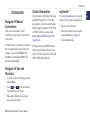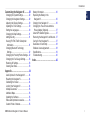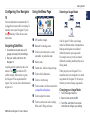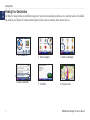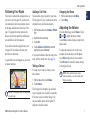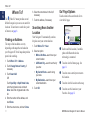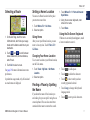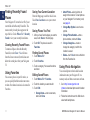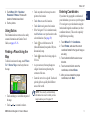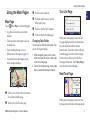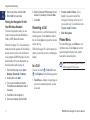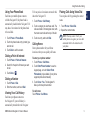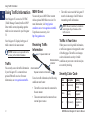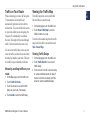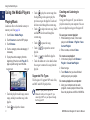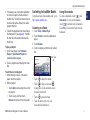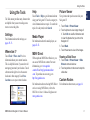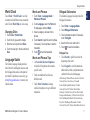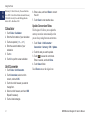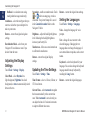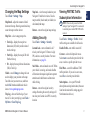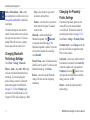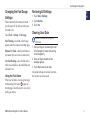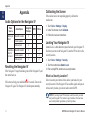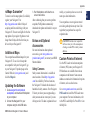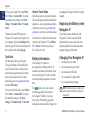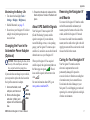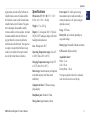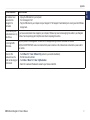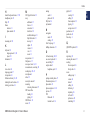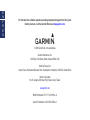Download BMW NAVIGATOR IV - REV A Owner`s manual
Transcript
BMW Motorrad Navigator www.bmw-motorrad.com BMW Motorrad Navigator IV owner’s manual manuel d’utilisation manual del usuario Introduction Introduction Navigator IV Manual Conventions When you are instructed to “touch” something, use your finger to touch an item on the screen. The small arrows (>) used in the text indicate that you should touch a series of items. For example, if you see “touch Where To? > Favorites” you should touch Where To?, and then touch Favorites. Contact Information If you encounter any difficulty while using your BMW Navigator IV, or if you have any questions, in the USA contact Garmin Product Support by phone at 913/397.8200 or 800/800.1020. You can also e-mail product support at BMWNavigatorUSA @garmin.com. myGarmin™ E N Go to http://my.garmin.com to access the latest services for your Garmin products: • Register your Garmin unit. • Subscribe to online services for safety camera information (see page 35). • Unlock optional maps. In Europe, contact your BMW Motorrad dealer or contact Garmin (Europe) Ltd. at +44 (0) 870.8501241 (outside the UK) and 0808 2380000 (within the UK). Navigator IV Tips and Shortcuts • To quickly return to the Menu page, touch and hold Back. • Touch and to see more choices. Touch and hold to scroll faster. • Pages appear differently based on your usage mode and settings. BMW Motorrad Navigator IV Owner’s Manual Introduction E N Table of Contents Introduction............................................1 Navigator IV Manual Conventions..............1 Navigator IV Tips and Shortcuts.................1 Contact Information.....................................1 myGarmin™ ................................................1 Getting Started.......................................4 Your Navigator IV........................................4 Looking at the Motorcycle Mount................5 Installing the Battery...................................5 Install Your Navigator IV in the Mount.........5 Mounting Your Navigator IV in an Automobile...............................................6 Configuring Your Navigator IV.....................7 Acquiring Satellites.....................................7 Using the Menu Page.................................7 Finding Your Destination.............................8 Following Your Route..................................9 Adjusting the Volume..................................9 Where To?............................................10 Finding an Address...................................10 Searching Near Another Location.............10 Go! Page Options.....................................10 Selecting a Route...................................... 11 Setting a Home Location........................... 11 Finding a Place by Spelling the Name ..... 11 Finding Recently Found Places................12 Using Favorites.........................................12 Using Photo Navigation............................12 Using Extras..............................................13 Finding a Place Using the Map.................13 Entering Coordinates................................13 Using Custom Routes.........................14 Creating a Custom Route.........................14 Editing Custom Routes.............................14 Sharing Routes.........................................14 Using the Main Pages.........................15 Map Page..................................................15 Turn List Page...........................................15 Next Turn Page.........................................15 Junction View Page..................................16 Trip Computer Page..................................16 Using Hands-free Calling....................17 Pairing Your Devices.................................17 Receiving a Call .......................................18 In a Call . ..................................................18 Phone Menu..............................................18 Using Traffic Information....................20 Traffic........................................................20 MSN® Direct..............................................20 Receiving Traffic Information....................20 Traffic in Your Area....................................20 Severity Color Code..................................20 Traffic on Your Route................................21 Viewing the Traffic Map.............................21 Using the Media Players.....................22 Playing Music............................................22 Listening to Audible Books........................23 Managing Files.....................................24 Loading Files.............................................24 Supported File Types................................24 Deleting Files ...........................................24 Using the Tools....................................25 Settings.....................................................25 Where Am I?.............................................25 Help...........................................................25 Media Player.............................................25 MSN® Direct..............................................25 Picture Viewer...........................................25 Custom Routes.........................................25 My Data.....................................................26 Managing Trip Logs..................................26 World Clock .............................................27 Language Guide.......................................27 Calculator . ...............................................28 Unit Converter . ........................................28 BMW Motorrad Navigator IV Owner’s Manual Introduction Customizing the Navigator IV.............29 Changing the System Settings..................29 Changing the Navigation Settings.............29 Adjusting the Display Settings..................30 Updating the Time Settings.......................30 Setting the Languages..............................30 Changing the Map Settings.......................31 Adding Security.........................................31 Viewing FM TMC Traffic Subscription Information.............................................31 Changing Bluetooth Technology Settings..................................................32 Changing the Proximity Points Settings....32 Changing the Fuel Gauge Settings...........33 Restoring All Settings................................33 Clearing User Data...................................33 Battery Information ..................................36 Replacing the Battery in the Navigator IV............................................36 Charging Your Navigator IV......................36 Changing the Fuse in the Automotive Power Adapter (Optional).......................37 About GPS Satellite Signals.....................37 Removing the Navigator IV and Mounts...37 Caring for Your Navigator IV ....................37 Declaration of Conformity.........................38 Software License Agreement....................38 Specifications............................................39 Troubleshooting........................................40 E N Index.....................................................42 Appendix..............................................34 Audio Options for the Navigator IV...........34 Resetting the Navigator IV........................34 Calibrating the Screen..............................34 Locking Your Navigator IV.........................34 nüMaps Guarantee™ ................................35 Additional Maps........................................35 Updating the Software..............................35 Extras and Optional Accessories..............35 Custom Points of Interest..........................35 BMW Motorrad Navigator IV Owner’s Manual Getting Started Getting Started E N Your Navigator IV Power button: Press and hold to turn the Navigator IV on/off. Press quickly to adjust the volume and the backlight brightness. Mini-USB connector GPS antenna microSD™ slot Headphone/ audio-out jack (under the weather cap) Speaker Microphone External antenna connector (under the weather cap) Battery contacts Release key: Slide and release to open the battery cover Serial number (under the battery) S ee the Important Safety and Product Information guide in the product box for product warnings and other important information. BMW Motorrad Navigator IV Owner’s Manual Getting Started Looking at the Motorcycle Mount Touch the buttons on the left side of the Navigator IV motorcycle mount to quickly access software features. The motorcycle mount must be connected to external power for the buttons to function. ➊ ➋ Installing the Battery 1. Locate the lithium‑ion battery that came in the product box. 2. Slide the release key until the battery cover on the back of the Navigator IV pops up. 3. Locate the metal contacts on the end of the lithium‑ion battery. 4. Insert the battery so that the metal contacts on the battery align with the metal contacts inside the battery compartment. 5. Replace the battery cover. Install Your Navigator IV in the Mount E N 1. Fit the bottom of your Navigator IV into the cradle. 2. Tilt the Navigator IV back until it snaps into place and the release button is completely flat. Motorcycle mount Release button ➌ ➊ Touch to zoom in and out on the map. ➋ Touch to toggle through Map page, trip computer, and media player. Hold to open brightness settings. ➌ Touch to hear the current instruction. (“Turn left on Main St.,” for example.) Hold open volume settings. BMW Motorrad Navigator IV Owner’s Manual Caution: Always keep the battery installed when the Navigator IV is on. arning: This product contains a lithiumW ion battery. To prevent damage, remove the unit from the vehicle when exiting or store it out of direct sunlight. Getting Started E Mounting Your Navigator IV N in an Automobile 1. Plug the automotive power cable into the power connector on the right side of the cradle. 4. Slide the locking lever into the locked position. 5. Snap the cradle onto the friction mount pivot arm. Release button Cradle Automotive power cable 2. Place the friction mount on the dashboard. 3. Slide the mount arm with cradle attached into the friction mount. Friction mount Mounting base Mount arm 6. Fit the bottom of your Navigator IV into the cradle. 7. Tilt the Navigator IV back until it snaps into place. 8. Plug the other end of the automotive power cable into a power outlet in your car. 9. If you are using a traffic receiver in Europe, secure the antenna on the traffic receiver to the windshield using the suction cups. Note: The automotive mount is included with the optional car kit. BMW Motorrad Navigator IV Owner’s Manual Getting Started Configuring Your Navigator IV Your unit should turn on automatically if it is plugged in and your vehicle is running. To manually turn on your Navigator IV, press the Power key. Follow the on-screen instructions. Acquiring Satellites 1. Go outdoors to an open area, out of garages, and away from tall buildings. 2. Stop your vehicle, and turn on the Navigator IV. Acquiring satellite signals may take a few minutes. The bars indicate GPS satellite strength. When one bar is green, the Navigator IV has acquired satellite signals. Now you can select a destination and navigate to it. Using the Menu Page ➊ ➋ ➌ ➍ ➎ ➐ ➏ ➑ ➒ ➓ ➊ GPS satellite strength. ➋ Bluetooth® technology status. ➌ Touch to select motorcycle, scooter, automobile, or pedestrian mode. ➍ ➎ ➏ ➐ ➑ Battery status. Current time. Touch to change settings. Touch to find a destination. Touch to view the map. Touch to make a call when connected to a compatible mobile phone. ➒ Touch to adjust the volume. ➓ Touch to use the tools such as settings, Where Am I?, Help, and routes. BMW Motorrad Navigator IV Owner’s Manual Selecting a Usage Mode E N Motorcycle Scooter Automobile Pedestrian Your Navigator IV offers several usage modes for different modes of transportation. Routing and navigation are calculated differently based on your usage mode. For example, one‑way streets are treated differently in walking mode than they are in driving mode. When you place your Navigator IV in a mount that does not correspond to its current usage mode, the Navigator IV will ask you whether you want to change usage modes. Changing your Usage Mode 1. Touch the usage mode icon. 2. Select a mode, and touch OK. 3. Touch Yes, and follow the on‑screen instructions to configure your settings. Getting Started E Finding Your Destination N The Where To? menu provides several different categories for you to use when searching for addresses, cities, and other locations. The detailed map loaded in your Navigator IV contains millions of points of interest, such as restaurants, hotels, and auto services. 1. Touch Where To?. 2. Select a category. 3. Select a subcategory. 4. Select a destination. 5. Touch Go!. 6 Enjoy the route! BMW Motorrad Navigator IV Owner’s Manual Getting Started Following Your Route Your route is marked with a magenta line. As you travel, your Navigator IV guides you to your destination with voice prompts, arrows on the map, and directions at the top of the map. The upper-left corner indicates the distance to your next maneuver and the lane you should be in for the maneuver. If you deviate from the original route, your Navigator IV recalculates the route and provides new directions. A speed limit icon could appear as you travel on major roadways. Adding a Via Point You can add a stop (via point) to your route. The Navigator IV gives you directions to the stop and then to your final destination. 1. With a route active, touch Menu > Where To?. 2. Search for the extra stop. 3. Touch Go!. 4. Touch Add As a Via Point to add this stop before your destination. If you want to add more than one stop to the route, edit the current route. See page 14. Taking a Detour If a road on your route is closed, you can take a detour. 1. With a route active, touch Menu. 2. Touch Detour. note: The map page may vary depending on your locale. BMW Motorrad Navigator IV Owner’s Manual Stopping the Route E N 1. With a route active, touch Menu. 2. Touch Stop. Adjusting the Volume From the Menu page, touch Volume. Touch and to adjust the master volume. Touch Mute to mute all audio except for the phone audio. To adjust the volume levels for the voice prompts, the media player, and the phone, touch Mixer. Adjust the levels as needed. Touch Restore to return the volume settings to the original levels. NOTE: Press and release the power button to quickly access the volume and brightness settings. The Navigator IV attempts to get you back on your original route as quickly as possible. If the route you are currently taking is the only reasonable option, the Navigator IV might not calculate a detour. Where To? E N Where To? The Where To? menu provides several different categories you can use to search for locations. To learn how to search for a point of interest, see page 8. Finding an Address The steps to find an address can vary depending on the maps that are loaded on your Navigator IV. Not all map data provides postal code searching. 1. Touch Where To? > Address. 2. Touch Change State or Country, if necessary. 3. Touch Search All. OR Touch Spell City or Spell Postal Code, enter the city/postal code, and touch Done. Select the city/postal code in the list. 4. Enter the number of the address, and touch Done. 5. Enter the street name, and touch Done. 10 6. Select the correct street in the list, if necessary. 7. Touch the address, if necessary. Go! Page Options Touch an item in the search results list to view the Go! page. Searching Near Another Location ➊ Your Navigator IV automatically searches for places near your current location. 1. Touch Where To? > Near. 2. Select an option: • Where I Am Now—search near your current location. • A Different City—search near the city you enter. • My Current Route—search along your route. • My Destination—search near your current destination. 3. Touch OK. ➋ ➍ ➌ ➎ ➊ Touch to call this location, if a mobile phone with Bluetooth wireless technology is connected. ➋ Touch to view the Routes page. See page 11. ➌ Touch to create a turn-by-turn route to this location. ➍ Touch to view this location on the map. ➎ Touch to save this location to your Favorites. See page 12. BMW Motorrad Navigator IV Owner’s Manual Where To? Selecting a Route Setting a Home Location You can set a Home location for the place you return to most often. 1. Touch Where To? > Go Home. 2. Select an option. 1. On the Go! Page, touch the route information tab, which lists your usage mode and the distance and time to your destination. 2. Touch and to scroll between routes: fastest time, shortest distance, and off road.. 3. Touch Go! to select a route. Going Home See page 29 for more information on route preferences. 1. Touch Tools > My Data > Set Home Location. 2. Select an option. In pedestrian usage mode, only off-road and on-road routes are displayed. After you set your Home location, you can route to it at any time. Touch Where To? > Go Home. 1. Touch Where To? > Points of Interest > Spell Name. 2. Using the on-screen keyboard, enter letters in the name. 3. Touch Done. Using the On-Screen Keyboard When an on-screen keyboard appears, touch a letter or number to enter it. Changing Your Home Location To set a new location as your Home location, use the Tools menu. Finding a Place by Spelling the Name If you know the name of the location you are looking for, you can spell it using the onscreen keyboard. You can also enter letters contained in the name to narrow the search. • Touch to add a space. • Touch to delete the character. • Touch to select words you have recently typed and selected. • Touch Lang. to change the keyboard language mode. • Touch to enter special characters. BMW Motorrad Navigator IV Owner’s Manual11 E N Where To? E Finding Recently Found N Places Your Navigator IV stores the last 50 of your recent finds in the Recently Found list. The most-recently viewed places appear at the top of the list. Touch Where To? > Recently Found to view your recently found items. Clearing Recently Found Places To remove all places from the Recently Found list, touch Clear > Yes. All items from the list are removed, but this does not delete the actual place from your Navigator IV. Using Favorites You can save places in your Favorites, so you can quickly find them and create routes to them. Your home location is also stored in Favorites. 12 Saving Your Current Location From the Map page, touch the vehicle icon. Touch Save Location to save your current location. Saving Places You Find 1. After you have found a place you want to save, touch Save on the Go! page. 2. Touch OK. The place is saved in Favorites. Finding Saved Places 1. Touch Where To?. 2. Touch Favorites. 3. Touch a category. Your saved locations are listed. Editing Saved Places 1. Touch Where To? > Favorites. 2. Touch the location you want to edit. 3. Touch Edit. • Change Name—enter a new name, and touch Done. • Attach Photo—select a picture to assign to the location. To load pictures on your Navigator IV or memory card, see page 24. • Change Map Symbol—touch a new symbol. • Change Phone Number—enter a phone number, and touch Done. • Change Categories—create or change the category in which this location is saved. • Delete—touch Yes to remove this item from the Favorites list. Using Photo Navigation You can load pictures that include location information onto your Navigator IV or a memory card, and then create routes to them. 1. Go to http://connect.garmin.com /photos to download pictures with location information. 2. Follow the instructions on the Web site to select and load pictures. BMW Motorrad Navigator IV Owner’s Manual Where To? 3. Touch Where To? > Favorites > Panoramio™ Photos. Pictures with location information are listed. 4. Touch a picture. Using Extras For information about extras such as safety camera information and Garmin Travel Guide, see pages 35–36. Finding a Place Using the Map To find a location on the map, touch Where To? > Browse Map or touch anywhere on the map. • Touch and drag to view different parts of the map. • Touch and to zoom in and out. • Touch anywhere on the map. An arrow points to the location. • Touch Save to save this location. • Touch Go! to navigate to the location. • If the Navigator IV is in simulator mode, touch Set Loc. to set your location to the selected location. (See page 29.) to switch between a 3D • Touch (three-dimensional) map and a 2D (twodimensional) map. to rotate the viewing angle in • Touch 3D view. • As you zoom out, the map changes to a digital elevation map showing the contours of the area. • Zoom far out to view a globe. Touch and spin the globe to quickly find different areas of the world. Entering Coordinates If you know the geographic coordinates of your destination, you can use your Navigator IV to navigate to your destination using the latitude and longitude coordinates (or other coordinate formats). This can be especially helpful when geocaching. 1. Touch Where To? > Coordinates. 2. Touch Format, and select the correct coordinate format for the type of map you are using. 3. Touch a direction field to select a new direction. 4. Touch a numeric field to enter the coordinates, and touch Done. 5. After you have entered the proper coordinates, touch Next. Note: You can only see detailed map information for areas for which you have maps loaded on your Navigator IV. BMW Motorrad Navigator IV Owner’s Manual13 E N Custom Routes Using Custom Routes E N Use your Navigator IV to create, save, edit, and share up to 20 routes. Creating a Custom Route 1. Touch Where To? (or Tools) > Custom Routes > New. 2. Touch Add New Start Point. 3. Find a location for your starting point, and touch Select. 4. Touch Add New End Point. 5. Find a location for your ending point, and touch Select. 6. Touch to add another location to your route. Touch to remove a location. 7. Touch Next to calculate your route and view it on the map. 8. Touch Save to save the route and exit. Editing Custom Routes 1. Touch Where To? (or Tools) > Custom Routes. 2. Select the route you want to edit. 14 3. Touch Edit. 4. Touch an option to edit the route: • Change Name—enter a new name, and touch Done. • Add or Remove Points—add or remove points from the route. • Manually Reorder Points—change the order of points along your route. • Optimally Reorder Points— automatically order the points. • Recalculate—change the route preference to calculate by faster time, shorter distance, or off road. • Delete—remove this route. Your changes are automatically saved when you exit any of the route edit pages. Sharing Routes Share your saved routes with other Navigator IV owners by using a memory card or a wireless Bluetooth connection. You can access the imported route in Where To? > Custom Routes. Sharing Routes with a Memory Card 1. Touch Where To? > Custom Routes. 2. Select the route you want to share. 3. Touch Share > Export > Memory Card > OK. 4. Select the route you want to share, and touch Export > OK. 5. Remove the memory card and insert it into the other Navigator IV. 6. A message appears. Touch Yes to import the shared route. 7. Touch Routes, and then select the route you want to import. 8. Touch Import > OK. Sharing with Bluetooth 1. Touch Where To? > Custom Routes. 2. Select the route you want to share. 3. Touch Share > Export > Bluetooth > OK. 4. A list of nearby Bluetooth devices appears. Select the other Navigator IV, and touch OK. BMW Motorrad Navigator IV Owner’s Manual Using the Main Pages Using the Main Pages Map Page View Map to view the Map page. Touch • A vehicle icon shows your current location. • Touch anywhere on the map to select an overhead view. • Touch and drag the map to view a different area of the map (see page 13). • A speed limit icon could appear as you travel on major roadways. ➋ ➊ ➌ ➎ ➍ ➏ ➌ ➍ Touch to zoom in and out. ➎ ➏ Touch to view the Trip Computer. Turn List Page Touch the vehicle icon to view the Where Am I? page. Touch to return to the Menu page. Changing Data Fields You can display different information when you are driving and routing. 1. While navigating a route, touch a data field in the lower left corner or lower right corner of the Map page. 2. On the Trip Computer page, touch a data field you would like the map to display. When you are navigating a route, the Turn List page displays turn-by-turn instructions for your entire route and the distance between turns. Touch the text bar on the top of the Map page to view the Turn List page. Touch a turn on the list to view the Next Turn page for that turn. Touch Show Map to view the entire route on the map. Next Turn Page ➎ ➊ Touch to view the Next Turn or Junction View (when available) page. ➋ Touch to view the Turn List page. When you are navigating a route, the Next Turn page shows the turn on the map and the BMW Motorrad Navigator IV Owner’s Manual15 E N Using the Main Pages E distance and time left before you reach the N turn. To view an upcoming turn on the map, touch the upper-left corner of the Map page, or touch any turn on the Turn List page. Trip Computer Page Heading Compass Customizable data fields Direction to destination Fuel gauge Junction View Page The Trip Computer provides helpful statistics about your trip. To view the Trip Computer, touch a data field on either side of Menu on the Map page. When available, the Junction View page may display an image of the upcoming junction and in which lane you should be driving. To view the Junction View page touch the upper-left corner of the Map page. You can also access the Junction View page from the Next Turn page. 16 Green check marks appear beside the data fields that are currently displayed on the Map page. Resetting Trip Information To ensure accurate trip information, reset the trip information before beginning a route. 1. While on the Map page, touch a data field to access the Trip Computer page. 2. Touch Reset and then select an option: • Touch Max. Speed to reset the maximum speed. • Touch Trip Data to reset the information on the Trip Computer page. • Touch Fuel Gauge to reset the fuel gauge on the trip computer. For more information on the fuel gauge, see page 33. You can navigate using a GPS compass. No calibration is required; however, you must have a clear view of the sky. When you are traveling, the compass rotates. BMW Motorrad Navigator IV Owner’s Manual Using Hands-free Calling Using Hands-free Calling Using Bluetooth technology, your Navigator IV can connect to your mobile phone and wireless headset/helmet to become a handsfree device. To determine whether your device with Bluetooth technology is compatible with the Navigator IV, go to www.garmin.com /bluetooth. Pairing Your Devices Bluetooth wireless technology establishes a wireless link between devices, such as a mobile phone and the Navigator IV. The first time you use two devices together, you must “pair” them by establishing a relationship using a PIN/passkey. After the initial pairing, the two devices can connect automatically each time you turn them on. To pair and connect, your device and the Navigator IV must be turned on and be within 33 feet (10 meters) of each other. The Navigator IV can be connected to a phone and a headset at the same time. Initiate pairing from your Navigator IV or from your device. Refer to the instructions for your devices. When you turn on the Navigator IV, it tries to connect to the last device to which it was connected. You might have to set your device to connect to the Navigator IV automatically when it is turned on. When your phone is connected to your Navigator IV, you are ready to make phone calls. From the Menu page, touch Phone to access the Phone menu. Pairing Your Phone Using the Phone 1. From the Menu page, touch Tools > Settings > Bluetooth > Enabled. 2. Enable the Bluetooth component on your phone. This might be in a menu called Settings, Bluetooth, Connections, or Hands-free. 3. Initiate a search for Bluetooth devices. 4. Select the Navigator IV from the list of devices. 5. Enter 1234 into your phone. Pairing the Navigator IV with Your Mobile Phone 1. From the Menu page, touch Tools > Settings > Bluetooth > Enabled. 2. Under Phone, touch Add. 3. Enable the Bluetooth component on your phone. Enable Find Me/Discoverable/ Visible mode. These settings might be in a menu called Bluetooth, Connections, or Hands-free. 4. Touch OK on the Navigator IV. BMW Motorrad Navigator IV Owner’s Manual17 E N Using Hands-free Calling E 5. Select your phone, and touch OK. N 6. Enter 1234 into your phone. Pairing the Navigator IV with Your Wireless Headset To listen to high-quality audio, you can connect an Advanced Audio Distribution Profile (A2DP) Bluetooth headset. When the Navigator IV is in the motorcycle mount, the internal speaker will be disabled, and you can only receive calls and listen to voice prompts and MP3s through a wireless headset/helmet. For more information, see the audio options table on page 34. 1. From the Menu page, touch Tools > Settings > Bluetooth > Enabled. 2. Under Audio, touch Add. 3. Turn on your headset, and enable Find Me/Discoverable/Visible mode, if necessary. 4. Touch OK on the Navigator IV. 5. Select your headset, and touch OK. 18 6. Enter the Bluetooth PIN/passkey for your headset, if necessary, and touch Done. 7. Touch OK. Receiving a Call When you receive a call, the Incoming Call window appears. Touch Answer to answer the call. Touch Ignore to ignore the call and silence the ring. While the Navigator IV is in the motorcycle mount, you can only receive a call through a headset. In a Call To end a call, touch > End Call. Touch > Call Options for the following options: • Transfer Audio To Phone—this is helpful if you want to turn off the Navigator IV but stay on the call, or if you need privacy. To switch back, touch Transfer Audio To Device. • Mute Microphone. Phone Menu From the Menu page, touch Phone to view the Phone menu. Touch Status to view the signal strength, the battery level, and the name of the connected phone. Note: Not all phones support all features of the Navigator IV Phone menu. • Touch Tones—displays a keypad page so you can use automated systems, such as voice mail. BMW Motorrad Navigator IV Owner’s Manual Using Hands-free Calling Using Your Phone Book Each time your mobile phone connects with the Navigator IV, the phone book is automatically loaded into the Navigator IV. It may take a few minutes for the phone book to be available. 1. Touch Phone > Phone Book. 2. Touch the phone book entry (contact) you want to call. 3. Touch Dial to call the contact. Dialing a Point of Interest 1. Touch Phone > Points of Interest. 2. Search for the point of interest you want to call. 3. Touch Dial or . Dialing a Number 1. Touch Phone > Dial. 2. Enter the number, and touch Dial. Viewing Your Call History Each time your phone connects to the Navigator IV, your call history is automatically transferred to the Navigator IV. It may take a few minutes to transfer this data to the Navigator IV. 1. Touch Phone > Call History. 2. Touch a category to view those calls. The calls are listed in chronological order, with the most recent calls at the top of the list. 3. Touch an entry, and touch Dial. Calling Home Enter a phone number for your Home location so that you can quickly call home. Placing Calls Using Voice Dial You can place calls by speaking the contact name. 1. Touch Phone > Voice Dial. 2. Speak the contact name. NOTE: You may need to “train” your mobile phone to recognize your voice dial commands. Refer to the instructions for your phone. To enter your phone number: 1. Touch Phone > Call Home. 2. Touch Enter Phone Number to use the keypad page, or touch Select From Phonebook (only available if your phone supports phone book transfer). 3. Touch Done > Yes. The Navigator IV dials your home phone number. To call home: Touch Phone > Call Home. BMW Motorrad Navigator IV Owner’s Manual19 E N Using Traffic Information E Using Traffic Information N Your Navigator IV can receive FM TMC (Traffic Message Channel) traffic or MSN® Direct traffic content, depending upon the traffic receiver connected to your Navigator IV. Your Navigator IV displays both types of traffic content in the same manner. Note: Garmin is not responsible for the accuracy of the traffic information. MSN® Direct You can only access MSN Direct content with an optional MSN Direct receiver. For more information, visit http://garmin .msndirect.com or www.garmin.com/traffic. To purchase an accessory, visit http://buy.garmin.com. Receiving Traffic Information Traffic You can only access the traffic information if your Navigator IV is connected to an optional FM traffic receiver. For more information, see www.garmin.com/traffic. Internal antenna Note: Heated (metallized) windshields could degrade the performance of the traffic receiver. Traffic in Your Area When you are receiving traffic information, a traffic icon appears in the upper-left corner of the Map page. The traffic icon changes To power outlet in car color to indicate the severity of traffic External antenna conditions on your route or on the road you connector are currently traveling. To power connector on the cradle To receive traffic information, the following conditions must be met: • The traffic receiver must be connected to the auto mount. • The auto mount must be connected to an external power source. 20 • The traffic receiver and the Navigator IV must be in data range of an FM station transmitting traffic information. Severity Color Code Color Description Meaning Green Low severity Traffic is flowing normally. Yellow Medium severity Traffic is slightly congested. Red High severity Traffic is heavily congested or stopped. BMW Motorrad Navigator IV Owner’s Manual Using Traffic Information Traffic on Your Route When calculating your route, the Navigator IV examines the current traffic and automatically optimizes the route for the shortest time. If a severe traffic delay occurs on your route while you are navigating, the Navigator IV automatically recalculates the route. You might still be routed through traffic if no better alternative routes exist. If a non-severe traffic delay occurs on your route, the traffic icon shows how much time the delay has added to your route. This time is included in your estimated arrival time. Manually avoiding traffic on your route: 1. On the Map page, touch the traffic icon. 2. Touch Traffic On Route. 3. Touch the arrows to view other traffic delays on your route, if necessary. 4. Touch Avoid to avoid the traffic delay. Viewing the Traffic Map The traffic map shows color-coded traffic flow and delays on nearby roads. 1. On the Map page, touch the traffic icon. 2. Touch Show Traffic Map to view the traffic incidents on a map. To return to the normal map from the traffic map, touch the traffic icon, and then touch Show Normal Map. Viewing Traffic Delays 1. On the Map page, touch the traffic icon. 2. Touch Traffic Search to view a list of traffic delays. 3. Touch an item in the list to view the delay on a map and details about the delay. If there is more than one delay, touch the arrows to view the additional delays. BMW Motorrad Navigator IV Owner’s Manual21 E N Using the Media Players E N Using the Media Players Playing Music Load music files to the internal memory or memory card. See page 24. 1. Touch Tools > Media Player. 2. Touch Source to view the MP3 player. 3. Touch Browse. 4. Touch a category and a subcategory, if necessary. 5. To play the entire category from the beginning of the list, touch Play All. To play a specific song, touch the title. Current track Album art • Touch to play the current song from the beginning; touch again to play the previous song on the playlist. Touch and hold to rewind through the current song. to skip to the next song. Touch • Touch and hold to fast-forward through the current song. • Touch to pause the song. • Touch to repeat the current playlist. to shuffle the playlist. • Touch • Touch the album art to view details about the song or to remove this song from the playlist. Supported File Types The Navigator IV supports MP3 music files, and M3U and M3U8 playlist files. • Touch the playlist to add songs, remove songs, and skip to another song in the playlist. • Touch 22 Note: If your phone is paired via Bluetooth with your Navigator IV, you cannot play MP3s on your phone through the Navigator IV. Creating and Listening to Playlists Using your Navigator IV, you can listen to playlists created on your computer. You can also save playlists using your Navigator IV. To save your current playlist: 1. While listening to music, in the music player, touch Browse > Playlist > Save Current Playlist. 2. Enter a name, and touch Done. To create a new playlist: 1. In the music player, touch Browse > Playlist > Create New Playlist. 2. Select songs. 3. Touch Back when you have finished adding songs to your playlist. To create a playlist on a computer: 1. Using your computer and an audio program, create a playlist of music files. Save the playlist as an M3U or M3U8 file. to adjust the volume. BMW Motorrad Navigator IV Owner’s Manual Using the Media Players 2. If necessary, use a text editor application to remove the path to the file names in the M3U file. The M3U file should only list the music file names. Refer to the audio program Help file. 3. Transfer the playlist and the music files to the Navigator IV (see page 24). The M3U file must be in the same location as the music files. To play a playlist: 1. In the music player, touch Browse > Playlist > Open Saved Playlist. All available playlists appear. 2. Touch a playlist to start playing the music files. To edit the current playlist: 1. While listening to music, in the music player, touch the playlist. 2. Edit the playlist: • Touch Add to add a song to the end of the playlist. • Touch a song, and then touch Remove to remove it from the playlist. Listening to Audible Books To purchase books from Audible.com®, go to http://garmin.audible.com. Listening to a Book 1. Touch Tools > Media Player. 2. Touch Source to view the audible book player. 3. Touch Browse. Using Bookmarks To create a bookmark, touch and Bookmark. To view your bookmarks, touch , and then touch a bookmark. Touch Play to listen to the book from the bookmark. 4. Touch a category, and then touch a book title. Book cover art • Touch to adjust the volume. to skip a section and • Touch to jump back. Touch and hold to move forward or backward. to pause the book. • Touch • Touch the book cover art to view more-detailed information. BMW Motorrad Navigator IV Owner’s Manual23 E N Managing Files Managing Files E N You can store files, such as JPEG and GPX image files, in the Navigator IV internal memory or on an optional memory card. Note: The Navigator IV is not compatible with Windows® 95, 98, Me, or NT. It is also not compatible with Mac® OS 10.3 and earlier. Loading Files Step 1: Insert a Memory Card To insert or remove the card, press it in until it clicks. This step is optional. Step 2: Connect the USB Cable Connect the USB cable to the connector under the battery cover of the Navigator IV. Connect the larger end of the cable to a USB port on your computer. Your Navigator IV and memory card appear as removable drives in My Computer in Windows and as mounted volumes on Mac computers. 24 Note: On some operating systems or computers with multiple network drives, the Navigator IV drives may not appear. See the operating system Help file to learn how to map the drives. Step 3: Transfer Files to the Navigator IV Copy and paste files from your computer onto the Navigator IV drives/volumes. 1. Browse your computer for the file you want to copy. 2. Highlight the file, and select Edit > Copy. 3. Open the “Garmin” or memory card drive/ volume. 4. Select Edit > Paste. Step 4: Eject and Unplug the USB Cable When you are finished transferring files, click in your system tray, or drag the volume icon to the trash can on Mac computers. Unplug your Navigator IV. Supported File Types • • • • • • MP3 music files M3U and M3U8 music playlist files AA audio book files JPEG and JPG image files GPX route files GPI custom POI files from the POI Loader application • Maps, routes, trip logs, and waypoints from MapSource® Deleting Files 1. With the Navigator IV connected to your computer, open the Navigator IV or memory card drive/volume. 2. Highlight the file that you want to delete, and press the Delete key on your computer keyboard. Note: If you are not sure about the purpose of a file, do not delete the file. Your Navigator IV memory contains important system files that should not be deleted. Be especially cautious of files located in folders entitled “Garmin.” BMW Motorrad Navigator IV Owner’s Manual Using the Tools Using the Tools The Tools menu provides many features that are helpful when you are traveling across town or across the globe. Settings For information about the settings, see pages 29–33. Where Am I? Touch Tools > Where Am I? to view information about your current location. This is a helpful feature if you need to tell emergency personnel your location. Touch a button on the right to view the nearest locations in that category. Touch Save Location to save your current location. Help Picture Viewer Media Player 1. Touch Tools > Picture Viewer. 2. Touch a picture to view a larger image of it. Touch Info to view file information and to view this photo when you turn on the Navigator IV. 3. Touch Back. 4. Touch the arrows to view all the images. Touch Tools > Help to get information about using your Navigator IV. Touch a category to view information about a topic. To search the topics for a keyword, touch Search. For information about the media player, see pages 22–23. MSN® Direct View pictures that you have stored in your Navigator IV. With an optional MSN Direct Receiver, you can access MSN Direct content. For more information, go to www.garmin .com/traffic or http://garmin.msndirect .com. To purchase an accessory, go to http://buy.garmin.com. Viewing a Slide Show For information about activating MSN Direct service or using MSN Direct, refer to the MSN Direct Owner’s Manual Supplement at www.garmin.com. For information about routes, see page 14. 1. Touch Tools > Picture Viewer > Slide Show to start a slide show. 2. Touch anywhere on the screen to stop the slide show. Custom Routes BMW Motorrad Navigator IV Owner’s Manual25 E N Using the Tools E My Data N Touch Tools > My Data to manage and delete your saved data, such as your Favorites. If you have transferred a route from MapSource, touch Import Route from File to use the route in your Navigator IV. Viewing Trip Logs 1. Touch Tools > My Data > Manage Trip Logs. 2. To view a trip log for a route you are navigating, select Current Trip Log, or select a saved trip log. 3. Select a segment or touch View All Segments. Managing Trip Logs Trip logs are recorded while you are navigating a route. Saving Trip Logs 1. Touch Tools > My Data > Manage Trip Logs > Current Trip Log > Edit > Archive Log. 2. Enter a name for the trip log. 3. Select Done. OR While viewing a trip log, touch Archive Log. 26 Showing Trip Logs on the Map 1. Touch Tools > Settings > Map. 2. Under Trip Log, select Show or Hide. An archived trip appears as a colored line on the map. Deleting Trip Logs 1. Touch Tools > My Data > Manage Trip Logs. 2. Select a trip log. 3. Touch Edit > Clear Log. Viewing an Elevation Chart for a Trip Log 1. Touch Tools > My Data > Manage Trip Logs. 2. Select a trip log. 3. Select a segment or View All Segments. 4. Touch . Sharing Trip Logs If a memory card is installed on the unit, touch Share > Export to save the trip log on the card. Editing Trip Logs 1. Touch Tools > Custom Routes. 2. Select a trip log. 3. Touch Edit. BMW Motorrad Navigator IV Owner’s Manual Using the Tools World Clock Touch Tools > World Clock to view the current time for different cities around the world. Touch World Map to view a map. Changing Cities 1. Touch Tools > World Clock. 2. Touch the city you want to change. 3. Enter the new city and touch Done. 4. Touch the new city in the list, and touch Save. Language Guide The Garmin Language Guide puts data from Oxford’s multilingual resources and five bilingual dictionaries in the palm of your hand. To purchase an accessory, go to http://buy.garmin.com, or contact your Garmin dealer. Words and Phrases 1. Touch Tools > Language Guide > Words and Phrases. 2. Touch Language, select the From and To languages, and touch Back. 3. Select a category, and search for a phrase. 4. Touch Search to spell the word or phrase, if necessary. Touch a phrase to view the translation. 5. Touch to hear the translation. Words and Phrases Tips • Use Search for keyword in phrases to find all of the phrases that contain a specific word. • Touch an underlined word to use a different word. • Touch More Variations to change words in the phrase or to get a different translation. Bilingual Dictionaries The Garmin Language Guide provides five bilingual dictionaries. 1. Touch Tools > Language Guide. 2. Touch Bilingual Dictionaries. 3. Touch a translation option. If necessary, touch To English. 4. Search for the word, and touch it. 5. Touch to hear the translation. Bilingual Tips • Touch Search to spell the word or the beginning of the word. • Touch Legend to view information on abbreviations, labels, and pronunciation symbols for the selected language. All Dictionary, Word and Phrase content is © Oxford University Press. Voice files are © Scansoft. Pocket Oxford Spanish Dictionary © Oxford University Press 2005. Pocket Oxford Italian Dictionary © Oxford University Press 2004. Oxford Portuguese Minidictionary © Oxford University Press 2002. Multilingual Wordbank © Oxford University Press 2001. Multilingual Phrasebank © Oxford University Press 2001. Pocket Oxford-Hachette French BMW Motorrad Navigator IV Owner’s Manual27 E N Using the Tools E N Dictionary © Oxford University Press and Hachette Livre 2005. Pocket Oxford-Duden German Dictionary © Oxford University Press and Bibliographisches Institut & F.A. Brockhaus 2003. Calculator 1. Touch Tools > Calculator. 2. Enter the first number of your calculation. 3. Touch an operator (÷, ×, -, or +). 4. Enter the second number of your calculation. 5. Touch =. 6. Touch C to perform a new calculation. Unit Converter 1. Touch Tools > Unit Converter. 2. Touch Conversion, select a unit to convert, and touch OK. 3. Touch the unit of measure you want to change from. 4. Select a unit of measure, and touch OK. Repeat if necessary. 5. Touch a blank rectangle. 28 6. Enter a value, and touch Done to convert the unit. 7. Touch Clear to enter another value. Update Conversion Rates The Navigator IV allows you to update the currency conversion rates manually so that you are always using the most-current rates. 1. Touch Tools > Unit Converter > Conversion > Currency > OK > Update. 2. Touch the rate you want to update. 3. Touch to erase the current rate. Enter a new rate, and touch Done. 4. Touch Save to finish. Touch Restore to use the original rate. BMW Motorrad Navigator IV Owner’s Manual Customizing the Navigator IV Customizing the Navigator IV 1. Touch Tools > Settings. 2. Touch the setting you want to change. 3. Touch the button below the setting name to change it. Changing the System Settings Touch Tools > Settings > System. GPS Simulator—enable the simulator to turn off the GPS mode and simulate navigation. This also saves battery power. Usage Mode—specify your navigation method to optimize routes: Automobile, Motorcycle, Pedestrian, or Scooter. See page 7. Units—change units of measure to Kilometers or Miles. Keyboard Layout—select a preference for your keyboard layout: NOTE: Some menus and settings change based on your usage mode. Look for a usage mode icon next to the setting. Not all settings are available for all usage modes. • QWERTY—a layout similar to a computer keyboard • ABCDE—an alphabetical layout • Large Mode—a layout that allows you to select from a range several letters at a time. About—display the software version number, the unit ID number, and the audio version number for your Navigator IV. You need this information when you update the system software or purchase additional maps. Restore—restore the original system settings. Changing the Navigation Settings Touch Tools > Settings > Navigation. Route Preference—select a preference for calculating your route: • Faster Time—to calculate routes that are faster to drive but can be longer in distance. • Shorter Distance—to calculate routes that are shorter in distance but can take more time to drive. • Off Road—to calculate point-to-point routes (without roads). BMW Motorrad Navigator IV Owner’s Manual29 E N Customizing the Navigator IV E • On Road—to calculate routes using roads (pedestrian usage mode only). N Avoidances—select the road types that you want to avoid or that you would prefer to take on your routes. Restore—restore the original navigation settings. Recalculation Mode—select how your Navigator IV recalculates a route if you deviate from the route. Adjusting the Display Settings Screenshot—enable screenshot mode. Touch , or when on a map page, to take a screenshot. The picture bitmap file is saved in the Garmin\Screenshot folder on the Navigator IV drive. Brightness—adjust the backlight brightness level. Reducing the backlight brightness increases your battery life. Touchscreen—follow on-screen instructions to calibrate the touchscreen. Restore—restore the original display settings. Touch Tools > Settings > Display. Updating the Time Settings Color Mode—select Daytime for a light background, Nighttime for a dark background, or Auto to automatically switch between the two. Time Format—select a 12-hour, 24-hour, or UTC time format. 30 Touch Tools > Settings > Time. Restore—restore the original time settings. Setting the Languages Touch Tools > Settings > Language. Voice—change the language for voice prompts. Text—change all on-screen text to the selected language. Changing the text language does not change the language of user-entered data or map data, such as street names. Keyboard—select the keyboard for your language. You can also change the keyboard language mode from any keyboard by touching the Lang. button. Restore—restore the original languages. Current Time—select Automatic to update the time automatically to the current time zone. When Automatic is not selected, you can adjust the time in 15-minute increments to adapt to different time zones. BMW Motorrad Navigator IV Owner’s Manual Customizing the Navigator IV Changing the Map Settings Touch Tools > Settings > Map. Map Detail—adjust the amount of detail shown on the map. Showing more detail may cause the map to redraw slower. Map View—select a map perspective. • Track Up—display the map in two dimensions (2D) with your direction of travel at the top. • North Up—display the map in 2D with North at the top. • 3D—display the map in three dimensions (3D) in Track Up. Vehicle—touch Change to change the icon used to display your position on the map. Touch the icon you want to use, and then touch OK. Download additional vehicle icons at www.garmingarage.com. Trip Log—show or hide the log of your travels. To clear your trip log, touch Tools > My Data > Clear Trip Log. Map Info—view the maps loaded on your Navigator IV and their versions. Touch a map to enable (check mark) or disable (no check mark) that map. Restore—restore the original map settings. Viewing FM TMC Traffic Subscription Information Note: You can only access the traffic settings if your Navigator IV is connected to external power and an FM TMC traffic receiver. Adding Security Touch Tools > Settings > Traffic. Not all traffic settings are available for all locales. Garmin Lock—turn on Garmin Lock™ to lock your Navigator IV. Enter a 4-digit PIN, and set a security location. For more information, see page 34. Enable Traffic—turn traffic on and off. Touch Tools > Settings > Security. Safe Mode—turn safe mode on or off. When your vehicle is moving, safe mode disables all functions that require significant operator attention and could become a distraction while driving. Restore—restore the original security settings. Restoring the security settings will not clear your Garmin Lock PIN or security location. Current—select which provider to use. Select Auto to use the best provider for the area, or select a specific provider to use. Find More—search for additional TMC traffic providers. If you are in a new area, touch Yes to clear the provider table. Subscriptions—view your FM traffic subscriptions and expiration dates (these are listed on the main traffic settings page for North American devices). BMW Motorrad Navigator IV Owner’s Manual31 E N Customizing the Navigator IV E Add (or Subscriptions > Add)—add a N new subscription to a traffic service. Go to www.garmin.com/fmtraffic to purchase a subscription. The traffic subscription code cannot be reused. You must obtain a new code each time you renew your service. If you own multiple FM traffic receivers, you must obtain a new code for each receiver. Changing Bluetooth Technology Settings Touch Tools > Settings > Bluetooth. Phone or Audio—select Add > OK to pair with a device that has Bluetooth wireless technology. To listen to high-quality audio wirelessly, connect to a Bluetooth headset that supports the A2DP profile. See pages 17–19. Select Change to pair and connect with a different device. The Navigator IV PIN code (or passkey) is 1234. 32 Drop—select the device you want to disconnect, and touch Yes. Remove—select the device you want to delete from the Navigator IV memory, and touch Yes. Bluetooth—enable and disable the Bluetooth component. The Bluetooth icon appears on the Menu page if the Bluetooth component is enabled. To prevent a device from automatically connecting, select Disabled. Friendly Name—enter a friendly name that identifies your Navigator IV on devices with Bluetooth technology. Touch Done. Restore—restore the original Bluetooth settings. This does not clear the pairing information. Changing the Proximity Points Settings You must have proximity points (such as custom POIs, a safety camera database, or a TourGuide® file) loaded to adjust the proximity point settings. See pages 35–36. Touch Tools > Settings > Proximity Points. Proximity Alerts—touch Change to turn the alerts on or off when you approach custom POIs or safety cameras. TourGuide—set how you want the audio for TourGuide to be activated. Select Auto Play to hear the complete tour as programmed; Prompted to show the speaker icon on the map when tour information is available during your route; or Off. Restore—restore the original proximity points settings. BMW Motorrad Navigator IV Owner’s Manual Customizing the Navigator IV Changing the Fuel Gauge Settings When connected to the motorcycle mount, your Navigator IV can alert you when your fuel tank is low. Touch Tools > Settings > Fuel Gauge. Fuel Tracking—touch On. A Fuel Gauge appears under the compass on the Map page. Distance Per Tank—enter the total distance your motorcycle can travel on a tank of fuel. Low Fuel Warning—select the fuel level at which you would like to be notified that your fuel tank is low. Using the Fuel Alarm When your fuel tank is low enough to trigger the Remaining Fuel Alarm, appears on the Map page. Touch the icon to view a list of nearby gas stations. Restoring All Settings 1. Touch Tools > Settings. 2. Touch Restore. 3. Touch Yes. Clearing User Data nOte: This deletes all user-entered information. 1. Hold your finger on the lower-right corner of the Navigator IV screen while turning on the Navigator IV. 2. Keep your finger pressed until the message appears. 3. Touch Yes to clear all user data. All original settings are restored. Any items that you have saved are erased. BMW Motorrad Navigator IV Owner’s Manual33 E N Appendix E N Appendix Calibrating the Screen If the touchscreen is not responding properly, calibrate the touchscreen. Audio Options for the Navigator IV Power Source Motorcycle mount Automotive mount or no mount Audio Option Navigation Prompts MP3 Phone Bluetooth headset ✓ ✓ ✓ Internal speaker Audio-out jack ✓ Bluetooth headset ✓ Internal speaker ✓ Audio-out jack ✓ 1. Touch Tools > Settings > Display. 2. Under Touchscreen, touch Calibrate. 3. Follow the on‑screen instructions. Locking Your Navigator IV ✓ ✓ ✓ ✓ ✓ Resetting the Navigator IV If the Navigator IV stops functioning, turn off the Navigator IV, and then turn it back on. If this does not help, press and hold for 8 seconds. Turn on the Navigator IV again. The Navigator IV should operate normally. Garmin Lock is a theft-deterrent system that locks your Navigator IV. Each time you turn on the Navigator IV, enter the PIN or drive to the security location. 1. Touch Tools > Settings > Security. 2. Touch the button below Garmin Lock. 3. Enter a 4-digit PIN, and drive to a security location. What is a Security Location? Select a location you return to often, such as your home, for your security location. If the Navigator IV has satellite signals and you are at the security location, you do not need to enter the PIN. NOTE: If you forget your PIN and your security location, you must send your Navigator IV to Garmin to get it unlocked. You must also send a valid product registration or proof of purchase. 34 BMW Motorrad Navigator IV Owner’s Manual Appendix nüMaps Guarantee™ To receive one free map update (if available), register your Navigator IV at http://my.garmin.com within 60 days of acquiring satellites and driving with your Navigator IV. You are not eligible for the free map update if you register by phone or wait longer than 60 days after the first time you drive with your Navigator IV. Additional Maps You can purchase additional maps for your Navigator IV. To see a list of maps that are compatible with your Navigator IV, go to your Navigator IV product page on the Garmin Web site (www.garmin.com), and click the Maps tab. Updating the Software 1. Go to www.garmin.com/products /webupdater, and download WebUpdater to your computer. 2. Connect the Navigator IV to your computer using the mini-USB cable. 3. Run WebUpdater, and follow the onscreen instructions. weekly, so you always have access to the most up-to-date information. After confirming that you want to perform an update, WebUpdater automatically downloads the update and installs it on your Navigator IV. You can purchase a new region or extend an existing subscription at any time. Each region that you purchase has a specific expiration date. Extras and Optional Accessories For more information about optional accessories, go to www.garmin.com /products/navigatorIV, or contact your BMW Motorrad dealer. Safety Cameras Safety camera information is available in some locations. Check http://my.garmin .com for availability. For these locations, the Navigator IV includes the locations of hundreds of safety cameras. Your Navigator IV alerts you when you are approaching a safety camera and can warn you if you are driving too fast. The data is updated at least Caution: Garmin is not responsible for the accuracy of, or the consequences of using, a custom POI or safety camera database. Custom Points of Interest Use the POI Loader to load custom points of interest (POIs) onto your Navigator IV. POI databases are available from various companies on the Internet. Some custom databases contain alert information for points of interest, such as school zones. Go to www.garmin.com/extras, and click POI Loader to install the POI Loader onto your computer. For more information, refer to the POI Loader Help file. Press F1 to view the Help file. BMW Motorrad Navigator IV Owner’s Manual35 E N Appendix E To view your Custom POIs, touch Where N To? > Extras > Custom POIs. To change the proximity alert settings, touch Tools > Settings > Proximity Points > Proximity Alerts. To delete the Custom POIs from your Navigator IV, connect your Navigator IV to your computer. Open the Garmin\poi folder in the Navigator IV drive or the memory card drive. Delete the file entitled poi.gpi. TourGuide The TourGuide allows your Navigator IV to play third-party, GPS-guided audio tours. These audio tours can take you on a route while playing interesting facts about historical sites along the way. For more information, go to www.garmin.com/extras, and click POI Loader. To view your TourGuide files, touch Where To? > Extras > Custom POIs. To change the TourGuide settings, touch Tools > Settings > Proximity Points > TourGuide. 36 Garmin Travel Guide Much like a paper travel guide, the Garmin Travel Guide provides detailed information about places, such as restaurants and hotels. To purchase an accessory, go to http://buy .garmin.com, or contact your Garmin dealer. not unplug the Navigator IV until it is totally charged. Replacing the Battery in the Navigator IV To use the Travel Guide, insert the memory card into your Navigator IV. Touch Where To? > Extras. Touch the name of your Travel Guide to view it. If you need to replace the battery in the Navigator IV, contact your local BMW Motorrad dealer. Contact your local waste disposal department for information about properly disposing of the battery. Battery Information Charging Your Navigator IV Your Navigator IV contains a user‑replaceable, lithium‑ion battery. To maximize the lifetime of the battery, do not leave your Navigator IV in direct sunlight, and avoid prolonged exposure to excessive heat. The battery icon in the corner of the Menu page indicates the status of the Navigator IV battery. To increase the accuracy of the battery gauge, fully discharge the battery and fully charge it. Do • • • • • Use the motorcycle mount Use the automotive power cable. Use the optional USB cable. Use an optional AC adapter cable. Use an optional battery charger. NOTE: The battery does not charge in the motorcycle mount while the Navigator IV is turned off. BMW Motorrad Navigator IV Owner’s Manual Appendix Maximizing the Battery Life • Turn down the backlight (Tools > Settings > Display > Brightness). • Disable Bluetooth; see page 17. • Do not leave your Navigator IV in direct sunlight. Avoid prolonged exposure to excessive heat. Changing the Fuse in the Automotive Power Adapter (Optional) Notice: When replacing the fuse, do not lose any of the small pieces, and ensure they are put back in the proper place. If your unit does not charge in your vehicle, you may need to replace the fuse located at the tip of the automotive adapter. 1. Unscrew the black, round end piece, and remove it. 2. Remove the fuse (glass and silver cylinder), and replace with a 3A fast-blow fuse. End piece Silver tip Fuse 3. Ensure that the silver tip is placed in the black end piece. Screw on the black end piece. About GPS Satellite Signals Your Navigator IV must acquire GPS (Global Positioning System) satellite signals to navigate. If you are indoors, near tall buildings or trees, or in a parking garage, your Navigator IV cannot acquire satellites. Go outside to an area free from tall obstructions to use your Navigator IV. When your Navigator IV has acquired satellite signals, the signal strength bars on the Menu page are green . When it loses satellite signals, the bars turn red or clear . For more information about GPS, go to www.garmin.com/aboutGPS. Removing the Navigator IV and Mounts To remove the Navigator IV from the cradle on both the automobile and motorcycle mounts, press the button on the side of the cradle, and tilt the Navigator IV forward. To remove the cradle from the automobile mount, turn the cradle to the right or the left. Apply pressure until the socket on the cradle releases the ball on the mount. Caring for Your Navigator IV Your Navigator IV contains sensitive electronic components that can be permanently damaged if exposed to excessive shock or vibration exceeding that of normal motorcycle or automobile use. To minimize the risk of damage to your Navigator IV, avoid dropping your unit and operating it in extreme high-shock and highvibration environments. BMW Motorrad Navigator IV Owner’s Manual37 E N Appendix E Cleaning the Casing N The Navigator IV is constructed of high- quality materials and does not require user maintenance other than cleaning. Clean the outer casing (not the touchscreen) using a cloth dampened with a mild detergent solution, and then wipe dry. Avoid chemical cleaners and solvents that can damage plastic components. Cleaning the Touchscreen Clean the touchscreen with a soft, clean, lint-free cloth. Use water, isopropyl alcohol, or eyeglass cleaner, if needed. Apply the liquid to the cloth, and then gently wipe the touchscreen. Protecting Your Navigator IV • When not in use, store your Navigator IV in the carrying case included in the packaging. • Do not store the Navigator IV where prolonged exposure to extreme temperatures can occur, because it can cause permanent damage. 38 • Though a PDA stylus can be used to operate the touchscreen, never attempt this while operating a vehicle. Never use a hard or sharp object to operate the touchscreen, or damage may result. Avoiding Theft • To avoid theft, remove the unit and mount from sight when not in use. Remove the residue on the windshield left by the suction cup. • Do not keep your unit in the glove compartment. • Register your product at http://my.garmin.com. • Use the Garmin Lock feature. See page 34. Declaration of Conformity Hereby, Garmin declares that this Navigator IV product is in compliance with the essential requirements and other relevant provisions of Directive 1999/5/EC. To view the full Declaration of Conformity, see the Garmin Web site for your Garmin product: www.garmin.com. Software License Agreement BY USING THE Navigator IV, YOU AGREE TO BE BOUND BY THE TERMS AND CONDITIONS OF THE FOLLOWING SOFTWARE LICENSE AGREEMENT. PLEASE READ THIS AGREEMENT CAREFULLY. Garmin grants you a limited license to use the software embedded in this device (the “Software”) in binary executable form in the normal operation of the product. Title, ownership rights, and intellectual property rights in and to the Software remain in Garmin. You acknowledge that the Software is the property of Garmin and is protected under the United States of America copyright laws and international copyright treaties. You further acknowledge that the structure, BMW Motorrad Navigator IV Owner’s Manual Appendix organization, and code of the Software are valuable trade secrets of Garmin and that the Software in source code form remains a valuable trade secret of Garmin. You agree not to decompile, disassemble, modify, reverse assemble, reverse engineer, or reduce to human readable form the Software or any part thereof or create any derivative works based on the Software. You agree not to export or re-export the Software to any country in violation of the export control laws of the United States of America. Specifications Physical size (W × H × D): 5.35 × 3.28 × 0.94 in. (136 × 83.4 × 24 mm) Weight: 6.17 oz. (270 g) Display: 4.3 in. diagonal, 480 × 272 pixels; WQVGA TFT landscape display with white backlight and touchscreen Power input: DC vehicle power using the automotive power cable and cradle or motorcycle mount, or AC power using an optional accessory Usage: 10 W max. Battery life: up to 4 hours depending on usage and settings Case: Waterproof to IPx7 Battery type: Removable lithium-ion battery Operating Temperature range: from -4°F to 140°F (from -20°C to 60°C) GPS receiver: High-sensitivity Charging Temperature range: from 32°F to 113°F (from 0°C to 45°C) Data storage: Internal memory and optional removable memory card. Data stored indefinitely. Acquisition times*: Warm: <1 sec. Cold: <38 sec. Factory Reset: <45 sec. *Average acquisition times for a stationary receiver with a clear view of the sky. Computer interface: USB mass storage, plug-and-play Headphone jack: Standard 3.5 mm Charge time: Approximately 4 hours BMW Motorrad Navigator IV Owner’s Manual39 E N Appendix E Troubleshooting Solution/Answer N Problem/Question My Navigator IV never gets satellite signals. Take your Navigator IV out of parking garages and away from tall buildings and trees. Remain stationary for several minutes. My Navigator IV does not charge in my vehicle. Check the fuse in the automotive power cable. Ensure the vehicle is turned on and is supplying power to the power outlet. Your Navigator IV can only charge between 32°F and 113°F (0°C and 45°C). If the Navigator IV is placed in direct sunlight or in a hot environment, it cannot charge. How do I clear all my user data? Hold your finger on the lower-right corner of the Navigator IV screen while it is turning on. Keep your finger pressed until the message appears. Touch Yes to clear all user data. The Navigator IV is locked up/frozen. If the Navigator IV screen stops functioning, turn off the Navigator IV, and then turn on the Navigator IV. If this does not help, press the Power button and hold it for 8 seconds. Turn on the Navigator IV again. The Navigator IV should operate normally. The touchscreen is not responding to my touches properly. Turn off the Navigator IV. Hold your finger on the screen and then press and hold the Power button. Hold until the calibration screen appears. Follow on-screen instructions. I cannot hear audio through the internal speaker. From the Main menu, touch Volume, verify that Mute is not select and the volume is not set at 0%. The audio you are trying to listen to may not play through the device you are using. See the audio options matrix on page 34 My battery gauge does Allow the unit to fully discharge, and then fully charge it (without interrupting the charge cycle). not seem accurate. My phone will not connect to the Navigator IV. Touch Tools > Settings > Bluetooth. Verify that the Bluetooth field is set to Enabled. Ensure your phone is turned on and is less than 33 feet (about 10 meters) away from your Navigator IV. Go to www.garmin.com/bluetooth for more help. How do I know my Navigator IV is in USB mass storage mode? When your Navigator IV is in USB mass storage mode, a picture of a Navigator IV connected to a computer is shown. Also, you should see two new removable disk drives listed in My Computer. 40 BMW Motorrad Navigator IV Owner’s Manual Appendix Problem/Question Solution/Answer My computer never senses that the Navigator IV is connected. 1. Unplug the USB cable from your computer. 2. Turn the Navigator IV off. 3.Plug the USB cable into your computer and your Navigator IV. The Navigator IV automatically turns on and goes into USB mass storage mode. I cannot see any new If you have several network drives mapped on your computer, Windows may have trouble assigning drive letters to your Navigator removable drives in my IV drives. See the operating system Help file to learn how to map/assign drive letters. list of drives. I cannot get traffic information. Verify that you are in a coverage area. You must be in a coverage area to get the traffic information for that area. Verify that the FM TMC Traffic receiver is connected to the power connector on the cradle and also connected to a power outlet in your vehicle. How can I find restaurants near the hotel I will be staying at in the future? 1. 2. 3. 4. Touch Where To? > Near > Different City (and enter your vacation destination). Find the hotel and touch Go!. Touch Menu > Where To? > Near > My Destination. Search for a restaurant. Restaurants nearest to your hotel are listed first. BMW Motorrad Navigator IV Owner’s Manual41 E N Index E N Index Symbols 2D map view 13, 31 3D map view 13, 31 A A2DP 18 accessories 35 additional maps 35 alerts proximity 32 safety camera 35 anti-theft feature 31, 34 audible books 23 audio options 34 audio version 29 avoiding road types 30 theft 38 traffic 20 B background color 30 battery information 36 bilingual dictionaries 27 42 Bluetooth technology 17–19 A2DP 18 headset 18 pairing with phone 17, 32 removing a phone 32 settings 32 bookmarks 23 books 23 brightness 30 C calculator 28 calling answering 18 from the Go! page 10 hanging up 18 history 19 home 19 muting 18 caring for your zūmo 37 charging your zūmo 36, 40 clock for the world 27 computer connection 24 contact Garmin 1 contacting Garmin 1 converting currency 28 units 28 coordinates 13 cradle 6 currency, converting 28 current location, save 12 customizing the zūmo 29–33 custom POIs 35 D Declaration of Conformity 38 deleting all user data 33 character 11 custom POIs 36 Favorites 12, 14 files 24 recent finds list 12 route 14 trip log 26 detail maps 31 detour 9 diacritical characters 11 digital elevation map 13 display settings 30 driving directions 15 E emergency assistance 25 extras 13, 35, 36 F Favorites 12 editing 12 Panoramio photos 13 favorites saving 12 files 24 deleting 24 managing 24 supported types 24 transferring 24 finding places 8 address 10 by name 11 by postal code 10 Go! page options 10 item on the map 13 near another location 10 recent selections 12 saved places (Favorites) 12 using photos 12–13 fuel tracking 33 fuse, changing 37 G Garmin Lock 31, 34 geocaching 13 globe view 13 Go! page options 10 Go Home 11 GPS about GPS 37 off/on 29 BMW Motorrad Navigator IV Owner’s Manual Index H hands-free phone features 17–19 headphone jack 39 Help 25 Home location 11 phone number 19 I incoming call 18 K keyboard 11 language mode 11, 30 layout 29 kilometers 29 L Lane Assist 16 language guide 27 last position 41 lithium-ion battery 36, 39 loading files on the zūmo 24 locking your zūmo 34 M M3U playlist format 22 map additional 35 browse 13 customize 31 detail level 31 enable detail maps 31 Map Info button 31 moving 13 update 35 version 31 view 31 zoom 13 map contours 13 MapSource 35 max speed, reset 16, 33 measurements, converting 28 media player 22–23 microphone 4 miles 29 motorcycle mount 5 mounting removing from mount 37 MP3 music files loading 24 playing 22 MSN Direct 20 music 22 muting audio 9 phone call 18 My Data 26 myGarmin 1 N navigation mode 29 settings 29 Next Turn page 15 nüMaps Guarantee 35 O off road, routing 14, 29 on-screen keyboard 11 on-unit Help 25 output, audio 9 headphone jack 39 P pairing a mobile phone 17 Panoramio pictures 12 phone book 19 photo navigation 12–13 pictures 25 PIN Bluetooth 32 Garmin Lock 34 playlist 22 creating 22 editing 23 from computer 22 playing 23 saving current 22 position icon 31 postal code 10 Power key 4 Q QWERTY keyboard 29 R registering 38 removing the mount 37 resetting the max speed 16 the trip data 16 routes adding a stop 9 custom 14 detour 9 editing 14 following 9 importing 26 off road 29 preferences 29 simulating 29 BMW Motorrad Navigator IV Owner’s Manual43 E N Index E S safe mode 31 N safety camera database 35 satellite signals 37 saving places you find 12 your current location 12, 13, 25 screen brightness 30 screen shots 30 SD card 24, 39 sharing 14 SD card slot 4 search area 10 security location 34 security settings 31 serial number 4 settings restoring 33 setting your location 13 sharing routes using Bluetooth 14 using memory card 14 simulating a route 29 software license agreement 38 update 35 version 29 specifications 39 speed limit icon 9, 15 44 spelling the name 11 storing the zūmo 38 supported file types 24 system settings 29 T text language 30 time settings 30 time zone 30 Tools 25–28 touchscreen calibrating 34 cleaning 38 settings 30 TourGuide 32, 36 traffic 20, 20–21 adding traffic subscriptions 31 incidents 20 traffic receiver antenna 6 transferring files 24 translating words 27 Travel Guide 35, 36 trip computer page 16 trip information, reset 16 trip logs 26, 31 deleting 26 editing 26 saving 26 sharing 26 showing on map 26 viewing 26 turn-by-turn directions 15 turn List page 15 W WebUpdater 35 Where Am I? 25 Where To? 10–13 world clock 27 Z zoom 13 U unit ID 29 units, convert 28 updating maps 35 software 34, 35 usage mode 7, 29 USB 24 eject 24 mass storage mode 24 user data, delete 33 V vehicle icon 15, 31 Via Point, adding 9 voice dial 19 voice language 30 voice mail 18 volume 9 BMW Motorrad Navigator IV Owner’s Manual E N F R For the latest free software updates (excluding map data) throughout the life of your Garmin products, visit the Garmin Web site at www.garmin.com. E S © 2009 Garmin Ltd. or its subsidiaries Garmin International, Inc. 1200 East 151st Street, Olathe, Kansas 66062, USA Garmin (Europe) Ltd. Liberty House, Hounsdown Business Park, Southampton, Hampshire, SO40 9LR, Great Britain Garmin Corporation No. 68, Jangshu 2nd Road, Shijr, Taipei County, Taiwan www.garmin.com BMW Part Number 77 01 7 723 978 Rev. A Garmin Part Number 190-01072-90 Rev. A