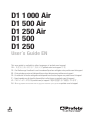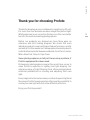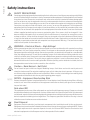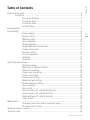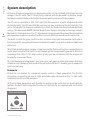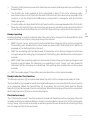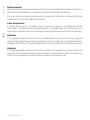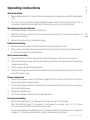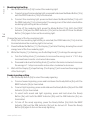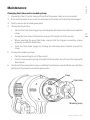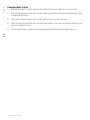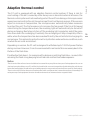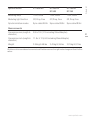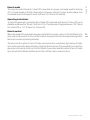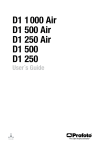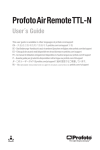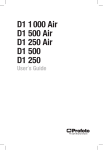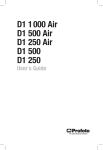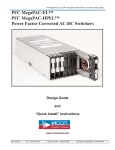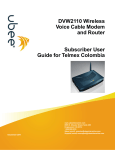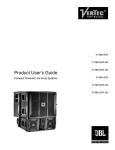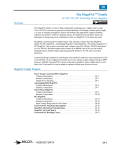Download Profoto D1 1000 Air User`s guide
Transcript
D1 1 000 Air D1 500 Air D1 250 Air D1 500 D1 250 User´s Guide EN This user guide is available in other languages at profoto.com/support CN – 其他语言版本的用户指南可从profoto.com/cn/support下载 DE – Das Bedienungs-Handbuch is auch in anderen Sprachen verfügbar unter profoto.com/de/support ES – Esta guía de usuario está disponible en otros idiomas en profoto.com/support FR – Ce manuel d’utilisation est également disponible en d’autres langues sur profoto.com/fr/support IT – Questa guida per gli utenti è disponibile in altre lingue su profoto.com/it/support JP – このユーザーガイドはprofoto.com/ja/supportに他の言語でもご用意しています。 RU – Инструкция пользователя на других языках доступна на profoto.com/ru/support Profoto D1 2 www.profoto.com Profoto D1 Thank you for choosing Profoto Thanks for showing us your confidence by investing in a D1 unit. For more than four decades we have sought the perfect light. What pushes us is our conviction that we can offer even better tools for the most demanding photographers. Before our products are shipped we have them pass an extensive and strict testing program. We check that each individual product comply with specified performance, quality and safety. For this reason our flash equipment is widely used in rental studios and rental houses worldwide, from Paris, London, Milan, New York, Tokyo to Cape Town. Some photographers can tell just from seeing a picture, if Profoto equipment has been used Professional photographers around the world have come to value Profoto’s expertise in lighting and light-shaping. Our extensive range of Light Shaping Tools offers photographers unlimited possibilities for creating and adjusting their own light. Every single reflector and accessory creates its special light and the unique Profoto focusing system offers you the possibility to create your own light with only a few different reflectors. Enjoy your Profoto product! www.profoto.com 3 Profoto D1 4 Safety instructions Safety Precautions! Do not operate the equipment before studying the instruction manual and the accompanying safety. Make sure that Profoto Safety Instructions is always accompanied the equipment! Profoto products are intended for professional use! Generator, lamp heads and accessories are only intended for indoor photographic use. Do not place or use the equipment where it can be exposed to moisture, extreme electromagnetic fields or in areas with flammable gases or dust! Do not expose the equipment to dripping or splashing. Do not place any objects filled with liquids, such as vases, on or near the equipment. Do not expose the equipment to hasty temperature changes in humid conditions as this could lead to condensation water in the unit. Do not connect this equipment to flash equipment from other brands. Do not use flash heads without supplied protective glass covers or protective grids. Glass covers shall be changed if it has become visibly damaged to such an extent that their effectiveness is impaired, for example by cracks or deep scratches. Lamps shall be changed if they are damaged or thermally deformed. When placing a lamp into the holder ensure not to touch the bulb with bare hands. Equipment must only be serviced, modified or repaired by authorized and competent service personnel! Warning - The terminals marked with the flash symbol are hazardous live. WARNING – Electrical Shock – High Voltage! Mains powered generator shall always be connected to a mains socket outlet with a protective earthing connection! Only use Profoto extension cables! Do not open or disassemble generator or lamp head! Equipment operates with high voltage. Generator capacitors are electrically charged for a considerable time after being turned off. Do not touch modeling lamp or flash tube when mounting umbrella metal shaft in its reflector hole. Disconnect lamp head cable between generator and lamp head when changing modeling lamp or flash tube! The mains plug or appliance coupler is used as disconnect device. The disconnect device shall remain readily operable. Batteries (battery pack or batteries installed) shall not be exposed to excessive heat such as sunshine, fire or the like. Caution – Burn Hazard – Hot Parts! Do not touch hot parts with bare fingers! Modeling lamps, flash tubes and certain metal parts emit strong heat when used! Do not point modeling lamps or flash tubes too close to persons. All lamps may on rare occasions explode and throw out hot particles! Make sure that rated voltage for modeling lamp corresponds with technical data of user guide regarding power supply! NOTICE – Equipment Overheating Risk Remove transport cap from lamp head before use! Do not obstruct ventilation by placing filters, diffusing materials, etc. over inlets and outlets of the equipment ventilation or directly over glass cover, modeling lamp or flash tube! Note about RF! This equipment makes use of the radio spectrum and emits radio frequency energy. Proper care should be taken when the device is integrated in systems. Make sure that all specifications within this document are followed, especially those concerning operating temperature and supply voltage range. Make sure the device is operated according to local regulations. The frequency spectrum this device is using is shared with other users. Interference can not be ruled out. Final Disposal Equipment contains electrical and electronic components that could be harmful to the environment. Equipment may be returned to Profoto distributors free of charge for recycling according to WEEE. Follow local legal requirements for separate disposal of waste, for instance WEEE directive for electrical and electronic equipment on the European market, when product life has ended! www.profoto.com System description....................................................................................................6 Profoto Air....................................................................................................6 Profoto Air Remote..........................................................................7 Profoto Air Sync...............................................................................7 Profoto Air USB................................................................................7 Profoto Studio..................................................................................7 Nomenclature .......................................................................................................8 Functionality .....................................................................................................10 Power supply.................................................................................10 Energy control...............................................................................10 Modeling light...............................................................................10 Sync signaling...............................................................................10 Ready signaling.............................................................................11 Ready indicator/Test function.........................................................11 Flash before ready.........................................................................11 Remote control..............................................................................12 Color temperature.........................................................................12 Reflector........................................................................................12 Umbrella........................................................................................12 Operating instructions..............................................................................................13 Stand mounting.............................................................................13 Mounting of external reflector........................................................13 Umbrella mounting........................................................................13 Glass cover mounting....................................................................13 Power connection..........................................................................13 Energy level setting.......................................................................13 Modeling light setting....................................................................14 Ready signaling setting..................................................................14 Sync via cable...............................................................................15 Sync via IR....................................................................................15 Sync via radio (D1 without Profoto Air)...........................................15 Sync via radio (D1 with Profoto Air)................................................15 Radio settings (D1 with Profoto Air)................................................15 Turn off unit...................................................................................16 Maintenance .....................................................................................................17 Changing flash tube and/or modeling lamp....................................17 Changing built-in fuse...................................................................18 Adaptive thermal control..........................................................................................19 Technical data .....................................................................................................20 www.profoto.com Profoto D1 Table of Contents 5 Profoto D1 6 System description Profoto’s 40 years of experience in developing state-of-the-art flash units is built into the design of the D1 units. The D1 family fully complies with the demand for durable, tough, fast and consistent flash units that professional photographers of today require. The D1 unit is available in 250, 500 and 1000 Ws versions, all with integrated Profoto Air functionality. The 250 and 500 Ws versions are also available without Profoto Air. The unit is fully digital, to ensure a consistency in flash-to-flash color temperature and flash energy. The dual mode SMPS (Switch Mode Power Supply) charging technology ensures the flash-to-flash precision. The 7 f-stop power range gives all the power the demanding photographer needs for creative freedom, to shoot with high speed and full open lens. The built-in reflector gives you full control, minimal stray light and maximal light output. It is designed for use with soft boxes and umbrellas and for use with or without additional reflectors. Short flash duration gives images a crisp feel and the fast recycling time means that you never have to wait for the flash. You will always get the image quality you want. All this in a package that offers 1/10 f-stop control, giving you the confidence that the images will be exactly as you want them. As a professional photographer, you have your own special style and needs. Profoto’s extensive Light Shaping Tools system fits perfectly with the D1, enabling you to shape the light your own way. Profoto Air Profoto Air is a system for convenient remote control of flash generators. The Profoto Air system is operating on one of eight selectable radio channels on the 2.4 GHz radio frequency band, for world wide use. All Profoto flash generators with Profoto Air inside can be controlled via the Profoto Air system. Products with integrated Profoto Air functionality are marked with the Profoto Air symbol. Profoto Air symbol www.profoto.com Profoto Air Remote offers remote control of your D1 Air units and synchronization of all your D1 units at your camera or in your hand. The device controls practically an infinite number of D1 units in up to six groups, either all at once in Master mode, or in individual groups. Profoto D1 Profoto Air Remote Profoto Air Sync Profoto Air Sync allows synchronization of practically an infinite number of D1 units, with the same high performance as Profoto Air Remote. Profoto Air USB The Profoto Air USB device is a USB 2.0 transceiver, which connects your D1 Air unit to your PC or Mac via a wireless connection. Profoto Air USB allows control of your light from as far away as 300 m/1000 ft (free line of sight). Profoto Studio Profoto Studio is a software solution for both PC and Mac, which gives you full control of all your D1 Air units from your computer. You can control each unit individually or group them to control multiple units at one time. You can save customer lighting setups for use at a later time. www.profoto.com 7 Profoto D1 Nomenclature 7 1 2 8 8 3 4 9 10 5 11 6 1.Display 2. On Button 3. Power Supply Indicator 4. Test Button 5. Ready Indicator 6. Channel Set Button 7. Setting Knob 8. SLAVE SETTING 8a. Slave Button 8b. RADIO Indicator 8c. IR Indicator www.profoto.com 9. READY SETTING 9a. Ready Button 9b. BEEP Indicator 9c. DIM Indicator 10. MODEL SETTING 10a.Model Button 10b.PROP Indicator 10c.FREE Indicator 11. Model Set Button 17 Profoto D1 15 12 16 13 14 12. Sync Connector 13. Power Supply (AC) Connector 14. Fuse Holder 15. Umbrella Tube (on the upper side) 18 16. Locking Knob 17. Zoom Scale 18. Stand Adapter www.profoto.com 9 Profoto D1 Functionality Power supply The D1 unit can be connected to 100-120 VAC or 200-240 VAC, 50-60 Hz. The unit automatically senses and adapts to the supplied voltage and frequency. The power supply fuses must not be smaller than specified in the section Technical data. Most gas generators with an output of 800 W constant load, or more, can power the D1 unit. Thanks to the two stage SMPS (Switch Mode Power Supply) technology, no ProGas unit is needed. 10 Warning: Never use ordinary household extension cords to elongate the power cable. They may overheat. Always unwind cord reel extension winders fully before use. Contact your Profoto dealer for proper equipment. Due to the two stage SMPS technology, the D1 could make a audible sound during the recharge cycle. This is fully normal and could be seen as the sign of power being charged into the unit. Energy control The current energy level of the flash light is shown in the Display [1] in f-stop scale. The maximal energy (100%) is shown as 10. The Setting Knob [7] is used to adjust the energy level, in 1/10 f-stop or 1 f-stop increments. Modeling light The Model Button [10a] is used to select one of three modeling light alternatives: • PROP: The modeling light intensity is automatically adjusted to correspond to the energy level of the flash light. • FREE: The modeling light intensity is manually set, free from any connection to the energy level of the flash light. • OFF: No modeling light. The Model Set Button [11], in combination with the Setting Knob [7], is used to change the level of the free modeling light. Sync signaling The D1 unit can be synchronized in different ways; via cable, via infrared (IR) light or via the Profoto Air radio system. • The 5 meter sync cable can without restrictions be elongated with a sync extension cable. The Profoto sync interconnection cord or so called “hard wiring” may be used. www.profoto.com • The Profoto Air radio system is fully integrated in the D1 Air units, allowing radio synchronization via a Profoto Air Remote or Profoto Air Sync device connected to the camera, or via the Profoto Air USB device connected to a computer with the Profoto Studio program. Profoto D1 • The built-in IR receiver senses the flash release as well as IR signals from most IR sync transmitters. • D1 units without integrated Profoto Air functionality can be equipped with a Profoto Air Remote or Profoto Air Sync device acting as receiver, enabling radio synchronization via another Profoto Air Remote or Profoto Air Sync device connected to the camera. Ready signaling Ready signaling is used to indicate when the unit is fully charged. The Ready Button [9a] is used to select one of four ready signaling alternatives: • BEEP: A clear “beep” will sound to indicate that the charging of the unit is completed. This setting also enables the control panel sounds, which indicates that a button is pressed or the Setting Knob is turned. • DIM: The modeling light will be turned off when the unit is being charged, and turned on again when the charging is completed. This setting also disables the control panel sounds. • BEEP-DIM: The modeling light will be turned off when the unit is being charged, and turned on again when the charging is completed. A clear “beep” will also sound to indicate that the charging is completed. This setting also enables the control panel sounds. • OFF: No ready signal. This setting also disables the control panel sounds. Ready indicator/Test function The Ready Indicator [5] is illuminated when the unit is fully charged and ready to flash. The Test Button [4] is used to test that all light settings are correct and that the functionality is as expected. When the Test Button [4] is pressed, the unit will flash and the Ready Indicator [5] will be turned off while recharging. When the charging of the unit is completed, the Ready Indicator [5] will be illuminated again. Flash before ready The “Flash before ready” function makes it possible to flash before the charging of the unit is ready and fully completed. When a flash is released before the unit is 100% recharged, a long “beep” will sound, indicating an under exposed frame. Naturally the flash light may not correspond fully to the set value. www.profoto.com 11 Profoto D1 Remote control Wireless remote control is available for D1 Air units, using the Profoto Air Remote device or the Profoto Air USB device in combination with the Profoto Studio software. For more information about remote control, please refer to the User’s Guides for Profoto Air Remote or Profoto Air USB/Profoto Studio. Color temperature A frosted glass plate is included in the D1 delivery. It gives, in combination with the flash tube, a recommended color temperature for daylight type film. Distinctive color temperature adjustments can be obtained by using glass covers with different coatings. 12 Reflector D1 is equipped with a built-in reflector, providing full control, minimal stray light and maximal light output. By mounting an external reflector and placing it in different positions, using the Zoom Scale [17], several light shapes can be created for each lighting purpose. Umbrella D1 is equipped with an umbrella tube that is suited for most umbrellas on the market. The diameter of the umbrella shaft must be between 7 mm and 8 mm. When an umbrella is used, it is not possible to mount an external reflector at the same time. www.profoto.com Stand mounting 1. Mount and fasten the D1 unit on the stand using the locking knob on the Stand Adapter [18]. Profoto D1 Operating instructions 2. The unit can be directed upwards/downwards when the Locking Knob [16] is loosened. Fasten the Locking Knob [16] when the unit is correctly directed. Mounting of external reflector 1. Unlock the clasp on the external reflector. 2. Slide the reflector onto the D1 unit. Use the Zoom Scale [17] to place the reflector in the desired position. 3. Secure the reflector by locking the clasp. Umbrella mounting 1. Slide the umbrella shaft into the Umbrella Tube [15] on the D1 unit. 2. After a few centimeters, there will be more friction. Continue to slide the umbrella shaft to optimise the light into the umbrella. Glass cover mounting 1. Ensure that the D1 unit is turned off and that the power cable is not connected. 2. If the unit has been in use, wait five minutes to allow the unit to be fully discharged (the autodump function). 3. Gently remove the frosted glass plate. 4. Carefully fit the glass cover in place. Make sure that the safety pins fit properly into the slot of the glass cover. Power connection 1. Connect the power cable to the Power Supply (AC) Connector [13] on the D1 unit and to the mains power supply outlet. 2. The Power Supply Indicator [3] will be red, indicating that the unit is receiving power but is in standby mode. 3. Press the On Button [2]. 4. The Power Supply Indicator [3] will now be green. Energy level setting 1. Use the Setting Knob [7] to change the energy level of the flash light: Turn the Setting Knob [7] clockwise to increase the energy level in 1/10 f-stop increments and counter-clockwise to decrease. Press and hold down the Setting Knob [7] and turn the knob clockwise to increase the energy in 1 f-stop increments and counter-clockwise to decrease. www.profoto.com 13 Profoto D1 Modeling light setting 1. Use the Model Button [10a] to select the modeling light: a. To select proportional modeling light, press and hold down the Model Button [10a] until the PROP Indicator [10b] is illuminated. b. To select free modeling light, press and hold down the Model Button [10a] until the FREE Indicator [10c] is illuminated. The energy level of the latest selected free modeling light setting will be activated. 14 c. To turn off the modeling light, press the Model Button [10a]. Both the PROP Indicator [10b] and the FREE Indicator [10c] will be turned off. Press the Model Button [10a] again to turn on the modeling light. Change the level of the free modeling light: 1. Verify that free modeling light setting is selected (the FREE Indicator [10c] shall be illuminated when the modeling light is turned on). 2. Press the Model Set Button [11]. The Display [1] will start flashing, showing the current energy level of the Free modeling light. 3. While the Display [1] is flashing, use the Setting Knob [7] to change the energy level: a. Turn the Setting Knob [7] clockwise to increase the energy level in 1/10 f-stop increments and counter-clockwise to decrease. b. Press and hold down the Setting Knob [7] and turn the knob clockwise to increase the energy in 1 f-stop increments and counter-clockwise to decrease. 4. Wait until the Display [1] stops flashing. (The Display [1] will now show the energy level of the flash light.) Ready signaling setting 1. Use the Ready Button [9a] to select the ready signaling: a. To select sound signaling, press and hold down the Ready Button [9a] until the BEEP Indicator [9b] is illuminated. b. To select light signaling, press and hold down the Ready Button [9a] until the DIM Indicator [9c] is illuminated. c. To select both sound and light signaling, press and hold down the Ready Button [9a] until both the BEEP Indicator [9b] and the DIM Indicator [9c] are illuminated. d. To turn off the ready signaling, press the Ready Button [9a]. Both the BEEP Indicator [9b] and the DIM Indicator [9c] will be turned off. Press the Ready Button [9a] again to turn on the ready signaling. www.profoto.com Sync via IR 1. Press and hold down the Slave Button [8a] until the IR Indicator [8c] is illuminated. Profoto D1 Sync via cable 1. Connect a sync cord from the camera to the Sync Connector [12] on the D1 unit. Sync via radio (D1 without Profoto Air) 1. Connect a Profoto Air Remote or Profoto Air Sync device (Receiver) with a cable to the Sync Connector [12] on the D1 unit. 2. Follow the instructions for generators without built-in Profoto Air receiver in the Profoto Air Remote/Profoto Air Sync User’s Guide. Sync via radio (D1 with Profoto Air) 1. Press and hold down the Slave Button [8a] until the RADIO Indicator [8b] is illuminated. 2. Select radio channel by following the Radio settings instructions below. 3. Connect a Profoto Air Remote or Profoto Air Sync device to the camera. 4. Follow the instructions for generators with built-in Profoto Air receiver in the Profoto Air Remote/Profoto Air Sync User’s Guide. Radio settings (D1 with Profoto Air) For sync via radio, the same radio channel has to be set on the D1 unit and the Profoto Air device or the Profoto Studio program. For remote control using Profoto Air Remote, the same radio channel and group have to be set on the D1 unit and the Profoto Air device. For remote control using Profoto Air USB and Profoto Studio the same radio channel has to be set on the D1 unit and in the Profoto Studio program. 1. Verify that the RADIO Indicator [8b] is illuminated on the D1 unit. 2. Press the Channel Set Button [6]. The Display [1] will start flashing, showing the current radio channel number to the left and the radio group letter to the right. 3. While the Display [1] is flashing, turn the Setting Knob [7] clockwise to increase the radio channel number (1 to 8) and counter-clockwise to decrease the number. 4. While the Display [1] is flashing, press and hold down and turn the Setting Knob [7] clockwise to increase the group letter (A to F) and counter-clockwise to decrease the letter. 5. Wait until the Display [1] stops flashing. (The Display [1] will now show the energy level of the flash light.) For radio channel and group settings on the Profoto Air devices and the Profoto Studio program, please refer to the corresponding User’s Guide. www.profoto.com 15 Profoto D1 Turn off unit All settings will remain when the unit is in standby mode. If the power cable is removed, the modeling light will revert to the default settings; the modeling light will be turned off and the energy level of the free modeling light will be set to 10. 1. Press the On Button [2] to turn off the power. 2. The Power Supply Indicator [3] will be red, indicating that the unit is receiving power but is in standby mode. 3. Remove the power cable. 16 www.profoto.com Changing flash tube and/or modeling lamp 1. Ensure that the D1 unit is turned off and that the power cable is not connected. Profoto D1 Maintenance 2. If the unit has been in use, wait five minutes to allow the unit to be fully discharged. 3. Gently remove the frosted glass plate. 4. Change the flash tube: • Unlock the flash tube trigger by unfolding the stainless steel ribbons around the clasp. • Grasp the flash tube in the bottom and pull it straight out of the socket. • When inserting the new flash tube, ensure that the trigger connection clasps properly around the flash tube. • Lock the flash tube trigger by folding the stainless steel ribbons around the clasp. 5. Change the modeling lamp: • Pull the lamp straight out of the socket. • Insert a new modeling lamp, straight into the socket. Do not touch the lamp with bare hands. 6. Carefully fit the glass plate in place, with the frosted side inwards. Make sure that the safety pins fit properly around the glass plate. Clasp Flash tube Modeling lamp www.profoto.com 17 Profoto D1 Changing built-in fuse 1. Ensure that the D1 unit is turned off and that the power cable is not connected. 2. If the unit has been in use, wait five minutes to allow the unit to be fully discharged (the autodump function). 3. Pull out the Fuse Holder [14] from the unit and remove the old fuse. 4. Push the new fuse all the way into the Fuse Holder. Only use recommended fuse, see section Technical data. 5. Fit the Fuse Holder in place, by gently pushing until the holder snaps in place. 18 www.profoto.com The D1 unit is equipped with an adaptive thermal control system. If there is risk for over heating of the unit, caused by either heavy use or abnormal external influence, the thermal control system will automatically protect the unit from damage. A microprocessor supervises and controls the unit, based on input from four thermal sensors. If the sensors report an increase in temperature, the microprocessor automatically takes measures to protect the unit. The first measure is to increase the fan speed. If the fan at full speed cannot bring the temperature down, the modeling light will automatically be turned off during recharging. Next step is to turn off the modeling light completely and at the same time slow down the recharging. Eventually the recharging will stop completely. After a while, when the temperature has decreased sufficiently, the unit will start recharging at a normal pace. This automatic protection will only interfere under extreme conditions, such as when the air vents are blocked. Depending on version, the D1 unit is designed to withstand up to 1000 full power flashes during one hour. However, it is not recommended to run harder than necessary due to the lifetime of the flash tube. If a defective flash head – for example with a broken or misfiring flash tube – is used, after releasing the flash a long beep signal will indicate malfunction/underexposure. Notice: The air vents of the unit must never be blocked or covered in any way. Never store your flash equipment in a car on a hot and sunny day. Never use a D1 unit that is placed inside a case or transport box. Avoid storing the unit close or below the freezing point. A cold unit may not work properly or may even brake and will lose capacity (flash output). There is also a risk of failure because of condensation when a cold generator is moved to a warmer surrounding. Do not expose any flash equipment to wet or humid environments or extreme electro-magnetic fields. www.profoto.com Profoto D1 Adaptive thermal control 19 Profoto D1 20 Technical data D1 1000 Air D1 500 Air D1 250 Air D1 500 D1 250 Specifications D1 1000 Air D1 500 Air D1 500 D1 250 Air D1 250 Energy (Ws/J) 1000 500 250 Power range f-stop 7 7 7 Ws 15.6-1000 7.8-500 3.9-250 Power range 1/1-1/64 1/1-1/64 1/1-1/64 Power increments 1/10 1/10 1/10 Flash duration t0.5 minmax power 1/700-1/1800 1/1000-1/2600 1/1400-1/3700 Recycling 230V 0.2-2.0 0.2-0.95 0.2-0.65 Recycling 120V 0.2-2.0 0.2-0.95 0.2-0.65 Color temperature consistency, K +/- 30 +/- 30 +/- 30 Color temperature, K 5600 5600 5600 Energy precision (flash-to- ±0.05 flash) f-stop ±0.05 ±0.05 Light spread with built-in reflector 77 degrees 77 degrees 77 degrees Multi voltage Yes Yes Yes Power supply fuse, 200240VAC 6 amp 6 amp 6 amp Power supply fuse, 100120VAC 10 amp 10 amp 10 amp Built-in fuse T10AH 5x20 T10AH 5x20 T10AH 5x20 www.profoto.com D1 1000 Air D1 500 Air D1 500 D1 250 Air D1 250 Modeling lamp 120V, 300W 120V, 300W 120V, 300W Modeling light function Off, Prop, Free Off, Prop, Free Off, Prop, Free Synchronization modes Sync cable/IR/Air Sync cable/IR/Air Sync cable/IR/Air Profoto D1 Specifications Measurements Dimensions mm (length & diameter) 300 x 130 (170 including Stand Adapter) Dimensions inch (length & diameter) 11.8 x 5.12 (6.69 including Stand Adapter) Weight 2.94 kg/6.48 lbs 2,43 kg/5,36 lbs 21 2,23 kg/4,91 lbs All data are to be considered as nominal and Profoto reserves the right make changes without further notice. www.profoto.com Profoto D1 22 Appendix Battery mode The D1 can be set to low power mode enabling it to be supplied by a battery inverter. By reducing the current and using the D1 in battery mode, the Profoto BatPac can supply up to four D1 at the same time. If the D1 are used in standard mode, the BatPac can supply max. two D1 at the same time with a limited performance. Operating instructions To toggle the battery mode, go to standby and press the “Model” button for 10s. The display will toggle between “bt” (battery mode) or “- -“ (normal mode). To activate this function, the generator needs to be restarted by removing and reconnecting the mains supply. Power on mode The D1 normally starts to standby when mains are connected. In some cases the user may want the D1 to turn on immediately and this can be done by changing the power on mode. Operating instructions To toggle the power on mode, go to standby and press the “Test” button for 10s. The display will toggle between “P0” (power on to standby) or “P1” (power on immediately). The next time the generator is started it will enter the chosen mode. Note! In “P1” mode, the generator will go to whatever the generator was set to when mains was last disconnected. If it was in standby, it will go to standby, if it was turned on, it will be turned on. Display mode If the D1 is mounted upside down in a fixed installation, reading the power setting on the display may be awkward. To solve this, the user has the option to change the display mode which will change the orientation of the display. Operating instructions To toggle the display mode, go to standby and press the “Slave” button for 10s. The display will toggle the letters “AA” with the right side up, or upside down, indicating the display orientation. www.profoto.com Profoto D1 Remote mode The remote control Head On / Head Off command is a group command used for turning off / on lamp heads on Profoto Generators. However useful for larger studio setups, this command may be changed to work as Power On / Power Off instead. Operating instructions To make the generator read a Head On / Head Off command as Power On / Power Off, go to standby and press the “Ready” button for 10s. The display will toggle between “A0” (Head On / Head Off) or “A1” (Power On / Power Off). Remote control When the Head Off command has been used with the remote control or Profoto Studio, the user also has the option to turn on the head via the generator interface by pressing either the knob or entering/leaving standby. The user has the option to turn off radio communication completely by turning off radio sync on the generator panel interface. By doing this he turns off all possibility to control the generator via remote control or Profoto Studio. A user also has the option to turn off radio sync from Profoto Studio but this will not turn off the radio communication. www.profoto.com 23 P.O. Box 1264 SE-172 65 Sundbyberg, SWEDEN Visiting address: Landsvägen 57, Sundbyberg Phone +46 8 447 53 00 [email protected] www.profoto.com 344091-1-320. Printed in Sweden. Technical data and product information are subject to change without notice. Profoto AB