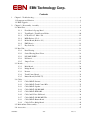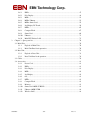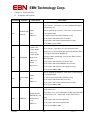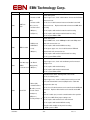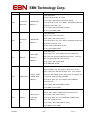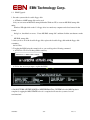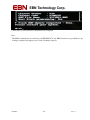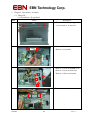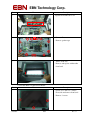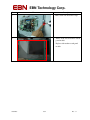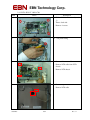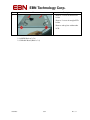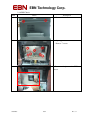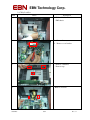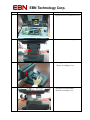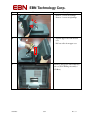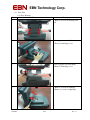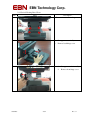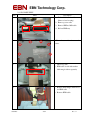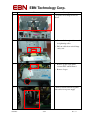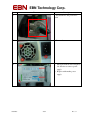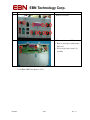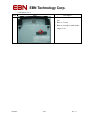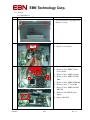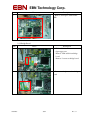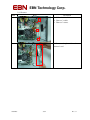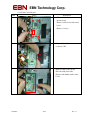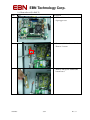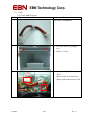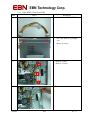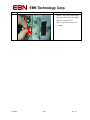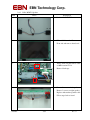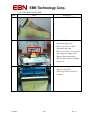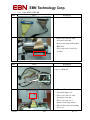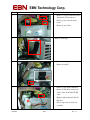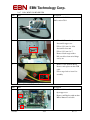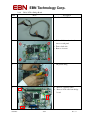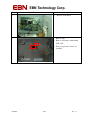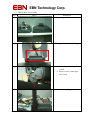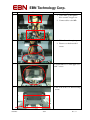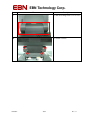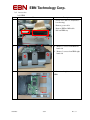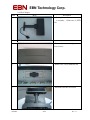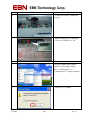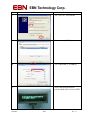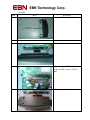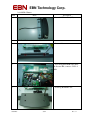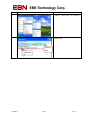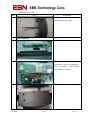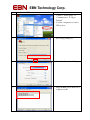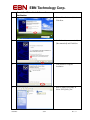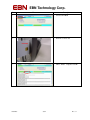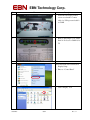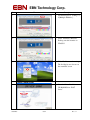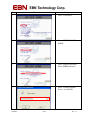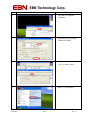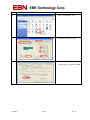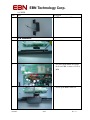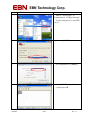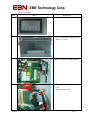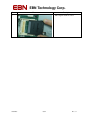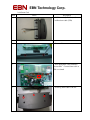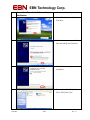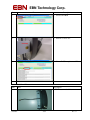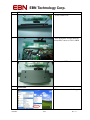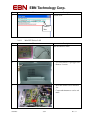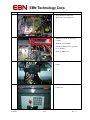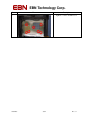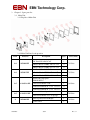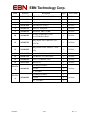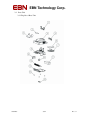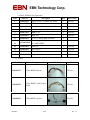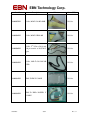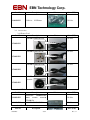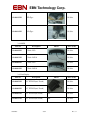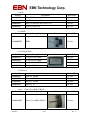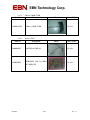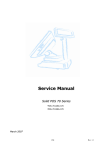Download EBN POS-7015EG-370 Service manual
Transcript
EBN Technology Corp. Service Manual Solid POS 70 Series *POS-7012EG-370 *POS-7015EG-370 March 2007 ©Copyright 2007 by EBN Technology Corp. All Rights Reserved. 3/20/2007 1/84 Rev. 1.1 EBN Technology Corp. Contents 1 2 Chapter 1 : Troubleshooting ........................................................................................................... 4 1.1 Symptoms and Solutions .......................................................................................................... 4 1.2 BIOS Upgrade ......................................................................................................................... 7 Chapter 2 : Disassembly , Assembly............................................................................................... 9 2.1 Main Unit ................................................................................................................................ 9 2.1.1 2.1.2 Front Bezel + Sponge Bezel .................................................................................... 9 Touch Panel + Touch Screen Holder...................................................................... 10 2.1.3 LCD, AUO 15” 1024 x 768 ................................................................................... 12 2.1.4 MSR (Refer to 2.5.4)............................................................................................. 13 2.1.5 Mother Board (Refer to 2.3) .................................................................................. 13 2.1.6 EMI Chassis.......................................................................................................... 14 2.1.7 Key Lock Set ........................................................................................................ 15 2.2 Base Unit............................................................................................................................... 18 2.2.1 Base Housing ........................................................................................................ 18 2.2.2 Swivel Housing Rear / Front ................................................................................. 21 2.2.3 P/S 220W W/PFC.................................................................................................. 22 2.2.4 I/O Board .............................................................................................................. 25 2.2.5 Jumper Cover........................................................................................................ 27 2.3 Boards ................................................................................................................................... 28 2.3.1 Main Board ........................................................................................................... 28 2.3.2 Bridge Board......................................................................................................... 30 2.3.3 Inverter ................................................................................................................. 31 2.3.4 Touch Control Board ............................................................................................. 32 2.3.5 Button Board (For POS 75) ................................................................................... 33 2.4 Cables ................................................................................................................................... 34 2.4.1 Cable, M/B To Inverter.......................................................................................... 34 2.4.2 Cable, M/B To Touch Control BD ......................................................................... 35 2.4.3 Cable, M/B To Speaker ......................................................................................... 37 2.4.4 Cable, M/B To I/O BD 100P ................................................................................. 38 2.4.5 Cable, M/B To HDD 80P....................................................................................... 39 2.4.6 Cable, 2nd VGA to I/O Board................................................................................ 39 2.4.7 Cable, M/B To I/O BD 20P USB ........................................................................... 41 2.4.8 Cable, M/B To Button Board ................................................................................. 41 2.4.9 Cable, LCD to Bridge Board ................................................................................. 42 2.5 Main & Base Unit assembly .................................................................................................. 44 2.6 Accessories............................................................................................................................ 47 3/20/2007 2/84 Rev. 1.1 EBN Technology Corp. 3 2.6.1 2.6.2 HDD ..................................................................................................................... 47 Pole Display.......................................................................................................... 48 2.6.3 2.6.4 MSR ..................................................................................................................... 51 MSR+ I Button...................................................................................................... 53 2.6.5 MSR+ Smart Card................................................................................................. 55 2.6.6 2.6.7 2nd Display W/ Touch........................................................................................... 59 RFID..................................................................................................................... 65 2.6.8 Compact Flash ...................................................................................................... 67 2.6.9 Smart Card ............................................................................................................ 69 2.6.10 2.6.11 I Button................................................................................................................. 71 Mini PCI Wireless LAN ........................................................................................ 73 Chapter 3 : Spare parts list............................................................................................................ 76 3.1 Main Unit .............................................................................................................................. 76 3.1.1 Explode of Main Unit............................................................................................ 76 3.1.2 Main Unit Parts list & quotation............................................................................ 76 3.2 Base Unit............................................................................................................................... 78 3.2.1 Explode of Base Unit ............................................................................................ 78 3.2.2 Base Unit Parts list & quotation............................................................................. 79 3.3 Cables ................................................................................................................................... 79 3.4 Accessories............................................................................................................................ 81 3.4.1 Power Cord ........................................................................................................... 81 3.4.2 HDD ..................................................................................................................... 81 3.4.3 Pole Display.......................................................................................................... 81 3.4.4 MSR ..................................................................................................................... 82 3.4.5 2nd Display........................................................................................................... 82 3.4.6 OS......................................................................................................................... 83 3.4.7 RFID..................................................................................................................... 83 3.4.8 Compact Flash ...................................................................................................... 83 3.4.9 Memory ................................................................................................................ 83 3.4.10 Smart Card +MSR 3T RS232 ................................................................................ 83 3.4.11 I Button +MSR 2T KB .......................................................................................... 84 3.4.12 Wireless LAN ....................................................................................................... 84 3/20/2007 3/84 Rev. 1.1 EBN Technology Corp. 1 Chapter 1 : Troubleshooting 1.1 Symptoms and Solutions Error Code Symptom Check Points Detail Steps 1. Check LED Light (Upper Left) should be on 2. If yes to item 1, open upper case, check if RAM well plugged on the memory slot 1001 NO BOOT with Power On 1.RAM 3. Check golden finger cleanness, if not clean, use pencil eraser 2.CPU to clean golden finger 3.MB(2.3.1) 4. If still fail, replace with another RAM for testing 5. If fail, replace with another CPU for testing 6. If fail, replace with another mother board for testing 7. If fail, RMA system to EBN 1. Power cord 2. Power button board (2.3.5) 3. Power button 1002 NO POWER cable(2.3.7.8) 4. MB (2.3.1) 5.Power Supply(2.2.3) 1. Check Power Cord is well plugged or not 2. If yes to item 1, open upper case, check if power button damaged, if yes, replace with another power button board (POS 75) or replace with another MB(POS 72) 3. If power button not damaged, check if power button cable to MB well plugged. 4. If fail, replace with another power button cable 5. If fail, replace with another MB(POS 75) for testing 6. If fail, replace with another power supply for testing 7. If fail, System RMA to EBN 1. Check golden finger cleanness, if not clean, use pencil eraser 1003 System HANG Up 1.RAM 2.CPU 3.MB(2.3.1) to clean golden finger 2. If still fail, replace with another RAM for testing 3. If fail, replace with another CPU for testing 4. If fail, replace with another mother board for testing 5. If fail, System RMA to EBN 1. Shut Down Power 1.Bridge Board to LCD Cable(2.3.7.9) 1004 LCD Blank 2.Bridge Board (2.3.2) 3.MB(2.3.1) 2. Open upper case, check cable between bridge board and LCD well connected or not. Replace with another LCD cable for testing 3. If fail, replace with another bridge board 4. If fail, replace with another mother board 5. If fail, System RMA to EBN 3/20/2007 4/84 Rev. 1.1 EBN Technology Corp. Error Code Symptom Check Points Detail Steps 1. Shut down power 1005 LCD Turn Black 1. Inverter to LCD 2. Open upper case, check cable between inverter and LCD well cable, connected or not. 2. Inverter to MB 4. If fail, check cable between inverter and mother board well cable, (2.3.7.1) connected or not. 3. Inverter board for testing 4. MB(2.3.1) 5. If fail, replace with another inverter board for testing 5. LCD(2.1.3) 6. If fail, replace with another mother board for testing Replace with another inverter and MB cable 7. If fail, System RMA to EBN 1. Shut down power 2. Open HDD Cover, check HDD 80pin cable and HDD power 1006 HDD Unstable 1. HDD (2.5.2) cable well connected or not 2. HDD Cable 3. If fail, replace with another HDD for testing (2.3.7.5) 4. If fail, open upper case, check cable between HDD and 3. MB(2.3.1) Mother board well connected or not 5. If fail, replace with another mother board for testing 6. If fail, system RMA to EBN 1. Shut down power Error Message: 1. On Board 1007 CMOS Battery(2.3.6) checksum error 2. MB(2.3.1) 2. Open upper case, check on board battery well connected / damage or not 3. If fail, replace with another battery 4. If fail, replace with another mother board 5. If fail, system RMA to EBN 1. Reinstall touch driver, working mode select "PnP" 2. If fail, shut down power 3. Open upper case, check if cable between touch panel and 1. Driver (NA) 2. Control board to MB cable (2.3.7.2) 1008 Touch Fail 3.Touch control board(2.3.4) 4.MB(2.3.1) 5.Touch panel(2.1.2) touch control board well connected.(Replace the cable with touch panel at item 10) 4. If fail, check if cable between touch control board and MB well connected. Replace with another touch control board to MB cable 5. Check if switch (# 3) on touch control board at "On" position 6. If fail, check M/B JP10 jumper setting to 2-3 7. If fail, replace with another touch control board 8. If fail, replace with another M/B for testing 9. Replace with another touch panel for testing 10. RMA system to EBN 3/20/2007 5/84 Rev. 1.1 EBN Technology Corp. Error Code Symptom Check Points Detail Steps 1. Shut down power 2. Check keyboard cable connection 1009 Boot Up K/B 1.100PIN Cable Malfunction 2.MB(2.3.1) 3. If fail, replace with another keyboard for testing 4. If fail, open upper case, check 100 pin cable between IO board and MB well connected or not 5. If fail, replace with another MB for testing 6. If fail, system RMA to EBN 1. Shut down power 2. Check mouse cable connection 1010 PS/2 Mouse 1.100PIN Cable Fail 2.MB(2.3.1) 3. If fail, replace with another mouse 4. If fail, open upper case, check 100 pin cable between IO board and MB well connected or not 5. Replace with another MB for testing 6. If fail, system RMA to EBN 1. Shut down power 1. MSR to MB 1011 MSR Fail Cable(2.5.4) 2. MB(2.3.1) 2. Open upper case, check if MSR cable goes underneath inverter and well connected to MB location (CN12). Note: the cable must go through EMI chassis breach 3. If fail, replace with another MSR 4. If fail, RMA MSR to EBN 1. Shut down power 2. Move to Bottom side, open jumper setting cover, check if jumper setting same with default setting chart. 1. Jumper setting 1012 COM Port Fail 2. 100PIN cable 3. MB(2.3.1) Note: If device connector is with voltage, jumper setting needs to change to 5V or 12V based on different device definition 3. If fail, open upper case, check 100pin cable to MB well connected or not 4. If fail, replace with another MB for testing 5. If fail, RMA system to EBN 1. Shut down power 2. Check device cable to USB port well connected or not 1013 USB Fail 1. Device Check 3. If fail, replace with another device 2. USB cable 4. If fail, open upper case, check USB Cable to MB location 3. MB(2.3.1) (CN11) well connected or not 5. If fail, replace with another MB for testing 6. If fail, RMA system to EBN 3/20/2007 6/84 Rev. 1.1 EBN Technology Corp. 1.2 BIOS Upgrade 1. Boot the system with a bootable floppy disk a. A Windows 98/ME startup disk can be used b.Or you can create an MS-DOS startup disk under Windows XP, to create an MS-DOS startup disk under Windows XP, right click on the 3 ½ floppy drive icon under my computer and select format. On the format dialog box, check the box next to “Create MS-DOS startup disk” and then click the start button to make a MS-DOS startup disk.. 2. Once you boot off of the bootable floppy disk, replace the bootable floppy disk with the floppy disk containing the bios files. 3. To update the BIOS using the example above you would type the following command. a. A:\F82744 s171r21.rom, then push the enter key. F82744.exe = BIOS FLASH UTILITY b. Follow the onscreen prompts to update the BIOS. 4. DO NOT TURN OFF THE POWER or RESET/REBOOT the SYSTEM before the BIOS update is completed, stopping the BIOS UPATE before it is completed will cause the system to become non-functional. 3/20/2007 7/84 Rev. 1.1 EBN Technology Corp. 5. Reboot the system once the bios update has been completed. Note: The BIOS contained here are exclusively for EBN POS72/75 only. EBN assumes no responsibility for any damages resulting from improper use or lack of technical expertise. 3/20/2007 8/84 Rev. 1.1 EBN Technology Corp. 2 Chapter 2 : Disassembly , Assembly 2.1 Main Unit 2.1.1 Front Bezel + Sponge Bezel Item Photo Description 1. Use screw driver to open upper case. 1 2. 2 screws needs to be removed 2 1. Remove 2 screws 2. Remove cover bracket 3 1. Remove 2 screws from MSR cover 2. Remove 2 screws from inverter 3. Remove 3 cables from inverter 3 2 1 4 3/20/2007 1. Remove 4 screws 9/84 Rev. 1.1 EBN Technology Corp. Item Photo Description 5 1. Separate front and back cover 6 1. Remove 12 screws 2. Remove speaker tape 7 1. Turn to front side 2. Remove and replace with another front bezel 2.1.2 Touch Panel + Touch Screen Holder Item Photo Description 1 3/20/2007 1. Follow 2.1.1 item 1 to 7 turn to Front side and remove front bezel 2. Remove 3 screws 10/84 Rev. 1.1 EBN Technology Corp. Item Photo Description 2 1. Turn to back side and remove tape 3 1. Turn to front side and remove touch panel module 2. Replace with another touch panel module 3/20/2007 11/84 Rev. 1.1 EBN Technology Corp. 2.1.3 LCD, AUO 15” 1024 x 768 Item Photo Description 1 1. Follow 2.1.2 item 1 to item 3 (action 1) 2. Turn to back side 3. Remove 4 screws 2 3 1. Cut plastic string 1. Remove 2 inverter cables 2. Remove LCD cable from LCD chassis 3. Remove LCD chassis 1 2 1 4 1. Remove tape 2. Remove LCD cable 2 1 3/20/2007 12/84 Rev. 1.1 EBN Technology Corp. Item Photo Description 5 1. Remove 2 screws from left LCD holder 2. Remove 2 screws from right LCD holder 3. Remove and replace with another LCD 2.1.4 MSR (Refer to 2.5.4) 2.1.5 Mother Board (Refer to 2.3) 3/20/2007 13/84 Rev. 1.1 EBN Technology Corp. 2.1.6 EMI Chassis Item Photo Description 1 1. Remove 2 screws 2 1. Open upper case 2. Remove 7 screws 3 1. Remove and replace another EMI chassis 3/20/2007 14/84 Rev. 1.1 EBN Technology Corp. 2.1.7 Key Lock Set Item Photo Description 1. Follow 2.1.6 item 1 to 3 remove 1 EMI chassis 1. Remove 2 screws 2 2. Remove cover bracket 3 1. Remove 2 antennas 2. Remove tape 4 1. Remove 4 screws 3/20/2007 15/84 Rev. 1.1 EBN Technology Corp. Item Photo Description 5 1. Separate front cover from back cover 6 1. Remove 4 screws from hinge 7 1. 2. Set upper case vertically Remove back hinge cover 2 1 8 1. Set upper case horizontally 2. Remove front hinge cover 1 2 3/20/2007 16/84 Rev. 1.1 EBN Technology Corp. Item Photo Description 9 1. Remove 3 screws at left hinge 2. Remove 3 screws at right hinge 10 1. Separate upper case from bottom case 2. Pull out cables from upper case 11 1.Remove and replace with another key lock set (W/ LCD Hinge Assembly / LCD Base) 3/20/2007 17/84 Rev. 1.1 EBN Technology Corp. 2.2 Base Unit 2.2.1 Base Housing Item Photo Description 1 1. Remove 4 screws from hinge front side 2 1. Set upper case vertically 2. Remove back hinge cover 3 1. Set top upper case horizontally 2. Remove front hinge cover 1 2 4 3/20/2007 1. Remove 3 screws at left hinge 2. Remove 3 screws at right hinge 18/84 Rev. 1.1 EBN Technology Corp. Item Photo Description 5 1. Separate upper case from bottom case 2. Pull out cables from upper case 6 1. Turn the bottom case to the bottom side 2. Remove 2 screws to take off the kit cover 7 1. Turn the bottom case top side 2. Take off kit cover 8 1. Turn the bottom case to the bottom side 2. Remove 4 screws 3. Remove 4 Plastic foot 3/20/2007 19/84 Rev. 1.1 EBN Technology Corp. Item Photo Description 9 1. Turn to the rear side of the bottom case 2. Remove 2 screws to open the HDD cover 10 3/20/2007 1. Remove and replace with another base housing from base chassis 20/84 Rev. 1.1 EBN Technology Corp. 2.2.2 Swivel Housing Rear / Front Photo Item Description 1 1. Remove 4 screws from hinge 2 1. 2. Set upper case vertically Remove back hinge cover 2 1 1. 2. 3 1 Set upper case horizontally Remove front hinge cover 2 3/20/2007 21/84 Rev. 1.1 EBN Technology Corp. 2.2.3 P/S 220W W/PFC Photo Item Description 1. Follow 2.2.1 item 1 to 10 1 (Remove base housing) 2 2. Remove power cable 3 3. Remove HDD to M/B cable 4. Pull out HDD tray 2 1. Turn to bottom side and remove 6 screws 3 1. Turn to top side 2. HDD cable is tied with another black magic sticker separately 4 1. Remove black magic sticker used for HDD cable 2. Remove HDD cable 2 1 3/20/2007 22/84 Rev. 1.1 EBN Technology Corp. Item Photo Description 5 1. Separate swivel hinge from base chassis 6 2 1 7 1. Remove black magic sticker used for tightening cables 2. Pull out cables from swivel hinge one by one 1. Remove power cable which connects PSU and I/O Board 2. Remove 2 tapes 1 2 2 8 3/20/2007 1. Remove black connector together with cables from power supply 23/84 Rev. 1.1 EBN Technology Corp. Item Photo Description 9 1. Pay attention to the position for cable 10 1. Remove 3 screws 11 1. Pull up from the hooker and pull to left direction to remove power supply 2. Replace with another power supply 3/20/2007 24/84 Rev. 1.1 EBN Technology Corp. 2.2.4 I/O Board Photo Item Description 1 1. Follow 2.2.3 item 1 to 6 2. Remove USB Cable 5 3. Remove Power supply to I/O 3 2 board cable 4. Remove 100pin cable 5. Remove power supply to AC input 4 cable 2 1. For USB cable, need to remove 1 screw from I/O board 3 1. Turn to bottom side 2. Remove 2 screws 4 1. Remove power supply module from base chassis 3/20/2007 25/84 Rev. 1.1 EBN Technology Corp. Item Photo Description 5 1. Remove 12 screws 6 1. Remove 4 screws on I/O board 2. Remove and replace with another I/O board 3. Follow steps back to item 1 for assembly 2.2.5 HDD / HDD Tray (Refer to 2.5.2) 3/20/2007 26/84 Rev. 1.1 EBN Technology Corp. 2.2.6 Jumper Cover Item Photo Description 1 1. Turn the bottom case to the bottom side 2. Remove 1 screw 3. Remove and replace with another jumper cover 3/20/2007 27/84 Rev. 1.1 EBN Technology Corp. 2.3 Boards 2.3.1 Main Board Photo Item Description 1 1. Use screw driver to open upper case. 2. Remove 2 screws 1. Remove 2 screws 2. Remove cover bracket 2 3 5 4 7 8 3 2 1 6 9 3/20/2007 28/84 1. Remove Cables, M/B To Inverter 2. Remove Cables, M/B To Touch Control Board 3. Remove Cables, M/B To Speaker 4. Remove Cables, M/B To I/O BD 100P 5. Remove Cables, M/B To HDD 80P 6. Remove Cables, 2nd VGA 10P 7. Remove Cables, M/B To I/O BD 20P USB 8. Remove Cable, M/B To Power Supply 9. Remove Mini PCI Rev. 1.1 EBN Technology Corp. Item 4 Photo Description 1 1. Remove Inverter Cable on top 2. Remove Inverter Cable bottom 2 5 1. Remove 2 screws on bridge board 6 1. Remove bridge board 7 1. Remove 6 screws on M/B 2. Remove 2 銅柱 3/20/2007 29/84 Rev. 1.1 EBN Technology Corp. Item Photo Description 8 1. Remove and replace with another M/B 2.3.2 Bridge Board Item Photo Description 1 1. Follow 2.3.1 item 1 2. Open upper case 3. Remove VGA cable from bridge board 4. Remove 2 screws on bridge board 2 1. Remove and replace another bridge board 3/20/2007 30/84 Rev. 1.1 EBN Technology Corp. 2.3.3 Inverter Item Photo Description 1 1. Follow 2.3.1 item 1 2. Remove 3 cables 3. Remove 2 screws 1. Remove and replace with another inverter board 2 3/20/2007 31/84 Rev. 1.1 EBN Technology Corp. 2.3.4 Touch Control Board Item Photo Description 1 1. Follow 2.3.3 item 1 to 2 remove inverter board 2. Remove cable from touch control board 3. Remove 4 screws 2 1. Push out black clicker from connector CN2 3 1. Remove touch control board 2. Pull out touch panel cable 3. Replace with anther touch control board 3/20/2007 32/84 Rev. 1.1 EBN Technology Corp. 2.3.5 Button Board (For POS 75) Item Photo Description 1 1. Follow 2.3.1 item 1 2. Open upper case 2 1. Remove cable from button board 2. Remove 2 screws 3 1. Remove and replace with another button board 3/20/2007 33/84 Rev. 1.1 EBN Technology Corp. 2.4 Cables 2.4.1 Cable, M/B To Inverter Item Photo Description 1 Part Number: 21600003RH 2 1. Use screw driver to open upper case. 2. Remove 2 screws 3 1. 2. 3. 2 Remove cable on MB location CN17 Remove cable on inverter board Replace with another inverter cable 1 3/20/2007 34/84 Rev. 1.1 EBN Technology Corp. 2.4.2 Cable, M/B To Touch Control BD Item Photo Description 1 1. Part Number: 21600004RH 2 1. Use screw driver to open upper case. Remove 2 screws 2. 3 1. Remove 3 cables 2. Remove 2 screws 4 1. Remove inverter board 3/20/2007 35/84 Rev. 1.1 EBN Technology Corp. Item Photo Description 5 1. Remove and replace with another Touch Control board cable (Main Board Location CN 17) 2. Follow steps back to item 1 for assembly 3/20/2007 36/84 Rev. 1.1 EBN Technology Corp. 2.4.3 Cable, M/B To Speaker Item Photo Description 1 Part Number: 21600006RH 2 1. Follow 2.1.1 item 1 to 7 turn to Front side and remove front bezel 3 1. 2. Turn to back side and remove cable on MB location CN 14 Remove black tape 1. 2. 3. 4. Remove 2 screws on left speaker Remove 2 screws on right speaker Replace with another speaker cable Follow steps back to item 1 1 2 4 2 1 3/20/2007 37/84 Rev. 1.1 EBN Technology Corp. 2.4.4 Cable, M/B To I/O BD 100P Item Photo Description 1 1. Part Number: 21600007RH 2 1. Follow 2.1.7 item 1 to 9 to disassemble upper case Follow 2.2.1 item 1 to 10 to disassemble base unit Follow 2.2.3 item 1 to 7 to remove tapes and power supply cable Remove black magic sticker Pull out cables from swivel hinge one by one 2. 3. 4. 5. 1. 3 2. 3/20/2007 38/84 Remove and replace cable on IO Board Location CN2 Follow steps back to item 1 for assembly Rev. 1.1 EBN Technology Corp. 2.4.5 Cable, M/B To HDD 80P Item Photo Description 1 Part Number: 21600008RH 2 1. 2. 3. Follow 2.2.1 item 1 to 10 to disassemble base unit Remove and replace with another HDD cable Follow steps back to item 1 for assembly 2.4.6 Cable, 2nd VGA to I/O Board Item Photo Description 1 Part Number: 21600009RH Location on M/B CN5 2 1. 2. 3. 4. 5. 3/20/2007 39/84 Follow 2.1.7 item 1 to 9 to disassemble upper case Follow 2.2.1 item 1 to 10 to disassemble base unit Follow 2.2.3 item 1 to 7 Remove black magic sticker Pull out cables from swivel hinge one by one Rev. 1.1 EBN Technology Corp. Item Photo Description 3 1. Remove 2 screws from front side to 2. disassemble VGA connector Remove power cable from IO 3. board Remove power cable 1 2 3 4 1. Remove black tape 5 1. 2. Remove black tape Remove fan cable 1. 2. Remove screw from USB cable Remove USB cable connector in order to take off AC Inlet To P/S cable Replace with another AC Inlet To P/S cable Follow steps back to item 1 for assembly 2 6 3. 4. 3/20/2007 40/84 Rev. 1.1 EBN Technology Corp. 2.4.7 Cable, M/B To I/O BD 20P USB Item Photo Description 1 Part Number: 21600016 MB Location CN11 1. 2 2. 3. 4. 5. 3 1. 2. 3. 2.4.8 Item disassemble upper case Follow 2.2.1 item 1 to 10 to disassemble base unit Follow 2.2.3 item 1 to 7 Remove black magic sticker Pull out cables from swivel hinge one by one Remove screw from IO Board Remove and replace another USB cable Follow steps back to item 1 for assembly Cable, M/B To Button Board Photo Description 1 3/20/2007 Follow 2.1.7 item 1 to 9 to 1. 2. 3. 41/84 Follow 2.3.1 item 1 Open upper case Remove and Replace with another M/B to Button board cable Rev. 1.1 EBN Technology Corp. 2.4.9 Item Cable, LCD to Bridge Board Photo Description 1 1 Part No.:21600005RH 2 1. Follow 2.1.2 item 1 to item 3 remove touch panel 2. Turn to back side 3. Remove 4 screws 3 1. Cut plastic string 1 4 1. Remove 2 inverter cables 2. Remove LCD cable from bridge board 2 1 3/20/2007 42/84 Rev. 1.1 EBN Technology Corp. Item Photo Description 5 1. Remove LCD chassis 6 1. Remove tape 2. Remove and replace with another LCD cable 3. Follow steps back to item 1 for assembly 2 1 3/20/2007 43/84 Rev. 1.1 EBN Technology Corp. 2.5 Item Main & Base Unit assembly Photo Description 1 1. Prepare upper and base unit 2 1. Put upper unit on the swivel hinge 1. Fasten 3 screws on the left side of neck 2. Fasten 3 screws on the right side of neck 3 4 3/20/2007 1. Put cables through upper case hole 44/84 Rev. 1.1 EBN Technology Corp. Item Photo Description 5 1. Cables must go through the hole at center of upper case 2. Connect cables to the MB 6 1. Tied cables with magic tape 2. Fasten cover bracket with 2 screws 7 1. Fasten EMI cover on the upper case with 7 screws 8 1. Put on the front cover W/O fastening screws. 3/20/2007 45/84 Rev. 1.1 EBN Technology Corp. Item Photo Description 9 1. Put swivel hinge back cover on case 10 1. Fasten 4 screws 3/20/2007 46/84 Rev. 1.1 EBN Technology Corp. 2.6 Accessories 2.6.1 HDD Photo Item Description 1 1. Follow 2.2.1 item 1 to 10 (Remove base housing) 2. Remove power cable 3. Remove HDD to M/B cable 4. Pull out HDD tray 2 3 2 1. Remove 2 screws from HDD left hand side 2. Remove 2 screws from HDD right hand side 3 1. Remove and replace with another HDD 3/20/2007 47/84 Rev. 1.1 EBN Technology Corp. 2.6.2 Pole Display Item Photo Description 1 1. Packing List: a. Assembly(1 )Tube and(2 )VFD Unit H/W Installation 1 1. Remove the customer display cover from rear base 2 1. Remove two screws marked in red 3 1. Install the VFD kit on rear base 3/20/2007 48/84 Rev. 1.1 EBN Technology Corp. Item Photo Description 4 1. Connect VFD cable to COM1 and screw up 5 1. Remove jumper cover, adjust Pin9 13-14 close for COM1 to be 12V Verification 6 Verify the VFD through by Hyper Terminal as following procedure. Enter to “All Programs” “Communication” “Hyper Terminal” 7 1. Click “Yes” to continue 3/20/2007 49/84 Rev. 1.1 EBN Technology Corp. Item Photo Description 8 1. Set “area code” and click OK 9 1. Select on using COM1 port. 10 1. Set on Baud Rate to be 9600 bps. 11 1. Press random character from keyboard which will be shown on VFD 3/20/2007 50/84 Rev. 1.1 EBN Technology Corp. 2.6.3 MSR Item Photo Description 1 1. 3 tracks MSR module (PS2) H/W Installation 1 1. Screw off the cover. 2 1. Pass through the MSR cable under the Inverter BD, connect to CN12 of M/B 3 1. Screw up the module to the slot. 3/20/2007 51/84 Rev. 1.1 EBN Technology Corp. Verification 1 1. Enter to “Accessories” “Notepad” 2 1. Stripe the MSR card to Reader and complete test OK. 3/20/2007 52/84 Rev. 1.1 EBN Technology Corp. 2.6.4 MSR+ I Button Item Photo Description 1 1. 3 tracks MSR module (PS2) H/W Installation 1 1. Screw off the cover. 2 1. Pass through the MSR cable under the Inverter BD, connect to CN12 of M/B 3 1. Screw up the MSR to slot. 3/20/2007 53/84 Rev. 1.1 EBN Technology Corp. Verification 1 1. Enter to “Accessories” “Notepad” 2 Complete test OK. I-Button Data Card Reader Data 3/20/2007 54/84 Rev. 1.1 EBN Technology Corp. 2.6.5 MSR+ Smart Card Photo Item Description 1 1. MSR 3 tracks (Serial Port) + Smart Card Reader module (USB) H/W Installation 1 1. Screw off the cover. 2 1. Pass through the cables under the Inverter BD, connect to COM cable to CN12 as red mark 1. Connect Smart cable to JP6 as red mark2. 3 1. Screw up the module to the slot 3/20/2007 55/84 Rev. 1.1 EBN Technology Corp. Verification MSR 1. 1. Enter to” All Programs” 1 “Communication” “Hyper Terminal” 2. b. Set the configuration as same to VFD as above 2 1. Set on using COM5 port. 3 1. Set on Baud Rate to be 9600 bps. 4 1. Stripe the MSR card to Reader and complete test OK 3/20/2007 56/84 Rev. 1.1 EBN Technology Corp. Smart Card Driver Installation and Verification 1 1. Select “Yes, this time only” and Click Next 2 1. Install the software automatically [Recommended] and Click Next 3 1. Click Finish for complete installation 4 1. Enter to Smart Card Utility Select “SYN_PcSc_Test” 3/20/2007 57/84 Rev. 1.1 EBN Technology Corp. Item Photo Description 5 1. Select STD 200 0 6 1. Insert IC Card to slot 7 1. Show “PASS” complete test OK 3/20/2007 58/84 Rev. 1.1 EBN Technology Corp. 2.6.6 2nd Display W/ Touch Item Photo Description 1. 12.1 / 15” display with Fujitsu 1 Touch Panel 2. Cable 1: VGA with power pin I/P. Cable 2: Serial touch with power pin I/P. H/W Installation 1 1. Screw off the two screws as red mark. 2 1. Install the second display unit with POS70 3/20/2007 59/84 Rev. 1.1 EBN Technology Corp. Item Photo Description 3 1. Fasten the 2nd display with 6 screws as red mark. Connect cable 1 to VGA port and cable 2 to COM1 4 1. Remove the jumper cover, adjust Pin1 21-22 close for COM1 to be 5V Driver Installation and Verification 1 Driver Installation and Verification 1. Display Setup 2. Enter to “Control Panel” 2 1. Click “Display” icon 3/20/2007 60/84 Rev. 1.1 EBN Technology Corp. Item Photo Description 3 1. Set main display by “Settings” to 2.[Multiple Monitors ]… 4 1. Select “Extend my Windows Desktop onto this monitor on VIA/S3G. 5 1. Click “Yes” for save the settings. The 2nd display was shown out the extend the screen Install Touch Driver 1 3/20/2007 1. Insert the Driver Bank disc to CD ROMSelect “POS7 Series” 61/84 Rev. 1.1 EBN Technology Corp. Item Photo Description 2 1. Select “Touch Driver” 3 1. Select “FUJITSU TOUCH PANEL” 4 1. Select “Fujitsu Touch Panel Driver (SERIAL Interface)” 5 1. Select “Non Plug and Play Device” and click OK 3/20/2007 62/84 Rev. 1.1 EBN Technology Corp. Item Photo Description 6 1. Click OK for completed installation 7 1. Select dual port for touch by COM1 and COM6 8 1. Completed installation Click “Yes” for restart system 9 1. Enter to “Control Panel” 3/20/2007 63/84 Rev. 1.1 EBN Technology Corp. Item Photo Description 10 1. Click “Touch Panel” icon 11 1. Select Dual monitor set-up 12 1. Select “Calibration” Connected port COM1 & COM6 3/20/2007 64/84 Rev. 1.1 EBN Technology Corp. 2.6.7 RFID Item Photo Description 1 1. RFID module (Serial I/F) H/W Installation 1 1. Screw off the cover. 2 1. Pass through the RFID cable under the Inverter BD, connect to CN12 of M/B 3 1. Screw up the RFID on the slot. 3/20/2007 65/84 Rev. 1.1 EBN Technology Corp. Verification 1 1. Enter to” All Programs” “Communication” “Hyper Terminal” 2. Set the configuration as same VFD as above 2 1. Set on using COM5 port. 3 1. Set on Baud Rate to be 9600 bps. 4 1. Attach the RFID card to Reader, completed test OK 3/20/2007 66/84 Rev. 1.1 EBN Technology Corp. 2.6.8 Compact Flash Item Photo Description 1 1. Compact Flash 2 1. Use screw driver to open upper case 2. Remove 2 screws 3 1. Remove 2 screws on bridge board 4 1. Take off plastic strings from the hook 2. Remove bottom cable 3/20/2007 67/84 Rev. 1.1 EBN Technology Corp. Item Photo Description 5 3/20/2007 1. Put compact flash on socket 68/84 Rev. 1.1 EBN Technology Corp. 2.6.9 Smart Card Photo Item Description 1. MSR 3 tracks (Serial Port) + Smart 1 Card Reader module (USB) H/W Installation 1 1. Screw off the cover. 2 1. Pass through the cables under the Inverter BD. Connect Smart cable to JP6 as red mark 3 1. Screw up the module to the slot 3/20/2007 69/84 Rev. 1.1 EBN Technology Corp. Smart Card Driver Installation and Verification 3. Select “Yes, this time only” and 1 Click Next 2 4. Install the software automatically [Recommended] and Click Next 3 5. Click Finish for complete installation 4 6. Enter to Smart Card Utility Select “SYN_PcSc_Test” 3/20/2007 70/84 Rev. 1.1 EBN Technology Corp. Item Photo Description 5 7. Select STD 200 0 6 8. Insert IC Card to slot 7 9. Show “PASS” complete test OK 2.6.10 Item I Button Photo Description 1 3/20/2007 1. PS2-I button module kit 71/84 Rev. 1.1 EBN Technology Corp. H/W Installation 1 1. Screw off the cover. 2 1. Pass through the I-button under the Inverter BD, connect to CN12 of M/B 3 1. Screw up the MSR to slot. Verification 1. Enter to “Accessories” “Notepad” 1 3/20/2007 72/84 Rev. 1.1 EBN Technology Corp. Item Photo Description 2 Complete test OK. I-Button Data 2.6.11 Item Mini PCI Wireless LAN Photo Description 1 Mini PCI Wireless LAN 2 1. Use screw driver to open upper case 2. Remove 2 screws 3 1. Insert the WLAN card to mini PCI slot 2. Connect the Antenna to card as red mark 3/20/2007 73/84 Rev. 1.1 EBN Technology Corp. Item Photo Description 4 1. Press Wireless LAN Card 2. Make sure connected well 5 1. Remove 2 screws from cover bracket 2. Remove cover bracket 3. Antenna cable needs to go under cover bracket 4. Remove EMI cover 6 1. Tied Antenna cable with other cables 7 1. Stick the Antenna by temped tape to back cover 3/20/2007 74/84 Rev. 1.1 EBN Technology Corp. Item Photo Description 8 3/20/2007 1. Tighten 7 screws on EMI cover. 75/84 Rev. 1.1 EBN Technology Corp. 3 Chapter 3 : Spare parts list 3.1 Main Unit 3.1.1 Explode of Main Unit 3.1.2 Main Unit Parts list & quotation Item 1+2 1+2 3+5 3+5 4 3/20/2007 Parts No. 10500004RH 10500025RH A10400288RH A10400582RH 10500003RH Description Q’ty 15.0" Bezel PC+ABS 1CAV 1 @Rubber Black +T4000, 310*2.4*1.5T 2 @Rubber Black +T4000, 238*2.4*1.5T 2 12.1" Bezel PC+ABS 1CAV 1 @ Rubber Black +T4000, 252*1.8*1T 2 @ Rubber Black +T4000, 195*1.8*1T 2 Fujitsu 15.0"touch panel N010-0510-T237 Touch Screen Holder- 15.0" Call Sales Call Sales 1 1 @SPONG FOR POS70-15.0 312*5*1 2 @SPONG FOR POS70-15.0 245*5*1 2 Fujitsu 12.1"touch panel 1 Touch Screen Holder-12.1” w/ Sponge 1 Square Speaker(Left and Right) 1 Speaker Cable 1 76/84 Price (US$) Call Sales Call Sales Call Sales Rev. 1.1 EBN Technology Corp. Item Parts No. Description Q’ty Price (US$) 6 21100014RH LCD, AUO 15” 1024 x 768, 350nits 1 Call Sales 6 21100001RH LCD, LG 12’1, 800*600, 300nits 1 Call Sales 7 30100017RH LCD Chassis-15.0(AUO) 1 Call Sales 7 30100010RH LCD Chassis-12.0 (LG) 1 Call Sales 8 30200007RH LED Lens, transparent 1 Call Sales 9 10100001RH Main Board, EBN-370-RH 1 Call Sales 10 10100004RH FUJITSU Touch Panel Control Board:N16B-0558-B280 1 Call Sales 11 10100007RH 1 Call Sales 11 10100006RH Bridge Board-LVDS, 24Bit (15”, AUO LCD) 1 Call Sales 12 22400012RH Inverter: 12.1/15.0", 8mA, RI1205-06G 1 Call Sales 13 30200015RH LCD BASE Cover, ABS, Black 1 Call Sales 14 30100003RH Cable Cover Bracket , 0.3T 1 Call Sales 15 30100120RH EMI Chassis 1 Call Sales LCD Hinge Assembly 1 Key Pad 1 15” LCD Base 1 LCD Hinge Assembly 1 Key Pad 1 12.1” LCD Base 1 16+17+1 8 16+17+1 8 3/20/2007 10500005RH 10500006RH Bridge Board-TTL, 18Bit+TTL (12.1”, LG LCD) 77/84 Call Sales Call Sales Rev. 1.1 EBN Technology Corp. 3.2 3/20/2007 Base Unit 3.2.1 Explode of Base Unit 78/84 Rev. 1.1 EBN Technology Corp. 3.2.2 Base Unit Parts list & quotation Item Parts No. Description Q’ty Price (US$) 1 10500002RH Swivel Front Cover, Black Sub-ASSY 1 Call Sales 2 30200009RH KIT Cover 1 Call Sales 3 10500001RH Swivel Rear Cover, Black Sub-ASSY 1 Call Sales 4 30200003RH Base Housing,PC+ABS,Black 1 Call Sales 5 30200013RH HDD Cover 1 Call Sales 7 30100006RH HDD Tray 1 Call Sales 8 10200004RH 15”/12.1” Swivel Hinge Assembly 1 Call Sales 9+10+ 11 A10400216RH Power Supply Module: 1 1U, 220W, W/PFC Call Sales 12 10100002RH I/O Board 1 Call Sales 13 30100002RH Base Chassis 1 Call Sales 14 30500024RH Plastic Foot 4 Call Sales 15 30200016RH Jumper Cover 1 Call Sales 3.3 Cables Part No. Description Photos Price 21600003RH Cable, M/B To Inverter Call Sales 21600004RH Cable, M/B To Touch Control Board Call Sales 21600006RH Cable, M/B To Speaker Call Sales 3/20/2007 79/84 Rev. 1.1 EBN Technology Corp. Part No. Description Photos Price (US$) 21600007RH Cable, M/B To I/O BD 100P Call Sales 21600008RH Cable, M/B To HDD 80P Call Sales 21600009RH Cable, 2nd VGA to I/O board 10 pin transfer to D-SUB 15 pins Call Sales 21600016RH Cable, M/B To I/O BD 20P USB Call Sales 21600088RH POS-70 IDE Y CABLE Call Sales 21600089RH POS-70 HDD POWER Y CABLE Call Sales 3/20/2007 80/84 Rev. 1.1 EBN Technology Corp. Part No. 21600002RH 3.4 Description Photos Cable for 24V Printer Price (US$) Call Sales Accessories 3.4.1 Power Cord Part No. Description Photos Price (US$) POWER CORE FOR USA Call Sales POWER CORD FOR UK Call Sales POWER CORD FOR EUR Call Sales POWER Australia Call Sales 20700001RH 20700005RH 20700002RH CORD FOR 20700004RH 3.4.2 HDD Part No. Description Photos Price (US$) 20200009RH SEAGATE 5400RPM-40G HDD ULTRA ATA/100 ST340015A Call Sales 20200006RH 80G HDD WD 7200RPM Call Sales 3.4.3 Pole Display Part No. 3/20/2007 Description Photos 81/84 Price (US$) Rev. 1.1 EBN Technology Corp. A10400265RH VFD Type Call Sales A10400264RH LCD Type Call Sales 3.4.4 MSR Part No. Description Photos Price (US$) A10400010RH 2 Track : PS2 Call Sales A10400023RH 2 Track : RS232 Call Sales A10400009RH 3 Track : PS2 Call Sales A10400024RH 3 Track : RS232 Call Sales 3.4.5 2nd Display Part No. Description Photos Price (US$) A10400022RH 12” TFT LCD(w/o Touch) Call Sales A10400004RH 15” TFT LCD(w/o Touch) Call Sales A10400062RH 12” TFT LCD(w/ Touch) NA Call Sales A10400107RH 15” TFT LCD(w/ Touch) NA Call Sales 3/20/2007 82/84 Rev. 1.1 EBN Technology Corp. 3.4.6 OS Part No. Description Price (US$) 20900003RH Win2000 Professional Edition Call Sales 20900001RH WinXP Professional Edition Call Sales 20900008RH Microsoft XP Home SP2, Chinese Ver. Call Sales 20900002RH WEPOS, English Ver. Call Sales 3.4.7 RFID Part No. A10400005RH Description Photos RFID Price (US$) Call Sales 3.4.8 Compact Flash Part No. Description Photos Price (US$) 20600001RH Compact Flash 128MB Call Sales 20600002RH Compact Flash 256MB Call Sales 20600003RH Compact Flash 512MB Call Sales 20600005RH Compact Flash 1G Call Sales 3.4.9 Memory Part No. Description Price (US$) 20300001RH Memory: 128MB Call Sales 20300002RH Memory: 256MB Call Sales 20300003RH Memory: 512MB Call Sales 20300004RH Memory: 1G Call Sales 3.4.10 Part No. A10400104RH 3/20/2007 Smart Card +MSR 3T RS232 Description Photos Smart Card +MSR 3T RS232 83/84 Price (US$) Call Sales Rev. 1.1 EBN Technology Corp. 3.4.11 Part No. A10400121RH 3.4.12 I Button +MSR 2T KB Description Photos I Button +MSR 2T KB Price (US$) Call Sales Wireless LAN Part No. Description 30400001RH ANTENNA 35B/L+R Call Sales 10100029RH WIRELESS LAN 11g MINI PCI MODULE Call Sales 3/20/2007 Photos 84/84 Price (US$) Rev. 1.1