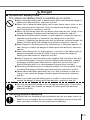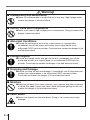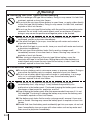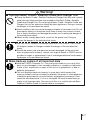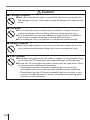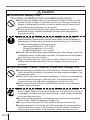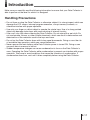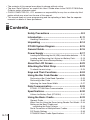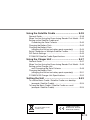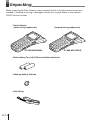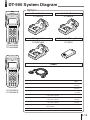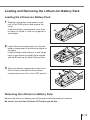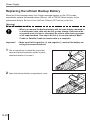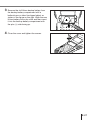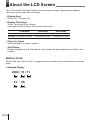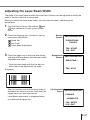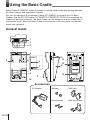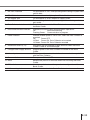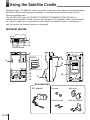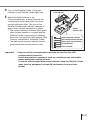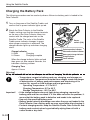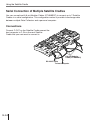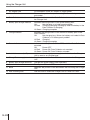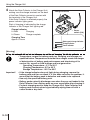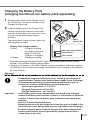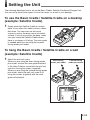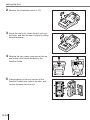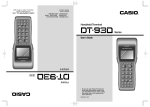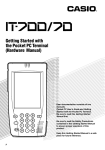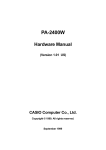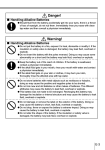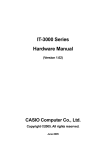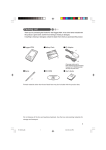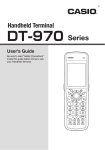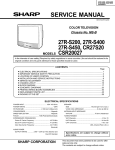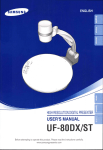Download Casio DT-900 User`s guide
Transcript
Danger! ■ Lithium-ion Battery Pack The Lithium-ion Battery Pack is available as an option. ● Never allow the battery pack to become wet. Water can create the danger of battery pack heat emission, explosion, and fire. ● Never use or leave the battery pack next to open flame, near a stove, or any other area exposed to high heat. Doing so creates the danger of battery pack heat emission, explosion, and fire. ● Never use the battery pack with any device other than this unit. Doing so can creates the danger of battery pack heat emission, explosion, and fire. ● Note that the battery pack’s positive (+) and negative (–) terminals must be oriented correctly when it is loaded into the charger unit or the Data Collector. Connecting the battery pack with its terminals reversed creates the danger of battery pack fluid leakage, heat emission, explosion, and fire. ● Never dispose of the battery pack by incinerating it or otherwise expose it to heat. Doing so creates the danger of battery pack heat emission, explosion, and fire. ● Never allow the positive (+) and negative (–) terminals of the battery pack to become connected (shorted) by metal. Doing so creates the danger of battery pack heat emission, explosion, and fire. ● Never transport or store the battery pack together with a necklace, hair pins or other metal objects. Doing so can short battery pack terminals, creating the danger of battery pack heat emission, explosion, and fire. Be sure to place the battery pack in its case whenever transporting or storing it. ● Never throw the battery pack or otherwise subject it to strong impact. Doing so creates the danger of battery pack heat emission, explosion, and fire. ● Never pierce the battery pack with nails, hit it with a hammer, or step on it. Doing so can create the danger of battery pack heat emission, explosion, and fire. ● Never try to take apart the battery pack or modify it in any way. Doing so creates the danger of battery pack heat emission, explosion, and fire. ● Use only the specified charger unit to charge the battery pack. Use of other types of charger units creates the danger of battery pack heat emission, explosion, and fire. ■ Handling Alkaline Batteries ● Should fluid from the battery pack accidentally get into your eyes, there is a threat of loss of eyesight, do not rub them. Immediately rinse your eyes with clean tap water and then consult a physician immediately. E-3 Warning! ■ Disassembly and Modification ● Never try to disassemble or modify the unit in any way. High voltage inside creates the danger of electrical shock. ■ Interior Parts and Components ● Never touch interior high-voltage parts or components. Doing so creates the danger of electrical shock. ■ Abnormal Conditions ● Should the unit become hot or start to emit smoke or a strange odor, immediately turn off the power and contact your original dealer or an authorized CASIO service provider. Continued use creates the danger of fire and electrical shock. ■ Foreign Objects ● Should any foreign matter ever get into the unit, immediately turn off the power and contact your original dealer or an authorized CASIO service provider. Continued use creates the danger of fire and electrical shock. ■ Dropping and Damage ● Should you drop the unit and damage it, immediately turn off the power and contact your original dealer or an authorized CASIO service provider. Continued use creates the danger of fire and electrical shock. ■ Moisture ● Keep the unit away from vases, planters, cups, glasses and other containers of liquid. Also keep it away from metal. Water and metal getting into the unit creates the danger of fire and electrical shock. ■ Laser Beam ● Never look directly into the laser beam. Doing so can cause serious eye damage. E-4 Warning! ■ Handling Alkaline Batteries ● Do not put the battery in a fire, expose it to heat, dismantle or modify it. If the insulation or safety valve is damaged, the battery may leak fluid, overheat or explode. ● Do not insert the battery with the poles reversed. Doing so may cause some abnormality or a short and the battery may leak fluid, overheat or explode. ● Keep the battery out of the reach of children. If the battery is swallowed, contact a physician immediately. ● If the alkali fluid gets in your mouth, rinse your mouth with water and contact a physician immediately. ● If the alkali fluid gets on your skin or clothes, it may burn your skin, thoroughly rinse the affected area with tap water. ● Do not store batteries with metal objects such as necklaces or hairpins, doing so may cause the positive and negative poles to be shorted. ● Do not mix new and old batteries or other makes of batteries. The different attributes may cause the battery to leak fluid, overheat or explode. ● This battery was not made to be recharged. Recharging this battery may damage the insulation or internal structure and may cause the battery to leak fluid, overheat or explode. ● Do not damage or remove the label on the exterior of the battery. Doing so may cause the battery to short, leak fluid, overheat or explode. ● Do not drop, throw or expose the battery to extreme impact. Doing so may cause the battery to leak fluid, overheat or explode. ● Do not alter the shape of the battery. If the insulation or safety valve is damaged, the battery may leak fluid, overheat or explode. E-5 Warning! ■ Handling the Coin Type Lithium Battery ● Do not recharge coin type lithium battery. Doing so may cause it to leak fluid, overheat, explode or burst into flames. ● Do not put the coin type lithium battery in open flame, or apply solder directly to the coin type lithium battery. Doing so may cause it to leak fluid, overheat, explode or burst into flames. ● Do not use the coin type lithium battery with the positive and negative poles reversed. Do not store it with metal objects such as necklaces or hairpins, doing so may cause the positive and negative poles to be shorted. ● Keep the coin type lithium battery out of the reach of children. If it is swallowed, contact a physician immediately. ● If the alkali fluid gets in your eye, rinse the eye with water and contact a physician immediately. ● If the alkali fluid gets in your mouth, rinse your mouth with water and contact a physician immediately. ● If the coin type lithium battery leaks fluid or emits a strange smell, immediately remove it from near heat or flames. Burning may cause it to explode or burst into flames. ● When storing or disposing of the coin type lithium battery, cover the terminals with tape to insulate them. Mixing them with other batteries or metal objects may cause the coin type lithium battery to short, leak fluid, overheat, explode or burst into flames. ■ Lithium-ion Battery Pack ● Do not put a battery pack in microwave ovens or pressure cookers. Doing so may cause the battery pack to overheat, explode or burst into flames. ● Do not use a battery pack that smells strange, is overheating, is a strange color, or is a strange shape. Doing so may cause the battery pack to overheat, explode or burst into flames. ● If the amount of time period the battery pack can serve becomes considerably short, stop using it. It may indicate the possibility of a malfunction in the battery pack. Continued charging the battery pack creates the danger of heat emission, explosion, and fire. ● Stop charging the battery pack after the recommended time even if it is not fully charged. Continuing to charge the battery may cause the battery pack to overheat, explode or burst into flames. ● If the battery pack leaks fluid or emits a strange smell, remove it from near heat or flames. Burning may cause the battery pack to explode or burst into flames. ● Should fluid from the battery pack accidentally get into your eyes, do not rub them. Immediately rinse your eyes with clean water such as tap water and then consult a physician immediately. E-6 Warning! ■ Optional Basic Cradle / Satellite Cradle and Charger Unit ● Power the Basic Cradle / Satellite Cradle and Charger Unit only with a power outlet whose voltage matches that marked on the Basic Cradle / Satellite Cradle and Charger Unit. Do not plug the Basic Cradle / Satellite Cradle and Charger Unit into an extension shared by other appliances. Doing so creates the danger of fire and electrical shock. ● Avoid conditions that can cause damage or breaks in the power cord. Do not place heavy objects on the power cord. Keep it away from sources of heat. Any of these conditions can damage the power cord, creating the danger of fire and electrical shock. ● Never modify, sharply bend, twist, or pull on the power cord. Doing so creates the danger of fire and electrical shock. ● Use only the AC adaptor and charger specified in this manual. Use of other AC adaptor models or chargers creates the danger of fire and electrical shock. ● Should the power cord ever become severely damaged (to the point that wires are exposed or broken), contact your original dealer or CASIO service provider for repair or replacement. Use of a damaged electrical cord creates the danger of fire and electrical shock. ■ Make back-up copies of all important data ● Note that CASIO Computer Co., Ltd. shall not be liable to you or any third party for any damages or loss caused by deletion or corruption of data due to use of this, malfunction or repair of this unit or its peripherals, or due to batteries going dead. ● This unit employs electronic memory to store data, which means that memory contents can be corrupted or deleted if the power is interrupted due to batteries going dead or incorrect battery replacement procedures. Data cannot be recovered once it is lost or corrupted. Be sure to make back-up copies of all important data. One way to do this is to use the optional Basic Cradle or Satellite Cradle to transfer data to a computer. E-7 Caution! ■ Foreign Objects ● Take care to ensure that metal or combustible objects are not inserted into the openings of the unit. Such objects create the danger of fire and electrical shock. ■ Location ● Do not locate the unit on a surface that is unstable or uneven. Doing so creates the danger of the unit falling, which can cause personal injury. ● Do not locate the unit in an area subjected to large amounts of humidity or dust. Doing so creates the danger of fire and electrical shock. ● Do not leave the unit for long periods in a car parked in direct sunlight. ■ Heavy Objects ● Never place heavy objects on top of the unit. Doing so creates the risk of a loss of balance and the object falling, which can cause personal injury. ■ LCD Screen ● Never apply strong pressure to the screen or subject it to strong impact. Doing so can crack the LCD panel glass and create the danger of personal injury. ● Should the LCD panel glass ever break, never touch the liquid inside. Doing so can cause skin irritation and inflammation. • Should liquid from the LCD panel accidentally get into your mouth, immediately wash your mouth with water and then consult a physician. • Should liquid from the LCD panel accidentally get into your eyes or onto your skin, immediately rinse for at least 15 minutes with clean tap water and then consult a physician. E-8 Caution! ■ Handling Alkaline Batteries ● Store batteries someplace out of direct sunlight where the temperature and humidity are not high. Not doing so may cause the batteries to leak fluid, overheat or explode. Also, it may cause the life and performance of the batteries to decline. ● These batteries can be disposed of as regular garbage, however, if applicable, follow the regulations of the local government when disposing of these batteries. ● Immediately remove batteries when they have lost all power. Leaving the batteries in the unit for a long time may cause the batteries to leak fluid, overheat or explode due to gas that is generated by the batteries. ● Remove the batteries from the unit when not using the unit for an extended period of time. The batteries may leak fluid, overheat or explode due to gas that is generated by the batteries. ● Do not apply solder directly to the batteries. The heat may cause the batteries to leak fluid, overheat or explode. ● Do not store the batteries in the direct sunlight or in a car on a sunny day when it is very hot. The batteries may leak fluid, overheat or explode. ● When storing or disposing of the batteries, cover the terminals with tape to insulate them. Mixing them with other batteries or metal objects may cause the batteries to leak fluid, overheat or explode. ● Do not get the batteries wet. Doing so may cause the batteries to overheat. ■ Handling the Coin Type Lithium Battery ● Do not drop, expose to severe impact or alter the shape of the coin type lithium battery. Also, do not get the battery wet. Doing so may cause it to leak fluid, overheat or explode. ● Do not store the coin type lithium battery in the direct sunlight or in a car on a sunny day when it is very hot. It may leak fluid, overheat or explode. ● Store the coin type lithium battery someplace out of direct sunlight where the temperature and humidity are not high. Not doing so may cause it to leak fluid, overheat or explode. Also, it may cause the life and performance of the battery to decline. ● The coin type lithium battery can be disposed of as regular garbage, however, if applicable, follow the regulations of the local government when disposing it. E-9 Caution! ■ Lithium-ion Battery Pack The Lithium-ion Battery Pack is available as an option. ● Never leave the battery pack in an area expose to direct sunlight, in a car parked in direct sunlight, or any other very hot area. Doing so creates the danger of heat emission and fire, as well as deterioration of battery pack performance and shortening of its service life. ● Do not use the battery pack in areas where static electricity is being generated. Doing so creates the danger of battery pack heat emission, explosion, and fire. ● Temperature ranges for battery pack use, charging, and storage are specified below. Temperatures outside these ranges create the danger of deterioration of battery pack performance and shortening of its service life, as well as fluid leakage and heat generation. Operating Temperature: –5°C to 50°C Charging Temperature: 0°C to 40°C Storage Temperature: –20°C to 60°C ● Should fluid from the battery pack accidentally get onto clothing or your skin, immediately rinse it off with clean tap water. Prolonged contact with battery pack fluid can cause skin irritation. ● Keep the battery pack out of the reach of small children. Do not let small children remove the battery pack from the charger unit or the unit it is powering. ■ Optional Basic Cradle / Satellite Cradle and Charger Unit ● Keep the power cord away from stoves and other sources of extreme heat. Heat can melt the insulation of the power cord and create the danger of fire and electrical shock. ● Never pull on the power cord when unplugging it. Doing so can damage the cord and create the danger of personal injury, fire and electrical shock. Always hold onto the plug when unplugging it from the wall outlet. ● Never touch the plug while your hands are wet. Doing so can create the danger of electrical shock. ● Be sure to unplug the power cord from the wall outlet before moving the Basic Cradle / Satellite Cradle and Charger Unit. Failure to do so can result in damage to the power cord caused by pulling it, which creates the danger of fire and electrical shock. ● Be sure to unplug the power cord from the wall outlet before cleaning the Basic Cradle / Satellite Cradle and Charger Unit. ● Be sure to turn the power OFF and unplug the power cord after use. ● Unplug the power cord from the wall outlet and clean the area around the plugs at least once a year. If dust collects on the AC adaptor, humidity or moisture may cause a fault in the insulation, which may result in a fire. E-10 Introduction Make sure you carefully read the following information to ensure that your Data Collector is able to perform at the level for which it is designed. Handling Precautions • Do not throw or drop the Data Collector or otherwise subject it to strong impact, which can damage the LCD screen, interrupt program execution, corrupt memory contents, or otherwise interfere with proper operation. • Use only your finger or a blunt object to operate the stroke keys. Use of a sharp pointed object can damage stroke keys and cause shorting of internal circuitry. • Use a soft, dry cloth when cleaning the Data Collector. Do not wipe with a wet cloth. Do not use benzine, thinner, or other volatile chemicals, which can result in deformation and deterioration of the materials used in the keys and case. • Do not lay the Data Collector down with its key panel downwards. Doing so runs the risk of accidental key operation, which can cause malfunction. • Never remove the main battery while Data Collector power is turned ON. Doing so can cause all data in memory to be lost. • Sudden temperature changes can cause condensation to form on the Data Collector’s case. Operating the Data Collector while condensation is present can interfere with proper operation. Take care to avoid conditions that cause the formation of condensation. If condensation does form, wait until it dries completely before using the Data Collector. E-11 • The contents of this manual are subject to change without notice. • The term “Data Collector” as used in this User’s Guide refers to the CASIO DT-900 Data Collector unless otherwise noted. • CASIO COMPUTER CO., LTD. assumes no responsibility for any loss or claims by third parties which may arise from the use of this manual. • This manual does not cover programming and the uploading of data. See the separate manuals for details of these procedures. Contents Safety Precautions ............................................... E-2 Introduction ......................................................... E-11 Handling Precautions ........................................................... E-11 Unpacking ........................................................... E-14 DT-900 System Diagram ..................................... E-15 General Guide ..................................................... E-16 Power Supply ...................................................... E-17 Loading and Removing the AA (LR6)-size alkaline batteries ... E-18 Loading and Removing the Lithium-ion Battery Pack .......... E-19 Replacing the Lithium Backup Battery ................................. E-20 About the LCD Screen ........................................ E-22 Attaching the Wrist Strap ................................... E-23 To attach the wrist strap ....................................................... E-23 Keys and Their Functions .................................. E-24 Using the Bar Code Reader ............................... E-25 Performing a Bar Code Read Operation .............................. E-25 Performing a Bar Code ........................................................ E-26 Adjusting the Laser Beam Width ......................................... E-27 Data Communication .......................................... E-29 DT-900 - DT-900 Data Communication ............................... E-29 Specifications ..................................................... E-30 Lithium-Ion Battery Pack (DT-923LI) ................................... E-31 Using the Basic Cradle ....................................... E-32 E-12 General Guide ..................................................................... E-32 When You Are Using the Down-facing Reader Port Model .. E-34 Setting up the Basic Cradle and connecting the Data Collector ......................................... E-34 Serial Connection of Multiple Basic Cradles ........................ E-36 DIP Switch Settings ............................................................. E-36 DT-960IOE Basic Cradle Specifications .............................. E-37 Using the Satellite Cradle .................................. E-38 General Guide ..................................................................... E-38 When You Are Using the Down-facing Reader Port Model .. E-40 Setting up the Satellite Cradle and Connecting the Data Collector ........................................ E-40 Charging the Battery Pack ................................................... E-42 Charging the Battery Pack (charging the lithium-ion battery pack separately) .......... E-43 Serial Connection of Multiple Satellite Cradles .................... E-44 DIP Switch Settings ............................................................. E-45 DT-964IOE Satellite Cradle Specifications .......................... E-46 Using the Chager Unit ........................................ E-47 General Guide ..................................................................... E-47 When You Are Using the Down-facing Reader Port Model .. E-49 Setting up the Charger Unit and Connecting the Data Collector ................................. E-49 Charging the Battery Pack (charging the lithium-ion battery pack separately) .......... E-51 DT-969CHGE Charger Unit Specifications .......................... E-52 Setting the Unit ................................................... E-53 To use the Basic Cradle / Satellite Cradle on a desktop (example: Satellite Cradle) .............................................. E-53 To hang the Basic Cradle / Satellite Cradle on a wall (example: Satellite Cradle) .............................................. E-53 This mark applies in EU countries only. CASIO Europe GmbH Bornbarch 10, D-22848 Norderstedt, Germany E-13 Unpacking When unpacking the Data Collector, check carefully that all of the items shown below are included. If anything is missing or damaged, contact your original dealer or your nearest CASIO Service Provider. • Data Collector (down-facing reader port) (forward-facing reader port) DT-900 M50E/M60E • Main battery (Two AA (LR6)-size alkaline batteries) • Back-up battery (lithium) • Wrist Strap E-14 DT-900 M51E/M61E DT-900 System Diagram Options L Basic Cradle Satellite Cradle DT-960IOE DT-964IOE Charger Unit Lithium-ion Battery Pack DT-969CHGE DT-923LI R 7 8 4 5 6 1 2 3 0 9 • ENT F1 F2 F3 F4 F5 F6 F7 F8 DT-900 M50E DT-900 M60E Cables L R 7 8 4 5 6 1 2 3 0 9 • ENT F1 F2 F3 F4 F5 F6 F7 F8 DT-900 M51E DT-900 M61E RS-232Ccable DT-782RSC Cross-cable for Basic Cradle 14Pin-25Pin (Male) RS-232Ccable DT-783RSC Cross-cable for Basic Cradle 14Pin-25Pin (female) RS-232Ccable DT-787AX Cross-cable for Basic Cradle 14Pin-9Pin (female) RS-232Ccable DT-881RSC Straight cable for Satellite Cradle For modem connection RS-232Ccable DT-882RSC Cross-cable for connecting Satellite Cradle to personal computer 25Pin (male) RS-232Ccable DT-883RSC Cross-cable for connecting Satellite Cradle to personal computer 25Pin (female) RS-232Ccable DT-887AX/AXA Cross-cable for connecting Satellite Cradle to personal computer 9Pin (female) RS-485cable DT-788RSC 6-6 pin modular cable or daisy-chaining Basic Cradle RS-422cable DT-888RSC For daisy-chaining Satellite Cradle E-15 General Guide Left side Front Right side Back 1 1 2 9 10 3 4 S BS CLR L PW R ABC DEF GHI 7 8 9 JKL MNO PQR 4 5 6 STU VWX YZ- 1 2 3 • ENT 4 F1 F2 F3 DEL F4 SP F5 F6 F7 BL F8 7 13 $/+ 0 11 5 12 8 Bottom 14 6 8 15 1 Reader port Emits a laser for bar code reading. 2 Read indicator Indicates the status of the read operation: green for a successful read, red when the read is no good. 3 LCD screen Displays various data when a program is being run. 4 Trigger key Executes the bar code read operation. 5 Stroke keys A total of 26 keys are provided to turn power ON and OFF and for other operations. 6 Serial interface Used when expanding the system. 7 Reset button (inside hole) Use a paper clip or other thin object to press the RESET button located inside the hole. 8 Wrist strap hook Hook for installing the wrist strap. 9 Laser warning label 10 Buzzer Class 2 laser warning label. Outputs operation confirmation tones. Take care to avoid blocking the buzzer holes and reducing output sound volume. Never insert any thin, pointed object into the buzzer holes. Doing so can cause malfunction. 11 Back-up battery compartment Holds memory backup lithium battery. 12 Main battery compartment Holds main batteries. 13 Main battery compartment lock Locks the main battery compartment cover in place. Data Collector power is automatically cut if the cover is removed. 14 Charger/AC terminal This terminal receives power when the Data Collector is attached to the optional Basic Cradle or Satellite Cradle. 15 Infrared port This port is for contact-less infrared data communication with another DT-900 unit or the optional Basic Cradle or Satellite Cradle. E-16 Power Supply The Data Collector has both a main power supply (two AA (LR6)-size alkaline batteries or a lithium-ion battery pack) and a backup power supply (lithium battery). In this manual, the words "main battery" refer to both alkaline batteries and the lithium-ion battery pack. Low main battery power is indicated when the low voltage message appears on the LCD screen. Replace the main battery or charge the battery pack as soon as possible after the low voltage message appears. [Warning] ■ Note Down Valuable Data • Never remove both the main battery and backup battery at the same time. Doing so causes all program settings and data in Data Collector memory to be lost or changed. Data cannot be recovered once it is lost or corrupted. Be sure to make back-up copies of all important data. One way to do this is to use the optional Basic Cradle or Satellite Cradle to transfer data to a computer. Important! • Never remove the main battery from the Data Collector while the power is turned ON. Doing so can cause data in Data Collector memory to be lost. Before you remove the battery, be sure to turn the Data Collector OFF. • Use only AA (LR6)-size alkaline batteries or the specified lithium-ion battery pack specified for the DT-900. • The lithium-ion battery pack discharges naturally during the time it takes to get to you from the factory. Be sure to charge the battery pack before you use it for the first time. • Never allow the terminals of the lithium-ion battery to become shorted. Doing so creates the danger of malfunction. Be sure to keep the battery pack in its special case when transporting or storing it. • Repeat charging of the lithium-ion battery pack gradually shortens its ability to recharge. If you find that a fully charged battery pack provides only little operation time, it probably means you need a new battery pack. • Whenever you do not plan to use the Data Collector for a long time, load two new alkaline batteries or a fully charged battery pack into the Data Collector to protect against power failure during non-use. Also, load new batteries or a fully charged battery pack before using the Data Collector after a long period of non-use. • If the battery pack has been left over unused for a long period of time, the capacity remained decreases due to spontaneous discharge or chemical decomposition by the battery pack itself. If the battery pack fails to hold its operating duration after it has been fully charged, replace it with a new one. The battery pack may reach the end of its service life. E-17 Power Supply Loading and Removing the AA (LR6)-size alkaline batteries Important! When you load the AA (LR6)-size alkaline batteries, make sure that their positive (+) and negative (–) ends are facing the correct directions. Loading the Main Battery 1 2 3 Slide the main battery compartment cover lock to the FREE position and remove the cover. If the main battery compartment cover does not open, lift up tab “a” with your fingernail or a thin object. a Load two new AA (LR6)-size alkaline batteries into the main battery compartment, making sure that they face the directions shown in the figure. Attach the battery compartment cover to the Data Collector and slide the main battery compartment cover lock to the LOCK position. Removing the Main Battery Remove main batteries following the loading procedure in reverse. Be sure to turn the Data Collector OFF before you do this. E-18 Loading and Removing the Lithium-ion Battery Pack Loading the Lithium-ion Battery Pack 1 2 3 Slide the main battery compartment cover lock to the FREE position and remove the cover. If the main battery compartment cover does not open, lift up tab “a” with your fingernail or a thin object. a Load a lithium-ion battery pack into the main battery compartment in the direction shown in the figure. Load the battery while sliding it in with the ▲ mark on the lithium-ion battery pack aligned with the ▼ mark on the Data Collector body. Attach the battery compartment cover to the Data Collector and slide the main battery compartment cover lock to the LOCK position. Removing the Lithium-ion Battery Pack Remove the lithium-ion battery pack following the loading procedure in reverse. Be sure to turn the Data Collector OFF before you do this. E-19 Power Supply Replacing the Lithium Backup Battery When the lithium backup battery low voltage message appears on the LCD screen, immediately replace the backup battery (lithium). Use a CR2032 lithium battery as the replacement battery. Be sure to turn the Data Collector OFF before you do this. [Warning] ■ Note Down Valuable Data • When you remove the backup battery with the main battery removed or in a low-power state, data may be lost or may change. Data cannot be recovered once it is lost or corrupted. Be sure to make back-up copies of all important data. One way to do this is to use the optional Basic Cradle or Satellite Cradle to transfer data to a computer. Important! 1 2 E-20 • Make sure that the positive (+) and negative (–) ends of the battery are facing the correct directions. Use a screwdriver to rotate the screw that secures the backup battery holder in place counterclockwise to loosen it. Open the backup battery compartment cover. 3 4 Remove the old lithium backup battery from the backup battery compartment with a ballpoint pen or other fine-tipped object as shown in the figure on the right. Wipe the new lithium battery with a dry cloth and then insert it into the backup battery compartment with the plus (+) side facing up. Close the cover and tighten the screws. E-21 About the LCD Screen The LCD screen of the Data Collector shows program settings, operational procedures, calculation results and other information. • Display Area 64 dots (V) x 128 dots (H) • Display Characters 12-dot, 16-dot and 20-dot modes Each mode allows mixing of the following three fonts: 12-dot Mode AN 21 columns x 10 lines Half-size 21 columns x 5 lines 16-dot Mode 20-dot Mode 16 columns x 8 lines 12 columns x 6 lines 16 columns x 4 lines 12 columns x 3 lines • Character Types Alpha-characters, numbers, symbols • Text Effects Bolding, highlighting, and other effects can be used with alpha-characters, numbers, and symbols. Built-in Clock The DT-900 has a built-in clock, so programs can be written to perform operations at certain times. • Example Display 2002 / 11 / 11 Year Month Day 14 : 25 Hour E-22 Minute Attaching the Wrist Strap The wrist strap protects the Data Collector from being damaged as a result of it being dropped by mistake during movement. Follow the procedure below to attach the wrist strap. To attach the wrist strap 1 2 Pass the thin end of the wrist strap through the metal hand strap mount on the bottom side of the Data Collector. Double the strap back through its own loop, and pull it tight. Important! • Never swing the Data Collector around by its wrist strap. E-23 Keys and Their Functions Operations are controlled by trigger keys and stroke keys. 1 2 1 2 3 1 5 3 4 4 6 7 5 6 7 E-24 Trigger keys Trigger a bar code read operation. Control keys CLR key: Cancels input. BS key: Backspaces and deletes one character. S key: Switches between the character input mode and the number input mode. lit on the LCD screen indicates the character input mode. When is not lit, the Data Collector is in the number input mode. Multi-function (L/R) keys Keys that can be assigned any function. 10-key pad The function of these keys depends on whether the Data Collector is in the character input mode or the number input mode. Character input mode: Input alpha-characters and symbols. Number input mode: Inputs the numbers 0 to 9 and the decimal point. Power key Turns power ON and OFF. Enter key Registers input. Function keys Keys that can be assigned any function except for the trigger key function. The following are the initial functions assigned to these keys. F1 (–): Inputs the minus (–) sign. F2 (←): Moves the cursor left. F3 (→): Moves the cursor right. F4 (DEL): Deletes a character. F5 (SP): Inputs a space. F6 (▲): Increases display contrast. F7 (▼): Decreases display contrast. F8 (BL): Turns the display backlight ON and OFF. Using the Bar Code Reader Performing a Bar Code Read Operation 1 Press the [PW] key to turn power on. Hold the Data Collector close to the bar code and press the trigger key. Reader port Read indicator Trigger key Power key 2 The reader port emits a laser to read the bar code. The read indicator lights green when the read is successful. Maximum distance: Approx. 38 cm (forward-facing reader port model) and approx. 30 cm (down-facing reader port model) Important! • If you have problems with the read operation, change the angle between the label and Data Collector, or move closer and then try again. • If the bar code is larger than the diameter of the Data Collector’s reader port, try moving the Data Collector a bit farther away from the bar code. • The Data Collector should be able to read a bar code from the maximum distance of 38 centimeters on the forward-facing reader port model and about 30 centimeters on the down-facing reader port model under the following conditions. Ambient Light: 500 lux (fluorescent) PCS: 0.9 min. Minimum Bar Width: 1.2 mm ITF (extended version) EXPLANATORY LABEL DT-900 M50E DT-900 M51E EXPLANATORY LABEL DT-900 M60E DT-900 M61E • Wavelength: 650 nm Maximum output: 1.0 mW • CAUTION Use of controls or adjustments or performance of procedures other than those specified herein may result in hazardous radiation exposure. E-25 Using the Bar Code Reader Performing a Bar Code When reading a small bar code, decrease the distance between the Data Collector and the bar code. For larger bar codes, position the Data Collector so that the bar code fits into the laser beam. Warning! ■ Laser Beam ● Never look directly into the laser beam. Doing so can cause serious eye damage. Sample Bar Codes * E-26 L * Adjusting the Laser Beam Width The width of the laser beam emitted from the Data Collector can be adjusted to match the width of the bar code that is being read. When you switch the laser beam width, you must set the beam’s reference point beforehand. 1 2 Turn the Data Collector ON with the and keys held down to start up the system menu. Press the following keys in order to start up laser beam adjustment: Startup Screen Mode Set Bar Code Laser Beam Adjustment OBR CALIBRATION PLEASE PUSH TRG KEY TRG :START CLR :EXIT 3 Press the trigger key to emit the laser beam, and align the laser beam with the beam width adjustment bar code. Adjustment Screen OBR CALIBRATION EXECUTING..... * Align the laser beam with the fine bars on both sides of the adjustment bar code. TRG :STOP (Example) After first making sure that the laser beam is emitted at the correct position, hold down the trigger key for at least one second. Laser beam adjustment is completed when you release the trigger key. Obr Completed Screen OBR CALIBRATION FINISHED ✱COMPLETE TRG :RETRY CLR :EXIT E-27 Using the Bar Code Reader Beam Width Adjustment Bar Code For down-facing reader port model For forward-facing reader port model [Handling Precautions] • The Data Collector is shipped with the laser beam width already adjusted. So, the laser beam width need not be adjusted. Adjustment is necessary only when the laser beam does not switch to the correct position when the beam width is switched. * Adjustment results are stored in memory. * Factory settings are returned to if the Data Collector is reset or all built-in batteries are removed, preventing memory backup. • If adjustment is not successful, an error message is displayed. If this happens, retry adjustment. E-28 Data Communication DT-900 - DT-900 Data Communication Application software and input data can be transferred between two DT-900 units using the infrared ports on the bottom of the units. Position the two DT-900 units so they will not accidently move during data communication. The orientation of the two units depends on the type of communication you plan to perform. • Conformed IrDA Version 1.2: 0 (contact) to 20 centimeters or less enables communication E-29 Specifications • General CPU: Memory: 32-bit RISC Type M50E/M51E RAM : 2MB (User area 1.6 MB) FROM : 2MB (User area 500 KB) M60E/M61E RAM : 2MB (User area 1.6 MB) FROM : 8MB (User area 6.3 MB) • Display Type: Capacity: Display contrast: Backlight: STN LCD with phase correction film 128 x 64 dots Manually adjustable EL backlight • Laser Scanner Readable Codes: EAN, JAN, UPC, NW-7, CODE39, ITF, CODE93, CODE128, MSI, Industrial 2 of 5, IATA Maximum Non-contact Distance: Approx. 380 mm max. (forward-facing reader port model) DT-900 M51E/M61E Approx. 300 mm max. (down-facing reader port model) DT-900 M50E/M60E • Input Stroke Keys: 26 • Infrared Communications Interface: Infrared (contact-less) Standard: Conforms to IrDA Ver. 1.2, Original Control Protocol: Half-duplex Synchronization: Asynchronous Speed: 2,400 to 115,200 bps Communication Distance: Conforms to IrDA Version 1.2: 0 (contact) to 20 centimeters or less Original Communication: Contact • 14-pin Serial Communications E-30 Interface: Control Protocol: Synchronization: Speed: Serial I/F Full-duplex Asynchronous 1,200 to 115,200 bps • Power Supply Main: Backup: Battery life: Two AA (LR6)-size alkaline dry cells or one lithium-ion battery pack Alkaline Battery life: - Approx. 150 hours (using a new set of AA (LR6)-size alkaline batteries at normal temperature at a key standby/calculation/read operation ratio of 20:1:1) - Approx. 30 hours (using a new fully charged lithium-ion battery pack at normal temperature at a key standby/calculation/read operation ratio of 20:1:1) One CR2032 lithium battery Approx. one month (when only the backup battery is supplying backup power) • Size and Weight Dimensions: Weight: Forward-facing reader port model Approx. 56 <69> (W) x 173 (D) x 21.4 <32.5> (H) mm Down-facing reader port model Approx. 56 <69> (W) x 179 (D) x 21.4 <41.4> (H) mm Figures in < > brackets don't include display and protrusions. Forward-facing reader port model: 198 g Down-facing reader port model: 210 g • Operating Environment Operating temperature: Operating humidity: Water proofing: Drop test height: -5 to 50° C 30% to 80% RH IPX2 150 cm Lithium-Ion Battery Pack (DT-923LI) Power Supply: Rated Voltage: Dimensions: Weight: Rated Capacitance: 600 mAh 3.6 V Approx. 29 (W) x 50.2 (D) x 14.5 (H) mm Approx. 30 g E-31 Using the Basic Cradle Basic Cradle (DT-960IOE) makes it possible to upload system data and file data between the Data Collector and a personal computer. You can use optional 6-6 pin Modular Cables (DT-788RSC) to connect up to 16 Basic Cradles. Use the RS-232C cable (DT-782RSC/DT-783RSC/DT-787AX) for connecting the Cradle to a personal computer. The Basic Cradle can be located on a desk or table top, or mounted on a wall. When the Basic Cradle is mounted on a wall, be sure to use the wall mount unit (supplied). General Guide AC ADAPTOR 1 RS-485-1 RS-485-2 RS-232C 2 3 ON 4 CASIO 6 OFF 5 POWER POWER CASIO DATA 11 14 13 12 7 8 9 14 8 10 Accessories AC adaptor E-32 Spacers Wall units Wood screws Wall unit screws 1 RS-232C Interface For connection of a PC and uploading/downloading of system data and file data. 2 RS-485 Interface For connection of multiple optional Basic Cradles. 3 4 AC adaptor jack Nose Guide 5 For connection of an AC adaptor to supply power. Remove this guide when you are using the down-facing reader port model. Data Collector detection switch Detects whether or not the Data Collector is mounted correctly on the Basic Cradle. 6 Data communication indicator 7 Power indicator 8 Installation covers (L, R) 9 Charge/Power supply terminal Indicates the status of data communication operations. Off: Not communicating Flashing Green: Communication in progress Indicate whether power is ON or OFF, and if the Data Collector is mounted. Off: Power OFF Lit Red: Power ON, Data Collector not mounted Lit Green: Power ON, Data Collector mounted Hold down the charge/power supply terminals when the Basic Cradle is used as an installed type. Supplies power to the Data Collector mounted on the Basic Cradle. 10 Infrared port This port provides contact-less infrared communication capability with the Data Collector. 11 Power switch 12 Base Turns power ON and OFF. Reverse the position of the base when wall-mounting the Basic Cradle. Use these switches to set the operational configuration of the Basic Cradle. Use this hole to attach the Basic Cradle to a hook on a wall. 13 DIP switches 14 Wall mounting hole E-33 Using the Basic Cradle When You Are Using the Down-facing Reader Port Model When you are using a down-facing reader port model, remove the nose guide before use. To remove the nose guide, remove the two screws using a screwdriver. Setting up the Communication Unit and Connecting the Data Collector Use only the specified AC Adaptor for Communication Unit to connect to an electrical outlet. Be sure to connect the AC adaptor and turn on Communication Unit power before performing any data communication operation with the Data Collector. Power is supplied to the Data Collector by the Communication Unit. 1 2 3 E-34 Plug the AC adaptor into an electrical outlet. To electrical outlet After making sure that the power switch of the Communication Unit is in the OFF position, plug the other end of the AC adaptor into the AC terminal at the top of the Communication Unit. After making sure that the power of the Communication Unit and personal computer is OFF, remove the cover and connect one end of the optional RS-232C cable (DT782RSC, DT-783RSC, DT-787AX) to the RS232C connector at the top of the Communication Unit. Connect the other end of the cable to the computer’s RS-232C connector. When the RS-232C connector is not used, attach the cover. Power switch (OFF) 4 5 Turn on the Basic Cradle. The power indicator on the Basic Cradle lights red. Infrared port Attach the Data Collector to the Basic Cradle, making sure their infrared ports come into close contact with each other. The color of the Basic Cradle power supply indicator changes to green when proper connection is achieved. The data communication indicator flashes green when data communication starts. Power switch (ON) Data communication indicator Power indicator Important! • High-sensitivity communications devices are used for the IrDA communications function. Avoid using units or equipment such as a cellular phone emits radio waves during data communication. To ensure uninterrupted data communication, keep the Basic Cradle away from the equipment (at least 30 centimeters from a cellular phone). E-35 Using the Basic Cradle Serial Connection of Multiple Basic Cradles You can use optional 6-6 pin Modular Cables (DT-788RSC) to connect up to 16 Basic Cradles in a serial configuration. This configuration makes it possible to exchange data between multiple Data Collectors and a personal computer. Connections First connect Basic Cradle RS485-1 and then the RS- 485-2 of the Basic Cradle that you want to connect to. DIP Switch Settings 6-6 pin Modular Cable (DT-788RSC) The following table shows the various settings that are available with the DIP switches located on the back of the Basic Cradle. RS-232C cable To host computer Data Collector - Basic Cradle Communication Speed 1 2 3 OFF OFF OFF 9,600bps ON OFF OFF 19,200bps OFF ON OFF 2,400bps 1 2 3 4 5 6 7 8 38,400bps ON ON OFF 57,600bps OFF OFF ON 115,200bps ON OFF ON Unused Connection Type RS-232C Control Signal Setting 4 RS enabled ON – ER enabled – ON Important! E-36 5 6 7 Host Computer Connection (no linking) ON ON Intermediate Unit in Linked Chain OFF OFF Terminator Unit in Linked Chain ON OFF • Other settings not shown here are for special-purpose modes, and should not be used. DT-960IOE Basic Cradle Specifications Infrared Interface: Standard: Control Protocol: Synchronization: Speed: Infrared (non-contact type) CASIO original Half-duplex Asynchronous 2,400 to 115,200 bps RS-232C Control Protocol: Synchronization: Speed: Half-duplex Asynchronous 2,400 to 115,200 bps RS-485 Control Protocol: Synchronization: Speed: Half-duplex Asynchronous 2,400 to 115,200 bps Power Supply Method: Special AC adaptor Power Requirements: AC 230 V (DT-9020ADP-G) AC 120 V (DT-9020ADP-U) Rated Input: DC 9.5 V, approx. 1,000 mA Functions Infrared interface RS-232C interface RS-485 interface Serial Connection Up to 16 units Dimensions and Weight Desktop: Approx. 110 (W) x 220 (D) x 100 (H) mm Approx. 400 g Wall Mounted (with wall-mounting unit attached): Approx. 110 (W) x 220 (D) x 110 (H) mm Approx. 410 g E-37 Using the Satellite Cradle Satellite Cradle (DT-964IOE) makes it possible to upload system data and file data between the Data Collector and a personal computer. It can also be used as the charger for the lithium-ion battery pack. Use the RS-232C cable (DT-881RSC/DT-882RSC/DT-883RSC/DT-887AX/AXA) for connecting the Satellite Cradle to a personal computer. The Satellite Cradle can be located on a desk or table top, or mounted on a wall. When the Satellite Cradle is mounted on a wall, be sure to use the wall mount unit (supplied). General Guide AC ADAPTOR 1 C-OUT C-IN RS-232C 2 3 ON 4 CASIO 5 15 18 CASIO CHG2 6 7 8 9 10 CHG1 POWER OFF DATA POWER LINE 17 16 11 12 13 14 18 11 Accessories AC adaptor E-38 Spacers Wall units Wood screws Wall unit screws 1 RS-232C Interface For connection to a PC and uploading/downloading of system data and file data. For connection of multiple Optional Satellite Cradles. 2 RS-422 Interface 3 4 5 AC adaptor jack For connection of the AC adaptor to supply power. Nose Guide Remove this guide when you are using the down-facing reader port model. Data Collector detection switch Detects whether or not the Data Collector is mounted correctly on the Satellite Cradle. 6 System operation indicator Indicates whether or not system operation is normal. A system operation problem is indicated when this indicator does not light up green shortly after the Data Collector is mounted onto the Satellite Cradle. Off: All Data Collectors mounted on the Satellite Cradle are unable to communicate, or there is a system problem. Lit Green: Normal system operation. One or more of the Data Collectors mounted on the Satellite Cradles are communicating. 7 Data communication indicator Indicates the status of data communication operations. Off: Not communicating Flashing Green: Communication in progress Lit Red: Optional Communication Unit connection problem 8 Battery pack charge indicator Indicates the charge status of the spare battery pack. Off: Not charging, or a battery pack problem Lit Red: Charging (charging standing by when the battery in the Data Collector is charging) Lit Green: Charging complete 9 Charge indicator Indicates the charge status of the lithium-ion battery pack in the Data Collector. Off: Not charging (e.g. lithium-ion battery not loaded in Data Collector) or a battery pack problem Lit Red: Charging Lit Green: Charging complete Indicates whether power is ON or OFF, and if the Data Collector is mounted. Off: Power OFF Lit Red: Power ON, Data Collector not mounted Lit Green: Power ON, Data Collector mounted 10 Power indicator 11 Installation covers (L, R) Hold down the charge/power supply terminals when the Satellite Cradle is used as an installed type. 12 Charge/Power supply terminals Supplies power to the Data Collector mounted on the Satellite Cradle. 13 Battery pack charge terminals 14 Infrared port 15 Power switch Charges the spare battery pack separately. This port provides contact-less infrared communication capabilities with a Data Collector. Turns power ON and OFF. 16 Base Reverses the position of the base when wall-mounting the Satellite Cradle. 17 DIP switches Use these switches to set the operational configuration of the Satellite Cradle. 18 Wall mounting hole Use this hole to attach the Satellite Cradle to a hook on a wall. E-39 Using the Satellite Cradle When You Are Using the Down-facing Reader Port Model When you are using a down-facing reader port model, remove the nose guide before use. To remove the nose guide, remove the two screws using a screwdriver. Setting up the Satellite Cradle and Connecting the Data Collector Use only the specified AC Adaptor for Satellite Cradle to connect to an electrical outlet. Be sure to connect the AC adaptor and turn on Satellite Cradle power before performing any data communication operation with the Data Collector. Power is supplied to the Data Collector by the Satellite Cradle. 1 2 3 E-40 Plug the AC adaptor into an electrical outlet. To electrical outlet After making sure that the power switch of the Satellite Cradle is in the OFF position, plug the other end of the AC adaptor into the AC terminal at the top of the Satellite Cradle. After making sure that the power of the Satellite Cradle and personal computer is OFF, remove the cover and connect one end of the optional RS-232C cable (DT- 881RSC, DT-882RSC, DT-883RSC, DT- 887AX/AXA) to the RS-232C connector at the top of the Satellite Cradle. Connect the other end of the cable to the computer’s RS- 232C connector. When the RS-232C connector is not used, attach the cover. Power switch (OFF) 4 5 Turn on the Satellite Cradle. The power indicator on the Satellite Cradle lights red. Attach the Data Collector to the Communication port, making sure that the infrared ports on its base come into close contact with each other. The color of the Satellite Cradle power indicator changes to green when a proper connection is made. • The system operation indicator lights green when system operation is normal and the Satellite Cradle is performing or standing by for the communication with another Data Collector connected to a Satellite Cradle. • The data communication indicator flashes green when data communication starts. Important! Infrared port Power switch (ON) System operation indicator Data communication indicator Battery pack charge indicator Charge indicator Power indicator • High-sensitivity communications devices are used for the IrDA communications function. Avoid using units or equipment such as a cellular phone emits radio waves during data communication. To ensure uninterrupted data communication, keep the Satellite Cradle away from the equipment (at least 30 centimeters from a cellular phone). E-41 Using the Satellite Cradle Charging the Battery Pack The following procedure can be used only when a lithium-ion battery pack is loaded in the Data Collector. 1 2 Turn on the power of the Satellite Cradle, and confirm that its power indicator lights up red. Attach the Data Collector to the Satellite Cradle, making sure that the charge terminals on the rear of the Data Collector come into contact with the charge terminals on the Satellite Cradle. The color of the Satellite Cradle power indicator changes to green when proper connection is achieved. The charge indicator lights up red when charging starts. Charge Indicator Lit Red: Charging Lit Green: Charging complete When the charge indicator lights red and then goes out after several seconds, this indicates a battery problem. Charge terminals Power switch (ON) System operation indicator Data communication indicator Battery pack charge indicator Charge indicator Power indicator Charging Time Approx. 6 hours [Warning] ■ Pay Attention To The Ambient Temperature When Charging The Battery Pack • Temperature ranges for battery pack use, charging, and storage are specified below. Temperatures outside these ranges create the danger of deterioration of battery pack performance and shortening of its service life, as well as fluid leakage and heat generation. Operating Temperature: –5°C to 50°C Charging Temperature: 0°C to 40°C Storage Temperature: –20°C to 60°C Important! • If the charge indicator does not light during charging, remove the battery pack and then re-attach it. If this does not solve the problem, it means that the battery pack is defective and needs to be replaced. • Use only the specified battery pack. • Battery packs naturally discharge even when they are not loaded in the Data Collector. Use a battery pack as soon as possible after charging it. • For best charging results, keep the Satellite Cradle, Data Collector and battery pack contacts clean by periodically wiping them off with a cotton swab or dry cloth. E-42 Charging the Battery Pack (charging the lithium-ion battery pack separately) 1 2 Set the power switch of the Satellite Cradle to the ON position. The power indicator of the Satellite Cradle lights red. Load the battery pack in the Satellite Cradle, making sure that the terminals on the side and rear of the battery pack come into close contact with the battery pack charge terminals. The battery pack charge indicator lights red, and charging is started. Battery Pack Charge Indicator Lit Red: Charging (charging standing by when the battery in the Data Collector is charging) Lit Green: Charging complete Battery pack Power switch (ON) System operation indicator Data communication indicator Battery pack charge indicator Charge indicator Power indicator • When the battery pack charging indicator lights red and then goes out after several seconds, this indicates a battery pack problem. • Charging of the battery in the Data Collector is given precedence. Separate charging of the battery pack cannot be performed simultaneously while charging of the battery in the Data Collector. [Warning] ■ Pay Attention To The Ambient Temperature When Charging The Battery Pack • Temperature ranges for battery pack use, charging, and storage are specified below. Temperatures outside these ranges create the danger of deterioration of battery pack performance and shortening of its service life, as well as fluid leakage and heat generation. Operating Temperature: –5°C to 50°C Charging Temperature: 0°C to 40°C Storage Temperature: –20°C to 60°C Important! • If the battery pack charge indicator does not light during charging, remove the battery pack and then re-attach it. If this does not solve the problem, it means that the battery pack is defective and needs to be replaced. • Use only the specified battery pack. • Battery packs naturally discharge even when they are not loaded in the Data Collector. Use a battery pack as soon as possible after charging it. • For best charging results, keep the Satellite Cradle, Data Collector and battery pack contacts clean by periodically wiping them off with a cotton swab or dry cloth. E-43 Using the Satellite Cradle Serial Connection of Multiple Satellite Cradles You can use optional 6-6 pin Modular Cables (DT-888RSC) to connect up to 7 Satellite Cradles in a serial configuration. This configuration makes it possible to exchange data between multiple Data Collectors and a personal computer. Connections Connect C-OUT on the Satellite Cradle nearest the host computer to C-IN on the next Satellite Cradle that you next want to connect to. 6-6 pin Modular Cable (DT-888RSC) RS-232C cable To host computer E-44 DIP Switch Settings The following table shows the various settings that are available with the DIP switches located on the back of the Satellite Cradle. Flow Control 9 10 OFF OFF X ON/X OFF ON OFF RS/CS OFF ON Use Special Software ON ON Off 1 2 3 4 5 6 7 8 9 10 Satellite Cradle - Host Computer Communication speed 6 7 8 OFF OFF OFF 4,800bps ON OFF OFF 9,600bps OFF ON OFF 2,400bps 19,200bps ON ON OFF 38,400bps OFF OFF ON 57,600bps ON OFF ON 115,200bps OFF ON ON * Communication speed can be set by Data Collector overrides this setting. Connection Type 3 Data Collector - Satellite Cradle Communication Speed 1 2 38,400bps OFF OFF 115,200bps ON OFF Important! 4 5 Host Computer Connection OFF OFF ON (No linking) OFF (Linking) Intermediate Unit in Linked Chain ON OFF OFF Terminator Unit in Linked Chain ON OFF ON • Other settings not shown here are used for special-purpose modes, and should not be used. E-45 Using the Satellite Cradle DT-964IOE Satellite Cradle Specifications Infrared Interface: Standard: Synchronization: Speed: Infrared Conforms to IrDA Ver. 1.2 Original Asynchronous 9,600/38,400/115,200bps RS-232C Control Protocol: Synchronization: Speed: Full-duplex Asynchronous 1,200 to 115,200bps RS-422 Control Protocol: Synchronization: Speed: Full-duplex Asynchronous 9,600/38,400/115,200bps Charger Charger Type: Charge Time: Fixed voltage (with current limiter) Approx. 6 hours Power Supply Method: Special AC adaptor Power Requirements: 230 VAC (DT-825ADP-G) 120 VAC (DT-825ADP-U) Rated Input: DC 12 V, approx. 1,400 mA (during charging) Functions Infrared interface RS-232C interface RS-422 interface Dimensions and Weight Desktop: Approx. 110 (W) x 220 (D) x 100 (H) mm Approx. 470 g Wall Mounted (with wall-mounting unit attached): Approx. 110 (W) x 220 (D) x 110 (H) mm Approx. 480 g E-46 Using the Charger Unit The Charger Unit (DT-969CHGE) makes it possible to charge the battery pack on a Data Collector (with lithium-ion battery pack attached). The Charger Unit can be located on a desk or table top, or mounted on a wall. When the Charger Unit is mounted on a wall, be sure to use the wall mount unit (supplied). General Guide AC ADAPTOR 1 ON 2 CASIO CASIO CHG1 POWER OFF 3 POWER CHG2 4 5 6 11 7 8 9 10 12 12 7 Accessories AC adaptor Spacers Wall units Wood screws Wall unit screws E-47 Using the Charger Unit 1 AC adaptor jack 2 Nose Guide 3 For connection of the AC adaptor to supply power Remove this guide when you are using the down-facing reader port model. Data Collector detection switch Detects whether or not the Data Collector is mounted correctly on the Charger Unit. 4 Battery pack charge indicator Indicates the charge status of the spare battery pack. Off: Not charging, or a battery pack problem Lit Red: Charging (charging standing by when the battery in the Data Collector is charging) Lit Green: Charging complete 5 Charge indicator 6 Power indicator 7 Installation covers (L, R) Indicates the charge status of the lithium-ion battery pack in the Data Collector. Off: Not charging (e.g. lithium-ion battery not loaded in Data Collector) or a battery pack problem Lit Red: Charging Lit Green: Charging complete Indicates whether power is ON or OFF, and if the Data Collector is mounted. Off: Power OFF Lit Red: Power ON, Data Collector not mounted Lit Green: Power ON, Data Collector mounted Hold down the charge/power supply terminals when the Charger Unit is used as an installed type. 8 Charge/Power supply terminals Supplies power to the Data Collector mounted on the Charger Unit. 9 Battery pack charge terminals 10 Power switch 11 Base 12 Wall mounting hole E-48 Charges the spare battery pack separately. Turns power ON and OFF. Reverses the position of the base when wall-mounting the Charger Unit. Use this hole to attach the Charger Unit to a hook on a wall. When You Are Using the Down-facing Reader Port Model When you are using a down-facing reader port model, remove the nose guide before use. To remove the nose guide, remove the two screws using a screwdriver. Setting up the Charger Unit and Connecting the Data Collector Use only the AC adaptor specified for use with the Charger Unit to connect to an electrical outlet. Be sure to connect the AC adaptor and turn Charger Unit power on before attempting to charge the battery pack of the Data Collector. 1 2 3 Plug the AC adaptor into an electrical outlet. To electrical outlet After making sure that the power switch of the Charger Unit is at the OFF position, plug the other end of the AC adaptor into the AC terminal at the top of the Charger Unit. Turn on the Charger Unit. The power indicator on the Charger Unit lights red. Power switch (OFF) E-49 Using the Charger Unit 4 Attach the Data Collector to the Charger Unit, making sure the charge terminals on the back of the Data Collector come into contact with the terminals of the Charger Unit. If the Data Collector is attached properly, the power indicator lights green. Start of charging is indicated by the charge indicator of the Charger Unit lighting red. Charge Indicator Lit Red: Charging Lit Green: Charge complete Charge terminals Power switch (ON) Charging Time Approx. 6 hours Battery pack charge indicator Charge indicator Power indicator [Warning] ■ Pay Attention To The Ambient Temperature When Charging The Battery Pack • Temperature ranges for battery pack use, charging, and storage are specified below. Temperatures outside these ranges create the danger of deterioration of battery pack performance and shortening of its service life, as well as fluid leakage and heat generation. Operating Temperature: –5°C to 50°C Charging Temperature: 0°C to 40°C Storage Temperature: –20°C to 60°C Important! • If the charge indicator does not light during charging, remove the battery pack and then re-attach it. If this does not solve the problem, it means that the battery pack is defective and needs to be replaced. • Use only the specified battery pack. • Battery packs naturally discharge even when they are not loaded in the Data Collector. Use a battery pack as soon as possible after charging it. • For best charging results, keep the Charger Unit, Data Collector and battery pack contacts clean by periodically wiping them off with a cotton swab or dry cloth. E-50 Charging the Battery Pack (charging the lithium-ion battery pack separately) 1 2 Set the power switch of the Charger Unit to the ON position. The power indicator of the Charger Unit lights red. Load the battery pack in the Charger Unit, making sure that the terminals on the side and rear of the battery pack come into close contact with the battery pack charge terminals. The battery pack charge indicator lights red, and charging is started. Battery Pack Charge Indicator Lit Red: Charging (charging standing by when the battery in the Data Collector is charging) Lit Green: Charging complete Battery pack Power switch (ON) Battery pack charge indicator Charge indicator Power indicator • When the battery pack charge indicator lights red and then goes out after several seconds, this indicates a battery pack problem. • Charging of the battery in the Data Collector is given precedence. Separate charging of the battery pack cannot be performed simultaneously with charging of the battery in the Data Collector. [Warning] ■ Pay Attention To The Ambient Temperature When Charging The Battery Pack • Temperature ranges for battery pack use, charging, and storage are specified below. Temperatures outside these ranges create the danger of deterioration of battery pack performance and shortening of its service life, as well as fluid leakage and heat generation. Operating Temperature: –5°C to 50°C Charging Temperature: 0°C to 40°C Storage Temperature: –20°C to 60°C Important! • If the battery pack charge indicator does not light during charging, remove the battery pack and then re-attach it. If this does not solve the problem, it means that the battery pack is defective and needs to be replaced. • Use only the specified battery pack. • Battery packs naturally discharge even when they are not loaded in the Data Collector. Use a battery pack as soon as possible after charging it. • For best charging results, keep the Charger Unit, Data Collector and battery pack contacts clean by periodically wiping them off with a cotton swab or dry cloth. E-51 Using the Charger Unit DT-969CHGE Charger Unit Specifications Charger Charger Method: Charge Time: Fixed voltage (with current limiter) Approx. 6 hours Power Supply Method: Special AC adaptor Power Requirements: 230 VAC (DT-9020ADP-G) 120 VAC (DT-9020ADP-U) Rated Input: DC 9.5 V, approx. 1,000 mA Dimensions and Weight Desktop: Approx. 110 (W) x 220 (D) x 100 (H) mm Approx. 420 g Wall Mounted (with wall-mounting unit attached): Approx. 110 (W) x 220 (D) x 110 (H) mm Approx. 430 g E-52 Setting the Unit The following describes how to set up the Basic Cradle, Satellite Cradle and Charger Unit. You can set up these three types in one of two ways, on a wall or on a desktop. To use the Basic Cradle / Satellite Cradle on a desktop (example: Satellite Cradle) 1 Simply place the Satellite Cradle on a desk, table, or any other flat, stable surface, rubber feet down. You can even use the wood screws to anchor the base onto a horizontal surface. If you do not anchor the base, make sure you locate the Satellite Cradle where there is no danger of it falling. The nose guide is needed when you are using the forwardfacing reader port model. To hang the Basic Cradle / Satellite Cradle on a wall (example: Satellite Cradle) 1 Attach the wall unit screw. When you are using the down-facing reader port model, remove the nose guide attached to the Data Collector, and attach the wall unit screw to A using the screws (supplied). When you are using the forward-facing reader port model, attach the wall unit screw to B using the screws (supplied) with the nose guide still attached. Down-facing reader port model Forward-facing reader port model A B CA L D P H P E-53 Setting the Unit 2 3 4 5 E-54 Remove the installation covers (L, R). Attach the wall units. Insert the wall units into the holes, and then fix them in place by sliding them downwards. Remove the two screws (one each at the top and bottom) that secure the base to the Satellite Cradle. Pressing down on the four corners of the Satellite Cradle base, unhook the tabs, and remove the base from the unit. 6 7 8 9 Position the base on the wall where you want to hang the Satellite Cradle, and use an awl or some other sharp object to mark the positions of the two wood screws. Slip a spacer over each of the wood screws and then drive the screws into the wall at the positions you marked in the previous step. Make sure that the spacers are oriented correctly. You will not be able to hook the Satellite Cradle onto the screws if the spacers are backwards. Re-attach the base to the Satellite Cradle, orienting it upside-down from its original mounting position when you removed it, and secure it in place with the two screws. Hook the Satellite Cradle onto the wall unit screws in the wall, and slide it down to lock in place. Important! • Be sure to check the wood screws periodically for looseness and tighten if necessary after hanging the Satellite Cradle on a wall. E-55