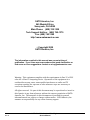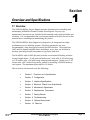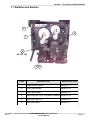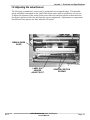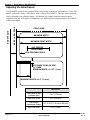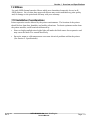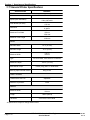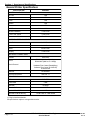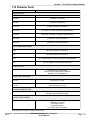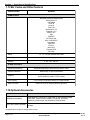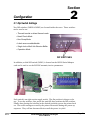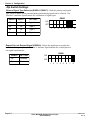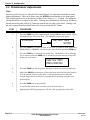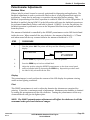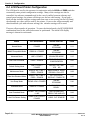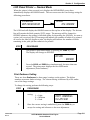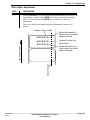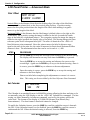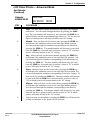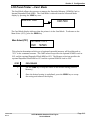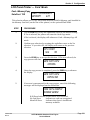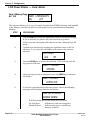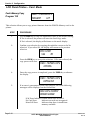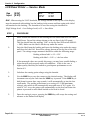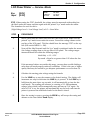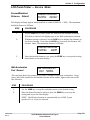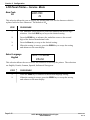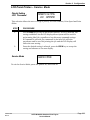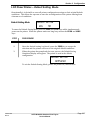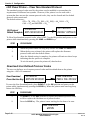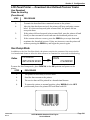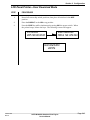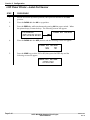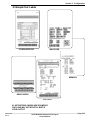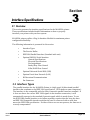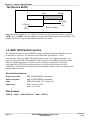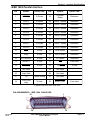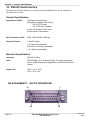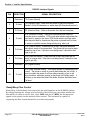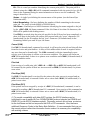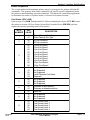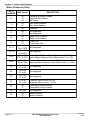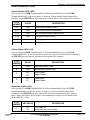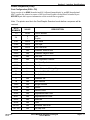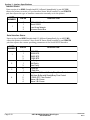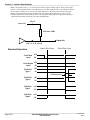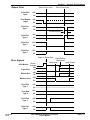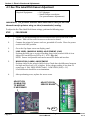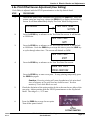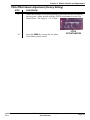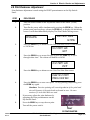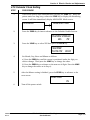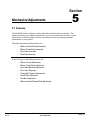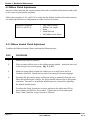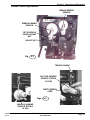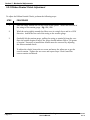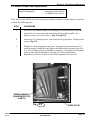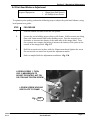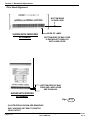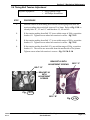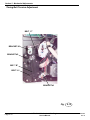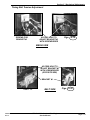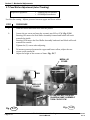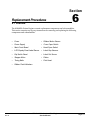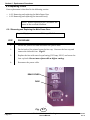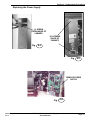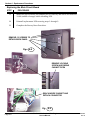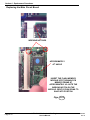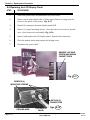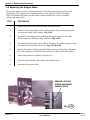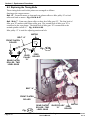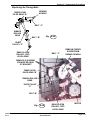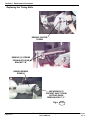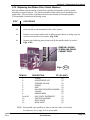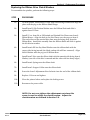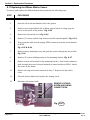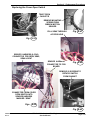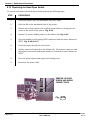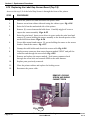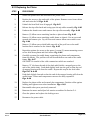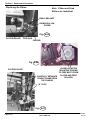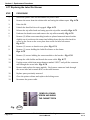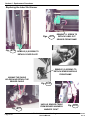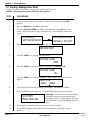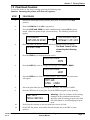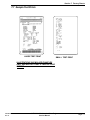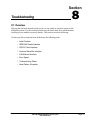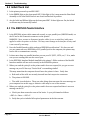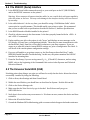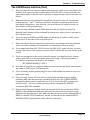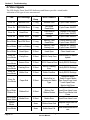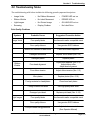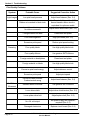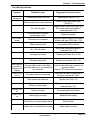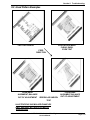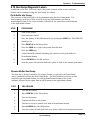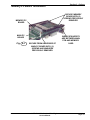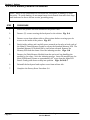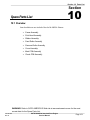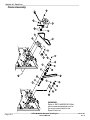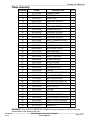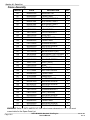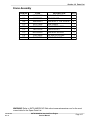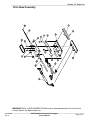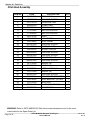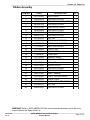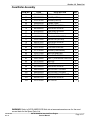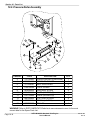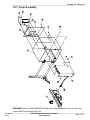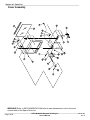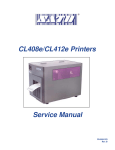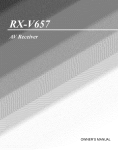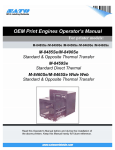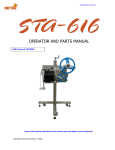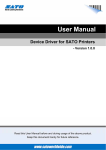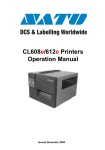Download SATO M8485Se Service manual
Transcript
® M-8485Se Standard OEM Print Engine Service Manual PN 9001080 Rev. A SATO America, Inc. 545 Weddell Drive Sunnyvale, CA 94089 Main Phone: (408) 745-1300 Tech Support Hotline: (408) 745-1379 Fax: (408) 745-1309 http:\\www.satoamerica.com Copyright 2000 SATO America, Inc. The information supplied in this manual was current at time of publication. If you come across procedures that need clarification or find errors or have suggestions contact us at [email protected] Warning: This equipment complies with the requirements in Part 15 of FCC rules for a Class B computing device. Operation of this equipment in a residential area may cause unacceptable interference to radio and TV reception requiring the operator to take whatever steps are necessary to correct the interference. All rights reserved. No part of this document may be reproduced or issued to third parties in any form whatever without the express permission of SATO America, Inc. The materials in this document are provided for general information and are subject to change without notice. SATO America, Inc. assumes no responsibility for any errors that may appear. PN 9001080 Rev. A SATO M-8485Se Standard Print Engine Service Manual Section Overview and Specifications 1.1 Overview The SATO M-8485Se Service Manual provides information for installing and maintaining M-8485Se Thermal Transfer Print Engines. Step-by-step maintenance instructions are included in this manual with typical problems and solutions. It is recommended that you become familiar with each section in this manual before installing and maintaining the printer. The SATO M-8485Se Print Engines are designed to be integrated into high performance on-site labeling systems. All printer parameters are user programmable, using front panel controls and DIP switches. All popular bar codes and 14 human-readable fonts, including a vector font, are resident in memory providing literally thousands of type styles and sizes. The M-8485Se with its 203 dpi head provides an economical labeling solution for most applications. It will print on labels from 1 inch wide x .25 inches long to 5.25 inches wide x 14 inches long using internal memory. Labels up to 5.25 inches wide x 49.2 inches long can be printed by installing a PCMCIA memory card option. The maximum print width is 5.0 inches. The sections in this manual cover the following: PN 9001080 Rev. A • Section 1. Overview and Specifications • Section 2. Configuration • Section 3. Interface Specifications • Section 4. Electrical Checks and Adjustments • Section 5. Mechanical Adjustments • Section 6. Replacement Procedures • Section 7. Factory Resets • Section 8. Troubleshooting • Section 9. Optional Accessories • Section 10. Parts list SATO M-8485Se Standard Print Engine Service Manual Page 1-1 Section 1. Overview and Specifications 1.2 Dimensions and Power Requirements DEEP WIDE HIGH SPECIFICATION M-8485Se DIMENSIONS Wide 10.4 in. (264 mm) D eep 16.1 in. (410 mm) High 11.8 in. (300 mm) Weight 25.0 lbs (11.34 Kg) POWER REQUIREMENTS Voltage Power Consumption Page 1-2 115 - 220 V (+/- 10%) 50/60 Hz (+/- 1%) 50W Idle 700W Operating SATO M-8485Se Standard Print Engine Service Manual PN 9001080 Rev. A Section 1. Overview and Specifications 1.3 Components DIP SWITCH PANEL DIP SWITCH CONFIGURATION TABLE OPERATION PANEL RIBBON UNWIND RIBBON REWIND RIBBON LABEL EDGE GUIDE PEEL BAR PLATEN ROLLER MEDIA HOLD DOWN HEAD PRESSURE ADJUST MEDIA OUT HEAD LOCK LEVER NIP ROLLER LATCH PN 9001080 Rev. A SATO M-8485Se Standard Print Engine Service Manual Page 1-3 Section 1. Overview and Specifications Components FRONT COVER DISPLAY PANEL PC BOARD MAIN PC BOARD RIBBON MOTOR PRINT HEAD POWER SUPPLY PRINT HEAD NIP ROLLER ASSEMBLY (COVERS THE REAR PLATEN) Page 1-4 PLATEN ROLLER PEEL BAR SATO M-8485Se Standard Print Engine Service Manual PN 9001080 Rev. A Section 1. Overview and Specifications 1.4 Operation Panel CONTROL KEYS & INDICATORS POWER ON/OFF SWITCH LCD DISPLAY OPERATION PANEL LCD Display LABEL LED RIBBON LED ERROR LED ON-LINE LED LINE KEY FEED KEY 2 Line x 16 Character display Illuminated when label is out Illuminated when ribbon is out Illuminated when errors have occurred Illuminated when printer is On-Line Switches the printer On-Line or Off-Line. Can also be used as a Pause function key to stop label during the printing process. Feeds one blank label 1.5 Dip Switch Panel The DIP Switch panel is located under the front lid and contains two 8-position DIP switches and three adjustment potentiometers. Adjustment procedures for these are listed in Section 2, Configuration. DSW1 is located on RS232C I/O Card if installed. DIP SWITCHES POTENTIOMETERS PN 9001080 Rev. A SATO M-8485Se Standard Print Engine Service Manual Page 1-5 Section 1. Overview and Specifications 1.6 Input/Output Connections (Rear Panel) EXT CONNECTOR An external signal connector for interfacing with the label applicator system. Use the cable provided. COVERS OPTIONAL MEMORY PCB BOARD For PCMCIA Memory Card INTERFACE SLOT For Plug-In Interface Modules SERVICE BOARD For electrical checks and adjustments AC FUSE To protect the printer from abnormal power input Type 15A/250V AC POWER CONNECTOR To AC Line - Use the power cable provided Page 1-6 SATO M-8485Se Standard Print Engine Service Manual PN 9001080 Rev. A Section 1. Overview and Specifications 1.7 Switches and Sensors 2 3 1 5 (IN TOP LID) 4 ITEM PN 9001080 Rev. A 6 DESCRIPTION REFER SECTION 1 Ribbon Motion Sensor Section 6-11 2 Cover Open Switch Section 6-12 3 Head Open Switch Section 6-13 4 Label Gap (Bot 1/2) & "Eye-Mark" Sensors Section 6-14 5 Label Gap (Top 1/2) Section 6-15 6 Label Out Sensor Section 6-17 SATO M-8485Se Standard Print Engine Service Manual Page 1-7 Section 1. Overview and Specifications Switches and Sensors 2 1 3 4 5 Page 1-8 6 SATO M-8485Se Standard Print Engine Service Manual PN 9001080 Rev. A Section 1. Overview and Specifications 1.8 Adjusting the Label Sensor The label gap (transmissive) sensor can be positioned over a limited range. The movable sensor assembly is mounted on the Label Hold Down and is held in position by two screws. To adjust the position of the sensor, both screws must be loosened and the sensor moved to the desired position in the slot and then the screws retightened. Adjustments to compensate for different liner opacity are done with the LCD panel. RIBBON GUIDE PLATE LABEL GAP SENSOR ADJUST SLOT PN 9001080 Rev. A SENSOR POSITION SCREWS SATO M-8485Se Standard Print Engine Service Manual Page 1-9 Section 1. Overview and Specifications Adjusting the Label Sensor INSIDE LABEL EDGE INSIDE FRAME The M-8485Se printers can position labels using either a label gap (transmissive) or an "EyeMark" (reflective) sensor. The sensor used is selected by DSW2-2. The gap sensor position can be adjusted over a limited range. In addition, the signals from the sensors can be adjusted using the LCD panel to compensate for different liner opacities and/or "Eye-Mark" reflectance values. PRINT HEAD MAXIMUM WIDTH MAXIMUM PRINT WIDTH GAP SENSOR ADJUSTMENT NON-PRINTABLE AREA EYE-MARK ON BACK SIDE OF LINER MINIMUM WIDTH = 0.125" (3 mm) MINIMUM LENGTH = 0.5" (12 mm) M-8485Se Page 1-10 Max Label Width (includes liner) 5.27" (134 mm) Max Print Width 5.0" (128 mm) Gap Sensor Adjustment Range 0.5" to 2.67" (14 mm to 68 mm) Non-Print Area 0.12" (3 mm) SATO M-8485Se Standard Print Engine Service Manual PN 9001080 Rev. A Section 1. Overview and Specifications 1.9 Ribbon Use only SATO thermal transfer ribbons which were formulated expressly for use in all SATO printers. Use of other than approved ribbons may result unsatisfactory print quality and/or damage to the print head and may void your warranty. 1.10 Installation Considerations Printer operation can be affected by the printer environment. The location of the printer should be free from dust, humidity and sudden vibrations. To obtain optimum results from the printer module, avoid locations influenced by: Direct or bright sunlight since bright light will make the label sensor less responsive and may cause the label to be sensed incorrectly. Excessive warm or cold temperatures can cause electrical problems within the printer. (See Section 3- Specifications). PN 9001080 Rev. A SATO M-8485Se Standard Print Engine Service Manual Page 1-11 Section 1. Overview and Specifications 1.11 General Printer Specifications SPECIFICATION M-8485Se PRINT Method Direct or Thermal Transfer 4 to 12 ips 100 to 300 mm/s Speed (User Selectable) Print Module (Dot Size) .0049 in. .125 mm Resolution 203 dpi 8 dpmm Maximum Print Width 5.0 in. 128 mm 1024 dots Maximum Print Length 49.2 in. 1249 mm MEDIA Minimum Width 1.0 in. (25 mm) Minimum Length .25 in. (6 mm) Maximum Width 5.25 in 134 mm Type Die Cut Labels, Fan-Folded or Continuous Maximum Caliper Max Unwind Torque .010 in. (.25 mm) 8.8 lbs (4 Kg) with 5 in. wide labels Backing Paper Rewind Tension 400g or less LABEL SENSING Transimissive See-Thru Adjustable Reflective "Eye-Mark" Fixed RIBBON 5.25 in 134 mm Maximum Width Length Thickness 1968 ft (600 M) 4.5 micron, Face in Wind All specifications subject to change without notice. Page 1-12 SATO M-8485Se Standard Print Engine Service Manual PN 9001080 Rev. A Section 1. Overview and Specifications General Printer Specifications SPECIFICATION M-8485Se ENVIRONMENTAL Operating Temperature 410 to 1040 F (50 to 400 C) Storage Temperature 00 to 1040 F (-200 to 400 C) Operating Humidity 15-85% RH, non-condensing Storage Humidity Max 90% RH, non-condensing Electrostatic Discharge 8K V REGULATORY APPROVALS Safety UL, CSA,CE, TUV RFI/EMI FCC Class A CONFIGURATION Left to Right Hand Label Feed Yes Right to Left Hand Label Feed Yes All specifications subject to change without notice. PN 9001080 Rev. A SATO M-8485Se Standard Print Engine Service Manual Page 1-13 Section 1. Overview and Specifications General Printer Specifications SPECIFICATION M-8485Se CONTROLS AND SIGNALS On-Line LE D Power LE D Label LE D Ribbon LE D Error LE D LCD Panel 2 Line x 16 Character On/Off-LineSwitch Front Panel Label Feed Switch Front Panel Power On/Off Switch Front Panel POTENTIOMETER ADJUSTMENTS Print Darkness Inside Panel Pitch Inside Panel Offset Inside Panel Display Front Panel INTERFACE CONNECTIONS (1) Parallel Serial Serial Protocol IEEE1284 RS232C (9600 to 57.6 Kbps) RS422/485 (9600 to 57.6 Kbps) Hardware Flow Control (Ready/Busy) Software Flow Control (X-On/X-Off) Bi-directional Ethernet 10/100BaseT Universal Serial Bus USB Ver 1.1 PROCESSING C PU 32 Bit RISC Flash ROM 2 MB SDRAM 16 MByte Receive Buffer 2.95 MB Optional Flash ROM Optional PCMCIA Memory 4 MB 16 MB Flash or 4 MB SRAM (1) Plug-In Interface Modules All specifications subject to change without notice. Page 1-14 SATO M-8485Se Standard Print Engine Service Manual PN 9001080 Rev. A Section 1. Overview and Specifications 1.12 Character Fonts SPECIFICATION M-8485Se MATRIX FONTS U Font (5 dots W x 9 dots H) S Font (8 dots W x 15 dots H) M Font (13 dots W x 20 dots H) XU Font (5 dots W x 9 dots H) Helvetica XS Font (17 dots W x 17 dots H) Univers Condensed Bold XM Font (24 dots W x 24 dots H) Univers Condensed Bold OA Font (15 dots W x 22 dots H) OCR-A OB Font (20 dots W x 24 dots H) OCR-B AUTO SMOOTHING FONTS WB WB Font (18 dots W x 30 dots H) WL WL Font (28 dots W x 52 dots H) XB XL Font (48 dots W x 48 dots H) Univers Condensed Bold XL XL Font (48 dots W x 48 dots H) Sans Serif VECTOR FONT Proportional or Fixed Spacing Font Size 50 x 50 dots to 999 x 999 dots Helvetica, 10 Font Variations ® AGFA RASTER FONTS A Font CG Times, 8 to 72 pt B Font CG Triumvirate, 8 to 72 pt DOWNLOADABLE FONTS TrueType Fonts with Utility Program CHARACTER CONTROL Expansion up to 12X in either the X or Y coordinates Character Pitch control Line Space control Journal Print facility 00, 900,1800 and 2700 Rotation All specifications subject to change without notice. PN 9001080 Rev. A SATO M-8485Se Standard Print Engine Service Manual Page 1-15 Section 1. Overview and Specifications 1.13 Bar Codes and Other Features SPECIFICATION M-8485Se SYMBOLOGIES Bookland (UPC/EAN Supplemental EAN-8, EAN-13 CODABAR C ode 39 C ode 93 C ode 128 Interleaved 2 of 5 Industrial 2 of 5 Matrix 2 of 5 MSI POSTNET UCC/EAN-128 UPC-A and UPC-E Data Matrix Maxicode P D F 417 Micro PDF Truncated PDF QR Code Ratios 1:2, 1:3, 2:5 User definable bar widths Bar Height 4 to 600 dots, User programmable 00, 900, 1800 and 2700 Rotation OTHER FEATURES Sequential Numbering Sequential numbering of both numerics and bar codes Custom Characters RAM storage for special characters Full dot addressable graphics SATO Hex/Binary, .BMP or .PCX formats Graphics Form Overlay Form overlay or high-speed editing of complex formats Real Time Clock Date/Time clock for stamping labels at print time 1.14 Optional Accessories ACCESSORY M-8485Se MEMORY EXPANSION PCMCIA Memory Cards (up to 16MB Flash or 4MB SRAM) and 8MB Flash ROM. Can be used for Graphic File storage, print buffer expansion, format storage and downloaded TrueType fonts. FACE-OUT LABEL SENSOR Top-mounted sensor for reflective "Eye-Marks" printed on the face of the label. All specifications subject to change without notice. Page 1-16 SATO M-8485Se Standard Print Engine Service Manual PN 9001080 Rev. A Section 2 Configuration 2.1 Dip Switch Settings Two DIP switches (DSW2 & DSW3) are located inside the cover. These switches can be used to set: • Thermal transfer or direct thermal mode • Head Check Mode • Hex Dump Mode • Label sensor enable/disable • Single Job or Multi-Job Receive Buffer • Operation Mode DIP SWITCHES In addition, a third DIP switch (DSW1) is located on the RS232 Serial Adapter card and is used to set the RS232C transmit/receive parameters. DSW1 Each switch is an eight section toggle switch. The On position is always to the top. To set the switches, first power the unit Off, then position the DIP switches. Finally after placing the switches in the desired positions, power the printer back on. The switch settings are read by the printer electronics during the power-up sequence. They will not become effective until the power is cycled. PN 9001080 Rev. A SATO M-8485Se Standard Print Engine Service Manual Page 2-1 Section 2. Configuration Dip Switch Settings RS232 Transmit/Receive Setting (Located on RS232 I/F Module) Data Bit Selection (DSW1-1): This switch sets the printer to receive either 7 or 8 data bits for each byte transmitted. DSW1 DSW1-1 SETTING ON Off 8 data bits On 7 data bits OFF 1 2 3 4 5 6 7 8 Parity Selection (DSW1-2, DSW1-3): These switches select the type of parity used for error detection. DSW1-2 DSW1-3 SETTING Off Off On On Off On Off Off Disabled Even Odd Not Used DSW1 ON OFF 1 2 3 5 4 6 7 8 Stop Bit Selection (DSW1-4): Selects the number of stop bits to end each byte transmission. DSW1 DSW1-4 SETTING ON Off 1 Stop Bit OFF On 2 Stop Bits 1 2 3 4 5 6 7 8 Baud Rate Selection (DSW1-5, DSW1-6): Selects the data rate (bps) for the RS232 port. DSW1 DSW1-5 DSW1-6 SETTING ON Off Off 9600 OFF Off On 19200 On Off 38400 1 2 3 4 5 6 7 8 On On 57600 Protocol Selection (DSW1-7, DSW1-8): Selects the flow control and status reporting protocols. (* Will select protocol for M-8400 if DSW2-8 is ON) DSW2 DSW1-7 DSW1-8 SETTING Off Off On On Page 2-2 Off On Off On Rdy/Bsy Xon/Xoff Bi-Com 3 Bi-Com 4 ON OFF 1 2 3 SATO M-8485Se Standard Print Engine Service Manual 4 5 6 7 8 PN 9001080 Rev. A Section 2. Configuration Dip Switch Settings Printer Set up Print Mode Selection (DSW2-1): Selects between direct thermal printing on thermally sensitive paper and thermal transfer printing using a ribbon. DSW2 DSW2-1 SETTING ON Off Therm Xfr OFF On Direct Therm 1 2 3 4 5 6 7 8 7 8 Sensor Type Selection (DSW2-2): Selects between the use of a label gap or a reflective Eye-Mark. DSW2 DSW2-2 SETTING ON Off Gap On Eye-Mark OFF 1 2 3 5 4 6 Head Check Selection (DSW2-3): When selected, the printer will check for head elements that are electrically malfunctioning. DSW2 DSW2-3 SETTING ON Off Disable OFF On Enable 1 2 3 4 5 6 7 8 6 7 8 7 8 Hex Dump Selection (DSW2-4): Selects Hex Dump mode. DSW2 DSW2-4 SETTING ON Off Disable OFF On Enable 1 2 3 4 5 Receive Buffer Selection (DSW2-5): Selects the operating mode of the receive buffer. See Section 3: Interface Specifications for more information. DSW2 DSW2-5 SETTING ON Off Single Job On Multi-Job OFF 1 2 3 4 5 6 For more information about the cause of troubleshooting printer errors, see Section 8, Troubleshooting. PN 9001080 Rev. A SATO M-8485Se Standard Print Engine Service Manual Page 2-3 Section 2. Configuration Dip Switch Settings Firmware Download (DSW2-6): Places the printer in the Firmware Download mode for downloading new firmware into flash ROM. DSW2 DSW2-6 SETTING Off Disabled On Enabled ON OFF 1 2 3 5 4 6 7 8 Protocol Code Selection (DSW2-7): Selects the command codes used for protocol control. DSW2 DSW2-7 SETTING ON Off Standard OFF On Non-Std. 1 2 3 5 4 6 7 8 M8400S Emulation Mode (DSW2-8): For emulating earlier series software commands. Should be used only if problems are encountered when using existing software. This switch will also affect the setttings selected by DSW1-7 and DSW1-8. DSW2 DSW2-8 SETTING Off Disabled On Enabled ON OFF 1 2 3 5 4 6 7 8 Backfeed Sequence Selection (DSW3-1): Backfeed is used to correctly position the label for application and then retract the next label to the proper print position. This operation can be performed immediately after a label is printed and used, or immediately prior to the printing of the next label. DSW3 DSW3-1 SETTING ON Off Before OFF On After 1 2 3 4 5 6 7 8 6 7 8 DSW3 ON Reserved for Future Use (DSW3-2): OFF 1 Page 2-4 2 3 4 SATO M-8485Se Standard Print Engine Service Manual 5 PN 9001080 Rev. A Section 2. Configuration Dip Switch Settings Label Sensor Selection (DSW3-3): Enables or disables the Label Pitch sensor. If the sensor is enabled, it will detect the edge of the label and position it automatically. If it is disabled, the positioning must be under software control using Line Feed commands. DSW3 DSW3-3 SETTING ON Off Sensor Used OFF On Not Used 1 2 3 5 4 6 7 8 Back-Feed Selection (DSW3-4): When Back-Feed is enabled, the printer will position the label for dispensing and retract it before printing the next label. The amount of backfeed is adjustable. DSW3 DSW3-4 SETTING ON Off Enabled On Disabled OFF 1 2 3 4 5 6 7 8 External Signal Interface See Section 3: Interface Specifications for information on External Signals. EXT Print Start Signal Selection (DSW3-5): Allows an external device to initiate a label print for synchronization with the applicator. See Section 3: Interface Specifications for a description of the signal level and requirements. When DSW35 is On, the unit is in the Continuous print mode, Backfeed is disabled an External Signals are ignored. DSW3 DSW3-5 SETTING Off Enabled On Disabled ON OFF 1 PN 9001080 Rev. A 2 3 SATO M-8485Se Standard Print Engine Service Manual 4 5 6 7 8 Page 2-5 Section 2. Configuration Dip Switch Settings External Signal Type Selection (DSW3-6, DSW3-7): Both the polarity and signal type (level or pulse) of the external print synchronizing signal can be selected. See Section 3: Interface Specifications for a definition of signal types. DSW3-6 DSW3-7 DSW3 SETTING Off Off Type 4 Off On Type 3 On Off Type 2 On On Type 1 ON OFF 1 2 3 5 4 6 7 8 Repeat Print via External Signal (DSW3-8): Allows the applicator to reprint the last label of the print job. See Section 3: Interface Specifications for a description of the signal requirements. DSW3 DSW3-8 SETTING ON Off Disabled OFF On Enabled Page 2-6 1 2 3 SATO M-8485Se Standard Print Engine Service Manual 4 5 6 7 8 PN 9001080 Rev. A Section 2. Configuration 2.2 Default Settings Switch Selections All switches are placed in the Off position (default) for shipping. This will result in the following operating configuration: Communications: (1) Protocol: (1) Sensor: Receive Buffer: Mode: Label Sensor: Backfeed: External Signals: 8 data bits, no parity, 1 Stop bit, 9600 Baud (1) Ready/Busy Gap Sensor Multi-Job Batch Continuous Sensor Used Enabled Enabled (1) Active only if an RS232 Interface Card is installed in the printer. Software Default Settings - The printer stores any software settings upon receipt from the host and uses them until they are again changed by receipt of a command containing a new setting. These settings are stored in non-volatile memory and are not affected by powering the printer off. The printer may be reset to use the default software settings by depressing the LINE and FEED keys simultaneously while powering the printer on. You will be asked to confirm that you want the printer default settings by selecting either YES or NO by using the LINE key to step the underline cursor to the desired setting. If you select YES and press the FEED key, the following default configuration will be stored: M-8485Se Print Darkness Print Speed Print Reference Zero 2 6 in. per sec. Vertical = 0000, Horizontal = 0000 Slash Auto On-Line Enabled Once the default operation is completed, a DEFAULT SETTING COMPLETED message will be displayed on the LCD panel and three "beeps" will be heard. The printer should be powered off while this message is being displayed. This saves the default settings in the EEPROM where they will be automatically loaded the next time the printer is powered on. DEFAULT SETTING COMPLETED PN 9001080 Rev. A SATO M-8485Se Standard Print Engine Service Manual Page 2-7 Section 2. Configuration 2.3 Potentiometer Adjustments Pitch After the pitch has been set with the LCD Control Panel, it is sometimes desirable to make minor adjustments. This can be done using the PITCH potentiometer on the front panel. This potentiometer is set at the factory so that it has a range of +/-3.75mm. The midpoint setting should have no effect on the pitch. Turning the potentiometer all the way clockwise should move the print position 3.75mm up towards the top edge of the label. turning it all the way counterclockwise should move the print position down 3.75mm. STEP 1. PROCEDURE Press the FEED key while simultaneously turning ON the power switch. When the printer beeps, release the keys. The following screens will appear. initializing test print mode setting 2. Press the LINE key to select the type of Test Label you want to print, BARCODE, HEADCHECK, or MEMORY. After you make your selection press the FEED key. 3. Press the LINE key to select the Test Label Size. The default is 12cm. After the size is selected, press the FEED key to accept the selection and the printer will display the next screen. user test print press feed key 4. Press the FEED key and the printer will begin to print test labels continuously. 5. Adjust the PITCH potentiometer on the front panel until the first print position is at the desired location on the label. If the potentiometer does not have enough range, then you will have to change the pitch setting using the front panel display. 6. Press the FEED key to stop printing. 7. To exit the Test Label mode, turn the power off, then back on. Adjusting the PITCH potentiometer will affect the stop position of the label. Page 2-8 SATO M-8485Se Standard Print Engine Service Manual PN 9001080 Rev. A Section 2. Configuration Potentiometer Adjustments Backfeed Offset When a label is printed it must be correctly positioned for dispensing and application. The Backfeed adjustment is used to position the label so that it is fully dispensed and ready for application. It may then be necessary to reposition the next label before printing. The Backfeed (repositioning of the label) operation is enabled if DSW3-4 is in the Off position. If Backfeed is enabled, placing DSW3-1 in the Off position will cause the backfeed operation to be performed immediately before each label is printed. If DSW3-1 in in the On position, the backfeed operation is performed as soon as the dispensed label has been printed and taken from the printer. The amount of backfeed is controlled by the OFFSET potentiometer on the DIP Switch Panel inside the cover. When turned all the way clockwise, the amount of backfeed is +3.75mm and when turned all the way counterclockwise the amount of backfeed is -3.75. STEP 1. PROCEDURE Turn the printer ON. The printer will beep and the following screens will display. initializing online qty:000000 2. Press the LINE key to place the printer in the Off Line position. 3. Press the FEED key to feed out a blank label. 4. Adjust the position using the OFFSET potentiometer on the front control panel and feed another label by depressing the FEED key. Repeat this procedure until the label is fully released from the liner. Display This potentiometer is used to adjust the contrast of the LCD display for optimum viewing under various lighting conditions. Print This PRINT potentiometer is used to adjust the duration the elements are energized for printing. It provides a continuous range of adjustment. Maximum print darkness is obtained by turning the potentiometer all the way clockwise. Turning the potentiometer all the way counterclockwise will give the lightest print. NOTE: The PRINT potentiometer adjustment will affect the darkness in all the command code speed and darkness ranges. PN 9001080 Rev. A SATO M-8485Se Standard Print Engine Service Manual Page 2-9 Section 2. Configuration 2.4 LCD Panel Printer Configuration The LCD Panel is used by the operator in conjunction with the LINE and FEED switches to manually enter printer configuration settings. Many of the settings can also be controlled via software commands and in the case of conflict between software and control panel settings, the printer will always use the last valid setting. If you load a label job that includes software settings and then enter a new setting via the LCD Panel, the manually set values will be used by the printer. If you set the values manually and then download a job with software settings, the software settings will be used. There are elleven modes of operation. To enter the desired mode, the KEY SEQUENCE combination listed in the table below must be performed. The initial LCD display message is shown for each mode. MODE KEY SEQUENCE INITIAL DISPLAY PAGE Normal Mode POWER ONLINE QTY:000000 2-11 M8400 Compatible Mode DSW2-8 + POWER ONLINE QTY:000000 2-14 Advanced Mode LINE + POWER ADVANCED MODE 2-15 User Test Print Mode FEED + POWER TEST PRINT MODE CONFIGURATION 2-35 Default Setting Mode LINE + FEED + POWER DEFAULT SETTING YES NO 2-37 Maintenance Mode DSW2-4 ON + LINE + FEED + POWER MAINTENANCE MODE DIPSW2-4 ON->OFF 2-38 Clear Non-Standard Mode DSW2-7 ON + LINE + FEED + POWER ALT. PROTOCOL DEFAULT COMPLETE 2-40 Hex Dump Mode DSW2-4 ON + POWER ONLINE QTY:000000 2-41 Download Mode DSW2-6 + POWER FLASH DOWNLOAD READY 2-42 User Download Mode DSW2-7 ON + POWER + LINE USER DOWNLOAD PRESS THE LINE KEY 2-43 Label Out Sensor Setting DSW2-4 ON + FEED + POWER LABEL OUT SENSOR 2-44 Page 2-10 SATO M-8485Se Standard Print Engine Service Manual PN 9001080 Rev. A Section 2. Configuration LCD Panel Printer — Normal Mode When the printer is first powered on it displays the INITIALIZING screen then immediately displays the ONLINE mode. The user can access the User Settings using the following procedures. initializing rom v00.00.00.00 ONLINE QTY: 000000 The LCD Panel will display the ONLINE status on the top line of the display. The bottom line will contain the label quantity (QTY) status. The message will be changed to OFFLINE whenever the printer is switched offline by depressing the LINE key. As soon as a print job is received, the QTY message will indicate the number of labels to be printed. As soon as the label job begins to print, the display will indicate the number of labels remaining in the print job that remain to be printed. STEP 1. PROCEDURE The printer is first taken offline by pressing the LINE key once. The display will change to OFFLINE. OFFLINE 2. 000000 Press the LINE and FEED keys simultaneously for more than one second. The printer now displays the first USER mode adjustment (Print Darkness). Print Darkness Setting There are three Darkness (or heat range) settings on the printer. The higher numbers represent darker settings. The current setting is indicated by a line under one of the range settings. To change the setting perform the following steps: STEP PN 9001080 Rev. A PROCEDURE 1. Use the LINE key to step the underlined cursor to the desired setting. 1 = Light PRINT DARKNESS 2 = Medium 1(l) 2(m) 3(d) 3 = Dark 2. Once the correct setting is underlined, press the FEED key to accept the setting and advance to the next adjustment. SATO M-8485Se Standard Print Engine Service Manual Page 2-11 Section 2. Configuration LCD Panel Printer— Normal Mode Print Speed Adjustment There are five Speed settings on the printer. The setting is listed on the bottom line of the display. The current setting is indicated by an underline under one of the speed settings. To change the setting: STEP 1. PROCEDURE Use the LINE key to step the underlined cursor to the desired speed setting. 4 = 4 in/s (100mm/s) 6 = 6 in/s (150mm/s) 8 = 8 in/s (200mm/s) 10 = 10 in/s (250mm/s) 12 = 12 in/s (300mm/s) 2. PRINT speed 4 6 8 10 12 Once the correct setting is underlined, press the FEED key to accept the setting and advance to the next adjustment. Pitch Offset Adjustment The label pitch is the distance from the leading edge (the edge that comes out of the printer first) of a label and the leading edge of the next label. The leading edge position of the label can be adjusted relative to the print head +/- 49mm in increments of 1mm. Once the position is set, it can be fine adjusted +/- 3.75mm using the PITCH potentiometer on the adjustment panel. STEP PROCEDURE 1. The underline cursor will initially be positioned underneath the Pitch Direction setting. Use the LINE key to step the underline to either the positive (+) or negative (-) selection. A position selection moves the leading edge of the label forward (away from the print head) while a negative selection moves the leading edge of the label back into the mechansim. 2. Once the correct setting is underlined, press the FEED key to accept the setting and advance to the Offset adjustment. 3. Use the LINE Key to step the first digit of the counter to the desired setting. The display will increment one step each time the LINE key is pressed. The reading will advance to a setting of 4 after which it will automatically wrap and start at 0 again. pitch offset +00mm Page 2-12 SATO M-8485Se Standard Print Engine Service Manual PN 9001080 Rev. A Section 2. Configuration Pitch Offset Adjustment STEP PROCEDURE 4. Press the FEED key to accept the setting and advance the cursor to the second digit. Again use the LINE key to step to the desired setting. Once it is correct, press the FEED key to advance to the next adjustment. Print a test label after completing the adjustments to ensure it is correct. Leading Edge of Label ABCDEFG ABCDEFG Line Feed Direction ABCDEFG Moved with negative (-) offset to print on leading edge of the label Original (0 offset) first line position Sensor Position Moved with positive (+) offset to print on trailing edge of the label PN 9001080 Rev. A SATO M-8485Se Standard Print Engine Service Manual Page 2-13 Section 2. Configuration LCD Panel Printer — Normal Mode Cancel Print Job If the printer has a print job(s) loaded in memory, selecting YES will cause the job(s) to be cleared. The default selection is NO. Make sure that you want to cancel the print job before selecting YES as the job cannot be recovered and will have to be retransmitted to the printer. To cancel the print, perform the following steps: STEP cancel print job yes no PROCEDURE 1. Use the LINE key to step the underlined cursor to either No or Yes. 2. Once the correct setting is underlined, press the FEED key to accept the setting. 3. After the print job(s) have been cleared from memory, the printer will display a COMPLETED message for 3 seconds and then return to the initial ONLINE Normal Mode. cancel print job COMPLETED If you wish to change any of the settings, you must enter the User mode again by taking the printer OFFLINE and simultaneously pressing FEED and LINE keys. LCD Panel Printer — M8400 Compatible Mode To enter the M8400 Compatible Mode: STEP PROCEDURE 1. Place DSW2-8 in the on position. 2. Turn on the power to display the following screens. initializing rom v00.00.00.00 Page 2-14 ONLINE QTY:000000 SATO M-8485Se Standard Print Engine Service Manual PN 9001080 Rev. A Section 2. Configuration LCD Panel Printer— Advanced Mode Advanced mode is provided to make adjustments that require only occasional adjustments. Since they affect the basic operation of the printer, the procedure for entering this mode is designed to prevent someone from accidentally changing the settings. To Enter Advanced Mode: STEP 1. PROCEDURE Press the LINE key while simultaneously turning the power on. When the printer emits one long beep, release the LINE key to display the first screen. initializing rom v00.00.00.00 2. Zero Slash advanced mode Press the FEED key to display the Zero Slash display. ZERO SLASH YES NO This setting determines if a zero is printed with a slash or without a slash. This setting can also be controlled via software commands. When YES is selected, the printer internal fonts will have a slash through the center of the zero character. STEP PROCEDURE 1. Use the LINE key to step the underlined cursor to either Yes or No. 2. Once the correct setting is underlined, press the FEED key to accept the setting and advance to the Auto Online display. AutoOnline auto online YES NO This setting determines the mode in which the printer powers up. If YES is selected the printer powers up in the ONLINE mode and is ready to print. If NO is selected, the printer powers up in the OFFLINE mode and must be manually placed in the ONLINE mode by pressing the LINE key before it is ready to print. STEP PN 9001080 Rev. A PROCEDURE 1. Use the LINE key to step the underline to either the YES or NO selection. 2. Once the correct setting is underlined, press the FEED key to accept the setting and advance the display to the Offset display. SATO M-8485Se Standard Print Engine Service Manual Page 2-15 Section 2. Configuration LCD Panel Printer — Advanced Mode Print Offset print offset v:+0000 H:+0000 Vertical Offset is the distance down from the leading edge (the edge of the label that comes out of the printer first) to the first vertical print position. A positive setting moves the first print position down the length of the label while making it negative moves it up the length of the label. Horizontal Offset is the distance that the label image is shifted either to the right or left on the label. For a positive setting the image is shifted to the left (towards the inside edge of the label for a right-hand printer). For a negative setting the image the image is shifted to the right (towards the outside edge of the label). This setting changes the base reference point for all subsequent label jobs. The effect is identical to the <ESC>A3 Base Reference point command. Since the printer moves the label in discrete steps equal to the size of the print dot, the units of measure for Vertical and Horizontal Offset distance is dots. The maximum values that can be set for each is +/-800. STEP PROCEDURE 1. Use the LINE key to step the first digit of the counter to the desired setting. The display will increment one step each time the LINE key is pressed. 2. Press the FEED key to accept the setting and advance the cursor to the second digit. Again use the LINE key to step to the desired setting. Once it is correct, press the FEED key to advance to the next adjustment. 3. Once the setting is correct, press the FEED key to accept the setting and advance to the next display. Print a test label after completing the adjustments to ensure it is correct. Note: This setting can be overridden by the Base Reference Point Command. Set Calendar set calendar YES NO The Calendar is an standard feature in M-8485Se printers allowing the date and time to be set manually using the LCD Display or via the <ESC>WT Calendar Set command. The last setting, set either manually via software command, received by the printer will be the value used. The format of the display is YY/MM/DD hh:mm (Year/Month/Day/ hours:minutes). The date format is fixed and cannot be changed. To enable the Calendar feature, press the LINE key until the underline cursor is beneath the YES. If the Calendar feature is to be disabled, press the LINE key until the cursor is underneath the NO. When the desired setting is selected, Press the FEED key. Page 2-16 SATO M-8485Se Standard Print Engine Service Manual PN 9001080 Rev. A Section 2. Configuration LCD Panel Printer— Advanced Mode Set Calendar (Continued) Calendar 00/00/00 00:00 STEP PN 9001080 Rev. A calendar 00/00/00 00:00 PROCEDURE 1. Year - The first display shown will have the two digit year selection underlined. You can scroll through the dates by pressing the LINE key. The year number will increase by one each time the LINE key is pressed until it reaches its maximum legal value (i.e., "99" for the year digits) at which point it will wrap around to the "00" setting. 2. Month - After you have set the correct year, pressing the FEED key will advance the underline cursor to the two digit Month position. You can scroll through the numbers corresponding to the month by pressing the LINE key. The month number will increase by one each time the LINE key is pressed until it reaches a value of "12" at which point it will wrap around to the "01" setting. 3. Day - After you have set the correct month, pressing the FEED key will advance the underline cursor to the two digit Day position. You can scroll through the numbers corresponding to the month date by pressing the LINE dey. The date number will increase by one each time the LINE key is pressed until it reaches a value of "31" at which point it will wrap around to the "01" setting. 4. Hour - After you have set the correct date, pressing the FEED key will advance the underline cursor to the two digit Hour position. You can scroll through the numbers corresponding to the hour (using a 24 hour clock) by pressing the LINE key. The hour number will increase by one each time the LINE key is pressed until it reaches a value of "24" at which point it will wrap around to the "01" setting. 5. Minute - After you have set the correct hour, pressing the FEED key will advance the underline cursor to the two digit Minute position. You can scroll through the numbers corresponding to the hour by pressing the LINE key. The minute number will increase by one each time the line key is pressed until it reaches a value of "60" at which point it will wrap around to the "01" setting. 6. After you have set the minutes, pressing the FEED key will accept the setting and advance to the Ignore CR/LF selection. SATO M-8485Se Standard Print Engine Service Manual Page 2-17 Section 2. Configuration LCD Panel Printer — Advanced Mode Ignore CR/LF ignore cr/lf YES NO This setting tells the printer to strip out all carriage return/line feed pairs (CRLF) from the data stream, including graphics and 2D bar codes. It is used primarily to maintain compatibility with earlier models of SATO printers. STEP PROCEDURE 1. Use the LINE key to step the underlined cursor to either YES or NO. 2. Once the desired setting is underlined, press the FEED key to accept the setting and advance to the Character Pitch display. Character Pitch character pitch prop fixed This setting allows you to set the default character pitch to either fixed character spacing or proportional character spacing. STEP PROCEDURE 1. Use the LINE key to step the underlined cursor to the desired setting. 2. Once the desired setting is underlined, press the FEED key to accept the setting and return to the Advanced Mode Display. Note: This command can be overriden by the <ESC>PR or <ESC>PS Character Pitch Commands. Exit Advanced Mode advanced mode To exit the Advanced Mode, power off the printer, then back on. Page 2-18 SATO M-8485Se Standard Print Engine Service Manual PN 9001080 Rev. A Section 2. Configuration LCD Panel Printer —Card Mode The Card Mode allows the operator to manage the Expanded Memory (PCMCIA Card or Internal Expanded Flash ROM). The Card Mode is entered from the Advanced Mode display by pressing the LINE key once. Advanced Mode card Mode The Card Mode display indicates that the printer is in the Card Mode. To advance to the Mem Select (CC1), press the FEED key. Mem Select (CC1) mem select (CC1) Card Memory This selection determines which type of optional expanded memory will be addressed as "CC1" in the command streams. The CARD selection specifies the optional PCMCIA card as CC1 and the optional Expanded Flash ROM as CC2. The Memory selection specifies the optional Expanded Flash ROM as CC1 and the optional PCMCIA card as CC2. STEP PN 9001080 Rev. A PROCEDURE 1. Use the LINE key to step the cursor to the desired setting (Card or Memory). 2. Once the desired setting is underlined, press the FEED key to accept the setting and advance the display. SATO M-8485Se Standard Print Engine Service Manual Page 2-19 Section 2. Configuration LCD Panel Printer —Card Mode Card ->MemoryCopy TrueTypeFont Y/N card ->MemoryCopy TrueTypeFont y/n This selection allows you to copy TrueType fonts from the PCMCIA Memory card installed in the Memory Card slot (on the rear of the printer) to the optional Flash ROM. STEP 1. PROCEDURE Use the LINE key to step the underlined cursor to the desired setting. IF Yes is selected, the printer will enter the Card Copy mode. If No is selected, the display will advance to Card to Memory Copy SATO Font mode. Press the FEED key to accept the selection and advance the display. 2. Confirm your selection by stepping the underline cursor to the Yes selection. If you select No, the display will return to the previous selection. copy start yes no 3. Press the FEED key to accept the selection. If Yes was selected, the copy process will start. truetypefontcopy copying 4. Once the copy process is completed, press the FEED key to advance the display. truetypefontcopy completed 5. If an error is encountered in the copy process, one of the following messages will be displayed on the second line. CARD COPY/FORMAT XXXXXXX ERROR R/W Error Indicates a Read/Write error occurred. No Card Error Indicates no card was recognized. Mem Full Error Indicates that there is insufficient memory available. Page 2-20 SATO M-8485Se Standard Print Engine Service Manual PN 9001080 Rev. A Section 2. Configuration LCD Panel Printer — Card Mode Card ->MemoryCopy SatoFont Y/N card ->MemoryCopy SATOFont y/n This selection allows you to copy SATO fonts from the PCMCIA Memory card installed in the Memory Card slot (on the rear of the printer) to the optional Flash ROM. STEP 1. PROCEDURE Use the LINE key to step the underlined cursor to the desired setting. IF Yes is selected, the printer will enter the Card Copy mode. If No is selected, the display will advance to Card->MemoryCopy All mode. 2. Confirm your selection by stepping the underline cursor to the Yes selection. If you select No, the display will return to the previous selection. copy start yes no 3. Press the FEED key to accept the selection. If Yes was selected, the copy process will start. Sato font copy copying 4. Once the copy process is completed, press the FEED key to advance the display. sato font copy completed 5. If an error is encountered in the copy process, one of the following messages will be displayed on the second line. CARD COPY/FORMAT XXXXXXX ERROR R/W Error Indicates a Read/Write error occurred. No Card Error Indicates no card was recognized. Mem Full Error Indicates that there is insufficient memory available. PN 9001080 Rev. A SATO M-8485Se Standard Print Engine Service Manual Page 2-21 Section 2. Configuration LCD Panel Printer — Card Mode Card ->MemoryCopy All Y/N card ->MemoryCopy all y/n This selection allows you to copy the entire contents from PCMCIA Memory card installed in the Memory Card slot on the rear of the printer to the optional internal Expanded Memory. STEP 1. PROCEDURE Use the LINE key to step the underlined cursor to the desired setting. IF Yes is selected, the printer will enter the Card Copy mode. If No is selected, the display will advance to Card->MemoryCopy All mode. 2. Confirm your selection by stepping the underline cursor to the Yes selection. If you select No, the display will return to the previous selection. copy start yes no 3. Press the FEED key to accept the selection. If Yes was selected, the copy process will start. card -> memory copying 4. Once the copy process is completed, press the FEED key to advance the display. card ->memory completed 5. If an error is encountered in the copy process, one of the following messages will be displayed on the second line. CARD COPY/FORMAT XXXXXXX ERROR R/W Error Indicates a Read/Write error occurred. No Card Error Indicates no card was recognized. Mem Full Error Indicates that there is insufficient memory available. Page 2-22 SATO M-8485Se Standard Print Engine Service Manual PN 9001080 Rev. A Section 2. Configuration LCD Panel Printer — Card Mode Memory->Card Copy All <XMB> Y/N Memory ->cardCopy all <xmb> y/n This selection allows you to copy the entire contents of the optional Expanded Memory to the PCMCIA Memory card installed in the Memory Card slot on the rear of the printer. STEP 1. PROCEDURE Use the LINE key to step the underlined cursor to the desired setting. IF Yes is selected, the printer will enter the Card Copy mode. If No is selected, the display will advance to Card->MemoryCopy All mode. 2. Confirm your selection by stepping the underline cursor to the Yes selection. If you select No, the display will return to the previous selection. copy start yes no 3. Press the FEED key to accept the selection. If Yes was selected, the copy process will start. memory-> card copy copying 4. Once the copy process is completed, press the FEED key to advance the display. memory-> card copy completed 5. If an error is encountered in the copy process, one of the following messages will be displayed on the second line. CARD COPY/FORMAT XXXXXXX ERROR R/W Error Indicates a Read/Write error occurred. No Card Error Indicates no card was recognized. Mem Full Error Indicates that there is insufficient memory available. PN 9001080 Rev. A SATO M-8485Se Standard Print Engine Service Manual Page 2-23 Section 2. Configuration LCD Panel Printer— Card Mode card ->memoryCopy program y/n Card->Memory Copy Program Y/N This selection allows you to copy printer firmware from the PCMCIA Memory card to the printer. STEP 1. PROCEDURE Use the LINE key to step the underlined cursor to the desired setting. IF Yes is selected, the printer will enter the Card Copy mode. If No is selected, the display will advance to the mode display. 2. Confirm your selection by stepping the underline cursor to the Yes selection. If you select No, the display will return to the previous selection. copy start yes no 3. Press the FEED key to accept the selection. If Yes was selected, the copy process will start. card-> memory copy copying 4. Once the copy process is completed, press the FEED key to advance the display. card-> memory copy completed 5. If an error is encountered in the copy process, one of the following messages will be displayed on the second line. CARD COPY/FORMAT XXXXXXX ERROR R/W Error Indicates a Read/Write error occurred. No Card Error Indicates no card was recognized. Mem Full Error Indicates that there is insufficient memory available. Page 2-24 SATO M-8485Se Standard Print Engine Service Manual PN 9001080 Rev. A Section 2. Configuration LCD Panel Printer — Card Mode Memory->cardCopy program y/n Memory->Card Copy Program Y/N This selection allows the user to copy the current firmware installed in the printer to a PCMCIA Memory Card. STEP 1. PROCEDURE Use the LINE key to step the underlined cursor to the desired setting. IF Yes is selected, the printer will enter the Card Copy mode. If No is selected, the display will advance to the mode display. 2. Confirm your selection by stepping the underline cursor to the Yes selection. If you select No, the display will return to the previous selection. copy start yes no 3. Press the FEED key to accept the selection. If Yes was selected, the copy process will start. memory-> card copy copying 4. Once the copy process is completed, press the FEED key to advance the display. memory-> card copy completed 5. If an error is encountered in the copy process, one of the following messages will be displayed on the second line. CARD COPY/FORMAT XXXXXXX ERROR R/W Error Indicates a Read/Write error occurred. No Card Error Indicates no card was recognized. Mem Full Error Indicates that there is insufficient memory available. PN 9001080 Rev. A SATO M-8485Se Standard Print Engine Service Manual Page 2-25 Section 2. Configuration LCD Panel Printer— Card Mode Card format yes no Card Format Yes No Before a PCMCIA card can be used, it must be formatted. Note: Formatting a card destroys all data currently stored on the Card. STEP 1. PROCEDURE Use the LINE key to step the underlined cursor to the desired setting. IF Yes is selected, the printer will enter the Card Format mode. If No is selected, the display will advance to the mode display. Memory Format Yes No memory format yes no Before the internal Expanded Memory can be used, it must be formatted. Note: Formatting the memory will destroy any stored data. STEP 1. PROCEDURE Use the LINE key to step the underlined cursor to the desired setting. IF Yes is selected, the printer will enter the Memory Format mode. If No is selected, the display will advance to the mode display. To exit the Card Mode, power off the printer, then back on. card mode Page 2-26 SATO M-8485Se Standard Print Engine Service Manual PN 9001080 Rev. A Section 2. Configuration LCD Panel Printer— Service Mode The Service Mode allows the operator to set up the basic operation parameters of the printer and is entered from the Advanced Mode. To Enter Advanced Mode: STEP 1. PROCEDURE Press the LINE key while simultaneously turning the power on. When the printer emits one long beep, release the LINE key to display the first screen. ADVANCED MODE 2. Press the LINE key twice to enter the Service Mode. service mode The Service Mode display indicates that the printer is in the Service Mode. To advance to the first selection, press the FEED key. Gap Input [X.XV] [X.XV} gap input [x.xv] [x.xv] The M-8485Se printers determine the location of the leading edge of the label by measuring the difference between light levels when it sees either a label edge or a black "EYE" mark. This adjustment allows you to manually set the threshold voltage level between the maximum and minimum light levels. DIP switch DSW2-2 selects the sensor type. If DSW2-2 is in the OFF position, the setting will be for a See-Thru (or Gap) sensor and the LCD will display "GAP" on the top line along with the current setting. If DSW2-2 is in the ON position, the LCD will display "EYE" on the top line with its current setting. If the value entered for the bottom line setting is "0.0V", then the printer will automatically calculate the setting when the first label is fed after the printer is powered on or the head is closed. There are some instances where the automatically calculated value must be adjusted to ensure reliable label feeding, such as when the backing opacity or the reflectance of the "EYE" mark varies significantly within a roll of labels or between label rolls. In these instances the value should be set using the following procedures. PN 9001080 Rev. A SATO M-8485Se Standard Print Engine Service Manual Page 2-27 Section 2. Configuration LCD Panel Printer — Service Mode Gap Input [X.XV] [X.XV} gap input [x.xv] [x.xv] GAP - When setting the "GAP" threshold, the voltage shown on the top line of the display must be measured with nothing but the backing in the sensor and then again with a label still attached to the backing. The formula to be used for setting the threshold is: (High Voltage Level + Low Voltage Level) x 0.5 = Start Value STEP PROCEDURE 1. Insert a label still attached to the backing into the sensor and close the Label Hold-Down. Record the voltage shown on the top line of the LCD panel. This line should have the message "GAP" on the top line (DIP switch DSW2-2 = OFF). Make sure the label is all the way under the sensor. 2. Strip the label from the backing and insert the backing strip under the sensor and close the Label Lid. Record the voltage shown on the top line of the LCD panel. The voltage ranges measured should be within the following range. Backing without label = 0.3 - 0.5V Backing with label = 1.0V >/- the low value If the measured values are outside this range, you may have trouble finding a value that will work properly under all conditions. If this is the case, a higher quality label may be needed to get adequate performance or see Section 4.3. 3. Calculate the starting point voltage using the formula. 4. Use the LINE key to step the counter to the desired setting. The display will increment one step for each time the LINE key is pressed. If the LINE key is held down for more than two seconds, it will automatically go into the fast scroll mode. The reading will advance to a setting of 3.3 (the maximum voltage) after which it will automatically wrap and start at "0.0" again. If a value of "0.0" is set, the printer will automatically set the level each time the printer is powered on with labels loaded or the head is closed. 5. Once the setting is correct, pressing the FEED key will accept the setting and advance to the Online Feed display. Page 2-28 SATO M-8485Se Standard Print Engine Service Manual PN 9001080 Rev. A Section 2. Configuration LCD Panel Printer — Service Mode Eye Input eye input [X.XV] [X.XV} [x.xv] [x.xv] EYE - When setting the "EYE" threshold, the voltage must be measured with nothing but the label under the sensor and then again with the printed "eye" mark under the sensor. The formula to be used for this is: (High Voltage Level + Low Voltage Level) x 0.5 = Start Value STEP PROCEDURE 1. Insert a label into the sensor and close the Label Hold-Down. Make sure the printed "eye" mark in not under the sensor. Record the voltage shown on the top line of the LCD panel. This line should have the message "EYE" on the top line (DIP switch DSW2-2 = ON). 2. Now pull the label forward until the "eye" mark is positioned under the sensor (the voltage reading shon on the top line of LCD panel. The voltage ranges measured should be within the following ranges: Label Only = 0.3 - 0.5V Eye-mark =Equal to or greater than 1.2V above the low value. If the measured values are outside this range, you may have trouble finding a value that will work properly under all conditions. If this is the case, a higher quality label may be needed to get adequate performance or see Section 4.4. PN 9001080 Rev. A 3. Calculate the starting point voltage using the formula. 4. Use the LINE key to step the counter to the desired setting. The display will increment one step for each time the LINE key is pressed. If the LINE key is held down for more than two seconds, it will automatically go into the fast scroll mode. The reading will advance to a setting of 3.3 (the maximum voltage) after which it will automatically wrap and start at "0.0" again. If a value of "0.0" is set, the printer will automatically set the level each time the printer is powered on with labels loaded or the head is closed. 5. Once the setting is correct, pressing the FEED key will accept the setting and advance to the Auto Online Feed display. SATO M-8485Se Standard Print Engine Service Manual Page 2-29 Section 2. Configuration LCD Panel Printer— Service Mode Auto online feed yes no Auto Online Feed Yes No This selection specifies whether or not the printer will automatically feed a blank label when it is placed in the Online mode. STEP PROCEDURE 1. Use the LINE key to step the underlined cursor to the desired setting. IF Yes is selected, the printer will feed a blank label anytime it enters the Online mode. If No is selected, the display will advance to the mode display. feed on error yes no Feed on Error Yes No This selection specifies whether or not the printer will feed a blank label automatically when an error condition is cleared. STEP PROCEDURE 1. Use the LINE key to step the underlined cursor to the desired setting. IF Yes is selected, the printer will feed a blank label anytime an error condition is cleared. If No is selected, the display will advance to the mode display. Reprint W/Feed Yes No reprint w/feed yes no This selection specifies whether or not the printer will print the last printed label stored in memory when the FEED key is pressed in the Normal Online mode. STEP 1. PROCEDURE Use the LINE key to step the underlined cursor to the desired setting. IF Yes is selected, the printer will reprint the last label when the FEED key is pressed when the printer is Online. If the printer is Offline, pressing the FEED key will feed a blank label. If No is selected, the display will advance to the mode display. Page 2-30 SATO M-8485Se Standard Print Engine Service Manual PN 9001080 Rev. A Section 2. Configuration LCD Panel Printer — Service Mode forward/backfeed distance default Forward/Backfeed Distance Default This display will only appear when Backfeed is enabled (DSW3-4 = OFF). The maximum backfeed distance is 255mm. STEP 1. PROCEDURE Use the LINE key to select either the Default or the Distance selection. If Default is selected, the display steps to the Web acceleration selection. 2. If Manual setting is selected, use the LINE key to advance the distance to the desired setting. Each time the LINE key is pressed, the distance will advance 1mm. The maximum distance is 255mm. forward/backfeed distance XXXmm 3. Once the desired distance is set, press the FEED key to accept the setting and advance to the next display. web acceleration fast normal Web Acceleration Fast Normal This selection allows the printer to use either a Normal or Fast web acceleration. Large, heavy, label rolls should use the Normal selection while smaller, lighter rolls can use the Fast selection. STEP PROCEDURE 1. Use the LINE key to step the underline cursor to the desired setting. 2. Once the desired setting is selected, press the FEED key to accept the setting and step to the next display. NOTE: The Web Acceleration is automatically set to FAST if print speeds of 10 or 12 ips are selected. PN 9001080 Rev. A SATO M-8485Se Standard Print Engine Service Manual Page 2-31 Section 2. Configuration LCD Panel Printer— Service Mode euro code d5 Euro Code D5 This selection allows the user to specify the hexadecimal code for the character which is replaced with the Euro Character. The default is D5H. STEP PROCEDURE 1. The underline cusor should be positioned underneath the first digit selection. Use the LINE key to step to the desired setting. 2. Press the FEED key to advance the underline cursor to the second digit of the desired hexadecimal code. 3. Press the Line key to step to the desired setting. 4. When the setting is correct, press the FEED key to accept the setting and advance to the next display. Select Language English select language english This selection allows the user to select the character set used by the printer. The selections are English, French, German, Spanish, Italian and Portuguese. STEP PROCEDURE 1. Press the LINE key to advance to the desired language setting. 2. When the setting is correct, press the FEED key to accept the setting and advanct to the next display. Page 2-32 SATO M-8485Se Standard Print Engine Service Manual PN 9001080 Rev. A Section 2. Configuration LCD Panel Printer— Service Mode priority setting lcd command Priority Setting LCD Command This selection allows the user to assign a priority for Print Darkness, Print Speed and Print Offset. STEP PROCEDURE 1. Use the LINE key to step to the desired priority. If LCD is selected, the setting established via the LCD display/menu system will be used for an incoming label job, regardless of any dirrerent command settings. If Command is selected, any commands in the label job will take precedence and be used for printing the job and the LCD Display will reflect the new setting. 2. Once the desired setting is selected, press the FEED key to accept the setting and advance to the next display. Service Mode service mode To exit the Service Mode power the printer off, then back on. PN 9001080 Rev. A SATO M-8485Se Standard Print Engine Service Manual Page 2-33 Section 2. Configuration LCD Panel Printer — Counters Mode The Counters Mode is provided to allow the user to access the internal printer counters and is entered from the Advanced Mode. To Enter Advanced Mode: STEP PROCEDURE 1. Press the LINE key while simultaneously turning the power on. When the printer emits one long beep, release the LINE key to display the first screen. ADVANCED MODE 2. Press the LINE key 3X to advance to the Counters Mode. counters mode 3. Press the FEED key to advance the display to the counters selections. Counters HD DSP CUT LIFE Counters hd dsp cut life The counters are identified in the display as: HD: Head Counter (should be reset when print head is replaced) DSP: Dispense Counter CUT: Cutter Counter LIFE: Life Counter (cannot be reset) STEP PROCEDURE 1. Use the LINE key to step the underlined cursor to the desired counter, the Head (HD) counter or the LIFE counter. The default position is the Head Counter. 2. Press the FEED key to display the current value (in meters) stored in the counter. head counter xxxxx m 3. Press the FEED key to advance to the next screen. head Count clear Yes no Page 2-34 SATO M-8485Se Standard Print Engine Service Manual PN 9001080 Rev. A Section 2. Configuration LCD Panel Printer — Counters Mode (Countinued) STEP PROCEDURE 4. Use the FEED key to select the desired setting. If you only want to read the counter value, select NO. If you want to read the counter and reset it to 0.0, place the underline cursor under YES. Once the desired setting is selected, press the FEED key to return to the Counter Mode display. counters mode To exit the Counters Mode power the printer off, then back on. Test Print Mode The Test Print Mode offers four different printer status labels for troubleshooting. If DSW3-5 is OFF, the Test Print cycle must be initiated with a Print Start command. Test Print Mode Configuration test print mode configuration This option allows you to print a test label. It is recommended that you print a test label after you have changed any of the settings in the Advanced Mode. The test label allows you to verify that you indeed did make the desired changes. To enter the User Test Print Mode: STEP 1. PN 9001080 Rev. A PROCEDURE Power on the printer while pressing the FEED key. Release the FEED key and the printer will display the Test Print Mode message on the LCD panel. SATO M-8485Se Standard Print Engine Service Manual Page 2-35 Section 2. Configuration LCD Panel Printer— Test Print Mode STEP 2. 3. PROCEDURE Use the LINE key to step the underline cusror to the type of test label you wish to print. The choices are: Configuration Bar Code See last pages in this section for Head Pattern test label sample print-outs Memory Factory Once you have selected the type of test label to be printed, use the FEED key to accept the selection and advance to the Test Print Size display. This display allows you to select the label width. Test Print Size 10 CM NOTE: This display does not appear when a Memory Test Print is chosen. Only a small Memory Test Print can be printed. test print Size 10 cm Once you have selected the type of test label to be printed, use the FEED key to accept the selection and the display advances to the Test Print Size display. This display allows you to select the label width. STEP PROCEDURE 1. Use the LINE key to select the label width. Each time the LINE key is pressed, the label size advances 1 cm until it reaches a maximum width of 10 cm at which point it will wrap to the smallest size of 4 cm. 2. Press the LINE key to accept the selection. 3. Press the FEED key to start printing test labels continuously. 4. Press the FEED key to stop the printer. press feed key to stop printing To exit the Test Print Mode, power the printer off, then back on. Page 2-36 SATO M-8485Se Standard Print Engine Service Manual PN 9001080 Rev. A Section 2. Configuration LCD Panel Printer— Default Setting Mode Occassionally it is desirable to reset all printer configuration settings to their original default conditions. This allows the operator to start the reconfiguration of the printer starting from a known set of conditions. default setting yes no Default Setting Mode To enter the Default Setting Mode press the FEED and LINE keys while simultaneuusly power on the printer. When the printer emits one long beep release the FEED and LINE keys. STEP PROCEDURE 1. Use the LINE key to select either YES or NO. 2. Once the desired setting is selected, press the FEED key to accept the selection and the printer will reset to the original default conditions. 3. When the printer has completed the reset process, the Default Setting Completed display will appear. The printer is now in the default configuration. default setting completed To exit the Default Setting Mode, power the printer off, then back on. PN 9001080 Rev. A SATO M-8485Se Standard Print Engine Service Manual Page 2-37 Section 2. Configuration LCD Panel Printer— Maintenance Mode STEP PROCEDURE 1. Record all current dip switch positions, then place all switches in the OFF position. 2. Place the DSW2-4 in the ON or up position. 3. Press the LINE and FEED key while simultaneously turning ON the power switch. When the printer beeps, release the keys. The following screens will appear. initializing rom v00.00.00.00 4. maintenance mode diPSw2-4 on->off Place the DSW-4 in the OFF position and the following screen will appear. factory mode 5. Press the FEED key to display the next screen. counter clear none 6. Press the LINE key once to change the message from NONE to ALL. counter clear all 7. Press the FEED key to clear the EEPROM. After a pause, the next screen will appear. print size small large 8. Select the print label size by pressing the LINE key. The default is LARGE. 9. Press the FEED key for a test print. Press the FEED key again to stop printing. test print press feed key Page 2-38 SATO M-8485Se Standard Print Engine Service Manual PN 9001080 Rev. A Section 2. Configuration LCD Panel Printer— Maintenance Mode All Clear Mode STEP PROCEDURE 1. Record all current dip switch positions, then place all switches in the OFF position. 2. Place the DSW2-4 in the ON or up position. 3. Press the LINE and FEED key while simultaneously turning ON the power switch. When the printer beeps, release the keys. The following screens will appear. initializing rom v00.00.00.00 4. maintenance mode dipsw2-4 on->off Place the DSW-4 in the OFF position and the following screen will appear. factory mode 5. Press the LINE key to display the next screen. all clear mode 6. Press the FEED key to display the next screen. all clear counter eeprom 7. Press the FEED key to display the next screen. counter all clear yes no 8. Press the LINE key to select YES or NO. If YES is selected press the FEED key to clear the EEPROM . counter all clear completed PN 9001080 Rev. A all clear mode SATO M-8485Se Standard Print Engine Service Manual Page 2-39 Section 2. Configuration LCD Panel Printer— Clear Non-Standard Protocol The standard protocol codes used by the printer can be modified to accomodate the requirements of different host systems. However, if the printer is to be used with a system that does not use the custom protocol codes, they can be cleared and the default protocol codes reactivated. The default values are: STX = 7BH, ETX = 7DH, ESC = 5EH, ENQ = 40H, NULL = 7EH, CAN = 21H and OFFLINE = 5DH. Alt. Protocol Default Complete initializing rom v00.00.00.00 alt protocol default complete To Clear Non-Standard protocol codes, place DSW2-7 in the ON position and power on the printer while simultaneously pressing the LINE and FEED keys. STEP PROCEDURE 1. When the printer emits one long beep release the LINE and FEED keys. 2. When the keys are released, the printer will replace the Alternate protocol codes with the default values. 3. After the default setting is complete, the printer will emit two short beeps indicating that the process is complete. To exit the mode, power the printer off, then back on. Download User Defined Protocol Codes The user can define a set of custom protocol codes and download them to the printer using the <ESC>LD command. User Download Press the Line Key initializing rom v00.00.00.00 user download press the line key To enter the User Download mode, place DSW2-7 in the ON position and power on the printer while simultaneously pressing the LINE key. When the printer emits one long beep release the LINE key. STEP PROCEDURE 1. Set DSW2-7 to the OFF position to replace the Standard protocol codes or ON to replace the Alternate set of protocol codes. 2. Press the LINE key. The printer is now waiting for the data to be sent. user download waiting Page 2-40 SATO M-8485Se Standard Print Engine Service Manual PN 9001080 Rev. A Section 2. Configuration LCD Panel Printer — Download User Defined Protocol Codes User Download Press the Line Key (Countinued) STEP PROCEDURE 3. Transmit the download data command stream to the printer. 4. After the data has been received, the printer will beep and print a status label. If it does not beep and print a status label, the printer did not accept the data. 5. If the printer did not beep and print a status label, turn the printer off and check you data stream for errors snd start the download process over. 6. If the custom codes are correct, press the FEED key to accept them and terminate the download process. If they are incorrect, turn the printer off without pressing the FEED key and begin the process again. Hex Dump Mode In addition to the User Test Print Labels, the printer can print the contents of the receive buffer in a hexadecimal format to allow the data stream to be examined for errors and troubleshooting. Online initializing rom v00.00.00.00 online qty:000000 To enter the Hex Dump mode, place DSW2-4 in the ON position and power on the printer. STEP PROCEDURE PN 9001080 Rev. A 1. The printer is now ready to receive data. 2. Send the data stream to the printer. 3. The receive data will be printed in a hexadecimal format. 4. To return the printer to normal position, place DSW2-4 in the OFF position and power the printer OFF and then back ON. SATO M-8485Se Standard Print Engine Service Manual Page 2-41 Section 2. Configuration LCD Panel Printer—Download Mode STEP PROCEDURE 1. Record all current dip switch positions, then place all switches in the OFF position. 2. Place the DSW2-6 in the ON or up position. 3. Turn ON the power switch. The following screens will appear. initializing rom v00.00.00.00 During download process, these displays may be seen flash download ready XXXXXXX download downloading XXXXXXX download completed download error xxxxxxx error Press the FEED key to return to the FLASH DOWNLOAD screen. Page 2-42 SATO M-8485Se Standard Print Engine Service Manual PN 9001080 Rev. A Section 2. Configuration LCD Panel Printer—User Download Mode STEP PROCEDURE 1. Record all current dip switch positions, then place all switches in the OFF position. 2. Place the DSW2-7 in the ON or up position. 3. Press the LINE key while simultaneously turning ON the power switch. When the printer beeps, release the keys. The following screens will appear. initializing rom v00.00.00.00 user download press the line key user download waiting PN 9001080 Rev. A SATO M-8485Se Standard Print Engine Service Manual Page 2-43 Section 2. Configuration LCD Panel Printer—Label Out Sensor STEP PROCEDURE 1. Record all current dip switch positions, then place all switches in the OFF position. 2. Place the DSW2-4 in the ON or up position. 3. Press the FEED key while simultaneously turning ON the power switch. When the printer beeps, release the keys. The following screens will appear. initializing rom v00.00.00.00 4. label out sensor Place the DSW2-4 in the OFF position and the following screen will appear. label out sensor yes no 5. Press the LINE key to select YES or NO, then press the FEED key and the following screen will appear. label out sensor completed Page 2-44 SATO M-8485Se Standard Print Engine Service Manual PN 9001080 Rev. A Section 2. Configuration 2.5 Sample Test Labels CONFIGURATION BAR CODE MEMORY HEAD CHECK FACTORY ILLUSTRATIONS SHOWN ARE EXAMPLES ONLY AND MAY NOT EXACTLY MATCH YOUR OUTPUT PN 9001080 Rev. A SATO M-8485Se Standard Print Engine Service Manual Page 2-45 Section Interface Specifications 3.1 Overview ! This section presents the interface specifications for the M-8485Se printer. These specifications include detailed information on how to properly interface your printer with your host system. M-8485Se printers utilize a Plug-In Interface Module for maximum printer configuration flexibility. The following information is presented in this section. Interface Types The Receive Buffer IEEE1284 Parallel Interface (Standard with unit) Optional RS232C Serial Interface General Specifications Electrical Specifications Pin Assignments Ready/Busy Flow Control X-On/X-Off Flow Control Optional Universal Serial BUS (USB) Optional Local Area Network (LAN) BI-Directional Communications Ext Connector 3.2 Interface Types The parallel interface for the M-8485Se Printer is a high speed, bi-directional parallel interface that conforms to the IEEE 1284 specification. (ECP mode on some computers). The interface is also compatible with the older Centronics parallel interface standard. If it does not detect the correct IEEE 1284 signals in the interface connection, it will automatically operate in the standard Centronics mode which is much slower. To use the IEEE 1284 parallel interface to its fullest capability requires that the host also have an IEEE 1284 compatible interface and that the two be connected with a cable that meets the IEEE 1284 specification. If either of these two are not present, the data rate is severely compromised. PN 9001080 Rev. A SATO M-8485Se Standard Print Engine Service Manual Page 3-1 Section 3. Interface Specifications Interface Types In order to provide flexibility in communicating with a variety of host computer systems, M-8485Se printers use a Plug-In Interface Module. The IEEE1284 Interface module is shipped with the printer unless another interface type is specified at the time of the order. The other interfaces available are a high speed (to 57.6K bps) serial interface, an Ethernet interface or an optional Universal Serial Bus (USB) interface. The Parallel interface will probably be the most useful in communicating with IBM PCs and compatibles. The RS232C Serial interface allows connectivity to a number of other hosts. The USB interface allows the printer to be connected to a computer that supports peripherals attached to a USB bus. Up to 127 peripherals can be connected to a single USB port. WARNING: Never connect or disconnect interface cables (or use a switch box) with power applied to either the host or the printer. This may cause damage to the interface circuitry in the printer/host and is not covered warranty. CENTRONICS PARALLEL INTERFACE RS232C SERIAL INTERFACE USB INTERFACE LAN INTERFACE Available Interfaces Page 3-2 SATO M-8485Se Standard Print Engine Service Manual PN 9001080 Rev. A Section 3. Interface Specifications 3.3 The Receive Buffer The M-8485Se printer has the ability to receive a data stream from the host in one of two ways. The receive buffer may be configured to accept one print job at a time or multiple print jobs. The single job print buffer is generally used by software programs that wish to maintain control of the job print queue so that it can move a high priority job in front of ones of lesser importance. The multiple job buffer on the other hand prints all jobs in the order they are received by the printer and the order of printing cannot be changed. Single Job Buffer The printer receives and prints one job at a time. Each job must not exceed 2.95MB. Multi Job Buffer The printer is able to continuously receive print jobs, compiling and printing other jobs at the same time. It acts much like a "print buffer" ot maximize the performance of the host and the printer. When using the RS232 Serial interface, the Multi Job Buffer uses either the Ready/ Busy with DTR (pin 20) or X-On/X-Off flow control protocols. See these sections for more details. With an empty receiving buffer, the status of DTR is "high" (or an XOn status if using X-On/X-Off), meaning the printer is ready to receive data. When the receive buffer is holding 2.0MB of data (1MB from being full), DTR will go "low" (or an X-Off is sent) indicating the printer can no longer receive data. This condition is called "Buffer Near Full" 0 2.0 MB 2.95MB *DTR High or X-On Buffer Near Full DTR Low or X-Off The receiving buffer will not be able to receive more data again until a "Buffer Available" condition occurs. This takes place when the receiving buffer has emptied so that only 1MB bytes of data are being held (2.0MB bytes from being full). At this time, DTR will go "high" or an X-On is sent to tell the host that it can again receive data. PN 9001080 Rev. A SATO M-8485Se Standard Print Engine Service Manual Page 3-3 Section 3. Interface Specifications The Receive Buffer 0 1MB 2.95MB DTR High or X-On DTR Low or X-Off Buffer Available All printer error conditions (i.e., label out, ribbon out) will cause the printer to go busy (DTR "low" or X-Off) until the problem is corrected and the printer is placed online. The printer will also be busy if taken offline from the front panel. 3.4 IEEE 1284 Parallel Interface The parallel interface for the M-8485Se printer is a Plug-In Interface Module that can be installed by the user. It conforms to the IEEE 1284 specification. It will automatically detect the IEEE 1284 signals and operate in the high speed mode. If it does not detect the IEEE 1284 signals, it will operate in the standard Centronics mode, which is significantly slower. For this reason, an interface cable and host interface conforming to the IEEE 1284 specification must be present to fully utilize the speed capabilities. This interface also operates bi-directionally and can report the status of the printer back to the host. Electrical Specifications: Printer Connection AMP 57-40360 (DDK) or equivalent Cable Connection AMP 57-30360 (DDK) or equivalent Cable IEEE1284 Parallel, 10 ft. (3 m) or less Signal Level High = +2.4V to +5.0V Low = 0V to -0.4V Data Streams: <ESC>A .. Job#1 .. <ESC>Z<ESC>A .. Job#n .. <ESC>Z Page 3-4 SATO M-8485Se Standard Print Engine Service Manual PN 9001080 Rev. A Section 3. Interface Specifications IEEE 1284 Parallel Interface PIN SIGNAL DIRECTION PIN SIGNAL DIRECTION 1 STROBE To Printer 19 STROBE Return Reference 2 DATA 1 To Printer 20 DATA 1 Return Reference 3 DATA 2 To Printer 21 DATA 2 Return Reference 4 DATA 3 To Printer 22 DATA 3 Return Reference 5 DATA 4 To Printer 23 DATA 4 Return Reference 6 DATA 5 To Printer 24 DATA 5 Return Reference 7 DATA 6 To Printer 25 DATA 6 Return Reference 8 DATA 7 To Printer 26 DATA 7 Return Reference 9 DATA 8 To Printer 27 DATA 8 Return Reference 10 AC K To Host 28 ACK Return Reference 11 Busy To Host 29 BUSY Return Reference 12 PTR ERROR To Host 30 PE Return Reference 13 S E LE C T To Host 31 INIT From Host 14 AUTOFD (1) To Host 32 FAULT To Host 15 Not Used 33 Not Used 16 Logic Gnd 34 Not Used 17 FG Frame Ground 35 Not Used 18 +5V(Z=24K ohm) To Host 36 SELECTION(1) From Host (1) Signals required for IEEE 1284 mode. PIN ASSIGNMENTS - IEEE 1284 CABLE END 18 36 PN 9001080 Rev. A SATO M-8485Se Standard Print Engine Service Manual 1 19 Page 3-5 Section 3. Interface Specifications 3.5 RS232C Serial Interface The High Speed Serial Interface is a Plug-In Interface Module that can be installed in the printer by the user. General Specifications: Asynchronous ASCII Half-duplex communication Ready/Busy Hardware Flow Control Pin 20, DTR Control Pin 4, RTS Error Condition X-On/X-Off Software Flow Control Bi-Directional Communication Data Transmission Rate 9600, 19200, 38400, 57600 bps Character Format 1 Start Bit (fixed) 7 or 8 data bits (selectable) Odd, Even or No Parity (selectable) 1 or 2 Stop bits (selectable) Electrical Specifications: Connector DB-25S (Female) Cable DB-25P (Male), 50 ft. maximum length. For cable configuration, refer to Cable Requirements appropriate to the RS232C protocol chosen. Signal Level High = +5V to +12V Low = -5V to -12V PIN ASSIGNMENTS - RS232C PRINTER END 1 13 25 Page 3-6 14 SATO M-8485Se Standard Print Engine Service Manual PN 9001080 Rev. A Section 3. Interface Specifications RS232C Serial Interface Cable Requirements DB9 D B 25 HOST INTERCONNECTION PRINTER 1 1 FG 1 FG (Frame Ground) 2 3 RD 2 TD (Transmit Data) 3 2 TD 3 RD (Receive Data) 8 5 CTS 4 RTS (Request to send) 7 4 RTS 5 CTS (Clear to Send) 4 20 DRT DTR 6 DSR (Data Set Ready) 6 6 DSR* 20 DTR (Data Terminal Ready) 5 7 SG 7 SG (Frame Ground) * This connection at the host side of the interface would depend upon the pin that is being used as the Ready/Busy signal by the driving software. Typically on a PC, it would be either CTS (pin 5) or DSR (pin 6) on a DB-25 connector. PN 9001080 Rev. A SATO M-8485Se Standard Print Engine Service Manual Page 3-7 Section 3. Interface Specifications RS232C Interface Signals PIN DIRECTION 1 Reference 2 To Host 3 To Printer SIGNAL DESCRIPTION FG (Frame Ground) TD (Transmit Data) - Data from the printer to the host computer. Sends X-On/X-Off characters or status data (Bi-Directional protocol). RD (Receive Data) - Data to the printer from the host computer. To Host RTS (Request to Send) - Used with Ready/Busy flow control to indicate an error condition. RTS is high and remains high unless the print head is open (in this case, RTS would return to the high state after the print head is closed and the printer is placed back on-line) or an error condition occurs during printing (e.g. label out). To Printer CTS (Clear to Send) - When this line is high, the printer assumes that data is ready to be transmitted. The printer will not receive data when this line is low. If this line is not being used, it should be tied high (to pin 4). 6 To Printer DSR (Data Set Ready) - When this line is high, the printer will be ready to receive data. If this line is not being used, it should be tied high (to pin 20). 7 Reference SG (Signal Ground) 4 5 20 To Host DTR (Data Terminal Ready) - This signal applies to Ready/Busy flow control. The printer is ready to receive data when this pin is high. It goes low when the printer is off-line either manually or due to an error condition, and while printing in the Single Job Buffer mode. It will also go low when the data in the buffer reaches the Buffer Near Full level. Ready/Busy Flow Control Ready/Busy is the hardware flow control for the serial interface on the M-8485Se printer. By raising/lowering the voltage level on Pin 20 of the RS232 port, the printer notifies the host when it is ready to receive data. Pin 4 (RTS) and pin 20 (DTR) are the important signals on the printer for this method of flow control. The host must be capable of supporting this flow control method for it to function properly. Page 3-8 SATO M-8485Se Standard Print Engine Service Manual PN 9001080 Rev. A Section 3. Interface Specifications X-On/X-Off Flow Control X-On/X-Off flow control must be used whenever hardware (Ready/Busy) flow control is not available or desirable. Instead of a voltage going high/low at pin 20, control characters representing "Printer Ready" (X-On = 11 hexadecimal) or "Printer Busy" (XOff = 13 hexadecimal) are transmitted by the printer on pin 2 (Transmit Data) to the host. In order for this method of flow control to function correctly, the host must be capable of supporting it. X-On/X-Off operates in a manner similar to the function of pin 20 (DTR) as previously explained. When the printer is first powered on it sends an XOff when the "Buffer Near Full" level is reached and a X-On when the data level of the buffer drops below the "Buffer Available" mark. When the printer is taken off-line manually it transmits an X-Off indicating it cannot accept data. When it is placed back on line manually, it sends an X-On, indicating it is again available for receipt of data. If an error occurs during printing (paper out, ribbon out), the printer sends an X-Off as soon as an error condition is detected. When the error is cleared and the printer is placed back on-line, it transmits as X-On indicating it is again ready to accept data. Upon power up if no error conditions are present, the printer will continually send X-On characters at five millisecond intervals until it receives a transmission from the host. Data Streams The data streams for X-On/X-Off and Ready/Busy flow control are constucted in the same way as they are for Ready/Busy flow control. <ESC>A .. Job#1 .. <ESC>Z<ESC>A .. Job#n .. <ESC>Z Example: <ESC>A .. Job#1 .. <ESC>Z NOTE: All characters are in ASCII. 3.6 Universal Serial Bus (USB) Interface The Universal Serial Bus (USB) interface is a Plug-In Interface Module that can be installed by the user. It requires a driver (shipped with each printer that has the interface installed) that must be loaded on your PC and the PC must be configured to support USB peripherals using Windows 98. Details for loading the USB driver are contained in the USB Interface Manual that is shipped with each printer with a USB Optional interface installed. Up to 127 devices may be connected to a USB port. General Specifications: Connector: Cable: USB Type B Plug 10ft (3 m) max. Host: Windows 98 USB Port Electrical Specifications: Power Supply: Power Consumption:: PN 9001080 Rev. A Bus Power through cable +5V@80ma SATO M-8485Se Standard Print Engine Service Manual Page 3-9 Section 3. Interface Specifications 3.7 Local Area Network (LAN) Optional Interface A Local Area Network (LAN) interface is a Plug-In Interface Module that can be installed by the user. It requires a driver (shipped with each printer) that has the interface installed. The driver must be loaded on your PC and the PC must be configured to run one of the supported network protocols using a 10/100BaseT LAN connection. Details for loading the LAN driver are contained in the LAN Interface Manual that is shipped with each printer with a LAN Optional interface installed. General Specifications: Connector: Connector: 10/100BaseT Category 5 RJ-45 Receptical Electrical Specifications: Power Supply: Powered from printer 3.8 Bi-Directional Communications This is a two-way communications protocol between the host computer and the printer, thus enabling the host to check printer status. When Bi-Com 4 communications is selected, there is no busy signal from the printer. The host must request the complete status from the printer, including ready/busy. The host may request status in two different ways. ENQUIRE/ACK/NAK In the Bi-Com 4 mode, the host transmits an ENQ (05 hexadecimal) to the printer and the printer will respond with its status within five milliseconds. If printing, it will respond upon finishing the current label, then resume printing. In order for this protocol to work properly with an RS232 Optional Interface, pin 6 (DTR) and pin 5 (CTS) must be held high by the host. One way to ensure these pins are always in the correct state is to tie pin 20 (DTR) to pin 6 (DSR) and pin 4 (RTS) to pin 5 (CTS) at the printer end of the cable. Enquire (ENQ) Upon receipt of an ENQ command, the printer responds with 25 bytes of status information bounded by an STX/ETX pair. The Bi-Com protocol works only in the MultiJob Buffer mode. The status information is defined as follows: <STX>{2 Byte ID}{1 Status Byte}{6 Byte Label Remaining}{16 Byte Job Name}<ETX> Page 3-10 SATO M-8485Se Standard Print Engine Service Manual PN 9001080 Rev. A Section 3. Interface Specifications ID - This is a two byte number identifying the current print job ID. The print job ID is defined using the <ESC>ID Job ID command transmitted with the print job (see Job ID Store in the command listing for more infomation on how to use this command). The range is from 00 to 99. Status - A single byte defining the current status of the printer (see the Status Byte Definition table). Label Remaining - Six bytes defining the number of labels remaining in the current print job. The range is from 000000 to 999999 labels. Job Name - Sixteen bytes of ASCII characters identifying the name assigned to the job by the <ESC>WK Job Name command. If the Job Name is less than 16 characters, the field will be padded with leading zeroes. If an ENQ is received after the print job specified in the ID bytes has been completed, or there is no data in the buffer, the printer will respond with two "space" characters (20 hexadecimal) for the ID number and six "zero" characters (30 hexadecimal) in the Remaining Labels bytes and 16 byte Job Name. Cancel (CAN) If a CAN (18 hexadecimal) command is received, it will stop the print job and clear all data from the receive and print buffers. A delay of five milliseconds or more is required before any new data can be downloaded. The CAN command is effective immediately upon receipt, even if the printer is off-line or in an error condition. The printer will return an ACK (06 hexadecimal) if there is no printer error condition and a NAK (16 hexadecimal) if an error condition exists. Print Job Upon receipt of a valid print job (<ESC>A ...<ESC>Z), an ACK (06 hexadecimal) will be returned by the printer if there are no errors and an NAK (16 hexadecimal) if a printer error exists. Print Stop (DLE) If a DLE (10 hexadecimal) is received by the printer, the print process is stopped and an ACK (06 hexadecimal) is returned if there are no errors and a NAK (16 hexadecimal) if a printer error exists. Print Start (DC1) If the printer has been stopped by receipt of a DLE (10 hexadecimal) command, it can be restarted by sending a DC1 (hexadecimal 11) command. Upon receipt of this command an ACK (06 hexadecimal) is returned if there are no errors and a NAK (16 hexadecimal) if a printer error exists. (1) To provide compatibility with older SATO printers, the RS232 interface can be configured to use an earlier Bi-Com 3 ENQ/ACK/NAK protocol selected via DSW2-8 and DSW1-7/8 (on the RS232 Interface module). The earlier protocol did not have provisions for the Job Name and did not respond to the DLE or DCI commands. Also, there are additional Response Codes in the Status Byte Definition. It is recommended that you use the current protocol rather than the earlier version unless it is necessary for compatibility with existing sofware. PN 9001080 Rev. A SATO M-8485Se Standard Print Engine Service Manual Page 3-11 Section 3. Interface Specifications Status Byte Definition, Bi-Com Protocol ASCII H EX DEFINITION OFF-LINE 0 30 No Errors 1 31 Ribbon Near End 2 32 Buffer Near Full 3 33 Ribbon Near End and Buffer Near Full (1) 34 Print Stop (without error) 4 ON-LINE, WAITING FOR DATA A 41 No Errors B 42 Ribbon Near End C 43 Buffer Near Full D 44 Ribbon Near End and Buffer Near Full 45 Print Stop (without error) E (1) ON-LINE, PRINTING G 47 No Errors H 48 Ribbon Near End I 49 Buffer Near Full J 4A Ribbon Near End and Buffer Near Full 4B Print Stop (without error) K (1) ON-LINE, WAITING TO DISPENSE A LABEL M 4D No Errors N 4E Ribbon Near End O 4F Buffer Near Full P 50 Ribbon Near End and Buffer Near Full 51 Print Stop (without error) (1) Q ON-LINE, COMPILING PRINT JOB S 53 No Errors T 54 Ribbon Near End U 55 Buffer Near Full V(1) 56 Ribbon Near End and Buffer Near Full (1) 56 Print Stop (without error) W OFF-LINE, ERROR CONDITION b 62 Head Open c 63 Paper End d 64 Ribbon End e 65 Media Error f 66 Sensor Error g 67 Head Error j 6A Cutter Error k 6B Other Error Condition Page 3-12 SATO M-8485Se Standard Print Engine Service Manual (1) Not supported by legacy Bi-Com protocols PN 9001080 Rev. A Section 3. Interface Specifications Status Response The second method of determining printer status is to integrate the printer with specific commands. The response from these commands will provide specific information about the printer status depending upon the command. This allows the controlling application to determine the status of a printer when it is located in a remote location. Print Status (SOH + MG) Upon receipt of an SOH (hexadecimal 01) followed immediately by an ASCII MG causes the printer to return a 30 byte Printer Status Word bounded by an STX-ETX pair that reports the current operating status of the printer. BYTE NUMBER 1 2 3 4 5 6 7 8 9 PN 9001080 Rev. A H EX VALUE 00 01 00 01 00 01 02 03 04 05 06 07 08 09 00 01 02 03 04 00 01 02 00 01 00 41 42 43 00 01 02 03 04 DESCRIPTION Thermal Transfer Print Type Direct Thermal Print Type 203 dpi resolution 305 dpi resolution 2 ips Print Speed 3 ips Print Speed 4 ips Print Speed 5 ips Print Speed 6 ips Print Speed 7 ips Print Speed 8 ips Print Speed 9 ips Print Speed 10 ips Print Speed 12 ips Print Speed Not Supported Not Supported Not Supported Label Dispense Print Mode Reserved Not Supported Not Supported Not Supported Dispense at head position Dispense at dispense position Reserved Not Supported Not Supported Not Supported Print Density Level 1 Print Density Level 2 Print Density Level 3 Print Density Level 4 Print Density Level 5 SATO M-8485Se Standard Print Engine Service Manual Page 3-13 Section 3. Interface Specifications Status Response (Cont) BYTE NUMBER 10 11 12 13 14 15 16-17 18-19 20-21 22-23 24 25 26 27 28 HEX VALUE 00 01 02 00 01 Reflective (Eye-Mark) Sensor Gap (See-Thru) Sensor No Sensor Zero Slash Disabled Zero Slash Enabled 00 Reserved 00 01 00 01 00 01 00 to C80 00 to 12C0 00 to 340 00 to 4E0 00 to 3E7 FFFF to FC19 00 to 320 00 to FCE0 00 to 63 FF to 9D 00 to 63 FF to 9D 00 to 63 FF to 9D 00 to 63 FF to 9D 00 01 29 08 to 40 30 00 01 Page 3-14 DESCRIPTION Not Supported Not Supported Online Feed Disabled Online Feed Enabled Fixed Pitch Proportional Pitch Not Supported Not Supported Vertical Base Reference Point Offset in dots (0 to 792) Vertical Base Reference Point Offset in dots (-1 to -792) Horizontal Base Reference Point Offset in dots (0 to 800) Horizontal Base Reference Point Offset in dots (-1 to -800) Not Supported Not Supported Not Supported Dispense Offset in dots (0 to 99) Dispense Offset in dots (-1 to -99) Compatibility Mode Enabled Compatibility Mode Disabled Not Supported Buzzer Enabled Buzzer Disabled SATO M-8485Se Standard Print Engine Service Manual PN 9001080 Rev. A Section 3. Interface Specifications Status Response (Cont) Counter Status (SOH + ME) Upon receipt of an SOH (hexadecimal 01) followed immediately by an ASCII ME (hexadecimal 4D45) causes the printer to return a 28 byte Head Counter Status Word bounded by an STX-ETX pair that reports the current status of the printer life counters. BYTE NUMBER VALUE 1-8 Hex Current Life Counter in dots 9-12 Hex 1st (Current) Head Counter in dots 13-16 Hex 2nd (Previous) Head Counter in dots 17-20 Hex 3rd Head Counter in dots 21-24 Hex Not Supported 25-28 Hex Not Supported DESCRIPTION Sensor Status (SOH + SG) Upon receipt of an SOH (hexadecimal 01) followed immediately by an ASCII SG (hexadecimal 5347) causes the printer to return a 4 byte Sensor Status Word bounded by an STX-ETX pair that reports the values of the printer life counters. BYTE NUMBER VALUE 1 Hex Reflective Sensor Level 2 Hex Transmissive Sensor Level 3 00H 01H Out of Paper Paper Present 4 00H 01H Head Open Head Closed DESCRIPTION Head Status (SOH + HC) Upon receipt of an SOH (hexadecimal 01) followed immediately by an ASCII HC (hexadecimal 4843) causes the printer to return a 1 byte Head Fault Status Word bounded by an STX-ETX pair that reports the current operating status of the printer head. Before the printer will respond to this command, it must be in the Head Check Mode (DSW2-3 = On). PN 9001080 Rev. A BYTE NUMBER HEX VALUE 1 00 01 DESCRIPTION Print Head Ok Electrical Fault in Print Head SATO M-8485Se Standard Print Engine Service Manual Page 3-15 Section 3. Interface Specifications Status Response (Cont) System Version Information Upon receipt of an SOH (hexadecimal 01) followed immediately by an ASCII SB causes the printer to return a 50 byte Printer Status Word bounded by an STX-ETX pair that reports the system version of the printer. BYTE NUMBER VALUE 1-50 ASCII DESCRIPTION Firmware Version Information Memory Status Upon receipt of an SOH (hexadecimal 01) followed immediately by an ASCII EB (hexadecimal 4542) causes the printer to return a 24 byte Memory Status Word bounded by an STX-ETX pair that reports the current user memory allocation. BYTE NUMBER VALUE 1-4 Hex Free Font Memory 5-8 Hex Total Font Memory 9-12 Hex Free Form Overlay Memory 13-16 Hex Total Form Overlay Memory 17-20 Hex Free Graphic Memory 21-24 Hex Total Graphic Memory DESCRIPTION Form OverlayStatus (SOH + FO) Upon receipt of an SOH (hexadecimal 01) followed immediately by an ASCII FO (hexadecimal 464F) causes the printer to return a 18 byte Form Overly Status Word bounded by an STX-ETX pair that reports the Forms downloaded into the printer. BYTE NUMBER VALUE 1-2 01 to 99 3-18 ASCII Page 3-16 DESCRIPTION Form Registration Number (ASCII value) Form Name SATO M-8485Se Standard Print Engine Service Manual PN 9001080 Rev. A Section 3. Interface Specifications Status Response (Cont) Font Configuration (SOH + FG) Upon receipt of an SOH (hexadecimal 01) followed immediately by an FG (hexadecimal 4647) causes the printer to return a 102 byte Font/Graphics Status Word bounded by an STX-ETX pair that reports information on the stored font or graphic. Note: The printer must be in the Font/Graphic Download mode before a response will be received. BYTE NUMBER VALUE 1-2 00-99 3-4 0 1 5-36 ASCII Font Name 37-48 ASCII Font Style 49-52 ASCII Font Point Size 53-54 Hex Character Width in dots 54-60 Hex Character Height in dots 57-60 Hex Font Size 58-64 Hex Font Registration Number 65-68 Hex Font Data Top Address 69-72 Hex Total Size 73-74 Hex Vertical/Horizontal Writing Flag 75 Hex Character Pitch, Fixed/Variable 76 Hex Family Attribute 77 Hex Character Set 78 Hex Italic Attribute 79-80 Hex Weight Attribute 81-82 Hex Spread 83-84 Hex Assent in dots 85-86 Hex Registration Start Code 86-87 Hex Registration End Code 88-95 Hex Reserved 96-98 Hex C ode 99-100 Hex Horizontal Valid Size 101-102 Hex Left Gap Size PN 9001080 Rev. A DESCRIPTION Font ID Number Font Graphic SATO M-8485Se Standard Print Engine Service Manual Page 3-17 Section 3. Interface Specifications Interface Status Upon receipt of an SOH (hexadecimal 01) followed immediately by an ASCII IG causes the printer to return a 1 byte Interface Status Word bounded by an STX-ETX pair that reports the type of interface connection currently set in the printer. BYTE NUMBER VALUE 1 0 1 2 3 DESCRIPTION IEEE 1284 Parallel Serial RS232 Local Area Network Universal Serial Bus Serial Interface Status Upon receipt of an SOH (hexadecimal 01) followed immediately by an ASCII H2 causes the printer to return a 5 byte Serial IF Status Word bounded by an STX-ETX pair that reports the current operating parameters of the Serial RS232 Interface. BYTE NUMBER 1 2 3 4 Page 3-18 VALUE 0 1 2 3 0 1 3 0 1 0 1 2 3 4 DESCRIPTION 9600 B P S 19200 B P S 38400 B P S 57600 B P S No Parity Odd Parity Even Parity 1 Stop Bit 2 Stop Bits Single Item Buffer with Ready/Busy Flow Control Multi-Item Buffer with Ready/Busy Flow Control X-ON/X-OFF Flow Control Status 4 Bi-Comm Status 3 Bi-Comm SATO M-8485Se Standard Print Engine Service Manual PN 9001080 Rev. A Section 3. Interface Specifications 3.9 Accessory (EXT) Connector The EXT connector on the rear panel of the M-8485Se printer is intended for use with the external printer accessories such as label rewinders or applicators. The 14 pin Centronics type connector provides a choice of four different output signals along with various error conditions. A DB-9 to 14 pin Centronics adapter cable is provided for legacy applications. Pin Assignments PIN DIRECTION 13 To Host Vcc -/+5V 10 To Host Ribbon Near End - This pin goes high when the amount of ribbon on the unwind shaft is approximately 46 feet (14 m). The output will be low when the ribbon is completely out. 4 To Host Error - This pin goes low when the printer detects an error condition such as head open or receiving buffer is full. 7 To Printer Reprint - A duplicate of the last label in a print job will be reprinted when this signal is received. To Printer Print Start - The printer will print one label when this pin is pulled to ground. This signal must be enabled by placing switch DSW3-5 on the Control Panel in the OFF position. 6 To Host End Print - It is used to drive an applicator or other external device requiring synchronization with the print cycle. You may choose between four types of output signals using control panel DSW3-6 and DSW3-7 selections. See timing charts on next page. 1 To Host Label Out - This pin goes low (0V) when a label error exists. 3 To Host Ribbon Out - This pin goes low (0V) when ribbon is out. 2 Reference Signal Ground 8 To Printer +5V Sensor Reference 9 To Host 5 11 12 14 PN 9001080 Rev. A SIGNAL DESCRIPTION Off Line - This pin goes low (0V) when the printer is Off Line. Reserved To Host +24V +/- 10% @2A - Power for external devices Frame Ground SATO M-8485Se Standard Print Engine Service Manual Page 3-19 Section 3. Interface Specifications NOTE: The signals on pins 1, 3, 4, 6, 9 and 10 each have an open collector output. These pins normally measure +.07V maximum when a true condition exists. If a false condition occurs, the voltage will drop to 0V. To achieve a signal level of +5V, you must add a 330 ohm, ¼ W pull-up resistor between the open collector output pin and Vcc (pin 13) as illustrated. This will provide a signal level of +5V for a true condition and 0V when a false condition exists. The maximum voltage that can be applied to these pins is +50V and the maximum current they can sink is 500 milliamps. Pin 13 Vcc= +5V 330 ohm, 1/4W Signal Out Pin 1, 3, 4, 6, 9 or 10 Start of Print Cycle Standard Operation Print Start Input End of Print Cycle +5V 0V Print Repeat +5V Input 0V Print End Type 1 +5V 0V 20 Milliseconds Page 3-20 Print End Type 2 +5V Print End Type 3 +5V Print End Type 4 +5V 0V 0V 0V SATO M-8485Se Standard Print Engine Service Manual PN 9001080 Rev. A Section 3. Interface Specifications Repeat Print Start of Print Cycle Print Start Input +5V Print Repeat Input +5V Print End Type 1 End of Print Cycle 0V 0V +5V 0V 20 Milliseconds Print End Type 2 +5V Print End Type 3 +5V Print End Type 4 +5V 0V 0V 0V Paper or Ribbon End Error Signals Motion Stopped +5V Paper End 0V +5V Ribbon End 0V +5V Machine Error 0V Paper/Ribbon Replinished Head Open Head Closed Print Motion PN 9001080 Rev. A Print End Type 1 +5V Print End Type 2 +5V Print End Type 3 +5V Print End Type 4 +5V 0V 0V 0V 0V SATO M-8485Se Standard Print Engine Service Manual Page 3-21 Section Electrical Checks and Adjustments " 4.1 Overview This chapter describes how to check the M-8485Se printer voltage levels and adjust threshold sensor voltages. The power supply converts 125 VAC into regulated DC voltages. The printer uses: +5V and +24V. These DC voltages are not adjustable, however you can measure these DC voltages at test points located on the Service Board. Section 4-2 contains procedures for measuring DC voltage levels. You can adjust threshold voltage levels for label sensors. These adjustments are made to allow for variations in the characteristics of the labels used with the printer. If you cannot calibrate the label sensor voltage level within the specified voltage range, you should reposition the label sensor by following the adjustment procedures included in this section. After completing the label sensor adjustment procedures, perform the label sensor voltage level adjustment procedure. You can check or adjust: DC Power Voltage Label Pitch Sensor Ribbon Sensor Pitch Offset Label Positions Print Darkness Calendar Clock Setting Checks and adjustments in this section require standard metric tools. Other equipment is listed where needed. PN 9001080 Rev. A SATO M-8485Se Standard Print Engine Service Manual Page 4-1 Section 4. Electric Checks and Adjustments 4.2 DC Power Voltage Checks To check voltage levels, first check the fuses (Section 6-3) and replace if necessary then perform the following steps: Required Equipment: STEP DC Voltmeter #2 Phillips Screwdriver PROCEDURE 1. Loosen (2) screws holding the service board access cover to the rear of the cabinet. Slide off the cover for access to the service board. Fig. 4-1 2. Connect the printer AC power cord to a grounded AC outlet. Place the power switch in the OFF position. 3. Attach the DC voltmeter negative lead to the test point labeled SG (Ground) on the service board. Attach the DC voltmeter positive lead to the corresponding voltage test point and place the power switch in the On position. Fig. 4-2 & Fig. 4-3 4. Confirm voltages are correct. If not then replace the power supply. Refer to Section 6-4. 5. After performing tests, replace the access cover. SLIDE OFF ACCESS COVER LOOSEN (2) SCREWS Fig. 4-1 SERVICE BOARD Page 4-2 SATO M-8485Se Standard Print Engine Service Manual PN 9001080 Rev. A Section 4. Electric Checks and Adjustments DC Power Voltage Checks Test Points R an g e Nominal R an g e S G + 5V +4.8 to +5.2V +5V SG + 2.0V +1.9 to +2.1V +2.0V SG + 3.3V +3.1 to 3.5V +3.3V S G + 24V +23.5 to 24.5V +24V Fig. 4-2 NOTE: The power supply voltages are not adjustable. All voltages must read within the nominal value for correct operation of the printer. VR1 VR5 POTENTIOMETERS VR1 - VR5 Fig. 4-3 PN 9001080 Rev. A SERVICE BOARD SATO M-8485Se Standard Print Engine Service Manual Page 4-3 Section 4. Electric Checks and Adjustments 4.3 See Thru Label Pitch Sensor Adjustment Required Equipment: DC Voltmeter Small Phillips screwdriver (for potentiometer adjustments) IMPORTANT! Use pressure sensitive label stock that is rated for use with thermal transfer printers using see thru (transmissive) sensing. To adjust the See Thru Label Pitch Sensor voltage, perform the following steps: STEP PROCEDURE 1. Loosen (2) screws holding the service board access cover to the rear of the cabinet. Slide off the cover for access to the service board. 2. Connect the printer AC power cord to a grounded AC outlet. Place the power switch in the OFF position. 3. Go to the Gap Input screen on display panel. 4. LOW LEVEL (BACKING PAPER) ADJUSTMENT (GAP) Position the label gap or a strip of backing sheet in the sensor's field of view. Adjust VR2 on the Service PCB to 0.3 - 0.5V. Fig. 4-4 NOTE: Sensor is adjustable and can be moved for holes and notches. 5. HIGH LEVEL (LABEL) ADJUSTMENT Position a label in the sensor's field of view. Check that the difference between the high and low level is 1V or higher. If the voltage reading is less than 1V repeat step 4. (Ref. HIGH LEVEL (Label) - LOW LEVEL (GAP)>-1V) Level difference should be set as maximum. 6. After performing tests, replace the access cover. ADJUST VR4 ON MAIN PCB TO MIDPOINT IF NECESSARY ADJUST VR2 ON SERVICE BOARD Fig. 4-4 Page 4-4 SATO M-8485Se Standard Print Engine Service Manual PN 9001080 Rev. A Section 4. Electric Checks and Adjustments 4.4 Reflective Label Pitch Sensor Adjustment Required Equipment: DC Voltmeter Small Phillips screwdriver (for potentiometer adjustments) To adjust the Reflective Label Pitch Sensor voltage, perform the following steps: STEP PROCEDURE 1. Loosen (2) screws holding the service board access cover to the rear of the cabinet. Slide off the cover for access to the service board. Fig. 4-1 2. Load a roll of label stock with "Eye-Marks" into the printer. Leave the head lock lever in the open position. 3. Connect the printer AC power cord to a grounded AC outlet. Place the power switch in the OFF position. 4. Go to "Eye-Mark" input screen on display panel. 5. LOW LEVEL (NO "Eye-Mark") ADJUSTMENT Position a label in the sensor's field of view (except for the black mark part). Adjust VR1 on the Service PCB to 0.3 - 0.5V. . Fig. 4-5 NOTE: Sensor is fixed. 6. HIGH LEVEL ("Eye-Mark") ADJUSTMENT Position the non-reflective "Eye-Mark" printed on the reverse side of the label backing in the sensor's field of view. Check that the difference between the high and low level is 1V or higher. If the voltage reading is less than 1V repeat step 5. (Ref. HIGH LEVEL with "Eye-Mark" - LOW LEVEL (GAP)>-1V) Level difference should be set as maximum. 7. After performing tests, replace the access cover. ADJUST VR5 ON MAIN PCB TO MIDPOINT IF NECESSARY ADJUST VR2 ON SERVICE BOARD Fig. 4-5 PN 9001080 Rev. A SATO M-8485Se Standard Print Engine Service Manual Page 4-5 Section 4. Electric Checks and Adjustments 4.5 Ribbon Sensor Adjustment Required Equipment: DC Voltmeter Small Phillips screwdriver (for potentiometer adjustments) VR3 on the Service PCB is used. To adjust the Ribbon Sensor voltage, perform the following steps: STEP PROCEDURE 1. Loosen (2) screws holding the service board access cover to the rear of the cabinet. Slide off the cover for access to the service board. Fig. 4-1 2. Connect the printer AC power cord to a grounded AC outlet. Place the power switch in the OFF position. 3. Go to the input screen on display panel. 4. LOW LEVEL (No Slit) ADJUSTMENT Turn the ribbon unwind boss slowly so that no slit is in view of the sensor. Adjust VR3 on the Service PCB to 0.3 - 0.5V. Fig. 4-6 5. HIGH LEVEL (With Slit) ADJUSTMENT Turn the ribbon unwind boss slowly so that the slit is in centered on the sensor. Check that the difference between the high and low level is 2.0V or higher. If the voltage reading is less than 2V repeat step 4. 6. After performing tests, replace the access cover. ADJUST VR5 ON MAIN PCB TO MIDPOINT IF NECESSARY ADJUST VR3 ON SERVICE BOARD Fig. 4-6 Page 4-6 SATO M-8485Se Standard Print Engine Service Manual PN 9001080 Rev. A Section 4. Electric Checks and Adjustments 4.6a Pitch Offset Sensor Adjustment (User Setting) Pitch Offset is adjusted with the PITCH potentiometer on the Dip Switch Panel. STEP 1. PROCEDURE Turn On the power while simultaneously pressing the FEED key. When the printer emits one long beep, release the FEED key to display the Initializing screen. It will then immediately display Test Print Mode Setting screen. test print mode setting initializing 2. Press the FEED key to advance to the Test Print Size screen. It will default to 12CM size. test print size 12CM 3. Press the FEED key to advance to the Test Print Size screen. It will default to 12CM size. Press the FEED key to accept this size or press the LINE key to cycle through other sizes. The screen will default to 04CM. test print size 04CM 4. Press the FEED key to advance to the User Test Print Size screen. user test print press feed key Press the FEED key to start a test print. To stop printing temporarily, press the FEED key again. Caution: Excessive printing will cause degradation of the print head since all elements of the print head are heated at once. Be extra cautious if 5 inch wide labels are used. 5. Check the deviation of the print position by the scales on the two sides of the test print. Adjust position with the PITCH potentiometer on the Dip Switch Panel. The range is +/-3.75 mm. 6. Press the FEED key to stop the test print. Turn off the power switch. PITCH POTENTIOMETER PN 9001080 Rev. A SATO M-8485Se Standard Print Engine Service Manual Page 4-7 Section 4. Electric Checks and Adjustments 4.6b Pitch Offset Sensor Adjustment (Factory Setting) Pitch Offset is adjusted with the PITCH potentiometer on the Dip Switch Panel and is a factory setting. STEP PROCEDURE 1. Place the Pitch volume on the Dip Switch Panel to the center (12:00) position. 2. Place DSW2-4 in the ON position. 3. Turn On the power switch while simultaneously pressing the LINE and FEED keys. When the printer emits one long beep, release the keys to display the Initializing screen. It will then immediately display Maintenance Mode screen. maintenance mode dipsw2-4 on->off initializing 4. Place DSW2-4 in the OFF position to display the next screen. factory mode 5. Press the FEED key to display the next screen. counter clear none 6. Press the FEED key to advance to the Test Print Size screen. It will default to Large. Press the FEED key to accept this size or press the LINE key to select Small. print size small large 7. Press the FEED key to advance to the next screen. test print press feed key 8. Press the FEED key to start a test print. To stop printing temporarily, press the FEED key again. Caution: Excessive printing will cause degradation of the print head since all elements of the print head are heated at once. Be extra cautious if 5 inch wide labels are used. Page 4-8 SATO M-8485Se Standard Print Engine Service Manual PN 9001080 Rev. A Section 4. Electric Checks and Adjustments Pitch Offset Sensor Adjustment (Factory Setting) STEP 9. 10. PN 9001080 Rev. A PROCEDURE Check the deviation of the print position by the scales on the two sides of the test print. Adjust postion with the PITCH potentiometer on the Dip Switch Panel. The range is +/-3.75 mm. Press the FEED key to stop the test print. Turn Off the power switch. SATO M-8485Se Standard Print Engine Service Manual PITCH POTENTIOMETER Page 4-9 Section 4. Electric Checks and Adjustments 4.7 Feed/Backfeed Adjustment Feed/Backfeed adjustment (label end distance from the dispenser bar) is made using the OFFSET potentiometer on the Dip Switch Panel. STEP 1. PROCEDURE Turn On the power switch to display the Online screen. online 2. Press the LINE key to set printer to the Offline screen. offline 3. qty 000000 qty 000000 Press the FEED key to feed a label. Confirm the end of the label is 2mm to 3mm from the peel bar. RIBBON PEEL BAR 2mm to 3mm LABEL If necessary, adjust the Offset potentiometer on the Dip Switch Panel to obtain the correct position. 4. Page 4-10 Turn Off the power switch. OFFSET POTENTIOMETER SATO M-8485Se Standard Print Engine Service Manual PN 9001080 Rev. A Section 4. Electric Checks and Adjustments 4.8 Print Darkness Adjustment Print Darkness adjustment is made using the PRINT potentiometer on the Dip Switch Panel. STEP PROCEDURE 1. Place the Print volume on the Dip Switch Panel to the center (12:00) position. 2. Turn On the power while simultaneously pressing the FEED key. When the printer emits one long beep, release the FEED key to display the Initializing screen. It will then immediately display Test Print Mode Setting screen test print mode setting initializing 3. Press the FEED key to advance to the Test Print Size screen. It will default to 12CM size. test print size 12CM 4. Press the FEED key to accept this size or press the LINE key to cycle through other sizes. The screen will default to 04CM. test print size 04CM 5. Press the FEED key to advance to the User Test Print Size screen. user test print press feed key 6. Press the FEED key to start a test print. To stop printing temporarily, press the FEED key again. Caution: Excessive printing will cause degradation of the print head since all elements of the print head are heated at once. Be extra cautious if 5 inch wide labels are used. 7. If necessary, adjust the print darkness by adjusting the Print potentiometer on the Dip Switch Panel. 8. Press the FEED key to stop the test print. Turn off the power switch. PRINT POTENTIOMETER PN 9001080 Rev. A SATO M-8485Se Standard Print Engine Service Manual Page 4-11 Section 4. Electric Checks and Adjustments 4.9 LCD Darkness Adjustment STEP 1. PROCEDURE Turn On the power switch to display the Online screen. online qty 000000 2. Adjust the Display potentiometer on the front panel if necessary for best message viewing. 3. Turn Off the power switch. Page 4-12 DISPLAY POTENTIOMETER SATO M-8485Se Standard Print Engine Service Manual PN 9001080 Rev. A Section 4. Electric Checks and Adjustments 4.10 Calendar Clock Setting STEP 1. PROCEDURE Turn On the power while simultaneously pressing the LINE key. When the printer emits one long beep, release the LINE key to display the Initializing screen. It will then immediately display ADVANCED Mode screen. initializing 2. advanced mode Press the FEED key 4 times to advance to the Calendar Enabled screen. calendar enabled yes no 3. Press the LINE key to select YES then press the FEED key. calendar 00/00/00 4. 00:00 Set Month, Day, Hour and Minute as follows: a) Press the FEED key until the cursor is positioned under the digit you wish to change. Then press the LINE key to change the value. b) Press the FEED key to advance to the next set of digits. Press the LINE key to change the values as in Step a). 5. After the Minute setting is finished, press the FEED key to advance to the next screen. euro code 6. PN 9001080 Rev. A d5 Turn off the power switch. SATO M-8485Se Standard Print Engine Service Manual Page 4-13 Section Mechanical Adjustments # 5.1 Overview The M-8485Se Printer Engines contain adjustable mechanical sub-assemblies. This means that during your regular maintenance, your service technicians are able to make adjustments to reset the printer to factory specifications thereby ensuring optimum performance of your printer. The main mechanical sub-assemblies are: • Ribbon Unwind/Rewind Assembly • Ribbon Guide Roller Assembly • Print Head Assembly • Drive Belt Assembly In this section you will find procedures for : • Ribbon Clutch Adjustments • Ribbon Guide Plate Adjustment • Print Head Balance Adjustment • Print Head Alignment • Timing Belt Tension Adjustments • Feed Roller Adjustment • Peel Bar Adjustment • Ribbon Unwind/Rewind Shaft Adjustment PN 9001080 Rev. A SATO M-8485Se Standard Print Engine Service Manual Page 5-1 Section 5. Mechanical Adjustments 5.2 Ribbon Clutch Adjustments Excessive ribbon unwind and rewind tension will result in variable ribbon motion and could be the cause of print quality problems. Follow the procedures 5.2.1 and 5.2.2 to verify that the ribbon unwind and rewind tensions are within specification or if adjustment of either clutch is necessary. Required Equipment: For 5.2.1 and 5.2.2 1 Kg Tension Gauge Ribbon Core, empty String 12mm Wrench #2 Phillips Screw Driver 5.2.1 Ribbon Unwind Clutch Adjustment To adjust the Ribbon Unwind Clutch, perform the following steps: STEP PROCEDURE 1. Remove the ribbon if installed. 2. Place an empty ribbon core on the ribbon unwind spindle. Attach the free end of the string to the tension gauge. Fig. 5-1, 5-2 3. Wind the string tightly around the ribbon core in a single layer and in a clockwise direction. Attach the free end of the string to the tension gauge. 4. Gradually lift the tension gauge, pulling the string to unwind it from the core. Once the spindle begins to move, the gauge should indicate 600 to 800 grams of tension. Excessive or insufficient tension must be corrected by adjusting the ribbon unwind clutch. To adjust the clutch, loosen the set screw and move the adjust nut CW for more tension and CCW for less tension. Tighten the set screw and repeat Steps 3 and 4 until the correct tension is achieved. Page 5-2 SATO M-8485Se Standard Print Engine Service Manual PN 9001080 Rev. A Section 5. Mechanical Adjustments Ribbon Clutch Adjustments RIBBON REWIND SPINDLE RIBBON UNWIND SPINDLE SET SCREW IS INSIDE ADJUST NUT ADJUST NUT Fig. 5-1 TENSION GAUGE 500-700G (REWIND SPINDLE, STRING IS CCW) EMPTY RIBBON CORE Figs. 5-2 600-800G (UNWIND SPINDLE, STRING IS CW) PN 9001080 Rev. A SATO M-8485Se Standard Print Engine Service Manual Page 5-3 Section 5. Mechanical Adjustments 5.2.2 Ribbon Rewind Clutch Adjustment To adjust the Ribbon Rewind Clutch, perform the following steps: STEP PROCEDURE 1. Place an empty ribbon core on the ribbon wind spindle. Attach the free end of the string to the tension gauge. Fig. 5-1, 5-2 2. Wind the string tightly around the ribbon core in a single layer and in a CCW direction. Attach the free end of the string to the tension gauge. 3. Gradually lift the tension gauge, pulling the string to unwind it from the core. Once the spindle begins to move, the gauge should indicate 500 to 700 grams of tension. Excessive or insufficient tension must be corrected by adjusting the ribbon unwind clutch. To adjust the clutch, loosen the set screw and move the adjust nut to get the correct tension. Tighten the set screw and repeat Steps 3 and 4 until the correct tension is achieved. Page 5-4 SATO M-8485Se Standard Print Engine Service Manual PN 9001080 Rev. A Section 5. Mechanical Adjustments 5.3 Ribbon Guide Plate Adjustments Required Equipment: 10mm Open End Wrench #2 Phillips Screw Driver If the ribbon is not smooth across the guide plate (ribbon wrinkle) and adjustment is required, perform the following steps: STEP PROCEDURE 1. Check for even ribbon tension by watching the ribbon movement under the guide plate as it moves upward toward the ribbon rewind spindle. If it appears uneven, proceed to Step 2. Fig. 5-3 and 5-4 2. Loosen the (2) retaining screws and reposition the guide plate. Retighten the screws. Fig. 5-5 3. Recheck the ribbon alignment and print. If results are not satisfactory or if wrinkles appear behind the head, adjust the Ribbon Shaft Eccentric Nut (Fig. 5-6) with a 10mm wrench and Phillips screwdriver. For additional refinement, perform Print Clutch Adjustment (Section 5.2), Print Head Balance Adjustment (Section 5.4) and/or Print Head Alignment (Section 5-5). RIBBON WRINKLE (EXAGERATED FOR CLARITY) Fig. PN 9001080 Rev. A 5-3 SATO M-8485Se Standard Print Engine Service Manual GUIDE PLATE Page 5-5 Section 5. Mechanical Adjustments Ribbon Guide Plate Adjustments DIAGONAL VOIDS (WHITE STREAKS) THAT “WALK” ACROSS LABEL, CAUSED BY RIBBON WRINKLE Fig. 5-4 RETAINING SCREWS Fig. 5-5 GUIDE PLATE RIBBON IF WRINKLES APPEAR BEHIND THE PRINT HEAD, ADJUST RIBBON SHAFT ECCENTRIC NUT WITH WRENCH AND PHILLIPS SCREWDRIVER Page 5-6 Fig. SATO M-8485Se Standard Print Engine Service Manual 5-6 PN 9001080 Rev. A Section 5. Mechanical Adjustments 5.4 Print Head Balance Adjustment Required Equipment: 10mm Open End Wrench #2 Phillips Screw Driver To optimize print quality, perform the following steps to adjust the print head balance, using head pattern as a guide: STEP PROCEDURE 1. Load the ribbon and label stock into the printer. 2. Loosen the screw holding spacer plate to side frame. Hold eccentric nut along flats with 10mm wrench and loosen holding screw. Turn the eccentric nut clockwise to increase the density of the inner side of the image/label. Turn the eccentric nut counter-clockwise to increase the density of the print on the outside of the image/label. Fig. 5-7 3. Hold the eccentric nut in place with the 10mm wrench and tighten the screw. Do not turn the eccentric nut beyond the adjustment marks. Refer to sample labels for adjustment conditions. Fig. 5-8 LOOSEN SCREW ¼ TURN, USE 10 MM WRENCH TO ADJUST ECCENTRIC NUT CW OR CCW AND TIGHTEN SCREW LOOSEN SCREW HOLDING SIDE PLATE TO FRAME Fig. PN 9001080 Rev. A 5-7 SATO M-8485Se Standard Print Engine Service Manual Page 5-7 Section 5. Mechanical Adjustments Print Head Balance Adjustment LIGHT PATTERN ON THE INSIDE LIGHT PATTERN ON THE OUTSIDE HEAVY PATTERN ON THE OUTSIDE EXCESSIVE PRESSURE ON THE OUTSIDE HEAVY PATTERN ON THE INSIDE FEED DIRECTION EXCESSIVE PRESSURE ON THE INSIDE PATTERN DENSITY EVEN BOTH SIDES CORRECT ADJUSTMENT Figs. 5-8 ILLUSTRATIONS SHOWN ARE EXAMPLES ONLY AND MAY NOT EXACTLY MATCH YOUR OUTPUT Page 5-8 SATO M-8485Se Standard Print Engine Service Manual PN 9001080 Rev. A Section 5. Mechanical Adjustments 5.5 Print Head Alignment Required Equipment: Flat Head Screwdriver #2 Phillips Screwdriver To adjust the print head alignment and make print quality consistent across label, perform the following steps: STEP PROCEDURE 1. Loosen the (2) guide plate screws on the print head, one on the right side and one on the left. Loosen (1) post screw. Fig. 5-9A, & 5-9B 2. Move the position of the adjustment plate forward or backward by turning the flat head screwdriver in the adjustment slots while printing. Fig. 5-10 3. Tighten all the screws. Refer to sample labels for adjustment conditions. Fig. 5-11 LOOSEN SCREWS ON PRINT HEAD TWO PLACES Fig. LOOSEN (1) POST SCREW Fig. 5-9B 5-9A SCREWDRIVER IN SLOTS OF HEAD ADJUSTMENT PLATE Fig. PN 9001080 Rev. A 5-10 SATO M-8485Se Standard Print Engine Service Manual Page 5-9 Section 5. Mechanical Adjustments Print Head Alignment BOTTOM EDGE OF BAR CODE EDGE OF LABEL SHOWN WITH IMPROPER ALIGNMENT BOTTOM EDGE OF BAR CODE IS SHOWN NOT PARALLEL WITH LABEL EDGE BOTTOM EDGE OF BAR CODE AND LABEL EDGE ARE PARALLEL SHOWN WITH PROPER ALIGNMENT Figs. 5-11 ILLUSTRATIONS SHOWN ARE EXAMPLES ONLY AND MAY NOT EXACTLY MATCH YOUR OUTPUT Page 5-10 SATO M-8485Se Standard Print Engine Service Manual PN 9001080 Rev. A Section 5. Mechanical Adjustments 5.6 Timing Belt Tension Adjustment Required Equipment: STEP 500g Tension Gauge #2 Phillips Screwdriver PROCEDURE 1. Push the center of each timing belt with the tension gauge and note the tension reading when each belt is moved 1 to 2mm. Refer to Fig. 5-12 to identify Belts A, B and C and Brackets #1, #2 and #3. 2. If the tension reading from Belt B is not within range of 500g, reposition bracket #2. Tighten screws when belt tension is correct. Fig. 5-13 3. If the tension reading from Belt C is not within range of 500g, reposition bracket #3. Tighten screws when belt tension is correct. Fig. 5-14 4. If the tension reading from Belt A is not within range of 500g, reposition bracket #1. The screws are accessible from the media side of the printer. Tighten screws when belt tension is correct. Fig. 5-15 & 5-16 BRACKET #3 WITH ADJUSTMENT SCREWS BELT “C” BELT “B” BRACKET #2 WITH ADJUSTMENT SCREWS Fig. 5-13 BELT “B” Fig. PN 9001080 Rev. A SATO M-8485Se Standard Print Engine Service Manual 5-14 Page 5-11 Section 5. Mechanical Adjustments Timing Belt Tension Adjustment BELT “C” BRACKET #3 BRACKET #2 BELT “B” BELT “A” BRACKET #1 Fig. Page 5-12 SATO M-8485Se Standard Print Engine Service Manual 5-12 PN 9001080 Rev. A Section 5. Mechanical Adjustments Timing Belt Tension Adjustment (2) ADJUSTMENT SCREWS FOR BRACKET #1 ACCESS HOLE TO ADJUST BRACKET #1 WITH SCREWDRIVER Figs. 5-15 MEDIA SIDE ACCESS HOLE TO ADJUST BRACKET #1 WITH SCREWDRIVER (OPPOSITE SIDE) BRACKET #1 BELT “A” PN 9001080 Rev. A BELT SIDE SATO M-8485Se Standard Print Engine Service Manual Figs. 5-16 Page 5-13 Section 5. Mechanical Adjustments 5.7 Feed Roller Adjustment (Label Tracking) Required Equipment: 10mm Open End Wrench #2 Phillips Screwdriver Used for fine tuning. Adjusts pressure between upper and lower rollers. STEP PROCEDURE 1. Load the ribbon and label stock into the printer. 2. Loosen the set screw and turn the eccentric nut CW or CCW. Fig. 5-18 Rotating CW moves the Feed Roller Assembly forward and labels will track towards the inside. Rotating CCW moves the Feed Roller Assembly backward and labels will track towards the outside. Tighten the (2) screws after adjusting. 3. To increase pressure between the upper and lower rollers, adjust the two screws on the media lid. Adjust the height of the screws to 5mm. Fig. 5-17 MEDIA LID COVER 5MM MEDIA LID COVER ECCENTRIC NUT LOCATED ON MEDIA RAMP ASSEMBLY TURN CW OR CCW Fig. Fig. 5-17 Page 5-14 SATO M-8485Se Standard Print Engine Service Manual 5-18 PN 9001080 Rev. A Section 5. Mechanical Adjustments 5.8 Peel Bar Adjustment Required Equipment: 5.5mm Open End Wrench #2 Phillips Screwdriver The distance between the dispense bar and the platen roller should be 0.5-1mm and equal on both the inside of the platen/peel bar and the outside of the peel bar. To adjust perform the following. STEP 1. PROCEDURE Loosen the set screw on either end of the peel bar and adjust to obtain an equal distance between the platen roller and the peel bar. Figs. 5-19 ADJUST SCREW ON EITHER END PEEL BAR PLATEN ROLLER PEEL BAR PLATEN ROLLER (COVER SHOWN REMOVED) PEEL BAR 0.5 - 1mm Figs. 5-19 PN 9001080 Rev. A SATO M-8485Se Standard Print Engine Service Manual Page 5-15 Section 5. Mechanical Adjustments 5.9 Ribbon Unwind/Rewind Shaft Adjustment To adjust the Ribbon Unwind/Rewind Shaft tension perform the following steps: STEP PROCEDURE 1. Check for even/smooth ribbon tension at the ribbon unwind spool as the ribbon travels downward past the print head. If it appears to be uneven, proceed to Step 3. 2. Check for even/smooth ribbon tension at the ribbon unwind spool as the ribbon travels upward from under the print head. If it appears to be uneven, proceed to Step 3. NOTE: Before attempting Step 3, be sure the Ribbon Guide Plate has first been adjusted (Section 5.3). 3. Loosen the set screws on the adjustment plate Fig. 5-20. Insert a flat blade screwdriver into the adjustment slot and adjust for even/smooth ribbon tension at the ribbon unwind/rewind spool/shaft. NOTE: The ribbon unwind/rewind shafts should be parallel to each other and perpendicular to the base frame of the printer. The ribbon unwind/rewind shaft adjustment may affect the timing belt adjustment (Section 5-6). Readjust if required. REWIND/UNWIND SHAFTS ADJUSTMENT SLOTS LOOSEN SCREWS Fig. Page 5-16 SATO M-8485Se Standard Print Engine Service Manual 5-20 PN 9001080 Rev. A Section Replacement Procedures 6.1 Overview $ The M-8485Se Printer Engines contain replacement components and sub-assemblies. This section contains step-by-step instructions for removing and replacing the following components and subassemblies. • Fuses • Ribbon Motion Sensor • Power Supply • Cover Open Switch • Main Circuit Board • Head Open Switch • LCD Display Panel Label Sensor • Label Gap Sensors • Dip Switch Panel • Label Out Sensor • Stepper Motor • Platen • Timing Belts • Print Head • Ribbon Clutch Washers PN 9001080 Rev. A SATO M-8485Se Standard Print Engine Service Manual Page 6-1 Section 6. Replacement Procedures 6.2 Replacing Fuses Fuse replacement is described in the following section. 6.2.1 Removing and replacing the Main Power Fuse 6.2.2 Removing and replacing the internal Fuse(s) NOTE: Before replacing a fuse, determine the cause of the overload condition. 6.2.1 Removing and Replacing the Main Power Fuse Required Equipment: STEP F15 Amp, 250 V Fuse PROCEDURE 1. Switch the printer OFF and disconnect the power cable. 2. On the back of the printer locate the fuse cap. Unscrew the fuse cap and remove the defective fuse. Fig.6-1 3. Replace the fuse with one of equal rating (F15 Amp, 250 V) and screw the fuse cap back. Do not use a fuse with a higher rating. 4. Reconnect the power cable. REAR COVER FUSE Fig. Page 6-2 6-1 SATO M-8485Se Standard Print Engine Service Manual PN 9001080 Rev. A Section 6. Replacement Procedures Replacing Fuses 6.2.2 Removing and Replacing the Internal Fuse(s) Required: STEP T3.15 Amp, 250 V Fuse or T 1 Amp, 250 V Fuse PROCEDURE 1. Switch the printer OFF and disconnect the power cable. 2. Remove locking screw from the side of the cabinet to allow the printer to swing open for access to the fuse(s) Fig.6-2 3. Replace the defective fuse with one of equal rating. Do not use a fuse with a higher rating. 4. Close the printer sections and replace the locking screw. 5. Reconnect the power cable. MAIN PCB FUSES REMOVE LOCKING SCREW AND SWING CABINET OPEN Figs. 6-2 PN 9001080 Rev. A SATO M-8485Se Standard Print Engine Service Manual Page 6-3 Section 6. Replacement Procedures 6.3 Replacing the Power Supply The Power Supply is a non-repairable component with no service parts and is replaced as a complete assembly. To remove and replace the Power Supply, perform the following steps: STEP PROCEDURE 1. Switch the printer OFF and disconnect the power cable. 2. Remove locking screw from the side of the cabinet to allow the printer to swing open for access to the fuse(s) Fig.6-3 3. Remove (2) screws holding the power supply to the back of the cabinet and (1) screw from inside the cabinet. Fig. 6-4 & 6-5 4. Remove the defective power supply. Fig. 6-6 5. Detach (5) connectors from the power supply. Figs. 6-7 6. Install a new power supply. 7. Reattach connections and screws previously removed. 8. Close the printer sections and replace the locking screw. 9. Reconnect the power cable. Figs. 6-3 Page 6-4 REMOVE LOCKING SCREW AND SWING CABINET OPEN SATO M-8485Se Standard Print Engine Service Manual PN 9001080 Rev. A Section 6. Replacement Procedures Replacing the Power Supply (1) SCREW (FROM INSIDE OF CABINET) (2) SCREWS (BACK OF CABINET) Fig. 6-4 Fig. 6-5 REMOVE POWER SUPPLY Fig. PN 9001080 Rev. A SATO M-8485Se Standard Print Engine Service Manual 6-6 Page 6-5 Section 6. Replacement Procedures Replacing the Power Supply DETACH (3) CONNECTORS FROM POWER SUPPLY DETACH (2) SPADE CONNECTORS FROM POWER SUPPLY Page 6-6 Figs. 6-7 SATO M-8485Se Standard Print Engine Service Manual PN 9001080 Rev. A Section 6. Replacement Procedures 6.4 Replacing the Main Circuit Board NOTE: Many of the components on this board are susceptible to damage by static electricity. To avoid damage from static electricity, do not unpack new circuit boards from anti-static bags until instructed to do so and use a wrist grounding strap. STEP PN 9001080 Rev. A PROCEDURE 1. Switch the printer OFF and disconnect the power cable. 2. Remove (5) screws securing the back panel to the cabinet. Figs. 6-8 3. Remove screw from cabinet side to allow printer halves to swing open for access to the inside of the printer. Figs. 6-8 4. Reach inside cabinet and detach connector. Fig. 6-9 5. From the back of the printer (Back Panel has been removed) remove (4) screws as shown in Figs. 6-10. Pull the PCB board (still attached to the frame) out the back of the printer. 6. Remove (2) screws holding the Service Board and bracket to the main PCB. Detach the connector. Set aside for reassembly to the replacement PCB. Figs. 6-10 7. Note cable connections locations, then disconnect all cables from the PCB board. Figs. 6-11 8. Remove (2) screws from EXT Connector. Figs. 6-12 9. Remove (3) screws to detach PCB board from the frame. Remove the board from the printer. Figs. 6-12 10. Locate the Flash Memory Module on the Main PCB Board. Figs. 6-11 Carefully press outward on the tabs on both ends of the Main PCB Board Memory Frame to release the Memory Module PCB. The module should lift by itself when released. Remove the module from the frame. Note the indexing notches. Figs. 6-13 Set the Memory Module PCB aside for installing on the replacement Main PCB. 11. Install the Memory Module on the replacement Main PCB. Note the indexing notches. Insert the module into the Main PCB Memory Frame at approximately 450 away from the Main PCB Board. Gently push down to snap into position. Figs. 6-14 SATO M-8485Se Standard Print Engine Service Manual Page 6-7 Section 6. Replacement Procedures Replacing the Main Circuit Board STEP PROCEDURE 11. Make sure DIP Switches and jumpers are set correctly and POTS are turned to 12:00 (middle of range) before installing PCB. 12. Reinstall replacement PCB reversing steps 1 through 9. 13. Complete the Factory Reset Procedure. REMOVE (5) SCREWS TO DETACH BACK PANEL Figs. 6-8 REMOVE LOCKING SCREW AND SWING CABINET OPEN REACH INSIDE CABINET AND DETACH CONNECTOR Fig. Page 6-8 6-9 SATO M-8485Se Standard Print Engine Service Manual PN 9001080 Rev. A Section 6. Replacement Procedures Replacing the Main Circuit Board SCREW SCREW DETACH CONNECTOR REMOVE (2) SCREWS TO DETACH SERVICE BOARD (ATTACHED TO BRACKET) SERVICE BOARD SCREW Figs. 6-10 = REMOVE (4) SCREWS SCREW - NOTE GROUNDING LUG VIEWS ARE INSIDE OF PRINTER AFTER BACK PANEL HAS BEEN REMOVED PN 9001080 Rev. A SATO M-8485Se Standard Print Engine Service Manual Page 6-9 Section 6. Replacement Procedures Replacing the Main Circuit Board DETACH CONNECTORS DETACH CONNECTORS Figs. 6-11 FLASH CARD MEMORY MODULE REMOVE (2) SCREWS FROM EXT CONNECTOR Figs. 6-12 REMOVE (2) SCREWS REMOVE SCREW Page 6-10 SATO M-8485Se Standard Print Engine Service Manual PN 9001080 Rev. A Section 6. Replacement Procedures Replacing the Main Circuit Board * CAREFULLY PRESS OUTWARD ON TABS ON BOTH ENDS OF THE FRAME TO RELEASE THE MEMORY PCB. STANDARD MEMORY PCB IN THE MAIN PCB MEMORY FRAME * PRESS OUTWARD INDEXING NOTCHES * PRESS OUTWARD Figs. 6-13 NO NOTCH ON THIS SIDE PN 9001080 Rev. A SATO M-8485Se Standard Print Engine Service Manual FLASH MEMORY MODULE Page 6-11 Section 6. Replacement Procedures Replacing the Main Circuit Board INDEXING NOTCHES APPROXIMATELY 450 ANGLE INSERT THE FLASH MEMORY MODULE INTO THE MAIN PCB MEMORY FRAME AT APPROXIMATELY 450. NOTE THE INDEXING NOTCH ON THE MODULE. GENTLY PUSH DOWN TO SNAP INTO POSITION Figs. 6-14 Page 6-12 SATO M-8485Se Standard Print Engine Service Manual PN 9001080 Rev. A Section 6. Replacement Procedures 6.5 Replacing the Service Board NOTE: Many of the components on this board are susceptible to damage by static electricity. To avoid damage from static electricity, do not unpack new circuit boards from anti-static bags until instructed to do so and use a wrist grounding strap. STEP PROCEDURE 1. Switch the printer OFF and disconnect the power cable. 2. Remove (5) screws securing the back panel to the cabinet. Fig. 6-15 3. Detach the connector from the Service Board. Fig. 6-16 4. Remove (4) screws to detach defective service board from bracket. 5. Reinstall replacement service board reversing the above steps. REMOVE (5) SCREWS TO DETACH BACK PANEL Fig. 6-15 DETACH CONNECTOR REMOVE (4) SCREWS TO DETACH SERVICE BOARD Figs. 6-16 PN 9001080 Rev. A SATO M-8485Se Standard Print Engine Service Manual Page 6-13 Section 6. Replacement Procedures 6.6 Replacing the LCD Display Panel STEP PROCEDURE 1. Switch the printer OFF and disconnect the power cable. 2. Remove screw from cabinet side to allow printer halves to swing open for access to the inside of the printer. Fig. 6-17 3. Detach (2) connectors from the display panel PCB. 4. Remove (4) panel mounting screws. Note that one screw secures a ground wire. Note location for reassembly. Fig. 6-18 5. Remove and replace the LCD Display Panel. Reattach the connectors. 6. Close the printer halves and replace the locking screw. 7. Reconnect the power cable. REMOVE LOCKING SCREW AND SWING CABINET OPEN Fig. 6-17 REMOVE (4) MOUNTING SCREWS DETACH (2) CONNECTORS GROUND WIRE Page 6-14 LCD DISPLAY PANEL Figs. 6-18 SATO M-8485Se Standard Print Engine Service Manual PN 9001080 Rev. A Section 6. Replacement Procedures 6.7 Replacing the Dip Switch Panel STEP PROCEDURE 1. Switch the printer OFF and disconnect the power cable. 2. Raise the lid on the mechanical side of the printer. 3. Snap off the cover from the Dip Switch Panel. Insert a probe such as a narrow blade screwdriver into the slots for ease in removing the cover. Fig. 6-19 4. Remove (2) screws holding the panel to the cabinet. Fig. 6-20 5. Detach the cable connection from the panel. Fig. 6-21 6. Remove and replace the Dip Switch Panel. Reattach the cable. 7. Reconnect the power cable. INSERT A NARROW PROBE INTO COVER SLOTS FOR EASE IN REMOVAL REMOVE (2) SCREWS Fig. 6-19 Fig. 6-20 DETACH CONNECTION Fig. 6-21 PN 9001080 Rev. A SATO M-8485Se Standard Print Engine Service Manual Page 6-15 Section 6. Replacement Procedures 6.8 Replacing the Stepper Motor The stepper motor is used to transmit motion to the print mechanism for precise print positioning. The stepper motor transmits torque to the label feed roller, the platen roller, the ribbon feed roller, and the ribbon rewind spindle via a series of toothed pulleys and timing belts. STEP PROCEDURE 1. Switch the printer OFF and disconnect the power cable. 2. Remove screw from cabinet side to allow printer halves to swing open for access to the inside of the printer. Fig. 6-22 3. Remove (2) mounting screws attaching the stepper motor to the frame. Remove motor to dislodge pulley from belt. Figs. 6-23 4. Detach the cable from the cable holder. Disconnet the cable connector from the main PCB and remove the motor. Fig. 6-24 & 6-25 5. Replace the motor with gear installed and remount to the frame. Reconnect the cable connector to the PCB and reattach the cable to the cable holder. 6. Adjust belt tension as outlined in Section 5.6. 7. Close the printer halves and replace the locking screw. 8. Reconnect the power cable. REMOVE LOCKING SCREW AND SWING CABINET OPEN Fig. 6-22 Page 6-16 SATO M-8485Se Standard Print Engine Service Manual PN 9001080 Rev. A Section 6. Replacement Procedures Replacing the Stepper Motor REMOVE (2) MOTOR MOUNTING SCREWS Figs. 6-23 DETACH CABLE FROM CABLE HOLDER Fig. 6-24 DISCONNECT THE CABLE CONNECTOR FROM THE MAIN PCB BOARD Fig. 6-25 PN 9001080 Rev. A SATO M-8485Se Standard Print Engine Service Manual Page 6-17 Section 6. Replacement Procedures 6.9 Replacing the Timing Belts Three timing belts used in this printer are arranged as follows: Starting at the stepper motor: Belt A - From the motor to front and rear platen rollers to idler pulley A to feed roller and back to motor. Fig. 6-26 & 6-27 Belt B & C - From rear platen roller to three level idler gear B. The first level of idler gear B meshes with ribbon roller gear. The second level of idler gear B is connected to the rear platen. The third level of idler gear B is connected to the rewind spindle via Belt C Fig. 6-28 & 6-29 Idler pulley C is used for adjusting tension on belt. MOTOR BELT “A” FRONT PLATEN ROLLER Fig. 6-26 REAR PLATEN ROLLER - TWO LEVEL GEAR FEED ROLLER IDLER PULLEY “A” BELT “A” FRONT PLATEN ROLLER Fig. 6-27 Page 6-18 REAR PLATEN ROLLER - TWO LEVEL GEAR MOTOR IDLER PULLEY FEED “A” ROLLER SATO M-8485Se Standard Print Engine Service Manual PN 9001080 Rev. A Section 6. Replacement Procedures Replacing the Timing Belts REWIND SPINDLE THREE LEVEL IDLER GEAR “B” BELT “C” RIBBON ROLLER GEAR BELT “B” Fig. 6-28 IDLER PULLEY “C” REAR PLATEN ROLLER - TWO LEVEL GEAR BELT “C” REMOVE CENTER SCREW FROM REWIND SPINDLE REMOVE (2) SCREWS FROM IDLER GEAR “B” BRACKET THREE LEVEL IDLER GEAR “B” RIBBON ROLLER GEAR IDLER PULLEY “C” BELT “B” Fig. 6-29 PN 9001080 Rev. A REAR PLATEN ROLLER - TWO LEVEL GEAR SATO M-8485Se Standard Print Engine Service Manual MOTOR Page 6-19 Section 6. Replacement Procedures Replacing the Timing Belts STEP PROCEDURE 1. Refer to Section 6.8 and perform Steps 1-3 to remove and dislodge the motor from the frame and from belt A. Do not detach wire connections from the motor. Belts C, B and A are removed in sequence. 2. Refer to all Figs. in this section before replacing belts. Remove (2) screws from idler gear B bracket and the center screw holding the ribbon rewind spindle. Use wrench on opposite end of shaft (in the mechanical section) to prevent the shaft from slipping. Pull shaft back towards the mechanical section, just enough so that belt C slides off the end of the shaft. Remove belt C from both pulleys. 3. Loosen (2) screws from idler pulley C. Remove belt B from both pulleys. 4. From the mechanical section, remove holding idler pulley A mounting bracket screw. Detach the bracket and maneuver belt A from pulleys and the gears. Replace belts as required. Replace screws previously removed. Secure wire bundle in clamp. 5. Refer to Section 6-8 and remount the motor and attaching hardware to the frame. 6. Adjust belt tension as outlined in Section 5.6. 7. Close the printer halves and replace the locking screw. 8. Reconnect the power cable. Page 6-20 SATO M-8485Se Standard Print Engine Service Manual PN 9001080 Rev. A Section 6. Replacement Procedures Replacing the Timing Belts RIBBON REWIND SPINDLE THREE LEVEL IDLER GEAR “B” (UNDER BRACKET) IDLER PULLEY “C”LOOSEN (2) SCREWS TO REMOVE BELT “B” IDLER PULLEY “A” BRACKET REMOVE SCREW FROM MECHANICAL SIDE OF PRINTER REMOVE MOTOR REFER TO SECTION 6-8 Figs. 6-30 PN 9001080 Rev. A SATO M-8485Se Standard Print Engine Service Manual Page 6-21 Section 6. Replacement Procedures Replacing the Timing Belts REMOVE CENTER SCREW REMOVE (2) SCREWS FROM IDLER GEAR BRACKET “B” RIBBON REWIND SPINDLE USE WRENCH TO PREVENT SHAFT FROM SLIPPING WHEN REMOVING BELT “C” Figs. 6-31 Page 6-22 SATO M-8485Se Standard Print Engine Service Manual PN 9001080 Rev. A Section 6. Replacement Procedures 6.10 Replacing the Ribbon Drive Clutch Washers Both the ribbon unwind and the rewind drive spindles incorporate a friction clutch assembly to control tension. The friction washers within these clutch assemblies are replaceable. The procedure is identical for both the unwind and rewind spindles. To disassemble, perform the following steps: STEP PROCEDURE 1a. Switch the printer OFF and disconnect the power cable. 2a. Raise the lid on the mechanical side of the printer. 3a. Remove screw from cabinet side to allow printer halves to swing open for access to the inside of the printer. Fig. 6-31 4a. Remove the following parts from each of the spindle shafts (in order): Figs. 6-32 REMOVE LOCKING SCREW AND SWING CABINET OPEN Figs. 6-31 ITEM NO. 1. 2. 3. 4. 5. 6. 7. 8. 9A & 9B 10. 11. 12. DESCRIPTION QTY EA ASSY SCREW ADJUSTMENT NUT STOPPER COLLAR SPRING DISC OIL-LESS DRY METAL WASHER COLLAR RIBBON BOSS DISC PLATE (DIFFERENT) FRICTION WASHER HOLD PLATE BACK PLATE (1) (1) (1) (1) (1) (1) (2) (1) (1) (1) (1) (1) NOTE: Disassemble one spindle at a time so that the other can be used for reference. Go to page 6-23 to reassemble. PN 9001080 Rev. A SATO M-8485Se Standard Print Engine Service Manual Page 6-23 Section 6. Replacement Procedures Replacing the Ribbon Drive Clutch Washers UNWIND SPINDLE TEETH MUST FACE ITEM 10 REF. 9 A 12 11 10 4 9 A 3 7 9 B 8 1 2 7 6 5 9 B REWIND SPINDLE 9 A UNWIND SPINDLE COMPONENTS ARE SHOWN ASSEMBLED Figs. 6-32 Page 6-24 SATO M-8485Se Standard Print Engine Service Manual PN 9001080 Rev. A Section 6. Replacement Procedures Replacing the Ribbon Drive Clutch Washers To reassemble the spindles, perform the following steps: STEP PROCEDURE 1b. To each spindle, install Item 11 Plate with teeth facing outward and align the plate with the peg on the Ribbon Shaft Flange. 2b. Install Item 10 Felt Friction Washer onto the Ribbon Shaft and slide it against Item 11 Plate. 3b. Install (1) ea. Item 9A or 9B Rewind and Unwind Disc Plates onto Item 8 Ribbon Bosses. Align the hole in the Disc Plates over the pegs on Item 8. The teeth/slots on the unwind disc plate must be facing away from the Ribbon Boss. Install this assembly onto the Ribbon Shaft and slide it against the felt friction washer. 4b. Install Item 6 Oil-less Dry Metal Washer onto the ribbon shaft with the copper side facing inward (the black carbon side will face outward). Align Item 6 Washer with the peg on #8 Ribbon Boss. 5b. Install Item 5 Disc onto the ribbon shaft with the smooth side facing Item 6 Washer, (one side of the disc is smooth and the other side has sharp edges). 6b. Install Item 4 Spring onto the ribbon shaft. 7b. Install Item 3 Stopper Collar onto the ribbon shaft. 8b. Screw the Item 2 Adjustment Nut clockwise into the end of the ribbon shaft. 9b. Replace #1 Screw and tighten. 10b. Close the printer halves and replace the locking screw. 11b. Reconnect the power cable. NOTE: Do not over-tighten the adjustment nut since this screw is used to adjust the clutch tension. Adjust the clutch tension as outlined in Section 5-2. PN 9001080 Rev. A SATO M-8485Se Standard Print Engine Service Manual Page 6-25 Section 6. Replacement Procedures 6.11 Replacing the Ribbon Motion Sensor To remove and replace the Ribbon Motion Sensor perform the following steps: STEP PROCEDURE 1. Switch the printer OFF and disconnect the power cable. 2. Raise the lid on the mechanical side of the printer. 3. Remove screw from cabinet side to allow printer halves to swing open for access to the inside of the printer. Fig. 6-33 4. Remove the dip switch cover. Fig. 6-34 5. Remove (3) screws and the ring from around the unwind spindle. Fig. 6-34 6. Twist open the cable tie and unplug SEN4 connector from the sensor harness at SEN4. Fig. 6-35 & 6-36 7. Remove sensor mounting screw and push the sensor through the access hole. Fig. 6-34 8. Remove (2) screws holding sensor to the mounting bracket. Fig. 6-37 9. Replace sensor and reattach to the mounting bracket. Feed sensor connector back through the access hole and reattach to sensor harness at SEN4. Attach the sensor to the frame. 10. Replace the ring and screws removed in Step 5. Replace the dip switch cover. 11. Close the printer halves and replace the locking screw. 12. Reconnect the power cable. REMOVE LOCKING SCREW AND SWING CABINET OPEN Fig. 6-33 Page 6-26 SATO M-8485Se Standard Print Engine Service Manual PN 9001080 Rev. A Section 6. Replacement Procedures Replacing the Ribbon Motion Sensor TWIST OPEN CABLE TIE Fig. 6-35 REMOVE DIP SWITCH COVER (SHOWN REMOVED) REMOVE MOUNTING SCREW SENSOR HARNESS @ (CN9) CONNECTOR FOR SEN4, SEN5, SEN6 & SEN7 REMOVE (3) SCREWS AND RING Fig. 6-34 SENSOR HARNESS CONNECTOR TO PCB BOARD (2) SCREWS ATTACHING RIBBON MOTION SENSOR TO BRACKET CONNECTOR FROM RIBBON MOTION SENSOR INTO SENSOR HARNESS MARKED “SEN4” Figs. 6-36 PN 9001080 Rev. A SATO M-8485Se Standard Print Engine Service Manual Fig. 6-37 Page 6-27 Section 6. Replacement Procedures 6.12 Replacing the Cover Open Switch To remove and replace the Cover Open Switch perform the following steps: STEP PROCEDURE 1. Switch the printer OFF and disconnect the power cable. 2. Raise the lid on the mechanical side of the printer. 3. Remove screw from cabinet side to allow printer halves to swing open for access to the inside of the printer. Fig. 6-38 4. Twist open the cable tie and unplug SEN6 connector from the sensor harness at SEN6. Fig. 6-39 & 6-40 5. Remove the screw securing the ribbon motion sensor and move the sensor just enough to allow the connector SEN6 on the end of the sensor to slide through the access hole. Fig. 6-41 & 6-42 6. Remove (2) screws holding sensor to the cabinet side. Fig. 6-43 7. Replace sensor and reattach to the cabinet side. Feed sensor connector back through the access hole and replace tie. Reattach to sensor harness at SEN6. 8. Remount the ribbon motion sensor removed in Step 5. 9. Close the printer halves and replace the locking screw. 10. Reconnect the power cable. REMOVE LOCKING SCREW AND SWING CABINET OPEN Fig. 6-38 Page 6-28 SATO M-8485Se Standard Print Engine Service Manual PN 9001080 Rev. A Section 6. Replacement Procedures Replacing the Cover Open Switch TWIST OPEN CABLE TIE REMOVE MOUNTING SCREW FROM RIBBON MOTION SENSOR PULL SEN6 THROUGH ACCESS HOLE Fig. 6-41 SENSOR HARNESS CONNECTOR TO PCB BOARD Fig. 6-42 Fig. 6-39 SENSOR HARNESS @ (CN9) CONNECTOR FOR SEN4, SEN5, SEN6 & SEN7 REMOVE (2) SCREWS TO DETACH SWITCH FROM CABINET CONNECTOR FROM COVER OPEN SWITCH INTO SENSOR HARNESS MARKED “SEN6” Figs. 6-40 Fig. 6-43 PN 9001080 Rev. A SATO M-8485Se Standard Print Engine Service Manual Page 6-29 Section 6. Replacement Procedures 6.13 Replacing the Head Open Switch To remove and replace the Head Open Switch perform the following steps: STEP PROCEDURE 1. Switch the printer OFF and disconnect the power cable. 2. Raise the lid on the mechanical side of the printer. 3. Remove screw from cabinet side to allow printer halves to swing open for access to the inside of the printer. Fig. 6-44 4. Remove (2) screws holding sensor to the cabinet side. Fig. 6-45 5. Open the bundle tie and unplug SEN5 connector from the sensor harness at SEN5. Fig. 6-46 & 6-47 6. Draw the sensor through the access hole. 7. Replace sensor and reattach to the cabinet side. Feed sensor connector back through the access hole and fasten bundle tie. Reattach to sensor harness at SEN5. 8. Close the printer halves and replace the locking screw. 9. Reconnect the power cable. REMOVE LOCKING SCREW AND SWING CABINET OPEN Fig. 6-44 Page 6-30 SATO M-8485Se Standard Print Engine Service Manual PN 9001080 Rev. A Section 6. Replacement Procedures Replacing the Head Open Switch REMOVE (2) SCREWS TO DETACH SWITCH FROM CABINET PULL SEN5 THROUGH ACCESS HOLE OPEN BUNDLE TIE Fig. 6-45 Fig. 6-46 SENSOR HARNESS @ (CN9) CONNECTOR FOR SEN4, SEN5, SEN6 & SEN7 SENSOR HARNESS CONNECTOR TO PCB BOARD CONNECTOR FROM HEAD OPEN SWITCH INTO SENSOR HARNESS MARKED “SEN5” Figs. 6-47 PN 9001080 Rev. A SATO M-8485Se Standard Print Engine Service Manual Page 6-31 Section 6. Replacement Procedures 6.14 Replacing the Label Gap Sensor Board (Bottom 1/2) and “Eye-Mark” Sensor (Reflective) Board The bottom 1/2 of the Label Gap Sensor and the Eye-Mark Sensor is combined on one phenolic board. Access to replace the board is from the under side of the printer. STEP PROCEDURE 1. Switch the printer OFF and disconnect the power cable. 2. Raise the lid on the mechanical side of the printer. 3. Remove screw from cabinet side to allow printer halves to swing open for access to the inside of the printer. Place side of cabinet down on flat surface to expose the bottom. Fig. 6-48 & 6-49 4. Remove (2) screws, (2) spacers and plasitic shield holding the Label Gap Sensor to the frame. Fig. 6-50 & 6-51 5. Unsnap cable holder and open tie bundle. Unplug SEN1 connector from the sensor harness at SEN1. Fig. 6-51, 6-52 & 6-53 6. Remove and replace the sensor module. Reattach to sensor harness at SEN1. 7. Close the printer halves and replace the locking screw. 8. Reconnect the power cable. REMOVE LOCKING SCREW AND SWING CABINET OPEN Fig. 6-48 Fig. 6-49 Page 6-32 PLACE SIDE OF CABINET DOWN ON FLAT SURFACE TO EXPOSE BOTTOM SATO M-8485Se Standard Print Engine Service Manual PN 9001080 Rev. A Section 6. Replacement Procedures Replacing the Label Gap Sensor Board (Bottom 1/2) and “Eye-Mark” Sensor (Reflective) Board Fig. 6-51 Fig. 6-50 UNSNAP CABLE HOLDER REMOVE (2) SCREWS, (2) SPACERS AND PLASTIC SHIELD “EYE-MARK SENSOR OPEN BUNDLE TIE LABEL GAP SENSOR (BOTTOM 1/2) CONNECTOR FROM LABEL GAP SENSOR BOARD INTO SENSOR HARNESS MARKED “SEN1” Figs. 6-52 SEN1 CABLE Fig. 6-53 SENSOR HARNESS @ (CN8) CONNECTOR FOR SEN1, & SEN2 PN 9001080 Rev. A SATO M-8485Se Standard Print Engine Service Manual Page 6-33 Section 6. Replacement Procedures 6.15 Replacing the Label Gap Sensor Board (Top 1/2) Access to the top 1/2 of the Label Gap Sensor is through the front of the printer. STEP PROCEDURE 1. Switch the printer OFF and disconnect the power cable. 2. Remove screw from cabinet side and swing the cabinet open. Fig. 6-54 3. Raise the lid on the mechanical side of the printer. 4. Remove (2) screws from media hold down. Carefully wiggle off cover to expose the sensor assembly. Figs. 6-55 5. Raise the print head. Insert screw driver in space under the print head and remove (2) screws holding the sensor assembly to the bottom portion of the media hold down frame. Figs. 6-56 6. Use an allen wrench and remove (2) screws holding the sensor to the sensor bracket. Detach the sensor. Fig. 6-57 7. Unsnap the cable holder and detach the sensor cable. Fig. 6-58 8. Unplug sensor connector from sensor harness marked SEN2 and pull the connector end through the access hole. Fig. 6-59 9. Remove and replace the sensor module. Feed sensor connector back through the access hole and reattach SEN2 to the cable harness. 10. Replace parts previously removed. 11. Close the printer cabinet and replace the locking screw. 12. Reconnect the power cable. REMOVE LOCKING SCREW AND SWING CABINET OPEN Fig. 6-54 Page 6-34 SATO M-8485Se Standard Print Engine Service Manual PN 9001080 Rev. A Section 6. Replacement Procedures Replacing the Label Gap Sensor Board (Top 1/2) REMOVE (2) SCREWS AND WIGGLE OFF MEDIA HOLD DOWN COVER TO EXPOSE SENSOR ASSEMBLY SENSOR ASSEMBLY Figs. 6-55 SENSOR ASSEMBLY CAREFULLY SLIDE SCREW DRIVER THROUGH SPACE AND REMOVE (2) SCREWS TO DETACH SENSOR ASSY Figs. 6-56 USE ALLEN WRENCH AND REMOVE TO SCREWS TO DETACH SENSOR MODULE FROM BRACKET Fig. 6-57 PN 9001080 Rev. A SATO M-8485Se Standard Print Engine Service Manual Page 6-35 Section 6. Replacement Procedures Replacing the Label Gap Sensor Board (Top 1/2) UNSNAP CABLE HOLDER AND DETACH SENSOR CABLE Fig. 6-58 UNPLUG SENSOR CONNECTOR FROM SENSOR HARNESS MARKED “SEN2” AND PULL THROUGH ACCESS HOLE Page 6-36 SATO M-8485Se Standard Print Engine Service Manual Figs. 6-59 PN 9001080 Rev. A Section 6. Replacement Procedures 6.16 Replacing the Platen STEP PN 9001080 Rev. A PROCEDURE 1. Switch the printer OFF and disconnect the power cable. 2. Position for access to the underside of the printer. Remove screw from cabinet side and raise the lid. Figs. 6-60 3. Unlatch the head lock lever if engaged. Fig.6-61 4. Release the nip roller latch and swing open the nip roller assembly. Fig. 6-61 5. Unfasten the thumb screw and remove the nip roller assembly. Figs. 6-62 6. Remove (2) Allen screws attaching bracket to platen frame Fig. 6-63 7. Remove (4) Allen screws attaching cradle frame to chassis. Use an open end wrench and remove pin. Pry off cover and remove Allen screw under cover. Fig. 6-64 8. Remove (1) Allen screw which holds one side of the peel bar to the small bracket that is attached to the chassis. Fig. 6-65 9. Reposition printer for access to the motor. Loosen (2) motor mounting screws to free belts from platen and feed rollers. Fig. 6-66 10. Carefully separate the cradle frame containing the platen and components from the chassis. The peel bar will still be attached on one end to the cradle frame. Fig. 6-67 CAUTION! Be careful of the cable connections which are attached. 11. Remove E clip from the end of the shaft which holds a stepped gear to the end of the platen shaft. Push shaft slightly back into the gear so that the end of support bearing will clear the cradle. Repeat this step for the feed roller. Figs 6-67 & 6-68 12. Push shaft slightly forward so that the end of the support bearing will clear the cradle frame. Platen and components can now be easily separated. Figs. 6-68 13. Replace the platen roller and reattach the components. Position collar against bushing and tighten screw after installation. Figs. 6-69 14. Reassemble other parts previously removed. 15. Remount the motor and adjust belt tension as outlined in Section 5-6. 16. Close the printer and replace the locking screw. 17. Reconnect the power cable. SATO M-8485Se Standard Print Engine Service Manual Page 6-37 Section 6. Replacement Procedures Replacing the Platen RAISE THE LID Figs. 6-60 REMOVE LOCKING SCREW POSITION FOR ACCESS TO THE UNDERSIDE OF THE PRINTER PEEL BAR UNLATCH HEAD LOCK LEVER PLATEN ROLLER NIP ROLLER ASSEMBLY Fig. 6-61 Page 6-38 RELEASE THE NIP ROLLER LATCH AND SWING OPEN THE NIP ROLLER ASSEMBLY SATO M-8485Se Standard Print Engine Service Manual PN 9001080 Rev. A Section 6. Replacement Procedures Replacing the Platen UNFASTEN AND REMOVE THUMB SCREW AND REMOVE NIP ROLLER ASSEMBLY Figs. 6-62 REMOVE (4) ALLEN SCREWS PLATEN ROLLER REMOVE (2) ALLEN SCREWS ATTACHING BRACKET TO PLATEN FRAME Fig. 6-63 PRY OFF COVER AND REMOVE ALLEN SCREW UNDER COVER USE AN OPEN END WRENCH AND REMOVE PIN PN 9001080 Rev. A SATO M-8485Se Standard Print Engine Service Manual Fig. 6-64 Page 6-39 Section 6. Replacement Procedures Replacing the Platen Note: Platen and Feed Rollers are indentical SMALL BRACKET REMOVE ALLEN SCREW Fig. 6-65 PLATEN ROLLER PEEL BAR CHASSIS Fig. 6-66 PLATEN ROLLER LOOSEN (2) MOTOR MOUNTING SCREWS TO FREE BELTS FROM PLATEN AND FEED CAREFULLY SEPARATE ROLLERS CRADLE FRAME FROM THE CHASSIS “E” CLIPS Fig. 6-67 Page 6-40 SATO M-8485Se Standard Print Engine Service Manual PN 9001080 Rev. A Section 6. Replacement Procedures Replacing the Platen REMOVE CRADLE FRAME CONTAINING PLATEN Figs. 6-68 END OF SUPPORT BEARING MUST CLEAR CRADLE FRAME IF NECESSARY, REMOVE AND REPLACE GEARS ON PLATEN COLLAR PLATEN SCREW “E” CLIP POSITION COLLAR AGAINST BUSHING AND TIGHTEN SCREW AFTER INSTALLATION POSITION COLLAR BUSHING AGAINST BUSHING AND TIGHTEN SCREW AFTER INSTALLATION Figs. 6-69 PN 9001080 Rev. A SATO M-8485Se Standard Print Engine Service Manual Page 6-41 Section 6. Replacement Procedures 6.17 Replacing the Label Out Sensor STEP PROCEDURE 1. Switch the printer OFF and disconnect the power cable. 2. Remove the screw from the cabinet side and swing the cabinet open. Fig. 6-70 3. Raise the lid. 4. Unlatch the head lock lever if engaged. Figs. 6-71 5. Release the nip roller latch and swing open the nip roller assembly. Figs. 6-71 6. Unfasten the thumb screw and remove the nip roller assembly. Fig. 6-72 7. Remove (2) Allen screws attaching bracket to platen frame and move bracket slightly out of position at the same time holding down the nip roller latch for access to the screw on the cover plate that covers the label out sensor. Fig. 6-73 8. Remove (2) screws to detach cover plate. Fig. 6-74 9. Remove (1) screw holding the Label Out Sensor to the frame. Figs. 6-75 10. Remove (2) screws holding the sensor module to the bracket. Fig. 6-76 11. Unsnap the cable holder and detach the sensor cable. Fig. 6-77 12. Unplug sensor cable from sensor harness marked SEN7 and pull the connector end through the access hole. Fig. 6-78 13. Remove and replace the sensor module. Feed sensor connector back through the access hole and reattach SEN7 to the cable harness. 10. Replace parts previously removed. 11. Close the printer cabinet and replace the locking screw. 12. Reconnect the power cable. REMOVE LOCKING SCREW AND SWING THE CABINET OPEN Fig. Page 6-42 6-70 SATO M-8485Se Standard Print Engine Service Manual PN 9001080 Rev. A Section 6. Replacement Procedures Replacing the Label Out Sensor UNLATCH HEAD LOCK LEVER RELEASE THE NIP ROLLER LATCH AND SWING OPEN THE NIP ROLLER ASSEMBLY UNFASTEN AND REMOVE THUMB SCREW AND REMOVE NIP ROLLER ASSEMBLY Fig. 6-71 NIP ROLLER ASSEMBLY REMOVE (2) ALLEN SCREWS ATTACHING BRACKET TO PLATEN FRAME Fig. 6-72 Figs. 6-73 MOVE BRACKET SLIGHTLY OUT OF POSITION AT THE SAME TIME HOLDING DOWN THE NIP ROLLER LATCH FOR ACCESS TO THE SCREW ON THE COVER PLATE PN 9001080 Rev. A SATO M-8485Se Standard Print Engine Service Manual Page 6-43 Section 6. Replacement Procedures Replacing the Label Out Sensor Figs. 6-75 Fig. 6-74 REMOVE (1) SCREW TO DETACH LABEL OUT SENSOR FROM FRAME REMOVE (2) SCREWS TO DETACH COVER PLATE REMOVE (2) SCREWS TO DETACH SENSOR MODULE FROM FRAME UNSNAP THE CABLE HOLDER AND DETACH THE SENSOR CABLE Fig. 6-77 Page 6-44 Fig. 6-76 UNPLUG SENSOR CABLE FROM SENSOR HARNESS MARKED “SEN7” SATO M-8485Se Standard Print Engine Service Manual Fig. 6-78 PN 9001080 Rev. A Section 6. Replacement Procedures 6.18 Replacing the Print Head The print head can be easily replaced. No critical adjustments are required. Before replacing the print head, check the head counter values by printing a test pattern. STEP PROCEDURE 1. Switch the printer OFF and disconnect the power cable. 2. Raise the lid. 3. Engage the head lock lever and remove the center stud holding the head bracket to the print head. Fig. 6-79 4. Remove (2) screws and detach ribbon adjust plate. 5. Disengage the head lock lever and drop down the head. Fig. 6-80 6. Carefully disconnect the print head data cable and the print head power cable and remove the print head. Fig. 6-80 7. Install the new print head by reconnecting the print head cable and the print head power cable. 8. Engage the head lock lever and position the print head so that the alignment pins seat into the head recesses. Fig. 6-80 9. Insert the center stud through the bracket and into the head. Tighten the stud securely. 10. Replace the ribbon adjust plate. 11. Close the printer and replace the locking screw. Close the lid. 12. Reconnect the power cable. Before returning the printer to normal service, you should perform the following steps: Head Counter Clear Confirm that the head cables are connected and do not touch the head. Also confirm that you can open and close the head without restriction and that the ribbon guide plate adjustment is correct. Print a test pattern. Caution: Do not remove or loosen the two screws on either side of the center screw. Fig. 6-81 Caution: Head is very fragile and can be easily scratched so handle carefully. PN 9001080 Rev. A SATO M-8485Se Standard Print Engine Service Manual Page 6-45 Section 6. Replacement Procedures Replacing the Print Head REMOVE CENTER STUD WITH FLAT BLADE SCREWDRIVER HEAD LOCK LEVER ENGAGE/DISENGAGE Fig. 6-79 REMOVE (2) SCREWS AND DETACH RIBBON ADJUST PLATE DATA CABLE POWER CABLE RECESS ALIGNMENT PINS Fig. 6-80 PRINT HEAD Fig. 6-81 Page 6-46 DO NOT REMOVE OR LOOSEN THESE TWO SCREWS SATO M-8485Se Standard Print Engine Service Manual PN 9001080 Rev. A Section Factory Resets % 7.1 Overview The Factory Reset Mode allows you to: • • • • • PN 9001080 Rev. A Factory Settings/Test Print Clear Head Counters Clear Dispenser Counter Clear Cutter Counter Clear EEPROM SATO M-8485Se Standard Print Engine Service Manual Page 7-1 Section 7. Factory Resets 7.2 Factory Settings/Test Print To reset the printer to the factory settings, perform the following steps. Caution: Resetting the printer will clear all registers. STEP PROCEDURE 1. Record all current dip switch positions, then place all switches in the OFF position. 2. Place the DSW2-4 in the ON or up postion. 3. Press the LINE and FEED key while simultaneously turning ON the power switch. When the printer beeps, release the keys. The following screens will appear. initializing rom v00.00.00.00 4. maintenance mode diPSw2-4 on->off Place the DSW-4 in the OFF postion and the following screen will appear. factory mode 5. Press the FEED key to display the next screen. counter clear none 6. Press the LINE key once to change the message from NONE to ALL. counter clear all 7. Press the FEED key to clear the EEPROM. After a pause, the next screen will appear. print size small large 8. Select the print label size by pressing the LINE key. The default is LARGE. 9. Press the FEED key for a test print. Press the FEED key again to stop printing. 10. Warning: This test activates all the heating elements on the print head and therefore should be used for testing purposes only with full width labels to avoid damaging the print head. Verify that the counters on the test print have reset to 0.0 km. test print press feed key 11. Page 7-2 Power OFF the printer and confirm that all switches are in the OFF or down position. SATO M-8485Se Standard Print Engine Service Manual PN 9001080 Rev. A Section 7. Factory Resets 7.3 Clear Head Counters To reset the printer to the factory settings, perform the following steps. Caution: Resetting the printer will clear all registers. STEP PROCEDURE 1. Record all current dip switch positions, then place all switches in the OFF position. 2. Place the DSW2-4 in the ON or up postion. 3. Press the LINE and FEED key while simultaneously turning ON the power switch. When the printer beeps, release the keys. The following screens will appear. initializing rom v00.00.00.00 4. Place the DSW-4 in the OFF postion and the following screen will appear. factory mode 5. maintenance mode dipsww2-4 on->off The Head Counter will be cleared by the following steps: Press the FEED key to display the next screen. counter clear none 6. Press the LINE key twice to change the message from NONE to HEAD. counter clear head 7. Press the FEED key to clear the Head Counter. After a pause, the next screen will appear. print size small large 8. Select the print label size by pressing the LINE key. The default is LARGE. 9. Press the FEED key for a test print. Press the FEED key again to stop printing. 10. Warning: This test activates all the heating elements on the print head and therefore should be used for testing purposes only with full width labels to avoid damaging the print head. Verify that the counters on the test print have reset to 0.0 km. test print press feed key 11. PN 9001080 Rev. A Power OFF the printer and confirm that all switches are in the OFF or down position. SATO M-8485Se Standard Print Engine Service Manual Page 7-3 Section 7. Factory Resets 7.4 Clear Dispenser Counter To reset the printer to the factory settings, perform the following steps. Caution: Resetting the printer will clear all registers. STEP PROCEDURE 1. Record all current dip switch positions, then place all switches in the OFF position. 2. Place the DSW2-4 in the ON or up postion. 3. Press the LINE and FEED key while simultaneously turning ON the power switch. When the printer beeps, release the keys. The following screens will appear. initializing rom v00.00.00.00 4. maintenance mode dipsw2-4 on->off Place the DSW-4 in the OFF postion and the following screen will appear. factory mode 5. Press the FEED key to display the next screen. counter clear none 6. Press the LINE key three times to change the message from NONE to DIS. counter clear Dis 7. Press the FEED key to clear the DISPENSER Counter. After a pause, the next screen will appear. print size small large 8. Select the print label size by pressing the LINE key. The default is LARGE. 9. Press the FEED key for a test print. Press the FEED key again to stop printing. 10. Warning: This test activates all the heating elements on the print head and therefore should be used for testing purposes only with full width labels to avoid damaging the print head. Verify that the counters on the test print have reset to 0.0 km. test print press feed key 11. Page 7-4 Power OFF the printer and confirm that all switches are in the OFF or down position. SATO M-8485Se Standard Print Engine Service Manual PN 9001080 Rev. A Section 7. Factory Resets 7.5 Clear Cutter Counter To reset the printer to the factory settings, perform the following steps. Caution: Resetting the printer will clear all registers. STEP PROCEDURE 1. Record all current dip switch positions, then place all switches in the OFF position. 2. Place the DSW2-4 in the ON or up postion. 3. Press the LINE and FEED key while simultaneously turning ON the power switch. When the printer beeps, release the keys. The following screens will appear. initializing rom v00.00.00.00 4. maintenance mode dipsw2-4 on->off Place the DSW-4 in the OFF postion and the following screen will appear. factory mode 5. Press the FEED key to display the next screen. counter clear none 6. Press the LINE key four times to change the message from NONE to CUT. counter clear cut 7. Press the FEED key to clear the Cutter Counter. After a pause, the next screen will appear. print size small large 8. Select the print label size by pressing the LINE key. The default is LARGE. 9. Press the FEED key for a test print. Press the FEED key again to stop printing. test print press feed key PN 9001080 Rev. A Warning: This test activates all the heating elements on the print head and therefore should be used for testing purposes only with full width labels to avoid damaging the print head. 10. Verify that the counters on the test print have reset to 0.0 km. 11. Power OFF the printer and confirm that all switches are in the OFF or down position. SATO M-8485Se Standard Print Engine Service Manual Page 7-5 Section 7. Factory Resets 7.6 Clear EEPROM To clear the EEPROM, perform the following steps. Caution: Resetting the printer will clear all registers. STEP PROCEDURE 1. Record all current dip switch positions, then place all switches in the OFF position. 2. Place the DSW2-4 in the ON or up postion. 3. Press the LINE and FEED key while simultaneously turning ON the power switch. When the printer beeps, release the keys. The following screens will appear. initializing rom v00.00.00.00 4. maintenance mode dipsw2-4 on->off Place the DSW-4 in the OFF postion and the following screen will appear. factory mode 5. Press the LINE key to display the next screen. all clear mode 6. Press the FEED key to display the next screen. all clear counter eeprom 7. Press the FEED key to display the next screen. counter all clear yes no 8. Press the LINE key to select YES or NO. If YES is selected press the FEED key to clear the EEPROM . counter all clear completed 9. Page 7-6 all clear mode Power OFF the printer and confirm that all switches are in the OFF or down position. SATO M-8485Se Standard Print Engine Service Manual PN 9001080 Rev. A Section 7. Factory Resets 7.7 Sample Test Prints LARGE TEST PRINT SMALL TEST PRINT ILLUSTRATIONS SHOWN ARE EXAMPLES ONLY AND MAY NOT EXACTLY MATCH YOUR OUTPUT PN 9001080 Rev. A SATO M-8485Se Standard Print Engine Service Manual Page 7-7 Section Troubleshooting 8 8.1 Overview This section has been devised to help you if you are unable to produce output on the M-8485Se printer. Use this section to make sure the basics have been checked before deciding you are unable to proceed further. This section covers the following: To help you, this section has been divided into the following parts. • Initial Checklist • IEEE1284 Parallel Interface • RS232C Serial Interface • Universal Serial Bus Interface • LAN Ethernet Interface • Error Signals • Troubleshooting Tables • Head Pattern Examples Rev. A SATO M-8485Se Standard Print Engine Service Manual Page 8-1 Section 8. Troubleshooting 8.2 Initial Check List 1. Is the printer powered up and ON-LINE? 2. Is the ERROR light on the front panel Off? If this light is On, it may mean the Print Head Assembly or the Label Hold-Down is not closed and latched in position. 3. Are the Label and Ribbon lights on the front panel Off? If these lights are On, the labels or ribbons may be incorrectly loaded. 8.3 The IEEE1284 Parallel Interface 1. Is the IEEE1284 printer cable connected securely to your parallel port (DB25S Female) on the PC and to the Centronics connector on the printer? WARNING: Never connect or disconnect interface cables (or use a switch box) with power applied to either the printer or the host. This may cause damage to the interface circuitry and is not covered by warranty. 2. Does the Parallel Interface cable used meet IEEE1284 specifications? If it does not and you are connected to an IEEE1284 or ECP parallel port on the computer, the printer may not be able to communicate correctly. 3. Is there more than one parallel interface port on your PC (LPT1, LPT2, etc.)? If so, make sure you are sending data out the correct port. 4. Is the IEEE1284 Interface Module installed in the printer? Older versions of the Parallel Interface module will not work correctly in the M-8485Se printers. 5. When you send the print job to the printer and it does not respond, do you get an error message on your PC that says "Device Fault" or something similar? This may mean that the computer doesn't know the printer is there. Verify that: a. Both ends of the cable are securely inserted into their respective connectors. b. The printer is ON-LINE. c. The cable is not defective. There are other things that can cause this error message on your computer but at this stage, a defective cable may be one of the reasons. 6. When you send the print job to the printer and it does not respond and there is no error message on the PC: a. Check your data stream for some of the basics. Is your job framed as follows: <ESC>AData<ESC>Z b. Verify that you've included all required parameters in the data stream. Page 8-2 SATO M-8485Se Standard Print Engine Service Manual Rev. A Section 8. Troubleshooting The IEEE1284 Parallel Interface (Cont) c. Verify the following: You have not typed a "0" (zero) for an "O" (letter) or vice-versa. You have not missed any <ESC> characters where they're needed. Make sure all printer command codes are capital letters. Your protocol codes are set for Standard or Non-Standard and data stream is consistent with these. 7. If you've checked all the above and the printer still isn't printing, you may want to try a Receive Buffer Hex Dump to determine what (if anything) the printer is receiving from your computer. See Hex Dump Mode in Section 8.10. The Parallel port is now listening for incoming data. Send your print job. The printer will now print (only once) a Hexadecimal (Hex) Dump of everything it received from the host computer. Each 2-digit hexadecimal character represents a character the printer received. It may be tedious, but now you can analyze and troubleshoot the data stream. WARNING: A small label may produce a large amount of data when printed in Hex Dump. 8. While checking the Hex Dump printout, look for 0DH 0AH (Carriage Return and Line Feed) characters throughout. The command string should be continuous. CR or LF characters are not allowed between the Start Command (<ESC>A) and the Stop Command (<ESC>Z). If you are using BASIC, it may be adding these characters automatically as the line wraps. Adding a "width" statement to your program can help to suppress these extra 0DH 0AH characters by expanding the line length up to 255 characters. If you're not programming in BASIC, check to see if you have an equivalent statement in the language you're using to suppress extra carriage returns and line feeds from your data being sent out to the printer. We want the data stream to be one complete line going to the printer. Rev. A SATO M-8485Se Standard Print Engine Service Manual Page 8-3 Section 8. Troubleshooting 8.4 The RS232C (Serial) Interface 1. Is the RS232C Serial cable connected securely to your serial port on the PC (DB-25S Male) and to the RS232C connector on the printer? Warning: Never connect or disconnect interface cables (or use a switch box) with power applied to either the printer or the host. This may cause damage to the interface circuitry and is not covered by warranty. 2. Is the cable defective? At the very least, you should be using a "Null Modem Cable" which crosses pins in a specific manner. This should enable your printer to print. We recommend that you use a cable built to specifications described in Section 3, Interface Specifications. 3. Is the RS232 Interface Module installed in the printer? 4. Check for obvious errors in the data stream. Is the data properly framed with the <ESC> A and <ESC>Z commands? 5. If after sending your job to the printer, it only "beeps" and displays an error message on the LCD display, you may have a configuration problem. There may be some inconsistencies with the Baud Rate, Parity, Data Bits, or Stop Bits in relation to your host computer. If you are unsure as to what the printer's current RS232 settings are, print a Configuration Test Label. It will list all of the current printer configuration settings. 6. If you are still unable to get printer output, try the Hex Dump as described Step 7 under IEEE1284 Parallel Interface Troubleshooting. In this case, the printer monitors the RS232C interface for incoming data. 7. From the Hex Dump, if you are seeing extra ,0)0 (CR and LF) characters, and are using BASIC, refer to the beginning of the Command Code section in the Operator and Technical Reference Manual. 8.5 The Universal Serial BUS (USB) If nothing prints when doing a test print you will need to verify that the device drivers have been successfully installed by doing the following: 1. Click on Start, then Settings and then Control Panel. 2. Within the new Window, you should have an Icon listed as System. Double click on this. 3. Click on the Device Manager tab. 4. Make sure that the View Device by type is checked. Scroll down until you get to SATO-USB device. 5. Verify that it does not have any errors next to it. If it shows an error, remove the device and then reinstall it. 6. Reboot the PC and the Printer. 7. Consult the Windows 98 Troubleshooting guide or contact technical support for further assistance. Page 8-4 SATO M-8485Se Standard Print Engine Service Manual Rev. A Section 8. Troubleshooting 8.6 The LAN Ethernet Interface Printer Does Not Come UP Ready If you cannot print to the print server after you install it, check the following: 1. Make sure that the printer is powered on, that all cables are securely plugged in, and that the printer is on-line. 2. If possible, connect a terminal to the serial port. If you see the boot prompt, the print server firmware has not been loaded properly. If reloading does not fix the problem, try setting switch 1 to ON (factory defaults) and powering the print server off and then on again. If the problem persists, the product may be defective. Installation Problems (Printer Comes Up Ready but You Cannot Print) If the printer starts up OK but you cannot print, the problem could be one of the following: There is a problem with the interface between the print server and the printer. There is a problem with the network connection or cabling. There is a queue setup problem, a print server setup problem, or other protocol-related problem. Checking the Interface between the Print Server and the Printer First make sure that the cable between the print server and the printer is securely plugged in at both sides. Then: Wait about two minutes after the printer is powered on and then run a printer self-test (see Section 2 Configuration for information on how to run the self test). If the self-test does not print, then there is probably a hardware problem. Double check the connections. In some rare instances, disabling NBUF with the command SET PORT P1 NBUF DISABLED will solve port compatibility issues. Checking the Network Connection and Cabling If the self-test page prints but you cannot print documents, first check the network connection and cabling. 1. If you are connecting to a 10baseT network, verify that the OK LED is on. If the appropriate LEDs are not on, there is probably a bad 10baseT or 100baseTX cable or the hub port is bad. If possible, try a different cable and hub port, or try connecting a different device (such as a PC) to the cable. 2. If you are using a repeater or hub, make sure that SQE (heartbeat) is turned off at the hub (this is the default setting for most hubs). Also, if you have a hub or multiport repeater, verify that the hub or repeater port is good by trying the print server on a different port. Rev. A SATO M-8485Se Standard Print Engine Service Manual Page 8-5 Section 8. Troubleshooting The LAN Ethernet Interface (Cont) 3. If you have a bridge or router located between the print server and the host computer, make sure that the device is set up to allow the print server to send and receive data from the host. For example, a bridge can be set up to only allow certain types of Ethernet addresses to pass through (a process known as filtering); therefore, such a bridge must be configured to allow print server addresses. Likewise, a router can be set up to pass only certain protocols, so be sure that the desired protocol can be passed through to the print server. In the case of routers, also make sure that the protocol is routable (LAT, NetBEUI, and DLC/LLC are not routable). 4. Make sure that you are not trying to perform an illegal operation, such as attempting to print a label larger than the printer can handle. 5. Check the individual protocol troubleshooting sections in this chapter for additional causes of intermittent printer problems. Intermittent Problems If the print server and the printer start up OK, but you intermittently have problems printing, check the following: 1. Excessive NetWare polling can be a big cause of intermittent problems. Make sure that you have only enabled the NetWare file servers that you need for printing (do a SHOW NETWARE command from the print server console to see the enabled file servers). If you have V3.21 or earlier firmware, make sure that NetWare polling is disabled by using the console command SET NETWARE RANGE 0. If you are not using NetWare, you can disable NetWare entirely with the command SET NETWARE DISABLED. 2. Check the individual protocol troubleshooting sections in this chapter for additional causes of intermittent printer problems. TCP/IP Troubleshooting If you are using TCP/IP and cannot print to the print server and you have checked the hardware and network as described in the previous steps, then check the following, (Note that it is always a good idea to try creating another print queue to eliminate the possibility of setup errors): 1. The problem may be the result of mismatched or duplicate IP addresses. Verify that the IP address is correctly loaded into the XCD print server (via the self-test page or through the remote console) and make sure that no other nodes on the network have this address, (Duplicate IP addresses are the biggest cause of TCP/IP printing problems). If the address is not correct, then check whether the loading procedure was properly executed. 2. If you used NCP, XCONFIG, or ccr to enter the IP address, make sure that you exited the remote console properly with a CTRL-D or EXIT command. 3. If you used rarp, make sure that you started the rarp daemon using the rarpd, rarped -a, in.rarpd -a or equivalent command. Verify that the /etc/ethers file contains the correct Ethernet address and that the print server name matches the name in the /etc/hosts file. 4. If you used bootp, make sure that bootp is enabled (i.e., the "#" is removed from the bootp entry) in the /etc/inetd.conf file. Verify that /etc/bootptab file is correctly configured. Page 8-6 SATO M-8485Se Standard Print Engine Service Manual Rev. A Section 8. Troubleshooting The LAN Ethernet Interface (Cont) 5. Also verify that the host computer and the print server are either on the same subnet (for example, if the print server has a subnet mask of 255.255.255.0, the host must have the same subnet mask) or that the router is properly configured to pass data between the two devices. 6. Make sure that the /etc/printcap file (if applicable) is typed in correctly. In particular, look for missing ":" and "\" characters, because a small error anywhere in the file can have major consequences. Also check the /usr/spool directory to make sure that you have created a valid spool directory. 7. If you are using a Berkeley-based UNIX, make sure that the daemon is started on Berkeley based systems with the command lpc start printer, where printer is the name of the local print queue. 8. If you are using an AT&T-based UNIX, make sure the printer is enabled (enable printer, where printer is the name of the local print queue). 9. Make sure that the lpr/lpd remote line printer service are running on the host computer (refer to your host computer documentation for information on how to do this). 10. If you cannot print from DEC TCP/IP Services for VMS (UCX), make sure that you have version 2.0B or later of this software, because earlier versions will not work with the print servers. 11. If jobs are run together or do not eject from the printer, try setting the service (remote printer) with EOT set to the appropriate printer reset string. This string is number 4 (%-12345X) for all newer HP printers. For example: SET SERVICE BINARY_P1 EOT 4 12. If the lines of a text file are staggered, make sure that you have specified a remote printer (rp) name of TEXT in your /etc/printcap file. 13. If you are having trouble printing long jobs (over 1MB) add the line mx#0 to your /etc/ printcap file entry. 14. If you are using the raw TCP port and are experiencing intermittent queue stalling problems, make sure that queueing is enabled on the service (do a SHOW SERVICE command from the remote console and note if "Q" is listed in the OPT column for the desired service). If it is not, enable queueing with the command SET SERVICE servicename QUE ENA command. 15. If the wrong IP address is loaded, check your network for file servers that have DHCP, BOOTP, or rarp enabled and make sure that these file servers are not set up to load IP addresses into the print server. Also make sure that you do not use the command SET IP BOOT 0 to disable TCP/IP broadcasts; instead, you should use the command SET IP METHOD STATIC (unpredictable results will occur otherwise). Rev. A SATO M-8485Se Standard Print Engine Service Manual Page 8-7 Section 8. Troubleshooting The LAN Ethernet Interface (Cont) 16. If you have problems with queues locking up when the active print job is deleted, try setting the IP timeout to one minute with the console command SET IP TIMEOUT 1. 17. There were a number lpr/lpd-related problems fixed the V3.46 firmware. Therefore, if you are experiencing intermittent queue problems and you have an older version of firmware, SATO recommends you upgrade to 3.46 or later. Netware Troubleshooting If you cannot print from NetWare and you have checked the hardware and network as described in the previous steps, first verify that the print server is attached to the server queue by going to PCONSOLE, selecting PRINT QUEUE INFORMATION, and then CURRENTLY ATTACHED SERVERS. If the print server does not appear in the list of attached servers, then check the following. (Note it is always a good idea to try deleting and recreating the print server and creating a new print queue in order to eliminate the possibility of setup errors.) 1. If you cannot create a print queue, make sure you have sufficient NetWare privileges. With NetWare 3.12 and earlier, you MUST be logged in as SUPERVISOR (not someone with Supervisor privileges). If you are having problems creating queues with NetWare 4.xx and later, try logging in as ADMIN. Also make sure you are not trying to run XAdmin32 with Microsoft NetWare client (you must use the Novell 32-bit client). 2. If you changed the login password, you must change the password in both the print server (using the SET NETWARE PASSWORD command) and in the file server (using the PCONSOLE Print Server Information Change Password command). 3. Make sure you have enabled at least one NetWare file server using the SET NET WARE SERVER servername ENABLED command. 4. Have you exceeded your NetWare user limit? 5. If you have V3.00 or earlier firmware, make sure you enable either 802.3 or Ethernet II frames on your file server, particularly if you have a NetWare 3.12 or 4.xx file server (since these NetWare versions default to 802.2)since these versions of firmware do not support 802.2 or SNAP frames. Also, if you are using NetWare 4.xx make sure you have enabled binary emulation on the file server. 6. Make sure the print server name you used in PCONSOLE exactly matches the name that is configured in the print server and make sure it is defined as a Queue Server for the print queue. 7. If you are running both 802.3 and Ethernet II frames on different file servers on your network, there is a possibility that the print server may not make a connection to the desired file server. Try forcing the frame type to the desired one using the SET NETWARE FRAME command from the print server remote console. 8. If you are losing portions of your print job and you are using the DOS NetWare drivers, try setting the TIMEOUT parameter in your CAPTURE statement to a higher value, (at least 50 seconds for Windows). Page 8-8 SATO M-8485Se Standard Print Engine Service Manual Rev. A Section 8. Troubleshooting The LAN Ethernet Interface (Cont) Windows NT/LAN Server Troubleshooting If you are having trouble printing with Windows NT or LAN Server, check the following: 1. Make sure you can print from the print server using DOS or OS/2 comand PRINT ipaddress, where ipaddress is the IP address of the print server. If you cannot print from the print server you will not be able to print. 2. Make sure TCP/IP and lpr printing are installed and running on the Windows NT system or the LAN Server file server. 3. If you are having problems printing to the print server from a client PC that is connected to a Windows NTAS or LAN Server, verify that you can print a job directly from the DOS or OS/2 prompt on the file server. If you can print from the file server but not from the client, then the problem is probably with the NetBEUI communications rather than with the TCP/IP link to the print server. Check your file server network setup (for example, make sure you can print from the client to other printers on the network). 4. If you have problems with Windows NT queues locking up when the active print job is deleted, try setting the IP timeout to one minute with the console command SET IP TIMEOUT 1. 5. There were a number of lpr/lpd-related problems fixed in the V3.46 firmware. Therefore, if you are experiencing intermittent queue problems and you have an older version of firmware, SATO recommends that you upgrade to 3.46 or later. Windows 95/98 Peer-to-Peer Troubleshooting If you are having trouble printing on a Windows 95 Peer to Peer Network, check the following: 1. If the print server does not show up under JetAdmin on a Windows 95/98 Peer-to-Peer network, try removing all of the Windows 95 network software from the Network control panel and then reinstalling them as follows: First install the IPX/SPX-Compatible Protocol, the Client for Microsoft Networks, and the network adapter card driver. Restart the system and then add the HP JetAdmin service. 2. Rev. A Because of the many changes that have been incorporated in Windows 95/98 Peer-to-Peer printing since its introduction, it is a good idea to upgrade to the latest version of JetAdmin (available on the HP web site at http://www.hp.com). SATO M-8485Se Standard Print Engine Service Manual Page 8-9 Section 8. Troubleshooting 8.7 Error Signals The LCD display, Front Panel LED Indicators and Buzzer provide a visual/audio indication of the type of error encountered. LE D LCD Message Audible B eep Error Condition To Clear Error On Machine Error 1 Long Machine Error Cycle Power ON/OFF Error On EEPROM Error 1 Long Error On Head Error 1 Long Error On Sensor Error 3 Short EEPROM Read/Write Print Head is damaged Replace Print Head Cycle Power ON/OFF Sensor Cycle Power ON/OFF Memory Card Read/Write Memory Card Battery Low Format Memory Card Cycle Power ON/OFF Replace MC Battery Cycle Power ON/OFF Cycle Power ON/OFF Error Blinks Card R/W Error 1 Long Error Blinks Card Low Battery 1 Long Error Blinks Head Open 3 Short Head Open Close Head Lever Error On Line Blinks Parity Error 3 Short RS232 Parity Error Correct parity to match system Error On Line Blinks Overrun Error 3 Short RS232 Overrun Error Verify RS232 Settings Error On Line Blinks Framing Error 3 Short RS232 Framing Error Verify RS232 Settings Error On Line Blinks Buffer Over 3 Short Buffer Overflow Verify RS232 Settings Replenish Media Select Correct Media Type Open/Close Head Lever Open/Close Media Hold Down Replace Ribbon Open/Close Head Lever Open/Close Media Hold Down Error On Line Blinks Paper End 3 Short Media End or Misselected Media Type Error Blinks Ribbon On Ribbon End 3 Short Ribbon End Ribbon Broken Error Blinks Label Blinks Media Error 3 Short Media Error Open/Close Head Lever Ribbon Blinks None Ribbon Near End Replace ribbon with full roll Line Blinks None Buffer Near Full Slow down transmission rate Page 8-10 SATO M-8485Se Standard Print Engine Service Manual Rev. A Section 8. Troubleshooting 8.8 Troubleshooting Tables The troubleshooting table below includes the following general symptoms descriptions: • Image Voids • No Ribbon Movement • POWER LED not on • Ribbon Wrinkle • No Label Movement • ERROR LED on • Light Images • No Printed Image • ON LINE LED not on • Smearing • Display Problem • No Label Drive Print Quality Problems Symtom Probable Cause Suggested Corrective Action Image Voids Poor quality labels Use thermal transfer compatible stock Poor quality ribbons Use genuine SATO ribbons Ribbon not matched to label stock Check with media suppliers Damaged electronics Replace circuit board (Sec. 6.4) Damaged platen Replace platen Poor head alignment Adjust head balance (Sec. 5.4) Adjust ribbon roller Adjust head alignment Poor ribbon tension Adjust ribbon tension (Sec. 5.2) Worn platen Replace platen (Sec. 6.16) Foreign material on head/platen Clean head and platen Foreign material on labels Use high quality label stock Damaged print head Replace print head (Sec. 6.18) Poor quality labels Use thermal transfer compatible stock Poor quality ribbons Use genuine SATO ribbons Low print head energy/darkness Adjust darkness control (See Operator Manual) Ribbon Wrinkle Light Images Rev. A SATO M-8485Se Standard Print Engine Service Manual Page 8-11 Section 8. Troubleshooting Print Quality Problems Symtom Probable Cause Suggested Corrective Action Light Images Low print head pressure Adjust head balance (Sec. 5.4) Ribbon not matched to label stock Use Premier II ribbon with a "1C" thermal transfer ribbon stock or equivalent for optimum results Low ribbon drive torque No ribbon movement Adjust ribbon drive clutch (Sec. 5.2) Foreign material on head Clean head and platen Poor head alignment Align print head (Sec. 5.5) Excessive print speed Reduce print speed setting Poor quality labels Use high quality label stock Poor quality ribbons Use genuine SATO ribbons Foreign material on head/platen Clean head and platen Foreign material on labels Use high quality label stock Excessive print head energy Adjust darkness control Excessive print speed Adjust print speed Excessive head pressure Carbon tension wrong Adjust head balance (Sec. 5.4) Incorrect ribbon core size Use genuine SATO ribbons Loose drive clutch Adjust drive clutch tension (Sec. 5.2) Loose platen drive belt Adjust/replace belt (Sec. 6.9) No +24 volt output Test power supply and replace if required (Sec. 6.3) Damaged electronics Replace circuit board (Sec. 6.4) Smearing No Ribbon Movement Page 8-12 SATO M-8485Se Standard Print Engine Service Manual Rev. A Section 8. Troubleshooting Print Quality Problems Symtom Probable Cause Suggested Corrective Action No Label Movement Loose/broken platen drive belt Adjust/replace belt Sec. 6.9) Incorrect label pitch sensor selected No +24 volt output No Printed Image Select correct label sensor type (DSW2-2) Replace fuse on main PCB (Sec. 6.2) Test power supply and replace if necessary (Sec. 6.3) Loose set screw on platen pulley/stepper motor Tighten set screws Print head not connected Verify print head connector fully seated at head and main PCB (Sec. 6.18) Ribbon upside down Use genuine SATO ribbons No + 24 volt output Test power supply and replace if necessary (Sec. 6.3) Damaged print head Replace print head (Sec. 6.18) Damaged electronics Replace circuit board (Sec. 6.4) Back light but The most likely cause is the ribbon Verify that the cable and connector are no words on cable has fallen out or not seated fully properly seated. display or no into connector. Display POT not positioned properly. display POWER LED not on AC power cable not connected Verify that the cable is connected to the printer and the AC outlet Main power fuse defective Replace fuse (Sec. 6.2) Defective power supply Test power supply and replace if defective (Sec. 6.3) ERROR LED on Head not locked Close and latch head release LA B E L LE D on Label supply roll empty Replenish label supply Label stock not routed through sensor Reload labels Label sensor not positioned correctly Adjust sensor position Rev. A SATO M-8485Se Standard Print Engine Service Manual Page 8-13 Section 8. Troubleshooting Print Quality Problems Symtom Probable Cause Suggested Corrective Action LA B E L LE D 0n Label sensor blocked Clean label sensor Incorrect label sensor threshold setting Adjust label sensor threshold (Sec. 4.3 & 4.4) Platen drive malfunction See Section 6.16 Ribbon supply roll empty Replenish ribbon supply Ribbon supply out of alignment Realign ribbon sensor Ribbon sensor blocked Clean ribbon sensor No cardboard core on ribbon rewind Use cardboard core on ribbon rewind Ribbon LED on Page 8-14 SATO M-8485Se Standard Print Engine Service Manual Rev. A Section 8. Troubleshooting 8.9 Head Pattern Examples FACTORY DEFAULT FEED DIRECTION POOR HEAD ALIGNMENT, BALANCE OUT OF ADJUSTMENT GOOD ADJUSTMENT CLEAR, DARK, EVEN TEXT IRREGULAR UNEVEN TEXT POOR HEAD ALIGNMENT, BALANCE OUT OF ADJUSTMENT ILLUSTRATIONS SHOWN ARE EXAMPLES ONLY AND WILL NOT EXACTLY MATCH YOUR OUTPUT Rev. A SATO M-8485Se Standard Print Engine Service Manual Page 8-15 Section 8. Troubleshooting Head Pattern Examples DIAGONAL VOIDS (WHITE STREAKS) THAT “WALK” ACROSS LABEL RIBBON WRINKLE POOR HEAD ALIGNMENT, POOR RIBBON TENSION, WORN PLATEN, FOREIGN MATERIAL, DAMAGED PRINT HEAD IMPROPER ALIGNMENT BOTTOM EDGE OF BAR CODE IS SHOWN NOT PARALLEL WITH EDGE OF LABEL FEED DIRECTION Page 8-16 SATO M-8485Se Standard Print Engine Service Manual Rev. A Section 8. Troubleshooting 8.10 Hex Dump Diagnostic Labels In addition to the User Test Print Labels, the printer contents of the receive and print buffers can be examined using the Hex Dump Test Labels. Print Buffer Hex Dump The contents of the Print Buffer can be examined using the Hex Dump mode. The label numbers each line of data received in the left hand column, the data in hexadecimal format in the center columns, followed by the same data in ASCII format in the right hand column. STEP PROCEDURE 1. Turn on the printer. 2. Send and print a label. 3. Place the printer in the Off-Line mode by pressing the LINE key. The LINE LED should go out. 4. Place DSW2-4 in the On position. 5. Press the LINE key to place the printer back On-Line. 6. Press the FEED key. 7. A label should be printed containing the contents of the print buffer in Hexadecimal format. 8. Return DSW2-4 to the Off position. 9. Turn the printer off and then back on to place it back in the normal print mode. Receive Buffer Hex Dump The data that is being received by the printer (before it is placed in the Print Buffer) can be examined bu using the Hex Dump Mode. The label numbers each line of data received in the left hand column, the data in hexadecimal format in the center columns, followed by the same data in ASCII format in the right-hand column. STEP PROCEDURE 1. Turn off the printer. 2. Place DSW2-4 in the On position. 3. Turn on the printer. 4. Transmit the data to the printer. 5. The data received is printed on a label in hexadecimal format. 6. Return DSW2-4 to the Off position. 7. Turn the printer off and then back on to place it back in the normal print mode. Rev. A SATO M-8485Se Standard Print Engine Service Manual Page 8-17 Section Optional Accessories 9 9.1 Overview This section contains instructions for installing the following optional accessories: • • • Rev. A Memory PC Board for PCMCIA Memory Cards Flash Memory Module Face Out Label Sensor (Factory Installed Option) SATO M-8485Se Standard Print Engine Service Manual Page 9-1 Section 9. Options 9.2 Memory PC Board The Memory PC Board provides the interface board for (1) PCMCIA memory card slot. PCMCIA memory cards are not provided with the Memory PC Board. Applicable Specifications Size Connector Pins Battery Write Protect Low Battery Detect PCMCIA Version 2.1 (JEIDA Version 4.1) Up to 4MB SRAM Up to 16MB Flash 68 Approximately two years (manufacturer dependent) Yes Yes STANDOFFS SHOWN AS RECEIVED. STANDOFFS WILL BE REMOVED AND USED TO MOUNT MEMORY BOARD TO THE MAIN PC BOARD CONNECTOR IS INSTALLED TO MATING CONNECTOR ON MAIN PC BOARD SLOT FOR MEMORY CARD STANDOFFS SHOWN AS RECEIVED. TOP SCREWS MUST BE REMOVED FOR FASTENING TO MAIN PC BOARD OPPOSITE SIDE SHOWN MEMORY PC BOARD Page 9-2 SATO M-8485Se Standard Print Engine Service Manual Rev. A Section 9. Options 9.3 Memory PC Board Installation The Main PC Board must be removed from the printer to install the Memory PC Board. Refer to Section 6.4 to remove the Main PC Board and set aside for installing the Memory PC Board. NOTE: Many of the components on this board are susceptible to damage by static electricity. To avoid damage from static electricity, do not unpack new circuit boards from anti-static bags until instructed to do so and use a wrist grounding strap. * Continue here after you have removed the Main PC Board from your printer. STEP Rev. A PROCEDURE 1. Remove (2) screws, nuts and standoffs from the Memory PC Board for mounting to the Main PC Board. Fig. 9-1 2. Remove (2) screws and washers as shown in Fig. 9-1 for installing to the Main PC Board. Do not remove standoffs themselves. 3. Refer to Fig. 9-2 for installation location on Main PC Board. Insert the (2) screws through the Main PC Board and into the standoffs as shown in Fig. 9-3 4. Place the Memory PC Board down over the Main PCB Board so the the connectors mate and the standoffs are aligned with the mounting holes through the standoffs. Fig. 9-3 5. Secure one end of the Memory PC Board with (2) screws previously removed and the opposite end from the underside of the Main PC Board with (2) ea. screws and washers previously removed. Fig. 9-3 6. Reinstall the completed Main PCB assembly to the printer reversing the Steps prior to the Memory Board installation. 7. Complete the Factory Reset Procedure 9.6 SATO M-8485Se Standard Print Engine Service Manual Page 9-3 Section 9. Options Memory PC Board Installation REMOVE (2) SCREWS, NUTS AND STANDOFFS. THIS HARDWARE WILL BE MOUNTED ON THE MAIN PC BOARD (STEP 1) Fig. 9-1 REMOVE (2) SCREWS AND WASHERS FROM THIS END OF STANDOFFS (STEP 2) CONNECTOR TO MAIN PCB BOARD CONNECTOR TO MEMORY BOARD HOLES FOR MOUNTING Fig. 9-2 MAIN PC BOARD SHOWING WHERE THE MEMORY BOARD WILL BE INSTALLED Page 9-4 SATO M-8485Se Standard Print Engine Service Manual Rev. A Section 9. Options Memory PC Board Installation SECURE MEMORY BOARD WITH (2) SCREWS PREVIOUSLY REMOVED MEMORY PC BOARD MAIN PC BOARD Fig. 9-3 Rev. A SECURE FROM UNDERSIDE OF MAIN PC BOARD WITH (2) SCREWS AND WASHERS PREVIOUSLY REMOVED. SATO M-8485Se Standard Print Engine Service Manual INSURE STANDOFFS ARE BETWEEN MAIN PCB AND MEMORY CARD Page 9-5 Section 9. Options 9.4 Flash Memory Module Installation NOTE: Many of the components on this board are susceptible to damage by static electricity. To avoid damage, do not unpack new circuit boards from anti-static bags until instructed to do so and use a wrist grounding strap. STEP PROCEDURE 1. Switch the printer OFF and disconnect the power cable. 2. Remove (5) screws securing the back panel to the cabinet. Fig. 9-4 3. Remove screw from cabinet side to allow printer halves to swing open for access to the inside of the printer. Fig. 9-5 4. Reach inside cabinet and carefully press outward on the tabs on both ends of the Main PC Board Memory Frame to release the Standard Memory PCB. The Standard Memory PCB should lift by itself when released. Remove the Memory PCB from the frame. Note the indexing notches. Figs. 9-6 5. Remove the Flash Memory Module from the anti-static bag handling the module by the edges. Note the indexing notches. Insert the module into the Main PCB Memory Frame at approximately 450 away from the Main PCB Board. Gently push down to snap into position. Figs. 9-6 & 9-7 6. Reinstall the back panel and replace screw from cabinet side. 7. Complete the Factory Reset Procedure 9.6. Page 9-6 SATO M-8485Se Standard Print Engine Service Manual Rev. A Section 9. Options Flash Memory Module Installation REMOVE (5) SCREWS TO DETACH BACK PANEL Fig. 9-4 REMOVE LOCKING SCREW AND SWING CABINET OPEN REACH INSIDE CABINET AND DETACH STANDARD MEMORY PCB FROM THE MAIN PCB MEMORY FRAME. SEE FIGS. 3 Rev. A Fig. 9-5 SATO M-8485Se Standard Print Engine Service Manual Page 9-7 Section 9. Options Flash Memory Module Installation * CAREFULLY PRESS OUTWARD ON TABS ON BOTH ENDS OF THE FRAME TO RELEASE THE MEMORY PCB. STANDARD MEMORY PCB IN THE MAIN PCB MEMORY FRAME * PRESS OUTWARD INDEXING NOTCHES * PRESS OUTWARD Figs. 9-6 NO NOTCH ON THIS SIDE Page 9-8 FLASH MEMORY MODULE SATO M-8485Se Standard Print Engine Service Manual Rev. A Section 9. Options Flash Memory Module Installation INDEXING NOTCHES APPROXIMATELY 450 ANGLE INSERT THE FLASH MEMORY MODULE INTO THE MAIN PCB MEMORY FRAME AT APPROXIMATELY 450. NOTE THE INDEXING NOTCH ON THE MODULE. GENTLY PUSH DOWN TO SNAP INTO POSITION Figs. 9-7 9.5 Face-Out Label Sensor Factory installed option. Top-mounted sensor for reflective "Eye-Marks" printed on the face of the label. Rev. A SATO M-8485Se Standard Print Engine Service Manual Page 9-9 Section 9. Options 9.6 Factory Reset Procedure To reset the printer to the factory settings, perform the following steps. Caution: Resetting the printer will clear all registers. STEP PROCEDURE 1. Record all current dip switch positions, then place all switches in the OFF position. 2. Place the DSW2-4 in the ON or up postion. 3. Press the LINE and FEED key while simultaneously turning ON the power switch. When the printer beeps, release the keys. The following screens will appear. initializing rom v00.00.00.00 4. maintenance mode dipsw2-4 on->off Place the DSW2-4 in the OFF postion and the following screen will appear. factory mode 5. Press the FEED key to display the next screen. counter clear none 6. Press the LINE key once to change the message from NONE to ALL. counter clear all 7. Press the FEED key to clear the EEPROM. After a pause, the next screen will appear. print size small large 8. Select the print label size by pressing the LINE key. The default is LARGE. 9. Press the FEED key for a test print. Press the FEED key again to stop printing. 10. Warning: This test activates all the heating elements on the print head and therefore should be used for testing purposes only with full width labels to avoid damaging the print head. Verify that the counters on the test print have reset to 0.0 km. test print press feed key 11. Page 9-10 Power OFF the printer and confirm that all switches are in the OFF or down position. SATO M-8485Se Standard Print Engine Service Manual Rev. A Section 10. Parts List Section Spare Parts List 10.1 Overview Item breakdowns are included for the M-8485Se Printer: • Frame Assembly • Print Head Assembly • Ribbon Assembly • Feed Roller Assembly • Pressure Roller Assembly • Cover Assembly • Main PCB Assembly • Check PCB Assembly WARNING! Refer to SATO AMERICA'S Web site at www.satoamerica.com for the most current data for the Spare Parts List. PN 9001080 Rev. A SATO M-8485Se Standard Print Engine Service Manual Page 10-1 Section 10. Parts List 10.2 Frame Assembly WARNING! Refer to SATO AMERICA'S Web site at www.satoamerica.com for the most current data for the Spare Parts List. Page 10-2 SATO M-8485Se Standard Print Engine Service Manual PN 9001080 Rev. A Section 10. Parts List Frame Assembly WARNING! Refer to SATO AMERICA'S Web site at www.satoamerica.com for the most current data for the Spare Parts List. PN 9001080 Rev. A SATO M-8485Se Standard Print Engine Service Manual Page 10-3 Section 10. Parts List Frame Assembly WARNING! Refer to SATO AMERICA'S Web site at www.satoamerica.com for the most current data for the Spare Parts List. Page 10-4 SATO M-8485Se Standard Print Engine Service Manual PN 9001080 Rev. A Section 10. Parts List Frame Assembly ITEM NO. CODE DESCRIPTION QTY 2 11 12 14 16 21 25 28 32 34 36 39 42 44 45 46 55 56 57 59 62 63 65 66 67 68 71 80 81 82 83 84 85 87 88 P L1730700 PT2108006 P B 0540101 MC0401022 PR1730500 MC0401222 PA3732500 MC0300622 P B 0731500 MC0401022 P B 0732800 PR1730300 PA3736200 MN0300824 P D 1731300 MN0300624 P B 0733500 NB0040022 PA4730500 P L1730800 PR0730100 P B 2730100 MJ1300424 PT1112060 PT1109050 PA3736301 MN0400824 P B 0730500 P B 2740100 P E 3720300 MD4301222 PA3736400 P B 0733400 P C 3730101 P E 1730700 ENGINE FRAME DRY METAL GUIDE POST PAN HEAD SCREW STAY PAN HEAD SCREW SPRING BRACKET PAN HEAD SCREW SHAFT (SUPPORT) PAN HEAD SCREW SHAFT (RIBBON ADJUST) ROLLER DISPENSE BAR BRACKET HEX SOCKET BOLT DISPENSE BAR HEX SOCKET BOLT SHAFT (HOLDER) SPRING WASHER PLATE SPRING PLATEN FRAME PLATEN ROLLER COLLAR HEX SOCKET SET SCREW BALL SUPPORTER BALL SUPPORTER SUPPORTER CLAMP (A) HEX SOCKET BOLT POST (LATCH) COLLAR ROLLER PAN HEAD SCREW LATCH HANDLE (HOLDER) SHAFT (LATCH HANDLE) SPRING (LATCH HANDLE) HANDLE (C) 1 1 1 1 1 2 1 1 1 2 1 1 1 1 1 2 1 1 1 1 2 2 2 2 2 1 2 1 1 1 1 1 1 1 1 WARNING! Refer to SATO AMERICA'S Web site at www.satoamerica.com for the most current data for the Spare Parts List. PN 9001080 Rev. A SATO M-8485Se Standard Print Engine Service Manual Page 10-5 Section 10. Parts List Frame Assembly ITEM NO. CODE DESCRIPTION QTY 89 90 92 93 94 95 99 101 102 104 105 106 109 111 127 128 129 130 141 142 143 144 146 147 149 150 152 153 155 156 157 158 160 161 164 NG2201030 ND0030030 MN0402524 MN0401624 MN0401024 P E 8730200 ND0040030 PA3734800 PA2730700 P B 0731600 ND0040030 PR1730600 MD4402022 PT8190064 P L1720100 MJ1400524 RH1730600 MC0401222 P B 0731701 P E 8730100 P E 8730300 PT1112060 ND0040030 PT8150064 PA1730500 MC0401022 MT1400722 MA0401622 PA1730700 P B 0730600 MD4400822 PR1730600 ND0040030 MD4300822 PR4730501 PARALLEL PIN E-SNAP RING HEX SOCKET BOLT HEX SOCKET BOLT HEX SOCKET BOLT PULLEY (24/36) E-SNAP RING PULLEY BRACKET PLATE NUT SHAFT (ROLLER) E-SNAP RING TENSION ROLLER PAN HEAD SCREW TIMING BELT MOTOR PULLEY (20) HEX SOCKET SET SCREW STEPPER MOTOR ASSY) PAN HEAD SCREW SHAFT (IDLE) GEAR PULLEY (24) BALL SUPPORTER E-SNAP RING TIMING BELT SHAFT BRACKET PAN HEAD SCREW PAN HEAD SCREW HEX NUT TENSION BRACKET POST (TENSION) PAN HEAD SCREW TENSION ROLLER E-SNAP RING PAN HEAD SCREW KEYBOARD COVER 1 2 2 1 1 2 2 1 1 1 1 1 1 1 1 2 1 2 1 1 1 2 1 1 1 2 1 1 1 1 1 1 1 2 1 WARNING! Refer to SATO AMERICA'S Web site at www.satoamerica.com for the most current data for the Spare Parts List. Page 10-6 SATO M-8485Se Standard Print Engine Service Manual PN 9001080 Rev. A Section 10. Parts List Frame Assembly ITEM NO. CODE 165 166 168 170 171 172 173 174 175 MD4301222 RJ2730203 MH0300821 RH1731300 PA3739900 RJ2730100 MD3300822 PH0730200 RH1731600 DESCRIPTION PAN HEAD SCREW KEY PC B SET PAN HEAD P TITE SCREW P S W C A B LE CONNECTOR LOCK D SW PC B SET PAN HEAD SCREW DIP SWITCH COVER D S W C A B LE S E T QTY 4 1 4 1 1 1 2 1 1 WARNING! Refer to SATO AMERICA'S Web site at www.satoamerica.com for the most current data for the Spare Parts List. PN 9001080 Rev. A SATO M-8485Se Standard Print Engine Service Manual Page 10-7 Section 10. Parts List 10.3 Print Head Assembly WARNING! Refer to SATO AMERICA'S Web site at www.satoamerica.com for the most current data for the Spare Parts List. Page 10-8 SATO M-8485Se Standard Print Engine Service Manual PN 9001080 Rev. A Section 10. Parts List Print Head Assembly WARNING! Refer to SATO AMERICA'S Web site at www.satoamerica.com for the most current data for the Spare Parts List. PN 9001080 Rev. A SATO M-8485Se Standard Print Engine Service Manual Page 10-9 Section 10. Parts List Print Head Assembly ITEM NO. CODE DESCRIPTION QTY 2 3 5 9 12 13 15 16 17 20 25 26 27 28 33 35 36 39 40 41 42 44 45 51 59 62 69 RH1731100 MD3201221 PR1730700 ND0060030 PR0730200 PT1112060 PT1109050 P E 8730100 ND0040030 PA2730200 MC0401022 PA1730300 P L2720100 MD4300822 MC0401022 P L2730100 MD4401022 P E 1730400 P D 1730600 PA2730600 P D 1731200 MD4301022 MJ1300424 PA3732300 P V 9730200 P B 0731400 P E 1730300 SEN5 CABLE PAN HEAD SCREW PRESSURE CAM E-SNAP RING FEED ROLLER BALL SUPPORTER BALL SUPPORTER GEAR E-SNAP RING HEAD FRAME PAN HEAD SCREW PLATE (ADJUST) ADJUST COLLAR PAN HEAD SCREW PAN HEAD SCREW ADJUST COLLAR PAN HEAD SCREW HANDLE (B) HANDLE (A) LATCH HANDLE (C) HANDLE (B) PAN HEAD SCREW HEX SOCKET SET SCREW HEAD BRACKET (UPPER) BUSH (205) SHAFT (ADJUST CAM) ADJUST CAM 1 2 1 3 1 1 1 1 1 1 3 1 1 1 1 1 1 1 1 1 1 2 2 1 1 1 2 WARNING! Refer to SATO AMERICA'S Web site at www.satoamerica.com for the most current data for the Spare Parts List. Page 10-10 SATO M-8485Se Standard Print Engine Service Manual PN 9001080 Rev. A Section 10. Parts List Print Head Assembly ITEM NO. CODE DESCRIPTION QTY 70 71 72 80 85 86 94 96 98 99 100 102 107 108 114 118 119 ND0050030 P C 1730200 PR4731100 PR1730200 MD4300622 PB0731100 ND0070030 PA3732100 MD3250522 PA4730401 P C 0730200 GH000781A RH1731200 RH1727100 P B 5730300 MC0401022 NA1030022 E-SNAP RING SPRING (HEAD) HEAD BRACKET (LOWER) ADJUST PLATE PAN HEAD SCREW SHAFT (HEAD BRACKET) E-SNAP RING RIBBON PLATE PAN HEAD SCREW PLATE SPRING (HEAD CAM) SPRING (HEAD OPEN) PRINT HEAD HDS CABLE HDP CABLE SCREW (HEAD) PAN HEAD SCREW PLAIN WASHER 2 2 1 1 2 1 2 1 2 1 1 1 1 1 1 1 1 WARNING! Refer to SATO AMERICA'S Web site at www.satoamerica.com for the most current data for the Spare Parts List. PN 9001080 Rev. A SATO M-8485Se Standard Print Engine Service Manual Page 10-11 Section 10. Parts List 10.4 Ribbon Assembly WARNING! Refer to SATO AMERICA'S Web site at www.satoamerica.com for the most current data for the Spare Parts List. Page 10-12 SATO M-8485Se Standard Print Engine Service Manual PN 9001080 Rev. A Section 10. Parts List Ribbon Assembly ITEM NO. CODE DESCRIPTION QTY 2 3 4 5 7 9 11 12 13 18 19 23 25 27 29 33 35 37 38 39 40 42 44 45 47 48 49 RH1730400 MA0300622 PA3730200 MC0301022 P E 6720100 MD4300622 MD3300822 MA0301022 MT1300522 RC2730200 RC2730300 PT1112080 PR1730800 ND0060030 PT8085048 PA1730600 MC0401022 P V 9730100 PA1731000 MD4300622 MD4400822 P B 0731200 P E 4720200 PA0730100 MH1250621 MT1300522 MA0302522 SEN4 CABLE PAN HEAD SCREW SENSOR BRACKET (RIBBON) PAN HEAD SCREW DISK PLATE COVER PAN HEAD SCREW PAN HEAD SCREW PAN HEAD SCREW HEX NUT RIBBON SUB (REWIND) RIBBON SUB (UNWIND) BALL SUPPORTER PULLEY (40) E-SNAP RING TIMING BELT RIBBON FRAME PAN HEAD SCREW BUSH (48) ADJUST PLATE PAN HEAD SCREW PAN HEAD SCREW SHAFT RIBBON PLATE HOLDER BOSS GUIDE PLATE FLAT HEAD P TITE SCREW HEX NUT PAN HEAD SCREW 1 2 1 1 1 3 1 1 1 1 1 4 1 2 1 1 4 1 2 4 2 2 2 2 4 1 1 WARNING! Refer to SATO AMERICA'S Web site at www.satoamerica.com for the most current data for the Spare Parts List. PN 9001080 Rev. A SATO M-8485Se Standard Print Engine Service Manual Page 10-13 Section 10. Parts List Ribbon Assembly ITEM NO. CODE 51 52 53 54 55 57 58 59 60 62 63 64 67 68 69 72 74 76 P C 0730100 MA0301821 PA0730200 PA0680300 P E 7720100 PE1681100 PR1730900 PA4690900 MH0300521 PT2301020 PA0680400 P C 1730100 P E 2730100 P B 5730100 MA0302522 PR1734000 P C 0740200 MH0300821 DESCRIPTION SPRING (BACK) PAN HEAD SCREW HOLD PLATE FRICTION WASHER DISK PLATE (A) GUIDE PLATE (B) RIBBON BOSS SPRING PAN HEAD P TITE SCREW OIL LESS METAL WASHER DISK SPRING STOPPER COLLAR ADJUST SCREW PAN HEAD SCREW PULLEY SPRING (BACK) PAN HEAD SCREW QTY 1 1 2 2 1 1 2 8 8 2 2 2 2 2 2 1 1 1 WARNING! Refer to SATO AMERICA'S Web site at www.satoamerica.com for the most current data for the Spare Parts List. Page 10-14 SATO M-8485Se Standard Print Engine Service Manual PN 9001080 Rev. A Section 10. Parts List 10.5 Feed Roller Assembly WARNING! Refer to SATO AMERICA'S Web site at www.satoamerica.com for the most current data for the Spare Parts List. PN 9001080 Rev. A SATO M-8485Se Standard Print Engine Service Manual Page 10-15 Section 10. Parts List Feed Roller Assembly ITEM NO. CODE DESCRIPTION QTY 2 4 7 9 11 12 13 14 16 18 19 20 22 24 26 28 29 32 33 35 36 37 39 40 41 44 45 46 47 49 51 54 56 57 58 PR4730100 RH1731500 PA3730500 PA3730600 MC0300622 PA4730200 MD4300622 MD4300622 RH1730900 PT9540500 PA1730800 MD4300822 PA3731500 MJ9300622 PA3731600 P E 1730200 PA4730100 MA0301022 MT1300522 PR0730100 P B 2730100 MJ1300424 PT1112060 PT1109050 PA1730100 P L2720100 MD4300822 P E 8730200 ND0040030 PA3734600 PA3731100 PA3734700 P B 0731000 P C 2730200 ND0020030 PAPER GUIDE BRACKET SEN7 CABLE PCB BRACKET (C) PCB BRACKET (D) PAN HEAD SCREW LIFT SPRING PAN HEAD SCREW PAN HEAD SCREW SEN1 CABLE SPACER PCB PROTECTOR PAN HEAD SCREW PAPER GUIDE (L) THIN HEAD SCREW SLIDE GUIDE SLIDER SLIDE SPRING PAN HEAD SCREW HEX NUT PLATEN ROLLER COLLAR HEX SOCKET SET SCREW BALL SUPPORTER BALL SUPPORTER SUPPORTER CLAMP (B) ADJUST COLLAR PAN HEAD SCREW PULLEY (24/36) E-SNAP RING PAPER GUIDE PAPER LID (LOWER) LID BR SHAFT (LID) SPRING (OPEN) E-SNAP RING 1 1 1 1 1 1 1 2 1 2 1 2 1 1 1 1 1 1 1 1 1 1 1 1 1 1 1 1 1 1 1 1 1 1 2 WARNING! Refer to SATO AMERICA'S Web site at www.satoamerica.com for the most current data for the Spare Parts List. Page 10-16 SATO M-8485Se Standard Print Engine Service Manual PN 9001080 Rev. A Section 10. Parts List Feed Roller Assembly ITEM NO. CODE DESCRIPTION QTY 62 63 64 66 68 70 71 72 75 77 79 80 82 83 84 85 93 95 96 98 99 100 102 103 104 PA3731700 P B 0730900 P C 2730100 ND0020030 PA3731200 MD4300622 MJ9300622 RH1731000 MN0300624 PA3731000 MA0301022 MT1300522 P E 2730300 P C 1730300 PA3731300 MA0300422 P B 0730800 P E 3720200 P E 3720500 MC0300622 MN0300824 MN0400824 PA3732700 MD3201221 PA1732300 LATCH HANDLE SHAFT (LATCH) SPRING (LATCH) E-SNAP RING SENSOR BR (PITCH) PAN HEAD SCREW THIN HEAD SCREW SEN2 CABLE HEX SOCKET SCREW PAPER LID (UPPER) PAN HEAD SCREW HEX NUT STOPPER COLLAR SPRING (PRESSURE) ROLLER BRACKET PAN HEAD SCREW SHAFT (PRESSURE ROLLER) ROLLER ROLLER PAN HEAD SCREW HEX SOCKET SCREW HEX SOCKET SCREW MICRO SWITCH BRACKET PAN HEAD SCREW NUT PLATE 1 1 1 2 1 2 2 1 2 1 2 2 2 2 1 2 1 4 4 2 2 2 1 2 1 WARNING! Refer to SATO AMERICA'S Web site at www.satoamerica.com for the most current data for the Spare Parts List. PN 9001080 Rev. A SATO M-8485Se Standard Print Engine Service Manual Page 10-17 Section 10. Parts List 10.6 Pressure Roller Assembly ITEM NO. CODE DESCRIPTION QTY 2 4 5 7 8 10 11 13 15 17 P L1730900 P B 0731800 PT1108040 PA4730300 MJ9300622 PR1732800 PR1732900 MA1300822 P B 0733601 P E 2730600 ROLLER HOLDER (PRESSURE) PRESSURE ROLLER BALL SUPPORTER PLATE SPRING THIN HEAD SCREW PLATE (HOLDER) (F) PLATE (HOLDER) (R) FLAT HEAD SCREW SCREW (HOLDER) COLLAR 1 1 2 4 4 1 1 4 1 1 WARNING! Refer to SATO AMERICA'S Web site at www.satoamerica.com for the most current data for the Spare Parts List. Page 10-18 SATO M-8485Se Standard Print Engine Service Manual PN 9001080 Rev. A Section 10. Parts List 10.7 Cover Assembly WARNING! Refer to SATO AMERICA'S Web site at www.satoamerica.com for the most current data for the Spare Parts List. PN 9001080 Rev. A SATO M-8485Se Standard Print Engine Service Manual Page 10-19 Section 10. Parts List Cover Assembly WARNING! Refer to SATO AMERICA'S Web site at www.satoamerica.com for the most current data for the Spare Parts List. Page 10-20 SATO M-8485Se Standard Print Engine Service Manual PN 9001080 Rev. A Section 10. Parts List Cover Assembly ITEM NO. CODE 2 4 5 6 12 13 14 15 17 19 20 21 22 23 24 26 28 32 33 34 38 40 41 42 43 45 47 48 50 51 52 53 55 PH1731701 PR7730301 GA300161A HD100311A RH1730500 MC0301022 MC0401022 MC0301022 PH1732601 MC0300622 PH1732800 MC0300622 PH1732000 MD4300822 PR1731000 RH1730800 MA0200821 PR1340500 MD4300622 MC0301022 PH1730601 PH2730100 PH1730700 MA7300625 MA7300625 P E 6730300 P E 6730400 P C 0090300 P B 0013700 MT3020621 NA1060022 NB0060022 PA6730300 DESCRIPTION CLOSE COVER (A) POWER SUPPLY POWER SWITCH FUSE POW/SW CABLE PAN HEAD SCREW PAN HEAD SCREW PAN HEAD SCREW CLOSE COVER (B) PAN HEAD SCREW SUB COVER PAN HEAD SCREW CLOSE COVER (C) PAN HEAD SCREW COVER BRACKET SEN6 CABLE PAN HEAD SCREW ANTI STATIC BRUSH PAN HEAD SCREW PAN HEAD SCREW OPEN COVER (A) OPEN COVER (B) SET PLATE TRUSS SCREW TRUSS SCREW SP CASE (A) SP CASE (B) SPRING (COVER) SPRING SHAFT HEX NUT PLAIN WASHER SPRING WASHER COVER (SEN6) QTY 1 1 1 1 1 2 1 4 1 5 1 1 1 2 1 1 2 1 2 3 1 1 1 2 4 1 1 1 2 4 2 2 1 WARNING! Refer to SATO AMERICA'S Web site at www.satoamerica.com for the most current data for the Spare Parts List. PN 9001080 Rev. A SATO M-8485Se Standard Print Engine Service Manual Page 10-21 Section 10. Parts List 10.8 Main PCB Assembly ITEM NO. CODE 2 4 6 8 10 12 13 RJ1733100 MD4300622 P C 9730100 PA3739900 RH1727300 RH1735100 RJ7770200 DESCRIPTION MAIN PCB ASSEMBLY PAN HEAD SCREW SPRING (LOCK) CONNECTOR LOCK PITCH SENSOR RELAY CODE SET SENSOR RELAY CODE SET B MEMORY PCB ASSEMBLY QTY 1 4 1 1 1 1 1 WARNING! Refer to SATO AMERICA'S Web site at www.satoamerica.com for the most current data for the Spare Parts List. Page 10-22 SATO M-8485Se Standard Print Engine Service Manual PN 9001080 Rev. A Section 10. Parts List 10.9 Check PCB Assembly ITEM NO. CODE 2 4 6 8 RJ4731200 RH4730000 PA3736600 MD4300822 DESCRIPTION CHECK PCB CHECK CABLE SET PCB BRACKET PAN HEAD SCREW QTY 1 1 1 6 WARNING! Refer to SATO AMERICA'S Web site at www.satoamerica.com for the most current data for the Spare Parts List. PN 9001080 Rev. A SATO M-8485Se Standard Print Engine Service Manual Page 10-23