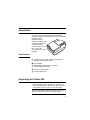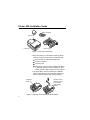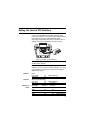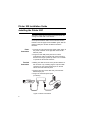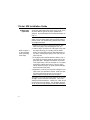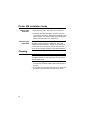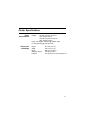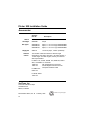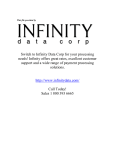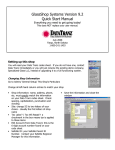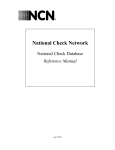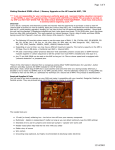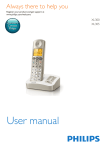Download VeriFone Printer 900 Installation guide
Transcript
Printer 900 Installation Guide Printer 900 Installation Guide Table of Contents Introduction ..............................................................................................................3 Key Features ....................................................................................................3 Unpacking the Printer 900.......................................................................................4 Setting the Internal DIP Switches ...........................................................................5 Switch 1 ............................................................................................................5 Switch 2 ............................................................................................................5 Switches 3 and 4..............................................................................................5 Installing the Printer 900 .........................................................................................6 Power Connection ............................................................................................6 Terminal Connection ........................................................................................6 Installing or Replacing the Ribbon Cartridge...................................................7 Installing the Paper Roll ...................................................................................8 Running the Print Test .................................................................................. 10 Removing the Paper Roll.............................................................................. 10 Cleaning................................................................................................................ 10 Printer Specifications............................................................................................ 11 Accessories............................................................................................................11 FCC Warning: WARNING: This equipment has been tested and found to comply with the limits for a Class A digital device, pursuant to Part 15 of the FCC Rules. These units are designed to provide reasonable protection against harmful interference when the equipment is operated in a commercial environment. This equipment generates, uses, and can radiate radio frequency energy and, if not installed and used in accordance with the instruction manual, may cause harmful interference to equipment in a residential area in which case the user will be required to correct the interference at his own expense. Copyright 1995 VeriFone, Inc. All rights reserved. No part of this publication may be copied, distributed, stored in a retrieval system, translated into any human or computer language, transmitted, in any form or by any means, without the prior written consent of VeriFone, Inc. VeriFone, ZON and TRANZ are registered trademarks of VeriFone, Inc. Printer 900 is a trademark of VeriFone, Inc. 2 Introduction The Printer 900 is a high-performance, freestanding dot-matrix roll printer for VeriFone terminals or computers equipped with an RS-232 serial port. Capable of printing up to 42 characters per line, it is ideal for printing receipts or data on one-, two-, or three-ply carbonless 76-mm wide roll paper. Key Features • 3.7 lines per second with full line width printing at 9600 bps communication speed • High reliability • Double height, double width, and double height/double width printing • Custom high-yield ribbon • Automatic paper feed Unpacking the Printer 900 1. With the shipping carton right side up, open the carton’s lid and remove its contents. You should have the components shown in Figure 2 on the next page. Note: Save all packing material in case you ever have to ship the Printer 900 or move it to another location. 3 Printer 900 Installation Guide Ribbon Cartridge Paper Roll Power Supply Printer 900 Figure 1. Printer 900 Components 2. Place the printer on a solid desk or table top. When choosing a location for the printer, avoid areas with • direct sunlight or objects that radiate heat • excessive moisture • excessive dust • devices that cause excessive voltage fluctuations or electrical noise such as air conditioners, fans, electric motors or high frequency security devices. 3. Lift up the ribbon cover and remove the cardboard spacer that protects the print head during shipment. Save the spacer with the other packing material. Cardboard Spacer Carefully remove cardboard spacer and save with other packing material. Figure 2. Removing the Protective Cardboard Spacer 4 Setting the Internal DIP Switches A set of four DIP switches is located under the paper holder on the bottom of your Printer 900. Make sure that these switches are set as indicated below before connecting and operating the printer. The printer will not operate properly if the switches are not set correctly. ON Figure 3. Location of DIP Switches CAUTION: Always disconnect the power before changing the DIP switch settings. Refer to the table below for the proper DIP switch settings. If you are not sure of which settings to use, refer to the reference manual for your terminal or computer’s application program. Switch 1 Switch 2 Switches 3 and 4 Parity Even Parity Odd Parity on off Word Length (data bits) 7 bit word off 8 bit word on Baud Rate 1200 2400 4800 9600 (default setting) (default setting) (no parity) Switch 3 Switch 4 on on off off on off on off (default setting) 5 Printer 900 Installation Guide Installing the Printer 900 CAUTION: Unplug the terminal’s power pack before connecting the Printer 900 to the terminal. Before installing the Printer 900, you must have the correct printer interface cable. The Accessories Section, located on the last page of this installation guide, lists the interface cable part numbers for different VeriFone terminals. Power Connection 1. Connect the 3-pin plug from the printer power supply to the power connector on the right side of the Printer 900 rear panel. 2. Plug the Printer 900 power pack into an indoor, grounded AC outlet. The printer will now be turned on and will run through a power-up routine. Do not install or operate the Printer 900 outdoors. Terminal Connection 3. Making sure that the arrow on the printer interface cable connector is up, carefully plug the 8-pin mini-DIN connector into the communications port on the left side of the Printer 900 rear panel. 4. Plug the other end of the cable into your terminal’s RS-232 8-pin port. 5. Plug in the terminal’s power pack (not shown). Figure 4. Printer Connections 6 Installing or Replacing the Ribbon Cartridge 1. Remove the ribbon cover by pressing the front tab and lifting the cover up. 2. If you are replacing an old ribbon, pull up on the lift tab on the right side of the cartridge (see Figure 6), remove the cartridge and discard it. 3. Remove the new ribbon cartridge from its protective packaging and insert it, left side first, into the printer. Be sure the round knob is facing up and the ribbon fabric fits between the print head and the ribbon guide. 4. Press the right side of the ribbon cartridge into place (Figure 7). If it Figure 6. Removing the does not fit easily, lift Ribbon Cartridge the cartridge out and try again. Do not force the ribbon cartridge into place. 5. Turn the small knob on the cartridge clockwise to remove any slack. 6. Insert the two tabs on the rear of the ribbon cover into the slots on the printer. Ribbon Cover Figure 7. Replacing the Ribbon Cartridge 7. Press the front of the cover down and snap it into place. 7 Printer 900 Installation Guide Installing the Paper Roll The Printer 900 accepts paper that is 76mm wide. There are three different types of roll paper available from VeriFone. These are listed in the Accessories Section on page 11. Note: For best results, be sure the leading edge of the paper roll is cut cleanly rather than torn before feeding it into the printer. This is particularly important when inserting multiple-part paper. 1. Remove the roll cover by pressing the tabs on both sides of the paper cover and lifting the cover up. Refer to Figure 8 on the next page while performing these steps. 2. Hold the paper roll at the front of the paper cavity, with the paper roll facing you, unrolling from the bottom. Slowly move the paper roll down and backwards, into the cavity, until the paper support arms snap into the paper roll core. 3. To engage the auto feed mechanism, take the end of the paper roll and gently guide the paper end into the paper feed path. The paper feed path is on the base of the paper cavity in front of the paper roll. The paper feed path is marked with an arrow. As soon as the sensor detects the paper, the printer will automatically feed and advance the paper. 4. Replace the roll cover onto the printer, sliding the front edge of the cover behind the tear bar. Make sure that the paper extends through the slot on top of the printer, and then snap the roll cover into place. CAUTION: If you must remove the paper roll, do not pull the paper out from the back of the printer. This could damage the feed mechanism. Instead, cut or tear the paper from the rear of the printer. Use the paper feed button to remove the stub remaining in the feed mechanism. 8 To engage the auto feed mechanism, gently guide paper end into paper feed path. As soon as the sensor detects the paper, the printer automatically feeds and advances the paper. Roll Cover Paper Feed Path Paper Cavity Paper Roll Paper Roll Core Paper Feed Button Paper Support Arms Figure 8. Installing the Paper Roll (exploded view) 9 Printer 900 Installation Guide Running the Print Test 1. Disconnect the power cord at the rear of the printer. 2. Hold down the paper feed button and plug the power cord back into the printer. Release the feed button when printing begins. The printer will stop automatically after printing 100 lines of the U.S. character set. Removing the Paper Roll CAUTION: If you must remove the paper roll, do not pull the paper out from the back of the printer. This could damage the feed mechanism. Instead, cut or tear the paper from the rear of the printer. Use the paper feed button to remove the stub remaining in the feed mechanism. Cleaning CAUTION: Never use thinner, trichloroethylene, or ketone based solvents to clean the printer as they may deteriorate plastic parts. 1. Remove dirt using a clean cloth dampened with water and mild soap. Remove stubborn stains with alcohol or benzine. 2. If necessary use a small vacuum cleaner to remove paper particles and dust from the inside of the printer. 10 Printer Specifications Power Requirements Dimensions and Weight Voltage: 90 VAC–137 VAC, 47–60 Hz (low voltage version) 180 VAC–274 VAC, 47–60 Hz (high voltage version) Power consumption: 45W max @ 100VAC input; 0.5 Amp (average) @ 120 VAC input Height: Width: Depth: Shipping Weight: Footprint: 94.5 mm (3.72 in.) 156.0 mm (6.1 in.) 238.0 mm (9.38 in.) 2.60 kg (5.75 lbs) 371.29 square cm (57.03 square in.) 11 Printer 900 Installation Guide Accessories VeriFone Part No. Description Ribbon Cartridges CRM0023 CRM0025 Red/Black Purple Roll paper CRM0008-01 CRM0008-02 CRM0008-03 Paper, 11 mm core 2-ply P250/500/900R Paper, 11 mm core 3-ply P250/500/900R Paper, 11 mm core 1-ply P250/500/900R Supply Kit 25052-01 10 rolls of paper, 1 ribbon (red/black) Interface Cables: The interface cables are listed here without length specification (-XX suffix). Normally, a -00 suffix denotes a 1 meter length. For other lengths, contact your VeriFone sales representative. For ZON Jr XL, XL300, TRANZ 3xx, OMNI 3xx, ZON II XPE*, and ZON II XJ* terminals: 10448-XX with straight terminal connector 10454-XX with 90-degree terminal connector *Requires 10448-XX cable For OMNI 4xx: 03015-XX For ZON, ZON II: 10512-XX VeriFone, Inc. Technical Publications Dept 100 Kahelu Ave. Mililani, HI 96789 Part Number 25015, Rev. B 12 February 1995 Printed on recycled paper.