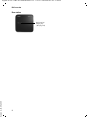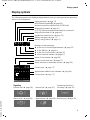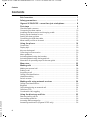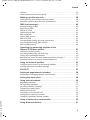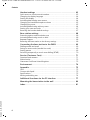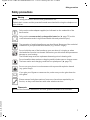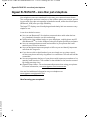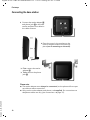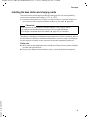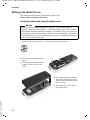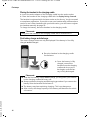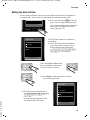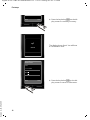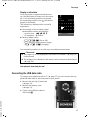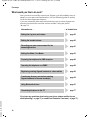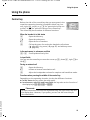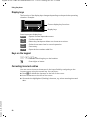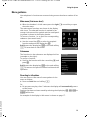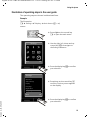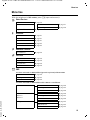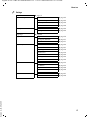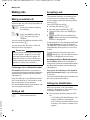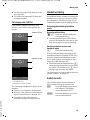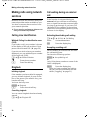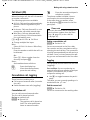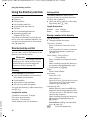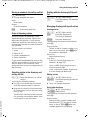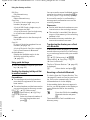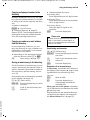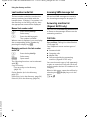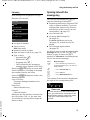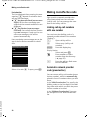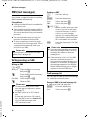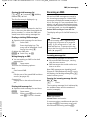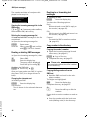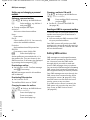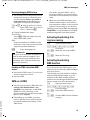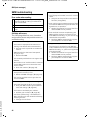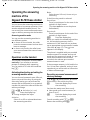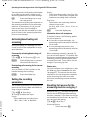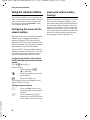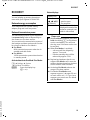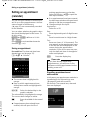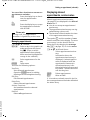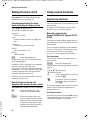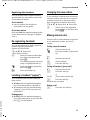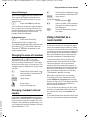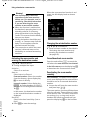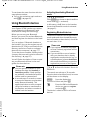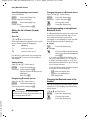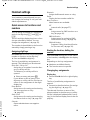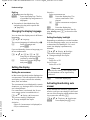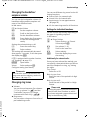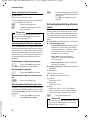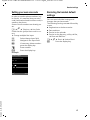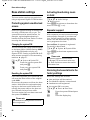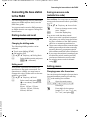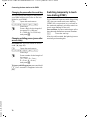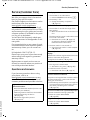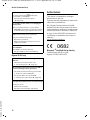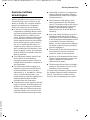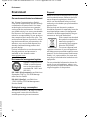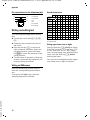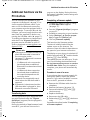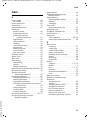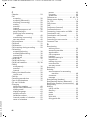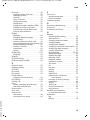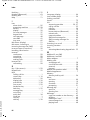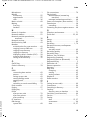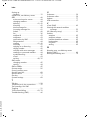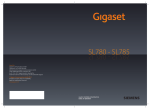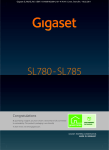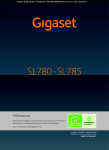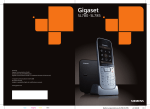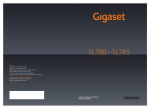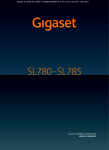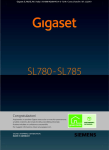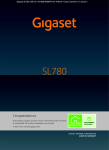Download Siemens EF 785 Series User guide
Transcript
SL780 - SL785
Issued by
Gigaset Communications GmbH
Schlavenhorst 66, D-46395 Bocholt
Gigaset Communications GmbH is a trademark licensee of Siemens AG
© Gigaset Communications GmbH 2008
All rights reserved.
Subject to availability. Rights of modifications reserved.
www.gigaset.com
Cyan
Magenta
Yellow
Black
Bedienungsanleitung SL780-SL785
22.08.08
V3
Gigaset SL785 / GBR / A31008-M2009-L101-1-7619 / overview.fm / 02.12.2008
Brief overview
¢
Brief overview
17
16
i Ã
V
INT 1
Tu
06
07
13
We
Th
Fr
Sa
Su
01
02
03
04
05
08
09
10
11
12
14
15
16
17
18
19
20
21
22
23
24
25
26
27
28
29
30
31
Calls
¢
07:15
Oct 2008
Mo
1
2
Calendar
3
15
14
4
13
5
12
11
6
10
7
9
8
1 Display in idle status
2 Battery charge status
page 17)
(
page 20)
3 Display keys (
¢
page 37)
4 Message key (
Access to calls and message lists;
Flashes: new message or new call
5 End call key, On/Off key
End call, cancel function, go back one menu
level (press briefly), back to idle status
(press and hold), activate/deactivate handset (press and hold in idle status)
6 Hash key
Keypad lock on/off (press and hold in
idle status);
toggles between upper/lower case
and digits
7 Call-by-call list key (
page 32)
Open call-by-call list
8 Charging socket
9 Microphone
10 Flash key
- Consultation call (flash)
- Insert a dialling pause (press and hold)
11 Star key
Ring tone on/off (press and hold);
with an open connection: switch between
dial pulsing/touch tone dialling
(press briefly);
Text input: Open table of special characters
12 Key 1
Dial answering machine (SL785 only)/
Network mailbox (press and hold)
13 Talk key
Accept a call; open last number redial list
(press briefly); start dialling (press and hold)
When writing an SMS: send SMS
14 Handsfree key
Switch between earpiece and handsfree
mode;
Lights up: handsfree activated;
Flashes: incoming call
15 Control key (
page 19)
16 Signal strength (
page 17)
17 Answering machine symbol (SL785 only)
Answering machine switched on;
Flashes: Answering machine is recording
a message or is being operated by another
internal party
¢
¢
¢
Version 4, 16.09.2005
Gigaset service contact numbers:
For personal advice on our range of products and for repairs or guarantee/warranty claims call:
Service Centre UK:
08453 6708 12
(local call cost charge)
Please have your proof of purchase ready when calling.
1
Gigaset SL785 / GBR / A31008-M2009-L101-1-7619 / overview.fm / 02.12.2008
Brief overview
Base station
Registration/
Paging key
page 56)
(
Version 4, 16.09.2005
¢
2
Gigaset SL785 / GBR / A31008-M2009-L101-1-7619 / overview.fm / 02.12.2008
Display symbols
Display symbols
The following symbols are displayed independently from the settings and the operating
status of your telephone:
Signal strength (¢ page 17)
or ECO Mode symbol ¼ (¢ page 53)
Answering machine switched on (SL785 only)
Bluetooth activated (¢ page 61)
or ô/ õ (Bluetooth headset/data device) connected
Ring tone switched off (¢ page 66)
Keypad lock switched on (¢ page 22)
Battery charging (¢ page 17)
Battery charge status (¢ page 17)
i Ã
Ã02
ò
ó ˝
¼17:32
INT 1
13:28
Oct 2008
Mo
Tu
06
07
13
V
™ 10 Ë 09 n 08
We
Th
Fr
Sa
Su
01
02
03
04
05
08
09
10
11
12
14
15
16
17
18
19
20
21
22
23
24
25
26
27
28
29
30
31
Calls
Name of the handset (¢ page 59)
Current month and year (¢ page 17)
Alarm switched on and wake-up time (¢ page 56)
Current time (¢ page 17)
Appointment added to the calendar (¢ page 54)
Current date (¢ page 17)
Calendar
Signalling
Answering machine is
recording (¢ page 47)
External call (¢ page 28)
Internal call (¢ page 57)
Alarm clock (¢ page 56)
Appointment (¢ page 54) / Anniversary (¢ page 35)
ØÙÚ
Version 4, 16.09.2005
Number of new messages:
u in the list of received appointments (¢ page 55)
u in the SMS list (¢ page 41)
u in the list of missed calls (¢ page 37)
u on the network mailbox (¢ page 17)
ؼÚ
Øã Ú
ØÃ Ú
ØÜ
3
Gigaset SL785 / GBR / A31008-M2009-L101-1-7619 / SL785IVZ.fm / 02.12.2008
Contents
Contents
Brief overview . . . . . . . . . . . . . . . . . . . . . . . . . . . . . . . . . . . . . . . . . . 1
Safety precautions . . . . . . . . . . . . . . . . . . . . . . . . . . . . . . . . . . . . . . 7
Gigaset SL780/SL785 – more than just a telephone . . . . . . . . . . . 8
First steps . . . . . . . . . . . . . . . . . . . . . . . . . . . . . . . . . . . . . . . . . . . . . 9
Check the pack contents . . . . . . . . . . . . . . . . . . . . . . . . . . . . . . . . . . . . . . . . . 9
Connecting the base station . . . . . . . . . . . . . . . . . . . . . . . . . . . . . . . . . . . . . 10
Installing the base station and charging cradle . . . . . . . . . . . . . . . . . . . . . . 11
Setting up the handset for use . . . . . . . . . . . . . . . . . . . . . . . . . . . . . . . . . . . 12
Setting the date and time . . . . . . . . . . . . . . . . . . . . . . . . . . . . . . . . . . . . . . . 15
Connecting the USB data cable . . . . . . . . . . . . . . . . . . . . . . . . . . . . . . . . . . . 17
What would you like to do next? . . . . . . . . . . . . . . . . . . . . . . . . . . . . . . . . . . 18
Using the phone . . . . . . . . . . . . . . . . . . . . . . . . . . . . . . . . . . . . . . . 19
Control key . . . . . . . . . . . . . . . . . . . . . . . . . . . . . . . . . . . . . . . . . . . . . . . . . . .
Display keys . . . . . . . . . . . . . . . . . . . . . . . . . . . . . . . . . . . . . . . . . . . . . . . . . .
Keys on the keypad . . . . . . . . . . . . . . . . . . . . . . . . . . . . . . . . . . . . . . . . . . . .
Correcting incorrect entries . . . . . . . . . . . . . . . . . . . . . . . . . . . . . . . . . . . . . .
Menu guidance . . . . . . . . . . . . . . . . . . . . . . . . . . . . . . . . . . . . . . . . . . . . . . .
Activating/deactivating the handset . . . . . . . . . . . . . . . . . . . . . . . . . . . . . . .
Activating/deactivating the keypad lock . . . . . . . . . . . . . . . . . . . . . . . . . . . .
Illustration of operating steps in the user guide . . . . . . . . . . . . . . . . . . . . . .
19
20
20
20
21
22
22
23
Menu tree . . . . . . . . . . . . . . . . . . . . . . . . . . . . . . . . . . . . . . . . . . . . 25
Making calls . . . . . . . . . . . . . . . . . . . . . . . . . . . . . . . . . . . . . . . . . . 28
Making an external call . . . . . . . . . . . . . . . . . . . . . . . . . . . . . . . . . . . . . . . . .
Ending a call . . . . . . . . . . . . . . . . . . . . . . . . . . . . . . . . . . . . . . . . . . . . . . . . .
Accepting a call . . . . . . . . . . . . . . . . . . . . . . . . . . . . . . . . . . . . . . . . . . . . . . .
Calling Line Identification . . . . . . . . . . . . . . . . . . . . . . . . . . . . . . . . . . . . . . .
Handsfree talking . . . . . . . . . . . . . . . . . . . . . . . . . . . . . . . . . . . . . . . . . . . . .
Switch to mute . . . . . . . . . . . . . . . . . . . . . . . . . . . . . . . . . . . . . . . . . . . . . . .
28
28
28
28
29
29
Making calls using network services . . . . . . . . . . . . . . . . . . . . . . 30
Calling Line Identification . . . . . . . . . . . . . . . . . . . . . . . . . . . . . . . . . . . . . . .
Ringback . . . . . . . . . . . . . . . . . . . . . . . . . . . . . . . . . . . . . . . . . . . . . . . . . . . .
Call waiting during an external call . . . . . . . . . . . . . . . . . . . . . . . . . . . . . . . .
Call divert (CD) . . . . . . . . . . . . . . . . . . . . . . . . . . . . . . . . . . . . . . . . . . . . . . .
Consultation call, toggling . . . . . . . . . . . . . . . . . . . . . . . . . . . . . . . . . . . . . .
30
30
30
31
31
Version 4, 16.09.2005
Using the directory and lists . . . . . . . . . . . . . . . . . . . . . . . . . . . . . 32
Directory/call-by-call list . . . . . . . . . . . . . . . . . . . . . . . . . . . . . . . . . . . . . . . .
Last number redial list . . . . . . . . . . . . . . . . . . . . . . . . . . . . . . . . . . . . . . . . . .
Incoming SMS message list . . . . . . . . . . . . . . . . . . . . . . . . . . . . . . . . . . . . . .
Answering machine list (Gigaset SL785 only) . . . . . . . . . . . . . . . . . . . . . . .
4
32
36
36
36
Gigaset SL785 / GBR / A31008-M2009-L101-1-7619 / SL785IVZ.fm / 02.12.2008
Contents
Call lists . . . . . . . . . . . . . . . . . . . . . . . . . . . . . . . . . . . . . . . . . . . . . . . . . . . . . 36
Opening lists with the message key . . . . . . . . . . . . . . . . . . . . . . . . . . . . . . . 37
Making cost-effective calls . . . . . . . . . . . . . . . . . . . . . . . . . . . . . . 38
Linking call-by-call numbers with one number . . . . . . . . . . . . . . . . . . . . . . . 38
Automatic network provider code (preselection) . . . . . . . . . . . . . . . . . . . . . 38
SMS (text messages) . . . . . . . . . . . . . . . . . . . . . . . . . . . . . . . . . . . 40
Writing/sending an SMS . . . . . . . . . . . . . . . . . . . . . . . . . . . . . . . . . . . . . . . .
Receiving an SMS . . . . . . . . . . . . . . . . . . . . . . . . . . . . . . . . . . . . . . . . . . . . .
SMS with vCard . . . . . . . . . . . . . . . . . . . . . . . . . . . . . . . . . . . . . . . . . . . . . . .
Notification by SMS . . . . . . . . . . . . . . . . . . . . . . . . . . . . . . . . . . . . . . . . . . . .
SMS mailboxes . . . . . . . . . . . . . . . . . . . . . . . . . . . . . . . . . . . . . . . . . . . . . . . .
Setting SMS centres . . . . . . . . . . . . . . . . . . . . . . . . . . . . . . . . . . . . . . . . . . . .
SMS on a PABX . . . . . . . . . . . . . . . . . . . . . . . . . . . . . . . . . . . . . . . . . . . . . . . .
Activating/deactivating first ring tone muting . . . . . . . . . . . . . . . . . . . . . . .
Activating/deactivating SMS function . . . . . . . . . . . . . . . . . . . . . . . . . . . . . .
SMS troubleshooting . . . . . . . . . . . . . . . . . . . . . . . . . . . . . . . . . . . . . . . . . . .
40
41
43
43
43
44
45
45
45
46
Operating the answering machine of the
Gigaset SL785 base station . . . . . . . . . . . . . . . . . . . . . . . . . . . . . . 47
Operation via the handset . . . . . . . . . . . . . . . . . . . . . . . . . . . . . . . . . . . . . . .
Activating/deactivating call screening . . . . . . . . . . . . . . . . . . . . . . . . . . . . . .
Setting the recording parameters . . . . . . . . . . . . . . . . . . . . . . . . . . . . . . . . .
Resetting fast access for the answering machine using key 1 . . . . . . . . . . .
Operating when on the move (remote operation) . . . . . . . . . . . . . . . . . . . .
47
50
50
50
51
Using the network mailbox . . . . . . . . . . . . . . . . . . . . . . . . . . . . . . 52
Configuring fast access for the network mailbox . . . . . . . . . . . . . . . . . . . . . 52
Viewing the network mailbox message . . . . . . . . . . . . . . . . . . . . . . . . . . . . 52
ECO DECT . . . . . . . . . . . . . . . . . . . . . . . . . . . . . . . . . . . . . . . . . . . . . 53
Setting an appointment (calendar) . . . . . . . . . . . . . . . . . . . . . . . 54
Displaying missed appointments, anniversaries . . . . . . . . . . . . . . . . . . . . . . 55
Setting the alarm clock . . . . . . . . . . . . . . . . . . . . . . . . . . . . . . . . . 56
Using several handsets . . . . . . . . . . . . . . . . . . . . . . . . . . . . . . . . . 56
Registering handsets . . . . . . . . . . . . . . . . . . . . . . . . . . . . . . . . . . . . . . . . . . .
De-registering handsets . . . . . . . . . . . . . . . . . . . . . . . . . . . . . . . . . . . . . . . .
Locating a handset ("paging") . . . . . . . . . . . . . . . . . . . . . . . . . . . . . . . . . . . .
Changing the base station . . . . . . . . . . . . . . . . . . . . . . . . . . . . . . . . . . . . . .
Making internal calls . . . . . . . . . . . . . . . . . . . . . . . . . . . . . . . . . . . . . . . . . . .
Listening in to an external call . . . . . . . . . . . . . . . . . . . . . . . . . . . . . . . . . . .
Changing the name of a handset . . . . . . . . . . . . . . . . . . . . . . . . . . . . . . . . .
Changing a handset's internal number . . . . . . . . . . . . . . . . . . . . . . . . . . . . .
56
57
57
57
57
58
59
59
Version 4, 16.09.2005
Using a handset as a room monitor . . . . . . . . . . . . . . . . . . . . . . . 59
Using Bluetooth devices . . . . . . . . . . . . . . . . . . . . . . . . . . . . . . . . 61
5
Gigaset SL785 / GBR / A31008-M2009-L101-1-7619 / SL785IVZ.fm / 02.12.2008
Contents
Handset settings . . . . . . . . . . . . . . . . . . . . . . . . . . . . . . . . . . . . . . 63
Quick access to functions and numbers . . . . . . . . . . . . . . . . . . . . . . . . . . . .
Changing the display language . . . . . . . . . . . . . . . . . . . . . . . . . . . . . . . . . . .
Setting the display . . . . . . . . . . . . . . . . . . . . . . . . . . . . . . . . . . . . . . . . . . . . .
Activating/deactivating auto answer . . . . . . . . . . . . . . . . . . . . . . . . . . . . . . .
Changing the handsfree/earpiece volume . . . . . . . . . . . . . . . . . . . . . . . . . .
Changing ring tones . . . . . . . . . . . . . . . . . . . . . . . . . . . . . . . . . . . . . . . . . . .
Activating/deactivating advisory tones . . . . . . . . . . . . . . . . . . . . . . . . . . . . .
Setting your own area code . . . . . . . . . . . . . . . . . . . . . . . . . . . . . . . . . . . . .
Restoring the handset default settings . . . . . . . . . . . . . . . . . . . . . . . . . . . . .
63
64
64
64
65
65
66
67
67
Base station settings . . . . . . . . . . . . . . . . . . . . . . . . . . . . . . . . . . . 68
Protecting against unauthorised access . . . . . . . . . . . . . . . . . . . . . . . . . . . .
Activating/deactivating music on hold . . . . . . . . . . . . . . . . . . . . . . . . . . . . .
Repeater support . . . . . . . . . . . . . . . . . . . . . . . . . . . . . . . . . . . . . . . . . . . . . .
Restoring the base station to the factory settings . . . . . . . . . . . . . . . . . . . .
68
68
68
68
Connecting the base station to the PABX . . . . . . . . . . . . . . . . . . 69
Dialling modes and recall . . . . . . . . . . . . . . . . . . . . . . . . . . . . . . . . . . . . . . .
Saving an access code (outside line code) . . . . . . . . . . . . . . . . . . . . . . . . . .
Setting pauses . . . . . . . . . . . . . . . . . . . . . . . . . . . . . . . . . . . . . . . . . . . . . . . .
Switching temporarily to touch tone dialling (DTMF) . . . . . . . . . . . . . . . . . .
69
69
69
70
Service (Customer Care) . . . . . . . . . . . . . . . . . . . . . . . . . . . . . . . . 71
Questions and answers . . . . . . . . . . . . . . . . . . . . . . . . . . . . . . . . . . . . . . . . . 71
Authorisation . . . . . . . . . . . . . . . . . . . . . . . . . . . . . . . . . . . . . . . . . . . . . . . . . 72
Guarantee Certificate United Kingdom . . . . . . . . . . . . . . . . . . . . . . . . . . . . . 73
Environment . . . . . . . . . . . . . . . . . . . . . . . . . . . . . . . . . . . . . . . . . . 74
Appendix . . . . . . . . . . . . . . . . . . . . . . . . . . . . . . . . . . . . . . . . . . . . . 75
Care . . . . . . . . . . . . . . . . . . . . . . . . . . . . . . . . . . . . . . . . . . . . . . . . . . . . . . . .
Contact with liquid . . . . . . . . . . . . . . . . . . . . . . . . . . . . . . . . . . . . . . . . . . . .
Specifications . . . . . . . . . . . . . . . . . . . . . . . . . . . . . . . . . . . . . . . . . . . . . . . . .
Writing and editing text . . . . . . . . . . . . . . . . . . . . . . . . . . . . . . . . . . . . . . . . .
75
75
75
76
Additional functions via the PC interface . . . . . . . . . . . . . . . . . . 77
Mounting the base station to the wall . . . . . . . . . . . . . . . . . . . . 80
Version 4, 16.09.2005
Index . . . . . . . . . . . . . . . . . . . . . . . . . . . . . . . . . . . . . . . . . . . . . . . . 81
6
Gigaset SL785 / GBR / A31008-M2009-L101-1-7619 / security.fm / 02.12.2008
Safety precautions
Safety precautions
Warning
Read the safety precautions and the user guide before use.
Explain their content and the potential hazards associated with using the telephone to
your children.
$
Only use the mains adapter supplied, as indicated on the underside of the
base station.
Only use the recommended, rechargeable batteries (¢ page 75) as this
could otherwise result in significant health risks and personal injury.
The operation of medical appliances may be affected. Be aware of the technical
conditions in your particular environment, e.g. doctor's surgery.
Do not hold the rear of the handset to your ear when it is ringing or when
the handsfree function is activated. Otherwise you risk serious and permanent
damage to your hearing.
The handset may cause an unpleasant humming noise in hearing aids.
Do not install the base station or charging cradle in bathrooms or shower rooms.
The base station and charging cradle are not splashproof (¢ page 75).
Do not use your phone in environments with a potential explosion hazard
(e.g. paint shops).
ƒ
If you give your Gigaset to someone else, make sure you also give them the
user guide.
Please remove faulty base stations from use or have them repaired by our
Service, as they could interfere with other wireless services.
Please note
Version 4, 16.09.2005
Not all of the functions described in this user guide are available in all countries.
7
Gigaset SL785 / GBR / A31008-M2009-L101-1-7619 / starting.fm / 02.12.2008
Gigaset SL780/SL785 – more than just a telephone
Gigaset SL780/SL785 – more than just a telephone
Your telephone sets new standards for the way you communicate at home.
The configuration and user interface of the cordless phone are unique, providing you with first-class voice quality in handsfree mode, while the various ports
(Bluetooth, USB) offer you high flexibility.
The large TFT display, user-friendly keypad and clearly laid out menu are very
simple to use.
It can do a whole lot more:
u You can use Bluetooth™ for wireless communication with other devices
(e.g. headsets) that also use this technology.
u Synchronise your address books on your telephone, mobile phone and PC
with BluetoothTM or via the USB port using the Gigaset QuickSync software.
u You can save appointments and anniversaries in your phone and it will
remind you of them in advance.
u You can designate important people as VIPs so you can identify important
calls from the ring tone.
u If you do not wish to be disturbed, you can simply set up a time control
so that your phone will only ring when it is convenient. VIP calls will still be
connected.
u You can programme the keys of your phone with important numbers or frequently used functions. The number is then dialled or the function started
by simply pressing a key.
u Gigaset Green Home – Be environmentally aware when using your phone.
For more information, see www.gigaset.com/customercare.
You can find additional information on your telephone at
www.gigaset.com/gigasetSL78H.
Version 4, 16.09.2005
Have fun using your new phone!
8
Gigaset SL785 / GBR / A31008-M2009-L101-1-7619 / starting.fm / 02.12.2008
First steps
First steps
Check the pack contents
1
4
3
2
6
5
8
Version 4, 16.09.2005
K
9
7
J
L
1 one Gigaset SL780/SL785 base station
2 one base station cover stand
3 one mains adapter for the base station
4 one Gigaset SL78H handset
5 one battery
6 one battery cover
7 one belt clip
8 one charging cradle with mains adapter
9 one phone cord
J one user guide
K USB data cable
L CD-ROM (Driver for USB data cable)
9
Gigaset SL785 / GBR / A31008-M2009-L101-1-7619 / starting.fm / 02.12.2008
First steps
Connecting the base station
¤ Connect the mains adapter 1
1
and phone jack 2 to the base
station and place the cables in
the cable recesses.
2
¤ Place the cover in the notches on the
back of the base station and click into
place (not if mounting on the wall).
¤ First connect the mains
3
1
4
1
adapter 3.
¤ Then connect the phone
jack 4.
Please note:
u The mains adapter must always be connected, as the phone will not oper-
ate without mains connection.
u Only use the mains adapter and phone cord supplied. Pin connections on
Version 4, 16.09.2005
telephone cables can vary (pin connections ¢ page 76).
10
Gigaset SL785 / GBR / A31008-M2009-L101-1-7619 / starting.fm / 02.12.2008
First steps
Installing the base station and charging cradle
The base station and charging cradle are designed for use in enclosed dry
rooms with a temperature range of +5°C to +45°C.
¤ Install the base station on a level, non-slip surface in a central location in
your house or flat or mount the base station on the wall ¢ page 80.
Please note
Pay attention to the range of the base station. This is up to 300 m
in unobstructed outdoor areas and up to 50 m inside buildings.
The range is reduced when Eco Mode (¢ page 53) is activated.
The phone's feet do not usually leave any marks on surfaces. However, due to
the multitude of different varnishes and polishes used on today's furnishings,
the occurrence of marks on the surfaces cannot be completely ruled out.
Please note:
u Never expose the telephone to the influence of heat sources, direct sunlight
Version 4, 16.09.2005
or other electrical devices.
u Protect your Gigaset from moisture, dust, corrosive liquids and vapours.
11
Gigaset SL785 / GBR / A31008-M2009-L101-1-7619 / starting.fm / 02.12.2008
First steps
Setting up the handset for use
The display and keypad are protected by a plastic film.
Please remove the protective film!
Inserting the battery and closing the battery cover
Warning
Use only the rechargeable batteries (¢ page 75) recommended by
Gigaset Communications GmbH *, as this could otherwise result in significant health risks and damage to property. For example, the outer casing of
the batteries could be destroyed or the batteries could explode. The phone
could also malfunction or be damaged as a result of using batteries that are
not of the recommended type.
* Gigaset Communications GmbH is a trademark licensee of Siemens AG.
¤ First insert the battery at the
¤
top a.
Then press the battery downwards b until it clicks into
place.
a
b
¤ First, align the protrusions on
Version 4, 16.09.2005
¤
12
the side of the battery cover
with the notches on the inside
of the casing.
Then press the cover until it
clicks into place.
Gigaset SL785 / GBR / A31008-M2009-L101-1-7619 / starting.fm / 02.12.2008
First steps
If you need to reopen the battery cover to connect the USB data cable or
change the battery:
¤ Remove the belt clip (if
attached).
¤ Place your fingernail into the
notch at the bottom of the
casing and pull the battery
cover upwards.
To change the battery, place
your fingernail in the cavity in
the casing and pull the battery
upwards.
Attaching/removing the belt clip
Version 4, 16.09.2005
The handset has notches on each side to attach the belt clip.
¤ To attach – press the belt clip
onto the back of the handset so
that the protrusions on the belt
clip engage with the notches.
¤ To remove – using your right
thumb apply pressure to the
centre right of the belt clip,
push the fingernail of your left
index finger between the clip
and the casing and lift the clip
upwards.
13
Gigaset SL785 / GBR / A31008-M2009-L101-1-7619 / starting.fm / 02.12.2008
First steps
Placing the handset in the charging cradle
¤ Insert the mains adapter of the charging cradle into the mains socket.
¤ Place the handset in the charging cradle with its display facing forward.
The handset is registered with the base station at the factory. You do not need
to complete a registration. If you wish to use your handset with a different base
station or use further handsets with your base station, you will have to register
the handset manually ¢ page 56.
To charge the battery, leave the handset in the charging cradle.
Please note
Only place the handset in the charging cradle that is intended for it.
First battery charge and discharge
The correct charge status can only be displayed if the battery is first fully
charged and discharged.
¤ Place the handset in the charging cradle
for six hours.
6h
¤ Once the battery is fully
charged, remove the
handset from the charging
cradle and do not put it
back again until the battery is fully discharged.
Please note
u After the first battery charge and discharge, you may place your handset
in the charging cradle after every call.
u Always repeat the charging and discharging procedure if you remove the
battery from the handset and reinsert it.
u The battery may heat up during charging. This is not dangerous.
u After a time, the charge capacity of the battery will decrease for techni-
Version 4, 16.09.2005
cal reasons.
14
Gigaset SL785 / GBR / A31008-M2009-L101-1-7619 / starting.fm / 02.12.2008
First steps
Setting the date and time
Set the date and time so that the correct date and time can be assigned to
incoming calls, and so that the alarm and the calendar can be used.
¤ Press the key below §Time§ on the dis-
play screen to open the input field.
(If you have already set the time and
date, open the input field via the
menu ¢ page 27.)
Time
Date/Time
The Date/Time submenu is shown on
the display.
¤ The active input position flashes.
Enter day, month and year as an
8-digit number via the keypad,
e.g. 4
Q2Q
QN for 14/10/2008.
Date:
31.01.2008
Time:
00:00
Back
Save
Press the right or left control
key to change the input position and correct an entry.
¤ Press down on the control key to switch
to the time input field.
Date/Time
Date:
Version 4, 16.09.2005
¤ Enter the hours and minutes as
four digit numbers via the keypad,
e.g. QM
5 for
07:15 am.
Change the input position with
the control key if necessary.
14.10.2008
Time:
00:00
Back
Save
15
Gigaset SL785 / GBR / A31008-M2009-L101-1-7619 / starting.fm / 02.12.2008
First steps
Back
Save
¤ Press the key below §Save§ on the display screen to confirm your entry.
‰
The display shows Saved. You will hear
a confirmation tone.
Saved
Date/Time
Date:
14.10.2008
Time:
07:15
Version 4, 16.09.2005
Back
16
Save
¤ Press the key below §Back§ on the display screen to return to idle status.
Gigaset SL785 / GBR / A31008-M2009-L101-1-7619 / starting.fm / 02.12.2008
First steps
Display in idle status
Once the phone is registered and the time
set, the idle display is shown as in this example. If the answering machine is activated,
the answering machine icon à will be displayed in the header.
The following is displayed after successful
registration:
u the strength of the reception signal
between base station and handset:
– good to poor: Ð i Ñ Ò
– no reception: | flashes
u battery charge status:
– = e V U (flat to full)
– = flashing: battery almost empty
–
e V U (charging)
i Ã
V
INT 1
07:15
Oct 2008
Mo
Tu
We
Th
Fr
Sa
Su
01
02
03
04
05
06
07
08
09
10
11
12
13
14
15
16
17
18
19
20
21
22
23
24
25
26
27
28
29
30
31
Calls
Calendar
Your answering machine is set with a pre-recorded announcement.
Please note
¢ page 53)
is deactivated.
u The display of the calendar in idle status can be activated or deactivated
(¢ page 54).
u The range icon is only displayed in idle status if Eco Mode+ (
Your phone is now ready for use!
Connecting the USB data cable
To connect your telephone with a PC (¢ page 77) you can connect the supplied USB data cable to the back panel of your phone.
¤ Remove the belt clip (if attached)
(¢ page 13).
¤ Remove the battery cover
(¢ page 13).
¤ Connect the USB data cable to
Version 4, 16.09.2005
USB socket 1.
1
17
Gigaset SL785 / GBR / A31008-M2009-L101-1-7619 / starting.fm / 02.12.2008
First steps
What would you like to do next?
Now you have successfully started your Gigaset, you will probably want to
adapt it to your personal requirements. Use the following guide to quickly
locate the most important subjects.
If you are unfamiliar with menu-driven devices such as other Gigaset telephones you should first read the section entitled "Using the phone"
¢ page 19.
Information on ...
Setting the ring tone and volume
Setting the handset volume
Recording your own announcement for the
answering machine
Setting Eco Mode / Eco Mode+
Preparing the telephone for SMS reception
Operating the telephone on a PABX
Registering existing Gigaset handsets to a base station
Transferring directory entries from existing
Gigaset handsets to the new handset(s)
Using Bluetooth devices
Connecting the phone to the PC
g page 65
g page 65
... is located here.
g page 47
g page 53
g page 40
g page 69
g page 56
g page 34
g page 61
g page 77
Version 4, 16.09.2005
If you have any questions about using your phone, please read the tips on
troubleshooting (¢ page 71) or contact our Customer Care team (¢ page 71).
18
Gigaset SL785 / GBR / A31008-M2009-L101-1-7619 / starting.fm / 02.12.2008
Using the phone
Using the phone
Control key
Below, the side of the control key that you must press in the
respective operating situation is marked in black (top, bottom, right, left, centre), e.g. v for "press right on the control key" or w for "press the centre of the control key".
The control key has a number of different functions:
When the handset is in idle status
s
v
u
t
Open the directory.
Open the main menu.
Open the list of handsets.
Call up the menu for setting the handset's call volume
(¢ page 65), ring tones (¢ page 65) and advisory tones
(¢ page 66).
In the main menu, in submenus and lists
t/s
Scroll up/down line by line.
In input fields
You can use the control key to move the cursor up t, down s, right v or
left u.
During an external call
s
u
t
Open the directory.
Initiate an internal consultation call.
Adjust the loudspeaker volume for earpiece and handsfree mode.
Functions when pressing the middle of the control key
Depending on the operating situation, the key has different functions.
u In idle status the key opens the main menu.
u In submenus, selection and input fields the key takes on the function of
the display keys §OK§, §Yes§, §Save§ or §Change§ .
Please note
Version 4, 16.09.2005
In these instructions functions are explained using the right control key and
the display keys. However, if you prefer, you can use the control key as
described above.
19
Gigaset SL785 / GBR / A31008-M2009-L101-1-7619 / starting.fm / 02.12.2008
Using the phone
Display keys
The function of the display keys changes depending on the particular operating
situation. Example:
Back
Save
Current display key functions.
Display keys
Some important display keys:
Options
Open a context-dependent menu.
Confirm selection.
OK
Delete key: backspace delete one character at a time.
Û
Back
Go back one menu level or cancel operation.
Save
Store entry.
Þ
Open the last number redial list.
Keys on the keypad
c / Q / * etc.
Press the matching key on the handset.
~
Enter digits or letters.
Correcting incorrect entries
Version 4, 16.09.2005
You can correct incorrect characters in the input fields by navigating to the
incorrect entry using the control key. You can then:
u Press Ñ to delete the character to the left of the cursor.
u Insert characters to the left of the cursor.
u Overwrite the highlighted (flashing) character, e.g. when entering time and
date.
20
Gigaset SL785 / GBR / A31008-M2009-L101-1-7619 / starting.fm / 02.12.2008
Using the phone
Menu guidance
Your telephone's functions are accessed using a menu that has a number of levels.
Main menu (first menu level)
¤ When the handset is in idle status press the right v control key to open
the main menu.
The main menu functions are shown in the display
with icons. The selected function is marked by an
orange circle around the symbol and the corresponding name is shown in the display header.
To access a function, i.e. to open the corresponding
submenu (next menu level):
¤ Use the control key p to select the required
function and press the display key §OK§.
Briefly press the display key §Back§ or the end call key
a to revert back to idle status.
Settings
Ç
Ê
Í
ò
É
Î
Ï
Ë Ì
Back
OK
Submenus
The functions in the submenus are displayed as lists
(example on the right).
To access a function:
¤ Scroll to the function with the control key q and
press §OK§.
Briefly press the display key §Back§ or the end call key
a to return to the previous menu level/cancel the
operation.
Reverting to idle status
Settings
Date/Time
Audio Settings
Display
Language
Registration
Telephony
Back
OK
Version 4, 16.09.2005
You can revert to idle status from anywhere in the
menu as follows:
¤ Press and hold the end call key a.
Or:
¤ Do not press any key: after 2 minutes the display will automatically revert
to idle status.
Settings that have not been saved by selecting the display key §OK§, §Yes§, §Save§ or
§Change§ will be lost
An example of the display in idle status is shown on page 17.
21
Gigaset SL785 / GBR / A31008-M2009-L101-1-7619 / starting.fm / 02.12.2008
Using the phone
Activating/deactivating the handset
a
With the phone in idle status, press and hold the end call key
(confirmation tone) to switch off the handset.
Press and hold the end call key again to switch the handset on.
Please note
When the handset is switched on, an animation of a clock will be displayed
for several seconds.
Activating/deactivating the keypad lock
Version 4, 16.09.2005
The keypad lock prevents any inadvertent use of the phone.
#
Press and hold the hash key in idle status to activate or deactivate
the keypad lock. You will hear the confirmation tone.
When the keypad lock is activated you will see the ˝ icon on the display and
a message when you press a key.
The keypad lock is deactivated automatically if someone calls you. It is reactivated when the call is finished.
22
Gigaset SL785 / GBR / A31008-M2009-L101-1-7619 / starting.fm / 02.12.2008
Using the phone
Illustration of operating steps in the user guide
The operating steps are shown in abbreviated form.
Example:
The illustration:
v ¢ Settings ¢ Telephony ¢ Auto Answer (³ = on)
means:
¤ Press right on the control key
v to open the main menu.
Settings
Ç
Ê
Í
ò
É
Î
Ï
¤ Use the right, left, down and up
control key p to navigate to
the Settings submenu.
Ë Ì
Back
OK
¤ Press the display key §OK§ to confirm
your selection.
Settings
Date/Time
¤ Press down on the control key s
Audio Settings
until the Telephony menu appears
on the display.
Display
Language
Registration
Telephony
Back
OK
Version 4, 16.09.2005
¤ Press the display key §OK§ to confirm
your selection.
23
Gigaset SL785 / GBR / A31008-M2009-L101-1-7619 / starting.fm / 02.12.2008
Using the phone
Telephony
Auto Answer
Area Codes
´
The Auto Answer function has
already been selected.
Listening In
Preselection
Access Code
Dialling Mode
Back
Change
¤ Press the display key §Change§ to
activate/deactivate the function.
Telephony
Auto Answer
Area Codes
³
Changes are effective immediately
and do not have to be confirmed.
Listening In
Preselection
Access Code
Dialling Mode
Back
Change
¤ Press the key below §Back§ on the
Version 4, 16.09.2005
display to jump back to the previous
menu level.
or
Press and hold the end call key a
to return to idle status.
24
Gigaset SL785 / GBR / A31008-M2009-L101-1-7619 / menuetree.fm / 02.12.2008
Menu tree
Menu tree
With the telephone in idle status, press v (open main menu):
Ç Select Services
Withhold Number
All Calls
¢ page 30
Call Divert
Call Waiting
ò
Ringback Off
Bluetooth
¢ page 30
Own Device
¢ page 61
¢ page 61
¢ page 61
¢ page 62
¢ page 62
Room Monitor
¢ page 59
Activation
Search for Headset
Search for DataDevice
Known Devices
É Additional Features
Ê Call Lists
All Calls
Outgoing Calls
Accepted Calls
Missed Calls
Ë SMS
¢ page 31
¢ page 30
¢ page 36
¢ page 36
¢ page 36
¢ page 36
You have activated an SMS mailbox (general or private) without a PIN
New SMS
Incoming
Draft
¢ page 40
¢ page 42
¢ page 40
You have activated an SMS mailbox with a PIN or 2-3 mailboxes
Mailbox
New SMS
Incoming
Version 4, 16.09.2005
Draft
Mailbox 1
Mailbox 2
Mailbox 3
New SMS
Settings
Service Centres
Incoming
Draft
SMS Mailboxes
Notification
¢ page 40
¢ page 42
¢ page 40
¢ page 40
¢ page 42
¢ page 40
¢ page 45
¢ page 43
¢ page 43
25
Gigaset SL785 / GBR / A31008-M2009-L101-1-7619 / menuetree.fm / 02.12.2008
Menu tree
Ì Answering Machine
Play Messages
Network Mailbox
Answering Machine *
Activation *
Announcements *
¢ page 47
Record Announcemnt. *
Play Announcement *
Delete Announcemnt. *
Record Advisory Msg. *
Play Advisory Message *
Delete Advisory Msg. *
Recordings *
Call Screening *
¢ page 50
¢ page 50
Network Mailbox
Set Key 1
Network Mailbox
Answering Machine *
*Only base station with answering machine
Í Organizer
Calendar
Alarm Clock
Version 4, 16.09.2005
Missed Alarms
26
¢ page 54
¢ page 56
¢ page 55
¢ page 52
¢ page 47
¢ page 47
¢ page 47
¢ page 47
¢ page 47
¢ page 47
¢ page 47
¢ page 52
¢ page 47
Gigaset SL785 / GBR / A31008-M2009-L101-1-7619 / menuetree.fm / 02.12.2008
Menu tree
Ï Settings
Date/Time
Audio Settings
¢ page 15
Handset Volume
Ringer Settings
Advisory Tones
Music on hold
Display
Screensaver
Backlight
Language
Registration
¢ page 64
Register Handset
De-register Handset
Select Base
Telephony
Auto Answer
Area Codes
Listening In
Preselection
Access Code
Dialling Mode
Recall
System
Eco Mode
Eco Mode+
Repeater Mode
System PIN
Reset
Handset Reset
Version 4, 16.09.2005
Base Reset
¢ page 65
¢ page 65
¢ page 66
¢ page 68
¢ page 64
¢ page 64
¢ page 56
¢ page 57
¢ page 57
¢ page 64
¢ page 67
¢ page 58
¢ page 39
¢ page 69
¢ page 69
¢ page 69
¢ page 53
¢ page 53
¢ page 68
¢ page 68
¢ page 67
¢ page 68
27
Gigaset SL785 / GBR / A31008-M2009-L101-1-7619 / telefony.fm / 02.12.2008
Making calls
Making calls
Making an external call
External calls are calls using the public telephone network.
~ c Enter the number and press
the talk key.
Or:
c ~ Press and hold the talk key
c and then enter the
number.
You can cancel the dialling operation with
the end call key a.
You are shown the duration of the call
while the call is in progress.
Please note
Dialling using the directory, the call-bycall list (page 1, page 32) or the calls
and last number redial list (page 36/
page 36) saves you from having to reenter numbers and network provider
prefixes ("call-by-call numbers").
Continuing a call on a Bluetooth headset
Precondition: Bluetooth is activated; a
connection has been established between
the Bluetooth headset and the handset
(¢ page 61).
Press the talk key on the Bluetooth headset; it may take up to 5 seconds to establish a connection to the handset.
For further details about your headset, see
the user guide issued with it.
Ending a call
Version 4, 16.09.2005
a
28
Press the end call key.
Accepting a call
The handset indicates an incoming call
in three ways: by ringing, by a display
on the screen and by the flashing handsfree key d.
You can accept the call by:
¤ Pressing the talk key c.
¤ Pressing the handsfree key d.
¤ Gigaset SL780: Press the display key
§Accept§.
¤ Gigaset SL785: Press the display key
Ô to divert the call to the answering
machine (¢ page 49).
If the handset is in the charging cradle and
the Auto Answer function is activated
(¢ page 64), the handset will take a call
automatically when you lift it out of the
cradle.
To deactivate the ring tone, press the
§Silence§ display key. You can take the call as
long as it is displayed on the screen.
Accepting a call on a Bluetooth headset
Precondition: Bluetooth is activated; a
connection has been established between
the Bluetooth headset and the handset
(¢ page 61).
Only press the talk key on the headset
when the headset rings; it can take up to
5 seconds.
For further details about your headset, see
the user guide issued with it.
Calling Line Identification
When you receive a call, the caller's
number is displayed on the screen if the
following conditions are met:
u Your network provider supports CLIP,
CLI.
– CLI (Calling Line Identification): the
caller's number is transmitted.
– CLIP (Calling Line Identification Presentation): the caller's number is displayed.
Gigaset SL785 / GBR / A31008-M2009-L101-1-7619 / telefony.fm / 02.12.2008
Making calls
u You have arranged CLIP with your net-
Handsfree talking
Call display with CLIP/CLI
In handsfree mode, instead of holding the
handset to your ear you can put it down,
for example on the table in front of you.
This allows others to participate in the call.
work provider.
u The caller has requested CLI from the
network provider.
If the caller's number is saved in your
directory, the caller's name will be displayed.
ØÙÚ
Gigaset SL780
1
2
1234567890
Activating/deactivating handsfree
mode
Activating while dialling
~ d Enter the number and press
the handsfree key.
¤ You should inform your caller before
you use the handsfree function so that
they know someone else is listening.
Switching between earpiece and
handsfree mode
Accept
Silence
or
ØÙÚ
1
2
1234567890
à
Gigaset SL785
Silence
1 Ring tone icon
2 Number or name of caller
Version 4, 16.09.2005
The following is displayed in place of the
number:
u External, if no number is transmitted.
u Withheld, if the caller has withheld Calling Line Identification (¢ page 30).
u Unavailable, if the caller has not
arranged Calling Line Identification.
d
Press the handsfree key.
During a call and when listening to the
answering machine (Gigaset SL785 only),
activate or deactivate handsfree mode.
If you wish to place the handset in the
charging cradle during a call:
¤ Press and hold the handsfree key d
while placing the handset in the charging cradle. If handsfree key d does
not light up, press the key again.
For instructions on how to adjust the loudspeaker volume, ¢ page 65.
Switch to mute
You can deactivate the microphone in
your handset during an external call.
§Mute§
Press the display key to mute
the handset. The display
shows Microphone is off .
§Mute off§
Press the display key to reactivate the microphone.
29
Gigaset SL785 / GBR / A31008-M2009-L101-1-7619 / TNet_Features_SAG.fm / 02.12.2008
Making calls using network services
Making calls using network
services
Network services are functions that your
network provider makes available to you.
You have to request these services from
your network provider.
¤ If you require assistance, please contact your network provider.
If the function is activated during an
external call you will hear a call waiting
tone to signal that another external caller
is trying to get through. If you have CLIP
(¢ page 29) the number of the waiting
caller or the corresponding directory entry
is shown in the display.
Calling Line Identification
Activating/deactivating call waiting
Withhold Calling Line Identification once
(CLIR)
If you make a call, your number is shown
in the display of the call recipient if that
person has activated CLIP (¢ page 29).
If you do not wish to have your number
displayed, you can withhold your number
for the next call (CLIR).
v ¢ Ç ¢ Withhold Number
~
Enter phone number.
c
Press the talk key.
Ringback
Initiating ringback
If the number you have called is engaged,
you can initiate ringback. As soon as the
line of the person you called is free, your
handset will ring.
You hear the busy tone.
§Options§ ¢ Ringback
a
Press the end call key.
Cancelling ringback
You can cancel ringback that has already
started.
v ¢ Ç ¢ Ringback Off
Version 4, 16.09.2005
Call waiting during an external
call
30
v ¢ Ç ¢ All Calls ¢ Call Waiting
Status
Activate/deactivate.
§Dial§
Press the display key.
Accepting a waiting call
You are making an external call and hear
the call waiting tone.
You have the following options:
§Options§ ¢ Accept Waiting call
or
(only if the phone number or name of the
caller is displayed)
§Accept§
Press the display key.
Once you have accepted the waiting
call you can switch between the two
callers ("toggling" ¢ page 31).
Gigaset SL785 / GBR / A31008-M2009-L101-1-7619 / TNet_Features_SAG.fm / 02.12.2008
Making calls using network services
Call divert (CD)
When diverting a call, the call is forwarded
to another connection.
The following options are available:
u All Calls: Calls are diverted immediately.
No more calls are signalled on your
phone.
u No Answer: Calls are diverted if no one
accepts the call within several rings.
u When Busy: Calls are diverted when
your line is busy. Call is diverted without a call waiting tone.
v ¢ Ç ¢ All Calls ¢ Call Divert
¤ Change multiple line input:
When:
Select All Calls / No Answer / When Busy.
To Phone No.:
Enter the number to which the call is to
be diverted
Or:
Press s. Select number from the
directory and press §OK§.
Status:
Activate/deactivate call divert.
§Dial§
Press the display key.
a
After the announcement,
press the end call key.
Consultation call, toggling
These functions enable you to
u Call a second external caller (consultation call)
u Switch between two calls (toggling)
Consultation call
~
Enter the second participant's
telephone number.
The phone number is dialled. You are
connected to the second participant.
If the caller does not answer, select
the display key §End§ to return to the first
participant.
Please note
You can also select the second participant's phone number from the directory (¢ page 35) or the calls list
(¢ page 36).
Ending a consultation call
§Options§
¢ End Active Call
You are reconnected to the first caller.
You can also end the consultation call by
selecting the end call key. The connection
is briefly interrupted and you will receive a
call back. Once you have pressed the talk
key you are reconnected to the first caller.
Toggling
You can speak to both callers one at a time
(toggling).
Precondition: You are conducting an
external call and have called a second participant (consultation call) or have
accepted a waiting call.
¤ Use q to toggle between the participants.
The caller you are currently speaking to is
marked with the æ icon.
End the current call
§Options§ ¢ End Active Call
You are re-connected to the waiting caller.
Version 4, 16.09.2005
You can call a second external caller.
The first call is placed on hold.
During an external call:
§Options§ ¢ External Call
The previous call is placed on
hold. The other participant
hears an announcement.
31
Gigaset SL785 / GBR / A31008-M2009-L101-1-7619 / direct_charges.fm / 02.12.2008
Using the directory and lists
Using the directory and lists
The options are:
u Directory
u Call-by-call list
u Last number redial list
u Incoming SMS message list
u Call lists
u List of missed appointments
u Answering machine list
(Gigaset SL785 only)
You create the directory and call-by-call
list for your own individual handset. You
can also send lists/entries to other handsets (¢ page 34).
Directory/call-by-call list
You can save a total of 500 entries in the
directory and call-by-call list.
Please note
For quick access to a number from the
directory or the call-by-call list (using
quick dial keys), you can assign the
number to a key (¢ page 63).
Directory
In the directory, you can save
u Up to three numbers and associated
first names and surnames
u E-mail address
u Anniversaries with reminder
u VIP ring tone with VIP symbol.
You open the directory in idle status using
the s key.
Version 4, 16.09.2005
Length of the entries
3 numbers: each max. 32 digits
First name and surname:
each max. 16 characters
E-mail address: max. 60 characters
32
Call-by-call list
The call-by-call list is used to store
the access codes for network providers
("Call-by-call numbers").
¤ Open the call-by-call list in idle status
by pressing the C key.
Length of the entries
Number:
Name:
max. 32 digits
max. 16 characters
Storing a number in the directory
s ¢ New Entry
¤ Change multiple line input:
First Name: / Surname :
Enter a name in at least one of the
fields.
(For instructions on how to enter text
and special characters, please see
¢ page 76.)
Phone (Home): / Phone (Office): /
Phone (Mobile):
Enter a number in at least one of the
fields.
When scrolling through the directory,
the entries are highlighted by a prefixed symbol: ä/ k/ l.
E-Mail:
Enter e-mail address.
Anniversary:
Select On or Off.
With setting On:
Enter Anniversary (Date) and Anniversary
(Time) Anniversary (Signal) and select
reminder type ¢ page 35.
Caller Melody (VIP) :
Mark a directory entry as a VIP (Very
Important Person) by assigning a specific ring tone to it. VIP calls are recognised by the ring tone.
When scrolling through the directory,
VIP entries are highlighted by the
Æ symbol.
Precondition: Calling Line Identification (¢ page 28).
§Save§
Press the display key.
Gigaset SL785 / GBR / A31008-M2009-L101-1-7619 / direct_charges.fm / 02.12.2008
Using the directory and lists
Storing a number in the call-by-call list
C ¢ New Entry
¤ Change multiple line input:
Name :
Enter name.
Number:
Enter the number.
§Save§
Press the display key.
Order of directory entries
Directory entries are generally sorted
alphabetically by surname. Spaces and
digits take first priority. If only the first
name was entered in the directory, this is
incorporated into the sort order instead of
the surname.
The sort order is as follows:
1. Space
2. Digits (0–9)
3. Letters (alphabetical)
4. Other characters
To get round the alphabetical order of the
entries, insert a space or a digit in front of
the first letter of the surname. These
entries will then move to the beginning of
the directory.
Selecting entries in the directory and
call-by-call list
Version 4, 16.09.2005
s / C Open the directory or call-bycall list.
You have the following options:
u Use s to scroll through the entries
until the required name is selected.
u Enter the first letters of the name (max.
8), if necessary scroll to the entry with
the s key.
The directory searches for the surname.
If a surname has not been added, then
it will search for the first name.
Dialling with the directory/call-by-call
list
s / C ¢ s (Select entry).
c
Press the talk key. The number
is dialled.
Managing directory/call-by-call entries
Viewing entries
¢ s (Select entry).
Press the display key.
The entry is displayed.
§Options§
Press the display key.
The following functions can be selected
with q:
Display Number
To edit or add to a saved number, or to
save it as a new entry, press Ó after
the number is displayed.
Delete Entry
Delete selected entry.
Copy Entry
to Internal: Send a single entry to a
handset (¢ page 34).
vCard via SMS: Send a single entry in
vCard format via SMS.
vCard via Bluetooth: Send a single entry
in vCard format via Bluetooth.
s/C
§View§
Editing entries
¢ s (Select entry).
Press the display keys one after
the other.
Carry out changes and save.
s/C
§View§ §Edit§
¤
Using other functions
s / C ¢ s (Select entry)
¢ §Options§ (Open menu)
The following functions can be selected
with q:
Display Number
Save or modify a saved number and
then dial with c or save as a new
entry; to do so, press Ó after the
number appears on the display.
33
Gigaset SL785 / GBR / A31008-M2009-L101-1-7619 / direct_charges.fm / 02.12.2008
Using the directory and lists
Edit Entry
Edit selected entry.
Delete Entry
Delete selected entry.
Copy Entry
to Internal: Send a single entry to a
handset (¢ page 34).
vCard via SMS: Send a single entry in
vCard format via SMS.
vCard via Bluetooth: Send a single entry
in vCard format via Bluetooth.
Delete All
Delete all entries in the directory/callby-call list.
Copy All
to Internal: Send the complete list to a
handset (¢ page 34).
vCard via Bluetooth: Send the complete
list in vCard format via Bluetooth.
Available Memory
Display the available entries in the
directory and call-by-call list
(¢ page 32).
Using quick dial keys
¤ Press and hold the required quick dial
key (¢ page 63).
Sending the directory/call-by-call list
to another handset
Preconditions:
Version 4, 16.09.2005
u The sending and receiving handsets
must both be registered to the same
base station.
u The other handset and the base station
can send and receive directory entries.
s / C ¢ s (Select entry)
¢ §Options§ (Open menu) ¢ Copy Entry /
Copy All ¢ to Internal
s
Select the internal number of
the receiving handset and
press §OK§.
34
You can transfer several individual entries
one after the other by responding §Yes§ to
the Entry copied - Copy next entry? prompt.
A successful transfer is confirmed by a
message and confirmation tone on the
receiving handset.
Please note:
u Entries with identical numbers are not
overwritten on the receiving handset.
u The transfer is cancelled if the phone
rings or if the memory of the receiving
handset is full.
u Entered anniversary reminders, pictures and sounds are not sent.
Transferring the directory as a vCard
with Bluetooth
In Bluetooth mode (¢ page 61), you can
transfer directory entries in vCard format,
e.g. to exchange entries with your mobile
phone.
s ¢ s (Select entry) ¢ §Options§
(Open menu) ¢ Copy Entry / Copy All
¢ vCard via Bluetooth
The list of "Known Devices " (¢ page 62)
is displayed.
s
Select device and press §OK§.
Receiving a vCard with Bluetooth
If a device from the "Known Devices " list
(¢ page 62) sends a vCard to your handset, this occurs automatically. You are
informed about it via the display.
If the sending device does not appear in
the list, you will be asked on the display to
enter the device PIN for the sending
device:
~
Enter the PIN for the sending
Bluetooth device and press
§OK§.
The transferred vCard is available as a
directory entry.
Gigaset SL785 / GBR / A31008-M2009-L101-1-7619 / direct_charges.fm / 02.12.2008
Using the directory and lists
Copying a displayed number to the
directory
Numbers displayed in a list, e.g. the calls
list or the last number redial list, in an SMS
or during a call can be copied to the directory.
A number is displayed:
§Options§ ¢ Copy to Directory
¤ Complete the entry ¢ page 32.
Gigaset SL785: The message playback is
interrupted during the number transfer
from the answering machine list.
Copying a number or e-mail address
from the directory
In some operating situations, you can
open the directory to copy a number or email address, for example. Your handset
need not be in idle status.
¤ Depending on the operating situation,
open the directory with s or Ó.
q
Select entry (¢ page 33).
Saving an anniversary in the directory
Version 4, 16.09.2005
For each number in the directory, you can
save an anniversary and specify a time at
which a reminder call should be made on
the anniversary (default setting: Anniversary: Off).
Anniversaries are automatically recorded
in the calendar (¢ page 54).
s ¢ s (Select entry)
§View§ §Edit§ Press the display keys one after
the other.
s
Scroll to the Anniversary line.
v
Select On.
¤ Change multiple line input:
Anniversary (Date)
Enter day/month/year in 8-digit format.
Anniversary (Time)
Enter the hour/minute for the reminder
call in 4-digit format.
Anniversary (Signal)
Select the type of signal for the
reminder.
§Save§
Press the display key.
Please note
A time must be specified for reminder
calls. If you select a visual signal, a
time is not required and is automatically set to 00.00.
Deactivating anniversaries
s ¢ s (Select entry)
§View§ §Edit§ Press the display keys one after
the other.
s
Scroll to the Anniversary line.
v
Select Off.
§Save§
Press the display key.
Reminder call on an anniversary
In idle status, a reminder call is shown in
the display of the handset (¢ page 3) and
signalled with the selected ring tone.
You can:
§SMS§
Write an SMS.
§Off§
Press the display key to
acknowledge and end the
reminder call.
When you are on the phone a reminder
call is indicated on the handset with a single advisory tone.
Anniversaries that are indicated during a
call and that are elapsed, are entered in
the Missed Alarms list (¢ page 55).
35
Gigaset SL785 / GBR / A31008-M2009-L101-1-7619 / direct_charges.fm / 02.12.2008
Using the directory and lists
Last number redial list
Incoming SMS message list
The last number redial list contains the
twenty numbers last dialled with the
handset (max. 32 digits). If a number is in
the directory or the call-by-call list, then
the appropriate name will be displayed.
All received SMS messages are saved in
the incoming message list ¢ page 41.
Manual last number redial
c
s
c
Press the key briefly.
Select entry.
Press the talk key again.
The number is dialled.
When a name is displayed, you can display
the corresponding phone number by
pressing the display key §View§.
Managing entries in the last number
redial list
c
s
Version 4, 16.09.2005
Press the key briefly.
Select entry.
§Options§
Open menu.
The following functions can be selected
with q:
Copy to Directory
Copy an entry to the directory
(page 32).
Display Number (as in the directory,
page 33)
Delete Entry (as in the directory, page 34)
Delete All (as in the directory, page 34)
36
Answering machine list
(Gigaset SL785 only)
You can use the answering machine list
to listen to the messages that are on the
answering machine.
Call lists
Precondition: Calling Line Identification
(CLIP, page 28)
Your telephone stores various types of
calls:
u Answered calls
u Outgoing calls
u Missed calls
u Calls recorded by the answering
machine (Gigaset SL785 only)
You can view each type of call separately
or gain an overview of all calls. Each call
record contains the last 20 numbers in its
category.
When in idle status, open the call lists by
selecting the §Calls§ display key or via the
menu:
v¢Ê
Gigaset SL785 / GBR / A31008-M2009-L101-1-7619 / direct_charges.fm / 02.12.2008
Using the directory and lists
List entry
New messages are displayed at the top.
Example of list entries:
All Calls
™ Frank
10.10.08, 15:40
š 089563795
10.10.08, 15:32
™ ...0123727859362922
10.10.08, 15:07
View
Options
Version 4, 16.09.2005
u List type (in header)
u Status of entry
Bold: New entry
u Number or name of caller
u Date and time of call (if set, page 15)
u Type of entry:
– Accepted calls ( › )
– Missed calls ( ™)
– Outgoing calls ( š )
– Calls recorded by the answering
machine (Ã, Gigaset SL785 only)
Select the §View§ display key to access additional information, including for example
the number linked to the name
Select the §Options§ display key to select the
following options:
Copy to Directory
Copying a displayed number to the
directory.
Delete Entry
Delete selected entry.
Delete All
Delete all entries.
When you quit the calls lists, all entries are
set to the status "old", i.e. the next time
you call the list up they will no longer be
shown in bold.
Opening lists with the
message key
You can use the message key f to
open the following list selection:
u Answering machine list (Gigaset SL785
only) or network mailbox, if your network provider supports this function
and the fast access is set for the network mailbox (¢ page 52).
u List of missed calls
u Incoming SMS message list
(¢ page 41)
If several mailboxes are set up
(¢ page 43), several lists are displayed.
u List of missed appointments
(¢ page 55)
An advisory tone sounds as soon as a new
message arrives in a list. The f key
flashes (it goes off when the key is
pressed). In idle status, the display shows
an icon for the new message:
Icon
Ã
™
Ë
n
New message...
... in the answering machine list
(Gigaset SL785 only) or on the network mailbox
... in the missed calls list
... in the SMS list
... in the Missed Alarms list
The number of new entries is displayed to
the right of the corresponding icon.
i Ã
Ã02
V
™ 10 Ë 09 n 08
Please note
If calls are saved in the network mailbox, you will receive a message if the
appropriate settings have been made
(see your network provider user
guide).
37
Gigaset SL785 / GBR / A31008-M2009-L101-1-7619 / direct_charges.fm / 02.12.2008
Making cost-effective calls
List selection
The lists displayed after pressing the message key f depend on whether there
are any new messages.
u f key does not flash (no new messages): All the lists containing messages and the network mailbox list are
displayed.
u f key flashes (new messages
received): You see all the lists containing new messages. If only one list contains new messages, this will be
opened automatically.
Lists containing new messages are at the
top of the list and are marked in a bold
font.
Messages & Calls
Calls:
(3)
Missed Alarms:
(1)
SMS:
(2)
Back
OK
Select a list with q. To open, press §OK§.
Making cost-effective calls
Sign up with a network provider who
offers particularly low-cost call rates
(call-by-call). You can manage the numbers in the call-by-call list.
Linking call-by-call numbers
with one number
You can insert the dialling code of a
network provider ahead of the number
("linking").
C
Open call-by-call list.
s
Select entry (call-by-call
number).
§Options§
Press the display key.
Display Number
Select and press §OK§.
~
Enter number or select
number from the directory
(¢ page 35).
c
Press the talk key. Both numbers are dialled.
Automatic network provider
code (preselection)
Version 4, 16.09.2005
You can store a call-by-call number (preselection number), which is automatically
placed in front of numbers when you dial
them.
In the "With Preselection" list, specify the
dialling codes or the first digits of the dialling codes with which you wish the preselection number to be used.
In the "Without Preselection" list enter
the exception to the "With Preselection"
list.
38
Gigaset SL785 / GBR / A31008-M2009-L101-1-7619 / direct_charges.fm / 02.12.2008
Making cost-effective calls
Temporarily cancelling preselection
Example:
Preselection Number
0999
With Preselection
08
Without Preselection
081
084
All numbers that start with 08 except for
081 and 084, are dialled with the preselection number 0999.
Phone number
07112345678
08912345678
08412345678
¢
¢
¢
Dialled number
07112345678
c (press and hold) ¢ §Options§
¢ Preselection off ¢ ~ (Select number)
Permanently deactivating preselection
v ¢ Ï ¢ Telephony ¢ Preselection
¢ Preselection Number
Ñ
Press and hold the display key
until the preselection number
is deleted.
§Save§
Press the display key.
0999 08912345678
08412345678
Saving preselection numbers
v ¢ Ï ¢ Telephony ¢ Preselection
¢ Preselection Number
~
Enter or change the preselection number (call-by-call
number).
§Save§
Press the display key.
Save or change entries in the
preselection lists
Version 4, 16.09.2005
Each of the two lists can contain 20
entries, each with 6 digits.
Numbers may be prefixed according to the
country in the "with preselection" list.
This means, for example, that all national
calls or calls to the mobile network are
automatically linked to the preselection
number you have saved previously.
v ¢ Ï ¢ Telephony ¢ Preselection
¢ With Preselection / Without Preselection
s
Select entry.
~
Enter or edit first digits of
number.
§Save§
Press the display key.
39
Gigaset SL785 / GBR / A31008-M2009-L101-1-7619 / sms_BRD_neutral.fm / 02.12.2008
SMS (text messages)
SMS (text messages)
Your phone is supplied ready for sending
SMS messages immediately.
Preconditions:
u Calling Line Identification is enabled for
your phone line.
u Your network provider supports SMS on
the fixed line network (information on
this can be obtained from your network
provider).
u You are registered with your service
provider to send and receive SMS.
u To have reception you must be registered with your service provider. This is
completed automatically when you
send your first SMS.
Please note
If your phone is connected to a PABX,
please read ¢ page 45.
Writing/sending an SMS
Writing an SMS
v¢Ë
Mailbox 2
~
New SMS
~
Select mailbox if necessary
and press §OK§.
Enter mailbox PIN if necessary
and press §OK§.
Select and press §OK§.
Write an SMS.
Please note
Version 4, 16.09.2005
u For instructions on how to enter
text and special characters, please
see page 76.
u An SMS can be up to 612 characters.
If there are more than 160 characters, the SMS is sent as a linked SMS
(up to 4 SMS messages with
153 characters each).
40
Sending an SMS
c
Or:
Press the talk key
§Options§
Send
SMS
Press the display key.
Select and press §OK§.
Select and press §OK§.
~/s/C
Select number with area code
(even if you are in that area)
from the directory or call-bycall list, or enter number
directly. For sending SMS to an
SMS mailbox: add the mailbox
ID to the end of the number.
Press the display key. The SMS
is sent.
§Send§
Please note
u If you are interrupted by an external
call while writing an SMS, the text is
automatically saved in the draft
message list.
u If the memory is full, or if the SMS
function on the base station is
being used by another handset, the
operation is cancelled. An appropriate message appears in the display.
Delete SMS messages you no longer
require or send the SMS later.
Draft message list
You can save an SMS in the draft message
list, and edit and send it later.
Saving an SMS in the draft message list
¤ Writing an SMS (¢ page 40).
§Options§
Save
Press the display key.
Select and press §OK§.
Gigaset SL785 / GBR / A31008-M2009-L101-1-7619 / sms_BRD_neutral.fm / 02.12.2008
SMS (text messages)
Opening the draft message list
v ¢ Ë ¢ if necessary ~ (Mailbox,
mailbox PIN) ¢ Draft
The first list entry is displayed, e.g.
Saved
10.10.08 15:07
The number will be displayed in the first
line, if the entry has been saved with the
phone number, i.e. when the SMS was
saved from the incoming message list.
Receiving an SMS
All received SMS messages are saved in
the incoming message list. Linked SMS
messages are displayed as one message. If
this is too long or is not transferred completely, it is split into individual messages.
Since an SMS remains in the list even after
it has been read, you should regularly
delete SMS messages from the list.
The display tells you if the SMS memory is
full.
Reading or deleting SMS messages
¤ Open the draft message list and then:
q
Select SMS.
Press the display key. The
entry will be displayed. Scroll
line by line using q.
Or delete the SMS with
§Options§ ¢ Delete Entry ¢ §OK§.
§Read§
Writing/changing an SMS
¤ You are reading an SMS in the draft
message list.
Open menu.
You have the following options:
Send
Send stored SMS.
Edit
Edit the text of the saved SMS and then
send it (¢ page 40).
Character Set
Display text in the selected character
set.
§Options§
Deleting draft message list
¤ Open the draft message list and then:
§Options§
Version 4, 16.09.2005
Delete All
Open menu.
Select, press §OK§ and confirm
with §Yes§. The list is cleared.
Please note
Each incoming SMS is signalled by a
single ring (ring tone as for external
calls). If you accept such a "call", the
SMS will be lost. To prevent this ring,
mute the first ring tone for all external
calls (¢ page 45).
Incoming message list
The incoming message list contains:
u All received SMS messages, starting
with the most recent.
u SMS messages that could not be sent
due to an error.
New SMS messages are signalled on all
Gigaset SL78H handsets by the Ë icon in
the display, the flashing message key f
and an advisory tone.
Opening the incoming message list with
the f key
f
Press.
The incoming message list is indicated by
the mailbox name and the number of
entries (example):
SMS:
(2)
bold: new entries
normal font: read entries
If necessary select a mailbox and open list
by selecting §OK§ (if necessary enter mailbox PIN and confirm by pressing §OK§).
41
Gigaset SL785 / GBR / A31008-M2009-L101-1-7619 / sms_BRD_neutral.fm / 02.12.2008
SMS (text messages)
The number and date of receipt are displayed in the entry list.
0123727859362922
10.10.08 09:07
Opening the incoming message list via the
SMS menu
v ¢ Ë ¢ if necessary select mailbox,
enter mailbox PIN) ¢ Incoming
Deleting the incoming message list
All new and old SMS messages in the list
are deleted.
¤ Open the incoming message list.
§Options§
Open menu.
Delete All Select, press §OK§ and confirm
with §Yes§. The list is cleared.
Reading or deleting SMS messages
¤ Open the incoming message list, then:
q
Select SMS.
Press the display key.
The entry will be displayed.
Scroll line by line using q.
Or delete the SMS with
§Options§ ¢ Delete Entry ¢ §OK§.
After you have read a new SMS, it is given
the status "Old" (is no longer shown in
bold).
§Read§
Changing the character set
¤ Reading an SMS
Press the display key.
Character Set
Text is shown in the selected character
set.
Version 4, 16.09.2005
§Options§
42
Replying to or forwarding text
messages
¤ Reading an SMS
§Options§
Press the display key.
You have the following options:
Reply
Write and send a new SMS in reply to
the sender (¢ page 40).
Edit
Edit the text in the SMS and return it to
the sender (¢ page 40).
Forward
Forward the SMS to another number
(¢ page 40).
Copy number in the directory
Copying the sender's number
¤ Open the incoming message list and
select entry (¢ page 41).
§Options§ ¢ Copy to Directory
¤ Complete the entry ¢ page 35.
Please note
An attached mailbox identifier is added
to the directory.
Copying/dialling numbers from an
SMS text
¤ Read the SMS and scroll to the tele-
phone number.
The digits are highlighted.
Ó
Press the display key.
Complete the entry ¢ page 35.
Or:
c
Press the talk key to dial the
number.
If you wish to use the number to send an
SMS:
¤ Save the number with the local area
code (dialling code) in the directory.
Gigaset SL785 / GBR / A31008-M2009-L101-1-7619 / sms_BRD_neutral.fm / 02.12.2008
SMS (text messages)
SMS with vCard
The vCard is an electronic business card.
It is displayed by the Å symbol in the
body of the SMS.
A vCard can include:
u Name
u Private number
u Business number
u Mobile phone number
u Birthday
Entries in a vCard can individually be saved
to the directory one after the other.
Opening the vCard
¤ Read the SMS containing the vCard.
Press the display key.
To return to the body of the
SMS, press §Back§.
q
Select number.
§Save§
Press the display key.
When you save a number, the directory is
opened automatically. The number and
name are copied. If a birthday is entered
on the vCard, the date is copied to the
directory as an anniversary.
¤ If necessary, edit the entry in the directory and save it. You will return to the
vCard automatically.
§View§
Version 4, 16.09.2005
Notification by SMS
You can be notified about missed calls or
new answering machine messages
(Gigaset SL785 only) via SMS.
Precondition: For missed calls, the caller's
number (CLI) must have been transmitted.
Notification is sent to your mobile phone
or another phone with SMS functionality.
You only need to save the telephone
number to which you wish the message to
be sent.
v ¢ Ë ¢ Settings ¢ Notification
¤ Change multiple line input:
To:
Enter the number to which the SMS
should be sent.
On Missed Call:
Select On if you require SMS notification.
On Msg. on Answering :
(Gigaset SL785 only)
Select On if you require SMS notification.
§Save§
Press the display key.
Warning
Do not enter your own fixed network
number for the notification of missed
calls. This can lead to chargeable endless looping.
SMS mailboxes
The general mailbox is the default setting. Anyone can access this mailbox and
it cannot be protected by a PIN. You can
additionally set up three personal mailboxes and protect these with a PIN. Each
mailbox is identified by a name and a
"mailbox ID" (a kind of extension number).
Please note:
u If you operate a number of devices
(base stations) with SMS functionality
on a single phone line, then each SMS
mailbox ID may only occur once. In this
case you must also change the preset
ID of the general mailbox ("0").
u You can only use personal mailboxes if
your service provider supports this
function. You can tell whether this is
the case by the addition of a star (*) to
the number of a (preset) SMS centre.
u If you have forgotten your mailbox PIN,
you can reset it by restoring the base
station's default settings. This will
delete all SMS messages from all
mailboxes.
43
Gigaset SL785 / GBR / A31008-M2009-L101-1-7619 / sms_BRD_neutral.fm / 02.12.2008
SMS (text messages)
Setting up and changing a personal
mailbox
Changing a mailbox's PIN and ID
v ¢ Ë ¢ Settings ¢ SMS Mailboxes
Setting up a personal mailbox
v ¢ Ë ¢ Settings ¢ SMS Mailboxes
~
s
Select mailbox, e.g. Mailbox 2
and press §Edit§.
¤ Change multiple line input:
Activation :
Activate or deactivate mailbox.
Name :
Enter name.
Box ID :
Select mailbox ID (0–9). You can only
select the available numbers.
Protection:
Activate/deactivate PIN protection.
SMS PIN:
If necessary, enter 4-digit PIN.
§Save§
Press the display key.
Active mailboxes are marked with μ in
the mailbox list. They are shown in the
SMS list and can, if necessary, be displayed
by pressing the message key f.
Deactivating a mailbox
¤ Set Activation
to Off. Confirm message
with §Yes§ if necessary.
All SMS messages saved in this mailbox
will be deleted.
Deactivating PIN protection
¤ Set Protection to Off.
The mailbox PIN is reset to "0000".
Changing the name of a mailbox
v ¢ Ë ¢ Settings ¢ SMS Mailboxes
¢ s (Select mailbox)
§Edit§
Press the display key.
Enter new name.
§Save§
Press the display key.
Version 4, 16.09.2005
~
44
¢ s (Select mailbox)
¤
Enter mailbox PIN if necessary
and press §OK§.
Set Box ID , Protection and SMS PIN
(¢ page 44).
Sending an SMS to a personal mailbox
To send an SMS to a personal mailbox, the
sender must know your ID and enter it
after your number.
¤ You can send your SMS contact an SMS
via your personal mailbox.
Your SMS contact will receive your SMS
number with current ID and can save it in
their directory. If the ID is invalid, the SMS
will not be delivered.
Setting SMS centres
SMS messages are exchanged between
SMS centres operated by service providers. You must enter the SMS centre
through which you wish to send and
receive SMS messages into your phone.
You can receive SMS messages from every
SMS centre that is entered, provided you
have registered with your service provider.
Your SMS messages are sent through the
SMS centre that is entered as the active
send service centre (¢ page 45). Only
one SMS centre can be the active send
service centre at any one time.
If no SMS service centre is entered, the
SMS menu only contains the entry Settings. Enter an SMS Service Centre
(¢ page 44).
Gigaset SL785 / GBR / A31008-M2009-L101-1-7619 / sms_BRD_neutral.fm / 02.12.2008
SMS (text messages)
Entering/changing SMS centres
¤ You should find out about the services
and special functions offered by your
service provider before you make a
new application and/or before you
delete pre-configured call numbers.
v ¢ Ë ¢ Settings ¢ Service Centres
s
Select SMS centre (e.g. Service
Centr. 1) and press §OK§.
¤ Change multiple line input:
Active Send :
Select §Yes§ if SMS messages are to be
sent via the SMS centre.
SMS :
Enter the number of the SMS service
and insert a star if your service provider
supports personal mailboxes.
§Save§
Press the display key.
Please note
Ask your service provider for details on
how to enter service numbers if you
wish to use personal mailboxes (precondition: your service provider supports this function).
Sending an SMS via another SMS
centre
¤ Activate the SMS centre (2 to 4) as the
active send service centre.
¤ Send the SMS.
SMS on a PABX
Version 4, 16.09.2005
u You can only receive an SMS when the
Calling Line Identification is forwarded to the extension of the PABX
(CLIP).The CLIP evaluation of the
phone number for the SMS centre takes
place in your Gigaset.
u Depending on your PABX, you may
have to add the access code (external
line prefix) before the number of the
SMS centre.
If in doubt, test your PABX, e.g. by
sending an SMS to your own number:
once with and once without the access
code.
u When you send SMS messages, your
sender number may be sent without
your extension number. In this case the
recipient cannot reply to you directly.
Sending and receiving SMS messages on
ISDN PABXs is only possible via the MSN
number assigned to your base station.
Activating/deactivating first
ring tone muting
v
Open the main menu.
*#Q5# O
Press keys.
Q §OK§ Make the first ring audible.
Or:
§OK§ Mute the first ring.
Activating/deactivating
SMS function
If you deactivate the SMS function, you
cannot send or receive any SMS messages
with your phone.
The settings you have made for sending
and receiving SMS messages (e.g. the
numbers of the SMS centres) and the
entries in the incoming and draft message
lists are saved even after deactivation.
v
Open the main menu.
*#Q5# 2 L
Enter the digits.
Q §OK§ Deactivate SMS function.
Or:
§OK§ Activate SMS function (default
setting).
45
Gigaset SL785 / GBR / A31008-M2009-L101-1-7619 / sms_BRD_neutral.fm / 02.12.2008
SMS (text messages)
SMS troubleshooting
The SMS is played back.
Error codes when sending
E0 Calling Line Identification permanently
withheld (CLIR) or Calling Line Identification not activated.
FE Error occurred during SMS transfer.
FD Connection to SMS centre failed; see selfhelp.
Self-help with errors
The following table lists error situations
and possible causes and provides notes on
troubleshooting.
You cannot send messages.
1. You have not requested the CLIP service
(Calling Line Identification Presentation).
Ask your service provider to enable this
service.
¥
2. SMS transmission has been interrupted
(e.g. by a call).
Re-send the SMS.
¥
3. The network provider does not support this
feature.
4. No number or an invalid number is entered
for the SMS centre set as the active send
service centre.
Enter the number (
page 44).
¥
¢
You receive an incomplete SMS.
1. Your phone's memory is full.
Delete old SMS messages (
¥
¢ page 41).
2. The service provider has not yet sent the
rest of the SMS.
You have stopped receiving SMS messages.
1. You have changed the ID of your mailbox.
Give your SMS contacts your new ID or
page 44).
undo the change (
¥
¢
2. You have not activated your mailbox.
Activate your mailbox (
page 44).
¥
¢
Version 4, 16.09.2005
3. Call divert (redirecting) is activated with
When: All Calls or for the network mailbox by
selecting All Calls.
Change the call divert.
¥
46
1. The "display call number" service is not activated.
Ask your service provider to activate this
function (chargeable).
¥
2. Your mobile phone operator and your fixed
line network SMS service provider have not
agreed on a co-operation.
Obtain information from your fixed line
network SMS service provider.
¥
3. Your terminal has been recorded by your
SMS provider as having no fixed line network SMS functionality, i.e. you are not registered with the provider.
Send any SMS to automatically register
your telephone to receive SMS.
¥
Messages are only received during the day.
The terminal is recorded in your SMS provider's database as having no fixed network
SMS functionality, i.e. you are not registered
with the provider.
Obtain information from your fixed line
network SMS service provider.
Send any SMS to automatically register
your telephone to receive SMS.
¥
¥
Gigaset SL785 / GBR / A31008-M2009-L101-1-7619 / answering_m.fm / 02.12.2008
Operating the answering machine of the Gigaset SL785 base station
Operating the answering
machine of the
Gigaset SL785 base station
You can access the answering machine via
the handset or by remote operation (from
another telephone/mobile phone). You
can record your own announcement message or advisory message via the handset.
Answering machine mode
You can use the answering machine in
two different modes.
u In Answer & Record mode, the caller
hears the announcement and can then
leave a message.
u In Answer only mode, the caller hears
your announcement but cannot leave a
message.
Operation via the handset
The handset loudspeaker activates automatically if you receive an acoustic
prompt or message while operating.
You can switch it off with the handsfree
key d.
Version 4, 16.09.2005
Activating/deactivating and setting the
answering machine mode
You can choose between Answer & Record,
Answer only and Alternating. By using the
Alternating setting you can activate the
answer and record mode for a set period,
outside this period the caller will hear the
advisory message.
v ¢ Ì ¢ Activation (μ= on)
§Edit§
Press the display key.
¤ Change multiple line input:
Activation:
Select On or Off to activate/deactivate
the answering machine.
Mode:
Select Answer & Record, Answer only or
Alternating.
If the Alternating mode is selected:
Record from:
Enter hours/minutes for the start of the
period in 4-digit format.
(The time must be set on the phone
beforehand.)
Record until:
Enter hours/minutes for the end of the
period in 4-digit format.
§Save§
Press the display key.
When you switch the answering machine
on, the remaining memory time is
announced. If the time has not yet been
set an appropriate announcement is made
(Set time ¢ page 15). The à icon
appears in the display.
The phone is supplied with pre-recorded
announcements for answer and record
mode and for answer only mode. If a personal announcement has not been
recorded, the relevant pre-recorded
announcement is used.
If the messages memory is full and Activation: On has been selected, saving is interrupted and you will receive an instruction
to delete old messages.
Recording a personal announcement/
advisory message
v ¢ Ì ¢ Announcements ¢ Record
Announcemnt. / Record Advisory Msg.
§OK§
Press the display key to start
the recording.
You hear the ready tone (short tone).
¤ Now speak your announcement (at
least 3 secs.).
§End§
Press the display key to end
the recording.
Cancel recording with a or §Back§.
Restart the recording with §OK§.
47
Gigaset SL785 / GBR / A31008-M2009-L101-1-7619 / answering_m.fm / 02.12.2008
Operating the answering machine of the Gigaset SL785 base station
After recording, the announcement is
played back for you to check. You can rerecord the announcement with §New§.
Please note:
u Recording ends automatically if the
maximum recording time of 170 seconds is exceeded or there is a break in
speech for more than 2 seconds.
u If you cancel the recording, the prerecorded announcement will be used
again.
u If the answering machine's memory is
full, it will switch to Answer only mode.
¤ Delete old messages and the
answering machine will automatically switch back to Answer & Record
mode. Repeat recording if required.
Playing back announcements
v ¢ Ì ¢ Announcements ¢ Play
Announcement / Play Advisory Message
If you have not recorded a personal
announcement, the relevant pre-recorded
announcement is played.
Record a new announcement while playing back the announcement:
§New§
Press the display key.
If the answering machine's memory is full,
it will switch to Answer only mode.
¤ Delete old messages and the answering
machine will automatically switch back
to Answer & Record mode. Repeat
recording if required.
Version 4, 16.09.2005
Deleting announcements/advisory
messages
v ¢ Ì ¢ Announcements ¢ Delete
Announcemnt. / Delete Advisory Msg.
§Yes§
Press the display key to confirm the prompt.
Once you have deleted your announcement, the relevant pre-recorded
announcement will be used again.
48
Playing back messages
The date and time of each message is
logged (provided this has been set,
¢ page 15) and displayed during the
playback. If Calling Line Identification is
activated, the caller's number is displayed. If the caller's number is saved in
the directory, their name is displayed.
Playing back new messages
New messages that have not yet been
played back are indicated by the à symbol in the second display line and by the
f key flashing on the handset.
f
Press the message key.
Answer. Machine:
Select and press §OK§.
If there are new messages, playback then
begins with the first new message. After
the last new message you will hear the
end tone and an announcement about
how much recording time remains.
If the message has been saved with the
date and time, you will hear an appropriate announcement before playback
begins.
Playing back old messages
You can listen to old message if there are
no more new messages. Begin playback as
described under "Playing back new messages".
After the entry time and date have been
played back (after approx. 3 seconds) a
new message assumes the status "old".
Stopping and controlling playback
During message playback:
2
Pause playback. Press 2
again to resume.
or
§Options§
Open menu.
Pause
Select and press §OK§.
To continue select Continue
and press §OK§.
Gigaset SL785 / GBR / A31008-M2009-L101-1-7619 / answering_m.fm / 02.12.2008
Operating the answering machine of the Gigaset SL785 base station
t or Go to the start of the current
message.
Press twice to go back to the
previous message.
s or 3
Skip to next message.
Press twice to skip to the next
but one message.
If playback is interrupted for over a
minute, the answering machine returns to
idle status.
Marking a message as "new"
A previously played back "old" message is
displayed as a "new" message again.
During message playback:
*
Or:
§Options§
Press the star key.
Open menu.
Mark as New
Select and press §OK§.
An announcement informs you of the
message's new status.
Playback of the current message is cancelled. Playback of next message starts, if
applicable.
The f key on the handset flashes.
Copying the phone number of a message
to the directory
During playback or pause:
§Options§ ¢ Copy to Directory
¤ Complete the entry ¢ page 35.
Version 4, 16.09.2005
Deleting messages
Deleting individual old messages
During playback or pause:
§Delete§
Press the display key.
Picking up a call from the answering
machine
You can pick up a call while the answering
machine is recording or is being operated
via remote operation:
c / §Accept§
Press the talk or display key.
Recording stops and you can speak to the
caller.
If 2 seconds of the call have already been
recorded when you pick it up, the call will
be displayed as a new message. The f
key on the handset flashes.
You can answer the call even if it is not signalled on the handset.
Diverting an external call to the
answering machine
You can divert an incoming external call to
the answering machine even if it is deactivated.
Precondition: Sufficient memory space is
available on the answering machine.
An external call is signalled on the handset:
Ô
Select display key.
The answering machine immediately
starts in recording mode and records the
call. The set time for the call acceptance
(¢ page 50) is ignored.
You can either delete all old messages
together or individually.
Activating/deactivating two-way
record
Deleting all old messages
You can record an external call with the
answering machine.
¤ Inform the caller that the call is being
recorded.
§Options§
Open menu.
Two-Way Record
Select and press §OK§.
During playback or pause:
§Options§ ¢ Delete Old List
§OK§
Press the display key to confirm the prompt.
§Yes§
Press the display key to confirm the prompt.
49
Gigaset SL785 / GBR / A31008-M2009-L101-1-7619 / answering_m.fm / 02.12.2008
Operating the answering machine of the Gigaset SL785 base station
Two-way record is indicated on the display
by an advisory text and is added to the
answering machine list as a new message.
§End§
Press the display key to stop
two-way record.
The maximum recording time depends on
the memory available on the answering
machine. If the memory is full you will
hear an end tone, the recording is
aborted, and the call recorded up to that
point is listed in the answering machine
list as a new message.
Activating/deactivating call
screening
During recording of a message you can
screen a call via the loudspeaker of registered handsets.
Permanently activating/deactivating call
screening
v ¢ Ì ¢ Call Screening (³= on)
§Change§
Select display key to activate/
deactivate the function.
Deactivating call screening for the current
recording
You can switch off the function on the
handset during the recording.
§Silence§
Press the display key.
Version 4, 16.09.2005
Setting the recording
parameters
The answering machine has already been
preset at the factory. Make individual settings using the handset.
v ¢ Ì ¢ Recordings
¤ Change multiple line input:
Length:
Select maximum recording time:
1 Min., 2 Min., 3 Min. or Maximum.
50
Quality :
Select recording quality Long Play, High
or Excellent. If the quality is higher, the
maximum recording time is reduced.
Ring Delay:
Select when the answering machine
should accept a call:
No delay, after 10 sec., 18 sec., 30 sec. or
Automatic.
§Save§
Press the display key.
Information about call acceptance
In Automatic mode, the following applies
for call acceptance:
u If there are no new messages, the
answering machine answers a call after
18 seconds.
u If new messages are present, the
answering machine answers a call after
10 seconds.
When operating remotely (¢ page 51)
you can tell after approx. 15 seconds that
there are no new messages (otherwise the
answering machine would already have
accepted your call). There will be no call
charges if you hang up now.
Please note:
You can configure your telephone so that
the first ring tone is muted on all calls
(¢ page 45). This means that the time
selected for the call acceptance predetermines how long the caller must wait
before the answering machine answers
the call.
Resetting fast access for the
answering machine using key 1
By default, key has been assigned for
fast access to the integrated answering
machine. However, if you have set the network mailbox for fast access (¢ page 52),
you can reset this setting.
v ¢ Ì ¢ Set Key 1
Answering Machine
Select and press §OK§.
Gigaset SL785 / GBR / A31008-M2009-L101-1-7619 / answering_m.fm / 02.12.2008
Operating the answering machine of the Gigaset SL785 base station
Once you have selected the answering
machine, press and hold key . You
will be connected directly.
The setting for fast access applies to all
registered handsets.
Operating when on the move
(remote operation)
You can check and activate your answering machine from any other telephone
(hotel, pay phone etc.), or initiate ringback from the answering machine with an
SMS.
Preconditions:
u You have set a system PIN other than
0000 (¢ page 68).
u The phone you are using for remote
operation has touch tone dialling
(DTMF), i.e. you hear different tones
when you press the keys. Alternatively,
you can use a code transmitter (available from your mobile phone retailer).
Calling the answering machine and
playing back messages
Version 4, 16.09.2005
~
9~
Dial your own number.
When you hear your
announcement, press 9 and
enter the system PIN.
You will be informed whether any new
messages have been recorded. The messages are now played back. You can now
operate the answering machine with the
keypad.
The following keys are used for operation:
A
To return to the start of the
current message.
Press twice to go back to the
previous message.
B
Stop playback. Press again to
resume.
3
Go to the next message.
0
Delete current message.
Activating the answering machine
¤ Phone home and let the phone ring
until you hear: "Please enter PIN".
~
Enter system PIN.
Your answering machine is activated. It
tells you how much memory time is left.
The messages are now played back.
The answering machine cannot be deactivated remotely.
Initiating ringback from the answering
machine with SMS and listening to
messages
Precondition: You must have stored a
notification number (¢ page 43).
You can use the telephone (mobile phone
or any other device with SMS functionality) for which you have stored the notification number in your phone to send an SMS
to your answering machine when you are
away from home. It will then call you back.
The message playback begins when you
accept the call and press any digit key.
The SMS must contain the following:
*<System PIN>*<Ringback number>*
The ringback number is optional.
Examples:
*4711* or *4711*089123456*
If a ringback number is entered, it is
dialled; otherwise the notification number
is dialled.
You can now operate the answering
machine via the keypad, as described in
the previous sections.
51
Gigaset SL785 / GBR / A31008-M2009-L101-1-7619 / T-NetBox_SAG.fm / 02.12.2008
Using the network mailbox
Using the network mailbox
The network mailbox is your network provider's answering machine within the network. You cannot use the network mailbox unless you have requested it from
your network provider.
Configuring fast access for the
network mailbox
With fast access, you can dial the network
mailbox or the integrated answering
machine (Gigaset SL785 only) directly.
Gigaset SL780: Fast access is preset for the
network mailbox. You only need to enter
the number of the network mailbox.
Gigaset SL785: The integrated answering
machine is preset for fast access. You can
configure the network mailbox instead.
Ask your network provider about this.
Configuring fast access for the network
mailbox and entering the network mailbox
number
v ¢ Ì ¢ Set Key 1
Network Mailbox
Select and press §Select§
(Ø = selected).
~
Enter the number for the network mailbox.
§Save§
Press the display key.
The setting for fast access applies to all
Gigaset SL78H handsets.
Calling the network mailbox
Version 4, 16.09.2005
d
52
Press and hold. You are connected straight to the network
mailbox.
Press handsfree key d if
required. You will hear the network mailbox announcement.
Viewing the network mailbox
message
When a message is recorded, you receive
a call from the network mailbox. If you
have requested Calling Line Identification,
the network mailbox number will be displayed. If you take the call, the new messages are played back. If you do not take
the call, the network mailbox number will
be saved in the missed calls list and the
message key flashes (¢ page 37).
Gigaset SL785 / GBR / A31008-M2009-L101-1-7619 / registr_sett.fm / 02.12.2008
ECO DECT
ECO DECT
You are helping to protect the environment with your Gigaset SL780/SL785.
Reduced energy consumption
Your telephone has a power-saving
adapter plug and uses less power.
Status displays
Display icon
Ð i Ñ Ò
|(flashes)
¼
Reduced transmission power
The transmission power of your telephone
is automatically reduced depending on
the distance to the base station.
You can reduce the transmission power of
the handset and base station even further
by using Eco Mode or Eco Mode+:
u Eco Mode
80% transmission power reduction in
standby and talk mode.
u Eco Mode+
100% transmission power deactivation
in standby mode.
Activate/deactivate Eco Mode / Eco Mode+
Version 4, 16.09.2005
v ¢ Settings ¢ System
¢ Eco Mode / Eco Mode+
§Change§
Press the display key
(³ = on).
Reception strength:
– good to poor
– no reception
Eco Mode+ enabled
(displayed instead of the
reception strength icon
when in idle status)
Please note
u With Eco Mode+ enabled, press and
u
u
u
u
hold the talk key c to check base
station reachability. You will hear
the ring tone if the base station can
be reached.
When Eco Mode+ is enabled:
– call setup will be delayed by
approx. 2 seconds.
– handset standby time will be
reduced by approx. 50%.
Registering handsets that do not
support Eco Mode+ will cause the
mode to be deactivated on the base
station and all other handsets.
Activating Eco Mode reduces the
range of the base station.
Eco Mode / Eco Mode+ and
repeater support (¢ page 68) cancel each other out, i.e. if you use a
repeater you cannot use Eco Mode
and Eco Mode+.
53
Gigaset SL785 / GBR / A31008-M2009-L101-1-7619 / registr_sett.fm / 02.12.2008
Setting an appointment (calendar)
Setting an appointment
(calendar)
You can use your handset to remind yourself of up to thirty appointments. Anniversaries entered in the directory
(¢ page 35) are automatically recorded
in the calendar.
You can select whether the graphic calendar should be displayed in idle status. To
do this, select
§Calendar§ ¢ §Options§ ¢ Show cal. in idle
(³= display)
Press §Change§ to activate/deactivate the
function (³ = on).
Saving an appointment
Precondition: The date and time have
already been set (¢ page 15).
v ¢ Í ¢ Calendar
existing appointments on that day.
Select <New Entry> ¢ §OK§ to open the
data input window.
u If no appointments have been entered,
the data input window will open immediately to add the new appointment.
¤ Change multiple line input:
Appointment :
Select On or Off.
Date:
Enter day/month/year in 8-digit format.
Time:
Enter hours/minutes in 4-digit format.
Text :
Enter text (max. of 16 characters). The
text appears as the appointment name
in the list and will be displayed on the
screen during the appointment
reminder. If you do not enter any text,
only the date and time of the appointment are displayed.
§Save§
Press the display key.
October 2008
Mo
Tu
Please note
We
Th
Fr
Sa
Su
01
02
03
04
05
06
07
08
09
10
11
12
13
14
15
16
17
18
19
20
21
22
23
24
25
26
27
28
29
30
31
Back
Options
u The current date is highlighted in
orange.
Version 4, 16.09.2005
u Days on which appointments have
already been saved are highlighted in
orange.
r/q Select the desired day in the
graphic calendar.
The selected day is highlighted in orange.
The current date changes to white.
w
Press the middle of the control
key.
u If appointments have already been
entered, this will open the list of
54
If you have already saved thirty
appointments, you will have to first
delete an existing appointment before
adding a new one.
Signalling appointments and
anniversaries
In idle status, an appointment reminder is
signalled with the selected ring tone
(¢ page 65) and will sound for
60 seconds. The entered text, date and
time are displayed.
ØÜ
Meeting
03.11.08
Off
15:38
SMS
Gigaset SL785 / GBR / A31008-M2009-L101-1-7619 / registr_sett.fm / 02.12.2008
Setting an appointment (calendar)
You can either deactivate or answer an
appointment reminder:
§Off§
Press the display key to deactivate the appointment
reminder.
Or:
§SMS§
Press the display key to accept
the appointment reminder
with an SMS.
Please note
During a call, the appointment
reminder is signalled by a short tone.
Managing appointments
Version 4, 16.09.2005
v ¢ Í ¢ Calendar
r/q Select a day in the graphic calendar and press the control
key w. (Days on which
appointments have already
been saved are highlighted in
orange in the calendar).
q
Select appointment for the
day.
§Options§
Open menu
You have the following options:
View Entry
View selected appointment.
Open the §Options§ menu for editing,
deleting and activating/deactivating.
Edit Entry
Edit selected appointment.
Delete Entry
Delete selected appointment.
Activate / Deactivate
Activate/deactivate the selected
appointment.
Delete all
Delete all appointments.
Displaying missed
appointments, anniversaries
Missed appointments/anniversaries
(¢ page 35) are displayed in the Missed
Alarms list if:
u You do not accept an appointment/
anniversary.
u The appointment/anniversary was signalled during a phone call.
u The handset is deactivated at the time
of the appointment/anniversary.
The symbol n and the number of new
entries are shown in the display. The most
recent entry is at the head of the list.
Open the list by selecting the message
key f (¢ page 37) or via the menu:
v ¢ Í ¢ Missed Alarms
Select appointment/anniversary.
Information about the
appointment/anniversary is
displayed. A missed appointment is displayed with the
appointment name and a
missed anniversary is displayed with the last name and
first name. The date and time
will also be given.
§Delete§
Delete appointment
§SMS§
Write an SMS.
If 10 entries are already stored in the list,
the next appointment reminder will delete
the oldest entry.
55
Gigaset SL785 / GBR / A31008-M2009-L101-1-7619 / registr_sett.fm / 02.12.2008
Setting the alarm clock
Setting the alarm clock
Using several handsets
Precondition: The date and time have
already been set (¢ page 15).
Registering handsets
Activating/deactivating the alarm
clock and setting the wake-up time
v ¢ Í ¢ Alarm Clock
¤ Change multiple line input:
Activation :
Select On or Off.
Time:
Enter the wake-up time in 4-digit format.
Occurence:
Select Daily or Monday-Friday.
Volume:
Set the volume (1–6).
Melody:
Select melody.
§Save§
Press the display key.
In idle status, the ¼ icon and wake-up
time are displayed.
A wake-up call is signalled on the display
and with the selected ring tone
(¢ page 3). The wake-up call sounds for
60 seconds. If no key is pressed, the wakeup call is repeated twice at five minute
intervals and then turned off.
During a call, the wake-up call is only signalled by a short tone.
Version 4, 16.09.2005
Deactivating the wake-up call/
repeating after a pause (snooze mode)
Precondition: A wake-up call is sounding.
§Off§
Press the display key. The
wake-up call is deactivated.
or
§Snooze§
Press the display key or any
key. The wake-up call is deactivated and then repeated after
5 minutes. After the second
repetition the wake-up call is
deactivated completely.
56
You can register up to six handsets to your
base station.
A Gigaset SL78H handset can be registered on up to four base stations.
Manually registering the
Gigaset SL78H to the Gigaset SL780/
SL785
You must activate manual registration of
the handset on both the handset and the
base station.
Once it has been registered, the handset
returns to idle status. The handset's internal number is shown in the display
e.g. INT 1. If not, repeat the procedure.
On the handset
The handset must not be registered to a
base station.
§Register§
Press the display key.
The handset is already registered to a base
station:
v ¢ Ï ¢ Registration
¢ Register Handset
s
Select base station, e.g. Base 3
and press §OK§.
~
If required, enter the system
PIN for the base station and
press §OK§.
A message displays that a search for a base
station that is ready for registration is
being carried out.
On the base station
Within 60 seconds press and hold the registration/paging key on the base station
(¢ page 2) (approx. 3 seconds).
Gigaset SL785 / GBR / A31008-M2009-L101-1-7619 / registr_sett.fm / 02.12.2008
Using several handsets
Registering other handsets
You can register other Gigaset handsets
and handsets for other devices with GAP
functionality as follows.
On the handset
¤ Start to register the handset as
described in its user guide.
On the base station
Press and hold the registration/paging key
on the base station (¢ page 2) (approx.
3 sec.).
De-registering handsets
You can de-register any other registered
handset from any registered
Gigaset SL78H handset.
v ¢ Ï ¢ Registration
¢ De-register Handset
s
Select the internal subscriber
you wish to deregister and
press §OK§.
(The handset you are currently
using is highlighted with <).
~
Enter the current system PIN
and press §Save§.
§Yes§
Press the display key.
Locating a handset ("paging")
You can locate your handset using the
base station.
¤ Briefly press the registration/paging
key on the base station (¢ page 2).
¤ All handsets will ring simultaneously
("paging"), even if the ring tones are
deactivated.
Changing the base station
If your handset is registered to more than
one base station, you can set it to a particular base station or to the base station
that has the best reception (Best Base).
v ¢ Ï ¢ Registration ¢ Select Base
s
Select one of the registered
base stations or Best Base and
press §Select§.
Making internal calls
Internal calls to other handsets registered
to the same base station are free of
charge.
Calling a specific handset
u
~
Or:
u
s
c
Initiate internal call.
Enter the number of the handset.
Initiate internal call.
Select handset.
Press the talk key.
Calling all handsets ("group call")
u
*
Initiate internal call.
Press the star key.
or
Call All
Select menu option and
c
Press the talk key.
All handsets are called.
Ending a call
a
Press the end call key.
Ending paging
Version 4, 16.09.2005
¤ Briefly press the registration/paging
key on the base station or press the talk
key c on the handset.
57
Gigaset SL785 / GBR / A31008-M2009-L101-1-7619 / registr_sett.fm / 02.12.2008
Using several handsets
Transferring a call to another handset
You can transfer an external call to
another handset (connect).
u
Open the list of handsets.
The external participant hears
hold music if activated
(¢ page 68).
s
Select a handset or Call All and
press §OK§.
When the internal participant answers:
¤ If necessary announce the external call.
a
Press the end call key.
The external call is transferred to the other
handset.
If the internal participant does not answer
or the line is busy, press the display key
§End§ to return to the external call.
When transferring a call you can also press
the end call key a before the internal
participant answers.
Then, if the internal participant does not
answer or the line is busy, the call will
automatically return to you.
Version 4, 16.09.2005
Internal consultation/conference calls
When you are conducting an external
call, you can call an internal participant at
the same time for consultation or hold a
conference call between all 3 participants.
You are conducting an external call:
u
Open the list of handsets.
The external participant hears
hold music if activated
(¢ page 68).
s
Select handset and press §OK§.
You are connected to the internal participant.
either:
§End§
Press the display key.
You are reconnected with the
external subscriber.
Or:
§Conf.§
Press the display key.
All 3 participants are connected with each other.
58
Ending a conference call
a
Press the end call key.
If an internal participant presses the end
call key a, the other handset remains
connected to the external participant.
Accepting/rejecting call waiting
If you receive an external call during an
internal call, you will hear the call waiting
tone (short tone). The caller's number will
appear in the display if Calling Line Identification is enabled.
Ending an internal call, accepting an
external call
§Accept§
Press the display key.
The internal call is ended. You are connected to the external caller.
Rejecting the external call
§Reject§
Press the display key.
The call waiting tone is turned off. You
remain connected with the internal participant. The ring tone can still be heard on
other registered handsets.
Listening in to an external call
Precondition: The Listening In function
must be activated.
You are conducting an external call. An
internal participant can listen in on this
call and take part in the conversation. All
the participants are made aware of the
"listening in" by a signal tone.
Activating/deactivating listening in
v ¢ Ï ¢ Telephony ¢ Listening In
Press §Change§ to activate/deactivate the
function (³ = on).
Gigaset SL785 / GBR / A31008-M2009-L101-1-7619 / registr_sett.fm / 02.12.2008
Using a handset as a room monitor
Internal listening in
The line is engaged with an external call.
Your screen will display information to
that effect. You want to listen in to the
external call.
c
Press and hold the talk key.
You can listen in to the call. All participants
hear a signal tone. During this time, this
handset displays the Conference message
and it is not possible to dial another
number from this handset.
Ending listening in
a
Press the end call key.
All participants hear a signal tone.
If the first internal participant presses the
end call key a, the handset that has
"listened in" remains connected to the
external participant.
Changing the name of a handset
The names "INT 1", "INT 2" etc. are
assigned automatically at registration.
You can change these names. The name
must be no more than 10 characters. The
changed name is displayed in every handset's list.
u
Open the list of handsets. Your
own handset is indicated by f.
s
Select handset.
§Options§
Open menu.
Rename
~
Enter name.
§Save§
Press the display key.
Version 4, 16.09.2005
Changing a handset's internal
number
A handset is automatically assigned the
lowest free number when it is registered.
If all slots are occupied, number 6 is overwritten if this handset is in idle status. You
can change the internal number of all registered handsets (1–6).
u
Open the list of handsets. Your
own handset is indicated by f.
§Options§
Open menu.
Assign Handset No.
Select and press §OK§.
r
Select number. Only numbers
that have not been assigned
are displayed.
§Save§
Press the display key to save
the input.
Using a handset as a
room monitor
If the room monitor is activated, a previously saved destination number is called
as soon as a set noise level is reached. You
can save an internal or external number in
your handset as the destination number.
All of the handset keys are deactivated,
with the exception of the display keys.
The room monitor call to an external
number stops after around 90 seconds.
The room monitor call to an internal
number (handset) stops after approx. 3
minutes (depending on the base station).
When the room monitor is activated, all
keys are locked except the end call key.
The handset's speaker is muted.
When the room monitor is activated,
incoming calls to the handset are indicated without a ring tone and are only
shown on the screen. The display and keypad are not illuminated and advisory
tones are also turned off.
If you accept an incoming call, the room
monitor is suspended for the duration of
the call, but the function remains activated.
If you deactivate then reactivate the handset, the room monitor remains activated.
59
Gigaset SL785 / GBR / A31008-M2009-L101-1-7619 / registr_sett.fm / 02.12.2008
Using a handset as a room monitor
Warning!
u You should always check the
operation of the room monitor
before use. For example, test its
sensitivity. Check the connection
if you are diverting the room
monitor to an outside number.
u When the function is switched on,
the handset's operating time is considerably reduced. If necessary,
place the handset in the charging
cradle. This ensures that the battery
does not run down.
u Ideally the handset should be positioned 1 to 2 metres away from the
baby. The microphone must be
directed towards the baby.
u The connection to which the room
monitor is diverted must not be
blocked by an activated answering
machine.
Version 4, 16.09.2005
Activating the room monitor and
entering the destination number
v ¢ É ¢ Room Monitor
¤ Change multiple line input:
Activation :
Select On to activate.
Alarm to:
Select Internal or External.
External number: Select the number
from the directory (press display key
ö) or enter it directly.
Internal number: Select display key
§Change§ ¢ Select handset or Call All if
you want to call all registered handsets
¢ §OK§.
In idle status, the destination number
or the internal destination number is
displayed.
Sensitivity:
Select noise level sensitivity (Low or
High).
¤ Press §Save§ to save the settings.
60
When the room monitor function is activated, the idle display looks as shown
below:
i Ã
INT 1
V
Á
Oct 2008
07:15
Room Monitor active
0891234567
Off
Options
Changing the set destination number
v ¢ É ¢ Room Monitor
¤ Enter and save number as described in
"Activating the room monitor and
entering the destination number"
(¢ page 60).
Cancel/deactivate room monitor
Press the end call key a to cancel the
call when the room monitor is activated.
In the idle status press the display key §Off§
to deactivate the room monitor mode.
Deactivating the room monitor
remotely
Preconditions: The phone must support
touch tone dialling and the room monitor
should be set for an external destination
number.
¤ Accept the call from the room monitor
and press keys 9 ;.
The room monitor function will deactivate
after the call ends. There will be no further
room monitor calls. The other room monitor settings (e.g. no ring tone) on the
handset will remain activated until you
press the display key §Off§ on the handset.
Gigaset SL785 / GBR / A31008-M2009-L101-1-7619 / registr_sett.fm / 02.12.2008
Using Bluetooth devices
To reactivate the room function with the
same phone number:
¤ Turn on the activation again and save
with §Save§ (¢ page 60).
Using Bluetooth devices
Your Gigaset SL78H handset can communicate wirelessly via Bluetooth™ with
other devices using this technology.
Before you can use your Bluetooth
devices, you must first activate Bluetooth
and then register the devices to the handset.
You can register 1 Bluetooth headset to
the handset. You can also register up to 5
data devices (PC, PDA) to send and receive
directory entries as vCards or exchange
data with the computer (¢ page 77).
To use the phone numbers, dialling codes
(country and area code) must be stored in
the directory (¢ page 67).
You will find a description of how to operate your Bluetooth devices in the user
guides for these devices.
Please note
u You can operate headsets on your
Version 4, 16.09.2005
handset that have the headset or
handsfree profile. If both profiles
are available, the handsfree profile
will be used to communicate.
u It can take up to 5 seconds to create
a connection between your handset
and a Bluetooth headset. This
applies both when a call is accepted
using the headset or transferred to
the headset, and when a number is
dialled from the headset.
Activating/deactivating Bluetooth
mode
v ¢ ò ¢ Activation
Press §Change§ to activate or deactivate Bluetooth mode (³ = activated).
In idle status, the ò icon on the handset
shows that Bluetooth mode is activated
(¢ page 3):
Registering Bluetooth devices
The distance between the handset in Bluetooth mode and the activated Bluetooth
device (headset or data device) should be
no more than 10 m.
Please note
u If you register a headset, any head-
set that is already registered will be
overwritten.
u If you would like to use a headset
with your handset that is already
registered to another device (e.g. to
a mobile phone), please deactivate
this connection before you start the
registration process to the Gigaset.
v ¢ ò ¢ Search for Headset / Search for
DataDevice
The search can take up to 30 seconds.
Once the device has been found, its name
will be shown on the display.
§Options§
Press the display key.
Trust Device Select and press §OK§.
~
Enter the PIN for the Bluetooth
device you want to register
and press §OK§.
The device is saved in the list of known
devices.
61
Gigaset SL785 / GBR / A31008-M2009-L101-1-7619 / registr_sett.fm / 02.12.2008
Using Bluetooth devices
Cancelling/repeating current search
To cancel search:
§Cancel§
Press the display key.
Repeat search if necessary:
§Options§
Press the display key.
Repeat Search
Select and press §OK§.
Editing the list of known (trusted)
devices
Open list
v ¢ ò ¢ Known Devices
A corresponding icon appears next to each
device name in the list displayed:
Icon
ô
õ
Meaning
Bluetooth headset
Bluetooth data device
If a device is connected, the corresponding symbol ò is shown in the header of
the display.
Viewing entries
Open list ¢ s (select entry)
§Options§
Press the display key.
View Entry Select and press §OK§.
Device name and address are
displayed.
Back with §OK§.
Deregistering Bluetooth devices
Open list ¢ s (select entry)
§Options§
Press the display key.
Delete Entry Select and press §OK§.
Please note
Version 4, 16.09.2005
If you deregister an activated Bluetooth device, it may try to reconnect as
an "unregistered device".
62
Changing the name of a Bluetooth device
Open list ¢ s (select entry)
§Options§
Press the display key.
Edit Name Select and press §OK§.
~
Change the name.
§Save§
Press the display key
Rejecting/accepting an unregistered
Bluetooth device
If a Bluetooth device that is not registered
in the list of known devices tries to connect with the handset, you will be
prompted on the display to enter the PIN
for the Bluetooth device (bonding).
u Reject
§Back§
Press the display key.
u Accept
~
Enter the PIN for the Bluetooth
device you want to accept and
press §OK§.
If you have accepted the device, you
can use it temporarily (i.e. as long as it
is within receiving range or until you
deactivate the handset) or save it to the
list of known devices.
Once the PIN has been confirmed, save
to the list of known devices:
– §Yes§ Press the display key.
– §No§ Press the display key:
use temporarily.
Changing the Bluetooth name of the
handset
You can change the handset name used to
identify it on the display of another Bluetooth device.
v ¢ ò ¢ Own Device
§Change§
Press the display key
~
Change the name.
§Save§
Press the display key
Gigaset SL785 / GBR / A31008-M2009-L101-1-7619 / registr_sett.fm / 02.12.2008
Handset settings
Handset settings
Your handset is preconfigured, but you
can change the settings to suit your individual requirements.
Quick access to functions and
numbers
You can assign a number or a function to
each of the digit keys Q and 2 to
O.
The left and right display keys have a function pre-selected by default. You can
change the assignment (¢ page 63).
The number is then dialled or the function
started by simply pressing a key.
Version 4, 16.09.2005
Assigning digit keys
Precondition: You have not yet assigned a
number or function to the digit key.
¤ Press and hold the digit key.
The list of possible key assignments is
opened. The following can be selected:
Quick Dial / Call-by-Call
Assign key to a number from the directory or call-by-call list.
The directory or call-by-call list is
opened.
¤ Select an entry and press §OK§.
If you delete or edit an entry in the
directory or call-by-call list, this has no
effect on the assignment to the digit/
display key.
Room Monitor
Assign menu for setting and activating
the room monitor to a key
(¢ page 59).
Alarm Clock
Assign menu for setting and activating
the alarm clock to a key (¢ page 56).
Calendar
Open calendar/enter new appointment.
Bluetooth
Assign the Bluetooth menu to a key.
Redial
Display the last number redial list.
More Functions...
More features are available:
INT
Internal calls (¢ page 57).
SMS
Assign menu for SMS functions to a
key (¢ page 40).
SMS Notification
Assign menu for activating SMS
notification to a key (¢ page 43).
Withhold Number
Suppress Calling Line Identification
for the next call (¢ page 30).
Starting the function, dialling the
number
Press and hold the digit key in idle status
of the handset, or briefly press the display
key.
Depending on the key assignment:
u Numbers are dialled directly.
u The function menu is opened.
Changing key assignments
Display key
¤ Press and hold the left or right display
key.
The list of possible key assignments is
opened.
¤ Proceed as described when first assigning the digit key (¢ page 63).
The selected function or name of the
phone number in the directory or call-bycall list is displayed (abbreviated if necessary) in the bottom display line via the display key.
63
Gigaset SL785 / GBR / A31008-M2009-L101-1-7619 / registr_sett.fm / 02.12.2008
Handset settings
Digit key
¤ Briefly press the digit key.
Press the display key. The list
of possible key assignments is
displayed.
Proceed as is described when first
assigning the key with a quick dial
(¢ page 63).
§Change§
¤
Changing the display language
You can view the display texts in different
languages.
v ¢ Ï ¢ Language
The current language is indicated by a Ø.
s
Select language and
press §Select§.
If you accidentally choose a language you
do not understand:
v ¢Ï¢ s¢ s¢ s
Press keys in sequence and
confirm by selecting §OK§.
s
Select the correct language
and press §Select§.
Selection :
Select screensaver or
§View§
Press the display key. The
active screensaver is displayed.
s
Select screensaver and press
§OK§.
§Save§
Press the display key.
When the screensaver conceals the display, briefly press a to show the idle
display.
Setting the display backlight
Depending on whether or not the handset
is in the charging cradle, you can activate
or deactivate the backlight. If it is activated, the display is permanently
dimmed.
v ¢ Ï ¢ Display ¢ Backlight
The current setting is displayed.
¤ Change multiple line input:
In Charger
Select On or Off.
Out of Charger
Select On or Off.
Setting the display
Version 4, 16.09.2005
Setting the screensaver
In idle status the clock can be displayed as
a screensaver. This will replace the idle status display. It may conceal the calendar,
date, time and name.
The screensaver is not displayed in certain
situations, e.g. during a call or if the handset is deregistered.
If a screensaver is activated, the Screensaver menu option is marked with μ.
v ¢ Ï ¢ Display ¢ Screensaver
The current setting is displayed.
¤ Change multiple line input:
Activation :
Select On (screensaver is displayed) or
Off (no screensaver).
64
Please note
With the On setting, the standby time
of the handset can be significantly
reduced.
§Save§
Press the display key.
Activating/deactivating auto
answer
If you activate this function, when you
receive a call you can simply lift the handset out of the charging cradle without having to press the talk key c.
v ¢ Ï ¢ Telephony ¢ Auto Answer
§Change§
Press display key (³= on).
Gigaset SL785 / GBR / A31008-M2009-L101-1-7619 / registr_sett.fm / 02.12.2008
Handset settings
Changing the handsfree/
earpiece volume
You can set the loudspeaker volume for
handsfree talking and the earpiece volume to five different levels.
In idle status:
t ¢ Handset Volume
r
Set the earpiece volume.
s
Scroll to the Speaker line.
r
Set the handsfree volume.
§Save§
Press display key if necessary
to save the setting permanently.
Setting the volume during a call:
t
Press the control key.
r
Select volume.
The setting will automatically be saved
after approx. 3 seconds, if not then press
the display key §Save§.
If t is assigned with another function,
e.g. toggling (¢ page 31):
§Options§
Open menu.
Volume
Select and press §OK§.
Configure setting (see above).
Please note
You can also set the call volume, the
ring tones and the advisory tones via
the menu (¢ page 27).
Changing ring tones
Version 4, 16.09.2005
u Volume:
You can choose between five volumes
(1–5; e.g. volume 3 = Š) and the
"crescendo" ring tone (6; volume
increases with each ring = ‡).
u Ring tones:
You can select a ring tone from a list of
pre-loaded ring tones.
You can set different ring tones for the following functions:
u External Calls: for external calls
u Internal Calls: for internal calls
u Appointments: for set appointments
(¢ page 54)
u All: the same ring tone for all functions
Settings for individual functions
Set the volume and melody depending on
the type of signalling required.
In idle status:
t ¢ Ringer Settings
q
Select setting, e.g. External
Calls and press §OK§.
r
Set volume (1–6).
s
Scroll to the next line.
r
Select melody.
§Save§
Press the display key to save
the setting.
Additionally for external calls:
Once you have selected the melody, you
can specify a time period when you do not
want the telephone to ring, e.g. during
the night.
Time Control:
Select On or Off.
Mute ring tone from:
Enter the start of the period in 4-digit
format.
Mute ring tone until:
Enter the end of the period in 4-digit
format.
Please note
During this period, you will continue to
receive calls from numbers to which
you have assigned a personalised melody in the directory (VIP).
65
Gigaset SL785 / GBR / A31008-M2009-L101-1-7619 / registr_sett.fm / 02.12.2008
Handset settings
Same ring tone for all functions
In idle status:
t ¢ Ringer Settings ¢ All
¤ Set volume and ring tone (see "Settings
for individual functions").
§Save§
Press the display key.
§Yes§
Confirm the prompt to save
your settings.
Please note
You can also set the call volume, the
ring tones and the advisory tones via
the menu (¢ page 27).
Activating/deactivating the ring tone
You can deactivate the ring tone on your
handset before you answer a call or when
the handset is in idle status; the ring tone
can be deactivated permanently or just for
the current call. The ring tone cannot be
re-activated while an external call is in
progress.
Deactivating the ring tone permanently
*
Press and hold the star key.
The ó icon appears in the display.
Reactivating the ring tone
*
Press and hold the star key.
Deactivating the ring tone for the current
call
§Silence§
Press the display key.
Activating/deactivating the alert tone
Version 4, 16.09.2005
In place of the ring tone you can activate
an alert tone. When you get a call, you will
hear a short tone ("Beep") instead of the
ring tone.
*
Press and hold the star key
and within 3 seconds:
§Beep§
Press the display key. A call will
now be signalled by one short
alert tone.
The ñ icon appears in the
display.
Activating/deactivating advisory
tones
Your handset uses advisory tones to tell
you about different activities and statuses.
The following advisory tones can be activated/deactivated independently of each
other:
u Key click: every key press is confirmed.
u Acknowledge tones:
– Confirmation tone (ascending tone
sequence): at the end of an entry/
setting and when an SMS or a new
entry arrives in the answering
machine list or calls list
– Error tone (descending tone
sequence): when you make an
incorrect entry
– Menu end tone: when scrolling to
the end of a menu
u Battery low beep: the battery requires
charging.
In idle status:
t ¢ Advisory Tones
¤ Change multiple line input:
Key Tones:
Select On or Off.
Confirmation:
Select On or Off.
Battery:
Select On, Off or In Call. The battery
warning tone is only activated/deactivated and only sounds during a call.
§Save§
Press the display key.
Please note
You can also set the call volume, the
ring tones and the advisory tones via
the menu (¢ page 27).
66
Gigaset SL785 / GBR / A31008-M2009-L101-1-7619 / registr_sett.fm / 02.12.2008
Handset settings
Setting your own area code
In order to transfer phone numbers (e.g.
in vCards), it is essential that your area
code (international and local area code) is
saved on the phone.
Some of these numbers are already preset.
v ¢ Ï ¢ Telephony ¢ Area Codes
Check that the (pre)set area code is correct.
¤ Change multiple line input:
q
Select/change input field.
r
Navigate in the input field.
Ñ
If necessary, delete number:
press the display key.
~
Enter number.
§Save§
Press the display key.
Example:
Restoring the handset default
settings
You can reset individual settings and
changes that you have made.
The following settings are not affected by
a reset
u Registration to the base station
u Date and time
u Entries in the calendar
u Entries in the directory, call-by-call list,
call lists and SMS lists
v ¢ Ï ¢ Reset ¢ Handset Reset
§Yes§
Press the display key.
Area Codes
International code:
00 - 44
Local area code:
0-[
Version 4, 16.09.2005
Û
]
Save
67
Gigaset SL785 / GBR / A31008-M2009-L101-1-7619 / registr_sett.fm / 02.12.2008
Base station settings
Base station settings
The base station settings are carried out
using a registered Gigaset SL78H handset.
Protecting against unauthorised
access
Protect the system settings of the base station with a PIN known only to you. The
system PIN must be entered when, for
example, registering/deregistering a
handset to/from the base station or when
restoring the default settings.
Changing the system PIN
You can change the 4-digit system PIN set
on the base station (default setting: 0000)
to a 4-digit PIN known only by you.
Gigaset SL785: Setting a system PIN facilitates remote operation of the answering
machine ¢ page 51.
v ¢ Ï ¢ System ¢ System PIN
~
Enter the current system PIN
and press §OK§.
~
Enter your new system PIN
and press §OK§.
v ¢ Ï ¢ Audio Settings
¢ Music on hold
Press §Change§ to activate or deactivate the
music on hold (³ = on).
Repeater support
With a repeater you can increase the range
and reception strength of your base station. You will need to activate repeater
mode. This will terminate any calls that
are in progress at the time.
Precondition: A repeater is registered.
Eco mode is deactivated.
v ¢ Ï ¢ System ¢ Repeater Mode
Press §Change§ to deactivate repeater mode
(³= on).
Please note
Repeater support and eco mode
(¢ page 53) cancel each other out,
i.e. both functions cannot be used at
the same time.
Resetting the system PIN
Restoring the base station to the
factory settings
If you have forgotten your system PIN you
can reset the base station to the original
code 0000:
Disconnect the power cord from the base
station. Hold down the registration/paging key on the base station while reconnecting the power cable to the base station. Release the key after a while.
The base station has now been reset and
the system PIN 0000 set.
When the settings are restored
u date and time will be retained
u Eco Mode/Eco Mode+ is deactivated
u handsets are still registered
u the system PIN is not reset
v ¢ Ï ¢ Reset ¢ Base Reset
~
Enter the system PIN and press
§OK§.
§Yes§
Press the display key.
Please note
Version 4, 16.09.2005
Activating/deactivating music
on hold
All handsets are deregistered and must
be re-registered.
68
Gigaset SL785 / GBR / A31008-M2009-L101-1-7619 / pabx.fm / 02.12.2008
Connecting the base station to the PABX
Connecting the base station
to the PABX
The following settings are only necessary
when your PABX requires them; see the
PABX user guide.
You cannot send or receive SMS messages
on PABXs that do not support Calling Line
Identification.
Dialling modes and recall
The current setting is indicated by Ø.
Changing the dialling mode
The following dialling modes can be
selected:
u Touch tone dialling (DTMF)
u Dial pulsing (DP)
v ¢ Ï ¢ Telephony ¢ Dialling Mode
s
Select dialling mode and press
§Select§ (Ø = selected).
Setting recall
Version 4, 16.09.2005
Your phone is preset at the factory for
operation on the main connection. For
operation on a PABX, you may have to
change this value. Please refer to the user
guide for your PABX.
v ¢ Ï ¢ Telephony ¢ Recall
s
Select recall and press §Select§.
(Ø = set value). Possible values are:
80 ms, 100 ms, 120 ms,
180 ms, 250 ms, 300 ms,
600 ms, 800 ms.
Saving an access code
(outside line code)
Precondition: You may have to enter an
access code for external calls in your PABX,
e.g. "0".
v ¢ Ï ¢ Telephony ¢ Access Code
~
Enter or change access code,
max. 3 digits.
§Save§
Press the display key.
If an access code has been saved:
u The access code is prefixed automatically when you select from the following lists: numbers of the SMS centres,
calls list or answering machine list.
u The access code must be entered when
dialling manually and when manually
entering directory, emergency/quick
dial numbers and SMS centre numbers.
u If you copy the recipient's number from
the directory when sending an SMS,
you have to delete the access code.
u An existing access code is deleted
using Ñ.
Setting pauses
Changing pause after line seizure
You can change the length of pause that is
inserted between pressing the talk key
c and sending the number.
v
Open the main menu.
*#Q5#
L
Press keys.
~
Enter digit for the pause
length (1 = 1 sec.; 2 = 3 sec.;
3 = 7 sec.) and press §OK§.
69
Gigaset SL785 / GBR / A31008-M2009-L101-1-7619 / pabx.fm / 02.12.2008
Connecting the base station to the PABX
Changing the pause after the recall key
You can change the length of the pause if
your PABX requires this (refer to the user
guide for your PABX).
v
Open the main menu.
*#Q5#
2
Press keys.
~
Enter a digit for the length of
the pause (1 = 800 ms;
2 = 1600 ms; 3 = 3200 ms)
and press §OK§.
Changing a dialling pause (pause after
access code)
Version 4, 16.09.2005
Precondition: You have saved an access
code (¢ page 69).
v
Open the main menu.
*#Q5#
Press keys.
~
Enter number for the length of
the pause
(1 = 1 sec.; 2 = 2 sec.;
3 = 3 sec.; 4 = 6 sec.)
and press §OK§.
To insert a dialling pause: press and hold
S for 2 seconds. A P appears in the display.
70
Switching temporarily to touch
tone dialling (DTMF)
If your PABX still operates with dial pulsing
(DP), but you need touch tone dialling
(DTMF) for a connection (e.g. to listen to
the network mailbox) you must switch to
touch tone dialling for the call.
Precondition: You are conducting a call or
have already dialled an external number.
*
Press the star key.
After the call is ended, dial pulsing is automatically activated again.
Gigaset SL785 / GBR / A31008-M2009-L101-1-7619 / appendix.fm / 02.12.2008
Service (Customer Care)
Service (Customer Care)
We offer you support that is fast and tailored to your specific needs!
Our Online Support on the Internet can be
reached any time from anywhere.
www.gigaset.com/customercare
It provides you with 24/7 support for all
our products. It also provides a list of FAQs
and answers plus user guides and current
software updates (if available for the product) for you to download.
You will also find frequently asked questions and answers in the appendix of this
user guide.
For personal advice on our range of products and assistance with repairs or guarantee/warranty claims you can contact us
on:
UK helpdesk: 0 84 53 67 08 12.
Please have your proof of purchase ready
when calling with regard to guarantee/
warranty claims.
Replacement or repair services are not
offered in countries where our product is
not sold by authorised dealers.
1. The handset is not switched on.
Press and hold the end call key a.
¥
2. The battery is flat.
Charge the battery or replace it
page 12).
(
¥
¢
"No Base" flashes in the display.
1. The handset is outside the range of the
base station.
Move the handset closer to the base station.
¥
The base station's range is reduced because
eco mode is activated.
Deactivate eco mode (
page 53)
or reduce the distance between the
handset and the base station.
¥
¢
2. The base station is not turned on.
Check the base station's mains adapter
page 10).
(
¥
¢
"Please register handset" flashes in the
display.
Handset has not been registered with the base
station or has been deregistered.
Register the handset (
page 56).
¥
¢
Handset does not ring.
1. The ring tone is deactivated.
Activate the ring tone (
page 66).
¥
¢
Questions and answers
2. Call divert set for "All Calls".
Deactivate call divert (
page 31).
If you have any questions about using
your phone, visit us at
www.gigaset.com/customercare at any
time. The table below contains a list of
common problems and possible solutions.
You cannot hear a ring tone/dialling tone
from the fixed line network.
Registration or connection problems with a
Bluetooth headset.
¥
¥
¥
Version 4, 16.09.2005
The display is blank.
Reset the Bluetooth headset (see the user
guide for your headset).
Delete registration data from the handset
when deregistering the device
page 62).
(
Repeat the registration process
page 61).
(
¢
¢
¥
¢
The phone cord supplied has not been used or
has been replaced by a new cord with the
wrong pin connections.
Please always use the phone cord supplied
or ensure that the pin connections are correct when purchasing from a retailer
page 10).
(
¥
¢
Error tone sounds after system PIN prompt.
You have entered the wrong system PIN.
Reset the system PIN to 0000
page 68).
(
¥
¢
Forgotten the system PIN.
¥
Reset the system PIN to 0000
page 68).
(
¢
71
Gigaset SL785 / GBR / A31008-M2009-L101-1-7619 / appendix.fm / 02.12.2008
Service (Customer Care)
The other party cannot hear you.
You have pressed the §Mute§ display key.
The handset is "muted".
Activate the microphone again
page 29).
(
¥
¢
The number of the caller is not displayed
despite CLIP.
Calling Line Identification is not enabled.
The caller should ask the network provider
to release Calling Line Identification (CLI).
¥
You hear an error tone when keying an
input (a descending tone sequence).
Action has failed/invalid input.
Repeat the operation.
Watch the display and refer to the user
guide if necessary.
¥
You cannot listen to messages on the network mailbox.
Your PABX is set for dial pulsing.
Set your PABX to touch tone dialling.
¥
Gigaset SL785 only
No time is specified for a message in the
calls list.
Date and time have not been set.
Set the date/time (
page 15).
¥
¢
The answering machine announces "PIN is
incorrect" during remote operation.
1. You have entered the wrong system PIN.
Enter the system PIN again.
¥
2. The system PIN is still set to 0000.
Change the system PIN (
page 68).
¥
¢
The answering machine is not recording any
messages/has switched over to answer only.
Its memory is full.
Delete old messages.
Play back new messages and delete.
Version 4, 16.09.2005
¥
¥
72
Authorisation
This device is intended for analogue
phone lines in the UK.
Country-specific requirements have been
taken into consideration.
We, Gigaset Communications GmbH,
declare that this device meets the essential requirements and other relevant regulations laid down in Directive 1999/5/EC.
A copy of the 1999/5/EC Declaration of
Conformity is available at this Internet
address:
www.gigaset.com/docs.
Bluetooth ò Qualified Design Identity
The Bluetooth QD ID for your
Gigaset SL78H is: B013322.
Gigaset SL785 / GBR / A31008-M2009-L101-1-7619 / appendix.fm / 02.12.2008
Service (Customer Care)
Guarantee Certificate
United Kingdom
Version 4, 16.09.2005
Without prejudice to any claim the user
(customer) may have in relation to the
dealer or retailer, the customer shall be
granted a manufacturer's Guarantee
under the conditions set out below:
u In the case of new devices and their
components exhibiting defects resulting from manufacturing and/or material faults within 24 months of purchase, Gigaset Communications shall,
at its own option and free of charge,
either replace the device with another
device reflecting the current state of
the art, or repair the said device. In
respect of parts subject to wear and
tear (including but not limited to, batteries, keypads, casing), this warranty
shall be valid for six months from the
date of purchase.
u This Guarantee shall be invalid if the
device defect is attributable to
improper treatment and/or failure to
comply with information contained in
the user guides.
u This Guarantee shall not apply to or
extend to services performed by the
authorised dealer or the customer
themselves (e. g. installation, configuration, software downloads). User
guides and any software supplied on a
separate data medium shall be
excluded from the Guarantee.
u The purchase receipt, together with the
date of purchase, shall be required as
evidence for invoking the Guarantee.
Claims under the Guarantee must be
submitted within two months of the
Guarantee default becoming evident.
u Ownership of devices or components
replaced by and returned to Gigaset
Communications shall vest in Gigaset
Communications.
u This Guarantee shall apply to new
devices purchased in the European
Union. For Products sold in the United
Kingdom the Guarantee is issued by:
Gigaset Communications GmbH,
Schlavenhorst 66, D-46395 Bocholt,
Germany.
u Any other claims resulting out of or in
connection with the device shall be
excluded from this Guarantee. Nothing
in this Guarantee shall attempt to limit
or exclude a Customers Statutory
Rights, nor the manufacturer's liability
for death or personal injury resulting
from its negligence.
u The duration of the Guarantee shall not
be extended by services rendered
under the terms of the Guarantee.
u Insofar as no Guarantee default exists,
Gigaset Communications reserves the
right to charge the customer for
replacement or repair.
u The above provisions does not imply a
change in the burden of proof to the
detriment of the customer.
To invoke this Guarantee, please contact
the Gigaset Communications telephone
service. The relevant number is to be
found in the accompanying user guide.
73
Gigaset SL785 / GBR / A31008-M2009-L101-1-7619 / appendix.fm / 02.12.2008
Environment
Environment
Our environmental mission statement
We, Gigaset Communications GmbH,
carry social responsibility and are actively
committed to a better world. Our ideas,
technologies and actions serve people,
society and the environment. The aim of
our global activity is to secure sustainable
life resources for humanity. We are committed to a responsibility for our products
that comprises their entire life cycle. The
environmental impact of products, including their manufacture, procurement, distribution, use, service and disposal, are
already evaluated during product and
process design.
Further information on environmentally
friendly products and processes is
available on the Internet under
www.gigaset.com.
Environmental management system
Gigaset Communications
GmbH is certified pursuant to the international
standards EN 14001 and
ISO 9001.
ISO 14001 (Environment): certified since
September 2007 by TüV SÜD Management Service GmbH.
ISO 9001 (Quality): certified since
17/02/1994 by TüV Süd Management
Service GmbH.
Ecological energy consumption
Version 4, 16.09.2005
The use of ECO DECT (¢ page 53) saves
energy and is an active contribution
towards protecting the environment.
74
Disposal
Batteries should not be disposed of in general household waste. Observe the local
waste disposal regulations, details of
which can be obtained from your local
authority or the dealer you purchased the
product from.
All electrical and electronic products
should be disposed of separately from the
municipal waste stream via designated
collection facilities appointed by the government or the local authorities.
IThis crossed-out wheeled
bin symbol on the product
means the product is
covered by the European
Directive 2002/96/EC.
The correct disposal and
separate collection of your old appliance
will help prevent potential negative consequences for the environment and human
health. It is a precondition for reuse and
recycling of used electrical and electronic
equipment.
For more detailed information about disposal of your old appliance, please contact your local council refuse centre or the
original supplier of the product.
Gigaset SL785 / GBR / A31008-M2009-L101-1-7619 / appendix.fm / 02.12.2008
Appendix
Appendix
Handset operating times/charging
times
Care
Wipe the base station, charging cradle and
handset with a damp cloth (do not use
solvent) or an antistatic cloth.
Never use a dry cloth. This can cause
static.
Contact with liquid
!
Standby time
approx. 200 hours (8 days)
Talktime
approx. 15 hours
Charging time
approx. 3.5 hours
If the handset has come into contact with
liquid:
1. Switch off the handset and remove
the battery pack immediately.
2. Allow the liquid to drain from the handset.
3. Pat all parts dry, then place the handset
with the battery compartment open
and the keypad facing down in a dry,
warm place for at least 72 hours (not
in a microwave, oven etc.).
4. Do not switch on the handset again
until it is completely dry.
When it has fully dried out, you will normally be able to use it again.
Base station power consumption
Specifications
Bit rate
1152 kbit/s
Modulation
GFSK
Language code
32 kbit/s
Transmission power
10 mW, average power
per channel
Range
up to 300 m outdoors,
up to 50 m indoors
Recommended batteries
Version 4, 16.09.2005
The operating time of your Gigaset
depends on the capacity and age of the
battery and the way it is used. (All times
are maximum possible times and apply
when the display backlight is switched
off).
Technology: Lithium ion (Li-Ion):
Voltage: 3.7 V
Capacity: 830 mAh
Type:
V30145-K1310-X444
The handset is supplied with the recommended battery. Only the original battery
may be used.
Due to the constant progression in battery
development, the list of recommended
batteries in the FAQ section of the Gigaset
Customer Care pages is regularly updated:
www.gigaset.com/customercare
In standby condition
approx. 1.3 W
During a call
approx. 1.5 W
General specifications
DECT standard
is supported
GAP standard
is supported
No. of channels
60 duplex channels
Radio frequency range 1880–1900 MHz
Duplex method
Time multiplex,
10 ms frame length
Channel grid
1728 kHz
Base station
power supply
230 V ~/50 Hz
Environmental condi- +5°C to +45°C, 20% to
tions in operation
75% relative humidity
Dialling mode
DTMF (touch tone dialling)/DP (dial pulsing)
75
Gigaset SL785 / GBR / A31008-M2009-L101-1-7619 / appendix.fm / 02.12.2008
Appendix
Pin connections on the telephone jack
3
2
1
4
5
6
1
2
3
4
5
6
unused
unused
a
b
unused
unused
Writing and editing text
The following rules apply when writing
text:
u Control the cursor with u v t
s.
u Characters are inserted to the left of
the cursor.
u Press the star key * to show the
table of special characters. Select the
required character, press the display
key §Insert§ to insert the character at the
cursor position.
u The first letter of the name of directory
entries is automatically capitalised, followed by lower case letters.
Writing an SMS/names
Version 4, 16.09.2005
Press the relevant key several times to
enter the corresponding letters/characters.
If you press and hold a key, the corresponding digit will be inserted.
76
Standard characters
1x
2x
3x
4x
5x
6x
7x
8x
9x
10x
1)
2)
1
c
f
i
l
o
r
v
y
?
2
3
4
5
6
s
8
z
!
ä
ë
ï
á
é
í
à
è
ì
â
ê
î
ã
ç
2 a
3 d
4 g
5 j
L m
M p
N
t
O w
Q .
b
e
h
k
n
q
u
x
,
ö ñ ó ò ô õ
7 ß
ü ú ù û
9 ÿ ý æ ø å
0
1) Space
2) Line break
Setting upper/lower case or digits
Press the hash key # briefly to switch
from "Abc" mode to "123" and from "123"
to "abc" and from "abc" to "Abc" (upper
case: 1st letter upper case, all others lower
case). Press the hash key # before
entering the letter.
You can see in the display whether upper
case, lower case or digits is selected.
Gigaset SL785 / GBR / A31008-M2009-L101-1-7619 / appendix.fm / 02.12.2008
Additional functions via the PC interface
Additional functions via the
PC interface
You can connect your handset to your
computer via Bluetooth (¢ page 61) or
via the supplied USB data cable. If you
want to use the Bluetooth connection,
your computer must be equipped with a
suitable dongle. To transfer data via the
USB port, you must install the driver software from the supplied CD before connecting the USB data cable (¢ page 17).
To enable your handset to communicate
with the PC the "Gigaset QuickSync"
program must be installed on your PC
(free to download at www.gigaset.com/
gigasetSL780).
Please note
u If Bluetooth is activated and the sup-
plied USB data cable is inserted in
the connection socket
(¢ page 17), Bluetooth is automatically deactivated.
– If a Bluetooth voice connection
has already been established,
Bluetooth is not deactivated until
it is ended.
– If a Bluetooth data connection
has already been established,
the response depends on the
receiving device.
u Bluetooth is automatically reactivated when the USB data cable is
removed.
u If Bluetooth is deactivated and the
USB data cable is plugged in, then
Bluetooth cannot be activated.
Version 4, 16.09.2005
Transferring data
You can synchronise your telephone directory with Outlook using the "Gigaset
QuickSync" program (see the program's
help functions).
During the transfer of data between handset and PC, you will see Data transfer in
progress on the display. During this time
the keypad is disabled, and incoming calls
will be ignored.
Completing a firmware update
¤ Connect you phone to your PC using
the USB data cable supplied
(¢ page 17).
¤ Start the "Gigaset QuickSync" program
on your PC.
¤ Establish a connection to your handset.
¤ Select [Settings] ¢ [Device properties] to open the [Device] tab
¤ Click on [Firmware update]
This launches the firmware update.
The data is initially loaded from the
update server on the Internet. The
amount of time this takes is dependent on
the speed of your Internet connection.
The display on your phone is switched off
and the message key f and the handsfree key d start flashing.
The update process can take up to 10 minutes (not including the download time).
Do not interrupt the process or remove
the USB data cable. Once the update is
complete, your phone will automatically
restart.
Procedure in case of an error
If your phone does not work properly following the update, repeat the update
process. If you cannot establish a connection to the PC, proceed as follows:
¤ Remove the USB data cable from the
telephone
¤ Remove the battery (¢ page 13)
¤ Press and hold keys 4 and L
simultaneously
¤ Replace the battery
¤ Reconnect the USB cable
¤ Release keys 4 and L simultaneously
Proceed as described under "Completing
a firmware update".
77
Gigaset SL785 / GBR / A31008-M2009-L101-1-7619 / accessories_SAG.fm / 02.12.2008
Accessories
Accessories
Gigaset handsets
Upgrade your Gigaset to a cordless PABX:
Gigaset SL78H handset
u
u
u
u
u
u
u
u
u
Illuminated graphical colour display (256k colours)
Illuminated keypad
Handsfree talking
Polyphonic ring tones
Directory for around 500 entries
SMS (precondition: CLIP must be enabled)
PC interface to manage directory entries
Bluetooth
Room monitor
www.gigaset.com/gigasetSL78H
Gigaset S67H/S68H handset
u
u
u
u
u
u
u
u
u
u
Version 4, 16.09.2005
Illuminated graphical colour display (65k colours)
Illuminated keypad
Handsfree talking
Polyphonic ring tones
Directory for around 250 entries
Picture CLIP
SMS (precondition: CLIP must be enabled)
Headset socket
Bluetooth (Gigaset S68H only)
Room monitor
www.gigaset.com/gigasetS67H
78
Gigaset SL785 / GBR / A31008-M2009-L101-1-7619 / accessories_SAG.fm / 02.12.2008
Accessories
Gigaset SL37H handset
u
u
u
u
u
u
u
u
Version 4, 16.09.2005
Illuminated graphical colour display (65k colours)
Illuminated keypad
Handsfree talking
Polyphonic ring tones
Directory for around 250 entries
Picture CLIP
SMS (precondition: CLIP must be enabled)
PC interface e.g. for managing directory entries,
ring tones and screensavers
u Headset socket
u Bluetooth
u Room monitor
u Walky-talky function
www.gigaset.com/gigasetSL37H
79
Gigaset SL785 / GBR / A31008-M2009-L101-1-7619 / accessories_SAG.fm / 02.12.2008
Mounting the base station to the wall
Mounting the base station to the wall
48 mm
Version 4, 16.09.2005
approx. 2.5 mm
80
Gigaset SL785 / GBR / A31008-M2009-L101-1-7619 / SL785SIX.fm / 02.12.2008
Index
Index
A
Version 4, 16.09.2005
Access code . . . . . . . . . . . . . . . . . . . . 69
for a PABX . . . . . . . . . . . . . . . . . . . 69
Access protection . . . . . . . . . . . . . . . . 68
Accessories . . . . . . . . . . . . . . . . . . . . 78
Acknowledge tones . . . . . . . . . . . . . . 66
Activating
advisory tones . . . . . . . . . . . . . . . . 66
answering machine . . . . . . . . . . . . 47
answering machine
(remote operation) . . . . . . . . . . 51
appointment . . . . . . . . . . . . . . . . . 54
call acceptance . . . . . . . . . . . . . . . . 64
handset . . . . . . . . . . . . . . . . . . . . . 22
internal listening in . . . . . . . . . . . . . 58
keypad lock . . . . . . . . . . . . . . . . . . 22
muting ring tone . . . . . . . . . . . . . . 45
room monitor . . . . . . . . . . . . . . . . . 60
two-way record . . . . . . . . . . . . . . . 49
Advisory tones . . . . . . . . . . . . . . . . . . 66
Alarm clock . . . . . . . . . . . . . . . . . . . . 56
Alert tone . . . . . . . . . . . . . . . . . . . . . 66
Anniversary . . . . . . . . . . . . . . . . . . . . 35
deactivating . . . . . . . . . . . . . . . . . . 35
missed . . . . . . . . . . . . . . . . . . . . . . 55
saving in directory . . . . . . . . . . . . . 35
Announcement (answering machine) . 48
Anonymous calling . . . . . . . . . . . . . . 30
Answer only mode
(answering machine) . . . . . . . . . . 47
Answering machine . . . . . . . . . . . . . . 47
activating/deactivating . . . . . . . . . . 47
deleting messages . . . . . . . . . . . . . 49
playing back messages . . . . . . . . . . 48
recording a personal announcement/
answer only . . . . . . . . . . . . . . . 47
remote operation . . . . . . . . . . . . . . 51
scrolling back . . . . . . . . . . . . . . . . . 48
scrolling forward. . . . . . . . . . . . . . . 48
Answering machine list . . . . . . . . 36, 37
Answering machine, see also
Network mailbox
Appointment . . . . . . . . . . . . . . . . . . 54
Appointment/anniversary
display missed . . . . . . . . . . . . . . . . 55
Appointments
activating/deactivating . . . . . . . . . . 55
deleting. . . . . . . . . . . . . . . . . . . . . 55
managing . . . . . . . . . . . . . . . . . . . 55
Area code
setting own area code . . . . . . . . . . 67
Assigning a key . . . . . . . . . . . . . . . . . 63
Assigning a number key . . . . . . . . . . 63
Authorisation . . . . . . . . . . . . . . . . . . 72
Automatic
call acceptance . . . . . . . . . . . . 28, 64
network provider preselection . . . . 38
B
Base station
changing . . . . . . . . . . . . . . . . . . . . 57
connecting . . . . . . . . . . . . . . . . . . 10
connecting to PABX . . . . . . . . . . . . 69
power consumption . . . . . . . . . . . . 75
restoring factory settings . . . . . . . . 68
setting . . . . . . . . . . . . . . . . . . . . . 68
setting up . . . . . . . . . . . . . . . . . . . 11
system PIN . . . . . . . . . . . . . . . . . . 68
Battery
charging . . . . . . . . . . . . . . . . 1, 3, 14
display . . . . . . . . . . . . . . . . . . . . 1, 3
icon . . . . . . . . . . . . . . . . . . . 1, 3, 17
inserting . . . . . . . . . . . . . . . . . . . . 12
recommended batteries . . . . . . . . . 75
tone . . . . . . . . . . . . . . . . . . . . . . . 66
Best base station . . . . . . . . . . . . . . . . 57
Birthday, see Anniversary
Bluetooth
accepting a call . . . . . . . . . . . . . . . 28
activate . . . . . . . . . . . . . . . . . . . . . 61
changing device name . . . . . . . . . . 62
deregistering devices . . . . . . . . . . . 62
list of known devices . . . . . . . . . . . 62
registering devices . . . . . . . . . . . . . 61
setting own area code . . . . . . . . . . 67
transferring directory (vCard) . . . . . 34
81
Gigaset SL785 / GBR / A31008-M2009-L101-1-7619 / SL785SIX.fm / 02.12.2008
Index
C
Version 4, 16.09.2005
Calendar . . . . . . . . . . . . . . . . . . . . . . 54
Call
accepting . . . . . . . . . . . . . . . . . . . . 28
accepting (Bluetooth) . . . . . . . . . . . 28
diverting (connecting) . . . . . . . . . . 58
ending . . . . . . . . . . . . . . . . . . . . . . 28
external . . . . . . . . . . . . . . . . . . . . . 28
internal . . . . . . . . . . . . . . . . . . . . . 57
making anonymous call . . . . . . . . . 30
party listening in. . . . . . . . . . . . . . . 58
picking up from answering
machine . . . . . . . . . . . . . . . . . 49
transferring (connecting) . . . . . . . . 59
two-way record . . . . . . . . . . . . . . . 49
Call acceptance . . . . . . . . . . . . . . 50, 64
Call divert . . . . . . . . . . . . . . . . . . . . . 31
Call duration . . . . . . . . . . . . . . . . . . . 28
Call screening during recording . . . . . 50
Call waiting
accepting/rejecting . . . . . . . . . . . . . 30
activating/deactivating . . . . . . . . . . 30
external call . . . . . . . . . . . . . . . . . . 30
internal call . . . . . . . . . . . . . . . . . . 58
Call-by-call . . . . . . . . . . . . . . . . . . . . . 32
Call-by-call list key . . . . . . . . . . . . . . . . 1
Call-by-call numbers . . . . . . . . . . . 32, 38
Calling
anonymously . . . . . . . . . . . . . . . . . 30
external . . . . . . . . . . . . . . . . . . . . . 28
internal . . . . . . . . . . . . . . . . . . . . . 57
Calling Line Identification . . . . . . . . . . 28
cancel once . . . . . . . . . . . . . . . . . . 30
Calls list . . . . . . . . . . . . . . . . . . . . . . . 36
Cancelling preselection . . . . . . . . . . . 39
Care of the telephone . . . . . . . . . . . . 75
CD, see Call divert
Changing
destination number . . . . . . . . . . . . 60
device name (Bluetooth) . . . . . . . . . 62
dialling mode . . . . . . . . . . . . . . . . . 69
display language . . . . . . . . . . . . . . . 64
earpiece volume . . . . . . . . . . . . . . . 65
handsfree volume . . . . . . . . . . . . . . 65
internal number of a handset . . . . . 59
name of a handset . . . . . . . . . . . . . 59
82
pauses . . . . . . . . . . . . . . . . . . . . . 69
ring tone . . . . . . . . . . . . . . . . . . . . 65
system PIN . . . . . . . . . . . . . . . . . . 68
Character set . . . . . . . . . . . . 41, 42, 76
Charge status display . . . . . . . . . . . 1, 3
CLI, CLIP . . . . . . . . . . . . . . . . . . . . . . 28
CLIP picture. . . . . . . . . . . . . . . . . . . . 29
CLIR . . . . . . . . . . . . . . . . . . . . . . . . . 30
Conference (internal) . . . . . . . . . . . . 58
Confirmation tone. . . . . . . . . . . . . . . 66
Connecting, base station to PABX. . . . 69
Consultation call . . . . . . . . . . . . . . . . 31
Consultation call (internal) . . . . . . . . 58
Control key . . . . . . . . . . . . . . . . . . 1, 19
Correcting incorrect entries . . . . . . . . 20
Customer Care . . . . . . . . . . . . . . . . . 71
D
Deactivating
advisory tones . . . . . . . . . . . . . . . .
answering machine . . . . . . . . . . . .
appointment . . . . . . . . . . . . . . . . .
call acceptance . . . . . . . . . . . . . . .
handset . . . . . . . . . . . . . . . . . . . . .
internal listening in . . . . . . . . . . . .
keypad lock . . . . . . . . . . . . . . . . . .
muting ring tone . . . . . . . . . . . . . .
room monitor . . . . . . . . . . . . . . . .
two-way record . . . . . . . . . . . . . . .
Delete key. . . . . . . . . . . . . . . . . . . . .
Deleting
announcement for answering
machine . . . . . . . . . . . . . . . . .
characters . . . . . . . . . . . . . . . . . . .
message . . . . . . . . . . . . . . . . . . . .
Deregistering (handset) . . . . . . . . . . .
Deregistering devices (Bluetooth) . . .
Destination number (room monitor) .
Dial pulsing. . . . . . . . . . . . . . . . . . . .
Dialling
call-by-call list . . . . . . . . . . . . . . . .
directory . . . . . . . . . . . . . . . . . . . .
mode . . . . . . . . . . . . . . . . . . . . . .
pause . . . . . . . . . . . . . . . . . . . . . .
quick dial . . . . . . . . . . . . . . . . . . . .
using quick dial . . . . . . . . . . . . . . .
66
47
54
64
22
58
22
45
60
49
20
48
20
49
57
62
60
69
33
33
69
70
63
34
Gigaset SL785 / GBR / A31008-M2009-L101-1-7619 / SL785SIX.fm / 02.12.2008
Index
Directory . . . . . . . . . . . . . . . . . . . . . . 32
copying number from text. . . . . . . . 35
managing entries . . . . . . . . . . . . . . 33
opening . . . . . . . . . . . . . . . . . . . . . 19
order of entries . . . . . . . . . . . . . . . . 33
saving anniversary . . . . . . . . . . . . . 35
saving entry . . . . . . . . . . . . . . . . . . 32
saving the sender’s number (SMS) . . 42
sending entry/list to handset . . . . . . 34
transferring a vCard (Bluetooth) . . . 34
using to enter numbers . . . . . . . . . . 35
Display
backlight . . . . . . . . . . . . . . . . . . . . 64
changing display language . . . . . . . 64
in idle status . . . . . . . . . . . . . . . . . . 21
memory (directory/call-by-call) . . . . 34
missed appointments/anniversaries . 55
network mailbox message . . . . . . . . 52
number (CLI/CLIP) . . . . . . . . . . . . . . 28
screensaver . . . . . . . . . . . . . . . . . . 64
setting . . . . . . . . . . . . . . . . . . . . . . 64
Display keys . . . . . . . . . . . . . . . . . . 1, 20
assigning . . . . . . . . . . . . . . . . . . . . 63
Disposal . . . . . . . . . . . . . . . . . . . . . . 74
DP (dial pulsing) . . . . . . . . . . . . . . . . 69
Draft message list (SMS). . . . . . . . . . . 40
E
Version 4, 16.09.2005
Earpiece mode . . . . . . . . . . . . . . . . . . 29
Earpiece volume . . . . . . . . . . . . . . . . 65
ECO DECT . . . . . . . . . . . . . . . . . . . . . 53
Eco mode . . . . . . . . . . . . . . . . . . . . . 53
Eco mode+ . . . . . . . . . . . . . . . . . . . . 53
E-mail address
copying from the directory . . . . . . . 35
End call key . . . . . . . . . . . . . . . . . . 1, 28
Ending, call . . . . . . . . . . . . . . . . . . . . 28
Entry
saving, changing (preselection) . . . . 39
selecting from directory . . . . . . . . . 33
Environment . . . . . . . . . . . . . . . . . . . 74
Error tone . . . . . . . . . . . . . . . . . . . . . 66
External call
call waiting . . . . . . . . . . . . . . . . . . . 30
diverting to ans. mach. . . . . . . . . . . 49
F
Fast access
answering machine . . . . . . . . . . . . 50
network mailbox . . . . . . . . . . . . . . 52
Firmware Update . . . . . . . . . . . . . . . 77
G
General troubleshooting . . . . . . . . . . 71
Group call . . . . . . . . . . . . . . . . . . . . . 57
Guarantee Certificate . . . . . . . . . . . . 73
H
Handset
activating/deactivating . . . . . . . . . . 22
advisory tones . . . . . . . . . . . . . . . . 66
changing internal number . . . . . . . 59
changing name . . . . . . . . . . . . . . . 59
changing the number . . . . . . . . . . 59
changing to a different base station 57
changing to best reception . . . . . . . 57
contact with liquid . . . . . . . . . . . . . 75
de-registering . . . . . . . . . . . . . 56, 57
display backlight . . . . . . . . . . . . . . 64
display language . . . . . . . . . . . . . . 64
diverting a call . . . . . . . . . . . . . . . . 58
earpiece volume . . . . . . . . . . . . . . 65
handsfree volume . . . . . . . . . . . . . 65
idle status . . . . . . . . . . . . . . . . . . . 21
list . . . . . . . . . . . . . . . . . . . . . . . . 19
locating . . . . . . . . . . . . . . . . . . . . . 57
muting . . . . . . . . . . . . . . . . . . . . . 29
paging . . . . . . . . . . . . . . . . . . . . . 57
registering . . . . . . . . . . . . . . . . . . . 56
registering to a different
base station . . . . . . . . . . . . . . 57
restoring to factory settings . . . . . . 67
screensaver . . . . . . . . . . . . . . . . . . 64
setting . . . . . . . . . . . . . . . . . . . . . 63
setting up . . . . . . . . . . . . . . . . . . . 12
using room monitor . . . . . . . . . . . . 59
using several . . . . . . . . . . . . . . . . . 56
Handset operating time
in room monitor mode . . . . . . . . . . 60
Handsfree
key . . . . . . . . . . . . . . . . . . . . . . . . . 1
talking. . . . . . . . . . . . . . . . . . . . . . 29
83
Gigaset SL785 / GBR / A31008-M2009-L101-1-7619 / SL785SIX.fm / 02.12.2008
Index
Hash key . . . . . . . . . . . . . . . . . . . . 1, 22
Headset (Bluetooth) . . . . . . . . . . . . . . 61
Hearing aids . . . . . . . . . . . . . . . . . . . . 7
Help . . . . . . . . . . . . . . . . . . . . . . . . . 71
I
Icon
alarm clock . . . . . . . . . . . . . . . . . . . 56
answering machine . . . . . . . . . 47, 50
battery . . . . . . . . . . . . . . . . . . . . . . 17
display . . . . . . . . . . . . . . . . . . . . . . 20
for new messages . . . . . . . . . . . . . . 37
keypad lock . . . . . . . . . . . . . . . . . . 22
new message . . . . . . . . . . . . . . . . . 48
new SMS . . . . . . . . . . . . . . . . . . . . 41
ring tone . . . . . . . . . . . . . . . . . . . . 66
Idle status (display) . . . . . . . . . . . . . . 21
Idle status, returning to . . . . . . . . . . . 21
Incoming message list (SMS) . . . . . . . 41
Incorrect input (correction). . . . . . . . . 20
Installing, base station . . . . . . . . . . . . 11
Internal
conference . . . . . . . . . . . . . . . . . . . 58
consulting . . . . . . . . . . . . . . . . . . . 58
listening in . . . . . . . . . . . . . . . . . . . 58
making calls . . . . . . . . . . . . . . . . . . 57
Internal call . . . . . . . . . . . . . . . . . . . . 57
call waiting . . . . . . . . . . . . . . . . . . . 58
K
Version 4, 16.09.2005
Key 1 (fast access) . . . . . . . . . . . . . 1, 50
Keypad lock . . . . . . . . . . . . . . . . . . . . 22
Keys
call-by-call list . . . . . . . . . . . . . . . . . . 1
control key . . . . . . . . . . . . . . . . . 1, 19
delete key . . . . . . . . . . . . . . . . . . . . 20
display keys . . . . . . . . . . . . . . . . 1, 20
end call key . . . . . . . . . . . . . . . . 1, 28
fast access . . . . . . . . . . . . . . . . . 1, 50
handsfree key . . . . . . . . . . . . . . . . . . 1
hash key . . . . . . . . . . . . . . . . . . . 1, 22
message key . . . . . . . . . . . . . . . . . . . 1
on/off key . . . . . . . . . . . . . . . . . . . . . 1
quick dial . . . . . . . . . . . . . . . . . . . . 34
recall key . . . . . . . . . . . . . . . . . . . . . 1
star key . . . . . . . . . . . . . . . . . . . . . . 1
talk key . . . . . . . . . . . . . . . . . . . 1, 28
84
L
Language, display . . . . . . . . . . . . . . . 64
Last number redial . . . . . . . . . . . . . . 36
Linking, see SMS
Liquid . . . . . . . . . . . . . . . . . . . . . . . . 75
List . . . . . . . . . . . . . . . . . . . . . . . . . . 32
answering machine . . . . . . . . . 36, 37
call-by-call list . . . . . . . . . . . . . . . . 32
calls list . . . . . . . . . . . . . . . . . . . . . 36
handsets . . . . . . . . . . . . . . . . . . . . 19
known devices (Bluetooth) . . . . . . . 62
missed calls . . . . . . . . . . . . . . . . . . 36
network mailbox . . . . . . . . . . . . . . 36
SMS draft message list . . . . . . . . . . 40
SMS incoming message list . . . . . . 41
SMS list . . . . . . . . . . . . . . . . . . . . . 36
Listening in to a call . . . . . . . . . . . . . 58
Locating, handset . . . . . . . . . . . . . . . 57
Lock
activating/deactivating keypad lock . 22
M
Mailbox ID, see SMS
Mailboxes, see SMS
Mains adapter . . . . . . . . . . . . . . . . . . . 7
Making calls
accepting a call . . . . . . . . . . . . . . . 28
cost-effective calls . . . . . . . . . . . . . 38
external . . . . . . . . . . . . . . . . . . . . . 28
internal . . . . . . . . . . . . . . . . . . . . . 57
Manual last number redial . . . . . . . . . 36
Medical appliances . . . . . . . . . . . . . . . 7
Memory
directory/call-by-call . . . . . . . . . . . . 34
Menu
end tone . . . . . . . . . . . . . . . . . . . . 66
opening . . . . . . . . . . . . . . . . . . . . 19
overview . . . . . . . . . . . . . . . . . . . . 25
prompting . . . . . . . . . . . . . . . . . . . 21
Message key . . . . . . . . . . . . . . . . . . . . 1
open list . . . . . . . . . . . . . . . . . . . . 41
opening lists . . . . . . . . . . . . . . . . . 37
Messages . . . . . . . . . . . . . . . . . . . . . 47
copy the number to the directory . . 49
deleting. . . . . . . . . . . . . . . . . . . . . 49
marking as "new" . . . . . . . . . . . . . . 49
new message icon . . . . . . . . . . . . . 48
playing back . . . . . . . . . . . . . . . . . 48
Gigaset SL785 / GBR / A31008-M2009-L101-1-7619 / SL785SIX.fm / 02.12.2008
Index
Microphone . . . . . . . . . . . . . . . . . . . . . 1
Missed
anniversary . . . . . . . . . . . . . . . . . . 55
appointment . . . . . . . . . . . . . . . . . 55
calls . . . . . . . . . . . . . . . . . . . . . . . . 36
Music on hold . . . . . . . . . . . . . . . . . . 68
Muting
first ring . . . . . . . . . . . . . . . . . . . . . 45
handset . . . . . . . . . . . . . . . . . . . . . 29
Pin connections . . . . . . . . . . . . . . . .
Playing back
announcement (answering
machine) . . . . . . . . . . . . . . . .
message (answering machine) . . . .
Power consumption (base station) . . .
Preselection . . . . . . . . . . . . . . . . . . .
cancelling . . . . . . . . . . . . . . . . . . .
Protecting the phone against access . .
N
Q
Name of a handset . . . . . . . . . . . . . . . 59
Network mailbox . . . . . . . . . . . . . . . . 52
Network provider preselection,
automatic . . . . . . . . . . . . . . . . . . 38
Network services . . . . . . . . . . . . . . . . 30
Notification by SMS . . . . . . . . . . . . . . 43
Number
as destination for room monitor . . . 60
copying from an SMS text . . . . . . . . 42
copying from directory . . . . . . . . . . 35
copying to directory . . . . . . . . . . . . 35
displaying caller's number (CLIP) . . . 28
entering with directory . . . . . . . . . . 35
saving in the directory. . . . . . . . . . . 32
Questions and answers . . . . . . . . . . . 71
Quick dial . . . . . . . . . . . . . . . . . . 32, 63
O
On/Off key . . . . . . . . . . . . . . . . . . . . . . 1
Order in directory . . . . . . . . . . . . . . . . 33
Version 4, 16.09.2005
P
PABX
connecting base station . . . . . . . . . 69
pauses . . . . . . . . . . . . . . . . . . . . . . 69
saving access code . . . . . . . . . . . . . 69
setting dialling mode . . . . . . . . . . . 69
setting recall. . . . . . . . . . . . . . . . . . 69
SMS . . . . . . . . . . . . . . . . . . . . . . . . 45
switching to touch tone dialling . . . 70
Pack contents . . . . . . . . . . . . . . . . . . . 9
Paging . . . . . . . . . . . . . . . . . . . . . . . . 57
Paging key . . . . . . . . . . . . . . . . . . . . . . 2
Pause
after access code . . . . . . . . . . . . . . 70
after line seizure . . . . . . . . . . . . . . . 69
after recall key . . . . . . . . . . . . . . . . 70
PC Interface . . . . . . . . . . . . . . . . . . . . 77
PIN change
system PIN . . . . . . . . . . . . . . . . . . . 68
76
48
48
75
38
39
68
R
Range . . . . . . . . . . . . . . . . . . . . . . . . 11
Recall . . . . . . . . . . . . . . . . . . . . . . . . 69
Recall key . . . . . . . . . . . . . . . . . . . 1, 70
Reception booster, see Repeater
Recording
two-way record . . . . . . . . . . . . . . . 49
Recording quality . . . . . . . . . . . . . . . 50
Recording time . . . . . . . . . . . . . . . . . 50
Redirect, see Call divert
Registering (handset) . . . . . . . . . . . . 56
Registering devices (Bluetooth) . . . . . 61
Registration key . . . . . . . . . . . . . . . . . 2
Reminder call . . . . . . . . . . . . . . . . . . 35
Remote operation . . . . . . . . . . . . . . . 51
Repeater . . . . . . . . . . . . . . . . . . . . . . 68
Ring tone
changing . . . . . . . . . . . . . . . . . . . . 65
muting . . . . . . . . . . . . . . . . . . . . . 45
setting volume . . . . . . . . . . . . . . . 65
Ringback. . . . . . . . . . . . . . . . . . . . . . 30
Room monitor. . . . . . . . . . . . . . . . . . 59
S
Saving (access code) . . . . . . . . . . . . . 69
Screensaver . . . . . . . . . . . . . . . . . . . 64
Searching in directory . . . . . . . . . . . . 33
Sending
directory entry to handset . . . . . . . 34
Sensitivity (room monitor) . . . . . . . . . 60
Service . . . . . . . . . . . . . . . . . . . . . . . 71
Setting
date . . . . . . . . . . . . . . . . . . . . 15, 27
screensaver . . . . . . . . . . . . . . . . . . 64
time . . . . . . . . . . . . . . . . . . . . 15, 27
85
Gigaset SL785 / GBR / A31008-M2009-L101-1-7619 / SL785SIX.fm / 02.12.2008
Index
Setting up
handset . . . . . . . . . . . . . . . . . . . . . 12
Signal tone, see Advisory tones
SMS . . . . . . . . . . . . . . . . . . . . . . . . . 40
active send service centre . . . . . . . . 44
changing mailbox . . . . . . . . . . . . . . 44
deleting . . . . . . . . . . . . . . . . . . 41, 42
diverting . . . . . . . . . . . . . . . . . . . . 42
draft message list . . . . . . . . . . . . . . 40
incoming message list. . . . . . . . . . . 41
linked . . . . . . . . . . . . . . . . . . . . . . . 40
list . . . . . . . . . . . . . . . . . . . . . . . . . 36
mailbox ID . . . . . . . . . . . . . . . . . . . 43
mailboxes . . . . . . . . . . . . . . . . . . . . 43
notification by SMS . . . . . . . . . . . . . 43
PIN protection. . . . . . . . . . . . . . . . . 44
reading . . . . . . . . . . . . . . . . . . 41, 42
receiving . . . . . . . . . . . . . . . . . . . . 41
replying to or diverting . . . . . . . . . . 42
saving number . . . . . . . . . . . . . . . . 42
self help with error messages . . . . . 46
sending to a personal mailbox . . . . . 44
troubleshooting . . . . . . . . . . . . . . . 46
vCard . . . . . . . . . . . . . . . . . . . . . . . 43
writing . . . . . . . . . . . . . . . . . . . 40, 76
SMS centre
changing number . . . . . . . . . . . . . . 45
setting . . . . . . . . . . . . . . . . . . . . . . 44
SMS to PABXs. . . . . . . . . . . . . . . . . . . 45
Snooze mode. . . . . . . . . . . . . . . . . . . 56
Sound, see Ring tone
Special functions . . . . . . . . . . . . . . . . 69
Specifications . . . . . . . . . . . . . . . . . . 75
Star key . . . . . . . . . . . . . . . . . . . . . . . . 1
System settings . . . . . . . . . . . . . . . . . 68
T
Version 4, 16.09.2005
Talk key . . . . . . . . . . . . . . . . . . . . . 1, 28
Telephone jack, pin connections . . . . . 76
Text message, see SMS
Toggling . . . . . . . . . . . . . . . . . . . . . . 31
Touch tone dialling . . . . . . . . . . . 69, 70
Troubleshooting (SMS) . . . . . . . . . . . . 46
86
U
Unknown . . . . . . . . . . . . . . . . . . . . .
Unknown caller . . . . . . . . . . . . . . . . .
Update . . . . . . . . . . . . . . . . . . . . . . .
USB connection. . . . . . . . . . . . . . . . .
29
29
77
17
V
vCard (SMS) . . . . . . . . . . . . . . . . . . .
Viewing the network mailbox
message. . . . . . . . . . . . . . . . . . .
VIP (directory entry) . . . . . . . . . . . . .
Volume
earpiece . . . . . . . . . . . . . . . . . . . .
earpiece volume . . . . . . . . . . . . . .
handset handsfree volume . . . . . . .
loudspeaker . . . . . . . . . . . . . . . . . .
ring tone . . . . . . . . . . . . . . . . . . . .
setting . . . . . . . . . . . . . . . . . . . . .
43
52
32
65
65
65
65
65
65
W
Warning tone, see Advisory tones
Writing (SMS) . . . . . . . . . . . . . . . . . . 40
Writing and editing text . . . . . . . . . . . 76