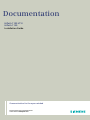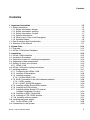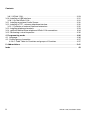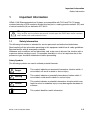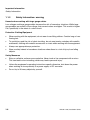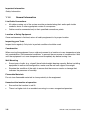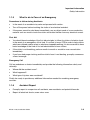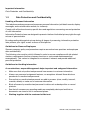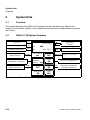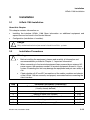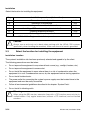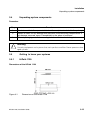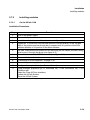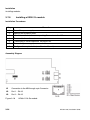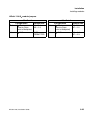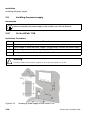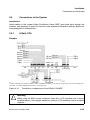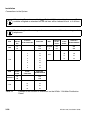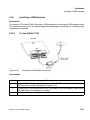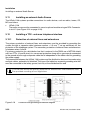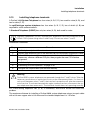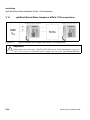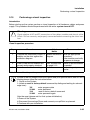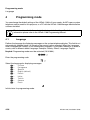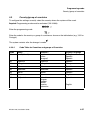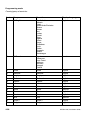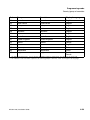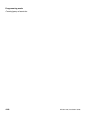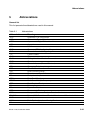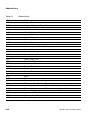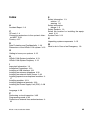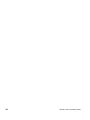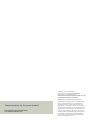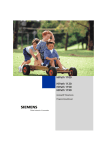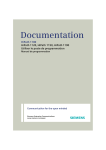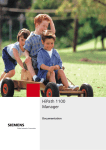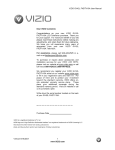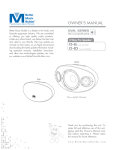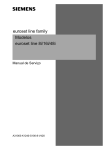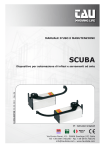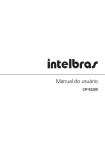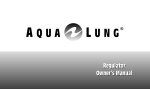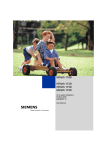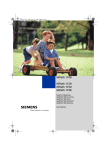Download Siemens HiPath 1100 Installation guide
Transcript
Documentation HiPath 1100 V7.0 HiPath 1120 Installation Guide Communication for the open minded Siemens Enterprise Communications www.siemens-enterprise.com Contents Contents 0 1 Important Information. . . . . . . . . . . . . . . . . . . . . . . . . . . . . . . . . . . . . . . . . . . . . . . . . . 1-3 1.1 Safety Information . . . . . . . . . . . . . . . . . . . . . . . . . . . . . . . . . . . . . . . . . . . . . . . . . . . . 1-3 1.1.1 Safety Information: danger . . . . . . . . . . . . . . . . . . . . . . . . . . . . . . . . . . . . . . . . . . 1-5 1.1.2 Safety Information: warning. . . . . . . . . . . . . . . . . . . . . . . . . . . . . . . . . . . . . . . . . . 1-6 1.1.3 Safety Information: Caution. . . . . . . . . . . . . . . . . . . . . . . . . . . . . . . . . . . . . . . . . . 1-7 1.1.4 General Information . . . . . . . . . . . . . . . . . . . . . . . . . . . . . . . . . . . . . . . . . . . . . . . 1-8 1.1.5 What to do in Case of an Emergency . . . . . . . . . . . . . . . . . . . . . . . . . . . . . . . . . . 1-9 1.1.6 Accident Report. . . . . . . . . . . . . . . . . . . . . . . . . . . . . . . . . . . . . . . . . . . . . . . . . . . 1-9 1.2 Data Protection and Confidentiality . . . . . . . . . . . . . . . . . . . . . . . . . . . . . . . . . . . . . . 1-10 1.3 Structure of this Manual . . . . . . . . . . . . . . . . . . . . . . . . . . . . . . . . . . . . . . . . . . . . . . . 1-11 2 System Data . . . . . . . . . . . . . . . . . . . . . . . . . . . . . . . . . . . . . . . . . . . . . . . . . . . . . . . . 2-12 2.1 Overview . . . . . . . . . . . . . . . . . . . . . . . . . . . . . . . . . . . . . . . . . . . . . . . . . . . . . . . . . . 2-12 2.2 HiPath 1120 System Periphery . . . . . . . . . . . . . . . . . . . . . . . . . . . . . . . . . . . . . . . . . 2-12 3 Installation . . . . . . . . . . . . . . . . . . . . . . . . . . . . . . . . . . . . . . . . . . . . . . . . . . . . . . . . . . 3.1 HiPath 1100 Installation . . . . . . . . . . . . . . . . . . . . . . . . . . . . . . . . . . . . . . . . . . . . . . . 3.2 Installation Procedures . . . . . . . . . . . . . . . . . . . . . . . . . . . . . . . . . . . . . . . . . . . . . . . 3.3 Select the location for installing the equipment . . . . . . . . . . . . . . . . . . . . . . . . . . . . . 3.4 Unpacking system components . . . . . . . . . . . . . . . . . . . . . . . . . . . . . . . . . . . . . . . . . 3.5 Getting to know your systems. . . . . . . . . . . . . . . . . . . . . . . . . . . . . . . . . . . . . . . . . . 3.5.1 HiPath 1120 . . . . . . . . . . . . . . . . . . . . . . . . . . . . . . . . . . . . . . . . . . . . . . . . . . . . 3.6 HiPath 1120 wall mounting instructions . . . . . . . . . . . . . . . . . . . . . . . . . . . . . . . . . . . 3.7 Installing modules . . . . . . . . . . . . . . . . . . . . . . . . . . . . . . . . . . . . . . . . . . . . . . . . . . . 3.7.1 Configuring the HiPath 1100 . . . . . . . . . . . . . . . . . . . . . . . . . . . . . . . . . . . . . . . . 3.7.2 Location of the modules . . . . . . . . . . . . . . . . . . . . . . . . . . . . . . . . . . . . . . . . . . . 3.7.3 Installing modules . . . . . . . . . . . . . . . . . . . . . . . . . . . . . . . . . . . . . . . . . . . . . . . . 3.7.3.1 On the HiPath 1120 . . . . . . . . . . . . . . . . . . . . . . . . . . . . . . . . . . . . . . . . . . . 3.7.4 ADSL Connection in the LAN interface modules. . . . . . . . . . . . . . . . . . . . . . . . . 3.7.4.1 ADSL module . . . . . . . . . . . . . . . . . . . . . . . . . . . . . . . . . . . . . . . . . . . . . . . . 3.7.4.2 SLIMC, SADSLIM modules . . . . . . . . . . . . . . . . . . . . . . . . . . . . . . . . . . . . . 3.7.5 Installing a Baby Board ADSL module . . . . . . . . . . . . . . . . . . . . . . . . . . . . . . . . 3.7.6 Installing an EVM module . . . . . . . . . . . . . . . . . . . . . . . . . . . . . . . . . . . . . . . . . . 3.7.7 Installing a Baby Board VCC module (Voltage Conditioner Circuitry) . . . . . . . . . . . . . . . . . . . . . . . . . . . . . . . . . . . . . . 3.7.8 Installing a ISDN / S0 module . . . . . . . . . . . . . . . . . . . . . . . . . . . . . . . . . . . . . . . 3.7.9 Installing a CTR- UP0/E module . . . . . . . . . . . . . . . . . . . . . . . . . . . . . . . . . . . . . 3.7.10 Installing a Music module . . . . . . . . . . . . . . . . . . . . . . . . . . . . . . . . . . . . . . . . . 3.8 Installing the power supply . . . . . . . . . . . . . . . . . . . . . . . . . . . . . . . . . . . . . . . . . . . . 3.8.1 On the HiPath 1120. . . . . . . . . . . . . . . . . . . . . . . . . . . . . . . . . . . . . . . . . . . . . . . 3.9 Connections to the System . . . . . . . . . . . . . . . . . . . . . . . . . . . . . . . . . . . . . . . . . . . . HiPath 1120, Installation Guide 3-13 3-13 3-13 3-14 3-15 3-15 3-15 3-17 3-17 3-17 3-18 3-19 3-19 3-20 3-20 3-20 3-21 3-22 3-23 3-24 3-26 3-27 3-28 3-28 3-29 1 Contents 3.9.1 HiPath 1120 . . . . . . . . . . . . . . . . . . . . . . . . . . . . . . . . . . . . . . . . . . . . . . . . . . . . . 3.10 Installing a USB Interface . . . . . . . . . . . . . . . . . . . . . . . . . . . . . . . . . . . . . . . . . . . . . 3.10.1 On the HiPath 1120 . . . . . . . . . . . . . . . . . . . . . . . . . . . . . . . . . . . . . . . . . . . . . . 3.11 Installing an external Audio Source. . . . . . . . . . . . . . . . . . . . . . . . . . . . . . . . . . . . . . 3.12 Installing a TFE - entrance telephone interface . . . . . . . . . . . . . . . . . . . . . . . . . . . . 3.12.1 Protection of external lines and extensions . . . . . . . . . . . . . . . . . . . . . . . . . . . . 3.13 Installing telephone terminals . . . . . . . . . . . . . . . . . . . . . . . . . . . . . . . . . . . . . . . . . . 3.14 optiPoint Master/Slave telephone HiPath 1120 connections . . . . . . . . . . . . . . . . . . 3.15 Performing a visual inspection . . . . . . . . . . . . . . . . . . . . . . . . . . . . . . . . . . . . . . . . . 3-29 3-31 3-31 3-32 3-32 3-32 3-33 3-34 3-35 4 Programming mode . . . . . . . . . . . . . . . . . . . . . . . . . . . . . . . . . . . . . . . . . . . . . . . . . . . 4.1 Language . . . . . . . . . . . . . . . . . . . . . . . . . . . . . . . . . . . . . . . . . . . . . . . . . . . . . . . . . . 4.2 Country/group of countries . . . . . . . . . . . . . . . . . . . . . . . . . . . . . . . . . . . . . . . . . . . . . 4.2.0.1 Code Table for Countries and groups of Countries. . . . . . . . . . . . . . . . . . . . 4-36 4-36 4-37 4-37 5 Abbreviations . . . . . . . . . . . . . . . . . . . . . . . . . . . . . . . . . . . . . . . . . . . . . . . . . . . . . . . . 5-41 Index . . . . . . . . . . . . . . . . . . . . . . . . . . . . . . . . . . . . . . . . . . . . . . . . . . . . . . . . . . . . . . . . . . 43 2 HiPath 1120, Installation Guide Important Information Safety Information 1 Important Information HiPath 1100 Telecommunications Systems are compatible with TN-S and TN-C-S power systems featuring a PEN conductor divided into two parts: a safety ground conductor (PE) and a neutral conductor (N) as defined in IEC 364-3. ! 1.1 Warning Only service and installation personnel should open the PABX box and/or connect and handle trunk and extension lines. Safety Information The following information is intended for service personnel and authorized technicians. Read carefully all the information pertaining to this equipment and follow all safety guidelines. Become familiar with all emergency numbers. Whenever work conditions are not absolutely safe, make sure to discuss the situation with a supervisor before starting to work. For example, humidity or risk of an explosion due to the presence of gas should be talked about before proceeding. Safety Symbols The following symbols are used to indicate potential hazards : ! Danger This symbol indicates an imminently hazardous situation which, if not avoided, will result in death or serious injury. ! Warning This symbol indicates a potentially hazardous situation which, if not avoided, could result in death or serious injury. Caution This symbol indicates a potentially hazardous situation which may lead to a minor to moderate injury or may damage the hardware or software. ! This symbol identifies useful information. HiPath 1120, Installation Guide 1-3 Important Information Safety Information Other symbols that indicate potential hazardous situations Most of these symbols do not appear in this manual but may appear on the equipment. Electricity Weight Heat Fire Chemicals ESD* Laser *Electrostatically Sensitive Device Symbols The device conforms to the EU directive 1999/5/EU, as attested by the CE mark. This device has been manufactured in accordance with our certified environmental management system (ISO 14001). This process ensures that energy consumption and the use of primary raw materials are kept to a minimum, thus reducing waste production. All electrical and electronic products should be disposed of separately from the municipal waste stream via designated collection facilities appointed by the government or the local authorities. The correct disposal and separate collection of your old appliance will help prevent potential negative consequences for the environment and human health. It is a precondition for reuse and recycling of used electrical and electronic equipment. For more detailed information about disposal of your old appliance, please contact your city office, waste disposal service, the shop where you purchased the product or your sales representative. The statements quoted above are only fully valid for equipment which is installed and sold in the countries of the European Union and is covered by the directive 2002/96/EC. Countries outside the European Union may have other regulations regarding the disposal of electrical and electronic equipment. 1-4 HiPath 1120, Installation Guide Important Information Safety Information 1.1.1 Safety Information: danger Ground Safety Ensure that all proper ground connections have been made before operating the system. Never operate the equipment before connecting the ground wire. Dangerous Voltages Voltages higher than 30 VAC (alternating current) or 42 VDC (direct current) are classified as dangerous voltages (EN 60950). Damage ● Replace the power cord immediately if there is any sign of damage. ● Replace any damaged safety equipment immediately (covers, labels, safety cables). ● Use Siemens-approved cables and modules only. The use of accessories that are not recommended for the system may cause it to malfunction. Make sure power is turned off while equipment is being serviced. When maintenance services require shutting down the system, make sure to disconnect all power supplies. Working on low voltage network circuits ● Only qualified technical personnel should work on low voltage network systems (100240 V ac). ● Never work alone when working with high voltage circuits. Make sure there is another person present who knows the location of the circuit breakers. ● Never touch live wires that are not properly insulated. ● Ensure that no other power source is connected to the equipment. Make sure that the power source being used is protected by means of an additional breaker or fuse. ● Make sure that no circuit is powered up before you start working on the equipment. Never assume that all circuits are automatically disconnected every time a breaker or additional fuse is disconnected. ● Do not connect or remove telephone lines or circuit boards during a thunderstorm. ● Always consider the possibility that a leakage current may be present. ● When working outdoors, never leave the equipment unsupervised. HiPath 1120, Installation Guide 1-5 Important Information Safety Information 1.1.2 Safety Information: warning Hazards when working with large gauge cables Low voltages and large gauge cables increase the risk of hazardous situations. While large gauge cables are usually of low voltage, their current values are higher. This results in higher risk, specifically in the event of a short-circuit. Protective Clothing/Equipment ● When working with the equipment, do not wear loose-fitting clothes. Contain long or freeflowing hair. ● To avoid injury and the risk of short-circuiting, do not wear jewelry, watches with metallic wristbands, clothing with metallic accessories or rivets when working with the equipment. ● Always use appropriate eye protection. ● Wear a safety helmet in hazardous situations where there is a risk of injury from falling objects. Safety Measures ● Shiny or reflective surfaces are conductive. Never touch a live component with a mirror. This can lead to short-circuiting, which may lead to personal injury. ● Unless the equipment’s operating instructions specify otherwise, shut-down the power when working in close proximity to a power supply or DC converter. ● Do not try to lift heavy objects by yourself. 1-6 HiPath 1120, Installation Guide Important Information Safety Information 1.1.3 Safety Information: Caution Checking and Measuring Voltage ● Check rated voltage for recommended system installation. ● Proceed very carefully when making measurements on live components or when servicing equipment with the power on. Damage Only use tools and equipment that are in perfect condition. Do not operate equipment that is damaged. Report any problems to your supervisor. ESD Protection for Components (ESD) To protect an electrostatically sensitive device: ● Wear an anti-static wristband before servicing or maintaining the system or any of its modules. ● Always transport the system or its modules in appropriate protective packaging. ● When working with boards, always place them on a grounded conductive base. ● Use grounded soldering irons with only. Layout of the Cables Position cables in a manner to prevent damaging them or causing accidents and injuring people. Batteries Batteries that are not correctly installed or batteries replaced with a different type than the one specified can be an explosion hazard. Replace battery with an identical type of battery or use a type recommended by Technical Support. Dispose of used batteries according to your countries laws and regulations. HiPath 1120, Installation Guide 1-7 Important Information Safety Information 1.1.4 General Information Line/Cable Connections ● All cables coming out of the system must be protected along their entire path inside conduits, ducts or other appropriate routes of conveyance. ● Cables must be connected only to their specified connections points. Location of Safety Equipment Once maintenance is finished, return all safety equipment to its proper location. Inspecting your Tools Inspect tools regularly. Only tools in perfect condition should be used. Condensation When moving the equipment from a cold environment to a location at room temperature, take into consideration “Environmental conditions” to prevent the occurrence of condensation. Wait until the equipment is at room temperature and completely dry before turning it on. Wall Mounting ● Some types of walls (e.g., drywall) have limited weight-bearing capacity. Before installing equipment in wall-mount configuration, make sure the wall can support the weight. ● Examine the condition of the walls to ensure that there are no cracks or damage that indicates the presence of humidity. Flammable Materials Do not store flammable materials in close proximity to the equipment. Hazards at the location of operation ● Ensure that the location is well lit. ● There is a higher risk of an accident occurring in or near unorganized premises. 1-8 HiPath 1120, Installation Guide Important Information Safety Information 1.1.5 What to do in Case of an Emergency Procedures to follow during Accidents ● In the event of an accident stay calm and proceed with caution. ● Turn off the power before touching the victim of an electrical accident. ● If the power cannot be shut down immediately, use an object made of a non-conductive material such as wood to touch the victim and isolate him/her from any electrical current. First Aid ● You should have knowledge of the first aid principles to follow for victims of electric shock. In the event of an emergency of this kind, it is critical to know CPR in order to help victims who have suffered cardiac arrest or who have stopped breathing. It is also essential to have basic knowledge of the kind of first aid administered to burn victims. ● If the victim is not breathing, perform mouth-to-mouth or mouth-to-nose resuscitation immediately. ● If you have had proper training and the victim’s heart is not beating, promptly commence a heart massage. Emergency Call Call an ambulance or doctor immediately and provide the following information calmly and rationally: ● Where did the accident occur? ● What happened? ● What type of injuries were sustained? Finally, be ready to provide any additional information needed for rendering emergency services. 1.1.6 Accident Report ● Promptly report to a supervisor all accidents, near-accidents and potential hazards. ● Report all electrical shocks, even minor ones. HiPath 1120, Installation Guide 1-9 Important Information Data Protection and Confidentiality 1.2 Data Protection and Confidentiality Handling of Personal Information This telephone exchange uses and processes personal information (call detail records, display messages, and customer data records, for instance). Comply with all local and country-specific laws and regulations concerning use and protection of such information. Information Protection laws are designed to prevent violation of individual privacy rights through misuse of personal data. By safeguarding data against misuse during all stages of processing, information protection laws protects your rights as well as those of third parties Guidelines for Siemens Employees Siemens company policy and procedures require secure business practices and employee data confidentiality. The following rules must be strictly followed in order to ensure compliance with job-related statutory requirements (be they company functions or outsourced maintenance and management). This serves to safeguard our customers’ interests and provide additional personal protection. Guidelines for Handling Information A conscientious, responsible approach helps to protect and safeguard information: ● Make sure that only authorized personnel have access to customer information. ● Always use password assignment features; no exceptions allowed. Never disclose passwords to unauthorized personnel. ● Ensure that no unauthorized personnel are able to process (store, modify, transmit, override, delete) or make use of customer information. ● Block all access by unauthorized personnel to data such as backup disks or record printouts. ● See that all unnecessary recording media are completely destroyed and that no documents are stored or left in unsecured places. ● Working together with the customer builds trust. 1-10 HiPath 1120, Installation Guide Important Information Structure of this Manual 1.3 Structure of this Manual Introduction This manual provides information about the HiPath 1100 Communications Systems. This manual was designed to provide information in information mapping format. It is divided into sections and units that present, as clearly as possible, all steps required to perform specific tasks when operating the system. It makes it easy for technical personnel to find the information needed and learn it quickly. This Installation Gude is an extract of the HiPath 1100 Service Manual which describes all Models of the HiPath 1100 family. More details and all Chapters could be found there. Main sections of this Manual. ● Chapter 2, “System Data” provides a overview of the HiPath 1100 system. ● Chapter 3, “Installation” provides information on how to setup and install the HiPath 1100, including recommendations and important notes. HiPath 1120, Installation Guide 1-11 System Data Overview 2 System Data 2.1 Overview This manual describes the HiPath 1120 systems and their characteristics. Read all the chapters in this manual carefully. Only trained technical personnel should handle and service this system. 2.2 HiPath 1120 System Periphery Profiset External analog lines Analog extensions Sensor and Relay Audio Device c/d a/b a/b S1/RL1 Internal entrance telephone Extension Basic Access (Public Network) ISDN S0 4x Mini DIN-6 MO V.24 Service PC Printer 2x MB Mini DIN-4 MO USB Service PC 8x Music module MO ADSL MO Entrance telephone interface MO UP0/E EB 2 x S0 EB 204 EB CTR-UP0/E EVM MO EB Figure 2-1 2-12 Ethernet LAN HUB - 4 PC Ports optiPoint telephones a/b External analog lines Analog extensions HiPath 1120 System Periphery HiPath 1120, Installation Guide Installation HiPath 1100 Installation 3 Installation 3.1 HiPath 1100 Installation About this Chapter This chapter contains information on: ● Installing the interface HiPath 1100. More information on additional equipment and expansions can be found in the Service Manual ● Configuration (installation of modules). ! Danger Only authorized technical personnel should install this system. 3.2 Installation Procedures ! Warning ● Before installing the equipment, please read carefully all information and recommendations provided in Chapter 1, “Important Information” ● When connecting to live terminal equipment lines powered by an external AC power source, the maximum number of terminal equipment allowed is 14 per system. Exceeding this limit may damage the equipment and put user safety at risk. ● Check whether all AC and DC connections of the cables, modules and chassis of the HiPath 1100 are correctly and properly connected before connecting the client interface. Step Installation procedures (Information) 1. “Select the location for installing the equipment” (Usually already defined) 3-14 2. “Unpacking system components” 3-15 3. “Getting to know your systems” 3-15 4. “HiPath 1120 wall mounting instructions” 3-17 5. “Installing modules” 3-17 6. “Installing the power supply” 3-28 HiPath1120, Installation Guide 3-13 Installation Select the location for installing the equipment Step Installation procedures (Information) 7. “Connections to the System” 3-29 8. “Installing a USB Interface” 3-31 9. “Installing an external Audio Source” 3-32 10. “Installing a TFE - entrance telephone interface” 3-32 11. “Installing telephone terminals” 3-33 12. “Performing a visual inspection” 3-35 Table 3-1 ! 3.3 HiPath 1100 - Equipment installation procedures Caution Always use an anti-static wrist band when working with the HiPath 1100 systems (particularly when handling the modules). Make sure the wrist band is grounded. Select the location for installing the equipment Installation Location The system’s installation site has been previously selected and agreed to by the client. The following precautions must be taken: ● Do not expose the equipment to any external heat source (e.g., sunlight, heaters, etc.) ● Do not expose the equipment to excess dust ● Do not install the equipment in areas where there is a risk of condensation when the equipment is in use. If condensation occurs, dry the equipment before starting operation. ● Do not install inside closets. ● The power outlet for connecting the system’s power supply must be located close to the equipment and must be easily accessible. ● Follow all environmental guidelines described in the chapter “System Data“. ● Do not install in vibrating walls. ! 3-14 Warning When using the RSA version, extension lines with a C/D interface must only be installed indoors. Only regular extensions (without a C/D interface) can be installed outdoors. HiPath1120, Installation Guide Installation Unpacking system components 3.4 Unpacking system components Procedure Step Procedure 1. Check to see that all components listed on the receipt are included in the package. 2. Inspect all items for any damage that may have occurred during transportation. If any damage occurred, report it immediately to the place of purchase. 3. Discard packaging materials according to national environmental regulations. ! Warning Use only equipment and systems that are in perfect condition. Never operate a damaged system. 3.5 Getting to know your systems 3.5.1 HiPath 1120 Dimensions of the HiPath 1120 Figure 3-1 Dimensions of the HiPath 1120 HiPath1120, Installation Guide 3-15 Installation Getting to know your systems Opening the Main Distribution Frame Figure 3-2 Opening the HiPath 1120 Main Distribution Frame Location of components Figure 3-3 3-16 System installation overview HiPath 1120 HiPath1120, Installation Guide Installation HiPath 1120 wall mounting instructions 3.6 HiPath 1120 wall mounting instructions Step Procedure 1. Drill a hole in the wall at a height of 4.10 ft from the floor. 2. Place the bushing over the hole then insert the screw and tighten it until only 0.19" protrude. 3. Hang the system at the top of ➀, on the screw (see figure 3-4). 4. Mark additional holes for washers ➁ and remove the system. 5. Drill the remaining holes as marked, install washers and screws then tighten them letting 0.19" protrude. 6. Hang the system again and align it by tightening the lower screws. Back of the enclosures Figure 3-4 Installing the HiPath 1120 3.7 Installing modules 3.7.1 Configuring the HiPath 1100 For each configuration, please consider capacities, availability of modules and their respective features and requirements. HiPath1120, Installation Guide 3-17 Installation Installing modules To help you configure the systems, we suggest that you use the Service Manual, the HiPath 1100 Manager, in off-line mode, to obtain a visual illustration of the module locations and external lines and the resulting numbering plan (see Help - Advanced Configuration/PABX Information for further information). 3.7.2 Location of the modules Installation information The MB and the modules in the HiPath 1120 system are interconnected with a flatcable (they must be passed through the ferrite provided) and/or a pin bar. ! Warning Insert modules only when the power supply is turned OFF. Figure 3-5 3-18 Location of modules on HiPath 1120 HiPath1120, Installation Guide Installation Installing modules 3.7.3 Installing modules 3.7.3.1 On the HiPath 1120 Installation Procedures Step * Procedure 1. Turn off the power supply. 2. Remove the system’s cover 3. Insert the module into one of the slots shown in figure 3-5. 4. Underside: To install the LAN Interface Module or Music Module, lift the top part (MB) of the system and use the pin bar to connect with X1 position of the LAN Interface Module or X2 position of the Music Module. 5. Top side: Interconnect the module and the MB using the flat cable/s provided, taking care to pass it through the ferrite (see figure 3-5). 6. Connect to the module’s MDF Connectors (see figure 3-14). 7. Reassemble the entire set. 8. “Performing a visual inspection” on page 3-35. 9. Turn on the power supply. 10. Configure the required data (see Service Manual). 11.* Using Manager application go to: Advanced tab, > PBX Information tab, > Slot Allocation tab; Select the Clear All Slots checkbox; Update the HiPath System; Reset the HiPath System. This is necessary only if you have changed the type of the modules installed in your system. HiPath1120, Installation Guide 3-19 Installation Installing modules 3.7.4 ADSL Connection in the LAN interface modules 3.7.4.1 ADSL module Connection procedure Step Procedure 1. Connect the carrier’s ADSL line to slot 1 and 2 of the X2 Connector. 2. Connect slots 3 and 4 of the X2 Connector to the external line input for the HiPath 1100. 3. Connect your network cables to the HUB (J3, J5, J6 and J7 Connectors). 3.7.4.2 SLIMC, SADSLIM modules Connection procedure Step Procedure 1. Connect the carrier’s ADSL line to slot 1 and 2 of the X11. 2. Connect slots 3 and 4 of the X11 Connector to the external line input of the HiPath 1100. 3. Connect the cables of your network PCs to the HUB (X2, X3, X4 and X5 Connectors). Figure 3-6 3-20 ADSL Connection on the HiPath 1120 HiPath1120, Installation Guide Installation Installing modules 3.7.5 Installing a Baby Board ADSL module Installation Procedures Step Procedure 1. Select the SLIMC module. The Baby Board is a Modem for ADSL over POTS and will not support ADSL over ISDN (an external Modem must be used in case of ADSL over ISDN). 2. Attach the separators provided with the module. 3. Attach the Baby Board ADSL module to the separators. 4. Connect the cable of the Ethernet Interface to the X6 Connectors. 5. Connect the cable of the ADSL line to the X14 Connectors. 6. Connect the power cable of the module Baby Board ADSL to the X7 Connectors. 7. “Performing a visual inspection” on page 3-35. 8. Configure the required data (see Service Manual). Assembly Diagram Baby Board ADSL Modul (for ADSL over POTS only) X14 X6 X7 X14 X6 X7 Figure 3-7 Installing a Baby Board ADSL module HiPath 1120 HiPath1120, Installation Guide 3-21 Installation Installing modules 3.7.6 Installing an EVM module Installation Procedures Step Procedure 1. Turn off the power supply. 2. Remove the system’s cover 3. Attach the separator provided with the module to the MB. 4. Attach the module to the MB’s pin Connector and to the separator. 5. Reassemble the entire set. 6. “Performing a visual inspection” on page 3-35. 7. Turn on the power supply. 8. Configure the required data (see Service Manual). Assembly Diagram Figure 3-8 3-22 Installing an EVM module HiPath 1120 HiPath1120, Installation Guide Installation Installing modules 3.7.7 Installing a Baby Board VCC module (Voltage Conditioner Circuitry) Installation Procedures Step Procedure 1. Turn off the power supply. 2. Remove the system’s cover 3. Attach the separator provided with the module to the MB. 4. Attach the module to the MB’s pin Connector and to the separator. 5. Reassemble the entire set. 6. “Performing a visual inspection” on page 3-35. 7. Turn on the power supply. 8. Configure the required data (see Service Manual). Assembly Diagram Figure 3-9 Installing a Baby Board VCC module on the HiPath 1120 HiPath1120, Installation Guide 3-23 Installation Installing modules 3.7.8 Installing a ISDN / S0 module Installation Procedures Step Procedure 1. Turn off the power supply. 2. Remove the system’s cover 3. Attach the module to the corresponding Connector on the MB 4. Reassemble the entire set. 5. “Performing a visual inspection” on page 3-35. 6. Turn on the power supply. 7. Configure the required data (see Service Manual). Assembly Diagram X1 Connection to the MB through a pin Connector X2 Port 1 - RJ 45 X3 Port 2 - RJ 45 Figure 3-10 3-24 HiPath 1120 S0 module HiPath1120, Installation Guide Installation Installing modules HiPath 1120 S0 module jumpers X2 - Port 1 Configuration X3 - Port 2 Jumper Pos. Configuration Jumper Pos. Extern S0 Trunk (Point to Point, Point to Multipoint) X4 = 1-2 X5 = 1-2 Extern S0 Trunk (Point to Point, Point to Multipoint) X6 = 1-2 X7 = 1-2 Intern NOT PERMITTED Intern S0-BUS X6 = 2-3 X7 = 2-3 S0-BUS HiPath1120, Installation Guide 3-25 Installation Installing modules 3.7.9 Installing a CTR- UP0/E module The line length of the analog stations is restricted to 100m when using comfort telephones. Installation Procedures Step Procedure 1. Turn off the power supply. 2. Remove the system’s cover 3. Attach the module to the corresponding Connector on the MB 4. Reassemble the entire set. 5. “Performing a visual inspection” on page 3-35. 6. Turn on the power supply. 7. Configure the required data (see Service Manual). Assembly Diagram Figure 3-11 3-26 Installing a CTR- UP0/E HiPath 1120 module HiPath1120, Installation Guide Installation Installing modules 3.7.10 Installing a Music module Installation Procedures Step Procedure 1. Turn off the power supply. 2. Remove the system’s cover 3. Raise the system’s top slot (MB). 4. Insert the module in the slot shown on figure 3-12. 5. Attach the MB to the module. 6. Make the connections to the appropriate module Connector. 7. Reassemble the entire set. 8. “Performing a visual inspection” on page 3-35. 9. Turn on the power supply. 10. Configure the required data (see Service Manual). Assembly Diagram Figure 3-12 Installing a Music module HiPath 1120 HiPath1120, Installation Guide 3-27 Installation Installing the power supply 3.8 Installing the power supply Introduction Before connecting the power supply to the system, see Service Manual. 3.8.1 On the HiPath 1120 Installation Procedures Step Procedure 1. Check network voltage 2. If the voltage is within the power supply’s voltage range, connect the power supply. 3. “Performing a visual inspection” on page 3-35 4. Configure the required data (see Service Manual). ! Warning Use the cable of the power supply to turn system power on or off. Figure 3-13 3-28 Installing a power supply on the HiPath 1120 HiPath1120, Installation Guide Installation Connections to the System 3.9 Connections to the System Introduction Attach cables to the system’s Main Distribution Frame (MDF) and route them through the conduits and openings to reach the carrier’s main telephone distribution cabinet. Below are some examples of configurations. 3.9.1 HiPath 1120 Example *The installation of a Profiset 3030 system telephone requires a CD pair in conjunction with an A/B extension slot (see “Installing telephone terminals” on page 3-33). Figure 3-14 Distribution of extensions on the HiPath 1120 MDF . ! Warning When using the RSA version, extension lines with a C/D interface must only be installed indoors. Only regular extensions (without a C/D interface) can be installed outdoors. HiPath1120, Installation Guide 3-29 Installation Connections to the System When using Expansion module UP0/E, Profiset 3030 system telephone or optiPoint could be assigned as attendant but the c/d lines will be reduced from 4 to 2 cd lines. The line length of the analog stations is restricted to 100m when using comfort telephones. Slot MB Position of the Internal # Slot 01 801 02 802 Position 1 A/B Slot Position 2 A/B Table 3-2 3-30 Position of the extension Position of the trunk 1 11 2 12 3 13 4 14 5 15 6 16 7 17 8 18 Position of the extension Internal # EB 204 module 05 805 06 806 13 23 14 24 15 25 16 26 A/B Position of the trunk Position Internal # of the EB 204 module exten- 03 803 04 804 9 19 10 20 11 21 12 22 Example of the location of extensions on the HiPath 1120 Main Distribution Frame HiPath1120, Installation Guide Installation Installing a USB Interface 3.10 Installing a USB Interface Introduction To connect a PC to the HiPath 1100 using a USB interface you must have a USB adapter cable. This interface allows you to use certain applications developed specifically for configuring and managing user features. 3.10.1 On the HiPath 1120 Figure 3-15 Illustration of USB cable connection Connections Step Procedure 1. Plug the USB adapter cable (with the male Mini DIN Connector) into the 4-pin Mini DIN Connector on the motherboard (Figure 3-15). 2. Connect the A to B Standard end of the USB cable to the USB adapter, and connect the other end to the computer or modem. 3. See System Programming Mode in the Service Manual. HiPath1120, Installation Guide 3-31 Installation Installing an external Audio Source 3.11 Installing an external Audio Source The HiPath 1100 systems provide connections for audio devices, such as radios, tuners, CD, MD, and others. ● HiPath 1120 The audio source must be connected to a music optional module using an RCA Connector in slot X1 (see Figure 3-14 on page 3-29). 3.12 Installing a TFE - entrance telephone interface 3.12.1 Protection of external lines and extensions The primary protection of external lines and extensions must be provided by grounding the system through a separate cable (minimum section = 2.5 mm 2) set up exclusively for the protection of the telephone system. The secondary protection of external lines and extensions is between wires A and B. For primary protection for a distribution box that is external to the PABX use a MPT250 shield with two PTCs (A and B wires) for overcurrent protection along with a gas capsule connected to the ground wire through a separate cable that is independent of the cable used for grounding the power supply. The connection between the HiPath 1100 system and the distribution box must be made using multipair cables, preferably foil shielded. This type of flat cable has a special grounding wire that must be connected to the safety ground, but only at the distribution box end . For the RSA version the primary protection for external lines and extensions must be provided according to local regulations. Figure 3-16 3-32 Protection and grounding connection diagram HiPath1120, Installation Guide Installation Installing telephone terminals 3.13 Installing telephone terminals A Profiset 3030 System Telephone has four wires (A, B, C, D), two used for voice (A, B), and two for data (C, D). An optiPoint-type system telephone has four wires (A, B, C, D), two of which (A, B) are required for voice communications. A Standard Telephone (DP/MF) has only two wires (A, B), both used for voice. Standard Telephones (DP/MF) and optiPoint telephones must be connected to the HiPath 1100 system using wires A and B only. Do not use wires C and D. Installation Procedures Step Procedure 1. Install telephone jacks at the extensions. 2. Connect each extension jack to the desired A/B slot on the Main Distribution Frame. 3. Profiset 3030 system telephones are preset at factory default for C/D pairs. If necessary, choose a different C/D pair, then program the new C/D interface assignment. 4. Install the telephone sets. 5. “Performing a visual inspection” on page 3-35. 6. Configure the required data (see Service Manual). Warning ! Profiset 3030 system telephones are powered through the C and D wires. Take the necessary precautions to avoid short circuits at the interconnect block. If a short circuit occurs between wires C and D, the interface’s protection will take the extension out of service. To activate the extension again, remove the short, disconnect the system telephone then reconnect it. The interface should then start operating normally. For 2-wire analog telephone sets (A, B) a momentary short-circuit should not cause any problem. The maximum distance for installing a Profiset 3030 system telephone using a two-pair cable with a 0.4 mm2 copper wire is 0.3 miles and for standard telephones it is 1.5 miles. HiPath1120, Installation Guide 3-33 Installation optiPoint Master/Slave telephone HiPath 1120 connections 3.14 optiPoint Master/Slave telephone HiPath 1120 connections Figure 3-17 ! 3-34 optiPoint Master/Slave telephone HiPath 1120 connections Important When there are more than 4 optiPoint 500 (Master or Slave) telephones on the HiPath 1120 system, an additional power supply must be used. (see Service Manual). HiPath1120, Installation Guide Installation Performing a visual inspection 3.15 Performing a visual inspection Introduction Before starting up the system, perform a visual inspection of all hardware, cables and power supply. This procedure should be performed with the entire system turned OFF. . Warning ! Check whether all AC and DC connections of the cables, modules and chassis of the HiPath 1100 are correctly and properly connected before connecting the client interface. Visual inspection procedure Step Procedure Help/ Notes Measurements 1. Compare the installation position of Module installation Make the appropriate modules on the slots against the diagram. corrections installation diagram. to the modules and notify the person in charge. 2. Check to see that all modules are securely and properly attached. See “System Data” Attach or secure modules on page 2-12. as needed. 3. Check the network’s line voltage. Multimeter. Table 3-3 Verify voltage at power source. Visual inspection procedure. In case of the first usage of the UP0/E Option and your optiPoint starts with all LED's blinking please follow the instruction below: 1. Power on the System 2. Initiate a reset to factory default command by dialing and waiting for acknowledge tone): *95 enter program state 31994 enter password 199 reset to factory default command 31994 enter password again After the reset (please wait for final system initialization) 3.Power off the System 4.Disconnect the analoge Phone and connect your optiPoint as planned. 5.Continue with your installation. HiPath1120, Installation Guide 3-35 Programming mode Language 4 Programming mode You can change the default settings of the HiPath 1100 to fit your needs. An MF-type or system telephone can be used for this purpose, or a PC with the HiPath 1100 Manager administration software installed. The instructions that follow refer to the factory default settings. For further information please refer to the HiPath 1100 Programming Manual. 4.1 Language Defines the language for displaying messages on the system telephone display. This field is not automatically updated since it is based on the country option selected. When the Language field is changed the Country is not automatically changed. It is possible, therefore, to select a country with a different default language. Example: Country: Brazil, Language: English. Required: Programming mode must be activated (*95 31994). ejh w Enter the programming code. p w Select the language for displaying messages. d= Custom e= Portuguese f= Spanish g= English (default) h= French i= Italian j= Turkish k= German l= Dutch w Initial status for programming mode. 4-36 HiPath1120, Installation Guide Programming mode Country/group of countries 4.2 Country/group of countries To configure the settings correctly select the country where the system will be used. Required: Programming mode must be activated (*95 31994). eji w Enter the programming code. p w Enter the code for the country or group of countries as shown on the table below (e.g., "03" for Portugal). w The system restarts after the change is made. 4.2.0.1 Code Table for Countries and groups of Countries. Code Group Countries Display Language 01 Brazil (default) Brazil Bolivia Paraguay* Portuguese Spanish Spanish 02 Argentina Argentina Spanish 03 Portugal Portugal Portuguese 04 Chile Chile Spanish 05 Venezuela Venezuela Spanish 06 Mexico Mexico Spanish 07 Vietnam Vietnam English 08 IM Spanish Columbia Uruguay Ecuador Central America Indonesia** Spanish HiPath1120, Installation Guide English 4-37 Programming mode Country/group of countries Code Group Countries Display Language 09 IM English Saudi Arabia Bahrain Egypt United Arab Emirates Ghana Yemen Iran Jordan Kuwait Libya Nigeria Oman Kenya Zimbabwe Syria Sudan Tanzania Serbia/ Montenegro English 10 IM French Algeria Cameroon Ivory Coast Lebanon Morocco Senegal Tunisia French 11 China China English 12 Malaysia Malaysia English 13 Singapore Singapore English 14 Thailand Thailand English 15 Greece Greece English 16 India India English 17 Pakistan Pakistan English 18 Spain Spain Spanish 19 Russia Russia English 20 Ukraine Ukraine English 21 Peru Peru Spanish 22 China 2 China 2 English 23 Philippines Philippines English 4-38 HiPath1120, Installation Guide Programming mode Country/group of countries Code Group Countries Display Language 24 Canada Canada English 25 South Africa South Africa English 26 Turkey Turkey English 27 Latvia Latvia English 28 Lithuania Lithuania English 29 Italy Italy English 30 Australia Australia English 31 United Kingdom United Kingdom English 33 France France French 34 Korea Korea English 35 Germany Germany German 36 Netherland Netherland Dutch 37 Belgium Belgium Dutch French * For Bolivia and Paraguay, set "01=Brazil" for country/country group then "02=Spanish" for language. ** For Indonesia set "08=Intern. Spanish" for country/group of countries. then "03=English" for language. HiPath1120, Installation Guide 4-39 Programming mode Country/group of countries 4-40 HiPath1120, Installation Guide Abbreviations 5 Abbreviations General list This list presents the abbreviations used in this manual. Table 5-1 Abbreviation ACD ACS ADSL ARG BRA CAPI CAS CD CHN CLIP CND COS CTI CTS DID DISA DP DSR DTMF DTR E1 EB ESD ETSI EWAKO GND HKZ IM Abbreviations Meaning Automatic Call Distribution Alternative Carrier Selection Asymmetric Digital Subscriber Line Argentina Brazil Common ISDN Application Program Interface Channel-Associated Signaling Carrier Detect China Calling Line Identification Presentation Canada Class of Access (Class of Service) Computer Telephony Integration Clear To Send Direct Inward Dialing Direct Inward System Access Dial pulse telephone Data Send Ready Dual Tone Multiple Frequency Data Terminal Ready Primary Access Expansion Board Electrostatic Discharge European Telecomunications Standard Institute External Toll Restriction / Denied Numbers and Permission Lists Ground Main Station Interface / Analog Trunk International Market HiPath 1120, Installation Guide 5-41 Abbreviations Table 5-1 Abbreviation IND ISDN LAN MB MDF MF MO MOH MSN NT PABX PC PEN PMP PP PSU RSA RTC RTS RUF RxD S0 SPA SW TAPI TFE TN-C-S TN-S TxD UCD USB VMIe 5-42 Abbreviations Meaning India Integrated Services Digital Networks Local Area Network Basic Module Main Distribution Frame Analog Multifrequency telephone Optional Module Music on Hold Multiple Subscriber Number Network Terminator Private Automatic Branch Exchange Personal Computer Protection Conductor plus Neuter conductor Point Multipoint Connection Point to Point Connection Power supply unit Republic of South Africa Real time clock Request To Send Ring Receive Data Basic Access Spain Software Telephony Applications Programming Interface Türfernsprecher (Entrance Telephone) Power supply systems with Phase, Neuter (grounded) and Ground Power supply systems with Phase, Neuter (grounded) Transmit Data Universal Call Distribution Universak Serial Bus Extended voice mail interface HiPath 1120, Installation Guide Index Z A Accident Report 1-9 C CE mark 1-4 Connecting extensions to the system’s Internal MDF 3-29 Country 4-37 D Data Protection and Confidentiality 1-10 Dimensions of the HiPath 1120 system 3-15 S Safety Information 1-3 caution 1-7 warning 1-6 Safety information danger 1-5 Safety Symbols 1-3 Select the location for installing the equipment 3-14 System Data 2-12 U Unpacking system components 3-15 W What to do in Case of an Emergency 1-9 G Getting to know your systems 3-15 H HiPath 1100 System Installation 3-13 HiPath 1100 System Periphery 2-12 I Important Information 1-3 Installation Procedures 3-13 Installing a USB Interface 3-31 Installing an entrance telephone 3-32 Installing an external Audio Source 3-32 Installing expansion and optional modules 317 Installing modules 3-19 Installing telephone terminals 3-33 Installing the Power Supply Unit (PSU) 3-28 L Language 4-36 P Performing a visual inspection 3-35 Programming mode 4-36 Protection of external lines and extensions 332 HiPath 1120, Installation Guide 43 44 HiPath 1120, Installation Guide Copyright © Siemens Enterprise Communications GmbH & Co. KG 06/2008 Hofmannstr. 51, D-80200 München Siemens Enterprise Communications GmbH & Co. KG is a Trademark Licensee of Siemens AG Reference No.: A31003-K1270-J100-1-7631 Communication for the open minded Siemens Enterprise Communications www.siemens-enterprise.com The information provided in this document contains merely general descriptions or characteristics of performance which in case of actual use do not always apply as described or which may change as a result of further development of the products. An obligation to provide the respective characteristics shall only exist if expressly agreed in the terms of contract. Subject to availability. Right of modification reserved. The trademarks used are owned by Siemens Enterprise Communications GmbH & Co. KG or their respective owners.