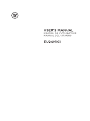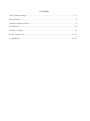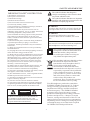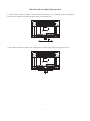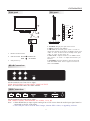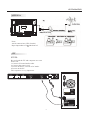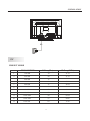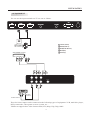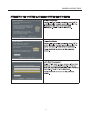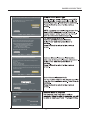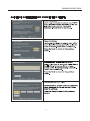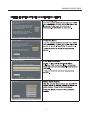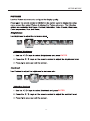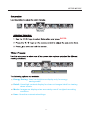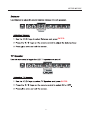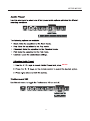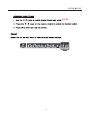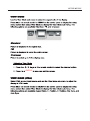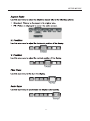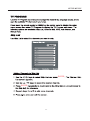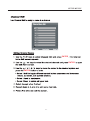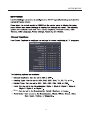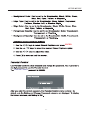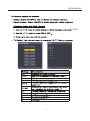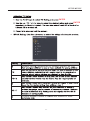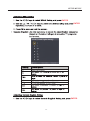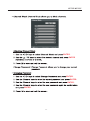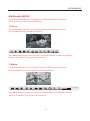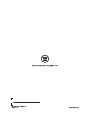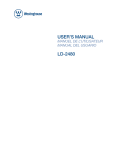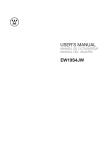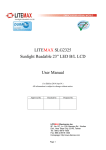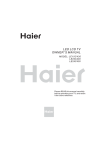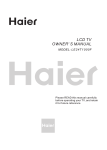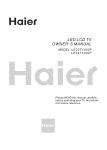Download Westinghouse EU24H1G1 Installation guide
Transcript
Contents Safety and warnings.......................................................................................2-3 Introduction.....................................................................................................4 Stand installation guide.....................................................................................5 Installation................................................................................................... 6-9 Remote Control..............................................................................................10 Power Connection......................................................................................11-14 Setup Menus..............................................................................................15-39 -1- SAFETY AND WARNINGS The symbol indicates that dangerous voltages constituting a risk of electric shock are present within this unit. The symbol indicates that there are important operating and maintenance instructions in the literature accompanying this unit. IMPORTANT SAFETY INSTRUCTION 1) Read these instructions. 2) Keep these instructions. 3) Heed all warnings. 4) Follow all instructions. 5) Do not use this Television near water. 6) Clean only with dry cloth. 7) Do not block any ventilation openings, install in accordance with the instructions. 8) Do not install near any heat sources such as radiations, heat registers, stoves, or other Television (including amplifiers) that produce heat. 9) Do not defeat the safety purpose of the polarized plug. If the provided plug does not fit into your outlet, consult an electrician for replacement of the obsolete outlet. 10) Protected the power cord from being walked on or pinched particularly at plugs, convenience receptacles, and the point where they exit from the Television. 11) Only use attachments/accessories specified by the manufacturer. 12) Unplug this Television during lighting storms or when unused for long periods of time. 13) Refer all servicing to qualified service personnel. Servicing is required when the Television has been damaged in any way, such as; power-supply cord or plug is damaged, liquid has been spilled or objects have fallen into the Television, the Television has been exposed to rain or moisture, does not operate normally, or has been dropped. 14) Mains plug is used as the disconnect device, the disconnect device shall remain readily operable. 15) The ventilation should not be impeded by covering the ventilation openings with items, such as newspapers, table-cloth, curtains, etc. 16) No naked flame sources, such as lighted candles, should be placed on the Television. 17) Attention should be drawn to the environmental aspects of battery disposal. 18) The use of Television in moderate climate. 19) The Television shall not be exposed to dripping or splashing and that no objects filled with liquids, such as vases, shall be placed on the Television. WARNING: To reduce the risk of fire or electric shock, do not expose this Television to rain or moisture. WARNING: The batteries shall not be exposed to excessive heat such as sunshine, fire or the like. WARNING: The excessive sound pressure from earphones and headphones can cause hearing loss. This symbol indicates that this product incorporates double insulation between hazardous mains voltage and user accessible parts. When servicing use only identical replacement parts. This marking indicates that this product should not be disposed with other household wastes throughout the EU. To prevent possible harm to the environment or human health from uncontrolled waste disposal, recycle it responsibly to promote the sustainable reuse of material resources. To return your used device, please use the return and collection systems or contact the retailer where the product was purchased. They can take this product for environmental safe recycling. This Westinghouse product has earned the ENERGY STAR® for meeting U.S. Federal energy efficiency guidelines as set by the Department of Energy and Environmental Protection agency. The ENERGY STAR® program exists to provide energy saving guidelines and help promote energy efficient products and practices. Changes to certain features, settings and functions of this TV can change and/or increase its power consumption. Depending on how settings are changed, power consumption may exceed the limits required for ENERGY STAR® qualification. CAUTION RISK OF ELECTRIC SHOCK DO NOT OPEN! CAUTION TO REDUCE THE RISK OF ELECTRIC SHOCK, DO NOT REMOVE COVER (OR BACK).NO USER SERVICEABLE PARTS INSIDE. REFER SERVICING TO QUALIFIED SERVICE PERSONNEL. -2- SAFETY AND WARNINGS High voltages are used in the operation of this television receiver. Do not open the cabinet. Refer servicing to qualified service personnel. Never stand on, lean on, or suddenly push the television or its stand. You should pay special attention to children. Serious injury may result if it falls. To prevent fire or electrical shock hazard, do not expose the television receiver to rain or moisture. Do not place your television on an unstable cart, stand, shelf or table. Serious injury to an individual and/or damage to the television may result if it falls. Do not drop or push objects into the television cabinet slots or openings. Never spill any kind of liquid on the television receiver. When the television receiver is not used for an extended period of time, it is advisable to disconnect the AC power cord from the AC outlet. Do not block the ventilation holes on the back cover of the TV. Adequate ventilation is essential to prevent failure of electrical components. Avoid exposing the television receiver to direct sunlight and other sources of heat. Do not stand the television receiver directly on other products which give off heat, e.g. video cassette players and audio amplifiers. Do not place naked flame sources, such as lighted candles on or near the television. Dim:515*320mm(不包括底座) Do not trap the power supply cord under the television receiver's stand. If the television is to be built into a compartment or similar enclosure, the minimum distances must be maintained. Heat build-up can reduce the life of your television, and can also be dangerous. -3- INTRODUCTION Main features Accessories Integrated ATSC TV tuner for HDTV broadcast reception High brightness provides a vivid and brilliant picture Deeper blacks and brighter whites with high contrast ■ Wide Screen aspect ratio (16:9) for a complete home theater experience ■ HDMI input for true digital connection ■ VGA port for connection to PC ■ Built-in stereo speaker system ■ Full-function Remote Control Power cable................................... 1 Infrared Remote Control.................... 1 ■ ■ ■ User’ s M anual ................................. 1 Battery(AAA)................................... 2 Main parameter Viewing Picture Size (diagonal) 24 inches Resolution: 1366 x 768 Power supply AC 100-240V 50/60Hz Power consumption 40W Audio Output Power (THD 7%): 2x3W Aspect Ratio: 16:9 TV System: ATSC Digital system and NTSC Analog system Video Signal System: NTSC Receiving Channel: Cable :1-135/ Air: 2-69 (ATV&DTV) High-Definition Multimedia Interface (HDMI) Input x2 YCb(Pb)Cr(Pr) Input x1 Composite Video Input x1 Analog RGB (VGA) Input x1 Audio Input x2 Headphone Output x1 SPDIF Output x1 Horizontal definition (TV line) Composite Video Input >=350 Video Input >=400 YCb(Pb)Cr(Pr) >=400 -4- Base Stand Assembly Instruction 1. Place the TV with the display side down on a flat surface. Use a cloth to protect the display. Position the stand base plate onto the bottom of the stand pole. 2. Attach the stand base plate to the stand pole by firmly tightening the supplied screw. -5- INSTALLATION Side panel Front panel 3 SOURCE 1 MENU 2 CH+ 3 CH- 1 VOL+ STANDBY 30 1: Remote control sensor. 2: Indicator LED: BLUE 5 30 1. SOURCE: Display the input source menu. 2. MENU: Display main MENU. 3. CH+/CH-: In TV mode, press "CH+" or "CH-" to change the channel up and down. In MENU mode, press "CH+" or "CH-" to select items in standby mode, press "CH+" or "CH-" to turn on the TV. 4. VOL+/VOL-: Adjust sound level. In MENU mode, press "VOL+ " or "VOL- " to adjust the item that you selected. 5. STANDBY: Press this button to turn the unit ON from STANDBY mode. Press it again to turn the set back to STANDBY. POWER ON. RED 4 VOL- 2 STANDBY. 3: Side panel keys REAR Connections Y Pb Pr VIDEO L R SPDIF All the terminals are (from left to right): YPbPr INPUT,VIDEO, AUDIO INPUT, SPDIF OUTPUT. Note: AV and YPbPr share one audio channel. SIDE Connections All the terminals are (from left to right): USB, HDMI2, HDMI1, HEADPHONE, PC AUDIO, VGA, RF. Note: 1. When HDMI has an input signal coming from a DVI source then the audio input signal must be connected to the PC audio input. 2. The USB port can be used for JPEG Images, Motion-JPEG videos, or upgrading software. -6- INSTALLATION ANTENNA Note: Aerial connections: IEC (female). Input impendance:75 unbalanced. PC STEPS: Be sure both the TV and computer are set to Power off. 1.Connect VGA and audio cable. 2.Connect the power cord. 3.Power on the TV, switch to PC mode. 4.Power on the PC. This sequence is very important. -7- INSTALLATION PC PRESET MODE RESOLUTION V.Freq.(Hz) H.Freq.(KHz) 1 720*400 70 31.47 2 640*480 60 31.47 3 640*480 75 37.50 4 800*600 60 37.88 5 800*600 75 46.88 6 1024*768 60 48.36 7 1024*768 70 56.48 8 1024*768 75 60.02 9 1280*1024 60 63.98 10 1280*1024 75 80.00 11 1366*768 60 75.50 -8- INSTALLATION AV EQUIPMENT You can use the input terminals on TV set rear as follows. HDMI Y Yellow (video) W White(audio L) R Red(audio R or Pr) B Blue(Pb) VIDEO EQUIPMENT with YPbPr G B R G Green(Y) W R G B R Y Pb Pr VIDEO L R W W R SPDIF R VIDEO EQUIPMENT W R TO VIDEO OUTPUTS TO AUDIO OUTPUTS The television's inputs can be connected to the following types of equipment: VCR, multi disc player, DVD, camcorder, video game or stereo system, etc..... YPbPr can support these video formats:480i,576i,480p,576p,720p,1080i. -9- REMOTE CONTROL 1: POWER To turn the TV on. 2: NUMBER KEY For direct access to channels . 3: Displays the main on-screen menu. 4: CURSOR To move within the menu. 5: EXIT To exit the menu. 6: VOL+/To adjust sound level. 7: P.M To switch picture mode. 8: Press to display and select the available video sources. 9: MUTE To disable or enable the sound. 10: RECALL To access the previously viewed channel. 11: ENTER Confirms selection. 12: TV DISPLAY Displays/removes the program information 13: S.M To switch sound mode. 14: CH+/CHTo access the next or previous channel. 15: ASPECT To change picture aspect . 16: CH LIST To display the channel list. 17: EPG To display all the information of DTV programs. 18: FAV To circle access your favorite channels in digital TV mode. 19: HDMI Hot key to go directly to HDMI source. 20: AV Hot key to go directly to AV source. 21: DTV STRENGTH To display the DTV signal strength menu. 22: TV Hot key to go directly to TV source. 23: YPbPr Hot key to go directly to YPbPr source. 24: CC To enable or disable the CC function. 25: VGA Hot key to go directly to VGA source. 26: MTS To switch the sound stereo. 27: COLOR KEYS To access or save a favorite channel. -10- POWER CONNECTION Select Language Welcome to the Westinghouse HDTV Setup Wizard. Follow this guide to help setup your HDTV for scanning channels or accessing your external devices for cable, satellite, Bulray, DVD,and gamming. English French Spanish Use the ▼▲ arrows on your remote control to select the language to use for menus and message screens. ▼▲ :Select ENTER : Confirm Power On Mode Use the ▼▲ arrows on your remote control to select power on mode. Home optimizes the video settings for Energy Star qualification. Retail optimizes the video setting for use on a retail showroom floor or demo environment. Home Retail Go Back ▼▲◀▶ :Select ENTER : Confirm Let’s Get Connected... Click here to connect a Cable Box or Satellite Box Click here to connect a Game, Blu-Ray,DVD,or other player Click here to scan channels from the Antenna or coaxial cable input Go Back ▼▲ :Select ENTER : Confirm -11- POWER CONNECTION Scan Channels from the Antenna or coaxial cable input Use the ▼▲ arrows on your remote control to select the channel scan type. Antenna(ATSC) Cable Go Back ▼▲◀▶ :Select ENTER : Confirm Antenna[ATSC] Channel Access Antenna users need a Channel Access Code in order to perform a channel scan and receive broadcast signals. Contact Westinghouse’s Channel Access Service by: Web:www.westinghousedigital.com/support; select Channel Access and enter Access Info Text Message: Text Tuner to 95495 Phone: 1-800-701-0680 follow instructions Select Next to obtain the Access code. Go Back ◀▶ :Select Next ENTER : Confirm Antenna[ATSC] Channel Access Information To access channel scan you will need the following Access Information: Model: LD-3237 Serial NO.: xxxxxxxxxxxxx Channel Scan Type: ATSC Provide these items to Westinghouse’s Channel Access Service by web,text,or phone to obtain an Access Code,then select Next to input access code. Go Back ◀▶ :Select Next ENTER : Confirm Enter Channel Access Code Using your remote control to enter the 5 digit access code provided by the channel access service. Go Back 0-9: Key in password ENTER : Confirm Scanning Channels Progress Bar Channels Found Analog: 0 Digital: 0 Signal Menu: Exit Scan -12- POWER CONNECTION Select Language Welcome to the Westinghouse HDTV Setup Wizard. Follow this guide to help setup your HDTV for scanning channels or accessing your external devices for cable, satellite, Bulray, DVD,and gamming. English French Spanish Use the ▼▲ arrows on your remote control to select the language to use for menus and message screens. ▼▲ :Select ENTER : Confirm Power On Mode Use the ▼▲ arrows on your remote control to select power on mode. Home optimizes the video settings for Energy Star qualification. Home Retail Retail optimizes the video setting for use on a retail showroom floor or demo environment. Go Back ▼▲◀▶ :Select ENTER : Confirm Let’s Get Connected... Click here to connect a Cable Box or Satellite Box Click here to connect a Game, Blu-Ray,DVD,or other player Click here to scan channels from the Antenna or coaxial cable input Go Back ▼▲ :Select ENTER : Confirm Cable or Satellite Source Input Use the ▼▲ arrows on your remote control to select the input connected to the set top box? For optimal video quality,we recommend HDMI or Component (refer to Quick Connect Guide or User Manual to help you determine what connection you are using). HDMI 1 HDMI 2 Component Composite Antenna Go Back ▼▲◀▶ :Select ENTER : Confirm -13- POWER CONNECTION Select Language Welcome to the Westinghouse HDTV Setup Wizard. Follow this guide to help setup your HDTV for scanning channels or accessing your external devices for cable, satellite, Bulray, DVD,and gamming. English French Spanish Use the ▼▲ arrows on your remote control to select the language to use for menus and message screens. ▼▲ :Select ENTER : Confirm Power On Mode Use the ▼▲ arrows on your remote control to select power on mode. Home optimizes the video settings for Energy Star qualification. Retail optimizes the video setting for use on a retail showroom floor or demo environment. Home Retail Go Back ▼▲◀▶ :Select ENTER : Confirm Let’s Get Connected... Click here to connect a Cable Box or Satellite Box Click here to connect a Game, Blu-Ray,DVD,or other player Click here to scan channels from the Antenna or coaxial cable input Go Back ▼▲ :Select ENTER : Confirm Source List Composite HDMI 1 HDMI 2 VGA Component Go Back ▼▲◀▶ :Select USB ENTER : Confirm -14- SETUP MENUS SOURCE MENU CH+ CHVOL+ VOLSTANDBY then ENTER ENTER -15- SETUP MENUS ENTER. ENTER. -16- SETUP MENUS ENTER. Energy Saving Retail Movie User Energy Saving: Uses low brightness display only for energy saving mode. Retail: Uses high contrast display for clear-cut images ideal for viewing demo events. Movie: Images are displayed as accurately near it’s original recording condition. User: Uses the customized settings. -17- SETUP MENUS ENTER. ENTER. -18- SETUP MENUS ENTER. ENTER. -19- SETUP MENUS ENTER. ENTER. -20- SETUP MENUS ENTER. ENTER. -21- SETUP MENUS ENTER. -22- SETUP MENUS ENTER. -23- SETUP MENUS ENTER -24- SETUP MENUS -25- SETUP MENUS ENTER ENTER -26- SETUP MENUS ENTER ENTER ENTER -27- SETUP MENUS ENTER. -28- SETUP MENUS ENTER ENTER -29- SETUP MENUS Size -30- SETUP MENUS ENTER. Parental Control -31- SETUP MENUS ENTER. -32- SETUP MENUS ENTER. ENTER -33- SETUP MENUS ENTER. ENTER ENTER. -34- SETUP MENUS ENTER Régie du Cinéma du Québec ENTER. ENTER -35- SETUP MENUS ENTER. ENTER ENTER. ENTER. ENTER. ENTER. -36- SETUP MENUS ENTER. ENTER. -37- SETUP MENUS ENTER. -38- SETUP MENUS Multimedia MENU If you select the USB source, you can use the Multimedia Menu to display JPEG pictures and play motion-JPEG files. 1.Photo If you select the Photo Icon and enter the JPEG folder,then play a JPEG file, the screen display the Menu as below: Use ◀/▶to select the function Icon and use the ENTER key to active the related function. Press EXIT key to goto previous menu. 2 . Movie If you select the Movie Icon and enter the Motion-JPEG folder,then play a Motion-JPEG file, the screen display the Menu as below: 00:02:04/00:02:07 Use ◀/▶to select the function Icon and use the ENTER key to active the related function. Press EXIT key to goto previous menu. -39-