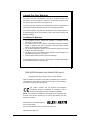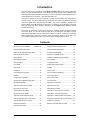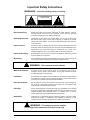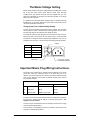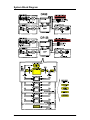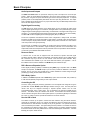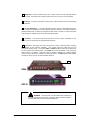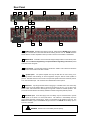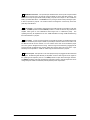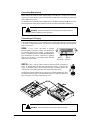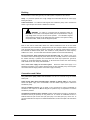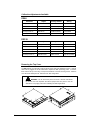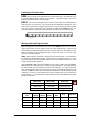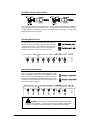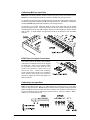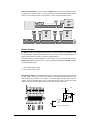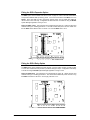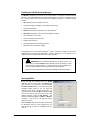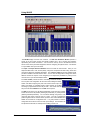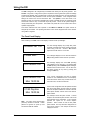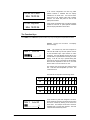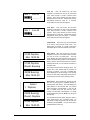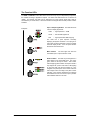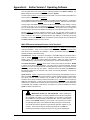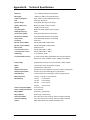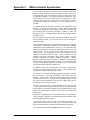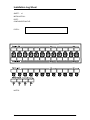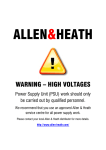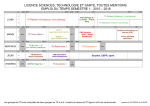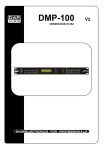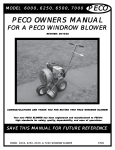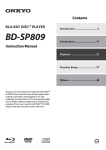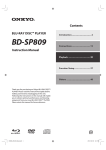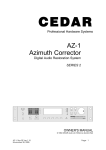Download ALLEN & HEATH DR128 User guide
Transcript
DR66 & DR128 Digital Audio Mix Processors INSTALLER USER GUIDE Publication AP4333 Limited One Year Warranty This product has been manufactured in the UK by ALLEN & HEATH and is warranted to be free from defects in materials or workmanship for period of one year from the date of purchase by the original owner. To ensure a high level of performance and reliability for which this equipment has been designed and manufactured, read this User Guide before operating. In the event of a failure, notify and return the defective unit to ALLEN & HEATH or its authorised agent as soon as possible for repair under warranty subject to the following conditions: Conditions Of Warranty 1. The equipment has been installed and operated in accordance with the instructions in this User Guide 2. The equipment has not been subject to misuse either intended or accidental, neglect, or alteration other than as described in the User Guide or Service Manual, or approved by ALLEN & HEATH. 3. Any necessary adjustment, alteration or repair has been carried out by ALLEN & HEATH or its authorised agent. 4. The defective unit is to be returned carriage prepaid to ALLEN & HEATH or its authorised agent with proof of purchase. 5. Units returned should be packed to avoid transit damage. In certain territories the terms may vary. Check with your ALLEN & HEATH agent for any additional warranty, which may apply. DR66 & DR128 Installer User Guide AP4333 Issue 3. Copyright © 2001 Allen & Heath Limited. All rights reserved Whilst we believe the information in this guide to be reliable we do not assume responsibility for inaccuracies. We also reserve the right to make changes in the interest of further product development. This product complies with the European Electromagnetic Compatibility directives 89/336/EEC & 92/31/EEC and the European Low Voltage Directives 73/23/EEC & 93/68/EEC. NOTE: Any changes or modifications to the equipment not approved by Allen & Heath could void the compliance of the console and therefore the users authority to operate it. Manufactured in the United Kingdom by Allen & Heath Limited Kernick Industrial Estate, Penryn, Cornwall, TR10 9LU, UK http://www.allen-heath.com 2 DR66 & DR128 Installer User Guide Introduction This user guide refers to the Allen & Heath DR128 and DR66 digital mix processors loaded with Version 2 or later operating software. Units loaded with earlier versions can be updated to take advantage of the features available from Version 2. Further information and the software itself can be downloaded from our Web site: http://www.allen-heath.com This guide is intended for the technical engineer in charge of the installation and configuration of the audio system. It is not intended for the day-to-day user who should be provided with operating instructions specific to the application by the installer. The function, application, installation and technical details of the DR hardware are described. For details on the configuration of the DSP ® resources please refer to the Windows Help file in the PC WinDR System Manager software provided with the unit. We are able to offer further product support through our worldwide network of approved dealers and service agents. You can also access our Web site on the Internet for information on our full product range, distribution network and technical support. To help us provide the most efficient service please keep a record of the serial number and purchase details to be quoted in any communication regarding this product. The serial number is located on the rear panel. Contents Warranty and Contact Details ............ Inside Front Fitting the DSPx Expander Option .................... 25 Important Safety Instructions............................... 4 Fitting the DSPd Delay Option .......................... 25 Mains Voltage Setting and Plug Wiring............... 5 Configuring the Software ................................... 26 Welcome to the DR Series .................................. 6 Software Compatibility Issues ........................... 26 Main Features...................................................... 7 Installing the WinDR System Manager ............. 27 System Block Diagram ........................................ 8 Using WinDR ..................................................... 28 Basic Principles ................................................... 9 Configuring Control............................................ 29 Front Panel ........................................................ 10 Networked Computer System............................ 29 Rear Panel ......................................................... 12 SysNet................................................................ 29 Installation.......................................................... 14 Using the DR...................................................... 30 Connecting Power Supplies .............................. 15 The Front Panel LCD Display............................ 30 Earthing.............................................................. 16 The Function Keys............................................. 31 Configuring the Hardware.................................. 17 The Function LEDs ............................................ 33 Starting with the Default Configuration.............. 17 The Setup Keys ................................................. 34 Starting with WinDR........................................... 17 Adjusting LCD Contrast ..................................... 35 Calibration Adjustments available ..................... 18 Adjusting Clock Time ......................................... 35 Removing the Top Cover................................... 18 Adjusting Day of Week ...................................... 35 Labelling the Function Keys .............................. 19 Appendix A : Earlier Version 1 Software ........... 36 Working with Audio Signals ............................... 19 Appendix B : Technical Specification ................ 39 Calibrating the XLR Mic/Line Inputs .................. 20 Appendix C : DR66 Architects Specification ..... 40 Calibrating the RCA Phono Line Inputs ............ 21 Appendix D : DR128 Architects Specification ... 41 Calibrating the XLR Line Outputs...................... 22 Installation Log Sheet ........................................ 42 Remote Switch Wiring ....................................... 23 DR128 Front Panel Label Template.................. 43 Remote Output Wiring ....................................... 24 DR66 & DR128 Installer User Guide 3 Important Safety Instructions WARNINGS - Read the following before proceeding: CAUTION ATTENTION: RISQUE DE CHOC ELECTRIQUE – NE PAS OUVRIR Read instructions: Retain these safety and operating instructions for future reference. Heed all warnings printed here and on the equipment. Ensure that the operating instructions printed in this user guide are adhered to. Removing the cover: Operate the unit with its top cover correctly fitted. Do not touch or tamper with the internal power supply circuits while configuring or adjusting the internal settings with power applied. Do not remove the internal power unit protection cover at any time. Power sources: Connect the unit to a mains power source only of the type described in this User Guide and marked on the rear panel. Use the power cord with sealed mains plug appropriate to your local mains supply as provided with the console. If the provided plug does not fit into your outlet consult your agent for assistance. Power cord routing: Route the power cord so that it is not likely to be walked on, stretched or pinched by items placed upon or against it. Grounding: Do not defeat the grounding and polarisation means of the power cord plug. Do not remove or tamper with the ground connection in the power cord. WARNING: This equipment must be earthed. Water and moisture: To reduce the risk of fire or electric shock do not expose the unit to rain or moisture or use it in damp or wet conditions. Do not place containers of liquids on it that might spill into any openings. Ventilation: Do not obstruct the ventilation slots or position the unit where the airflow required for ventilation is impeded. If the unit is to be operated in a rack or other furniture ensure that it is constructed to allow adequate ventilation. Heat and vibration: Do not locate the unit in a place subject to excessive heat or direct sunlight, as this could be a fire hazard. Locate the unit away from any equipment that produces heat or causes excessive vibration. Servicing: Switch off the equipment and unplug the power cord immediately if it is exposed to moisture, spilled liquid, objects fallen into the openings, the power cord or plug become damaged, during lightening storms, or if smoke, odour or noise is noticed. Refer servicing to qualified technical personnel only. Installation: Install the unit in accordance with the instructions printed in this User Guide. Unauthorised changes or modifications may invalidate the warranty or legal compliance of the unit and could void the user’s authority to operate it. WARNING: This equipment must be installed and configured by competent technical personnel only. 4 DR66 & DR128 Installer User Guide The Mains Voltage Setting Before starting check that the mains voltage setting on the DR unit is correctly set for the local mains supply. Check that the correct mains lead with moulded mains plug and IEC connector has been supplied with your unit. Read and understand the warnings and instructions printed on the facing page and on the rear panel. It is advised to turn connected power amplifiers down or off before switching the DR unit on or off. Ensure that the IEC mains plug is pressed fully into the rear panel socket before switching on. Changing the Fuse or Mains Voltage Setting The unit may be configured for the following mains voltages. The rear panel mains protection fuse is a standard 20mm anti-surge type. Use the correct fuse type and rating for the selected mains voltage as shown. To change the mains fuse first unplug the mains lead from the rear of the unit. Remove the fuse cover from the AC inlet socket using a small flat bladed screwdriver. To change the mains voltage settings replace the fuse cover as indicated on the fuse cover - with the correct mains setting pointing upwards. Setting Ac mains Fuse 100V AC 20mm T1.6A 120V AC 20mm T1.6A 220V AC 20mm T630mA 230V AC 20mm T630mA Lever cover out with flat bladed screwdriver Fuse Cover Important Mains Plug Wiring Instructions. The power unit is supplied with a moulded mains plug fitted to the AC mains power lead. Follow the instructions below if the mains plug has to be replaced. The mains lead wires are coloured in accordance with the following code. Ensure that these colour codes are followed carefully in the event of the plug being changed. WIRE COLOUR TERMINAL European USA/Canada L LIVE BROWN BLACK N NEUTRAL BLUE WHITE E EARTH GND GREEN & YELLOW GREEN The wire which is coloured Green/Yellow must be connected to the terminal in the plug that is marked with the letter E or with the Earth symbol. This appliance must be earthed. The wire which is coloured Blue must be connected to the terminal in the plug which is marked with the letter N. The wire which is coloured Brown must be connected to the terminal in the plug which is marked with the letter L. DR66 & DR128 Installer User Guide 5 Welcome to the DR Series DR66 6 In 6 Out Digital Audio Mix Processor DR128 12 In 8 Out Digital Audio Mix Processor The DR66 and DR128 are part of the Allen & Heath Contractor Series designed for installed sound such as public announcement, conference and background music systems in hotels, restaurants, government buildings, sports and leisure facilities and so on. They offer the same audio architecture, programmability and processing capability, use the same operating system, but differ in size and the number of inputs and outputs available. The powerful and expandable internal DSP (digital signal processor) enables sophisticated installation setups requiring full matrix mixing, zoning, signal processing and network control in a compact 1 or 2U rack space. Also available for the DR are the DSPx resource expander and the DSPd output delay option cards. Other products in the Contractor Series include the GR05 and GR1 analog zone mixers and the GR8A 8-channel amplifier together with its GR8X transformer option for 70/100V speakers. WinDR System Manager ® The Allen & Heath WinDR System Manager is a Microsoft Windows application that runs on a PC such as laptop, desk or networked system. It is provided with the unit for the installer to configure the internal routing and signal processing according to the requirements of the installation. Once configured, the DR runs as a stand-alone system without the need to have the PC connected. The front panel and remote switches can be assigned by the installer to provide the operator with the limited control required for day to day operation whilst tamper proofing the system settings. Note: This user guide refers to DR units loaded with Version 2 or later operating software. If you are configuring the unit to match a previous installation running version 1.8 software you can load in the earlier version by downloading it from the Allen & Heath Web site. Loading instructions and details on the release history of the software are available from the site. Instructions on using the WinDR application and configuring the DR are available from the Help file within the software. 6 DR66 & DR128 Installer User Guide Main Features • DR66 Desktop or 19” rack mount DR128 1U 2U Removable rack ears and feet for rack, plinth or freestanding operation. • Balanced XLR Mic/Line inputs 2 8 Built in preamp stage for directly plugging in microphones and line equipment. Internal links for phantom power and rear panel gain trimmers. • Unbalanced dual RCA phono Line inputs 4 4 Sums L+R to convert the stereo source for typical mono zoning application. Internal trim to match connected source. • Balanced XLR outputs • Opto-isolated remote inputs 6 8 With internal level trim. Capable of driving long cable runs to the amps. 12 8 Ideal for remote wall plate switch control of levels and patch selection. • Opto-isolated remote outputs 4 0 For remote LED/lamp display, or switching of relays and other equipment. • Installer assignable front panel keys • Routing matrix with crosspoint level control 8 12 For day-to-day operator control of levels and pre-determined patch selection. 6x6 12x8 Independently adjusts the level of any input to any output. • Front panel LCD display Displays active patch number, name, day, time, level and other information. • Mains and battery backup power input • RS232 com port 24V battery input for power backup. For configuration by PC, gateway for network control, or communication with industry standard remote controllers using the Allen & Heath SysNet protocol. • WinDR System Manager software … For flexible system configuration to satisfy exact install requirements. • Up to 99 internal configuration patches For full or partial parameter changes with single key, remote or timed actions for day to day operations such as source selection, paging, room combining, alarm management, event configurations, and so on. • Real time clock For time and day of week scheduled patch events • Channel and patch naming Name input, output channels and patches with up to 8 characters each. • Protection limiters on all outputs • Ducker with multiple priority levels With full parameter control to protect speakers and destination equipment. For voiceover, jukebox and other auto level functions. • Automatic mic mixing with ambient level sensing Adjusts the output level according to the number of open mics and level of background noise. • Level, mute and polarity control Independently available for every input and output channel. • Assignable signal processing resources 31/15/7 band graphic, 6/4/2 band Parametric EQ, Noise gates, Compressors. Internally expandable for more DSP power and/or output delay function. DR66 & DR128 Installer User Guide 7 System Block Diagram 8 DR66 & DR128 Installer User Guide Basic Principles Audio Inputs and Outputs The DR66 and DR128 audio mix processors accept any level of microphone or line level input signals. These are pre-amplified and adjusted to the correct internal operating level required by the processor using the rear panel and internal gain trimmers and pad jumper links. If required phantom power can be independently selected for each mic input using internal links. The output level is adjusted using internal trimmers or jumper links before they are differentially balanced and sent to the XLR output connectors. Digital Signal Processing The DR performs its signal processing in the digital domain by first converting the analog audio inputs to digital signals using A to D converters. The digital audio is then passed through a series of Digital Signal Processing Engines before being converted back to analogue audio using D to A converters. It is the Digital Signal Processing Engines that give the DR its power and versatility. The Basic DR contains 2 Digital Signal Processing Engines (PE’s) as standard. The first PE implements the Matrix Processor whose configuration is always fixed. The Matrix Processor provides the input and output faders, signal meters, crosspoint matrix with variable gain at each crosspoint, output protection limiters, multiple priority ducker, automatic mic mixer and the ‘soft’ insert points for the signal processing. The second PE is available for the installer to configure the signal processing according to the specific requirements of the installation. Signal Processing resources such as Parametric and Graphic EQs, Gates and Compressors with full parameter control are provided in ‘Resource Racks’ one of which can be selected and loaded into the PE. Resource Racks A ‘resource rack’ is much like an equipment rack with various EQ, dynamic and other signal processing devices loaded. Different combinations of processing devices can be loaded into the PE in the same way as you can fill a 19” rack cabinet. There is a finite ‘space’ available. Many rack combinations are available so you can choose that best suited to your application. A list of the available resource racks is detailed in the WinDR Help menu Reference topic. DSPx Resource Expander Option Further signal processing capability is available by fitting DSPx plug-in expander cards. The DR66 accepts one expander, the DR128 accepts up to two. Each provides an additional 2 Processing Engines. Thus up to 6 PE’s can be fitted with 5 of these available for custom-configured signal processing by loading the best suited resource racks. DSPd Delay Option In addition to the DSPx expander cards a DSPd Delay option card can be fitted. This provides up to 0.68 seconds (680mS) of signal delay on each output channel. Controlling the DR The level, routing and signal processing parameters can be assigned and configured using the provided Allen & Heath WinDR System Manager software running on a PC. The front panel and remote ‘soft’ keys are assigned according to required operator function such as level increment/decrement, mute or patch recall. This is explained in the Help file provided with the software. The RS232 serial port interfaces with the PC, communicates with industry standard remote controllers using the Allen & Heath SysNet protocol or provides the gateway for networked PC control. A multipin connector provides the interface to the remote switches. How the DR is Used The installer connects up the system, matches the audio interface using the internal trimmers, configures the parameters using a PC, assigns and labels the panel and remote key functions, disconnects the PC and leaves the unit ready for day to day operation. The operator has limited control as defined by the installer. The system settings remain protected. The installer can archive the configuration and edit the settings off-line. Updated versions of operating software available from Allen & Heath can be easily loaded into the unit to take advantage of new features… Absolute flexibility yet simple to install and use! DR66 & DR128 Installer User Guide 9 Front Panel 2 1 9 4 3 1 5 6 7 8 3 4 2 5 8 6 9 7 1 Ident Blocks Space is provided for writing on or adhering a label to identify the function of the associated front panel key. The installer can remove the DR128 front panel plate so that the label can be fitted behind the window. Do this by removing the four corner hex fixing screws. A template with instructions is provided in this user guide and in electronic format with the WinDR software. 2 Function Keys 8 Front panel function keys are provided on the DR66 and 12 on the DR128. These can be assigned by the installer according to the requirements of the installation. They would typically be assigned as level trim, channel mute, source select or patch change for day-today operation. If they are not required they can simply be left unassigned. The key function can change with patch recall if required. 3 Function LEDs Each function key has an associated 3-colour LED indicator. The LED can be independently assigned as a 3-colour signal meter, or as a green, amber or red status indicator. For example, it could be an input source meter with signal presence, 0dB and peak indicators for a key assigned as an input volume control, or a red indicator for a mute key, patch active indicator, or a colour coded source indicator with colour according to selected source patch. The LED function does not need to be associated with that of the function key. It can also can change with patch recall if required. 4 Display A 2x16 character illuminated LCD displays user information during day-to-day operation, and installer information during setup. When switching the unit on it briefly displays the boot code version number and then the operating software version number. During normal operation it displays the current patch name (if loaded), current/last patch numbers as well as time and day of week. It also momentarily displays channel name and level information when operating function keys assigned as level controls. The display contrast can be adjusted in Setup mode. 5 SETUP Key Press and hold this key for at least 2 seconds to enter Setup mode. This mode allows setup of some parameters from the front panel. The earlier V1.xx operating software versions also allow password protected front panel control of matrix processor parameters and patch recall. Version 2 restricts this to LCD contrast adjustment and time and day of week changes while the enhanced parameter set is configured using the PC. The ◄ESC, SET►, ▲UP and ▼DOWN keys are used to navigate and edit the Setup menus. 10 DR66 & DR128 Installer User Guide 6 ◄ESC Key Press and hold this key while in normal mode to view the operating software version number. Press ESC while in Setup mode to exit a menu or return to normal operation. 7 ►SET Key This key only functions in Setup mode. Press to advance the menu while setting up a parameter. 8 UP and DOWN Keys In normal mode these function as level increment/decrement keys when a function key assigned as a volume up/down selector is pressed, or for scrolling through the available patches when a function key assigned for patch select is pressed. In Setup mode these scroll through the available options for the parameter being edited. 9 Rack Ears The rack ears are used to secure the unit into a plinth or standard 19” rack system. They can be removed for optional desktop operation. 10 Top Cover The installer can remove the top cover of either unit during setup to configure the hardware for the particular installation. This includes input and output level trim and microphone phantom power. The optional DSPx and DSPd expander cards can be fitted inside the unit to extend its processing power. The SysNet option card can be fitted to units running the earlier Version 1.xx software. Note that Version 2 operating software runs a different SysNet protocol using the RS232 port and does not require this option. The DR66 system block diagram is printed on its top cover for convenient installer reference. 10 DR66 10 DR128 WARNING: This equipment must be installed and configured by competent technical personnel only. Ensure the safety instructions printed in this user guide and on the unit panels are adhered to. DR66 & DR128 Installer User Guide 11 Rear Panel 11 12 15 14 13 16 11 16 12 14 18 19 20 17 15 17 20 19 13 18 11 POWER On/Off Switches mains power to the unit. Make sure that WinDR editing software running on connected PCs is shut down first before switching the unit on or off. WinDR should be started after the unit has completed its boot up routine to ensure communication is established. 12 MAINS INPUT Fused IEC mains socket with integral voltage selector for the internal power supply. Note the Mains Voltage Setting and Important Mains Plug Wiring Instructions printed at the start of this user guide. 13 Serial Number The unit serial number is printed here. Make a note of this to be referred to in any service communication with Allen & Heath. 14 SysNet Option The optional SysNet card may be fitted here for units running V1.xx operating software and interfacing to remote equipment using the Allen & Heath SysNet V5 protocol. Note that versions from V2.00 do not require this SysNet card as the revised V6 protocol is run from the RS232 port. The connector slot is blanked off for future options. 15 RS232 Port 9-pin D-type female socket for plugging in a standard one-to-one wired 9-way male to 9-way or 25-way female cable to connect to the serial port of a PC. Do not use a NullModem cable. We recommend a cable length no longer than 3 meters for reliable operation. This port is also used to interface with industry standard controllers using the SysNet V6 protocol. 16 BATTERY Input A 24V DC supply such as a battery may be connected here to provide backup power in the event of a mains power failure. This switches in automatically when the mains voltage falls below a certain level. There is no interruption to the operation of the unit. The DR66 has its battery input on the REMOTE D-type connector. The DR128 has its battery input on a pair of ¼” terminals. WARNING: Adhere to the correct battery terminal polarity. 12 DR66 & DR128 Installer User Guide 17 REMOTE Connections This provides opto-isolated switch closure inputs and opto-isolated output lines for remote control, for example using wall plates for volume and patch selection. The DR66 uses a 25-pin D-type female socket providing 12 inputs and 4 outputs. It also includes the battery input described above. The DR128 uses a 9-pin D-type female socket providing 8 inputs. It does not provide any outputs. The remote functions are assigned in a similar way to the front panel keys and indicators. 18 Line Outputs Low impedance, balanced line level audio outputs are provided on male XLR sockets. The DR66 provides 6 while the DR128 provides 8. These can drive the long cable to the amplifier racks typical in most installations without signal loss or interference pickup. The operating level may be adjusted from the low –10dBV standard to the high +4dBu standard using the internal trimmers or jumpers. 19 Line Inputs 4 mono line input channels are provided for plugging in unbalanced line level equipment. Dual RCA phono inputs A and B are provided per channel. These can be used to sum two different sources into one channel, or to sum a stereo source such as CD or MiniDisc player into mono, typical in background music zoning. Stereo zoning can be achieved by plugging the left and right sources into different line channels rather than summing them into one for mono. Input sensitivity can be adjusted for –10dBV to +4dBu using the internal trimmers or jumpers. 20 Mic/Line Inputs Microphones or line level equipment may be plugged into these balanced XLR inputs. Professional grade discrete pre-amplifiers convert a wide range of source signals to the operating level required by the unit. The DR66 provides 2 inputs with internal gain trimmers. The DR128 provides 8 inputs with recessed rear panel gain trimmers. Internal jumper links can be configured by the installer for attenuator pad and phantom power requirements. DR66 & DR128 Installer User Guide 13 Installation This section describes how the unit should be installed into the system furniture, connection to the mains and battery backup supplies, and cable plugging and routing. Rack or Desk Mount The unit is shipped with its rack ears and desk feet fitted. To 19” rack mount, secure the unit into the rack using 4x M6 bolts with protective cup washers. These are usually supplied with the rack system. The rack should provide a minimum side to side opening of 445mm. If the space directly beneath the unit is to be used it may be necessary to remove the attached feet by prising them off. The rack ears can also be used to secure the unit into a custom plinth or other furniture. To desk or table mount, remove the rack ears and ensure the feet are fitted. WARNING: Ensure that the front and side air vents are not restricted and that there is adequate ventilation around the unit. Do not install the unit directly above or below heat or electromagnetic field generating equipment such as power supplies or amplifiers. To avoid damage to the internal assemblies do not fit screws or drill through the sides or underside of the unit. Make provision for removing the top cover for access to the internal configuration jumpers and trimmers. Allow adequate space for plugging in the rear connectors and routing the cable harnesses. A minimum of 75mm (3”) is recommended. DR66 Rack Mount 1U high in 19” rack. Width 482mm (19”) Depth 350mm (14”) Height 44mm (1.75”) Desk or Shelf Ears removed, feet fitted. Width 440mm (17.3”) Depth 350mm (14”) Height 48mm (1.9”) Width 482mm (19”) Depth 350mm (14”) Height 88mm (3.5”) Width 440mm (17.3”) Depth 350mm (14”) Height 92mm (1.9”) DR128 Rack Mount 2U high in 19” rack. Desk or Shelf Ears removed, feet fitted. 14 DR66 & DR128 Installer User Guide Connecting Mains Power Before starting check that the mains voltage setting on the DR unit is correctly set for the local mains supply. Check that the correct mains lead with moulded mains plug and IEC connector has been supplied with your unit. It is advised to turn connected power amplifiers down or off before switching the DR unit on or off. Ensure that the IEC mains plug is pressed fully into the rear panel socket before switching on. WARNING: Read and understand the warnings and instructions printed at the start of this user guide and on the rear panel. Connecting a DC Supply A 24 Volt DC backup supply such as a battery may be connected so that the unit remains powered in the event of a mains power failure. This switches in automatically when the mains voltage falls below a certain level. DR66 A 24V +/-15% 1.5A supply is required. Maximum power consumption is 25VA. An internal 20mm 2A anti-surge protection fuse is fitted. Connect the DC supply –V (negative) cable to the BATTERY/REMOTE Dtype connector pins 23 and 24. Connect the +V (positive) cable to pins 20 and 21. Use suitably rated cable and observe the correct polarity. BATTERY / REMOTE Batt -V Pin 23,24 Batt +V Pin 20,21 DR128 A 24V +/-15% 3A supply is required. Maximum power consumption is 70VA. An internal 20mm 5A anti-surge protection fuse is fitted. Connect the DC supply –V (negative) cable to the 0V terminal and the +V (positive) cable to the +24V terminal. Use suitably rated cable and observe the correct polarity. The DC power input is protected by an internal fuse to prevent damage if the unit is connected to the wrong type or reversed polarity supply. The fuse is located on the PSU circuit board. For access, remove the top cover. WARNING: Remove all power to the unit when replacing the fuse. DR66 & DR128 Installer User Guide 15 Earthing The connection to mains earth (ground) in an audio system is important for two reasons: Safety - To protect the operator from a high voltage shock associated with the AC mains supply feeding the system. Audio Performance - To shield the audio signals from interference pickup and to minimise the effects of ground loops which result in audible hum and buzz. WARNING: For safety it is important that all equipment earths are connected to mains earth so that exposed metal parts are prevented from carrying high voltage which can injure or even kill the operator. The installation engineer should check the continuity of the safety earth from all points in the system including microphone bodies, cables, racks and equipment panels. Earth is also used to shield audio cables from external interference such as the hum fields associated with power transformers, lighting dimmer buzz, and computer radiation. Problems arise when the signal sees more than one path to mains earth. An earth loop results causing current to flow between the different earth paths. This condition is usually detected as mains frequency audible hum or buzz. To ensure safe and trouble-free operation we recommend the following: Do not remove the earth connection from the DR mains plug. The chassis of the unit is connected to mains earth through the power cable to ensure your safety. Audio 0V is connected to the chassis internally. If problems are encountered with earth loops operate the ‘ground lift’ switches on connected equipment accordingly, or disconnect the screens from interconnecting audio cables at one end, usually at the destination. Use a clean mains supply for the audio system. Ensure the audio mains supply is run separately from lighting, motor, kitchen equipment and any other potentially noisy mains supplies. Use a mains filter and surge protector for the audio supply if necessary. Connections and Cables Use professional quality cables and connectors and check for accurate wiring and reliable solder joints. Avoid running audio cables alongside mains, computer or lighting cables or near thyristor dimmer and power supply units. If unavoidable, cross the cables at right angles to reduce the interference pickup. Use low impedance sources such as 600Ω or less microphones to reduce susceptibility to interference. The outputs of the DR are designed to operate at very low impedance to minimise interference problems. Use balanced connections where possible as these provide further immunity by cancelling out interference that may be picked up on long cable runs. To connect an unbalanced source to a balanced Mic/Line input link the cold input (XLR pin3) to 0V earth (XLR pin1) at the unit. To connect a balanced Line output to an unbalanced destination, link the cold output to 0V earth at the DR unit. 16 DR66 & DR128 Installer User Guide Configuring the Hardware Once the system is installed and plugged together the DR can be configured and the levels calibrated according to the application. Much of the preparation could be done at the earlier planning stage with the WinDR editing software configured off-line and the settings saved as a configuration file to be loaded into the unit later. The DR is shipped with a Default configuration already loaded so that on-site testing and calibration can proceed before the PC is connected. Starting with the Default Configuration Loaded The default configuration file is loaded in the DR unit when it is shipped and is also provided with the WinDR software. We recommend you back up this file before starting in case it gets accidentally overwritten later. It loads in a default set of patches which provides a quick way of getting started and checking the audio signal levels and continuity during installation. Check that the top line of the LCD displays the name ‘DEFAULT’. Using the DR66/DR128 step through the patches using its front panel f7/9 keys. This routes one input to all outputs. Calibrate the input sensitivity using the f8/10 meter. Raise input and output faders to maximum using the f keys. Calibrate the output levels using the f1-6/f1-8 meters. Use the level select keys to confirm that each input routes correctly to each output. DR66 Uses keys f1 to f8 f1-f6 = Output level + meters. f7 = Selects input to test. f8 = Selected input level + meter DR128 Uses keys F1 to F10 f1-f8 = Output level + meters. f9 = Selects input to test. f10 = Selected input level + meter Starting with the WinDR System Manager Connect a PC to the DR unit using the RS232 serial port. The computer runs the WinDR System Manager Windows® application software provided with the unit or downloaded from the Allen & Heath Web site. This is used to edit the configuration and settings, and to assign the function of the front panel and remote controls. Up to 99 patches can be saved within the unit. These together with channel names and scheduled event settings can be saved as a ‘configuration file’ to the PC for backup and archiving purposes. It is advised that WinDR is running while the levels are being calibrated. This lets you use the display meters to ensure the optimum input and output operating levels are set. Once the system is calibrated and commissioned the installation PC can be disconnected and the DR run using its usual day-to-day controls. To use WinDR, first power up the DR unit and wait until it has completed its boot routine. Time and day should be displayed on its LCD, although this may not be correctly set at this stage. With the PC connected start the WinDR program. From the File menu select New and then the appropriate COM port. Select OK to start editing the unit. Familiarise yourself with the WinDR application by reading the Help file available within the program. IMPORTANT: Check that the DR operating code version number is the same as the WinDR version you are about to run. This is displayed on power up. You can also view this by pressing and holding the front panel ESC key. DR66 & DR128 Installer User Guide 17 Calibration Adjustments Available DR66 Parameter Adjust Factory Default Setting Mic Input Gain 1-2 Internal trimmer Gain minimum Fully anti-clockwise Mic/Line Pad 1-2 Pair of internal links Pad disabled (Mic) Links fitted Mic Phantom Power 1-2 Internal link Phantom Power On Link fitted Line Input Level 3-6 Internal link -10dBV sensitivity Link not fitted Line Output Level 1-6 Internal link +4dBu nominal Link not fitted DR128 Parameter Adjust Factory Default Setting Mic Input Gain 1-8 Rear panel trimmer Gain minimum Fully anti-clockwise Mic/Line Pad 1-8 Pair of internal links Pad disabled (Mic) Links fitted Mic Phantom Power 1-8 Internal link Phantom Power On Link fitted Line Input Level 9-12 Internal trimmer -10dBV sensitivity Fully clockwise Line Output Level 1-8 Internal trimmer +4dBu nominal Fully anti-clockwise Removing the Top Cover The DR hardware is configured by setting internal jumper links and calibration trimmers. Optional cards can be plugged into circuit board slots to expand the DSP processing power. To access these remove the top cover using a crosspoint screwdriver to remove the fixing screws. Slide the cover back and carefully lift it off. Refit the cover after configuration. WARNING: Do not remove the power unit covers. Remove and refit the top access cover and reposition the internal jumper links with power to the unit switched off. Only apply power when calibrating the audio signal levels. 18 DR66 & DR128 Installer User Guide Labelling the Function Keys DR66 Write-on blocks are provided above each of the 8 function keys. Use permanent pen or pre-prepared adhesive labels to identify the key functions. A log sheet to keep a record of the functions is provided at the rear of this user guide. DR128 The front panel facia plate can be removed so that a label can be fitted behind the window above the 12 function keys. This ensures that the key identification is tamperproof. Use a 2mm hex key to remove the four corner hex fixing screws. This can be done with the unit installed in its rack or furniture. A Windows® Word® template is provided with the WinDR software. It is also printed together with fitting instructions and installer log sheet at the rear of this user guide. Working with Audio Signal Levels When calibrating the unit it is advised to have a PC running WinDR so that you can use the full range channel meters to set the optimum input and output operating levels. These are high resolution dBFS bar meters that display signal up to maximum output level. Alternatively, the front panel LED indicators could be assigned as input or output level meters to show basic signal presence, nominal level and peak. 0dBFS 0dB Full Scale is the maximum internal signal level before clipping. To avoid distortion the signal that is passed through the ADC and DAC should not exceed this maximum. For this reason calibration trimmers are provided to match the source to the DR input stage, and to match its output to the destination equipment. While the dynamic range is the signal capability from noise floor to clipping level, the signal-tonoise performance is determined by the nominal (normal) operating level. The higher you make this level the better the noise performance but the less the headroom. It is typical to provide at least 10dB of headroom above the nominal level to allow for unexpected signal peaks and loud moments. The DR front panel meters (if assigned) are calibrated for a nominal level allowing 12dB of headroom. Of course, you can operate the unit at lower or higher level if you wish to allow more or less headroom. It is important that the relationship between the internal 0dBFS and the output dBu level is understood. Meter Green Meter Amber Meter Red Signal presence Nominal level Signal peak Channel active Normal loud Approaching clipping -36dBFS -12dBFS -6dBFS Operating Level Output Setting Meter Green Meter Amber Meter Red Clip Headroom -10dBV (-8dBu) -10 -32dBu -8dBu -2dBu +4dBu 12dB 0dBu 0 -24dBu 0dBu +6dBu +12dBu 12dB 0dBu +4 -20dBu +4dBu +10dBu +16dBu 16dB +4dBu +4 -20dBu +4dBu +10dBu +16dBu 12dB DR66 & DR128 Installer User Guide 19 XLR Mic/Line Input Connections You can plug in microphone or line level sources. Internal trimmers and jumpers are provided for setting gain, attenuator pad and phantom power. Use balanced connections wherever possible. If you are plugging in unbalanced sources wire the plug as shown on the right. Use high grade shielded cable for audio connections. Selecting Mic/Line Pad To use the input with a high level mic line level source or microphone with very high output remove the associated pair of internal jumper links. This enables the balanced input attenuator pad. Plug each jumper on to one pin as shown so that they are stored in the unit for re-use at a later date. Selecting Phantom Power Phantom power can be individually selected for each mic/line input. The DR66 provides +18V while the DR128 provides +15V to pins 2 and 3 of the input XLR, sufficient to drive the powered microphones typical of installed sound systems. If the source does not require phantom power set the internal jumper link to the off position as shown. WARNING: Do not connect unbalanced sources or cables to inputs with phantom power selected. To avoid loud clicks always mute the output before plugging or unplugging powered microphones or changing the internal settings. 20 DR66 & DR128 Installer User Guide Calibrating Mic/Line Input Gain DR66 Adjust the internal calibration trimmer to set the input gain to match the connected source. DR128 Use a small flat bladed screwdriver to adjust the recessed rear panel gain trimmer. It is necessary to assign the front panel LED indicators as input signal meters before setting gain. The default configuration loaded into the DR when shipped does this. Alternatively, connect a PC and use the WinDR System Manager application to view the signal meters. Set the gain so that normal signal level lights the green signal meter LED with the loudest moments changing to amber. Increase the trimmer until the very loudest moments start to flash red indicating that you are within 6dB of clipping. Back the trimmer off slightly so that the red LED does not light. To avoid distortion the signal level should not be allowed to reach the 0dBFS maximum. RCA Phono Line Input Connections Line sources such as CD players, tape machines, video players and satellite receivers can be plugged into these inputs. Each of the 4 channels provides two connectors A and B which allow two mono sources to be combined or a stereo source to be summed into mono. Zoned sound installations typically require stereo sources to be converted to mono. However, stereo zoning can be achieved if required by plugging the left and right signals into different channels. Calibrating Line Input Gain DR66 Set the internal jumper link in the –10dBV position for low level sources, or in the +4dBu position for high level sources. DR128 Adjust the internal trimmer by carefully inserting a small flat bladed screwdriver through the access hole shown, locating it in the trimmer slot and rotating it to set the input sensitivity over its 12dB range to match the source. Adjust from +4dBu to –8dBu (10dBV). Do not use excessive force. DR66 & DR128 Installer User Guide 21 XLR Output Connections Differentially balanced, low impedance line level outputs are provided on XLR. These are capable of driving long cable runs to the amplifier racks without loss or interference pickup. Use balanced connections wherever possible. To drive unbalanced equipment inputs wire the plug as shown on the right. Use high grade shielded cables for audio connections. Calibrating Output Level DR66 Set the internal jumper in the –10dBV position to match low level equipment, or in the +4dBu position to match high level equipment. The high position is best for +4dBu or 0dBu professional equipment. DR128 Adjust the internal trimmer by carefully inserting a small flat bladed screwdriver through the access hole shown, locating it in the trimmer slot and rotating it to set the output operating level over its 12dB range to match the destination equipment. Adjust from +4dBu to –8dBu (-10dBV). Do not use excessive force. 22 DR66 & DR128 Installer User Guide Remote Switches The DR66 provides 12 opto-isolated remote switch inputs on a 25-way D-type female socket. The DR128 provides 8 inputs on a 9-way D-type female socket. These are typically used to connect momentary action switch contact closures to control the DR unit if required by the application. For example, simple up/down volume and patch select controls could be mounted on a remote wall plate. For alarm applications, a switch input could be assigned as a patch recall and triggered by the installation alarm system. This patch could be configured to turn off all background music and route an emergency evacuation message to all output zones. The function of these switches is assigned in a similar way to the front panel function keys using the WinDR editing software running on a PC. Refer to the Help file provided within WinDR for details. Functions available include: • Input or output channel level increment (Volume up) • Input or output channel level decrement (Volume down) • Crosspoint level increment (Source to zone local volume up) • Crosspoint level decrement (Source to zone local volume down) • Input or output channel mute • Patch recall (Full or partial patch, for example source selection) • Stereo linking of switch functions Wiring Remote Switches Use a momentary action switch with normally open contacts. Use shielded cable with the switch wires protected from interference by an outer shield. Use a male Dtype connector. Connect its shell to the cable shield. Wire the switch so that its contacts short the associated pin to the 0V common when pressed. Alternatively, you can action the remote inputs from external equipment such as an alarm system using relay contacts or remote facilities that ground the connector pin. DR66 DR128 Use a 25-pin male D-type connector. Note that the remote outputs and back-up battery input are also wired to this connector. Pin 13 is the switch common. Use a 9-pin male D-type connector. Pin 9 is the switch common. DR66 & DR128 Installer User Guide 23 Remote Switch Examples The first shows the DR128 wired to two switches providing a remote wall plate volume up/down function. The second shows the same wall plate duplicated so that the volume can be controlled from two or more positions. Simply wire the switches in parallel. Remote Outputs The DR66 provides 4 opto-isolated output control lines. None are available on the DR128. These are typically used to provide remote indication such as active patch, source or channel mute, or to trigger remote equipment such as room dividers or lighting systems. The function of these outputs is assigned in a similar way to the front panel soft LEDs using the WinDR editing software running on a PC. Refer to the Help file provided within WinDR for details. Functions available include: • Static indicator (patch change) • Input or output channel mute Wiring Remote Outputs Use shielded cable with the output wires protected from interference by an outer shield. Use a 25-pin male D-type connector. Note that the remote switch inputs and back-up battery input are also on this connector. Connect its shell to the cable shield. Wire the output to drive the external indicator, relay or other equipment as shown. Observe the correct polarity. Ensure the remote equipment does not draw more than 10mA maximum. +5V 470R Remote output (1 of 4) 0V (D connector pin 13) 24 DR66 & DR128 Installer User Guide Fitting the DSPx Expander Option The DSPx option card is available from Allen & Heath. It plugs into a slot on the CPU motherboard and provides additional DSP processing power. One card can be fitted to the DR66, two to the DR128. Each card adds two PE’s (processing engines) which can be loaded with additional resource racks in the usual way. Configuration of these resources is carried out using the WinDR System Manager application running on a PC. Fitting the DSPx Card/s Full instructions are provided with the option kit. Adhere to these and heed the warnings on handling precautions. The cards are fitted with power removed. Make sure the first DSPx card is fitted into slot 1 as shown. Do not fit the DSPx card in slot 3. Fitting the DSPd Delay Option The DSPd option card is available from Allen & Heath. Only one card is required. It plugs into Slot 3 on the CPU motherboard and provides up to 680mS delay per output. Configuration of the delay is carried out using the WinDR System Manager application running on a PC. Fitting the DSPd Card Full instructions are provided with the option kit. Adhere to these and heed the warnings on handling precautions. The card should be fitted with power removed. Plug the DSPd card into Slot 3 as shown. Do not plug it into Slot 1 or 2. DR66 & DR128 Installer User Guide 25 Configuring the Software Once the hardware is plugged and calibrated the DR resource architecture, settings and patch memories can be configured using the WinDR System Manager application running on a PC. Much of the preparation could be done at the earlier planning stage by editing the settings off-line and saving them to a configuration file to be loaded into the unit later. The DR is shipped with a Default configuration already loaded so that on-site testing and calibration can proceed before the PC is connected and the installation configuration edited or loaded. Please refer to the instructions and further information provided in the Help file associated with the WinDR application. The following is an overview of the DR operating software and WinDR System Manager application. DR Unit Operating Software How the DR unit works is determined by a software program loaded into its memory. This program is loaded only once as the memory is retained even when power is removed from the unit. The program is referred to as the ‘operating code’. Because this software can be updated as improvements or new features are added it is given a ‘version number’, for example V2.01. The number is updated each time Allen & Heath releases a new version of software. VN.xy Where N = Major release number. This user guide refers to Version 2. x = Minor release number, eg. adding a feature. y = Maintenance release number, eg. Improving performance Updating the operating software requires that the DR unit has some housekeeping software permanently loaded to handle the system start-up and code update procedures. This is referred to as the ‘boot code’. The boot code has its own version number, for example version 1.41, and is independent of the DR operating code. The WinDR System Manager program used to configure the DR architecture and parameters works closely with the DR operating code. It is a Windows® application that runs on a PC and communicates with the DR unit via an RS232 serial link. The WinDR version number is the same as the DR unit operating code. To enable reliable communication with the PC you must always run the same version of WinDR as the operating code loaded in the DR. Software Compatibility Issues Check the Allen & Heath Web site for the latest information on the release history. At the time of issue of this user guide there have been two major releases of DR software: Version 1 Currently V1.83, this version is available from Allen & Heath for existing or new installations based on the Version 1 feature set or configuration files. Refer to the appendix for further information on this version. Version 2 Referred to in this user guide and shipped with new units this version introduces the new partial patch system, new SysNet protocol and reduced front panel setup menu. It is not compatible with Version 1 or its configuration files. It requires boot code version 1.40 or later to install. Note: Refer to Allen & Heath if you wish to load in a version of operating code earlier than V1.83. Note: Always save the DR configuration to disk before updating the operating software. IMPORTANT: Check that the DR operating code version number is the same as the WinDR version you are about to run. This is displayed on power up. You can also view this by pressing and holding the front panel ESC key. 26 DR66 & DR128 Installer User Guide Installing the WinDR System Manager The WinDR self-extracting .exe file for PC’s running Windows® is supplied on CD ROM with the DR unit, or can be downloaded from the Allen & Heath Web site. Run this file to install this on your PC. Check the Web site for the latest version and installation instructions. The zipped software includes: • DR operating code to be loaded into the unit • HyperTerminal files for setting the code update communication • Code update procedure • WinDR System Manager application to run under Windows • DR Gateway application to allow control of the DR via a network • Set of Help files for on-line help • Version 2 SysNet protocol document • Release notes document • Fault report text file for documenting problems • Readme text file to read before starting ® ® ® The application runs on Microsoft Windows95 or later. A Pentium or better PC with at least 10MB hard disk free space and 16MB RAM is required. Although it can run 640x480 VGA, a display resolution of 1024x768 with small fonts is recommended. IMPORTANT: Do not install this software over a previous version. The setup utility will install the WinDR System Manager into its own directory so that previous versions can be retained. A previous version can be uninstalled using ® the Control Panel Add/Remove Programs application within Windows . Always save the configuration file to disk before updating the operating software. Starting WinDR Ensure the DR unit operating code and WinDR application are the same version. Start WinDR and open a new file. If you choose to run off-line tick either the DR66 or DR128 selection. In this case a front panel simulation window opens so you can check the operation of the switch and LED assignments. To communicate with a connected DR unit select the COM port you are using or type in the host name of the network computer running the DR Gateway. The software automatically detects if a DR66 or a DR128 is connected. In this case you can edit and test the settings in real time. Read the WinDR Help file to familiarise yourself with the application before you start configuring the unit. Save the settings to disk as a configuration file as a back-up. DR66 & DR128 Installer User Guide 27 Using WinDR The WinDR display has three main windows. The DR Unit Simulation Window presents a picture of the front panel controls and display together with a set of controls and indicators representing the remote connections. You can click on the key icons to simulate and test the actions of the soft key and LED assignment, ideal for configuring the system off-line. This window is only available when you work off-line. The Input and Output Channel Windows show the controls for each channel. Here, you can adjust the fader levels, mute, reverse polarity, assign the crosspoint levels and routing, name each channel and adjust the assigned parameters. The resource toolbar shows the available signal processors loaded in with the resource racks. You can click and drag these to assign them to the different channels as required. Once assigned you can adjust their parameters by clicking on the channel icons to open the associated windows. The menu toolbar provides access to the editing and other functions such as patch and configuration file save and recall, editing the delays, ducker and AMM, assigning the panel and remote function keys and LEDs, and setting up scheduled events where patches are recalled according to programmed time and day of week. The current time and day can be set within WinDR or from the DR unit front panel. The DR unit can store up to 99 patches depending on the resources involved. These are stored as ‘full patches’ (affecting all parameters) or ‘partial patches’ (affecting selected parameters). You can edit the settings using the PC, then name and save them to the DR unit as a patch. The set of programmed patches together with the channel names, processor rack and scheduled event details can be saved as ‘configuration files’. It is good practice to save the configuration file to disk to archive or back up the settings. The saved file can be opened from disk later, for example when loading a similar unit. 28 DR66 & DR128 Installer User Guide Configuring Control There are several ways to control the DR unit. Once the system is configured, the installation PC can be disconnected and the DR operated on a day-to-day basis using the front panel keys, remote keys, networked computer system or industry standard remote controller. Front Panel and Remote Keys These are assigned according to the application as momentary press up/down volume controls or mutes for the channels or crosspoint matrix, partial or full patch recall, or patch select using scroll keys. A stereo link function is provided so that one switch can affect two adjacent channels. The front panel LEDs can be assigned as signal meters, mute or status indicators. The remote outputs (DR66 only) can be assigned as status indicators or external equipment triggers. Networked Computer System ® The DR Gateway is an Allen & Heath software utility for Windows that allows the DR unit to be controlled via an IP Network. This lets the installer access the unit remotely using the WinDR System Manager application via a computer network, either through an Ethernet port or a dial-up connection. For example, a DR running a public address system in a large company building could be configured or controlled from any room that has access to the company computer network. Alternatively, a DR unit could be interrogated or reconfigured from a remote location via telephone using a dial-up connection. While the DR can be controlled and the signals metered on the remote computer there is no audio transmitted through the network. The gateway program is run on the host computer which connects to the DR unit via its RS232 serial port, and to the network via its Ethernet port. More than one DR can be connected if the host has multiple serial ports. Remote computers access the DR by communicating with the host through the network. 36The DR Gateway utility is provided within the WinDR self-extracting .exe file. Further details are available in its Help file. SysNet SysNet is the Allen & Heath communication protocol that is used to control the DR from external third party industry-standard remote controllers. Typical examples include sophisticated touchscreen based systems such as AMX™ and Crestron™ and dedicated wall-plate controllers such as those available from audace (www.audace.co.uk). Programmable systems such as these allow the creation of customised control surfaces such as touch panel displays to suit the installation. They also allow advanced network control. The installer simply provides the protocol details to the remote controller supplier who can write the interface to suit. The SysNet protocol is detailed in the document file provided with the WinDR software. DR units running the earlier Version 1 operating software such as V1.83 need to have the SysNet Option card fitted. This provides a 9-way D-connector serial port running the SysNet Version 5 protocol to interface with these controllers. Further details and fitting instructions are available from Allen & Heath. DR units running the newer Version 2 operating software do not need to have any option card fitted. Instead, SysNet uses the existing RS232 port to communicate the faster 19200 baud MIDI based SysNet Version 6 protocol. As such it can also communicate with other equipment running Allen & Heath MIDI style protocols over RS232, but not with standard MIDI. Note that Version 2 does not allow simultaneous RS232 connection of the configuration PC and the SysNet equipment. Check the Allen & Heath web site for the latest version and information on the protocol. At present SysNet allows the remote control of patch recall, input and output levels and mutes, and crosspoint levels. DR66 & DR128 Installer User Guide 29 Using the DR The DR is designed to be configured by the installer and used by the day-to-day operator. The installer or engineer in charge of the system is expected to have a good audio system knowledge and technical capability and is provided with a powerful set of editing tools to set and maintain the system architecture and parameters to best suit the specific installation. Once configured these settings are saved to the unit and archived to disk. The operator, on the other hand, is not expected to have any technical knowledge and is simply provided with the pre-configured panel and remote control to carry out the basic day-to-day control. Access to the system settings is usually locked away from the operator. The installer can provide as much or as little control to the operator as appropriate. This section describes the basic operation of the DR66 and DR128 front panel controls as assigned by the installer. For operating instructions on the remote equipment refer to the relevant user guides or suppliers. The Front Panel Display When switching on the DR unit the LCD displays a series of boot up messages: DR Boot Ver 1.41 Please wait… DR Version 2.00 DR Version 2.00 Mon 19:03:26 01/25 Daytime Mon 19:03:26 Note: On power up the last full patch previously recalled is restored. Partial patches are ignored on power up and should be recalled as needed. 30 This first message displays very briefly after power is applied. It displays the version number of the boot code running in the unit. Version 2 DR software requires boot code Version 1.40 or later. This message displays for a few seconds while the DR operating software actions its boot up routines. This message displays the current DR operating code loaded for a few seconds. It is important that the DR operating code and WinDR System Manager software versions are the same. You can also view the version number at any time by pressing and holding the ESC key. If the current configuration has had no patches recalled or none available then the normal display shows the version number, day of week and 24 hour clock with hours, minutes and seconds. If the current configuration has had patches recalled then the normal display top line shows the number of the last full patch recalled / the number of the last partial patch recalled, and the name of the last full patch recalled. This example shows that patch number 1 named ‘Daytime’ was the last full patch recalled. This would have affected all the parameters, in this example prepared the system for its normal daytime operation. Patch number 25 was the last partial patch recalled. This may have been assigned as an input source change, in this example to select the CD player to Zone 1. DR66 & DR128 Installer User Guide If the current configuration has had only partial patches recalled or available then the display indicates this as shown here. ‘00’ and ‘No Patch’ shows that no full patches have been recalled. However, ‘25’ shows that patch 25 was the last partial patch recalled. 00/25 No Patch Mon 19:03:26 01/00 Daytime If the current configuration has only had full patches recalled or there are no partial patches available then the display indicates as shown here. Mon 19:03:26 The Function Keys The 8 DR66 and 12 DR128 front panel function keys may be assigned and operated as follows: Unused The key has no function. does not change. Mic 1 The display Level The function key has been assigned to select the ▲ and ▼ keys as level up/down controls for the associated input, output channel or matrix crosspoint. The LCD displays the level bar for two seconds after it is pressed before reverting to normal display. If the ▲ or ▼ key is pressed during that time then the level is incremented or decremented. Each full block represents a value of 10, each half block a value of 5 on the scale of 0 to 100. Lev 45 █ █ █ █ ▌ _ _ _ _ _ ↓↑ The example here shows that the channel named ‘Mic 1’ can have its level adjusted up or down. The current level is 45. The level bar corresponds to the following values: Mic 1 Display 0 dB off 10 15 20 25 30 35 40 45 50 -39 -35 -32 -29 -26 -23 -20 -17 -15 -13 Display 55 60 65 70 75 80 85 90 95 100 dB -11 -9 -7 -6 -5 -4 -3 -2 -1 Lev 20 █ █ _ _ _ _ _ _ _ _ ↓↑ DR66 & DR128 Installer User Guide 5 0 If the function key has been assigned a minimum and/or maximum level then the display shows when the limit is reached by drawing a line across the arrow head. This example shows that a minimum assigned level of 20 has been reached. The level cannot be decremented any further. 31 Mic 1 Lev 45 ████▌_____ ↑ Mic 1 Lev 45 ████▌_____ ↓ Level Up Here, the function key has been assigned to increment the level of the associated input, output channel or matrix crosspoint when pressed. Each press increases the level and the displayed bar by a value of 5. Holding down the key automatically scrolls the value up. A minimum and/or maximum value may be assigned. Level Down Here, the function key has been assigned to decrement the level of the associated input, output channel or matrix crosspoint when pressed. Each press reduces the level and the displayed bar by a value of 5. Holding down the key automatically scrolls the value down. A minimum and/or maximum value may be assigned. Channel Mute The function key may be assigned as an input or output channel mute control. The display does not change. It is usual to assign the associated LED as a red mute indicator in this case. 01/08 Daytime Mon 19:03:26 01/08 Daytime Recall..Evening 02/08 Evening Mon 19:03:30 Select 1 Daytime 02/08 Evening Recall..Daytime 01/08 Daytime Mon 19:03:30 32 Patch Recall Here, the function key has been assigned to recall one of the patches when pressed. This may be a full or a partial patch. The LCD briefly displays the recall message shown with the name of the patch being recalled. Once recalled the display reverts to normal showing the new number if a partial patch recall, or a new number and name if a full patch recall. This example shows patch 01 ‘Daytime’ active. The function key is then pressed and the full patch 02 ‘Evening’ is recalled. The LCD is updated after briefly displaying the recall message. This example may be the case when staff prepare the system for the evening functions by simply pressing one key. Patch Select Here, pressing the function key lets the user scroll through the available patches by pressing the ▲ and ▼ keys. The LCD displays the select function for two seconds after it is pressed before reverting to normal display. If the ▲ or ▼ key is pressed during that time then the patch number is incremented or decremented. To accept the displayed patch press the SET► key during the two seconds. This example shows the display sequence when a patch select function key is pressed. Patch 1 is selected by scrolling using the ▲ or ▼ key and then recalled by pressing SET►. You can access all the available patches in this way. DR66 & DR128 Installer User Guide The Function LEDs The DR66 and DR128 function LEDs above the function keys may be independently assigned by the installer according to application required. The switch and LED functions do not need to be related. For example, the LED may be assigned as an input channel signal meter while its associated key is a level select, or the switch could be unassigned while its LED provides a status indication. Examples: Input or Output Signal Meter The LED uses three colours to display signal level: Green = Signal presence > -20dB Amber = Nominal 0dB signal level Red = Signal peak within 6dB of clipping The meter has a peak response accurately displaying the dynamic transients. The input gain or output level should be adjusted so that the loudest moments display amber. If the red peak indicator flashes then back off the level. Mute Indicator The LED lights red when the associated input or output channel is muted. Status Indicator The LED may be assigned as a static display for the associated patch. The colour green, amber or red may be chosen. This is useful when displaying patch selected. Examples include a key assigned as a patch recall with its LED lighting to show the patch was the last recalled, or a key assigned as a partial patch source select where the LED changes colour according to the patch number selected. A key could be assigned to scroll through three different sources such as CD, tape or jukebox with a different LED colour for each. DR66 & DR128 Installer User Guide 33 The Setup Keys The front panel setup keys SETUP, ◄ESC, and SET► work with the ▲ and ▼ keys to navigate and select the menu parameters available. With the increased functionality of Version 2 DR software and more flexible WinDR PC configuration these setup functions have been reduced to just LCD contrast, change the clock or change the day of week. This prevents the day-to-day operator tampering with the system settings. Note that the earlier Version 1 DR software allowed more parameter control using the front panel setup keys with associated password protection. This is referred to in the V1.83 appendix. View Version Number From the normal screen press and hold the ◄ESC key to view the current operating code version number. It is important that the WinDR version you run on the PC is the same number as this. DR Version 2.00 Enter the Setup Menu Press and hold the SETUP key for a few seconds to enter the setup menu. Release the key. The first menu item is displayed. Press the ▲ and ▼ keys to scroll through the available items. Press ►SET to enter the item you wish to adjust. Press ◄ESC to exit the item, working back through the menu structure until you return to normal operation. Navigate the menus in this way. *** SETUP *** *1 LCD Contrast Menu Map Menu Item 1 LCD Contrast Contrast [01 to 16] 2 3 Clock Day of Week Hours Minutes Seconds [00 to 23]] [00 to 59] [00 to 59] Day [Monday to Sunday] 34 DR66 & DR128 Installer User Guide *** SETUP *** *1 LCD Contrast *1 LCD Contrast Contrast: 08 *** SETUP *** *2 Clock *2 Clock TIME: 09:55:17 *2 Clock TIME: 10:55:17 LCD Contrast Scroll to this menu item and press ►SET to enter the next screen. Press the ▲ and ▼ keys to increase or decrease the display contrast as preferred. Values range from 01 (light) to 16 (dark). Press ◄ESC to exit without change. Press ►SET to accept and return to the setup menu. Clock Adjust The second menu item is time adjustment for the system clock. The clock displays on the LCD during normal operation and is used together with day of week for scheduled events (patch recalls at pre-programmed times). Press ►SET to enter the next screen. A 24 hour clock is used. Press ►SET to move the cursor forward to select hours, minutes or seconds. Scroll back using ◄ESC if necessary. Press the ▲ and ▼ keys to advance or retard the time. Once you have adjusted hours, minutes and seconds press ►SET to accept and return to the setup menu. *2 Clock TIME: 10:30:17 *** SETUP *** *3 Day of Week *3 Day of Week DAY: Tuesday Day of Week Adjust The third menu item changes the day of week. The day displays on the LCD during normal operation and is used together with the clock for scheduled events (patch recalls at preprogrammed times). Press ►SET to enter the next screen. Press the ▲ and ▼ keys to scroll through the seven days of the week. Press ►SET to accept the displayed day and return to the setup menu. *3 Day of Week DAY: Wednesday Return to Normal Operation Once you have made your adjustments press ◄ESC to exit the setup menu and return to normal operation. DR66 & DR128 Installer User Guide 35 Appendix A : Earlier Version 1 Operating Software This user guide refers to the newer Version 2 operating software for the DR66 and DR128. The DR unit hardware is the same for both versions (except for SysNet). The last release of Version 1 at the time of print was V1.83. This can be loaded into the DR unit in place of earlier versions or the later Version 2. Version V2.00 and later software releases are not compatible with V1.83 and earlier. Configuration files and patches saved from Version 1 cannot be used with Version 2. New files must be created. Versions earlier than V1.80 cannot be loaded into DR units with V1.80 or later software. There is no reason to do this. If you are maintaining a Version 1 installation based on an earlier release then you should update this to the latest V1.83 if convenient. Remember to save the configuration file to disk before carrying out the update as the settings are overwritten during this procedure. Because Version 2 introduces significant changes to the way the patch memory system is structured, and to the front panel setup menu, and a different SysNet protocol, the installer may wish to continue to use Version 1 operating software when adding to or duplicating an existing installation. For this reason V1.83 software is available from Allen & Heath and can be loaded into the DR66 or DR128 to replace the current version. Main Differences between Version 1 and Version 2 These are the differences that affect whether to choose Version 2 or Version 1 for the existing or duplicated installation. There are many additional features and benefits that make Version 2 the best choice for the completely new installation. Refer to the Release Notes provided with the software for details on the release history. Patch Memories Version 1 provides 16 full patches. All the DR settings are overwritten when a patch is recalled. Version 2 provides up to 99 patches dependent on how much information is stored in each. Both ‘full’ and ‘partial’ patches are available. While a full patch overwrites all storable DR settings, a partial patch can be programmed to overwrite selected settings only. Front Panel Setup Menu Version 1 allows control of many of the matrix PE parameters. WinDR is used to set up the resource parameters. The setup menu is password protected. Because Version 2 is so much more flexible and has extended parameter control it is not possible to access these using a simple panel key menu system. Instead full control is provided using WinDR while the front panel setup menu is reduced to LCD contrast, clock and day adjustment. These are not password protected. SysNet Protocol Version 1 requires that an optional circuit assembly with dedicated connector is fitted into the DR unit. This runs a protocol based on custom messages suited to communication ® with industry standard remote controllers such as AMX as well as dedicated remote control interfaces such as those provided by audace (www.audace.co.uk). Version 2 does not require the additional circuit assembly. Instead, it uses the existing RS232 port and runs a much faster MIDI based protocol, suited to these controllers as well as other remote equipment communicating Allen & Heath MIDI style messages. Note that it is not possible to run both an installation PC and the SysNet controller at the same time. IMPORTANT NOTICE TO THE INSTALLER: Before updating the operating code of a DR unit in an existing installation ensure that the configuration file is available to be edited. If it is not available, you will need to communicate with the DR first to save the existing configuration data. This may require having a previous version WinDR installed on your computer. We recommend you confirm the operating code version of the installed unit before planning the visit to the site. ® You should also have the Windows HyperTerminal application installed on your computer. This is used to send the operating code binary file to the DR unit. Contact Allen & Heath tech support should you have any queries regarding this. 36 DR66 & DR128 Installer User Guide Version 1 Menu Map (Reprinted here for reference. Not the same as Version 2) Menu Items Menu Settings 19 Set Security [Password] [On/ Off] 18 New [Current [New Password] 17 LCD Contrast Contrast [0..10] 16 Clock Time [HH:MM:SS] 15 Day of Week [Day] 14 Remote Keys Key Number [1..8] 13 Soft Keys Key Number [1..12] Function - Unused - Level Control - Patch Change Function - Unused - Level Change - Patch Change - Patch Select 12 Matrix I/P Channel [1..12] O/P Channel [1..8] 11 O/P Level O/P Channel [1..8] Level [0..100] 10 I/P Level I/P Channel [1..12] Level [0..100] 9 O/P Phase O/P Channel [1..8] Phase [NORM/REV] 8 I/P Phase I/P Channel [1..12] Phase [NORM/REV] 7 Ducker I/P Channel [1..12] 6 Limiter O/P Channel [1..8] 5 Name Output [Output Name] 4 Name Input [Input Name] 3 Name Patch [Patch Name] 2 Save Patch [Patch Number] 1 Recall Patch [Patch Number] DR66 & DR128 Installer User Guide [OFF/ACTIVE] Param 1 Param 2 Param 3 Channel Patch No. Min Trim Max Trim Param 1 Param 2 Param 3 Channel Patch No. Min Trim Max Trim Level [0..100] Priority [1..3] Threshold [-1dB..-30dBFS] Threshold [0dB..-60dB] Depth [1dB..60dB] Release [1db/s.. 100dB/s] O/P 1..8 [On/Off] Response [Slow, Med, Fast] 37 Version 1 – Resetting the Password (Not available in Version 2) The Front Panel Setup Menu can be password protected to prevent unauthorised tampering. If you lose or forget this password it can be reset using the procedure below. First remove power from the DR and then remove the top cover. Locate and fit the password reset link on the CPU circuit board. The link is marked JP2 on the circuit board. Then turn on the DR unit again. If the unit detects that the link is shorted when it powers up, the password will be reset to ‘????’ and the security turned OFF. Turn off the power again and remove the link before fitting the top cover. CPU Circuit Board Reset Password Normal Operation Getting Information on Version 1.83 Allen & Heath continues to support V1.83. This software can be downloaded from the Allen & Heath Web site. The full release history and instructions are provided on the site. The older user guides are available. However, this appendix provides sufficient V1.83 information for the experienced installer using this user guide. Contact Allen & Heath tech support for information on the following if required: 38 Publication AP3138 DR66 User Guide (Version 1 software) Publication AP2973 DR128 User Guide (Version 1 software) Publication AP3168 DR66 SysNet Option Fitting Instructions Publication AP3165 DR128 SysNet Option Fitting Instructions DR66 & DR128 Installer User Guide Appendix B : Technical Specification Headroom +12 or +16dB (according to operating level) Max Output +16dBu (0 or+4dBu nominal operating level) Frequency Response 20Hz - 20kHz +0/-1dB (+4dBu into 600 ohms) THD 0.005% @ 1kHz typical Dynamic Range 99 dB typical (Mic Input to Line Output) Signal to Noise ratio Better than -80dB rms 22Hz to 22kHz Mic EIN -127dB (150 Ohm source) Crosstalk @1kHz Better than -80dB (Adjacent Input Channels) Sampling Frequency 48kHz A/D Converter (DR66) 20-bit Sigma-Delta 64-times oversampling A/D Converter (DR128) 24-bit Sigma-Delta 128-times oversampling D/A Converter 20-bit Sigma-Delta 128-times oversampling Processing 24-bit linear Mic Gain Control (DR66) internal 48dB (54dB to 6dB) variable Mic Gain Control (DR128) internal 42dB (60dB to 18dB) variable Mic/Line Pad 22dB internal link Line Input Gain Control internal 12dB (-8dBu or +4dBu) Line Output Gain Control internal 12dB (-8dBu or +4dBu) LCD Display 2 x 16 Character, backlit Front Panel LED indicators Tri-colour Programmable, Signal Meters, Mute or Status Indicators Signal levels Green –36dBFS, Amber –12dBFS, Red –6dBFS Function Keys Programmable as Unused, Level controls, Mute or Patch changes RS232 9 way female D-Type, unbalanced 57.6 k Baud SysNet Uses RS232 port, 19200 baud Remote Switch Inputs Female D-Type, opto-isolated for momentary contacts, programmable Remote Outputs (DR66) Female D-Type, opto-isolated, @10mA, programmable Patch Memories Up to 99 internal, Full or Partial type, saved in Configuration File Battery Operation +24V DC +/-15% @ 1.5 Amps maximum Mains Settings 100 VAC Fuse: T630mA 120 VAC Fuse: T630mA 220 VAC Fuse: T315mA 230 VAC Fuse: T315mA Power Consumption (DR66) 25 VA maximum Power Consumption (DR128) 70 VA maximum Weight (DR66) Packed 7kg, Unpacked 6kg Weight (DR128) Packed 10kg, Unpacked 9kg Dimensions (DR66) 482 x 380 x 44mm (rack mounting) Add 4mm height for desk feet Dimensions (DR128) 482 x 380 x 88mm (rack mounting) Add 4mm height for desk feet Options DSPx DSP Expander card, DSPd Output Delay card DR66 & DR128 Installer User Guide 39 Appendix C : DR66 Architects Specification The unit shall be a digital mix processor with 6 analogue inputs and 6 analogue outputs. The unit shall have a full crosspoint matrix, comprising 36 points, allowing any input, or combination of inputs, to be routed to any output or combination of outputs. All crosspoints shall have a variable level. The 2 mic/line inputs and 6 line level outputs shall be on balanced XLRs. The 4 stereo line inputs shall sum to mono and be on RCA phono connectors. Comprehensive ducking and automatic mic mixing capability shall be provided. The mic/line inputs shall have internal jumpers for pad and phantom power selection. The mic/line gain range shall be -16dB to 54dB (including 22dB pad) with input impedance of 2kΩ (no pad) or 10kΩ (pad). The phono input gain sensitivity shall be internally selectable at -10dBV or +4dBu with impedance of 10kΩ. The inputs shall be converted using a 20 bit analogueto-digital converter. The XLR outputs shall have sensitivity selectable at -10dBV or +4dBu with output impedance of 50Ω. The conversion shall be by a 20 bit digital-toanalogue converter. The unit shall be configured over a standard RS232 port using a proprietary ® 32-bit Windows based software application with a Graphical User Interface. Configurations shall be editable both on and off-line. The configuration shall determine the allocation of internal signal processing resources to input and output channels, as well as routing, levels, mutes, polarity reverse and channel names. After configuration, the unit shall be capable of running standalone, without an external computer. Signal processing resources available shall include compressors, gates, limiters, graphic equalisers, parametric equalisers with speaker crossover functionality. Optional expander cards shall provide the facility for additional signal processing resources and/or supplementary delay resources. The unit shall use Flash memory to permit firmware upgrades via the RS232 port. An internal realtime clock shall allow scheduling of timed events. The RS232 port shall allow communication with industry standard remote controllers to provide remote control of its levels, mutes and patch recall using the Allen & Heath SysNet message protocol. The unit shall be compatible with BS5839 installation requirements, be EMC and CE compliant. The hybrid switched/linear power supply shall allow emergency operation with a single 24V external battery and the unit shall interface with alarm systems. The total power consumption shall be no more than 25VA and the permissible incoming mains voltage range shall be configurable to 100, 120, 220 or 230 VAC. The front panel shall feature 8 installer-definable function keys for user control of volume levels, mutes and patches, and also 8 installer-definable function LEDs for 3-colour signal metering, mute and status indication. There shall also be a backlit LCD for indication of setup menus, patch status and channel levels. Facilities for 12 programmable remote switches to control the unit parameters shall be provided. Facilities for 4 programmable outputs to remotely control external equipment shall be provided. The unit shall weigh no more than 6kg in a 1U rack-mount chassis. The chassis shall be constructed from zintec steel, be fully earth bonded and feature a removable top for configuration of internal jumpers and presets. The unit shall be the Allen & Heath DR66 digital audio mix processor. 40 DR66 & DR128 Installer User Guide Appendix D : DR128 Architects Specification The unit shall be a digital mix processor with 12 analogue inputs and 8 analogue outputs. The unit shall have a full crosspoint matrix, comprising 96 points, allowing any input, or combination of inputs, to be routed to any output or combination of outputs. All crosspoints shall have a variable level. The 8 mic/line inputs and 8 line level outputs shall be on balanced XLRs with level trims. The 4 stereo line inputs shall sum to mono and be on RCA phono connectors with level trims. Comprehensive ducking and automatic mic mixing capability shall be provided. The mic/line inputs shall have internal jumpers for pad and phantom power selection. The mic/line gain range shall be 18dB to 60dB with input impedance of 2kΩ (no pad) or 10kΩ (pad). The phono input gain sensitivity shall be internally adjustable from -10dBv to +4dBu with an impedance of 10kΩ. The inputs shall be converted using a 24 bit analogue-to-digital converter. The XLR outputs shall have a variable sensitivity from -10dBV to +4dBu with an output impedance of 50Ω. The conversion shall be by a 20 bit digital-toanalogue converter. The unit shall be configured over a standard RS232 port using a proprietary 32-bit Windows™ based software application with a Graphical User Interface. Configurations shall be editable both on and off-line. The configuration shall determine the allocation of internal signal processing resources to input and output channels, as well as routing, levels, mutes, polarity reverse and channel names. After configuration, the unit shall be capable of running standalone without an external computer. Signal processing resources available shall include compressors, gates, limiters, graphic equalisers, parametric equalisers and crossovers. Optional expander cards shall provide the facility for additional signal processing resources and/or supplementary delay resources. The unit shall use Flash memory to permit firmware upgrades via the RS232 port. An internal real-time clock shall allow scheduling of timed events. The RS232 port shall allow communication with industry standard remote controllers to provide remote control of its levels, mutes and patch recall using the Allen & Heath SysNet message protocol. The unit shall be compatible with BS5839 installation requirements, be EMC and CE compliant. The hybrid switched/linear power supply shall allow emergency operation with a single 24V external battery and the unit shall interface with alarm systems. The total power consumption shall be no more than 70VA and the permissible incoming mains voltage range shall be configurable to 100, 120, 220 or 230 VAC. The front panel shall feature 12 installer-definable function keys for user control of volume levels, mutes and patches, and also 12 installer-definable function LEDs for 3-colour signal metering, mute and status indication. There shall also be a backlit LCD for indication of setup menus, patch status and channel levels. Facilities for 8 programmable remote switches to control the unit parameters shall be provided. The unit shall weigh no more than 9kg in a 2U rack-mount chassis. The chassis shall be constructed from zintec steel, be fully earth bonded and feature a removable top for configuration of internal jumpers and presets. The unit shall be the Allen & Heath DR128 digital audio mix processor. DR66 & DR128 Installer User Guide 41 Installation Log Sheet SHEET : of INSTALLATION : DATE : CONFIGURATION FILE : PATCH : NOTES : 42 DR66 & DR128 Installer User Guide DR128 Front Panel Label Template This file is provided with the Allen & Heath WinDR software. ® File: DR128label.dot template for Microsoft Word application. Edit the text boxes within the Word application and print the label. Alternatively, photocopy the template shown here and write in the names. Add install information across the top if required. Cut out along the outline. Overall size including tab is 261x21mm. Remove the DR128 front panel facia using a 2mm hex driver. Insert the label left hand tab into the alignment slot. Line up the label right hand top with the top of the LCD slot. Secure in place with adhesive tape. Refit the DR128 front facia. DR66 & DR128 Installer User Guide 43 Visit our Web Site: www.allen-heath.com 44 DR66 & DR128 Installer User Guide